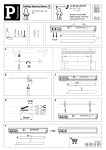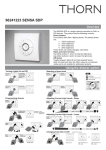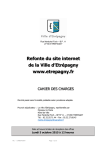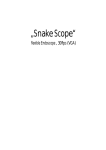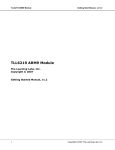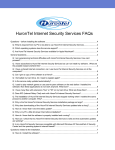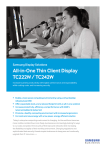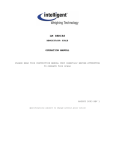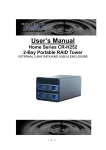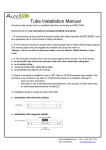Download Servicetool DMX VC USB Version 2.3
Transcript
Servicetool DMX VC USB Version 2.3 (Article numbers: 96241227 - USB hardware - PC software) User manual version 2.3.0 1/8 Table of Contents Servicetool DMX VC USB ...................................................................................................................................... 1 Table of Contents................................................................................................................................................ 2 Contact................................................................................................................................................................ 2 Introduction ......................................................................................................................................................... 3 Quick start for addressing a DMX luminaire ....................................................................................................... 3 System requirements .......................................................................................................................................... 4 Status LED of the Servicetool ............................................................................................................................. 4 Connection to a PC............................................................................................................................................. 4 Automatic driver installation ................................................................................................................................ 4 Connecting a luminaire ....................................................................................................................................... 4 PC software installation ...................................................................................................................................... 5 Configuration of DMX luminaires ........................................................................................................................ 6 What to do if ... .................................................................................................................................................... 8 Trademarks ......................................................................................................................................................... 8 Contact Thorn Europhane S.A. Route de Paix BP 504 27705 Les Andelys Cedex FRANCE User manual version 2.3.0 2/8 Introduction The service tool allows to read and set luminaire specific parameters (such as address, etc.) of a connected luminaire. Additionally it can send DMX and video data for testing purposes. The package includes the device itself and a USB cable. The PC software has to be downloaded from the Thorn website is http://www.thornlighting.com/com/en/res_software_downloads_f.htm . Quick start for addressing a DMX luminaire 1. Download the software "DMX and video service tool" from http://www.thornlighting.com/com/en/res_software_downloads_f.htm 2. Connect the Servicetool to the PC using the USB cable 3. Connect the luminaire to the Servicetool using the correct adapter 4. Power on the luminaire 5. Start the software and select "Configure DMX luminaire" 6. A new window opens. Find the line starting with "DMX channel" in this window 7. There you can change the number to the desired channel (first channel to which the luminaire should react) 8. Click the "Set" button behind the number. 9. Connect and power on the next luminaire that you want to configure 10. Continue with step 7 User manual version 2.3.0 3/8 System requirements Windows 2000® with Servicepack 4 and .NET® 2.0 Framework installed or Windows XP® with Servicepack 2 or newer and .NET® 2.0 Framework installed a free USB-Port (USB1.1 or newer) at least 50 MB free RAM at least 800 MHz CPU at least 20 MB free hard disk space PDF reader (e.g. Adobe® Reader®) for displaying the user manual Status LED of the Servicetool A status LED is located next to the USB port of the Servicetool. It can show the following states: Flashing blue: The Servicetool is powered but the PC does not send data (e.g. PC is off but USB port is powered) Constant blue is shown in the time after connection until the Servicetool is ready Blinking white: the Servicetool is ready Constant green: the last configuration packet that was send to a DMX luminaire was ok Constant yellow: the command to identify connected luminaires was send Constant red: there was an error during the configuration of the DMX luminaire Blinking red indicates a shortcut at the output of the Servicetool. It could be a hardware error in the Servicetool, in the cable to the luminaire or in the luminaire. Connection to a PC The necessary drivers are included in Windows®, therefore the service tool is recognized when connected to an USB port. Automatic driver installation After connecting the Servicetool to the PC it gets installed as a HID device. No additional drivers are necessary. After a successful installation two HID devices can be found in the Windows® Device Manager. The status LED of the Servicetool blinks white when it is ready to use. Connecting a luminaire One luminaire can get connected to the Servicetool using the correct adapter cable. The luminaire needs to be powered and the self test of the luminaire should be finished to allow any configuration with the tool. Important note Connect the "USB port" of the tool only to a USB port of a computer and connect "Output to luminaire" only to supported luminaires using their adapters. An inappropriate connection might damage the device in a way that is not covered by the warranty. User manual version 2.3.0 4/8 PC software installation The PC software is downloadable from http://www.thornlighting.com/com/en/res_software_downloads_f.htm. The zip-file can be unpacked in any folder on the computer and directly used (without running an installation routine). The files should be located on the local computer, not on a network drive. User manual version 2.3.0 5/8 Configuration of DMX luminaires This program module allows the configuration of BAND² DMX luminaires. The readable and changeable values vary by the type and version of the luminaire. If the Servicetool is connected to the PC the software displays the green text "Servicetool is connected". If it was not found from the software a red text appears saying "Servicetool is not connected". Test Servicetool Using this button reads the following information from the Servicetool: Microcontroller name and revision number Hardware and firmware version of the Servicetool Serial number of the Servicetool Status of the DMX output of the Servicetool This button also tests the functionality of the Servicetool. If no luminaires or cables are connected to the Servicetool and the test fails (DMX: broken) the Servicetool is broken. Tab "Parameters" To change parameters of a luminaire one single luminaire needs to be connected to the Servicetool. The luminaire needs to be powered. Read Statistics and Settings By pressing the button, several values are read from the luminaire. The availability of the parameters depends on the connected luminaire (e.g. "Dimming" for monochromatic luminaires instead of "Dim Red" etc.) Revision number of the microcontroller in the luminaire Operating time Average temperature (available after one hour of continuous operation) Maximum temperature measured Switch on cycles Number of excesses of the setup temperature limit Warning if the luminaire is too hot in the moment of reading the statistics. Temperature hysteresis of the switch to the excess temperature function Date / time of last reading action of the program Changeable parameters (DMX channel etc.) Copy to Clipboard If this button gets pressed the read statistics and parameters are copied as text to the Windows® clipboard. Changeable parameters These parameters can be set in the luminaire with the button "Set". The gray field displays the read parameters; in the active white the new parameter can be entered. The availability of the parameters depends on the connected luminaire. User manual version 2.3.0 6/8 DMX channel The DMX channel defines the first channel the luminaire is reacting to. The possible values range from 1 to 512. Dim Red, Green, Blue, Amber Allows to scale down the brightness of the LEDs in the corresponding color. 256 is the maximum value, 1 the minimum. This can be used to calibrate the luminaire. Dimming Allows to scale down the brightness of monochromatic luminaires. 256 is the maximum value, 1 the minimum. Parameter This field can be used to save Text in the luminaire that is not interpreted by the luminaire. The parameter 0 is set during production and can not be changed later. Parameter 1 can save up to 64 characters (entered in the textbox on the right). A parameter 2, which can also save up to 64 characters, is available at some luminaires. Tab "DMX" In this tab you can test single and multiple channels. DMX values can be send to connected luminaires (more than one luminaire can be connected). First channel The first channel defines the channel for the first slider. The other sliders display the consecutive channels. Slider "Channel: x" The sliders can be used to set the intensity of the channel from 0 to 255. Alternatively the numeric field can be used. The Servicetool starts to send DMX data on all 512 channels continuously as long as the tab "DMX" is active. The channels that are not displayed in the window are set to 0. User manual version 2.3.0 7/8 What to do if ... ... the status LED blinks red Disconnect the cable to the luminaire from the Servicetool and click "Test Servicetool" in the PC software. If it still blinks red it needs to be sent back and replaced. If the LED changes to green after clicking "Test Servicetool" without anything connected check if there is a shortcut in the cable or if the luminaire is broken. ... the computer is on but the status LED of the Servicetool is off Make sure that the USB port and the USB cable are ok. ... the Servicetool continues to blink blue and does not change to white blinking There might be too many USB devices connected to the computer. Disconnect all USB devices from the computer and reconnect only the Servicetool. If this does not help log in to Windows® with administrative rights, then disconnect the Servicetool and reconnect it after one minute. ... the status LED shows red If it happens the first time redo the configuration which led to the red status LED. If it happens more often check the cabling to the luminaire and make sure that there is only one luminaire connected and correctly powered. ... the status LED blinks white but the Servicetool does not react to the program Check if there is a second Servicetool connected. The software chooses the last Servicetool that was connected. If you disconnect one Servicetool the other one is working. Trademarks Windows, Windows 2000, Windows XP and .NET are registered trademarks of Microsoft Corporation in the United States and/or other countries. Adobe Reader is a registered trademark of Adobe Systems Incorporated in the United States and/or other countries. User manual version 2.3.0 8/8