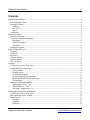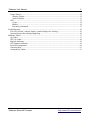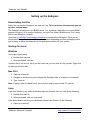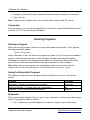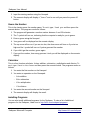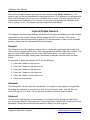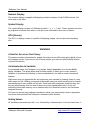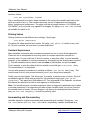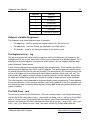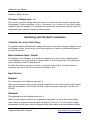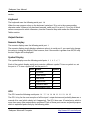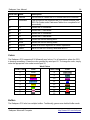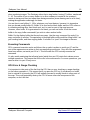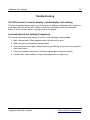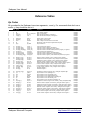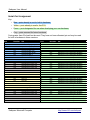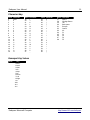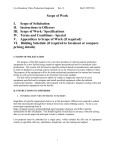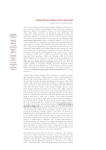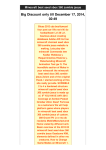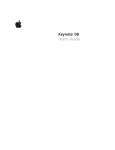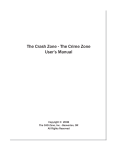Download Click here for the user manual
Transcript
User Manual Version 1.0 (Alpha 2) z5t1.com/redsparc Redsparc User Manual 2 Contents Setting up the Redsparc..............................................................................................................................4 Downloading the Files...........................................................................................................................4 Starting the Server.................................................................................................................................4 Windows...........................................................................................................................................4 Mac OS X.........................................................................................................................................4 Linux.................................................................................................................................................4 Connecting.............................................................................................................................................5 Running Programs......................................................................................................................................5 Running a Program................................................................................................................................5 Using the Preinstalled Programs...........................................................................................................5 Exponents.........................................................................................................................................5 Guess the Number.............................................................................................................................6 Calculator..........................................................................................................................................6 Installing Programs................................................................................................................................6 Input & Output Devices.............................................................................................................................7 Numpad.................................................................................................................................................7 Gamepad................................................................................................................................................7 Keyboard...............................................................................................................................................7 Numeric Display....................................................................................................................................8 Symbol Display.....................................................................................................................................8 GPU (Screen)........................................................................................................................................8 Variablez.....................................................................................................................................................8 A Note for the not so Tech Savvy..........................................................................................................8 An Introduction to Variablez.................................................................................................................8 Setting Values...................................................................................................................................8 Printing Values..................................................................................................................................9 Constant Expressions........................................................................................................................9 Incrementing and Decrementing.......................................................................................................9 Mathematical and Bitwise Operations............................................................................................10 If Statements...................................................................................................................................10 Redsparc Variable Assignment............................................................................................................11 The Registers Array – reg...............................................................................................................11 The RAM Array – ram....................................................................................................................11 The Input / Output array – io..........................................................................................................12 Interfacing with the Built in Hardware....................................................................................................12 A Note for the not so Tech Savvy........................................................................................................12 Basic Hardware Input / Output............................................................................................................12 Input Devices.......................................................................................................................................12 Numpad..........................................................................................................................................12 Gamepad.........................................................................................................................................12 Keyboard.........................................................................................................................................13 Redsparc Minecraft Computer http://www.z5t1.com/redsparc Redsparc User Manual 3 Output Devices....................................................................................................................................13 Numeric Display.............................................................................................................................13 Symbol Display..............................................................................................................................13 GPU.....................................................................................................................................................13 Colors..............................................................................................................................................14 Buffers............................................................................................................................................14 Executing Commands.....................................................................................................................15 Troubleshooting.......................................................................................................................................16 The GPU (screen) / numeric display / symbol display isn't working..................................................16 I pressed execute but nothing's happening..........................................................................................16 Reference Tables......................................................................................................................................17 Op Codes.............................................................................................................................................17 GPU Op Codes....................................................................................................................................18 Register Addresses..............................................................................................................................19 GPU Register Addresses.....................................................................................................................19 Serial Port Assignment........................................................................................................................20 Character Map.....................................................................................................................................21 Gamepad Key Values..........................................................................................................................21 Redsparc Minecraft Computer http://www.z5t1.com/redsparc Redsparc User Manual 4 Setting up the Redsparc Downloading the Files Before we can use the Redsparc, we must set it up. This is not done the same way you set up other custom maps. The Redsparc actually runs on a Bukkit server. It is, by design, dependent on custom Bukkit plugins to function. So to use the Redsparc, you must first setup a Bukkit server. Don't worry, this isn't as difficult as it sounds. Head over to http://z5t1.com/redsparc/download to download the Redsparc. Once you've downloaded the zip file, extract it. The next step varies depending on what operating system you're using, so follow the directions in the appropriate section for your system. Starting the Server Windows You've got it pretty easy: 1. Double click start.bat 2. When prompted, click run I promise this is not a virus, but if you don't trust me, you can look at it for yourself. Right click on start.bat and click edit. Mac OS X 1. Open up a terminal 2. Navigate to the directory you unzipped the Redsparc files to using the cd command. 3. Type ./start.sh Note: If typing ./start.sh doesn't work, you may first need to type chmod 775 start.sh Linux If you use Ubuntu or any other distribution that uses Gnome, then you can do the following: 1. Double click start.sh 2. When prompted, click run in terminal If the above doesn't work or your distribution doesn't use Gnome, do the following: 1. Open up a terminal Redsparc Minecraft Computer http://www.z5t1.com/redsparc Redsparc User Manual 5 2. Navigate to the directory you unzipped the Redsparc files to using the cd command. 3. Type ./start.sh Note: If typing ./start.sh doesn't work, you may first need to type chmod 775 start.sh Connecting Now your server is up, running and waiting for you to connect. Launch Minecraft and connect to server 127.0.0.1 to start using the Redsparc. Running Programs Running a Program Before you run any program, make sure to press the hardware reset button. Then, type the following command in game: /load <filename> Where <filename> is the File Name of the program you want to run. Once you have loaded a program, press the execute button and the Redsparc will begin executing the program. Remember to be patient if the program doesn't appear to be working at some point. Often, you will have to wait a few seconds before getting a response from the computer. Note: Before you run any program, you should always make sure you have reset the computer first. To do this, press power off and then press hardware reset. Using the Preinstalled Programs The Redsparc comes with some programs already installed for you to use. They are as follows: Program File Name Exponents – Displays the exponents of a number exponents Guess the Number – A simple guess the number game gtn Calculator – A four function calculator program calculator Exponents This is a very simple program. To run it, type /load exponents and then press the execute button. The programs works as follows: 1. The ? symbol turns on indicating that the program is ready for you to enter input. Redsparc Minecraft Computer http://www.z5t1.com/redsparc Redsparc User Manual 6 2. Input the starting number using the Numpad. 3. The numeric display will display n1, then n2 and so on until you press the power off button. Guess the Number This is the classic guess the number game. To run it, type /load gtn and then press the execute button. The programs works as follows: 1. The program will generate a random number between 1 and 25 inclusive. 2. The ? symbol will turn on, indicating that the computer's ready for you to guess. 3. Enter a guess using the Numpad. 4. Your guess will be displayed on the numeric display. 5. The up arrow will turn on if you are too low, the down arrow will turn on if you're too high and the ! symbol will turn on if you've guessed the number. 6. If you didn't get the number, guess again. 7. If you got the number, how many guesses it took you will be displayed on the numeric display. Calculator This is a four function calculator. It does addition, subtraction, multiplication and division. To run it, type /load calculator and then press the execute button. The programs works as follows: 1. You enter the first number on the Numpad. 2. You enter an operation on the Gamepad: ◦ A for addition ◦ B for subtraction ◦ X for multiplication ◦ Y for division 3. You enter the second number on the Numpad. 4. The numeric display will display the result. Installing Programs You can also install additional programs for the Redsparc. To view a list of additional programs for the Redsparc, head over to http://z5t1.com/redsparc/programs. Redsparc Minecraft Computer http://www.z5t1.com/redsparc Redsparc User Manual 7 Once you've found a program you want to install, download the binary version of it. You have to copy the file you downloaded to the proper location. Go to wherever you extracted the files for the Redsparc, click on plugins and then click on Load. You must copy the file you downloaded into this directory. You can then run it in game by pressing the hardware reset button, typing /load <filename> and pressing the execute button. Input & Output Devices The Redsparc has three input devices: the Numpad, Gamepad and keyboard as well as three output devices: the numeric display, symbol display and GPU (or screen). This section documents how these devices work in general. For documentation on their use for a specific program, please see the documentation for that program. Numpad The Numpad is used for inputting numeric values. It may look complicated, but it really isn't. There are ten columns and five rows. Each row represents a different digit of the number. The top row is the 10,000s place, row two is the 1,000s place and so on. Each column is a different value for that digit. Simply press the buttons as desired, and then press the enter button. For example, to enter the number 62,574, do the following: 1. Press the 6 button on the top row 2. Press the 2 button on the second row 3. Press the 5 button on the third row 4. Press the 7 button on the fourth row 5. Press the 4 button on the bottom row 6. Press the enter button Gamepad The Gamepad is the second of the input devices. It is used not only in games, but generally for getting any input that is not numeric or text. It has 12 buttons: back, start, ok, stop, up, down, left, right, A, B, X and Y. All you have to do with this device is press a button. Keyboard The last of the input devices is the keyboard. It is usually used for getting text input, but is also sometimes used for other purposes. It has a layout very similar to the layout used on real keyboards. Simply step on the pressure plates for the key you wish to press. Redsparc Minecraft Computer http://www.z5t1.com/redsparc Redsparc User Manual 8 Numeric Display The numeric display is capable of displaying numbers between 0 and 99,999 inclusive. Not much else to say here. Symbol Display The symbol display consists of 6 different symbols: ^, v, <, >, ? and !. These symbols are used by programs to indicate their status or tell you some information other than a number. GPU (Screen) The GPU, or display screen, is capable of displaying images, text and just about anything else. Variablez A Note for the not so Tech Savvy This section contains information for people that want to know all the nitty gritty details of how the Redsparc works. If you are not one of those people, you need not (and probably should not) read this section. An Introduction to Variablez As mentioned earlier, the Redsparc is, by design, heavily dependent on a custom Bukkit plugin: Variablez. This plugin does what its name implies; it allows you to store values in variables. It functions very similarly to how scoreboards do, but adds a couple of essential features. While some may not appreciate this and some may even consider it cheating, there is a very valid reason for this. Making a computer in Minecraft using just vanilla content and no custom commands hasn't ever worked out too well. There have been computers made this way, but they are all extremely slow (not one of them has a clock speed faster than 0.5 Hz) and extremely limited with memory, not to mention that it isn't feasible to make a Von Neumann computer this way. So if you can just put any predrawn conclusions aside, you may actually come to appreciate how much more powerful the Redsparc is because of this decision. Setting Values All Variablez commands start with /var, followed by a subcommand. In its most basic form, it Redsparc Minecraft Computer http://www.z5t1.com/redsparc Redsparc User Manual 9 works as follows: /var set <variable> <value> Sets a variable equal to a value, where variable is the name of the variable and value is the value you want to set it to. The variable name may consist of uppercase and lowercase letters, numbers and underscores. The value must be an integer between -2147483648 and 2147483647 (or if you prefer, any signed 32 bit integer). So typing /var set foo 42 would set variable foo equal to 42. Printing Values Printing a value isn't that different from setting it. Simply type: /var print <constant> This prints the value specified as constant. So typing /var print 42 would, in turn, print 42. To print a variable, we must use a constant expression. Constant Expressions Many Variablez commands take a constant expression as one or more of the arguments. These are not as complicated as they may seem. A constant expression consists of a constant value. So you could use 42 as the constant, or any other value. It is also possible, however, to use variables in constant expressions. We simply put the variable name inside of [ ]. This tells Variablez that we want to use the value of that variable, not just the name. So for example, to print the value of the foo variable, we would type /var print [foo]. This would cause 42 to be printed. You can also prepend a constant to a variable as follows: /var print foo=[foo]. This would cause foo=42 to be printed instead of just 42 as in the previous example. Finally, you can nest braces. This allows you, in a sense, to create arrays of values. Say that we wanted to get the RAM value at index foo. We would just simply type /var print [ram[foo]]. This would print RAM address 42. This is essential to the Redsparc, as without this feature you would not be able to use registers as RAM indices. Note: You should only use a constant expression when an argument specifically says it takes a constant expression. If an argument just takes a plain variable name, you do not surround the variable name in braces. You can, however, use braces for retrieving an index from an array, so /var set ram[foo] 66 would be perfectly valid. Incrementing and Decrementing Variablez allows for simple incrementing and decrementing of variables. Simply use /var inc <variable> and /var dec <variable> respectively. Variable should not be a Redsparc Minecraft Computer http://www.z5t1.com/redsparc Redsparc User Manual 10 constant expression. Mathematical and Bitwise Operations Variablez also lets you perform mathematical and bitwise operations. The syntax is as follows: /var <operation> <a> <b> Where operation is a valid operation (see table below), a is a variable name (not a constant expression) and b is a constant expression. This performs the operation on a and b, storing the result in variable a. Note: For operations where the order of operands matters (subtraction, division and modulus), a should be the first operand and b should be the second. Valid Operations Operation Subcommand Addition /var add Subtraction /var sub Multiplication /var mul Division /var div Modulus /var mod Bitwise AND /var and Bitwise OR /var or Bitwise XOR /var xor If Statements Finally, Variablez allows for comparison via the if subcommand. It's a bit complicated and works as follows: /var if <a> <?> <b> <world> <x> <y> <z> First, a must be a variable name (not a constant expression), b must be a constant expression and ? must be a comparison operator (see table below). If the comparison is true, then the block at x, y, z in world will be set to a redstone block (ID 152). Otherwise, it will be set to air (ID 0). This allows for conditional branching, another feature essential to the Redsparc. For example, /var if foo = [bar] world 1 2 3 would set the block at 1, 2, 3 in world to a redstone block if and only if the value of foo equaled the value of bar. Otherwise, it sets it to air. Comparison Operators Redsparc Minecraft Computer http://www.z5t1.com/redsparc Redsparc User Manual 11 Operator Function = Equal to != Not equal to > Greater than >= Greater than or equal to < Less than <= Less than or equal to Redsparc Variable Assignment The Redsparc uses three different arrays of variables: • The reg array – used for storing the register values (AX, BX and so on). • The ram array – used for storing, you guessed it, the RAM values • The io array – used for for storing the values of the serial io ports. The Registers Array – reg The reg array stores the values of all the registers used by the Redsparc. All registers in the Redsparc are 32 bits in size. Each index of this array corresponds to a different register. For a complete list of which registers correspond to which indices, see the Register Address table under Reference Tables section. Some of these registers are accessed directly when programming. These registers are all the general purpose registers plus the SP and BP registers. The general purpose registers serve no special purpose and can be used for anything. The stack pointer (SP) register points to the bottom of the stack and is used during all stack related operations (push, pop, call, ret). The base pointer (BP) register currently serves no special purpose, but this behavior should not be relied upon when writing code, as it is likely to change in future versions of the Redsparc. The other registers should not ever be accessed directly when programming. These registers are by the processor to store internal variables, such as the address of the next operation and the comparison flags. Accessing these registers directly will cause unexpected behavior and system instability. The RAM Array – ram The ram array stores the the RAM values. This one is pretty simple. It uses linear addressing, with the first RAM value being ram[0], the second one being ram[1] and so on. Each RAM value is 32 bits in size (to correspond with the register size). When the execute button is pressed, the processor will start executing the instruction at ram[0], using ram[1] as x and ram[2] as y. For details on how x and y are used, see the Op Codes table under the Redsparc Minecraft Computer http://www.z5t1.com/redsparc Redsparc User Manual 12 Reference Tables section. The Input / Output array – io The io array is used for storing serial port values. It is this array that is used to interface with the hardware. The first serial port is io[0], the second io[1] and so on. Each port controls a different piece of hardware. For information on which ports control what, see the Serial Port Assignment table under the Reference Tables section. Interfacing with the Built in Hardware A Note for the not so Tech Savvy This section contains information for people that want to know all the nitty gritty details of how the Redsparc works. If you are not one of those people, you need not (and probably should not) read this section. Basic Hardware Input / Output All hardware on the Redsparc is controlled by serial ports (in the io array). Interfacing with most hardware is as simple writing or reading values to or from serial ports. This section will cover in detail how each IO device works. To read values from a serial port, use the in instruction (Op code 3). To write values to a serial port, use one of the out instructions (Op codes 1 & 2). Input Devices Numpad The numpad uses the following serial port: 0 When the user presses enter on the numpad, serial port 0 is set to the value the user entered, which will be between 0 and 99,999 inclusive. If there is no input, serial port 0 will be set to 100,000. Gamepad The gamepad uses the following serial port: 9 When the user presses a button on the gamepad, serial port 9 is set to the corresponding value. When no button has been pressed, serial port 9 is set to 0. For a list of which values correspond to which button, see the Gamepad Key Values table under the Reference Tables Redsparc Minecraft Computer http://www.z5t1.com/redsparc Redsparc User Manual 13 section. Keyboard The keyboard uses the following serial port: 10 When the user presses a key on the keyboard, serial port 10 is set to the corresponding character value. When no key has been pressed, serial port 10 is set to 0. For a list of which values correspond to which characters, see the Character Map table under the Reference Tables section. Output Devices Numeric Display The numeric display uses the following serial port: 1 The numeric display simply displays whatever value is in serial port 1; you need only change the value to change the display. Note however, that if the number is greater than 99,999 only the last 5 digits will be displayed. Symbol Display The symbol display uses the following serial ports: 2 3 4 5 6 7 Each of the symbol display serial ports controls a different symbol. To turn a symbol on, set the port to 1. To turn a symbol off, set the port to 0. Port Name Symbol 2 Up Arrow ^ 3 Down Arrow v 4 Left Arrow < 5 Right Arrow > 6 Question Mark ? 7 Exclamation Point ! GPU The GPU uses the following serial ports: 16 17 18 19 20 21 22 23 24 25 The GPU is by far the most complex of all the input / output devices and probably deserves a manual of its own (which clearly isn't happening). The GPU also uses 10 serial ports, which is more than every other output device combined. Each of these ports serves a special purpose which is explained quite nicely by the following table: Redsparc Minecraft Computer http://www.z5t1.com/redsparc Redsparc User Manual 14 Serial Port Name Description 16 Execute You set this to 1 when the GPU should execute a command. 17 Command The op code for the command the GPU should execute (see GPU Op Codes under Reference Tables for a complete list of commands). 18 X1 Stores the X1 coordinate. 19 Y1 Stores the Y1 coordinate. 20 X2 Stores the X2 coordinate. 21 Y2 Stores the Y2 coordinate. 22 Color Stores the current working color. 23 Buffer Stores the current working buffer. 24 Register Used as an extra argument for certain operations. 25 Status Set to 1 if the GPU is busy, otherwise set to 0. Colors The Redsparc GPU supports all 16 Minecraft wool colors. For all operations where the GPU is drawing something, it uses the color specified by serial port 22. To change the color, simply write the appropriate color code to serial port 22. Wool Colors Color Code Color Color Code Color 0 White 8 Light Gray 1 Orange 9 Cyan 2 Magenta 10 Purple 3 Light Blue 11 Blue 4 Yellow 12 Brown 5 Lime 13 Green 6 Pink 14 Red 7 Gray 15 Black Buffers The Redsparc GPU also has multiple buffers. Traditionally, games use doubled buffer mode Redsparc Minecraft Computer http://www.z5t1.com/redsparc Redsparc User Manual 15 when rendering images. The Redsparc takes that a step further, having 17 buffers, numbered 0 - 16. The reason it has so many buffers is to allow software to create all the screens it needs at startup and then just swap them during execution (since drawing can be a bit slow), making the application seemingly run faster. You are free to use buffers 0 - 15 for whatever your heart desires, however it is imperative that you do not modify buffer 16. Buffer 16 is used as the blank buffer and the GPU relies on it containing nothing other than black wool, as it is used as part of the reset process. However, since buffer 16 is guaranteed to be blank, you can use buffer 16 as the source buffer in the copy buffer command if you wish to clear another buffer. Buffer 0 is the display buffer that the end user sees. Use the copy command (op code 1) to copy one buffer to another. The equivalent of doubled buffer mode would be using buffer 1 as your working buffer, and then copying buffer 1 to buffer 0 to “push” the image to the user. Executing Commands GPU command execution works as follows: the op code is written to serial port 17 and the rest of the arguments are written to their corresponding serial ports. Once all of the arguments have been written, set serial port 16 to 1. This will make the GPU actually execute the command. It's also worth mentioning that all serial ports (aside from port 25) retain their values across multiple operations. This means that if the color is the same across 2 or more operations, you need to write it to port 22 only once. GPU Error & Range Checking It is important to take note of the fact that the GPU has no error checking or range checking on the values passed to it. This means that if you pass the GPU an X coordinate or a buffer that is outside of its bounds, the GPU will actually proceed to modify blocks in other parts of the map. This could potentially destroy the CPU or some other vital component of the computer, so don't do that. Redsparc Minecraft Computer http://www.z5t1.com/redsparc Redsparc User Manual 16 Troubleshooting The GPU (screen) / numeric display / symbol display isn't working This can sometimes happen when you join the game or perform a hardware reset. Check the clock status lights (at the far left). If either of them are not blinking, press the clock reset button. If this is not the problem, try flying closer to the display. I pressed execute but nothing's happening This can be caused by a wide variety of issues. Do the following steps in order: 1. Wait a few seconds. Often programs take a few seconds to start. 2. Make sure you've pressed the execute button. 3. Check the clock status lights. Ensure that they are blinking. If any one is not, press the clock reset button. 4. Press the hardware reset button, load the program again and press execute. 5. If all else fails, there could be a bug in the program you're trying to run. Redsparc Minecraft Computer http://www.z5t1.com/redsparc Redsparc User Manual 17 Reference Tables Op Codes All op codes for the Redsparc have two arguments, x and y. For commands that don't use x and/or y, they should be set to 0. Op Code Hex Syntax Assembly Explanation Implemented 0 1 2 3 0 1 2 3 hlt out x, y out reg[x], y in reg[x], y hlt out 4, 1 ;uses port 1 out ax, 1 in ax, 1 Halts computer operation Writes x to serial port y Writes the value at register x to serial port y Reads the value from serial port y into register x 8 9 10 11 12 8 9 A B C push reg[x] pop reg[x] call x ret jmp x push ax pop ax call label ret jmp label Pushes register x onto the stack Pops register x from the stack Calls x, saving the current instruction to the stack Returns from a call, restoring the original instruction pointer Jumps to location x Redsparc Redsparc Redsparc Redsparc Redsparc Redsparc Redsparc Redsparc Redsparc Redsparc 16 17 18 19 20 21 22 23 10 11 12 13 14 15 16 17 mov reg[x], y mov reg[x], reg[y] mov reg[x], ram[y] mov reg[x], ram[reg[y]] mov ram[x], y mov ram[x], reg[y] mov ram[x], ram[y] mov ram[reg[x]], reg[y] mov ax, 4 mov ax, bx mov ax, [32] mov ax, [bx] mov [32], 4 mov [32], ax mov [32], [33] mov [ax], bx copies copies copies copies copies copies copies copies Redsparc Redsparc Redsparc Redsparc Redsparc Redsparc Redsparc Redsparc 32 33 34 35 36 37 38 39 40 41 20 21 22 23 24 25 26 27 28 29 add reg[x], reg[y] sub reg[x], reg[y] mul reg[x], reg[y] div reg[x], reg[y] mod reg[x], reg[y] and reg[x], reg[y] or reg[x], reg[y] xor reg[x], reg[y] inc reg[x] dec reg[x] add ax, bx sub ax, bx mul ax, bx div ax, bx mod ax, bx and ax, bx or ax, bx xor ax, bx inc ax dec ax adds the contents of registers x and y, saving the result to register x subtracts the contents of registers x and y, saving the result to register x multiplies the contents of registers x and y, saving the result to register x divides the contents of registers x and y, saving the result to register x modulus divides the contents of registers x and y, saving the result to register x ands the contents of registers x and y, saving the result to register x ors the contents of registers x and y, saving the result to register x xors the contents of registers x and y, saving the result to register x increments register x decrements register x Redsparc Redsparc Redsparc Redsparc Redsparc Redsparc Redsparc Redsparc Redsparc Redsparc 48 49 50 51 52 53 54 55 30 31 32 33 34 35 36 37 cmp reg[x], reg[y] je x jne x jg x jge x jl x jle x cmp reg[x], y cmp ax, bx je label jne label jg label jge label jl label jle label cmp ax, 4 Compares the contents or registers x and y, setting all comparison flags Jumps to location x if the equal flag is set Jumps to location x if the not equal flag is set Jumps to location x if the greater than flag is set Jumps to location x if the greater than or equal flag is set Jumps to location x if the less than flag is set Jumps to location x if the less than or equal flag is set Compares the contents or register x and constant y, setting all comparison flags Redsparc Redsparc Redsparc Redsparc Redsparc Redsparc Redsparc Redsparc 64 65 66 67 68 69 70 71 40 41 42 43 44 45 46 47 add reg[x], y sub reg[x], y mul reg[x], y div reg[x], y mod reg[x], y and reg[x], y or reg[x], y xor reg[x], y add ax, 4 sub ax, 4 mul ax, 4 div ax, 4 mod ax, 4 and ax, 4 or ax, 4 xor ax, 4 adds the contents of register x and constant y, saving the result to register x subtracts the contents of register x and constant y, saving the result to register x multiplies the contents of register x and constant y, saving the result to register x divides the contents of register x and constant y, saving the result to register x modulos the contents of register x and constant y, saving the result to register x ands the contents of register x and constant y, saving the result to register x ors the contents of register x and constant y, saving the result to register x xors the contents of register x and constant y, saving the result to register x Redsparc Redsparc Redsparc Redsparc Redsparc Redsparc Redsparc Redsparc Redsparc Minecraft Computer a constant into register x the contents of register y into register x the contents of RAM location y into register x the contents of the RAM location pointed to by register y to register x a constant into RAM location x the contents of register y into RAM location x the contents of RAM location y into RAM location x the contents of register y to the RAM location pointed to by register x http://www.z5t1.com/redsparc Redsparc User Manual 18 GPU Op Codes Op Code Command Description 0 1 2 3 4 Resets the GPU Copies the working buffer to the buffer specified by GPU register (IO port 24) Sets the pixel at X1, Y1 to the working color Fills the area from X1, Y1 to X2, Y2 with the working color Sets the border for the area from X1, Y1 to X2, Y2 to the working color reset copy_buffer set_pixel fill border Redsparc Minecraft Computer http://www.z5t1.com/redsparc Redsparc User Manual 19 Register Addresses Register AX BX CX DX SI DI SP BP IP I1 I2 I3 MA FEQ FNEQ FG FGE FL FLE I1P I2P I3P Value 0x00 0x01 0x02 0x03 0x04 0x05 0x06 0x07 0x10 0x11 0x12 0x13 0x14 0x15 0x16 0x17 0x18 0x19 0x1A 0x20 0x21 0x22 Description General Purpose General Purpose General Purpose General Purpose General Purpose General Purpose Stack Pointer Base Pointer Instruction Pointer Instruction Word 1 Instruction Word 2 Instruction Word 3 Memory Address Equal Flag Not Equal Flag Greater Than Flag Greater Than or Equal Flag Less Than Flag Less Than or Equal Flag Instruction 1 Pointer Instruction 2 Pointer Instruction 3 Pointer GPU Register Addresses Register GPU_CMD GPU_X1 GPU_Y1 GPU_X2 GPU_Y2 GPU_CLR GPU_BUF GPU_REG Serial Port 16 17 18 19 20 21 22 23 24 25 GPU_1 Redsparc Minecraft Computer Purpose Set to 1 when the GPU should execute a command Stores the current command X1 coordinate Y1 coordinate X2 coordinate Y2 coordinate Current working color Current working buffer Extra register for user interface Stores the GPU status; 0 = free, 1 = busy GPU Internal Register 1 http://www.z5t1.com/redsparc Redsparc User Manual 20 Serial Port Assignment Key: • Blue – ports already in use for built in hardware. • Yellow – ports already in use for the GPU. • Green – ports designated for use when developing your own hardware. • Grey – ports reserved for future hardware. Ports greater than 63 should not be used. They have not been allocated yet and may be used for built in hardware in future versions. Port 0 1 2 3 4 5 6 7 8 9 10 11 12 13 14 15 16 17 18 19 20 21 22 23 24 25 26 27 28 29 30 31 Direction In Out Out Out Out Out Out Out In In In N/A N/A N/A N/A N/A Out Out Out Out Out Out Out Out Both In N/A N/A N/A N/A N/A N/A Use Numpad Input Numeric Display Output Symbol Display Up Symbol Display Down Symbol Display Left Symbol Display Right Symbol Display ? Symbol Display ! Random Number Generator Gamepad Keyboard Reserved for Future Use Reserved for Future Use Reserved for Future Use Reserved for Future Use Reserved for Future Use GPU Execute GPU Command GPU X1 GPU Y1 GPU X2 GPU Y2 GPU Color GPU Working Buffer GPU Register GPU Status Reserved for Future Use Reserved for Future Use Reserved for Future Use Reserved for Future Use Reserved for Future Use Reserved for Future Use Redsparc Minecraft Computer Port 32 33 34 35 36 37 38 39 40 41 42 43 44 45 46 47 48 49 50 51 52 53 54 55 56 57 58 59 60 61 62 63 Direction N/A N/A N/A N/A N/A N/A N/A N/A N/A N/A N/A N/A N/A N/A N/A N/A N/A N/A N/A N/A N/A N/A N/A N/A N/A N/A N/A N/A N/A N/A N/A N/A Use Available for User Developed Hardware Available for User Developed Hardware Available for User Developed Hardware Available for User Developed Hardware Available for User Developed Hardware Available for User Developed Hardware Available for User Developed Hardware Available for User Developed Hardware Available for User Developed Hardware Available for User Developed Hardware Available for User Developed Hardware Available for User Developed Hardware Available for User Developed Hardware Available for User Developed Hardware Available for User Developed Hardware Available for User Developed Hardware Available for User Developed Hardware Available for User Developed Hardware Available for User Developed Hardware Available for User Developed Hardware Available for User Developed Hardware Available for User Developed Hardware Available for User Developed Hardware Available for User Developed Hardware Available for User Developed Hardware Available for User Developed Hardware Available for User Developed Hardware Available for User Developed Hardware Available for User Developed Hardware Available for User Developed Hardware Available for User Developed Hardware Available for User Developed Hardware http://www.z5t1.com/redsparc Redsparc User Manual 21 Character Map Value 0 1 2 3 4 5 6 7 8 9 10 11 12 13 14 15 16 17 18 Character NULL 0 1 2 3 4 5 6 7 8 9 A B C D E F G H Value 19 20 21 22 23 24 25 26 27 28 29 30 31 32 33 34 35 36 37 Character I J K L M N O P Q R S T U V W X Y Z _ Value 38 39 40 41 42 43 44 45 46 47 48 49 50 51 52 53 54 55 56 Character = \ ( ) + ; : ' “ , . < > ? ! / * | Value 57 58 59 60 61 62 63 64 65 66 67 68 Character Space Carriage Return Tab Backspace Escape Control Alt F1 F2 F3 F4 F5 Gamepad Key Values Value Key 0 NULL 1 Back 2 Start 3 Ok 4 Stop 5 Up 6 Down 7 Left 8 Right 9A 10 B 11 X 12 Y Redsparc Minecraft Computer http://www.z5t1.com/redsparc