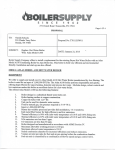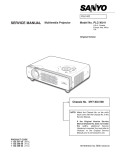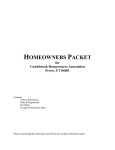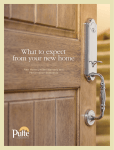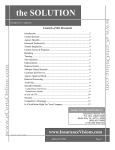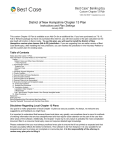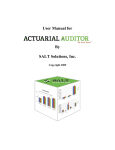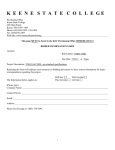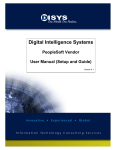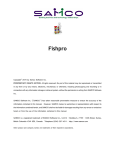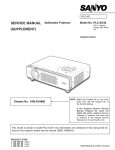Download Agent User Manual for Mississippi Windstorm Underwriting
Transcript
Agent User Manual for Mississippi Windstorm Underwriting Association (MWUA) and Mississippi Residential Property Insurance Underwriting Association (MRPIUA) Version 1.1 October 24, 2007 Table of Contents Purpose................................................................................................................................ 3 Overview of the Agent User Manual .................................................................................. 4 Overview of MPPMS Functionality for Agents ................................................................. 5 System Navigation .............................................................................................................. 6 Keyboard Notes .............................................................................................................. 6 Custom Toolbar .............................................................................................................. 6 Treeview ......................................................................................................................... 7 Field Functionality ........................................................................................................ 11 Record Functionality..................................................................................................... 12 General System Functions ................................................................................................ 17 Getting Started .............................................................................................................. 17 Logging In..................................................................................................................... 17 Requesting Username and Password ........................................................................ 17 Login to MPPMS ...................................................................................................... 20 Application/Policy Search ............................................................................................ 22 Underwriting Functions .................................................................................................... 29 Creating a Quote ........................................................................................................... 29 Entering an Application ................................................................................................ 42 Entering Applicant Information................................................................................ 42 Entering Additional Applicant Information.............................................................. 43 Entering Location Information ................................................................................. 45 Entering Additional Interests Information ................................................................ 49 Entering Billing and Payment Method Information ................................................. 53 Submitting the Application ....................................................................................... 60 View the Application/Policy Summary .................................................................... 62 Claim Functions ................................................................................................................ 63 Entering a Claim ........................................................................................................... 63 Completing the Claim Screen ................................................................................... 65 Entering Claimant Information ................................................................................. 72 Submitting a Claim ................................................................................................... 73 View the Claim Summary......................................................................................... 75 Accessing Reports............................................................................................................. 76 System............................................................................................................................... 80 Help................................................................................................................................... 81 2 Mississippi Windstorm Underwriting Association Mississippi Residential Property Insurance Underwriting Association Purpose This document presents the processes conducted by the Mississippi Windstorm Underwriting Association (MWUA) and the Mississippi Residential Property Insurance Underwriting Association (MRPIUA) using Mississippi Plans Policy Management System (MPPMS). The content included in this Agent User Manual is provided to assist agents in the successful operation of MPPMS. The document is designed to provide step-by-step instructions for tasks completed in MPPMS. Each task will be described in detail, and screenshots will be provided to demonstrate the proper navigation of MPPMS for each respective task. 3 Mississippi Windstorm Underwriting Association Mississippi Residential Property Insurance Underwriting Association Overview of the Agent User Manual This Agent User Manual illustrates how to carry out tasks in MPPMS. The document is divided into the following key sections: 1. The Purpose section states the document’s purpose. 2. The Overview of the Agent User Manual details the contents of this document. 3. The Overview of MPPMS Functionality for Agents provides a high-level overview of MPPMS functions. 4. The System Navigation section contains a list of keyboard notes, a picture and description of the toolbar, the treeview functionality, the field functionality, and the record functionality. 5. The General System Functions section contains step-by-step instructions with screenshots for completing common tasks in MPPMS. 6. The Underwriting Functions section contains step-by-step instructions with screenshots for completing common tasks in the Underwriting module of MPPMS. 7. The Claim Functions section contains step-by-step instructions with screenshots for completing common tasks in the Claim module of MPPMS. 8. The Accessing Reports section contains step-by-step instructions on how to access reports in MPPMS. 9. The System section contains information about the agent/agency. 10. The Help section contains tutorials that users may access for learning the basic instructions for using MPPMS. 4 Mississippi Windstorm Underwriting Association Mississippi Residential Property Insurance Underwriting Association Overview of MPPMS Functionality for Agents The following functions are available to agents in MPPMS: • Entering a quote • Entering an application • Viewing the application/policy summary • Printing the application • Entering a claim • Printing the Initial Claim Notice • Viewing the claim summary • Accessing reports • Review agent data • Accessing tutorials 5 Mississippi Windstorm Underwriting Association Mississippi Residential Property Insurance Underwriting Association System Navigation This section describes keyboard notes, toolbar, treeview, field functionality, and record functionality that are helpful in navigating MPPMS. The data shown in the pictures of this document are for format review purposes only. Keyboard Notes The following keyboard functions can be helpful while working in MPPMS. Tab Moves the cursor to the beginning of the next field. Shift + Tab Moves the cursor to the beginning of the previous field. Ctrl + Tab Moves the cursor to the beginning of the next field outside of the sub form. Alt + Arrow Down Show the contents of a dropdown box without using the mouse. Arrow Right/Left Allows the user to select option buttons without using the mouse. Space Bar Allows the user to check and uncheck checkboxes without using the mouse. ESC Allows the user to stop the update of a record or to break out of a function. Custom Toolbar 1 2 3 4 To assist the user, a custom toolbar is available from applicable screens and allows the user to navigate to MPPMS screens. When the user puts their cursor over a toolbar button, the purpose of the button will be displayed. The buttons on the toolbar, listed from left to right, perform the following functions: 1. Save the current record 2. Open the Policy Search screen 3. Open the Reports Menu screen 4. Clear the current record 6 Mississippi Windstorm Underwriting Association Mississippi Residential Property Insurance Underwriting Association Treeview The security-authorized user will be allowed to access system screens from the treeview. The following is an example of the available screens under the treeview: 7 Mississippi Windstorm Underwriting Association Mississippi Residential Property Insurance Underwriting Association 1. When the cursor is positioned over a module of MPPMS, the module link becomes visible. 8 Mississippi Windstorm Underwriting Association Mississippi Residential Property Insurance Underwriting Association 2. Click the link to expand the module and show its available screens. (Clicking the link again will collapse the module.) 9 Mississippi Windstorm Underwriting Association Mississippi Residential Property Insurance Underwriting Association 3. Click the screen link within the module to go to the screen. 10 Mississippi Windstorm Underwriting Association Mississippi Residential Property Insurance Underwriting Association Field Functionality The following table explains the functionality of fields in MPPMS. Field Color Field Functionality Definition White Optional field Field can be filled out or left blank Yellow Required field Information must be entered for field Gray Disabled field Information cannot be input into field; data is read-only Red Exclamation Point Invalid data in field Data entered is invalid in field; field is required and must be completed The following screenshot gives examples of the field functionalities: 11 Mississippi Windstorm Underwriting Association Mississippi Residential Property Insurance Underwriting Association Record Functionality The following steps describe how to add, edit, cancel, and delete records in a list. 1. Click the Add link to clear all fields and allow entry of a new record. 12 Mississippi Windstorm Underwriting Association Mississippi Residential Property Insurance Underwriting Association 2. Fill out the applicable information and click the Save icon to submit the new record. 13 Mississippi Windstorm Underwriting Association Mississippi Residential Property Insurance Underwriting Association 3. Click the View link to edit fields for the current record. 14 Mississippi Windstorm Underwriting Association Mississippi Residential Property Insurance Underwriting Association 4. Click the Cancel link to terminate the addition of a new record and return to the current record. 15 Mississippi Windstorm Underwriting Association Mississippi Residential Property Insurance Underwriting Association 5. Click the Delete link to delete the current record. 6. The following screen will confirm deletion. Click the OK button. 16 Mississippi Windstorm Underwriting Association Mississippi Residential Property Insurance Underwriting Association General System Functions The following section details the steps required to perform common functions in MPPMS. Getting Started 1. Contact MS Plans for a username and password. See Logging In for detailed instructions for requesting username and password. 2. Access to the Internet is required. 3. MPPMS was designed and tested to operate using Microsoft Internet Explorer (IE) Version 6. 4. Disable any pop-up blocking software. This may interfere with the normal operation of MPPMS. 5. Adobe Reader Version 7.0 is required for viewing and printing reports. (This software is available for free download at www.Adobe.com.) Logging In Requesting Username and Password 1. From the Mississippi Plans, Mississippi Residential Property Insurance Association (MRPIUA), or Mississippi Windstorm Underwriting Association (MWUA) websites, select the link for Mississippi Plans Policy Management System. The following are the web addresses for these associations: MRPIUA MWUA http://www.msplans.com/mrpiua/ http://www.msplans.com/mwua/ 17 Mississippi Windstorm Underwriting Association Mississippi Residential Property Insurance Underwriting Association 2. After you have reached the MPPMS login screen, select Request Login. 18 Mississippi Windstorm Underwriting Association Mississippi Residential Property Insurance Underwriting Association 3. Please complete the brief form by entering your First Name / Last Name, Agent Code (four digit code assigned by MWUA or MRPIUA), FEIN / SSN (tax ID number), and email address. Then select Request. 19 Mississippi Windstorm Underwriting Association Mississippi Residential Property Insurance Underwriting Association 4. After your information has been received and processed by MS Plans, you will receive your Username and Password from MS Plans through email. Login to MPPMS 1. Enter your Username and Password and select Login. 20 Mississippi Windstorm Underwriting Association Mississippi Residential Property Insurance Underwriting Association 2. This will bring you to the Main Menu for MPPMS where you will be able to process a Quote, Application, View Policy Information, submit a Claim, review agent/agency information, and access tutorials. 21 Mississippi Windstorm Underwriting Association Mississippi Residential Property Insurance Underwriting Association Application/Policy Search MPPMS allows users to search for and select a specific application or policy. The following steps describe how to search for a policy or application. 1. Click the Application/Policy Search icon Application/Policy Search screen. on the toolbar to open the 22 Mississippi Windstorm Underwriting Association Mississippi Residential Property Insurance Underwriting Association 2. Set search filters to perform full, first part, or any part search. Note: The default is set to first part search for all fields on the screen. Fields are not case sensitive. 3. Enter search criteria and click the Search button. 23 Mississippi Windstorm Underwriting Association Mississippi Residential Property Insurance Underwriting Association 4. Select the Clear button to remove search criteria and results. 24 Mississippi Windstorm Underwriting Association Mississippi Residential Property Insurance Underwriting Association 5. Select the Show detailed results checkbox to display additional application/policy information in the results data grid. Use the scroll bar at the bottom of the screen to see all available fields. 25 Mississippi Windstorm Underwriting Association Mississippi Residential Property Insurance Underwriting Association 6. Select the Show additional insured in search results checkbox to include additional insureds among a search. The additional insureds are designated in the field, *Insured Type. 26 Mississippi Windstorm Underwriting Association Mississippi Residential Property Insurance Underwriting Association 8. Select the Show historical policies in search results checkbox to include historical policies in a search. This will include all mods for a policy. 27 Mississippi Windstorm Underwriting Association Mississippi Residential Property Insurance Underwriting Association 9. To select an application or policy, select the desired policy by clicking the Application /Policy Number. The search screen will close and set the global policy to the policy selected. 28 Mississippi Windstorm Underwriting Association Mississippi Residential Property Insurance Underwriting Association Underwriting Functions The following section details the steps required to perform common functions in the Underwriting module of MPPMS. Creating a Quote In MPPMS, all applications for coverage begin with creating a quote. The following steps describe how to create a quote. 1. From the treeview click the Quote link. 29 Mississippi Windstorm Underwriting Association Mississippi Residential Property Insurance Underwriting Association 2. The Quote screen will open. Insert the Requested effective date. Note: The date entered cannot be earlier than the date of entry. 30 Mississippi Windstorm Underwriting Association Mississippi Residential Property Insurance Underwriting Association 3. Select the desired policy type from the lookup list provided. 31 Mississippi Windstorm Underwriting Association Mississippi Residential Property Insurance Underwriting Association 4. Select the desired type of risk from the lookup list provided. Complete all remaining applicable fields on the Quote screen. 32 Mississippi Windstorm Underwriting Association Mississippi Residential Property Insurance Underwriting Association Note: To generate a quote only and not proceed with application entry, only the zip code is required in the location and building address section. All address information must be completed to continue with the application. 33 Mississippi Windstorm Underwriting Association Mississippi Residential Property Insurance Underwriting Association 5. Select the Generate Quote button to display the quote information. 34 Mississippi Windstorm Underwriting Association Mississippi Residential Property Insurance Underwriting Association 6. To enter additional buildings to this location, click the Add button. Values in the Quote screen will clear and allow for the entry of additional buildings. 35 Mississippi Windstorm Underwriting Association Mississippi Residential Property Insurance Underwriting Association 7. Complete the applicable fields on the Quote screen and select the Generate Quote button to display the quote information. To remove a building from the Quote, click on the Delete button. 36 Mississippi Windstorm Underwriting Association Mississippi Residential Property Insurance Underwriting Association 8. To add multiple locations to a policy, click the Add link in the Locations data grid. Values in the Quote screen will clear and allow for the entry of a new location. Complete Steps 2-4 of this section for each additional location. Click Generate Quote after entry of each location. 37 Mississippi Windstorm Underwriting Association Mississippi Residential Property Insurance Underwriting Association 9. To clear the fields on the screen and enter a new quote, select the New button. 38 Mississippi Windstorm Underwriting Association Mississippi Residential Property Insurance Underwriting Association 10. To open the Quote report as a .pdf document in Adobe Reader showing the quote information, select the Print button. 39 Mississippi Windstorm Underwriting Association Mississippi Residential Property Insurance Underwriting Association Example of the Quote Report 40 Mississippi Windstorm Underwriting Association Mississippi Residential Property Insurance Underwriting Association 11. To move forward to the Application module of MPPMS, select the Continue button. In order to save a quote, users must click Continue and the Applicant Information screen must be completed. (See the Entering Applicant Information section of this document.) Note: All quote information is stored and automatically populated in the appropriate Application screens. 41 Mississippi Windstorm Underwriting Association Mississippi Residential Property Insurance Underwriting Association Entering an Application The following sections describe the process of entering an application in MPPMS. Entering Applicant Information 1. Complete the Applicant Information screen with the applicable information. Click the Continue button to go to the Location Information screen. 42 Mississippi Windstorm Underwriting Association Mississippi Residential Property Insurance Underwriting Association Entering Additional Applicant Information Information regarding additional applicants is entered on the Applicant Information screen. Additional applicants may be entered using the Add link. 1. Click the Add link for entry of a new record. Note: The primary insured’s information is pulled forward and populated for the additional insured. 43 Mississippi Windstorm Underwriting Association Mississippi Residential Property Insurance Underwriting Association 2. Enter the additional applicant information and click the Save icon. All of the applicant’s information will appear in the Applicant Information section. There is no limit to the number of additional applicants that can be added. Click Continue to complete the Location Information screen. 44 Mississippi Windstorm Underwriting Association Mississippi Residential Property Insurance Underwriting Association Entering Location Information 1. Enter all applicable data into the Location Information screen. Click the Continue button to save all information and move to the next Application screen. 45 Mississippi Windstorm Underwriting Association Mississippi Residential Property Insurance Underwriting Association 2. If multiple locations or buildings were entered on the Quote screen, the multiple buildings will display in the Location grid. Click on View by the location or building number, enter information for that location or building, and click the Save icon. Click on the next location number and repeat the process until building information has been completed for all locations. 46 Mississippi Windstorm Underwriting Association Mississippi Residential Property Insurance Underwriting Association 3. The system defaults the “Building is built in substantial accordance with the local building code?” to Yes. If this answer should be no, please select No. 47 Mississippi Windstorm Underwriting Association Mississippi Residential Property Insurance Underwriting Association 4. If there is an Additional Interest, mark the “Add Additional Interests?” as Yes and click on Continue. 48 Mississippi Windstorm Underwriting Association Mississippi Residential Property Insurance Underwriting Association Entering Additional Interests Information 1. Select the type of insurable interest. If the interest is a mortgagee, click the search icon to choose the appropriate mortgagee. 49 Mississippi Windstorm Underwriting Association Mississippi Residential Property Insurance Underwriting Association 2. The Mortgagee Search screen will open. Enter search criteria and click the Search button. (This search screen has the same features and functions as other MPPMS search screens. See the Application/Policy Search section of this document for information on search functionality.) 3. To select a mortgagee, click on the appropriate name. Note: To clear the search results and start a new search, click the Clear button. To cancel the search and return to the Additional Interests screen, click the Cancel button. 50 Mississippi Windstorm Underwriting Association Mississippi Residential Property Insurance Underwriting Association 4. Information about the selected additional interest will populate in the screen. Enter any other appropriate information. 51 Mississippi Windstorm Underwriting Association Mississippi Residential Property Insurance Underwriting Association 5. Mark the additional interest as Related to the appropriate dwelling and click the Continue button. Note: If there are other additional interests, click on Add and complete the Additional Interest section following Steps 1-5 above. 52 Mississippi Windstorm Underwriting Association Mississippi Residential Property Insurance Underwriting Association Entering Billing and Payment Method Information 1. Enter all applicable data into the Billing and Payment Method screen. 2. If the method of payment selected is Annual, the annual premium is displayed in the Premium and Deposit section. 53 Mississippi Windstorm Underwriting Association Mississippi Residential Property Insurance Underwriting Association 3. If the method of payment selected is Quarterly, the deposit premium and balance is displayed in the Premium and Deposit section and the payment due dates are shown in the Payment Plan section. 54 Mississippi Windstorm Underwriting Association Mississippi Residential Property Insurance Underwriting Association 4. If the method of payment involves premium finance, select Premium Finance from the Method of Payment dropdown. Click the search icon appropriate finance company. to select to the 55 Mississippi Windstorm Underwriting Association Mississippi Residential Property Insurance Underwriting Association 5. The Premium Finance Company Search screen will open. Enter search criteria and click the Search button. (This search screen has the same features and functions as other MPPMS search screens. See the Application/Policy Search section of this document for information on search functionality.) 6. To select a premium finance company, click on the appropriate name. Note: To clear the search results and start a new search, click the Clear button. To cancel the search and return to the Premium and Payment Plan screen, click the Cancel button. 56 Mississippi Windstorm Underwriting Association Mississippi Residential Property Insurance Underwriting Association 7. The selected premium finance company’s information will populate in the Premium and Payment Plan screen. 57 Mississippi Windstorm Underwriting Association Mississippi Residential Property Insurance Underwriting Association 8. The Refund Information section allows the user to select to whom a refund is to be mailed and to whom the refund check should be made payable. If there are multiple payees to be included on the refund check, click on Add to insert the additional payees. 58 Mississippi Windstorm Underwriting Association Mississippi Residential Property Insurance Underwriting Association 9. Click the Submit button to save all information and complete the process of entering the application information. 10. The following screen will confirm submission of the application. Click the OK button to submit the application to MS Plans. 11. The system will provide a disclaimer regarding coverage. 59 Mississippi Windstorm Underwriting Association Mississippi Residential Property Insurance Underwriting Association Submitting the Application 1. After completing the final application screen, the Application Summary screen will open. 2. To open the application, click the Print App button. To close the screen, click the Close button. 60 Mississippi Windstorm Underwriting Association Mississippi Residential Property Insurance Underwriting Association 3. The application displays on the screen in an Adobe .pdf format. The report may be printed by clicking on the printer icon. Note: The agent will need to print the application documents, sign appropriately, and submit to MS Plans along with the required monetary funds. 61 Mississippi Windstorm Underwriting Association Mississippi Residential Property Insurance Underwriting Association View the Application/Policy Summary After an application number has been issued, the user may view the application/policy information. Follow the instructions located in the Accessing Reports section of this manual. The report displays on the screen in an Adobe .pdf format. The report may be printed by clicking on the printer icon. 62 Mississippi Windstorm Underwriting Association Mississippi Residential Property Insurance Underwriting Association Claim Functions The following section details the steps required to perform common functions in the Claim module of MPPMS. Entering a Claim The following sections describe how to enter a claim in MPPMS. 1. Specify a policy number. (See the Application/Policy Search section of this document.) 2. Use the treeview to open the Claim screens. 63 Mississippi Windstorm Underwriting Association Mississippi Residential Property Insurance Underwriting Association 3. Enter the loss date and click Continue. Note: If a claim already exists on the policy, the following message will appear. 64 Mississippi Windstorm Underwriting Association Mississippi Residential Property Insurance Underwriting Association Completing the Claim Screen 1. The Claim screen must be completed before a claim can be submitted. All required fields must be completed. Click Continue to move to the Loss Occurrence and Description of Loss sections. Note: The Insured Contact Information section is auto-filled from the policy. 65 Mississippi Windstorm Underwriting Association Mississippi Residential Property Insurance Underwriting Association 2. The Loss Occurrence and Description of Loss sections must be completed before the claim can be submitted. Click Continue to move to the Select Insured and Coverages to Open section. 66 Mississippi Windstorm Underwriting Association Mississippi Residential Property Insurance Underwriting Association Note: If the answers to the following questions are Yes, the corresponding screens will open for completion. • Is there a witness to the loss? • Attorney representing insured? • Did emergency services respond to the claim? • Was there a flood loss at the same time as this loss? • Potential subrogation? 67 Mississippi Windstorm Underwriting Association Mississippi Residential Property Insurance Underwriting Association Example 1, Witness Contact Information screen 68 Mississippi Windstorm Underwriting Association Mississippi Residential Property Insurance Underwriting Association Example 2, Emergency Service screen 69 Mississippi Windstorm Underwriting Association Mississippi Residential Property Insurance Underwriting Association Example 3, Claimant Injury Information screen 70 Mississippi Windstorm Underwriting Association Mississippi Residential Property Insurance Underwriting Association 3. The Select Insured and Coverages to Open section must be completed before the claim can be submitted. Click Continue to move to the Claimant screen. Note: Coverage displayed in red indicate that a coverage question exists. The coverage may still be opened by clicking Yes for the selected coverage. 71 Mississippi Windstorm Underwriting Association Mississippi Residential Property Insurance Underwriting Association Entering Claimant Information 1. Enter information about the claimant and click Continue. Any information changed on this screen will not affect the policy information on file. If policy information needs to be updated, please contact MS Plans to update the policy file. Note: If the answers to the following questions are Yes, screens will open for completion: Attorney representing first party claimant? Is insured trying to make a liability claim? 72 Mississippi Windstorm Underwriting Association Mississippi Residential Property Insurance Underwriting Association Submitting a Claim 1. After all required information has been entered, the claim is submitted to MS Plans and a claim number is issued. A verification notification is displayed as shown below. Click OK to continue. 73 Mississippi Windstorm Underwriting Association Mississippi Residential Property Insurance Underwriting Association 2. The Initial Claim Notice displays on the screen in an Adobe .pdf format. The report may be printed by clicking on the printer icon. 74 Mississippi Windstorm Underwriting Association Mississippi Residential Property Insurance Underwriting Association View the Claim Summary After a claim number has been issued, the user may view the claim summary information. Follow the instructions located in the Accessing Reports section of this manual. The Basic Claim Information Report displays on the screen in an Adobe .pdf format. The report may be printed by clicking on the printer icon. 75 Mississippi Windstorm Underwriting Association Mississippi Residential Property Insurance Underwriting Association Accessing Reports The following section details the steps required to access reports in MPPMS. 1. On the toolbar, select the Reports icon . 76 Mississippi Windstorm Underwriting Association Mississippi Residential Property Insurance Underwriting Association 2. From the list of all available reports, select the report that you wish to open. 77 Mississippi Windstorm Underwriting Association Mississippi Residential Property Insurance Underwriting Association 3. If the report requires a policy number, the system will prompt you for the policy number. After entering or selecting the policy number, click on View Report to run the report. Note: To run a report without data, click on the View report without data. A policy number is not required to run the report without data. 78 Mississippi Windstorm Underwriting Association Mississippi Residential Property Insurance Underwriting Association 4. The report displays on the screen in an Adobe .pdf format. The report may be printed by clicking on the printer icon. 79 Mississippi Windstorm Underwriting Association Mississippi Residential Property Insurance Underwriting Association System The following section details agent information on file in MPPMS. This is a read-only screen and the agent can only view this information. If changes are to be made, the agent must contact MS Plans. 80 Mississippi Windstorm Underwriting Association Mississippi Residential Property Insurance Underwriting Association Help The following section details the tutorials available on-line in MPPMS. The tutorials are designed to assist the user with using the web screens for quotes, submitting applications and claims. The agent may select any tutorial for review. To access a tutorial, click View next to the title of the tutorial desired. 81 Mississippi Windstorm Underwriting Association Mississippi Residential Property Insurance Underwriting Association