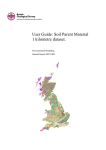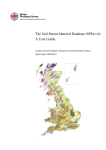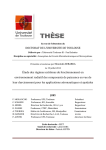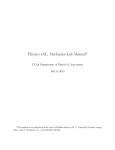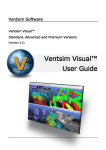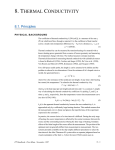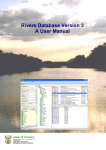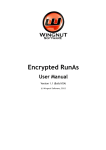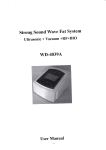Download TK04 Manual - TeKa | Thermophysical Instruments
Transcript
TK04 Thermal Conductivity Meter User's Manual Version 5.3 July 26, 2013 © 2013 TeKa, Berlin, Germany CONTENTS 1. Introduction ............................................................................. 1 2. Setup and Installation ............................................................................. 4 3. Measurements ............................................................................. 9 3.1 Procedure of Measurements ................................................................................. with TK04 10 3.2 Configuring a Measuring ................................................................................. Series 12 3.3 3.2.1 Probe ..................................................................................................................13 3.2.2 ..................................................................................................................13 Data Files 3.2.3 ..................................................................................................................14 Measuring Parameters 3.2.4 ..................................................................................................................16 Expert Options 3.2.5 ..................................................................................................................17 Evaluation Parameters 3.2.6 ..................................................................................................................17 Comment 3.2.7 ..................................................................................................................18 Configuration History 3.2.8 ..................................................................................................................18 Measuring Info 3.2.9 ..................................................................................................................19 Measuring Mode Options Executing a Measuring ................................................................................. Series 22 3.3.1 Selftest ..................................................................................................................22 3.3.2 Heating..................................................................................................................23 Power Adjustment 3.3.3 ..................................................................................................................24 Drift Control 3.3.4 Heating..................................................................................................................25 and Measuring 3.3.5 Results ..................................................................................................................26 3.4 Heating Power Control ................................................................................. 29 3.5 Temperature vs. Time ................................................................................. Plot 30 3.6 Automatically Executing ................................................................................. External Applications 31 4. The Constantly Heated Line ............................................................................. Source 33 5. The Special Approximation ............................................................................. Method SAM 35 6. Expert Evaluation 6.1 ............................................................................. 38 User interface ................................................................................. 39 ..................................................................................................................40 6.1.1 Menu 6.1.2 Toolbar ..................................................................................................................40 6.1.3 ..................................................................................................................41 Status Bar 6.1.4 ..................................................................................................................42 File Explorer 6.1.5 ..................................................................................................................43 Status Box 6.1.6 ..................................................................................................................44 Evaluation Parameters Dialog 6.1.7 Results ..................................................................................................................45 Window 6.1.8 ..................................................................................................................47 Evaluation Mode Options Thermophysical Instruments TeKa Geothermal Investigation 6.2 7. 6.2.1 ..................................................................................................................48 Getting Started: Setting up the Connection to TkGraph 6.2.2 ..................................................................................................................49 Selecting Measuring Data for Evaluation 6.2.3 ..................................................................................................................50 Choosing Evaluation Parameters 6.2.4 ..................................................................................................................53 Evaluating Measuring Data 6.2.5 ..................................................................................................................54 Processing the Results 7.1 Overview ................................................................................. 59 7.2 File Explorer ................................................................................. 59 7.3 Measuring Series ................................................................................. Summary 61 7.5 7.6 9. ................................................................................. 48 Graphical Analysis with TkGraph ............................................................................. 58 7.4 8. Tutorial 7.3.1 ..................................................................................................................62 Diagrams 7.3.2 ..................................................................................................................64 Data Panel 7.3.3 Toolbar ..................................................................................................................66 7.3.4 ..................................................................................................................67 View Menu Single Measurement ................................................................................. Plot 68 7.4.1 ..................................................................................................................69 Diagrams 7.4.2 ..................................................................................................................70 Data Panel 7.4.3 Toolbar ..................................................................................................................72 7.4.4 ..................................................................................................................73 View Menu Summary Table ................................................................................. 74 ..................................................................................................................74 7.5.1 Table 7.5.2 Toolbar ..................................................................................................................75 Assessing Result................................................................................. Quality with TkGraph 77 7.6.1 ..................................................................................................................78 Quality Indicators from the Measuring Series Summary 7.6.2 ..................................................................................................................79 Quality Indicators from the Single Measurement Plot 7.6.3 ..................................................................................................................83 Result Quality in 5 Steps 7.6.4 ..................................................................................................................85 Result Quality in 2 Steps Hints for Practice ............................................................................. 86 8.1 Ambient and Sample ................................................................................. Temperatures 86 8.2 Sample Preparation ................................................................................. (VLQ) 86 8.3 Sample Preparation ................................................................................. (HLQ) 86 8.4 Contact Fluid 8.5 Measuring and Evaluation ................................................................................. Parameters 87 8.6 Measuring Thermal ................................................................................. Conductivity of Soil Samples 89 8.7 HLQ Measurements ................................................................................. on Fragments 89 8.8 Influencing the Duration ................................................................................. of Drift Phases 90 Troubleshooting ................................................................................. 87 ............................................................................. 91 9.1 Testing Hardware ................................................................................. and Setup 92 9.2 Runtime Problems................................................................................. during Measuring Runs 93 Thermophysical Instruments TeKa Geothermal Investigation 9.3 Result Quality ................................................................................. 95 9.3.1 ..................................................................................................................97 No results displayed 9.3.2 ..................................................................................................................98 Descending trend in thermal conductivity values 9.3.3 Different..................................................................................................................98 thermal conductivity at different positions 9.3.4 Variation..................................................................................................................98 of a measuring series is too high 9.3.5 ..................................................................................................................100 Number of solutions is low 9.3.6 ..................................................................................................................101 Number of solutions decreases, variation increases 9.3.7 ..................................................................................................................102 LET values are too low 9.3.8 ..................................................................................................................103 Asymptotes consist of multiple branches 9.3.9 ..................................................................................................................104 Asymptotes are incomplete 9.3.10 ..................................................................................................................105 Evaluation intervals start later than approx. 35 seconds 9.3.11 Gaps in..................................................................................................................108 the start time distribution 10. Technical Specifications ............................................................................. 109 10.1 TK04 Thermal Conductivity ................................................................................. Meter 110 10.2 Standard VLQ Probe ................................................................................. 112 10.3 Standard HLQ Probe ................................................................................. 114 10.4 Mini HLQ Probe ................................................................................. 116 10.5 Field VLQ Probe................................................................................. 118 10.6 TK04 Software ................................................................................. 119 10.7 Pressure Device ................................................................................. 120 10.8 Guiding Tubes ................................................................................. 120 10.9 Sample Container ................................................................................. 121 10.10 Reference Material ................................................................................. ST 1.6 122 10.11 Reference Material ................................................................................. ST 0.2 123 11. References ............................................................................. 124 - Index - Appendix Thermophysical Instruments TeKa Geothermal Investigation Thermophysical Instruments TeKa Geothermal Investigation Chapter 1: Introduction 1 1 Introduction TK04 determines thermal conductivity based on the transient heat flow method (needle probe method) according to ASTM D 5334-08. A line source is heated with constant power, and source temperature is recorded simultaneously. Thermal conductivity is calculated from the resulting heating curve (i.e. the rise of temperature vs. time). The method yields absolute thermal conductivity values and does not require reference or calibration measurements. TK04 can measure the thermal conductivity of solids or solid fragments (including sediment, rock, drill cores or drill cuttings from boreholes), pastes, powders and viscous liquids in a measuring range of 0.1 to 10 W m-1K-1 and a temperature range of -25 to 125°C. A standard size needle probe for laboratory use (Standard VLQ) and a large and particularly robust needle probe for field measurements, the Field VLQ, are available. For hard or brittle sample materials which are difficult to prepare for inserting a needle probe, TK04 uses a modified line-source method for plane surfaces. The needle is embedded in the underside of a cylinder-shaped probe body (HLQ probe) which is just placed on top of the sample surface. No drilling is required. In addition to the Standard HLQ probe for laboratory use a Mini HLQ for small samples is available. Determinating thermal conductivity with TK04 is fast and simple. TK04 is fully software-controlled by a connected computer or notebook. The TK04 software runs complete measuring series unattended and evaluates the data, results are saved directly to the computer's hard disk and can be analyzed in detail and printed after a measuring series is completed. As thermal conductivity tests are sensitive to factors like the contact between probe and sample, sample size, heating power, convection (for moist samples) or temperature changes, the software automatically monitors and corrects the temperature drift of the sample and provides tools for detecting disturbing influences. The modular construction of the TK04 hardware minimizes downtimes by making servicing, repairs and updates fast and easy. The TK04 software combines measuring and evaluation under a single graphical user interface. Measuring mode includes an automatic evaluation of the generated data files and displays a result list and diagram of the current measuring series on the screen. The interactive expert evaluation mode allows additional evaluations of existing data using custom evaluation parameters. The software connects directly to the graphical presentation and analysis software TkGraph for creating result diagrams and checking the data for influences of sample preparation, measuring conditions and external disturbances. Constantly improved since the product launch in 1990, TK04 is a user-friendly, robust and fast high precision thermal conductivity meter, now in use worldwide by research organizations and universities. Thermophysical Instruments TeKa Geothermal Investigation 2 Chapter 1: Introduction The TK04 Thermal Conductivity Measuring System comes in three different kits, consisting of a basic system plus different probes and accessories for different measuring purposes. Each kit contains a full set of hardware and software required to start measuring immediately. To cover an even wider range of sample materials, the kits can be extended by additional probes and accessories. The basic TK04 system includes: TK04 measuring unit Software package (measuring, evaluation, presentation and analysis) Serial cable for connecting the instrument to a computer USB serial converter for computers without a serial port Power cable Manual Contact fluid The measuring kits consist of a basic system completed by the following items: VLQ kit: Standard VLQ needle probe, reference material for Standard VLQ HLQ kit: Standard HLQ probe for plane surfaces, reference material for Standard HLQ Complete kit: Standard VLQ, Standard HLQ, reference material for standard probes The kits can be extended by the following accessories: HLQ probes (Standard HLQ, Mini HLQ for small samples) VLQ probes (Standard VLQ, large and robust Field VLQ for field use) Pressure device for HLQ measurements Guiding tubes for VLQ probes Cylindrical sample container for powder, fragments and viscous liquids Thermal conductivity reference material (different sizes available) Additionally, a computer or notebook is required which is not part of the TK04 measuring kits. As system requirements are moderate (see next chapter), nearly all existing hardware can be used. Thermophysical Instruments TeKa Geothermal Investigation Chapter 1: Introduction 3 The manual covers the following topics: Chapter 2 Setup and Installation lists the system requirements for the computer the instrument is connected to and gives instructions for hardware setup and software installation. Chapter 3 Measurements describes the procedure of thermal measurements with TK04 and the operation of the measuring software. conductivity Chapter 4 The Constantly Heated Line Source explains the theoretical background and discusses the general procedure of determining thermal conductivity from the source's heating curve. Chapter 5 The Special Approximation Method (SAM) describes the improved evaluation algorithm used by TK04 and explains the SAM evaluation parameters. Chapter 6 Expert Evaluation gives instructions for re-evaluating measuring data with manually chosen evaluation parameters. Chapter 7 Graphical Presentation and Analysis with Tk Graph explains how to create result diagrams and check the data for influences that could affect result reliability. Chapter 8 Hints for Practice provides useful hints concerning sample preparation, the use of contact fluid and the optimal choice of measuring and evaluation parameters and covers the correct measuring setup for particular sample types like soil samples and fragments. Chapter 9 Troubleshooting assists with solving hardware, setup and software problems and helps improving the quality of results. Chapter 10 gives the Technical Specifications of the TK04 measuring system (instrument, probes and available accessories). Chapter 11 contains the bibliographic References quoted in this manual. Thermophysical Instruments TeKa Geothermal Investigation 4 2 Chapter 2: Setup and Installation Setup and Installation Before setting up the instrument please check if all parts are present and undamaged. Your TK04 was shipped with the appropriate voltage setting for your country. Verify that this setting is correct before applying power. When replacing fuses, use the fuse type and size indicated on the TK04 rear panel (or see chap. 10 Technical Specification). Choose a location for TK04 with minimal temperature variation (no open windows, moving air, sun rays, radiators etc.), because these influences could disturb the high resolution temperature measurements. We recommend to place sample and probe in a thermally insulated container (e.g. a cardboard box lined with styrofoam) or sample chamber to protect them from temperature changes. TK04 requires a Windows based PC or Laptop running Windows 98, Me, 2000, XP, 7 or 8 with one free serial port (COM port) or USB port (a USB to serial converter is included with all TK04 measuring kits) and 150 megabytes of free disk space (on Windows 98 additionally 20 MB for the necessary Windows system updates). A 1 GHz processor, 512 MB RAM and a display resolution of 1280 x 1024 pixels are recommended. TkGraph is a Java application requiring a Java Runtime Environment by Oracle (version 1.5.0 or higher) which is included in the TK04 setup. Currently only Windows systems are officially supported (i.e. no support will be available from TeKa for running TkGraph on other platforms). A HTML browser is required to view the TkGraph help file. Newer browsers including all versions of Mozilla Firefox are suitable. To view the documentation included with the software package, a reader for the PDF format is required. If there is not already a suitable application installed on your computer, you can either download a free open source reader software from the list on http://pdfreaders.org, or you choose Adobe's proprietary Acrobat Reader from www.adobe.com. The TK04 software is installed from the USB stick delivered with your measuring kit. Connect the stick to a free USB port of the computer. On Windows 2000 and XP machines you must be logged in as an administrator to install the software. On Windows 7 and 8 you can run setup as a normal user, but you will be asked for the administrator password. After finishing the installation, the software can be run on all Windows versions by any normal user. If installation does not start automatically, choose Start | Run, browse for the file setup.exe on the USB stick, click on the Open button and then press OK. Setup starts and prompts you to choose the destination folder for the TK04 software. You can use the default settings proposed by the installation routine. After selecting a folder, click next. It is not necessary to uninstall a prior version of the TK04 software, the installer will update your installation to the current version. Thermophysical Instruments TeKa Geothermal Investigation Chapter 2: Setup and Installation 5 Software setup now prompts to select the components of the TK04 software package that should be installed. The TK04 software package consists of the measuring and evaluation software TK04, the graphical analysis software TkGraph and several addons: The TK04 Measuring & Evaluation Program has to be installed on the computer the TK04 measuring unit is connected to. You may install TK04 on additional computers not connected to a measuring unit if you want to re-evaluate data with custom evaluation parameters, perform multiple evaluations of the same data with different parameters, compare results and compile individual result lists (see chap. 6 Expert Evaluation). TK04 requires the Microsoft Data Access Components version 2.5. All necessary components are automatically provided by the installer. TkGraph may be installed and used independently of the TK04 measuring and evaluation software on as many computers as desired to view, analyze, correct and print TK04 measuring data (see chap. 7 Graphical Analysis with Tk Graph). It requires a Java Runtime Environment (version 1.5.0 or higher) by Oracle which is automatically provided by the installer. If both applications are present, results can be sent directly from the TK04 software to TkGraph for graphical analysis, and TkGraph can switch to TK04 for evaluation. Thermophysical Instruments TeKa Geothermal Investigation 6 Chapter 2: Setup and Installation Data and result files of the operation tests of each of the supplied probes can be installed to your hard disk. Help files are included with the program files, additional documentation in PDF format (like the TK04 Manual, a separate version of the appendix Recommended Heating Power and several data sheets) can be installed separately. To view the documentation, a reader for the PDF format is required. If there is not already a suitable application installed on your computer, you can choose a free reader software from the list on http://pdfreaders.org, or you can download Adobe's proprietary Acrobat Reader from www.adobe.com. The selected components are installed to the destination folder selected by the user. The setup routine creates start menu entries for all selected components of the TK04 software package and, if required, desktop icons for TK04 and TkGraph. A full installation of the TK04 software package generates the following subdirectories in the destination directory: Config Contains the ini files of the TK04 software and an individual ini file for each supplied probe. Data The default data folder (initially empty). Docs Contains the TK04 Manual and other documentation in PDF format. Operation test Contains subdirectories for each supplied probe with the data and result files of the probe operation tests. TkGraph Contains the graphics program TkGraph with subdirectories for the TkGraph help files and the Java Runtime Environment required to run TkGraph. Additionally, a directory named .TeKa containing the personal preferences file TKGraph.properties is created in the home directory of each user upon the first program start. The home directories can be found at the following locations: Windows 7/8: C:\Users\<User>, where <User> is the user name used to log in to the system Windows 2000 / XP: C:\Documents and Settings\<User> Windows 98/Me: C:\Windows\Profiles\<User> or, where no users are defined, the Windows installation directory, usually C:\WINDOWS\ Thermophysical Instruments TeKa Geothermal Investigation Chapter 2: Setup and Installation 7 If your computer has a free serial port (COM port), connect the TK04 unit using the supplied connection cable. Otherwise connect it to a USB port using the USB to serial converter included with the measuring kit and the connection cable. Please make sure to install the converter drivers first following the manufacturer's instructions before connecting the converter and the TK04 unit. Then connect a probe to the TK04 unit. The probes have been tested and calibrated prior to distribution and are ready to use. Calibration is valid until modifications of the hardware (e.g. repair of a probe) or major updates of the evaluation software take place. IMPORTANT: The user do not have to calibrate the probes themselves. It is sufficient to check the operating condition of the probes from time to time (or if problems arise) using the supplied reference sample material. Start the TK04 software in Measuring mode by clicking on the Windows Start button and choosing Programs | TK04 | TK04 Measuring from the Start menu, or double-click the TK04 icon on the desktop and switch to Measuring mode by choosing Mode | Measuring from the program menu. When the TK04 main program window appears, select Measuring | Interface from the program menu to open the Interface dialog and perform a selftest. Thermophysical Instruments TeKa Geothermal Investigation 8 Chapter 2: Setup and Installation The software automatically generates a list of all COM ports present on the computer, determines the port the TK04 unit is connected to and displays it in the Port group of the Interface dialog. When using an USB to serial converter, the device driver software installs a virtual COM port and adds it to the operating system's COM port list. Press the Check now button to check the operating status of the port, the connection and the TK04 unit. If no errors are detected, additionally check the connected probe by marking the Probe Heater and Probe Sensor checkboxes and press the Check now button again. If the probe is o.k., close the Interface dialog with the OK button. The TK04 measuring system is now ready to use. If you are using version 4.0 or higher of the graphics software TkGraph, you can send results directly from the TK04 program window to the graphics program for graphical representation and analysis. TkGraph is a Java application running on any computer with a Java Runtime Environment by Oracle (version 1.5.0 or higher) installed. If using the TkGraph installer from the TK04 setup USB stick, a suitable Java Runtime version is provided automatically. To establish the connection to TkGraph, you have to set the correct file location in the TK04 program options. Select Options from the program menu to open the Measuring Options dialog. Select the General tab and click on the button next to the input field labeled TkGraph File Location, browse to the directory where TkGraph.jar is located (usually it has been installed to the folder TK04\Graph), click on the file name and choose Open. If the software has been installed using the TK04 Setup USB stick, it can be removed using the uninstaller provided with the TK04 software package. To uninstall choose TK04 | Uninstall TK04 Software from the Windows start menu. The uninstaller removes the program files and all registry entries created by TkGraph. It will not delete any files created or modified by the users (e.g. the default data directory if it still contains any data files or the TkGraph properties files of the single users. Please delete these items manually if you don't need them any more. Thermophysical Instruments TeKa Geothermal Investigation Chapter 3: Measurements 3 9 Measurements In this chapter the procedure of measuring thermal conductivity with TK04 is first outlined in principle, before explaining the configuration and execution of a measuring series with the TK04 software step by step. It is assumed that hardware and software have been set up correctly as described in chap. 2 Setup and Installation, that a probe is connected to the TK04 unit and that a suitable sample has been correctly prepared (see chap. 8 Hints for Practice). Start the TK04 software in Measuring mode by double-clicking the TK04 icon on the desktop, or click on the Windows Start button and choose Programs | TK04 | TK04 Measuring from the Windows Start menu. If the software is already running, switch to Measuring mode by choosing Mode | Measuring from the TK04 program menu. In Measuring mode, the TK04 software acts as an interface to the TK04 Thermal Conductivity Meter. After the user has configured and started a measuring series, the software automatically runs the complete measuring process, evaluates the heating curves and displays measuring progress and results. The heating curves and the evaluation results are automatically saved to a data folder selected by the user. The TK04 program help can be displayed through the program menu. For specific help regarding the currently active element, press the F1 key. Thermophysical Instruments TeKa Geothermal Investigation 10 3.1 Chapter 3: Measurements Procedure of Measurements with TK04 For high accuracy measurements with subsequent result quality rating a warmup time of 10 minutes is recommended before starting measurements. The general procedure of measuring thermal conductivity with TK04 is as follows: 1. Switch on the instrument (optional warmup time of 10 minutes). 2. Start the TK04 software. 3. Choose a measuring configuration and evalution parameters. 4. Start measuring. 5. Automatic check of COM port, connection, measuring unit and probe. 6. Adjustment of heating power to the chosen value. 7. Drift phase: The temperature drift of the source is monitored. Measuring starts when the drift is sufficiently small or predictable. 8. Heating phase: The line source is heated with constant power for the chosen measuring time while the source temperature is recorded continuously. The heating curve is saved to file. 9. Determination of exact heating power used during the heating phase. 10. Evaluation of the heating curve and calculation of thermal conductivity. The results are added to the results list and diagram and saved to file. For all following measurements points 7 through 10 are repeated until the measuring series is complete. Thermophysical Instruments TeKa Geothermal Investigation Chapter 3: Measurements Thermophysical Instruments TeKa 11 Geothermal Investigation 12 3.2 Chapter 3: Measurements Configuring a Measuring Series Open the Measuring Configuration dialog by choosing Measuring | Configuration from the program menu (or use the Measuring Configuration button from the toolbar). The Measuring Configuration dialog allows the user to enter all parameters required to run the measuring process fully automatically. Hints for practice concerning the correct choice of measuring and evaluation parameters, settings for special sample types etc. can be found in chap. 8 Hints for Practice. Thermophysical Instruments TeKa Geothermal Investigation Chapter 3: Measurements 3.2.1 13 Probe All probes have a unique probe number and a corresponding probe file named <probe number>.ini (e.g. H10201.ini if the probe number is H10201) containing probe specific configuration and calibration data. Select the probe connected to the measuring unit: click on the browse button next to the Probe Number input field, choose the folder where your probe files are located (usually the subfolder \Config in the TK04 installation directory) and select the *.ini file corresponding to the connected probe. Probe numbers can not be typed directly into the input field to make sure that the specified probe file actually exists. CAUTION: 3.2.2 Results will be falsified if a wrong probe number is used (by several percent when using a wrong number of the same probe type, and by a factor of approximately 2 when using a VLQ probe number for a HLQ probe or vice versa). Data Files Generally it is recommend to use measuring series consisting of at least 3 - 5 single measurements for thermal conductivity determinations, because the scatter of a measuring series is an indicator for measurement quality. The heating curve of each single measurement is saved to a separate data file. Data file names are composed of a user defined root name, an automatically generated serial number and the extension dwl (<root name><serial no>.dwl, e.g. ST16-01.dwl, ST16-02. dwl, etc. if the root name is ST16-). Thermophysical Instruments TeKa Geothermal Investigation 14 Chapter 3: Measurements Root Name Enter a root name of up to 6 characters and blanks, excluding the special characters " * / : ; < > ? \ |. Serial No. Enter a start value (the serial number of the first file in the measuring series) and an end value (the serial number of the last file in the series). As both values can vary between 1 and 99 a measuring series can consist of up to 99 single measurements. Folder A default data folder \TK04\Data located in the TK04 installation directory has been created during installation of the software, but it is recommended to use a separate folder for each measuring series in a location matching your usual project organization. Choose a custom folder for your measuring series by clicking the browse button next to the input field and selecting a directory of your choice. Result files are written to the same folder as the data files. 3.2.3 Measuring Parameters The probe is heated with constant power during a given time interval. Heating power and measuring time have to be chosen by the user. Additional options influencing the measuring process are available through the Expert Options button. A signal on the Expert Options button indicates if any of these options is active (yellow) or if settings are default (grey). When in doubt, use the default parameters. Thermophysical Instruments TeKa Geothermal Investigation Chapter 3: Measurements 15 The optimal heating power depends mainly on the size and thermophysical properties of the sample. The heating power has to be large enough to create a sufficient temperature rise in the source during the measuring time to allow a precise calculation of thermal conductivity, but it is limited by boundary effects due to the finite length of the line sources, reflections of the propagating heat wave at the sample boundaries and possible fluid convection in the case of wet porous materials (e.g. soil samples). The recommended heating power values for measuring different sample materials with standard HLQ and VLQ probes are listed in the Recommended Heating Power section in the Appendix of the TK04 manual and can be accessed directly from the configuration dialog by pressing the help button at the right side of the input field. For standard size probes, a suitable heating power value can be determined by a simple rule of thumb: for HLQ measurements, you can use the expected thermal conductivity value (in W m-1 K-1) as heating power (in W m-1), for VLQ measurements multiply this value by 2. See chap. 8 Hints for Practice and chap. 9 Troubleshooting for additional help with the right choice of heating power. TIP After completing a measurement, the software check s the temperature rise of the heating curve and displays a Power Control value indicating if the selected heating power is suitable (see chap. 3.4 Heating Power Control). For standard probes, Power Control values between 1.5 and 4.0 are recommended. Power Control is available for standard HLQ and VLQ probes if measuring time is at least 75 seconds and for Mini HLQ if measuring time is at least 55 s. The measuring time depends on the dimensions of the probe (the larger the probe, the longer the required measuring time). The default measuring time for Standard HLQ and Standard VLQ laboratory probes is 80 seconds. Please consult the probe documentation to determine the correct measuring time for non-standard probes. Thermophysical Instruments TeKa Geothermal Investigation 16 3.2.4 Chapter 3: Measurements Expert Options The Drift Control parameter DCL modifies the criterion used to decide if the temperature drift of the sample is sufficiently small or sufficiently predictable to start measuring. DCL can vary between 5 and 40, the default setting being 10. The higher the DCL, the weaker the drift limit, the shorter the drift phases and the lower the accuracy (DCL values lower than default will result in a stronger drift limit and longer drift phases, but will not necessarily improve accuracy). DCL can be raised to force the begin of measurements if there is no time to wait for the sample adapting to room temperature. Only use this parameter if really necessary, as it may influence accuracy (please refer also to chap. 8 Hints for Practice and chap. 9 Troubleshooting). The Pause parameter inserts pauses of 10 to 60 minutes between single measurements. If samples are small and/or thermal conductivity is high, the recording of the heating curve may be disturbed by reflections of the heat wave generated by previous measurements at the sample boundaries. Pauses between the single measurements may be necessary to allow these disturbances to cease. See chap. 8 Hints for Practice and chap. 9 Troubleshooting for more details. During pauses you may switch to Expert Evaluation mode. A counter at the right side of the toolbar shows the remaining time until the next measurement. 15 seconds before its start, the software automatically switches back to measuring mode and aborts any evaluation still running. The Start Delay parameter inserts a waiting time of 1 minute to 1440 minutes (24 hours) before starting a measuring series. This is useful for letting the thermal disturbances cease which are caused by sample preparation, or if a test should be run at a later time (e.g. during the night). Automatically shutting down the computer after measuring is useful if you have configured and started a measuring series before leaving the office which should run during your absence. Thermophysical Instruments TeKa Geothermal Investigation Chapter 3: Measurements 3.2.5 17 Evaluation Parameters After finishing a single measurement, the heating curve is evaluated and the results are added to the result list for the current measuring series displayed in a separate window before proceeding with the next measurement. For evaluation parameter choice, two options are available: If you choose Use default (Auto mode), the software selects default parameters matching your probe type automatically. For this purpose it has built-in evaluation parameter sets for all probe types, designed to give best results for a wide range of sample materials and measuring conditions. It is strongly recommended to use Auto mode unless you are sure that different parameters are required for the sample type in question. Enable the Select manually option to enable the Edit Parameters button and click to open the Evaluation Parameters dialog. Please refer to chap. 6.2.3 Choosing Evaluation Parameters for instructions how to select parameters manually. 3.2.6 Comment You may enter a short description (79 characters) of the measuring series that will be saved with the data files. The comment is optional. Pressing the generator button at the right side of the comment field will insert a default comment consisting of the root name, the serial number range, the heating power and the probe number. Thermophysical Instruments TeKa Geothermal Investigation 18 3.2.7 Chapter 3: Measurements Configuration History The configuration history is a list of previously used settings. Press the Add to History button to remember the current settings for future sessions. If you wish to re-use a configuration, open the history list by clicking the Show History button. Select an entry with the left mouse button and then copy it to the Measuring Configuration dialog using the Copy parameters button. Click on the column headers to sort the history by different criteria. Use the Autofit Columns button to set all columns to optimal width. The history stores up to 99 configurations. If the list is full, you can either let the software automatically overwrite the oldest entries, or select configurations no longer needed and delete them manually by pressing the Delete row (s) button. 3.2.8 Measuring Info After entering all parameters press OK to apply the specified measuring configuration. The settings are now displayed in the Status Box at the bottom of the screen. In Measuring mode, the box consists of a single tab labeled Measuring Info: Thermophysical Instruments TeKa Geothermal Investigation Chapter 3: Measurements 3.2.9 19 Measuring Mode Options The program options are opened selecting the Options entry from the menu, or using the Options button from the toolbar. When accessed in Measuring mode, the Measuring Options dialog has three tabs. On the Miscellaneous tab you can choose if the selected heating power should be adjusted automatically by the TK04 instrument (choose Unattended in the Adjusting Heating Power group, which is the default setting), or if a control window should be displayed after starting a measuring series to manually correct the automatically adjusted value (choose User Controlled). In the Results Window group of the Miscellaneous tab you can choose if the Results window should display a TC vs. LET diagram for quality analysis or not (see chap. 3.3.5 Results for details). TIP As the automatically adjusted heating power values are very accurate and the evaluation routine uses the actual heating power determined individually for each single measurement, a manual correction will only be necessary for highly specialized scientific measuring task s. Thermophysical Instruments TeKa Geothermal Investigation 20 Chapter 3: Measurements After finishing a measuring series, the TK04 measuring software V4.0.5 or higher can execute a user-defined external application and pass it command line parameters. This feature can be configured on the Action tab. Please see chap. 3.6 Automatically Executing External Applications for details how to configure and test the application call and the parameters that should be passed. Thermophysical Instruments TeKa Geothermal Investigation Chapter 3: Measurements 21 The General tab is displayed both in Expert Evaluation and in Measuring Mode. Use the radio buttons in the upper part of the dialog to determine in which mode (Measuring or Expert Evaluation) the TK04 software should start, or if it should remember the mode of the last session. If you are using version 4.0 or higher of the graphics program TkGraph, you can send results from the Results window directly to TkGraph for graphical analysis. The connection can be configured in the Graphics group in the lower part of the General tab by entering the location of the TkGraph.jar file in the corresponding input field. Thermophysical Instruments TeKa Geothermal Investigation 22 3.3 Chapter 3: Measurements Executing a Measuring Series Start measuring using the current measuring configuration by clicking the Start Measuring button in the toolbar or by choosing Measuring | Start Measuring from the menu. The software then performs a selftest, adjusts the heating power, and automatically executes the number of measurements the user has configured. For each single measurement, the temperature drift of the sample is monitored until it is either sufficiently small or sufficiently predictable, allowing the software to calculate a drift correction. Then measuring starts, heating the probe and simultaneously registering its temperature, automatically applying the drift correction. At the end of each heating phase the actual heating power is determined and temperature data are evaluated. Results are displayed on the screen and saved to disk. For all following measurements drift phase, heating phase, determination of heating power, evaluation and display of results are repeated. 3.3.1 Selftest The TK04 software first checks the COM port, the connection between computer and instrument, the TK04 unit and the connected probe. This process is signaled by the green Selftest diode on the instrument's front panel. If any errors are detected, a message is displayed to help you locate the problem. Thermophysical Instruments TeKa Geothermal Investigation Chapter 3: Measurements 3.3.2 23 Heating Power Adjustment If the selftest has been successful, the heating power is adjusted to the value entered in the measuring configuration, signaled by the yellow Current Adjust diode on the instrument's front panel. Heating power adjustment is fully unattended (left image), unless you enable manual fine adjustment of the heating power value (right image). To enable this option, choose Options from the program menu (or use the Options button from the toolbar), select the Miscellaneous tab and change the selection in the Adjusting Heating Power group from Unattended (Default) to User Controlled. Except for very special scientific purposes, it is not necessary to correct heating power values manually. Since the adjusting procedure uses a reference resistor to avoid unnecessary heating of probe and sample, the actual power will usually differ slightly from the chosen value. This does not affect the accuracy of measurements, because for each single measurement the real heating power is determined individually and used for evaluation. Thermophysical Instruments TeKa Geothermal Investigation 24 3.3.3 Chapter 3: Measurements Drift Control Before starting a single measurement, the system enters drift control mode (signaled by the blue Drift diode on the instrument's front panel). The software continuously registers the temperature drift and checks in short intervals (called drift series) if the temperature drift is sufficiently small or sufficiently predictable to start measuring. For the first measurement of a series, the software waits until the drift gets approximately linear (linear drift mode). For each drift series, it checks if the slope of the drift curve is sufficiently small or sufficiently constant between consecutive series. For all following measurements, the software checks if the drift curve matches the expected cooling curve resulting from the previous heating phase. If the standard deviation (SD) drops below a given limit, measuring starts. If the limit is not reached within a given time, the software switches to linear drift mode (i.e. in the case of instable ambient temperatures). A drift correction is calculated and automatically applied to the temperature values of the subsequent measurement. During drift phases, the Drift Control window is displayed automatically to monitor the temperature drift status of the sample: The Counter counts down the remaining recordings of the current drift series. The Recording group displays the currently recorded time / temperature value and the drift series it belongs to. Thermophysical Instruments TeKa Geothermal Investigation Chapter 3: Measurements 25 The drift value from the last drift series (slope in K/h in linear drift mode, or standard deviation SD else) is calculated and represented in the Drift group as a slider on a scale, where the drift limit is reached when the slider enters the tolerable range marked in blue. The drift values (slope in K/h or standard deviation SD) for the last five drift series are listed in a table, and the complete drift history is displayed as a diagram. If the drift reaches an empirically chosen threshold marking the point where approximately half of the drift time is over, the Start Signal turns to yellow. It turns to green when the drift limit is reached and measuring can start. 3.3.4 Heating and Measuring When the drift limit is reached, measuring starts (indicated by the red Heating diode on the instrument's front panel). The line source is heated for the chosen measuring time and the source temperature is recorded simultaneously. Temperature values are corrected automatically for the drift effect predicted from the last drift series. After finishing the heating phase, the actual heating power is determined. Measuring progress is monitored in the Heating & Measuring window. The currently recorded time / temperature value is displayed in the Recording group. The Data table lists all recorded time-temperature values that form the heating curve. Enable the Data scroll checkbox to automatically scroll the list and always display the most recent values. Thermophysical Instruments TeKa Geothermal Investigation 26 Chapter 3: Measurements The Heating Curve diagram is continuously updated during the measurement. You may choose between a linear or logarithmic time scale by disabling or enabling the Time Scale checkbox. After the measurement is finished, the Heating & Measuring window closes automatically. Heating curves of previous measurements can be viewed using the Temperature vs. Time Plot (see chap. 3.5 Temperature vs. Time Plot). 3.3.5 Results After finishing a single measurement, the drift-corrected temperature-time data are saved to a file whose name is composed of the root name, the number of the measurement and the extension *.dwl (e.g. ST16-01.dwl for the first measurement of a series at the reference material ST 1.6). The heating curve then is evaluated using the SAM algorithm. SAM analyzes the heating curve in up to several thousand different time intervals. From each interval rated suitable (i.e. sufficiently undisturbed) for thermal conductivity determination a thermal conductivity value is calculated, then the software automatically chooses the best (i.e. least disturbed) of these solutions as the final result of the measurement (for details see chap. 5 The Special Approximation Method SAM). All found solutions are saved to a long list of results with the same file name as the data file and the extension *.erg (e.g. ST16-01.erg for the long list belonging to the data file ST16-01.dwl). The best solution is added to a results window displaying the results for the current measuring series as a list (one row per single measurement) and a diagram, it is appended to a short list file named Tc-List.dat and entered into the results data base Results.mdb. The list and the diagram are updated after each evaluation of a heating curve. The mean thermal conductivity value and the number of measurements it is calculated from are displayed to the right of the diagram. After completing a measuring series, the results window stays on the screen until it is closed by the user or the program session is terminated. If further measuring series are made, the results windows are numbered consecutively. Thermophysical Instruments TeKa Geothermal Investigation Chapter 3: Measurements 27 The result list can be sent to MS Excel (if installed) or to the graphics program TkGraph for graphical representation and analysis using the Send Result List to TkGraph / Send Result List to Excel buttons in the upper right corner of the result window. Please see chap. 7 Graphical Analysis with TkGraph for a description of how to use the graphical analysis for assessing result quality. TIP: If you are not able to connect to Tk Graph, check if the path to the Tk Graph.jar file is set correctly in the program options. Select the Options entry from the menu, or use the Measuring Options button from the toolbar to open the Measuring Options dialog, select the General tab and enter the location of the Tk Graph.jar file in the corresponding input field in the Graphics group. This feature can be used with Tk Graph version 4.0 or higher only. Thermophysical Instruments TeKa Geothermal Investigation 28 Chapter 3: Measurements If you additionally display the TC vs. LET diagram, you can use it together with the measuring series results diagram to do a quick result quality check in two steps without starting TkGraph. The TC vs. LET diagram corresponds to the first diagram of the TkGraph Single Measurement Plot. It is hidden by default, but can be shown by clicking the arrow symbol next to the Send Result List to TkGraph / Send Result List to Excel buttons. The diagram can be displayed permanently by opening the program options (either select the Options entry from the menu, or use the Options button from the toolbar) and checking the Show TC vs. LET diagram option on the Miscellaneous tab. If visible, the TC vs. LET diagram for the last measurement of the series is displayed automatically after evaluation is finished. After finishing the measuring series, you can display any single measurement by clicking with the mouse into the corresponding row of the results table. If the variation in the measuring series diagram is not larger than ± 2 to 3%, select all single measurements one after the other to display the details diagram and check if the typical asymptotic curve form is present (it is acceptable if the asymptote is slightly widened or if a second branch with not-too-large distance is present). If nothing special calls your attention, the measuring series is o.k and the mean value can be used without further checks or corrections. For details regarding quality indicators and their interpretation please see chap. 7.6 Assessing Result Quality with Tk Graph. Thermophysical Instruments TeKa Geothermal Investigation Chapter 3: Measurements 29 After completing the measuring series, the following files have been created in the data folder: Data files (*.dwl): Data files containing the heating curves (one file per single measurement). File names follow the pattern <root name><serial no.>.dwl (e.g. Macor-01.dwl, Macor-02.dwl, etc. if the root name is Macor). Long lists (*.erg): Long lists (one file per single measurement) containing the complete results calculated from one heating curve. Long lists have the same file names as the corresponding data files with the extension *.erg instead of *. dwl. Short list (Tc-List.dat): The short list of a measuring series containing the best result for each single measurements (one row per single measurement). Results data base (Results.mdb): The results data base containing the same information as the short list file in data base format Data files can be plotted as temperature vs. time curves (see chap. 3.5 Temperature vs. Time Plot), long lists and short list can be used for a graphical analysis of result quality (see chap. 7Graphical Analysis with Tk Graph), the results data base is required for postprocessing and additional evaluations in Expert Evaluation mode (see chap. 6 Expert Evaluation). 3.4 Heating Power Control The exact heating power of the last measurement is displayed in the Last Measurement group of the Status Box. Additionally, a Power Control value is calculated as a measure of the heating curve's temperature rise, enabling the user to check if the selected heating power is appropriate (please note that Power Control is available only if the measuring time is at least 75 seconds for standard size probes and 55 seconds for mini probes). The temperature rise should be high enough to allow a precise calculation of thermal conductivity, but not unnecessarily high in order to avoid boundary effects and other disturbances (see chap. 3.2.3 Measuring Parameters). For standard size probes, Power Control should lie between 1.5 and approx. 4, values between 2 and 3 are recommended. For the Mini HLQ probe, values between 1.5 and approx. 2 or 2.5 should be used. Thermophysical Instruments TeKa Geothermal Investigation 30 3.5 Chapter 3: Measurements Temperature vs. Time Plot Heating curves of previous measurements can be viewed using the Temperature vs. Time Plot. In measuring mode, select View | Heating Curves from the menu or use the Heating Curves button from the toolbar to open the Temperature vs. Time Plot and follow the instructions on the screen to display data files as temperature vs. time curves. Three curves from the same or different folders can be displayed simultaneously. Left click into the plot and drag right to zoom into a particular part of the curve, left click and drag left to undo the zoom. Right click into the plot and drag in any direction to scroll the currently visible part of the curve. Check the logarithmic checkbox to switch from linear to logarithmic time scale. Check the Labels checkbox in the Plot group to display the temperature values as labels to the data points (this feature is useful only if you have zoomed into the plot, because otherwise the labels will overlap). Thermophysical Instruments TeKa Geothermal Investigation Chapter 3: Measurements 3.6 31 Automatically Executing External Applications After finishing a measuring series, the TK04 measuring software V4.0.5 or higher can execute a user-defined external application and pass it command line parameters. The user can configure which application should be started and which information should be passed. Start the TK04 software in measuring mode, open the Measuring Options dialog by choosing Options from the main menu (or use the Options button from the toolbar) and then select the Action tab. Check the Run external application checkbox. Then enter the full path to the executable you wish to start in the Application field, or click on the browse button next to the input field and select an executable file. In addition to *.exe files, any other file type executable under Windows will work (e.g. application links, scripts or batch files). Currently, the selected application is executed after completing the measuring series, in future versions other events may be added to choose from. Thermophysical Instruments TeKa Geothermal Investigation 32 Chapter 3: Measurements Any combination of the following five predefined parameters can be passed to the application you have chosen (please make sure that it can handle the selected parameter type): Folder: the TK04 data directory specified in the measuring configuration. TC-List: file name including full path of the TC-List.dat file. Root Name: root name of the measuring series, selected in the measuring parameters. Count: no. of measurements contained in the mean value. Mean Value: mean thermal conductivity value of measuring series In addition to these values, user-defined text or parameter(s) can be entered in the Text input field. Please note that no quotes are added to the contents of this field automatically, so you can enter more than one parameter. If the input contains blanks, it may be necessary to enclose your single parameters in quotes yourself. (In a MS Windows command line usually each blank is interpreted as the beginning of the next parameter, unless grouped otherwise by using quotes.) Press the Preview output button to check your selection. An Information window displays the resulting parameters exactly as they will be added to the commandline of the selected application. If you have included Count or Mean Value in your selection, dummy values will be used for preview purposes. The software then offers to start a test run, i.e. to invoke the chosen application using the displayed parameter line. It is recommended to do so to make sure that the external application is able to correctly handle the parameters passed to it. Thermophysical Instruments TeKa Geothermal Investigation Chapter 4: The Constantly Heated Line Source 4 33 The Constantly Heated Line Source The following three chapters provide the theoretical basis for a detailed analysis of data and results necessary for high accuracy measurements. The theoretical foundations for the determination of thermal conductivity with cylindrical sources are discussed by several authors (Blackwell, 1954; Carslaw & Jaeger, 1959; de Vries et al., 1957; von Herzen et al., 1959). The measuring principle is based on heating a cylindrical source with infinite length, finite radius, and infinite thermal conductivity in a homogeneous and isotropic sample full space with constant heating power for a finite measuring time. Thermal conductivity then is determined from the temperature rise in the source. Assuming the given geometry, temperature depends on the radial distance from the source only, i.e. the problem can be treated as axial isothermal and hence as 2-dimensional. In this model, thermal conductivity determined with a line source is a scalar value scanning the plane perpendicular to the source axis. As the equation describing the temperature rise with time is still too complex to be used directly for determining thermal conductivity from the heating curve, generally a simple first order approximation of this solution is used. The resulting equation for the temperature rise in the source (radius r = 0) can be solved for the thermal conductivity k (t) of the full space, where (t1,t2) is a time interval of the heating curve, T(t1) and T(t2) a the corresponding source temperatures and q the heating power: k a(t) is called apparent because the approximation (4-1) is valid only for sufficiently large times, which means that k a(t) is not constant, but depends on the time interval (t1 ,t2) used for calculation, and that the real thermal conductivity value k of the surrounding material is approached only for sufficiently large heating durations. In practice, the correct choice of the time interval (t1,t2) is difficult. In the early stage of heating the source temperature is strongly affected by the contact resistance between source and full space (not accounted for in the simple approximation used).In the later stages of heating the influence of boundary effects caused by the actually finite length of the line source (assumed infinite in the theory) increase. In between is a time interval (t1,t2) in which the source temperature is dominated by the thermal conductivity of the full space and which should be used for the calculation in eq. (4-1). Thermophysical Instruments TeKa Geothermal Investigation 34 Chapter 4: The Constantly Heated Line Source The position of this interval can differ significantly between experiments. Commonly, thermal conductivity is calculated from the largest interval (t1,t2) of the heating curve in which k a(t) remains constant, assuming that this is the part of the heating curve where the influence of contact resistance and boundary effects is smallest. The following chapter introduces a method to examine different time intervals for their suitability for thermal conductivity determination. An algorithm is developed which automatically determines the optimal part of the heating curve for calculating thermal conductivity. Thermophysical Instruments TeKa Geothermal Investigation Chapter 5: The Special Approximation Method SAM 5 35 The Special Approximation Method SAM By using a higher order approximation for the temperature rise of a constantly heated line source instead of the simple first order approximation described in chap. 4 The Constantly Heated Line Source, the SAM method is able to account for important parameters like the contact resistance (neglected by the conventional evaluation method) and hence reaches a higher accuracy. If the SAM approximation formula is fitted to the heating curve using a least squares fit, the thermal conductivity of the sample can be calculated from the fit coefficients. Additionally, the mathematical properties of the approximation calculated for a given heating curve can be used to check if the measured curve is disturbed or if it matches the theoretical curve. It can be shown that the approximation function k a(t) approaches the real thermal conductivity value k the better, the greater the time where the maximum k a(tmax ) of the curve k a(t) is located. We use a logarithmic measure for the position of the maximum, the LET value (the logarithm of the time tmax where the maximum is located): LET = ln (extreme time) = ln (tmax) If an approximation has a high LET value, this means that it corresponds well with the theoretical heating curve, i.e. that the measured heating curve from which it was calculated can be regarded as undisturbed. The basic idea of the evaluation algorithm is to approximate different time intervals of the heating curve and then to apply the following mathematical and physical criteria to each approximation to decide if the interval it was calculated from is suitable for thermal conductivity determination: The approximation function k a(t) has a maximum. The maximum of k a(t) occurs later than a given time limit LETmin. The standard deviation of the least squares fit of the approximation ka(t) to the heating curve does not exceed a given limit. The derivation of k a(t) is continuous in the maximum. If all criteria are met a thermal conductivity value k can be calculated from the time interval in question. Thermophysical Instruments TeKa Geothermal Investigation 36 Chapter 5: The Special Approximation Method SAM The parts of the heating curve suitable for evaluation depend on the dimension of the line source and on numerical factors. For standard laboratory line sources (length 6070 mm) the following restrictions apply: The early part of the heating curve from approx. 0-20 seconds is usually influenced by higher order effects not accounted for in the SAM approximation. Intervals starting later than 40 seconds are usually influenced by boundary effects caused by the finite length of the line sources. All data later than 80 seconds are usually influenced by boundary effects so strongly that they can not be used for evaluation even if they are part of a long interval starting before 40 seconds. For a stable calculation of the fit coefficients the length of a time interval has to be at least 25 seconds. The software places a set of evaluation parameters to the disposal of the user to define evaluation intervals and LET limit to be used during evaluations. The set consists of the following parameters (including default values for standard laboratory probes): Start of first approximation interval (Start Time Min) 20 s Start of last approximation interval (Start Time Max) 40 s End of last approximation interval (End Time) 80 s Minimum length of approximation interval (Interval Length Min) 25 s Lower limit for LET (equivalent to a maximum of k a(t) at 55 s) 4 Data before Start Time Min and after the given End Time are ignored. Usually, the End Time parameter corresponds to the duration of measurements. The first interval begins at Start Time Min (here 20 s) and has an extension of Interval Length Min (25 s). Interval length is then increased in steps of 0.5 seconds until the end of the interval reaches the given End Time (80 s). Then the Start Time is increased by 0.5 seconds, Interval Length is reset to the given minimum of 25 seconds and the procedure is repeated. Start Times are increased until reaching Start Time Max (40 s). The last interval extends from Start Time Max (40 s) to the End Time (80 s). With the default parameters given above, the following intervals of the heating curve would be analyzed: [20.0,45.0] [20.0,45.5] [20.0,46.0] ... [20.0,65.0] ... [20.0,80.0] [20.5,45.5] [20.5,46.0] ... [20.5,65.0] ... [20.5,80.0] [21.0,46.0] ... [21.0,65.0] ... [21.0,80.0] [40.0,65.0] ... [40.0,80.0] Thermophysical Instruments TeKa Geothermal Investigation Chapter 5: The Special Approximation Method SAM 37 In each of these time intervals (usually several thousand), the SAM approximation is fitted to the heating curve. The resulting fit curves are checked against the four criteria listed above, using the evaluation parameter LETmin for the second criterion. All conditions fulfilled, a thermal conductivity value is calculated. All solutions belonging to one heating curve are written to a long list file (*.erg). Usually, several hundred intervals of a heating curve will satisfy the criteria, yielding as many different thermal conductivity values. The best of these solutions - i.e. the least disturbed - is the one calculated from the approximation with the highest LET value, because the real thermal conductivity value k is approached the better, the larger the time where the maximum k a(tmax ) of the fit curve k a(t) is located (i.e. the greater LET is). Hence this value is chosen automatically as the final thermal conductivity result, which is added to the short list file (Tc-List.dat if generated during a measuring run or Export. dat if generated by an expert evaluation). The whole set of solutions from a single heating curve can be used to detect disturbances and assess the reliability of the results. If thermal conductivity values are plotted vs. the parameters of calculation (LET, length, start, and end of intervals), all data points should form a characteristic curve where values are the closer to the final result the higher their LET value is. Any deviation from this pattern indicates a disturbance of the heating curve (for details see chap. 7 Graphical Analysis with Tk Graph). Additionally, the TK04 evaluation algorithm accounts for two important effects neglected by conventional evaluation methods: Usually the total amount of heat produced during measurements is assumed to penetrate into the sample. For half-space line sources this means that the loss of heat into the probe body is neglected, i.e. the probe material is regarded as perfect thermal isolator. This assumption is no longer justified in cases of low thermal conductivity contrast between probe and sample material (i.e. with thermal conductivities lower than approx. 1 W m-1 K-1) where a significant part of the heat is absorbed by the probe body. The TK04 software allows for the loss of heat into the probe half space when measuring with HLQ probes, rendering empirical corrections unnecessary for the complete measuring range. The contact resistance between probe and sample, a parameter of major influence on the quality of results and highly variable depending on sample material and preparation, is completely neglected by conventional evaluation methods. TK04 calculates contact values from each heating curve which characterize the actual contact resistance for each single measurement and enter into the evaluation. Thermophysical Instruments TeKa Geothermal Investigation 38 6 Chapter 6: Expert Evaluation Expert Evaluation As in Measuring mode data is evaluated automatically using built-in evaluation parameters, usually no separate evaluation is necessary. The software includes default parameter sets for each probe type, designed to give best results for a wide range of sample materials and measuring conditions. Nevertheless it may become necessary to adapt parameters to special measuring tasks, or to re-evaluate data with modified parameters in order to improve result quality. For this purpose, the Expert Evaluation mode of the TK04 software provides tools for evaluating thermal conductivity measuring data generated with TK04 and for postprocessing the results. In Measuring mode, all measurements of a series are evaluated automatically using probe-type specific, built-in evaluation parameters designed to give best results for a wide range of sample materials and measuring conditions, or a modified parameter set chosen manually by the user when configuring the measurements (chap. 3.2.5 Evaluation Parameters). Usually, no further evaluation is necessary. For each single measurement the software saves the heating curve to a data file (*.dwl), creates a long list file (*.erg) containing the detailed evaluation results and adds a line to the short list named Tc-List.dat (short lists summarize the results of all measurements belonging to a series). These files are in plain ASCII format and can be opened with any editor. Additionally, the same information is entered in a results database (results.mdb) for further processing in Expert Evaluation mode. The Expert Evaluation mode of the TK04 software provides tools for re-evaluating thermal conductivity measuring data generated with TK04 and for postprocessing the results. It allows individual evaluation parameters for each single measurement of a series, as well as multiple evaluations of the same data with different parameters. Evaluation parameters can be selected automatically or manually from a list of default and user defined parameter sets. Each parameter can be modified individually, new parameter sets can be created and saved for future use. For each evaluation of a data file, an additional long list (*.erg) is generated and an entry in the results data base is created. IMPORTANT: The default evaluation parameters for your probe type (Auto Mode) are always the right choice, hence the term "inadequate evaluation parameters" refers to manually chosen parameters only. If a measurement does not yield acceptable results using default evaluation parameters, it is seriously disturbed. Even if it should be possible to get results by manipulating the evaluation parameters, these solutions will be subject to large measuring errors. Keep in mind that what is disturbed is not the evaluation, but the heating curve, which will only get better by eliminating the disturbing influences and repeating the measurement. Thermophysical Instruments TeKa Geothermal Investigation Chapter 6: Expert Evaluation 39 Result management includes tools for viewing, comparing and deleting results. Export options allow individual compilation of result lists for printing or saving to a file in short list format (the same ASCII format like the file Tc-List.dat generated in Measuring mode), and if you are using version 4.0 or higher of the graphics program TkGraph, results can be sent directly to TkGraph for graphical analysis (see chap. 7 Graphical Analysis with Tk Graph). To start the TK04 software in Expert Evaluation mode, click on the Windows Start button and select Programs | TK04 | TK04 Evaluation from the Windows Start menu. If the software is already running in Measuring mode, switch to Expert Evaluation mode by selecting Mode | Expert Evaluation from the TK04 program menu. The Expert Evaluation Mode icon at the left side of the toolbar indicates that Expert Evaluation mode is active. 6.1 User interface Besides the menu, toolbar and status bar, the Expert Evaluation user interface includes four separate task windows which can be shown or hidden independently using the corresponding toolbar buttons. When starting the software in Expert Evaluation mode, by default the File Explorer (docked to the left window side) and the Status Box (located at the bottom of the window below the Status Bar) are visible. When required, additionally two floating task windows can be displayed: the Evaluation Parameters dialog and the Results window. Thermophysical Instruments TeKa Geothermal Investigation 40 Chapter 6: Expert Evaluation 6.1.1 Menu The menu consists of the following entries: Mode allows to switch between Measuring mode and Expert Evaluation mode or to exit the program. Evaluation contains a Start Evaluation or Stop evaluation entry. Instead of the menu, you may prefer to use the Start Evaluation / Stop Evaluation toolbar button (see chap. 6.1.2 Toolbar). View contains entries for show or hiding the File Explorer, the Status Box, the Evaluation Parameters dialog and the Results window. Each window can be displayed independently. It may be convenient to use the toolbar buttons (see chap. 6.1.2 Toolbar) instead of the menu for this purpose. Options opens the Evaluation Options dialog. Select the General tab to determine the mode the TK04 software should start in, and to enter the location of the graphics program TkGraph. Select the Display tab to change the sort mode for the Export List. Help contains entries for opening the help file and display version and copyright information. 6.1.2 Toolbar The Expert Evaluation Mode icon at the left side of the toolbar indicates that the software is running in Expert Evaluation mode. The Evaluation Options button displays the Evaluation Options dialog. Thermophysical Instruments TeKa Geothermal Investigation Chapter 6: Expert Evaluation 41 The three File Explorer / Evaluation Parameters / Results buttons correspond to the entries of the View menu (see chap. 6.1.1 Menu) and show or hide the File Explorer, the Evaluation Parameters dialog and the Results window independently from each other. With the Start Evaluation and Stop Evaluation button an evaluation run can be started or aborted. The Start Evaluation button becomes active when at least one data file is selected for evaluation. It changes to Stop Evaluation button while an evaluation is running. 6.1.3 Status Bar The Status Bar displays hints and program messages, the currently selected evaluation parameters and an icon indicating the probe type they are suitable for (Standard HLQ half-space line source, Mini HLQ, Standard VLQ full space line source or Field VLQ). TIP: To view evaluation parameters in more detail or to select different parameters use the Evaluation Parameters dialog (see chap. 6.1.6 Evaluation Parameters Dialog). Thermophysical Instruments TeKa Geothermal Investigation 42 6.1.4 Chapter 6: Expert Evaluation File Explorer The File Explorer is a file manager for browsing TK04 measuring data and selecting data files for evaluation. It behaves like an ordinary file manager with a filter set to *.dwl, i.e. it will only show *.dwl files, even if other files are present in the current directory. The tree list displays the folder hierarchy of all local drives on your hard disk and of all mapped network drives (i.e. network drives that have been assigned a local drive letter). The file list displays the *.dwl data files in the folder highlighted in the tree list and allows selection of single or multiple files. Double-clicking on a file name starts evaluation of this file immediately. TIP: Detailed information about the selected data file(s) is displayed in the File Info tab of the Status Box (see chap. 6.1.5 Status Box). Thermophysical Instruments TeKa Geothermal Investigation Chapter 6: Expert Evaluation 6.1.5 43 Status Box The Status Box is docked to the bottom of the screen. In Expert Evaluation mode, it consists of two tabs. The File Info tab shows detailed information about the selected dwl data files and their contents. If automatic tab change is enabled (default), the File Info tab will pop to front automatically when using the File Explorer while the Evaluation Progress tab will show every time an evaluation run is started. To enable or disable automatic tab change, use the Auto checkbox in the Tab Change group of the File Info. The Evaluation Progress tab monitors the evaluation currently running and displays contact value, total number of intervals, number of intervals already analyzed, interval currently processed, last solution found, best solution found so far, and total number of solutions found so far. TIP: On slow computers it may be advisable to turn monitoring off, because evaluation is significantly faster without it. To do so, disable the Progress Display check box located at the left side of the Evaluation Progress tab. If monitoring is disabled, or if the Status Box is hidden completely, an additional progress counter in the Status Bar indicates if evaluation is still running. Thermophysical Instruments TeKa Geothermal Investigation 44 6.1.6 Chapter 6: Expert Evaluation Evaluation Parameters Dialog The Evaluation Parameters dialog shows a more detailed view of the current evaluation parameters than the Status Bar and provides different options to control parameter choice. The dialog can be displayed by pressing the Evaluation Parameters button in the toolbar. The probe field at the top of the window shows the probe type the current parameters are designed for. Consult chap. 10.2 Probes for a list of probe types available for use with TK04 and the corresponding default evaluation parameter sets. The Current Parameters group provides a drop-down list to select a predefined parameter set (user defined sets can be added to the list) and edit fields to modify single evaluation parameters (for details concerning the meaning of the single parameters please consult chap. 5 The Special Approximation Method SAM). The Auto Mode checkbox at the lower left corner of the dialog serves for switching between automatic parameter selection (default) and manual mode. In auto mode the software chooses appropriate evaluation parameters for your data automatically and disables parameter editing (the drop-down list and the edit fields are grayed). In manual mode you can choose predefined parameter sets from the Parameter Set drop-down list, modify single parameter values, or create new parameter sets and save them for future use. Thermophysical Instruments TeKa Geothermal Investigation Chapter 6: Expert Evaluation 6.1.7 45 Results Window The Results window organizes the results generated by the various evaluation runs and establishes the connection to the graphics program TkGraph. The window can be displayed by pressing the Results button in the toolbar or using the Results entry in the View menu. The Results window consists of three groups and a toolbar providing a direct connection to the graphics program TkGraph. The TkGraph toolbar will be available only if using version 4.0 or higher of the graphics program (if you have a prior version, the buttons are grayed). If a results.mdb file is present in the folder selected in the file explorer, Measuring Data & Results shows all measuring data files (Dwl_File) listed in the data base together with the evaluation results (thermal conductivity, LET, number of solutions found and contact value). If more than one evaluation exists, the most recent one will be displayed by default. For a complete list of all evaluations in the data base consult the Details of Multiple Evaluations group (see next paragraph). Thermophysical Instruments TeKa Geothermal Investigation 46 Chapter 6: Expert Evaluation The Details of Multiple Evaluations group contains a complete list of all existing evaluations for the data file currently highlighted in Measuring Data & Results. Select an entry in the details table to display the corresponding results in Measuring Data & Results instead of the most recent evaluation (see preceding paragraph). For the selected entry the evaluation parameters used and an edit field for the comment are displayed below the table. The Export List contains an editable list of evaluations compiled by the user from the results and the details table for further processing. Entries can be added to the Export List by using the export buttons in the Measuring Data & Results and in the Details of Multiple Evaluations groups. The contents of the Export List is saved automatically to a file named Export.dat located in the same folder as the data files. If a file with this name already exists, it is overwritten without prompting to make sure that the content of the file is always identical with the content of the list. The Export List can then be edited, saved to file or printed. TIP: The Export List is sorted alphabetically by default. If you don't lik e this, select the Options entry from the menu, or use the Options button from the toolbar to open the evaluation mode options, select the Display tab and uncheck the option Sort Export List alphabetically. The TkGraph toolbar provides buttons for sending results directly from the Results window to the graphics program TkGraph (version 4.00 or higher) for graphical representation and analysis. TkGraph starts automatically if it is not running already and loads the data sent from the Results window. Please see chap. 7 Graphical Analysis with Tk Graph for instructions how to use the graphical analysis for assessing result quality. TIP: If you are not able to connect to Tk Graph, check if the path to the Tk Graph.jar file is set correctly in the program options. Select the Options entry from the menu, or use the Options button from the toolbar to open the evaluation mode options, select the General tab and enter the location of the Tk Graph.jar file in the corresponding input field in the Graphics group. This feature can be used with Tk Graph version 4.0 or higher only. Thermophysical Instruments TeKa Geothermal Investigation Chapter 6: Expert Evaluation 6.1.8 47 Evaluation Mode Options The program options are opened selecting the Options entry in the menu, or using the Options button from the toolbar. The Evaluation Options dialog has two tabs: The Display tab provides a sort option for the Results window's Export List. Disable alphabetical sorting (default) to sort the Export List entries in the order you add them to the list. The General tab is displayed both in Expert Evaluation and in Measuring Mode. Use the radio buttons in the upper part of the dialog to determine in which mode (Measuring or Expert Evaluation) the TK04 software should start, or if it should remember the mode of the last session. If you are using version 4.0 or higher of the graphics program TkGraph, you can send results from the Results window directly to TkGraph for graphical analysis. The connection can be configured in the Graphics group in the lower part of the General tab by entering the location of the TkGraph.jar file in the corresponding input field. Thermophysical Instruments TeKa Geothermal Investigation 48 6.2 Chapter 6: Expert Evaluation Tutorial The tutorial explains step by step how to evaluate measuring data and to process results. Before starting to work, the software needs only minimal configuration (we recommend to use the default configuration until you are more familiar with the program). 6.2.1 Getting Started: Setting up the Connection to TkGraph When starting the TK04 software for the first time after installation, you have to configure the connection to the graphics program TkGraph. Otherwise you will not be able to send results directly to TkGraph. To set up the connection, you have to specify the location of the file TkGraph.jar in the Evaluation Options dialog. Choose Options from the menu to open the dialog, or use the Evaluation Options button from the toolbar. Click on the tab labeled General. Then type the complete path to the file TkGraph. jar, or click on the browse button next to the TkGraph File Location input field, browse to the directory where TkGraph.jar is located (usually it has been installed to the folder TK04\Graph), click on the file name and choose Open. Thermophysical Instruments TeKa Geothermal Investigation Chapter 6: Expert Evaluation 6.2.2 49 Selecting Measuring Data for Evaluation First you have to select the data files you wish to re-evaluate. During measuring runs, each heating curve is saved to a separate *.dwl file. Hence a measuring series consists of one *.dwl file for every single measurement. To select *.dwl files for evaluation, use the built-in File Explorer (see chap. 6.1.4 File Explorer) and the File Info tab of the Status Box (see chap. 6.1.5 Status Box). If the File Explorer or the File Info are not visible, you can display them using the View menu or the respective toolbar buttons (File Explorer / Status Box). Select a folder containing measuring data from the tree list of the File Explorer. The list includes all local drives including removable media (like floppy or zip drives) and mapped network drives (i.e. network drives that have been assigned a local drive letter). Make sure the selected folder is not on a write protected drive (like CD-ROMs or write protected floppies), because the results are always written to the same folder where the data are located. If the write protection can not be removed, copy the data to the hard disk first. Thermophysical Instruments TeKa Geothermal Investigation 50 Chapter 6: Expert Evaluation All data files available in the currently highlighted folder are displayed in the file list. Select one or more data file(s) from the file list for evaluation. The File Explorer does not display other file types than *.dwl - although they may be present in the selected directory. It is not possible to select files from different folders simultaneously. Select a file by clicking on the file name, click again to deselect. Add files to the selection by pressing the <ctrl> key while clicking on a file name; remove files from the selection by clicking again while holding <ctrl> pressed. Select a range of files by selecting the first, holding the <shift> key and selecting the last. TIP: Click on the File Info tab of the Status Box to display additional information about the contents of the currently highlighted data file (file name, date and time, probe type and number, heating power, power control value, version of measuring software and comment). If more than one file is selected, File Info will display information about the data file that was added to the selection first. TIP: Check the Tab Change Auto check box located at the left side of the File Info tab to bring File Info to front automatically when selecting data files. TIP: Double-click ing on a file name starts evaluation of this file immediately, using the currently selected evaluation parameters (see next chapter). 6.2.3 Choosing Evaluation Parameters By default, the software chooses suitable evaluation parameters for the selected measuring data automatically (Auto Mode). For this purpose it has built-in default evaluation parameter sets for all probe types, designed to give best results for a wide range of sample materials and measuring conditions. For special measuring tasks you can select parameters manually and create your own optimized parameter sets (Manual Mode). We strongly recommend to leave Auto Mode activated and use default parameters unless you do exactly know what you are doing. Thermophysical Instruments TeKa Geothermal Investigation Chapter 6: Expert Evaluation 51 Display the Evaluation Parameters dialog using the Evaluation Options button from the toolbar or the Options menu entry. If not already active, check the Auto Mode checkbox to enable automatic evaluation parameter choice. In Auto Mode, the active parameter set is adapted automatically to the probe type of the data file(s) currently selected in the File Explorer (see chap. 6.2.2 Selecting Measuring Data for Evaluation). The parameter values are displayed in the Evaluation Parameters dialog, but all edit functions are disabled. Display the Evaluation Parameters dialog using the Evaluation Options button from the toolbar or the Options menu entry and uncheck the Auto Mode checkbox to switch to Manual Mode and enable manual parameter selection. Choose a parameter set from the Parameter Set drop-down list. The list contains all built-in and user defined parameter sets that match the probe type of the currently selected data file(s). If no files are selected, all parameter sets are listed. A complete list of probe types available for use with TK04 and the corresponding default parameter sets can be found in chap. 10.2 Probes. The parameter values belonging to the selected set are displayed in the Current Parameters edit fields. For details concerning the meaning of the single parameters and the correct parameter choice please consult chap. 5 The Special Approximation Method SAM). Thermophysical Instruments TeKa Geothermal Investigation 52 Chapter 6: Expert Evaluation If you wish to modify one or more single evaluation parameter(s), first select a parameter set matching your data files (e.g. the built-in default set for your probe type). This is necessary because the parameter sets contain hidden, probe type specific values not to be modified by the user. Then click into the Current Parameters edit fields, make your changes and press the <return> key. The modified checkbox is marked and the Save as button becomes active. TIP: It is not necessary to save your changes if you wish to apply them for the current session only. The session terminates if you close the program or switch to Measuring mode. If the new parameters should be saved for future use, click the Save as button after making your changes and enter a name and a description for the new set in the dialog box that opens. The new parameter set is added to the Parameter Set drop-down list. TIP: In both modes (auto and manual), the current evaluation parameters are additionally displayed in the Status Bar, so you can hide the Evaluation Parameters dialog after selecting parameters. Thermophysical Instruments TeKa Geothermal Investigation Chapter 6: Expert Evaluation 6.2.4 53 Evaluating Measuring Data After selecting data files and evaluation parameters, you can start evaluating by a simple mouse click on the Start Evaluation button in the toolbar. Advance is monitored in the Evaluation Progress tab of the Status Box. To abort an evaluation run, use the Stop Evaluation toolbar button. Before beginning the actual evaluation of a data file, the software determines a contact value used to correct the effects of varying contact resistance between probe and sample. Then the heating curve is analyzed in up to several thousand different time intervals (depending on the chosen evaluation parameters). A thermal conductivity value is calculated from each interval rated suitable for evaluation. During evaluations, the Progress tab displays contact value, total number of intervals, number of intervals already analyzed, interval currently processed, last solution found, best solution found so far, and total number of solutions found so far. TIP: On slow computers it may be advisable to turn monitoring off, because evaluation is significantly faster without it. To do so, disable the Progress Display check box located at the left side of the Evaluation Progress tab. If monitoring is disabled, or if the Status Box is hidden completely, an additional progress counter in the Status Bar indicates if evaluation is still running. TIP: Enable the Tab Change Auto check box located at the left side of the File Info tab (see chap. 6.1.5 Status Box) to bring the Evaluation Progress tab to front automatically each time you are starting an evaluation. A complete list of all solutions is saved to a separate long list file (*.erg) for each evaluation. Then the best (i.e. least disturbed) value is added it to the results data base and displayed in the Results window (see chap. 6.2.5 Processing the Results). For details concerning the evaluation algorithm please consult chap. 5 The Special Approximation Method SAM. Thermophysical Instruments TeKa Geothermal Investigation 54 6.2.5 Chapter 6: Expert Evaluation Processing the Results Display the Results window with the Results button from the toolbar (or use the Results entry in the View menu) for viewing, comparing or deleting results, for compiling, printing or saving result lists, and for sending results to the graphics program TkGraph If not already visible, you should also display the File Explorer using the File Explorer button or the File Explorer entry in the View menu. During a measuring or expert evaluation run, the TK04 software creates three types of result files used as input data for result processing: Long lists (*.erg): Each *.erg file contains the detailed result list for a single measurement. Long lists serve for analysis of result quality with the graphics program TkGraph. Short lists (*.dat): A short list contains a summary of results for a group of single measurements (e.g. a measuring series). Each line of the short list file represents a single measurement. In Measuring mode, the TK04 software automatically creates a default short list named TC-List.dat summarizing the results of a measuring series. In Expert Evaluation mode, the user can compile short lists for export and save them under any name. Short lists serve for saving or printing lists of evaluation results and can be used for analysis of result quality with the graphics program TkGraph. Results data bases (results.mdb): For each folder, a separate data base is generated listing the results for all evaluations of data files located there. Data bases are used to display the results in the Results window. If the file results. mdb is deleted from a folder, the TK04 software is no longer able to display the results, even if the long lists are still present. So when moving data or result files to a different location on your hard disk, make sure to move the results. mdb with them. TIP: If there are any results from previous evaluations, they will display in the Results windows as soon as you select the folder containing the Results. mdb file in the File Explorer. Thermophysical Instruments TeKa Geothermal Investigation Chapter 6: Expert Evaluation 55 Select the directory containing the measuring data and result files you wish to process in the File Explorer. All evaluation results of all data files present in this folder are now displayed in the Results window: Measuring Data & Results lists all measuring data files (*.dwl) located in the folder currently selected in the File Explorer for which at least one evaluation (long list *.erg) is available. The results table displays thermal conductivity, LET, number of solutions found and contact value. If more than one evaluation exists for a data file, the most recent is displayed by default. Columns can be set to optimal width using the Autofit Columns button displayed above the table. Select a row in the Measuring Data & Results table to see a complete list of all available evaluations for this data file in the Details of Multiple Evaluations group. Columns can be set to optimal width using the Autofit Columns button displayed above the table. Select a row in the Details of Multiple Evaluations table to display the evaluation parameters used and the comment in the corresponding display fields below the table. The comment can be edited for each evaluation individually (the modified comments are stored in the *.erg files; the original comment in the *.dwl file remains unchanged). The row selected in the Details of Multiple Evaluations table is displayed in the Measuring Data & Results table as the result for this data file. By default, the most recent evaluation is selected. Hence for each data file, you can select the best result from all existing evaluations to be listed in the results table. Remove an evaluation from the lists and delete the corresponding *.erg file by selecting it in the Details of Multiple Evaluations table and pressing the Delete selected row(s) from Details table button displayed above the table (it is not possible to delete evaluations from the Measuring Data & Results table directly). The evaluation disappears from all tables. If it was the only existing evaluation of the selected data file, the file entry is removed from the Measuring Data & Results table completely. The data file remains on the hard disk and can be selected in the File Explorer for further evaluations. TIP: If no results are displayed although *.erg files (long lists) are present in the selected folder, probably the Results.mdb file has been deleted. To create a new results database, repeat the evaluations with the same evaluation parameters. Thermophysical Instruments TeKa Geothermal Investigation 56 Chapter 6: Expert Evaluation In the Export List you can collect evaluations for saving or printing in TK04 short list format (one row per evaluation run), e.g. the best of several evaluations for each data file of a measuring series, or different evaluations for a single data file. Replace the current Export List by the contents of the Measuring Data & Results or the Details of Multiple Evaluations table by using the respective Replace Export List by table contents buttons displayed above the tables. Add single evaluations from the Details of Multiple Evaluations table by selecting a row and pressing the Add selected row(s) to Export List button located above the table. Use the Delete selected row(s) from Export List button located above the Export List to remove rows from the Export List. Select multiple rows by holding the <ctrl> key while clicking on the rows you wish to remove. Use the Clear Export List button to remove all entries from the Export List. Use the Save Export List to file button located above the Export List to save the list in Tk04 short list format (*.dat) that can be analyzed by the graphics program TkGraph. Short lists are standard ANSI files and can be viewed with or imported into almost any MS Windows application. Use the Preview or print Export List button located above the Export List to open a preview window showing the list formatted for printing containing the same information as a TK04 short list (*.dat). You can print the list or save it in MS Access quick report format (*.qrp). TIP: The Export List is sorted alphabetically by default. If you don't lik e this, select the Options entry from the menu, or use the Evaluation Options button from the toolbar to open the Evaluation Options dialog, select the Display tab and uncheck the option Sort Export List alphabetically. Thermophysical Instruments TeKa Geothermal Investigation Chapter 6: Expert Evaluation 57 If you are using version 4.0 or higher of the graphics program TkGraph, results can be sent directly to TkGraph for graphical representation and analysis of result quality. The TkGraph toolbar is located at the top of the Results window and provides the following features: Use the Switch to TkGraph button to switch to the graphics program without sending any data. Use the Send Export List & Erg file to TkGraph button to display the current contents of the Export List and the currently selected *.erg file in TkGraph. Use the Send selected Erg file to TkGraph button to display the currently selected *.erg file in TkGraph. Use the Send Export List to TkGraph button to display the current contents of the Export List in TkGraph. TIP: If you are not able to connect to Tk Graph, check if the path to the Tk Graph.jar file is set correctly in the program options. Select the Options entry from the menu, or use the Options button from the toolbar to open the evaluation mode options, select the General tab and enter the location of the Tk Graph.jar file in the corresponding input field in the Graphics group. This feature can be used with Tk Graph version 4.0 or higher only. See chap. 7 Graphical Analysis with Tk Graph for a description of TkGraph and detailed instructions how to use the graphical analysis to rate the quality of measurements and the reliability of results. Thermophysical Instruments TeKa Geothermal Investigation 58 7 Chapter 7: Graphical Analysis with TkGraph Graphical Analysis with TkGraph TkGraph may be installed and used independently of the TK04 measuring and evaluation software on as many computers as desired to view and print TK04 measuring results. In addition it is a powerful tool for assessing the quality of measurements and the reliability of results. Thermal conductivity measurements are subject to variable and interacting influences of sample and probe geometry, sample preparation, contact resistance between probe and sample, fluctuations of ambient temperature, convection (if the sample contains fluid), choice of measuring parameters etc. These effects can reduce accuracy significantly if they pass unnoticed (in the case of contact resistance errors of more than 50% may occur, while convection usually renders a measurement unusable). To detect such influences, TkGraph uses the information generated by the TK04 software to produce diagrams from the data which provide indicators of poor sample preparation, external disturbances and inappropriate settings. Additionally, the software provides tools for excluding disturbed single measurements from a series or correct certain types of disturbances in order to improve result quality without repeating the whole measuring series. PLEASE NOTE: The following refers to Tk Graph version 4.0 or higher. If you are using a prior version, please consult the manual belonging to your software. Start TkGraph by double-clicking the TkGraph icon on the desktop, or click on the Windows Start button and choose Programs | TK04 | TkGraph from the Windows Start menu. If this should not work properly on you computer, the Java Runtime Environment required to run the program is probably damaged. In this case you should re-install TkGraph from the TK04 setup USB stick. For instructions please consult chap. 2 Setup and Installation. As a Java application, TkGraph version 4.0 or higher can be run under any operating system with a Java Runtime Environment (version 1.5.0 or higher) by Oracle installed. Please note that currently only Windows systems are officially supported (no support will be available from TeKa for running TkGraph on other platforms). TkGraph uses the default HTML browser of your operating system for displaying the TkGraph help file. You may change this setting at any time by choosing Options | Preferences | Global Options from the program menu and entering a new browser in the HTML Browser input field. If the TK04 measuring and evaluation software is installed on your system, you can enable data exchange with TkGraph by entering the location of the TK04 program file TK04.exe to in the Global Options. Thermophysical Instruments TeKa Geothermal Investigation Chapter 7: Graphical Analysis with TkGraph 7.1 59 Overview The main TkGraph program window is divided between a File Explorer to display the relevant TK04 file types at the left, and the diagrams at the right. TkGraph uses the short list file (Tc-List.dat, Export.dat) to produce a graphical summary and a table of the complete measuring series, and the corresponding long list files (*.erg) for detailed plots of each single measurement. You can switch between the different representation types by selecting the corresponding tabs titled Summary, Single Measurement and Summary Table. The TkGraph tools for selecting, excluding and correcting measurements are accessed through the toolbars. 7.2 File Explorer The File Explorer, docked to the left side of the screen, is a file manager with filters for the file types TkGraph can process: short lists (*.dat) and long lists (*.erg). If the file filter is set to auto (default), short lists are displayed if the Measuring Series Summary or the Summary Table are active, and long lists for the Single Measurement Plot. You may also filter for long lists or short lists only, or for both file types simultaneously (independently of the tab which is currently active). Use the Refresh File Explorer button in the upper right corner of the File Explorer to refresh the window after files or folders have been renamed, deleted or created outside TkGraph (e.g. in Expert Evaluation mode of the TK04 software). Thermophysical Instruments TeKa Geothermal Investigation 60 Chapter 7: Graphical Analysis with TkGraph If you don't want to use the File Explorer permanently, you can hide and show it with the arrows displayed at the top of the divider between the File Explorer and the main window. Data files are loaded through the file open dialog, which is displayed by choosing Program | Open ... from the menu or by clicking the Open File button in the toolbar. Instead you can drag & drop files you wish to display directly from the File Explorer into the main window. Previously opened files can be reloaded through the menu entry Program | Recent Files, which lists the last four files that were loaded. Place the cursor over a file name on the list to show a tooltip with the full path to this file. Select an entry from the list to reload it. The full path to the file currently loaded is shown in the TkGraph title bar. When opening a *.dat file, it will be loaded to the Measuring Series Summary and the Summary Table, the first *.erg file listed in *.dat will be loaded to the Single Measurement Plot, and a list of all *.erg files belonging to the short list will be available from the drop-down list in the toolbar of the Single Measurement Plot. When opening a *.erg file, the Measuring Series Summary and the Summary Table are cleared and disabled. To enable them load a new *.dat file. Thermophysical Instruments TeKa Geothermal Investigation Chapter 7: Graphical Analysis with TkGraph 7.3 61 Measuring Series Summary The Measuring Series Summary is based on the short list Tc-List.dat (or other, user-compiled short list *.dat files). Thermal conductivity values and several other parameters are plotted against the serial number of the measurements. Additionally, the mean value, the standard deviation and the variation are calculated and displayed in the Data Panel. The variation of thermal conductivity values, start and length of the intervals, the number of solutions found for each measurement and the LET values are important indicators of measurement quality. The Summary printout contains all necessary information for documentation purposes. Data points can be selected to display a preview asymptote for the selected measurement in the Data Panel or to remove or hide measurements. Select a single data point with a mouseclick, select a range of points by selecting the first, holding the <shift> key and selecting the last. Select non-adjacent points by holding the <ctrl> key while selecting. A data point can be selected in any of the diagrams. To deselect just click into an area of the diagram not containing data points. Place the mouse pointer over a data point to display a tooltip containing the thermal conductivity value, Start and End Time of the evaluation interval, Contact Value, LET value, and Number of Solutions. Thermophysical Instruments TeKa Geothermal Investigation 62 Chapter 7: Graphical Analysis with TkGraph When removing or hiding a data point, mean value, minimum and maximum are recalculated and all diagrams are rescaled. Modifications in the Series Summary are automatically applied to the Summary Table and the Single Measurement Plot and vice versa. 7.3.1 Diagrams The Measuring Series Summary by default displays five different diagrams: TC, Start-End, CV, LET and No. of Solutions. All but the TC-diagram can be hidden separately using the corresponding Show/Hide diagram toolbar buttons (see chap. 7.3.3 Toolbar) or the View menu (see chap. 7.3.4 View Menu). The TC-diagram shows the thermal conductivity values of the measuring series. The thermal conductivity axis automatically scales to a range of ± 5% of the mean value, which is marked as a red line. If the variation of the series should exceed ± 5%, the axes are adapted accordingly. The left axis shows absolute thermal conductivity values, the right axis has a percent scale centered around the mean value of the measuring series. Variation should be as low as possible, and never exceed ± 5%. If measurements are modified in the Single Measurement Plot, the color of the corresponding data points in the TC-Diagram turns to red. Selected measurements are marked with a square frame. The bars of the Start-End-diagram represent the length and position of the interval the best solution of each measurement was calculated from. Intervals should begin as early as possible; the longer the interval, the more reliable the result. Selected measurements are marked in blue. Thermophysical Instruments TeKa Geothermal Investigation Chapter 7: Graphical Analysis with TkGraph 63 The left axis of the CV-diagram shows absolute contact values, the right axis has a percent scale centered around the mean value of the measuring series. The contact value axis automatically scales to a range of ± 5% of the mean value. If the variation of the series exceeds ± 5%, the axes are adapted accordingly. Contact values should be relatively constant throughout a measuring series. Selected measurements are marked with a square frame. If measurements are modified in the Single Measurement Plot, the color of the corresponding data points in the CV-diagram turns to red. The LET-diagram shows the LET value of the best solution for each measurement. The higher the LET value, the less disturbed is the heating curve and the more reliable the result. Selected measurements are marked in blue. The No. of Solutions-diagram shows the number of solutions for each measurement. The more solutions, the less disturbed is the heating curve. Nevertheless, it is perfectly normal that the number of solutions decreases during a measuring series. Selected measurements are marked in blue. Thermophysical Instruments TeKa Geothermal Investigation 64 7.3.2 Chapter 7: Graphical Analysis with TkGraph Data Panel The Data Panel displays general information about the measuring series currently loaded. It is divided into the following groups: The Thermal Conductivity group shows the mean thermal conductivity value, the maximum and the minimum calculated from all data points currently visible. When removing or collapsing data, the values are recalculated. If measurements are modified in the Single Measurement Plot, the TC values are marked as <<modified>>. The Quality group shows the standard deviation, the standard error and the variation (the latter in percent of the mean value) calculated from all data points currently visible. When removing or collapsing data, the values are recalculated. The Measurements group shows the total number of measurements currently visible (i.e. not hidden using the collapse button, excluding / including measurements not yielding any solutions), the number of all measurements yielding solutions (excluding / including removed measurements), the name of the short list file, the last modification date of this file and the folder where it is saved. If measurements are currently hidden, the short list file is marked as << collapsed >>. Thermophysical Instruments TeKa Geothermal Investigation Chapter 7: Graphical Analysis with TkGraph 65 The Comment group displays the comment saved with the data files. If the single measurements belonging the series have different comments (e.g. if modified individually in Expert Evaluation mode of the TK04 software), no comment is shown. Select a data point to display a preview of the TC-Diagram of the Single Measurement Plot corresponding to the selected measurement. If more than one measurement is selected, no preview is displayed. Thermophysical Instruments TeKa Geothermal Investigation 66 Chapter 7: Graphical Analysis with TkGraph 7.3.3 Toolbar The TkGraph tools for displaying and printing a measuring series and excluding single measurements if necessary are accessed through the toolbar of the Measuring Series Summary. The Open File button is equal to the Program | Open entry in the menu. The Show/Hide diagram buttons toggle visibility of the Start-End-, CV-, LET- and No.-of-Solutions-diagram. Data points can be removed from the diagrams in order to exclude them from the calculation of the mean thermal conductivity value, e.g. if quality of the measurements they are representing is poor. Select one or more point(s) you wish to remove or hide and use the Remove measurement from Summary Plot button to delete the selected measurement points while keeping the original numbering of the measuring series (the removed measurements will appear as gaps in the diagram). Modifications take place only on the screen, the original data files remain unchanged. The symbol appears filled if at least one measurement point has been removed. The removed measurements are marked as inactive in the Summary Table and are greyed in the drop-down list of single measurements in the Single Measurement Plot. Use the Reload original diagrams button to restore the original diagram including all data from the original data file. The button is disabled if no measurements have been removed. Selected measurements can be hidden temporarily (e.g. when evaluation only the first 5 or 10 measurements of a longer series) by using the Collapse the TC-diagram button, which hides the selected data points and renumbers the measuring series (gaps are removed). If no measurements are selected, the Collapse button removes the measurements of the series that did not yield solutions (gaps in the diagrams), and renumbers the remaining measurements. Thermophysical Instruments TeKa Geothermal Investigation Chapter 7: Graphical Analysis with TkGraph 67 Modifications take place only on the screen, the original data files remain unchanged. The remark << collapsed >> is added to the filename in the Data Panel and the corresponding rows are hidden in the Summary Table and in the drop-down list of single measurements in the Single Measurement Plot. The Expand the TCdiagram button undoes all collapse actions and reloads the original data file. The button is disabled if no measurements have been hidden. The Start the TK04 Software button opens the measuring and evaluation software. This feature is available only if the TK04 software is installed on your computer and if the location of the program file TK04.exe is set correctly in Options | Preferences | Global Options. The Print button prints the Measuring Series Summary. This button is equal to the Program | Print entry in the menu. You may add a heading for the printout using the Print Heading input field. 7.3.4 View Menu The entries of the View menu correspond to the respective Show/Hide diagram toolbar buttons and toggle visibility of the Start-End-diagram, CV-diagram, LETdiagram and No.-of- Solutions-diagram. Thermophysical Instruments TeKa Geothermal Investigation 68 7.4 Chapter 7: Graphical Analysis with TkGraph Single Measurement Plot The Single Measurement Plot represents all solutions calculated from one heating curve using the data from the long list files (*.erg files). Four diagrams relate the LET values with thermal conductivity and start time, length and end time of the corresponding evaluation intervals, yielding a characteristic distribution if the measurement has been undisturbed. Any deviation from these pattern indicates poor sample preparation, inadequate measuring conditions or inappropriate measuring or evaluation parameter settings. A Data Panel at the bottom of the screen contains general information about the measurement. Solutions can be selected to remove them from the plot or to manually choose the best solution. Select a single data point with a mouseclick, select multiple points by holding the <ctrl> key while selecting. A data point can be selected in any of the diagrams. To deselect just click into an area of the diagram not containing data points. Place the mouse pointer over a data point to display a tooltip containing the thermal conductivity value, LET value, Start and End Time, and the corresponding row in the *. erg file. When removing data points, the best solution (i.e. the result of the measurement) is recalculated and diagrams are rescaled. Modifications in the Single Measurement Plot will automatically be applied to the Measuring Series Summary and the Summary Table and vice versa. Thermophysical Instruments TeKa Geothermal Investigation Chapter 7: Graphical Analysis with TkGraph 7.4.1 69 Diagrams Four different diagrams are displayed: the TC-diagram, the Start-diagram, the Length-diagram and the End-diagram. All but the TC-diagram can be hidden separately using the corresponding Show/Hide diagram toolbar buttons or the View menu. The solutions are grouped according to the start time of the evaluation interval they were calculated from. Each group is assigned an individual color to allow identification of corresponding data points in the different diagrams. Number and colors of the groups can be chosen in the Single Measurement Options of the Preferences Dialog. The TC-diagram relates the LET values of all solutions belonging to the heating curve to their thermal conductivity values. All data points should line up to form a smooth asymptote, whose asymptotic value (i.e. the solution with the highest LET at the top of the curve) is the best solution and the result of the measurement. The bottom axis shows absolute thermal conductivity values, the top axis has a percent scale whose zero point is the best solution. The range of ± 5% is highlighted. Thermophysical Instruments TeKa Geothermal Investigation 70 Chapter 7: Graphical Analysis with TkGraph The Start-, Length- and End-diagrams relate the LET value of the solutions to the start time, the length and the end time of the corresponding evaluation intervals. Interval starts should be distributed more or less evenly between the start time minimum (default 20 s) and maximum (default 40 s). 7.4.2 Data Panel The Data Panel displays general information about the measuring series currently loaded. It is divided into the following groups: The TC-Summary contains a small copy of the TC-diagram from the Measuring Series Summary, showing the thermal conductivity results of the measuring series (including the mean value) the current measurement belongs to. The position of the measurement currently loaded is marked in red. You can load any measurement of the series by clicking it in the TC-Summary. Thermophysical Instruments TeKa Geothermal Investigation Chapter 7: Graphical Analysis with TkGraph 71 The Results group summarizes the measuring results: TC is the thermal conductivity value of the best solution (i.e. the result of the measurement), Start, Length, and End are start time, length and end time of the evaluation interval the best solution was calculated from, LET is the LET value of the best solution, CV the contact value of the heating curve and No the total number of solutions that was found. The Evaluation Parameters group displays the evaluation parameters that were used for evaluation of the measurement. For details concerning the meaning of the single parameters please see chap. 5 The Special Approximation Method SAM. The Comment group displays the comment saved with the data file. Thermophysical Instruments TeKa Geothermal Investigation 72 7.4.3 Chapter 7: Graphical Analysis with TkGraph Toolbar The TkGraph tools for displaying and printing the details of a single measurement, for correcting it or excluding it from the evaluation if necessary are accessed through the toolbar of the Single Measurement Plot. Select a *.erg file from the drop-down list to open it, or use the arrow buttons to open the next or the previous measurement. The list contains all *.erg files belonging to the short list file (*.dat) currently loaded in the Measuring Series Summary. Measurements removed in the Summary are greyed (but can still be loaded), measurements hidden in the Summary disappear from the list. The Remove measurement from Summary Plot button removes the currently displayed single measurement from the summary plot. Modifications take place only on the screen, the original data files remain unchanged. The Show/Hide diagram buttons toggle visibility of the Start-, Length- and Enddiagram. Data points can be removed from the diagrams in order to exclude them from the calculation of the best solution, e.g. if the solution with the highest LET (automatically chosen as best solution and result of the measurement) is from an interval of the heating curve probably disturbed. Select one or more point(s) you wish to remove and use the Remove the selected points button to delete the selected data points from the plot. The X axes of the diagrams are rescaled (use the Rescale the diagrams button if you additionally wish to rescale the Y axes), the result of the measurement is recalculated and the Measuring Series Summary and the Summary Table are automatically updated with the modified value. The symbol appears filled if at least one point has been removed. Modifications take place only on the screen, the original data files remain unchanged. Restore the original plot including all data from the original data file using the Reload the original diagrams button. The button is disabled if no data points have been removed. Thermophysical Instruments TeKa Geothermal Investigation Chapter 7: Graphical Analysis with TkGraph 73 Ideally, all solutions should line up to form a single, smooth asymptote whose asymptotic value (i.e. the one with the highest LET) is the best solution and the result of the measurement. In case of disturbances (please consult chap. 7.6 Assessing Result Quality with Tk Graph for details), the automatically determined result may not be the best solution. Instead, a solution from the early, undisturbed part of the heating curve can be set as best solution (i.e. as result of the measurement) manually. The Set selected data point as best solution button makes the currently selected data point the best solution and removes all solutions with higher LET values. Modifications take place only on the screen, the original data files remain unchanged. The Start the TK04 Software button opens the measuring and evaluation software. This feature is available only if the TK04 software is installed on your computer and if the location of the program file TK04.exe is set correctly in Options | Preferences | Global Options. The Open color dialog button opens the Single Measurement Options of the Preferences dialog, where you can set the diagram colors. The Print button prints the Single Measurement Plot. This button is equal to the Program | Print entry in the menu. You may add a heading for the printout using the Print Heading input field. 7.4.4 View Menu The entries of the View menu correspond to the respective toolbar buttons. They show or hide the Start-Diagram, Length-Diagram and End-Diagram, display the next or the previous single measurement and refresh the File Explorer. Thermophysical Instruments TeKa Geothermal Investigation 74 7.5 Chapter 7: Graphical Analysis with TkGraph Summary Table The Summary Table displays the contents of the short list file (*.dat) currently loaded in the Measuring Series Summary (one row per single measurement). When opening a data file in the Summary Table, it will simultaneously be loaded in the Measuring Series Summary and vice versa. One or more rows in the table can be selected. Select a single measurement by clicking with the mouse anywhere in the row, select multiple rows by holding the <ctrl> key while selecting. Selected measurements are highlighted. To deselect hold the <ctrl> key and click again. Selection is synchronized automatically with the Measuring Series Summary. When removing or hiding rows, the modifications in the Summary Table will automatically be applied to the Measuring Series Summary and the Single Measurement Plot and vice versa. Measurements modified in the Single Measurement Plot (see chap. 7.4 Single Measurement Plot) are marked in red. 7.5.1 Table To adapt column width, move the column header separators with the mouse. Column order can be changed by dragging the column headers with the mouse to the new position. The following columns are displayed in the Summary Table (for details about the parameters LET, start length and end of the evaluation interval, number of solutions and contact value please see chap. 5 The Special Approximation Method SAM: The Row number corresponds to the numbering of the X axes of the Measuring Series Summary (Measurement Number). The File Name column lists the names of the *.erg file containing the results displayed in the table. The TC column contains the thermal conductivity result in W m-1K-1 for the *.erg file given in the File Name column. Thermophysical Instruments TeKa Geothermal Investigation Chapter 7: Graphical Analysis with TkGraph 75 The LET column displays the LET value of the best solution found. The Start, Length and End columns display start, length and end of the evaluation interval the result was calculated from in seconds. The No of Solutions column gives the total number of solutions found for the heating curve. The CV columns contains the contact value of the heating curve. The Comment column displays the comment that was saved with the *.erg file. The Active column contains a checkbox which is checked for measurements currently displayed in the Measuring Series Summary, and deactivated for measurements that have been removed in the Summary. Checking or unchecking in the Active column displays or removes a single measurement in the Measuring Series Summary. 7.5.2 Toolbar The toolbar of the Summary Table provides buttons for displaying the results of a measuring series as a list and for excluding single measurements if necessary. The Open File button is equal to the Program | Open entry in the menu. Measurements can be removed in order to exclude them from the calculation of the mean thermal conductivity value displayed in the Data Panel of the Measuring Series Summary, e.g. if quality is poor. Select one or more rows you wish to remove and use the Remove selected points button to set the selected rows inactive. The entries are grayed and the checkmark in the Active column is removed. Instead you may also deactivate or re-activate measurements by clicking in the checkbox of the Active column. Modifications take place only on the screen, the original data files remain unchanged. The symbol appears filled if at least one measurement point has been removed. Restore the original table including all data from the original data file using the Reload the original diagrams button. The button is disabled if no measurements have been removed. Thermophysical Instruments TeKa Geothermal Investigation 76 Chapter 7: Graphical Analysis with TkGraph The Collapse button hides the selected rows and renumbers the entries. The measurements are hidden in the Measuring Series Summary and disappear from the drop-down list of single measurements in the Single Measurement Plot. If no measurements are selected, the Collapse button hides the measurements which did not yield solutions, and renumbers the remaining entries. Modifications take place only on the screen, the original data files remain unchanged. The Expand button undoes all collapse actions and reloads the original data file. The button is disabled if no measurements have been hidden. The Start the TK04 Software button opens the measuring and evaluation software. This feature is available only if the TK04 software is installed on your computer and if the location of the program file TK04.exe is set correctly in Options | Preferences | Global Options. Thermophysical Instruments TeKa Geothermal Investigation Chapter 7: Graphical Analysis with TkGraph 7.6 77 Assessing Result Quality with TkGraph This chapter describes quality indicators and recommends a workflow for recognizing disturbed measurements using the diagrams provided by TkGraph. The Measuring Series Summary indicates if the general quality of a measuring series is good. If indicators for disturbances are detected, the Single Measurement Plot helps to narrow down the probable causes. Often, disturbed measurements can be corrected or excluded from the evaluation to improve result quality without having to repeat the test. If overall result quality is still not satisfying, consult chap. 9.3 Result Quality for advice how to improve the experimental conditions, sample preparation, measuring or evaluation parameters and then repeat the measuring series. If evaluation parameters had been chosen manually and prove inadequate, the data files can be re-evaluated in Expert Evaluation mode of the TK04 software (chap. 6 Expert Evaluation). IMPORTANT: The default evaluation parameters for your probe type (Auto Mode) are always the right choice, hence the term "inadequate evaluation parameters" refers to manually chosen parameters only. If a measurement does not yield acceptable results using default evaluation parameters, it is seriously disturbed. Even if it should be possible to get results by manipulating the evaluation parameters, these solutions will be subject to large measuring errors. Keep in mind that what is disturbed is not the evaluation, but the heating curve, which will only get better by eliminating the disturbing influences and repeating the measurement. Thermophysical Instruments TeKa Geothermal Investigation 78 7.6.1 Chapter 7: Graphical Analysis with TkGraph Quality Indicators from the Measuring Series Summary After loading a short list file containing the results of a measuring series, the Measuring Series Summary provides the following quality indicators: The variation of the measuring series is displayed in the Quality group of the Data Panel and can be estimated from the TC-Diagram (first from top). If it exceeds ± 3%, probably the experimental conditions, sample preparation, measuring parameters or evaluation parameters (if chosen manually) are not optimal. If the sample type is problematic (e.g. loose materials, wet porous samples, fluids, very small samples or material with very low thermal conductivity), or when using a Mini HLQ probe, a variation of max. ± 5% may be tolerated. Evaluation intervals are represented in the Start-End-Diagram (second from top). Intervals should start as early as possible. If many or all intervals are beginning later than approx. 30 - 35 seconds, sample preparation, sample size, heating power and evaluation parameters (if chosen manually) should be checked. (For standard VLQ and HLQ probes only, for non-standard probes like Mini HLQ or field probes other interval positions may be normal.) The contact values are displayed in the CV-Diagram (third from the top). Contact values of all measurements of the series should be similar. If a measurement shows a significantly different contact value, the heating curve is disturbed although the Single Measurement Plot may still seem normal. Such measurements should be excluded from the evaluation. LET values are displayed in the LET-Diagram (fourth from top). Generally, the quality of a measurement is the better the higher its LET value is. Depending on sample type and measuring conditions, LET values can vary about several orders of magnitude, so there is no strict permissible range. LET values should not be lower than approx. 50100, they should be similar for measurements belonging to the same series and for comparable samples, although it is normal that LET decreases during measuring series with more than 3-5 single measurements and without pauses. The number of solutions (i.e. the number of intervals that were suitable for thermal conductivity determination) is displayed in the No. of Solutions-Diagram. The more solutions have been found, the better the quality. Depending on sample type and measuring conditions the number of solutions can vary between less than 100 and more than 3000. As a general rule, the number of solutions should not be lower than 100-200 for standard size probes, it should be similar for measurements belonging to the same series and for comparable samples, although it is normal that the number of measurements decreases during measurement series with more than 3-5 single measurements and without pauses. Thermophysical Instruments TeKa Geothermal Investigation Chapter 7: Graphical Analysis with TkGraph 7.6.2 79 Quality Indicators from the Single Measurement Plot If one or more of the indicators from the Measuring Series Summary discussed in the previous chapter point to problems, open the measurements belonging to the series in the Single Measurement Plot and check for the following details: In the TC-Diagram (first from the left) all solutions should line up to form a single, clearly discernible, smooth asymptote (left figure). If the asymptote widens, because not all solutions line up exactly in one curve (right figure), the measurement ist still usable if the variation is not too large. Thermophysical Instruments TeKa Geothermal Investigation 80 Chapter 7: Graphical Analysis with TkGraph All deviations from this pattern indicate either inadequate evaluation parameters or disturbances of the heating curve. Typical defects are the following: The asymptote may split up into two or more asymptotic values (left figure). Multiple branches are consequence of the finite probe length, reflections boundaries or partial disturbance of the heating temperatures. separate branches with different caused by boundary effects as a of the heat wave at the sample curve due to instable ambient Standard HLQ or VLQ measurements usually show a second branch corresponding to start times greater than approx. 35-40 seconds caused by boundary effects (this branch is mostly hidden when using default evaluation parameters, as the parameter Start Time Maximum is set to 40 seconds). If the difference between the branches is not greater than 5% (often, it will be 1-2%) the measurement can still be used for thermal conductivity determination. As the "earlier" branch corresponding to lower start times generally is less disturbed, its asymptotic value should be chosen as best solution. If the "later" branch corresponding to higher start times has higher LET values and is chosen automatically by the evaluation algorithm, the measurement can be corrected manually (see chap. 7.4.3 Toolbar). There are only two possible reasons if the asymptote is incomplete and does not reach the vertical part (middle figure): in the majority of cases, the contact between sample and probe has been insufficient; if evaluation parameters are chosen manually, they may have been inadequate (Start Time range too small, End Time too low, Interval Length Minimum too high). Thermophysical Instruments TeKa Geothermal Investigation Chapter 7: Graphical Analysis with TkGraph 81 As the thermal conductivity values calculated from the heating curve in this case are always significantly lower than the real value, the measurement can not be used for thermal conductivity determination and has to be excluded from the measuring series (see chap. 7.4.3 Toolbar). If all or most measurements of a series are affected, measurements must be repeated after improving sample preparation. If there are too few solutions to form a clear asymptote (right figure), either the heating curve is massively disturbed and the measurement should be excluded from the measuring series (see chap. 7.4.3 Toolbar) or the evaluation parameters, if chosen manually, have been inadequate (Start Time range too small, End Time too low, Interval Length Minimum too high). Start times of evaluation intervals (second diagram from the left) should be distributed more or less evenly over measuring time: Thermophysical Instruments TeKa Geothermal Investigation 82 Chapter 7: Graphical Analysis with TkGraph Typical distributions indicating disturbances are the following: Gaps are time intervals of the heating curve in which no evaluation intervals start (left figure). They are caused by boundary effects as consequence of the finite probe length, reflections of the heat wave at the sample boundaries or partial disturbance of the heating curve due to instable ambient temperatures. Gaps are often combined with the asymptote splitting up into multiple branches (see above). All solutions forming the vertical part of the asymptote (i.e. the solutions with higher LET values) are from intervals in the later part of the heating curve (middle figure). Possible reasons are poor contact between sample and probe or reflections of the heat wave at the sample boundaries in measuring series with more than 5-10 single measurements or instable ambient temperatures. Solutions are found exclusively in the later part of the heating curve (right figure, note that the X axis only starts at approx. 36 seconds). Such a distributions can be combined with an incomplete asymptote (see above) or a low number of solutions. Possible causes are poor contact between sample and probe, instable ambient temperatures or inadequate evaluation parameters, if these have been chosen manually (wrong Start Time range, Interval Length Minimum too high). The Length- and End-Diagram provide supplementary information: the longer the evaluation intervals, the more reliable the results; intervals ending very close to the end of the heating curve can be influenced by boundary effects. Thermophysical Instruments TeKa Geothermal Investigation Chapter 7: Graphical Analysis with TkGraph 7.6.3 83 Result Quality in 5 Steps This chapter presents a workflow for getting a fast quality rating for TK04 thermal conductivity tests. The user is enabled to quickly decide if a measuring series fulfills the accuracy requirements of a particular measuring task or if it should be repeated. chap. 9.3 Result Quality of the TK04 manual can be consulted to determine which changes in the measuring conditions, sample preparation or measuring parameters are required to improve quality. First Tc-List.dat, the short list of results, is opened in TkGraph. You can do this directly from the measuring program using the TkGraph button in the upper right corner of the Results window. As we are interested in a fast rating, we will use only part of the information offered by TkGraph and only take a cursory glance at the Single Measurement Plots. We start checking the Measuring Series Summary for the variation of the measuring series, the contact values (CV), the LET values and the number of solutions. Then we switch to the Single Measurement Plot and load the single measurements in quick succession by clicking the Show Next Measurement button, rapidly checking the asymptotes in the first details diagram and the distribution of interval starts in the second. If only one or few single measurements are of poor quality, they can be excluded from the evaluation and the measuring series can be used nevertheless. The Remove Measurement from SummaryPlot button deletes the selected measurement from the Measuring Series Summary and re-calculates mean value and variation. The specified criteria for variation, contact values, LET, number of solutions and interval starts are no absolute limits, but rough guiding values. Always relate them to the sample type and the measuring conditions. After a little practice you will soon be able to detect which parameters for which sample type and under which conditions can be judged normal. Step 1: Series Summary - Variation The variation of a measuring series is displayed in the Quality group of the Data Panel and can be estimated from the percent scale of the TC-Diagram. The variation of a good quality measuring series is not larger than ± 2 bis 3%, up to ± 5% are acceptable. If the variation is larger than ± 5%, the measuring series is too disturbed to yield reliable results. Step 2: Series Summary - Contact Values The scatter of the contact values in the CV-Diagram should be low, without any outliers. If the contact values vary significantly the quality of the measuring series is very probably poor, but contact values alone are not decisive. Please check the additional criteria (step 1, 3, 4 and 5). Thermophysical Instruments TeKa Geothermal Investigation 84 Chapter 7: Graphical Analysis with TkGraph Step 3: Series Summary - LET Values LET values should be high and not differing too much within a measuring series (please note that the scale of the Y-axis is logarithmic). While values larger than 1000 usually occur only when measuring reference materials under laboratory conditions, even for difficult samples LET should not be lower than 100. Such measurements are very probably too disturbed to yield reliable results. The decision criterion is if clear asymptotes are discernible (step 5). Step 4: Series Summary - Number of Solutions The number of solutions should be high for all measurements of a series. A single measurement yielding 800 to 1000 solutions or more is of very good quality. For natural materials, 300 to 500 solutions are already a good value. If less than 100 solutions have been found, the measurement is very probably too disturbed to yield reliable results. The decision criterion is if a clear asymptote is discernible (step 5). Please note that it is normal if the number of solutions decreases continuously during a measuring series without pauses between single measurements. Step 5: Single Measurement Plot - Asymptotes and Interval Starts A single measurement is of good quality if the typical asymptotic curve shape in the TC-Diagram is clearly discernible, and if the interval starts in the Start-Diagram are beginning as early as possible (ideally at 20 seconds) and are distributed evenly. It is acceptable if the asymptote is widened or even split in two separate branches, as long as the range is not too large: up to ± 2% around the asymptote is ok, up to ± 5% is acceptable if results are corrected manually or if accuracy requirements are not too strong. The 5% range is highlighted, what is outside this range is unusable. If an asymptote does not reach its vertical part, the single measurement in all cases is unusable (independently of the other parameters, but usually LET value and the number of solutions are low, too, in these cases). Likewise acceptable are smaller gaps in the start time distribution and earliest start times at 25 to 30 seconds. A measurement is unusable if all intervals start later than 35 seconds. Thermophysical Instruments TeKa Geothermal Investigation Chapter 7: Graphical Analysis with TkGraph 7.6.4 85 Result Quality in 2 Steps This chapter presents an abbreviated workflow for checking result quality in two steps, which is appropriate for routine measurements. It does without the Single Measurement Plot, so that you do not have to switch between both tabs. Step 1: Series Summary - Variation If the variation in the TC-Diagram is not larger than ± 2 to 3%, move to step 2. (If variation is larger, a more detailed analysis should be made following the instructions in the previous chapter (chap. 7.6.3 Result Quality in 5 Steps). Step 2: Series Summary - Preview Asymptotes Instead of switching to the Single Measurement Plot, this method uses the Preview Asymptote, which displays a small preview of the TC-Diagram from the Single Measurement Plot in the lower right corner of the Series Summary. The preview is displayed for the single measurement currently selected. Check if the typical asymptotic curve form is present (it is acceptable if the asymptote is slightly widened or if a second branch with not-too-large distance is present). Now select all single measurements one after the other to display the preview asymptote. If nothing special calls your attention, the measuring series is o.k and the mean value can be used without further checks or corrections. TIP: You can click into any of the diagrams in order to select a measurement. It is convenient to use one of the bar charts for this purpose, because their click able area is larger. Alternatively, this method can be used directly from the measuring program after finishing a measuring series (without invoking TkGraph), using the small TC diagram for the measuring series at the bottom of the Results window and the TC vs. LET diagram for the single measurements which can be shown at the right side of the results windows if requested (see chap. 3.3.5 Results). Thermophysical Instruments TeKa Geothermal Investigation 86 8 Chapter 8: Hints for Practice Hints for Practice This chapter gives useful hints concerning sample preparation, the use of contact fluid and the optimal choice of measuring and evaluation parameters and covers the correct measuring setup for particular sample types like soil samples and fragments. 8.1 Ambient and Sample Temperatures The temperature at the place where TK04 is positioned should be as constant as possible. Avoid open windows, moving air, sun rays, radiators etc. disturbing the high resolution (1 mK) temperature measurements. We recommend to put sample and probe in a thermally insulated container to protect them from temperature changes. As the software only starts measuring when the temperature drift is sufficiently small or predictable, the samples should be placed in the laboratory several hours before starting measurements to reach thermal equilibrium with ambient temperature. 8.2 Sample Preparation (VLQ) A narrow (2 mm) but rather long (60-70 mm) drill hole is required to insert a standard VLQ probe into the sample. Since the diameter of such a hole will not be exactly constant, thermal contact resistance may vary. The use of contact fluid is recommended to ensure good contact (see below). If the sample material is soft, the needle probe can be stuck cautiously (without effort) directly into the sample; drilling or the application of contact fluid are not necessary in this case. The needle must be completely inserted into the sample up to the handle. 8.3 Sample Preparation (HLQ) A plane and smooth sample surface is required for HLQ measurements. The surface of solids should be grinded and smoothed. The sample diameter has to be at least equal to the probe diameter (88 mm), and the sample should be at least 2-3 cm thick. The HLQ should be pressed on the sample surface with moderate pressure of 5 to 10 bar (approx. 1.7 kN). IMPORTANT: Do not apply pressures higher than 10 bar (approx. 1.7 k N) to HLQ probes, because this may damage the probe! We strongly recommend to use a pressure device with pressure limiter adjusted to a maximum of 10 bar or 1.7 k N. Thermophysical Instruments TeKa Geothermal Investigation Chapter 8: Hints for Practice 87 Contact fluid is recommended (see chap. 8.4 Contact Fluid). The needle embedded in the bottom of the probe body must be in contact with the sample material on its whole length. 8.4 Contact Fluid The use of contact fluid usually improves the contact between sample and probe and hence the quality of results considerably. A tube of the recommended contact fluid is included in the TK04 package. For HLQ measurements on solids apply the contact paste sparingly to the underside of the probe where the line source is located, put the probe on top of the sample and apply moderate pressure (not more than 10 bar / approx. 1.7 kN for both standard size HLQ and Mini HLQ probes). For VLQ measurements on solids fill a bit of contact paste into the drill hole for the probe and distribute it evenly with a thin wire or needle. Additionally you can cover the outside of the probe with contact fluid. As the contact paste contains silicone, you should clean your hands after use. Stains can be removed easily with alcohol. 8.5 Measuring and Evaluation Parameters The TK04 measuring software comes with built-in default settings which can be used for a first run on a new sample or if you are unsure how to choose measuring and evaluation parameters. The following paragraphs give recommendations for adapting the measuring configuration to your needs. For help with the correct choice of heating power please refer to the Recommended Heating Power section in the Appendix of the TK04 manual or click the help button at the right side of the Heating Power input field of the Measuring Configuration dialog. The heating power has to be high enough to create a measurable increase of the source temperature, while the upper limit depends on various factors like sample size, probe length, thermal conductivity of the sample, convection in samples containing liquids, etc. In order to assist the user with the choice of heating power, the exact heating power of the last measurement is displayed in the Last Measurement group of the Status Box, and a Power Control value is calculated as a measure of the heating curve's temperature rise, enabling the user to check if the selected heating power is appropriate (please note that Power Control is available only if the measuring time is at least 75 seconds for standard size probes and 55 seconds for mini probes). The temperature rise should be high enough to allow a precise calculation of thermal Thermophysical Instruments TeKa Geothermal Investigation 88 Chapter 8: Hints for Practice conductivity, but not unnecessarily high in order to avoid boundary effects and other disturbances. A simple rule of thumb for HLQ measurements is using the expected thermal conductivity value (in W m-1 K-1) as heating power (in W m-1), for VLQ measurements multiply this value by 2. Power Control should lie between 1.5 and approx. 4, values between 2 and 3 are recommended. For Mini HLQ probes, Power Control values between approx. 1.5 and 2 or 2.5 are recommended. When in doubt, rather choose a lower value. For measurements with the Standard VLQ and Standard HLQ laboratory probes (length 60-70 mm) choose a measuring time of 80 s, for Mini HLQ probes 60 s, for field and other non-standard probes refer to the documentation that comes with the probes. Probe dimensions, recommended measuring times and default evaluation parameters are matched to give best results by using the optimal time interval for determining thermal conductivity. Using different measuring times and / or evaluation parameters usually affects result quality. If sample size is small, it is recommended to insert pauses between the single measurements of a series in order to avoid reflections of the heat wave at the sample boundaries disturbing the measurements. A pause duration of 30 minutes is recommended. Please see chap. 3.2.4 Expert Options for instructions how to configure pauses. After preparing the sample, a waiting time is recommended before beginning the measurements to allow the thermal disturbances caused by the preparation process to cease. The Start Delay parameter automatically inserts a waiting time before starting a measuring series. Please see chap. 3.2.4 Expert Options for instructions how to configure a Start Delay. As the maximum delay is 1440 minutes (24 hours), you can also use this option to run tests at a later time (e.g. during the night). Always try the default evaluation parameters (Auto mode) for your probe type first. They were chosen to match a broad range of sample materials and measuring conditions. If results are not satisfactory using default parameters, the measurement is seriously disturbed. Even if it should be possible to get results by manipulating the evaluation parameters, these solutions will probably be subject to large measuring errors. As the heating curve is disturbed (not the evaluation), results can only be improved by eliminating the disturbing influences and repeating the measurement. If only few single measurements of a series are affected, they can be corrected or excluded from the evaluation with TkGraph to improve result quality without having to repeat the test. Otherwise, a graphical analysis with TkGraph will give you hints how the experimental conditions, sample preparation and measuring parameters should be modified (see chap. 7 Graphical Analysis with Tk Graph). Custom evaluation parameters should only be used in very special circumstances and if you exactly know what you are doing, i.e. if measuring conditions or sample preparation cannot be improved for technical reasons and you can accept a higher inaccuracy. In any case, we recommend to use default parameters first and then reevaluate your data (see chap. 6 Expert Evaluation) if necessary. Thermophysical Instruments TeKa Geothermal Investigation Chapter 8: Hints for Practice 8.6 89 Measuring Thermal Conductivity of Soil Samples Soil samples usually have a relatively high water content. If water starts to circulate due to the heating process the results are falsified by convective heat transport. The appearance of convection can be recognized by strongly varying thermal conductivity values in a measuring series and occurs mainly at VLQ measurements on wet sand or unconsolidated samples. Often, convection can be stopped by reducing the heating power. In most cases, measurements with the HLQ method are still possible, and even small percentages of binding materials like clay, bentonite or cement will prevent convection. A subsequent analysis of results with the graphics program (see chap. 7 Graphical Analysis with Tk Graph) is highly recommended. As the contact between sample and probe in earth materials is often poor, the use of contact fluid may be necessary (except on moist samples). Note that the contact fluid may intrude into porous material, in that case the measured value does not represent the thermal conductivity of the sample material but of the mixture. To avoid this use only highly viscous contact fluids like silicone paste. When measuring thermal conductivity of saturated sand or mixtures, the water may run out or concentrate at the bottom of the sample, or the samples may dry at the surface during measurements with a HLQ probe due to the heating process. This usually results in not-representative values which also may differ for the beginning and ending of a series. To create constant experimental conditions the sample should be kept under water all the time. Although the cables are water resistant the probes should not be immersed completely. 8.7 HLQ Measurements on Fragments The Standard HLQ probe can be used to determine the thermal conductivity of fragments (e.g. drill cuttings) using so-called 2-phase-measurements. The fragments are mixed with a fluid phase, usually water, and the mixture is compressed during the measurement by the HLQ probe. If the fragments are porous, full saturation has to be ensured. In order to achieve a high compaction, to ensure good contact between probe and sample and to avoid damages to the probe, fragment sizes between 0.05 and approx. 1 mm are recommended, larger fragments must be grinded. The thermal conductivity measured on this mixture is composed of the thermal conductivities of the solid and the fluid phase: with: Φ - volume fraction of water in the mixture. Thermophysical Instruments TeKa Geothermal Investigation 90 Chapter 8: Hints for Practice The validity of the geometric mean in equation (8-1) is limited by the thermal conductivity contrast: Thus, the thermal conductivity of the fragments has to be less than 7.5 W m-1 K-1 if water is used. Please note that validity of the formula is proven only for cases where the thermal conductivity of the fluid is below the thermal conductivity of the solid phase. These conditions fulfilled, water can be replaced by any other fluid compatible with the sample material. The fluid content is determined by weighing the dry and the saturated mixture. TIP: Detailed step-by-step instructions in english or german can be downloaded from the TeKa website: http://www.te-k a.de/en/pdf/TK04-FragmentsAndPowder.pdf http://www.te-k a.de/de/pdf/TK04-FragmenteUndPulver.pdf 8.8 Influencing the Duration of Drift Phases If the drift phases take too long, the ambient temperature is probably not stable enough or probe, sample and ambient temperature are not in thermal equilibrium yet. Measurements can be forced setting a weaker drift limit; note that this will result in a reduced accuracy of measurements. To modify the default drift limit, start the TK04 software in Measuring mode, display the Measuring Configuration dialog and click the Expert Options button to open the Expert Options dialog. In this dialog you can change the Drift Control parameter (DCL). The Drift Control parameter DCL can vary between 5 and 40 (default: 10). The higher DCL, the shorter the drift time and the lower the accuracy of measurements. Values lower than 10 result in a stronger drift limit which will lengthen the drift measurements but not necessarily improve accuracy. A non-default DCL setting is indicated by a yellow signal on the Expert Options button and at the DCL field in the Measuring Info of the Status Box. Thermophysical Instruments TeKa Geothermal Investigation Chapter 9: Troubleshooting 9 91 Troubleshooting If TK04 does not work as expected, please follow the procedure outlined below to narrow down and either solve the problem, or to gather the necessary information for a support request to TeKa ([email protected]). The possible error sources can be divided into three groups, which are treated in the three parts of this chapter: Hardware related (hardware defects or wrong setup). The measuring software automatically does a selftest checking the operating condition of the TK04 instrument and the connected probe including the connection to the computer prior to starting a measuring series. If any errors are detected, the program stops and displays an error message and instructions how to solve the problem. For troubleshooting, the selftest can be invoked manually without starting a measuring run. See chap. 9.1 Testing Hardware and Setup. Runtime problems (caused by software bugs or by inappropriate measuring conditions). This group includes all kinds of problems where the software successfully completes the system selftest and starts a measuring run, but is not able to finish it error free, e.g. if it remains in drift mode without starting a measurement, if error messages are displayed or if the program hangs. See chap. 9.2 Runtime Problems during Measuring Runs. Result quality issues (due to inappropriate sample preparation, instable measuring conditions or inadequate measuring / evaluation parameters). If the software runs error free and the result window appears on the screen, but results are bad or no values are listed at all (i.e. the TC, LET, No, Start, Length and End columns are empty), you have a result quality issue. See chap. 9.3 Result Quality. As the effects of these different causes are often indistinguishable at first sight (especially result quality issues are easily mistaken for hardware defects or software malfunctions), it is important to work through the troubleshooting chapter systematically. Surprisingly, insufficient contact between probe and sample turned out to be the most common problem cause in TK04 support requests, followed by instable sample temperature, while hardware defects and software bugs belong to the rare support cases. TIP: For troubleshooting purposes, it is usually helpful to run a test with default measuring and evaluation parameters on the supplied reference material, using the supplied contact paste. Thermophysical Instruments TeKa Geothermal Investigation 92 9.1 Chapter 9: Troubleshooting Testing Hardware and Setup Make sure the TK04 instrument is switched on and connected to a computer or notebook with the TK04 measuring and evaluation software installed. Start the TK04 software in Measuring mode by clicking on the Windows Start button and choosing Programs | TK04 | TK04 Measuring from the Start menu, or double-click the TK04 icon on the desktop and switch to Measuring mode by choosing Mode | Measuring from the program menu. If the software does not start, please reinstall using the setup USB stick that came with your instrument and apply any updates we might have supplied to you in the meantime. When the TK04 main program window appears, select Measuring | Interface from the program menu to open the Interface dialog. Press the Check Now button to check the operating status of the port, the connection and the TK04 unit. The software automatically determines the COM port the TK04 unit is connected to (a USB to serial converter usually appears in the operating system's COM port list as an additional, virtual port). If any errors are detected, click on the Info button on the Interface dialog to display more details and show instructions how to fix the problem. If no errors are reported, additionally check the connected probe by marking the Probe Heater and Probe Sensor checkboxes and press the Check Now button again. If any probe errors are detected, click on the Info button to display more details. If you are not able to fix the problem, try another probe or, in case of a HLQ probe, another connection cable to determine if the probe itself is damaged or if the cable / connector is faulty. Thermophysical Instruments TeKa Geothermal Investigation Chapter 9: Troubleshooting 93 If the probe error persists, or if no other probes or cables are available for testing, please measure the resistance between the following connection pins: for HLQ probes pins 1 and 4 and pins 2 and 3 (please remove the connection cable before measuring), for VLQ probes pins 1 and 5 and pins 2 and 4. After finishing the interface check, close the dialog with the OK button. If any interface problems are left that could not be solved, send a support request to [email protected] including the following information: Error code displayed in the upper right corner of the message window. Exact error message text (or just add a screenshot to your e-mail which shows the error message). Probe number(s) and resistance values, pin 1-4 and pin 2-3 (if probe errors have been reported). Please state if other probes are working correctly. If the interface check has been error free, but your measuring problems are not resolved, proceed to chap. 9.2 Runtime Problems during Measuring Runs. 9.2 Runtime Problems during Measuring Runs Runtime problems include all kinds of problems where the software succesfully completes the system selftest and starts a measuring run, but is not able to finish it error free, e.g. if it remains in drift mode without starting a measurement, if error messages are displayed or if the program hangs. They can occur during the drift phases preceding each single measurement or during the measuring process. If drift phases are taking very long, or if the software never leaves the drift mode to start a measurement, the most frequent reasons are that either the sample is not in thermal equilibrium (e.g. when brought into the laboratory from a warmer or colder place) or the ambient temperature is not stable enough. Thermophysical Instruments TeKa Geothermal Investigation 94 Chapter 9: Troubleshooting In the first case you have to wait for the sample to adapt to room temperature. As this can take several hours, samples should be brought to the laboratory several hours before starting measurements (if possible). The measuring program automatically determines when sample temperature is stable enough to start measuring. In the latter case it is recommended to put the sample into an insulated container (e.g. a cardboard box lined with styrofoam) or a sample chamber. You can force the begin of measurements by choosing a weaker drift limit (see chap. 8.8 Influencing the duration of drift phases). As this will reduce the accuracy of results, it is recommended to rather wait for the temperatures to stabilize. If these measures do not solve the issue, if error messages are displayed or if runtime problems occur during the measuring phases, please send a support request to [email protected] and include the following information: Windows version TK04 software version Probe number Measuring parameters used: heating power, measuring time, expert options (DCL, Pause, Start Delay) Error message (please quote in full, including the title of the message window) and / or exact problem description (i.e. program hangs, program closes automatically) and under which circumstances this does occur (i.e. always, once in a while, with certain probes or certain samples etc.). A screenshot would be very helpful. Please check if the displayed temperature values during drift and measuring phases are plausible or if they differ significantly from the real sample temperature and include this information in your support request. If the measuring software is running without errors and the result window appears on the screen, but either no results are listed at all (i.e. the TC, LET, No, Start, Length and End columns are empty), or results are bad (e.g. high variation of thermal conductivity values, few solutions) this is neither a setup nor a runtime problem, but a results quality issue. Please consult chap. 9.3 Result Quality Problems. IMPORTANT: In most cases, runtime problems are either software problems or caused by instable sample or ambient temperatures. There are very few particular cases where the hardware has passed the interface check but still causes runtime errors due to undetected defects. Thermophysical Instruments TeKa Geothermal Investigation Chapter 9: Troubleshooting 9.3 95 Result Quality The most frequent problems occurring during TK04 measurements are neither hardware defects nor software problems, but result quality issues. You have a result quality issue if the measuring software is running without errors and the result window appears on the screen, but results are not as expected or even missing completely. Result quality problems are caused by instable measuring conditions, improper sample preparation or inadequate measuring or evaluation parameters. IMPORTANT: There are very few particular cases where missing or bad results are due to hidden hardware defects although the hardware has passed the interface check and the measuring process runs without errors. The appearing of the result window on the screen means that the first measurement has been finished and the *.dwl data file has been saved and evaluated (you can convince yourself by having a look into the data folder configured for the measuring series that the *.dwl files are present). The same applies for the further measurements of a series as soon as the corresponding row listing the file name and number has been added to the results table. If no results are listed (i.e. the TC, LET, No, Start, Length and End columns are empty, and no *.erg file has been generated in the data folder), the reason is that the evaluation algorithm rated the data as too disturbed for yielding reliable results and did not calculate thermal conductivity values. If results are bad (e.g. high variation of thermal conductivity values, few solutions), you can use the graphical analysis for narrowing down the problem. The typical quality problems and their most frequent causes are listed in this chapter. The most important quality indicators can be checked using the basic graphical analysis features built into the results window, a more detailed analysis can be done by sending the results to the graphics program TkGraph (chap. 7 Graphical Analysis with Tk Graph). Results can be sent directly to the graphics program using the Send Result List to TkGraph button in the upper right corner of the result window. Thermophysical Instruments TeKa Geothermal Investigation 96 TIP: Chapter 9: Troubleshooting If you are not able to connect to Tk Graph, check if the path to the Tk Graph.jar file is set correctly in the program options. Select the Options entry from the menu to open the evaluation mode options, select the General tab and enter the location of the Tk Graph.jar file in the corresponding input field in the Graphics group. This feature can be used with Tk Graph version 4.0 or higher only. If you are still experiencing problems, please consult chap. 2 Setup and Installation. If you are not able to improve result quality following the instructions given in this chapter, or if you still do not get any results at all, please send a support request to [email protected] and include the following information: Windows version Sample type (material, consistency, porosity, water content) and sample size Sample preparation: how is the sample material processed to provide a suitable surface for a HLQ probe or a hole for a VLQ probe, is contact fluid used? If a HLQ probe is used: how is pressure applied to ensure good contact, how is made sure that the maximum pressure (10 bar or approx. 1.7 kN) is not exceeded? If a VLQ probe is used: is the needle completely inserted into the sample material? Where are sample and probe placed? Is a measuring chamber, isolated box or similar used? If possible, please include a photo of the measuring setup. Please attach to your message the *.dwl files of one or more measuring series (*.erg files, Tc-List.dat and Results.mdb may be included but are not necessary). A screenshot of the TK04 program window would be helpful (while the measuring series is running or afterwards, please do not close the result window). If no screenshot can be supplied, please add the following information to your support request: measuring parameters | expert options (DCL, Pause, Start Delay) and evaluation parameters used. Thermophysical Instruments TeKa Geothermal Investigation Chapter 9: Troubleshooting 9.3.1 97 No results displayed If the result window appears on the screen, but no thermal conductivity values are listed (i.e. the TC, LET, No, Start, Length and End columns are empty and no *.erg file has been generated), this is not a hardware defect, but a results quality problem caused by instable measuring conditions, sample preparation problems or inadequate measuring parameters. There are very few particular cases where missing or bad results are due to hidden hardware defects although the hardware has passed the interface check and the measuring process runs without errors. The appearing of the result window is a sure sign that at least one measurement has been finished and that the *.dwl data file has been saved and evaluated. You can convince yourself that a data file has been generated by looking into the data folder configured for the current measuring run. If no results are found at all, the measurements are strongly disturbed or measuring and / or evaluation parameters have been inappropriate. As no Tc-List.dat and no *.erg files are generated, you cannot use TkGraph for analyzing the reasons. Hence you should carefully check sample and ambient temperatures and sample preparation following the instructions in chap. 8 Hints for Practice. Then repeat the measurements using the default measuring parameters recommended in the TK04 Manual and the builtin evaluation parameters of the TK04 software. If still no results are obtained, send a support request to [email protected] including the information listed at the beginning of the results quality chapter. Thermophysical Instruments TeKa Geothermal Investigation 98 9.3.2 Chapter 9: Troubleshooting Descending trend in thermal conductivity values When measuring thermal conductivity of water saturated samples, the water may run out or concentrate at the bottom of the sample, or the samples may dry at the surface during measurements with a HLQ due to the heating process. This usually results in non-representative values which often show a descending trend from the beginning to the end of a measuring series. To create constant experimental conditions the sample should be kept under water during measurements. Although the cables are water resistant, don't immerse the probes completely. 9.3.3 Different thermal conductivity at different positions The laboratory VLQ and HLQ probes have a penetration depth of a few centimeters. Measuring at different positions of an inhomogeneous sample results in different thermal conductivity values, because the local conductivity at the different probe positions is actually different (inhomogeneity of natural materials is usually higher than ± 5%). 9.3.4 Variation of a measuring series is too high Under normal laboratory conditions you should check for problems when the variation of a measuring series exceeds ± 3%. Possible reasons are: Thermophysical Instruments TeKa Geothermal Investigation Chapter 9: Troubleshooting 99 1. Ambient temperature is not stable enough. Put the sample into an insulated container (e.g. a cardboard box lined with styrofoam). 2. The heating power is too low to produce a sufficient increase of temperature during the measurement. Check the Power Control value displayed in the Last Measurement group of the Measuring Info after each measurement; if it is lower than 1.5 choose a higher heating power (please note that Power Control is available only if the measuring time is at least 75 seconds for standard size probes and 55 seconds for mini probes). 3. Compare the contact values for all measurements of the series (check the contact value diagram in the Measuring Series Summary of TkGraph, see chap. 7.3 Measuring Series Summary). If contact values vary strongly, or if single contact values differ from the rest, the heating curves are disturbed although the single measurement plot in TkGraph may seem normal. Such measurements should be excluded from the evaluation. 4. If the sample contains water, there might occur convection, especially when using VLQ probes. Try to reduce heating power (but make sure that the Power Control value never drops below 1.5), if possible use HLQ instead of VLQ. 5. If TkGraph shows multiple asymptotes, see chap. 9.3.6 Asymptotes consist of multiple branches. 6. If the variation increases while the number of solutions decreases during the series, see chap. 9.3.4 Number of solutions decreases. If you are working with manually chosen evaluation parameters instead of the built-in default parameters, the following reasons might apply: 7. The Start Time maximum value of the evaluation parameters is too high, and the evaluation intervals starting in the later part of the heating curve are disturbed by boundary effects (chap. 4 The Constantly Heated Line Source). When measuring with standard laboratory probes, set Start Time maximum to 40 s, for non-standard probes refer to the documentation that comes with the probes. It is not necessary to repeat the measurements, just re-evaluate the data (see chap. 6 Expert Evaluation). 8. The Interval Length minimum value of the evaluation parameters is too low. It should be at least 25 seconds. It is not necessary to repeat the measurements, just re-evaluate the data (see chap. 6 Expert Evaluation). Thermophysical Instruments TeKa Geothermal Investigation 100 9.3.5 Chapter 9: Troubleshooting Number of solutions is low There are no absolute limits for the number of solutions obtained for a heating curve. It is perfectly normal that on porous and/or inhomogeneous samples, loose materials, samples with high thermal conductivity, etc. the number of solutions is relatively low. If there are too few solutions to recognize the asymptote, or if the number of solutions is significantly lower than for similar samples, the following causes are possible: 1. The most probable reason is poor contact between probe and sample. A sure sign of insufficient contact are incomplete asymptotes in the TkGraph Single Measurement Plot. Check the sample preparation (VLQ: not too wide drilling with constant diameter, HLQ: plane and smooth sample surface) and use sufficient contact fluid. 2. The heating power is too high. If the Power Control value displayed in the Last Measurement group of the Measuring Info is higher than approx. 4 for standard size probes or approx. 2-2.5 for the Mini HLQ, try a lower heating power. 3. Strong variations of ambient temperature can disturb the measurements considerably. Choose a place for TK04 with minimum temperature variation and/or place probe and sample in an insulated container (e.g. cardboard box lined with styrofoam). Thermophysical Instruments TeKa Geothermal Investigation Chapter 9: Troubleshooting 101 4. If the sample contains water, a very probable reason is convective heat transport during the measurement, especially when using a VLQ probe. Try to reduce heating power (but make sure that the Power Control value never drops below 1.5), if possible use HLQ instead of VLQ. 5. If the sample surface for HLQ measurements is not plane and smooth enough, there may punctually occurr a direct contact between probe and sample where the contact fluid is displaced. If additionally the thermal conductivity of the sample is relatively high (approx. 4 W m-1 K-1 or more), heat transport into the sample half-space takes place preferably through these contact points and is no longer distributed evenly over the complete source length. This leads to a temperature distribution not corresponding to the theory, so the number of solutions is low. Apply sufficient contact paste between probe and sample, if necessary smooth the sample surface. If you are working with manually chosen evaluation parameters instead of the built-in default parameters, the following reasons might apply: 6. The Interval Length minimum value of the evaluation parameters is too high. For most measurements 25 s is an appropriate value, longer intervals than 30 s are not recommendable (bear in mind that this sets only the minimum interval length, longer intervals are evaluated anyway). It is not necessary to repeat the measurements, just re-evaluate the data (see chap. 6 Expert Evaluation). 7. The Start Time maximum value of the evaluation parameters is too low. When measuring with standard laboratory probes, set Start Time maximum to 40 s, for non-standard probes refer to the documentation that comes with the probes. It is not necessary to repeat the measurements, just re-evaluate the data (see chap. 6 Expert Evaluation). 9.3.6 Number of solutions decreases, variation increases When measuring a series, often after a certain number of measurements the number of solutions decreases and the variation increases. Asymptotes are widened or split up into multiple branches, and gaps are appearing in the distribution of interval begins. (When the sample is very small, or its thermal conductivity very high, this can even happen during the first measurement). The reason is that the propagating heat wave is reflected at the sample boundaries, the reflections are recorded by the thermistor and disturb the temperature measurements. This can not be avoided except using larger samples, but you can try to reduce the disturbances by using a lower heating power, and/or by inserting pauses between single measurements. To do so, use the Pause parameter, which can be set in the Expert Options dialog. Open this dialog by clicking the Expert Options button in the Measuring Configuration dialog. Enable Pause and enter a pause duration in minutes. The minimum value is 10 minutes, a duration of 30 minutes for the pauses is recommended to reduce the influence of reflections. Thermophysical Instruments TeKa Geothermal Investigation 102 9.3.7 Chapter 9: Troubleshooting LET values are too low Depending on sample type and measuring conditions, LET values can vary about several orders of magnitude, so there are no strict limits. LET values should not be lower than approx. 50-100, they should be similar for measurements belonging to the same series and for comparable samples, although it is normal that LET decreases during measuring series with more than 3-5 single measurements and without pauses. Possible reasons for low LET values are: 1. Small LET values are often observed in combination with incomplete asymptotes. This is an indicator of poor contact between probe and sample. Check the sample preparation (VLQ: not too wide drilling with constant diameter, HLQ: plane and smooth sample surface) and use sufficient contact fluid. 2. Ambient temperature is not stable enough. Place probe and sample in an insulated container (e.g. cardboard box lined with styrofoam). If you are working with manually chosen evaluation parameters instead of the built-in default parameters, the following reasons might apply: 3. The Interval Length or Start Time minimum values of the evaluation parameters may be too high. For most measurements an Interval Length minimum of 25 seconds is recommended. When measuring with standard laboratory probes, the default Start Time minimum is 20 s. For non.standard probes refer to the documentation that comes with the probes. It is not necessary to repeat the measurements, just re-evaluate the data (see chap. 6 Expert Evaluation). Thermophysical Instruments TeKa Geothermal Investigation Chapter 9: Troubleshooting 9.3.8 103 Asymptotes consist of multiple branches There are mainly two reasons why the solutions do not form a uniform asymptote but are split into two or more branches: 1. The propagating heat wave is reflected at the sample boundaries. The reflections are recorded by the thermistor and disturb the temperature measurements. This is often combined with gaps in the distribution of interval starts. See above (chap. 9.3.4 Number of solutions decreases, variation increases). This can not be avoided except using larger samples, but you can try to reduce the disturbances by using a lower heating power, and/or by inserting pauses between single measurements. To do so, use the Pause parameter, which can be set in the Expert Options dialog. Open this dialog by clicking the Expert Options button in the Measuring Configuration dialog. Enable Pause and enter a pause duration in minutes. The minimum value is 10 minutes, a duration of 30 minutes for the pauses is recommended to reduce the influence of reflections. 2. The later part of the heating curve is disturbed by boundary effects caused by the finite probe length. Boundary effects tend to be more pronounced when measuring on samples of high thermal conductivity and using high heating power. If the best solution is from the "earlier" branch corresponding to lower start times (i.e. the undisturbed part of the heating curve), the measurement can be used for thermal conductivity determination and the best solution can be corrected to the "earlier" branch (see chap. 7.4 Single Measurement Plot). If the asymptotic values of the branches differ by more than approx. 5%, don't use this measurement as it usually is too much disturbed. To suppress Thermophysical Instruments TeKa Geothermal Investigation 104 Chapter 9: Troubleshooting multiple branches, you can re-evaluate the measurement with manually selected evaluation parameters and reduce the Start Time maximum value ( chap. 6.2.3 Choosing evaluation parameters). 9.3.9 Asymptotes are incomplete Incomplete asymptotes are usually combined with low LET values and are a sure sign for insufficient contact between probe and sample. Check the sample preparation (VLQ: not too wide drilling with constant diameter, HLQ: plane and smooth sample surface) and use sufficient contact fluid. Thermophysical Instruments TeKa Geothermal Investigation Chapter 9: Troubleshooting 9.3.10 105 Evaluation intervals start later than approx. 35 seconds Evaluation intervals starting later than 35 seconds are not generally a sign of bad measurement quality. For laboratory measurements with standard size probes and default evaluation parameters, possible start times of the evaluation intervals are between 20 to 40 seconds of the measuring time. Good quality measurements have interval starts distributed more or less evenly over this time range, including solutions from intervals starting later than 35 seconds, all of which form a single uniform asymptote. There are two cases where late interval starts (i.e. later than approx. 35 seconds) indicate quality problems: Thermophysical Instruments TeKa Geothermal Investigation 106 Chapter 9: Troubleshooting 1. If few or no solutions are found in the earlier part of the heating curve, i. e. nearly all solutions are from intervals starting late, very probably the contact between probe and sample is insufficient (especially when the asymptotes are incomplete, see chap. 9.3.7, and/or LET values are low, see chap. 9.3.5). Check the sample preparation (VLQ: not too wide drilling with constant diameter, HLQ: plane and smooth sample surface) and use sufficient contact fluid. If LET values and asymptotes are normal, the heating power may have been too high. Thermophysical Instruments TeKa Geothermal Investigation Chapter 9: Troubleshooting 107 2. If solutions are found in the earlier as well as in the later parts of the heating curve, but the asymptote consists of two or more branches and the best solution (representing the thermal conductivity result of the measurement) is from an evaluation interval starting later than approximately 35 seconds, the measurement is disturbed by reflections of the heat wave at the sample boundaries or by boundary effects caused by the finite probe length and can probably be corrected (see chap. 9.3.6 Asymptotes consist of multiple branches). Thermophysical Instruments TeKa Geothermal Investigation 108 9.3.11 Chapter 9: Troubleshooting Gaps in the start time distribution The start time distribution is displayed in the TkGraph Single Measurement Plot (the start time diagram is the second diagram from the left next to the TC diagram). Gaps appearing in the start time distribution are first indications of beginning disturbances (reflections of the heat wave at the sample boundaries). They are no problem as long as sufficiently undisturbed parts of the heating curve are left for evaluation. They can be combined with widened asymptotes or asymptotes splitting up into multiple branches. In the first case, the results are still usable, in the second case, see chap. 9.3.6 Asymptotes consist of multiple branches). Thermophysical Instruments TeKa Geothermal Investigation Chapter 10: Technical Specifications 10 109 Technical Specifications All technical specifications are subject to change without prior notice. Thermophysical Instruments TeKa Geothermal Investigation 110 10.1 Chapter 10: Technical Specifications TK04 Thermal Conductivity Meter We offer three different measuring kits, consisting of a basic system plus different probes and accessories for different measuring purposes. Supplied parts (basic TK04 measuring system) 1 TK04 Thermal Conductivity Meter (measuring unit) 1 software package (measuring, evaluation, graphics, quality analysis) 1 connection cable (serial cable) to the a computer 1 USB-serial converter (for computers without a serial port) 1 power cable 1 tube of contact fluid 1 manual Supplied parts (VLQ kit) 1 basic measuring system 1 Standard VLQ needle probe 1 reference material ST1.6 for Standard VLQ Supplied parts (HLQ kit) 1 basic measuring system 1 Standard HLQ probe for plane surfaces 1 reference material ST1.6 for Standard HLQ Supplied parts (Complete kit) 1 basic measuring system 1 Standard VLQ needle probe 1 Standard HLQ probe for plane surfaces 1 reference material ST1.6 for standard probes Thermophysical Instruments TeKa Geothermal Investigation Chapter 10: Technical Specifications Name Standard Measuring principle Measuring range Accuracy Reproducibility Heater current precision Duration of 1 measurement Automatic repetitions Sample size Sample shape Operating temperature Sample temperature Power supply Fuse Power consumption Dimensions (W x H x D) Weight Ports Connection cable 111 TK04 thermal conductivity meter ASTM D 5334-08 transient heat flow (needle probe method) 0.1 to 10 W m-1K-1 * ±2%* ± 1.5 % ± 0.01 % 60 / 80 / 240 s * up to 99 measurements per series (unattended) no upper limit, minimum size probe dependent * any 0 to 45°C -25 to 70°C / -25 to 125°C * 220/240 V AC (50 Hz) ; 100/120 V AC (60 Hz) 800 mAT for 220/240 V AC 1.6 AT for 100/120 V AC 40W 471 x 160 x 391 mm 11.2 kg RS232 serial port (COM port) (connects to USB port with USB to serial converter) standard serial cable, 9 pin, Sub-D Socket / Socket, connected 1:1 USB serial converter * For more details see the technical specification of the probes. Thermophysical Instruments TeKa Geothermal Investigation 112 10.2 Chapter 10: Technical Specifications Standard VLQ Probe Supplied parts 1 Standard VLQ probe (needle probe) 1 probe INI file (included in the software package when part of a measuring kit) 1 carrying case 1 protective cap 1 drill bits Default measuring parameters Heating Power Measuring Time Expert Options 5 W m-1 80 s default (DCL = 10, Pause = 0, Start Delay = 0) Default evaluation parameters Start Time Minimum Start Time Maximum End Time Interval Length Minimum LET Minimum Thermophysical Instruments 20 s 40 s 80 s 25 s 4 TeKa Geothermal Investigation Chapter 10: Technical Specifications Name Probe type Application Measuring range Accuracy Duration of 1 measurement Dimensions (source) Dimensions (overall) Minimum sample size * Sample shape Maximum sample size Sample temperature Evaluation parameter set 113 Standard VLQ needle probe laboratory use 0.1 to 10 W m-1K-1 ±2% 80 s length: 70 mm, diameter: 2 mm length: 160 mm, diameter (max.): 16 mm diameter: 30 mm, length: 75 mm any no limit -25 to 125°C Standard VLQ (VLQ Source 70x2) * Absolute minimum size, valid for low thermal conductivity materials. For higher thermal conductivities, larger samples are required. Thermophysical Instruments TeKa Geothermal Investigation 114 10.3 Chapter 10: Technical Specifications Standard HLQ Probe Supplied parts 1 Standard HLQ probe (probe for plane surfaces) 1 probe INI file (included in the software package when part of a measuring kit) 1 carrying case Default measuring parameters Heating Power Measuring Time Expert Options 3 W m-1 80 s default (DCL = 10, Pause = 0, Start Delay = 0) Default evaluation parameters Start Time Minimum Start Time Maximum End Time Interval Length Minimum LET Minimum Thermophysical Instruments 20 s 40 s 80 s 25 s 4 TeKa Geothermal Investigation Chapter 10: Technical Specifications Name Probe type Application Measuring range Accuracy Duration of 1 measurement Dimensions (source) Dimensions (overall) Minimum sample size * Sample shape Maximum sample size Sample temperature Evaluation parameter set 115 Standard HLQ probe for plane surfaces laboratory use 0.3 to 10 W m-1K-1 ±2% 80 s length: 70 mm, diameter: 2 mm diameter: 88 mm, height: 30 mm (w/o connector) diameter: 80 mm, height: 15 mm any with pressure device: max. height 130 mm, else no limit -25 to 70°C Standard HLQ (HLQ D88 Source 70x2) * Absolute minimum size, valid for low thermal conductivity materials. For higher thermal conductivities, larger samples are required. Thermophysical Instruments TeKa Geothermal Investigation 116 10.4 Chapter 10: Technical Specifications Mini HLQ Probe Supplied parts 1 Mini HLQ probe (small probe for plane surfaces) 1 probe INI file (included in the software package when part of a measuring kit) 1 carrying case Default measuring parameters Heating Power Measuring Time Expert Options 1 W m-1 60 s default (DCL = 10, Pause = 0, Start Delay = 0) Default evaluation parameters Start Time Minimum Start Time Maximum End Time Interval Length Minimum LET Minimum Thermophysical Instruments 10 s 30 s 60 s 20 s 4 TeKa Geothermal Investigation Chapter 10: Technical Specifications Name Probe type Application Measuring range Accuracy Duration of 1 measurement Dimensions (source) Dimensions (overall) Minimum sample size * Sample shape Maximum sample size limit Sample temperature Evaluation parameter set 117 Mini HLQ small probe for plane surfaces laboratory use, small samples 0.3 to 3 W m-1K-1 ±5% 60 s length: 45 mm, diameter: 1.5 mm diameter: 50 mm, height: 30 mm (w/o connector) diameter: 50 mm, height: 15 mm any with pressure device: max. height 130 mm, else no -25 to 70°C Mini HLQ (HLQ D50 Source 45x1.5) * Absolute minimum size, valid for low thermal conductivity materials. For higher thermal conductivities, larger samples are required. Thermophysical Instruments TeKa Geothermal Investigation 118 10.5 Chapter 10: Technical Specifications Field VLQ Probe Supplied parts 1 Field VLQ probe (large needle probe for field use) 1 probe INI file (included in the software package when part of a measuring kit) 1 carrying case 1 protective cap 5 guiding tubes 1 insertion tool Default measuring parameters Heating Power Measuring Time Expert Options 5 W m-1 240 s default (DCL = 10, Pause = 0, Start Delay = 0) Default evaluation parameters Start Time Minimum Start Time Maximum End Time Interval Length Minimum LET Minimum Thermophysical Instruments 60 s 120 s 240 s 60 s 8 TeKa Geothermal Investigation Chapter 10: Technical Specifications Name Probe type Application Measuring range (tested) Accuracy Duration of 1 measurement Dimensions (source) Dimensions (overall) connector) Minimum sample size Sample shape Maximum sample size Sample temperature Evaluation parameter set 10.6 119 Field VLQ large needle probe field use 0.6 to 4 W m-1K-1 ±5% 240 s length: 300 mm, diameter: 6 mm length: 420 mm, diameter (max.): 42 mm (w/o distance to nearest boundary 300 mm any no limit -25 to 50°C Field VLQ (VLQ Field Source 300x6) TK04 Software The TK04 multi-user licence allows you to install the software on any number of computers required. The modules for measuring/evaluation and for graphics/quality analysis can be installed and used independently. The software package is supplied on a setup USB stick. Name Licence Updates Operating system CPU RAM Ports Screen resolution Thermophysical Instruments TK04 software package multi-user (unlimited number of installations) free of charge Windows 98, Me, 2000, XP, 7, 8 1 GHz single core or higher 512 MB serial port (COM port) or USB port with USB to serial converter (included with all TK04 measuring kits) 1280 x 1024 TeKa Geothermal Investigation 120 10.7 Chapter 10: Technical Specifications Pressure Device The TK04 HLQ probes (standard size and mini) are placed on top of the sample using a moderate pressure of max. 10 bar (1.7 kN) in order to ensure good contact between probe and sample material. The TK04 pressure device is designed for applying controlled pressure to half-space probes. The contact pressure can be varied continuously and is kept constant during the whole measuring process. The device is equipped with a limiter to avoid damages caused by accidentally exceeding the allowed maximum pressure. When the lever ceases to move smoothly, the sliding surface of the eccentric at the lever's base should be lubricated. Please use molybdenum sulfide paste only, e.g. Molykote® by Dow Corning. Other types of lubricants are not suited for the high mechanical load. Please apply an amount with a diameter of approx. 2-3 mm to the sliding surface and then close and open the lever a few times. Name Contact pressure Dimensions Weight Sample size 10.8 TK04 pressure device with limiter 0 to 10 bar / 1.7 kN 290 x 150 mm, height: 420 mm (lever down), 575 mm (lever up) 12.9 kg height max. 13 cm, other dimensions practically unlimited Guiding Tubes Guiding tubes can be inserted into a sample to provide fixed measuring positions for full-space probes. Guiding tubes protect the probe and ensure identical measuring positions for repeated tests on the same sample. They are available in two different sizes for Standard VLQ and for Field VLQ probes. Thermophysical Instruments TeKa Geothermal Investigation Chapter 10: Technical Specifications 10.9 121 Sample Container Supplied parts 1 sample container 1 tube of silicon grease 2 probe handles The sample container comes with silicone grease for sealing the contact between base plate and container wall against leaking fluid. Alternatively you may use teflon tape for this purpose. The probe handles are screwed into the matching holes in the upper side of the HLQ probe to remove the probe from the container after finishing the measurements. Name Intended use Dimensions Weight Thermophysical Instruments TK04 sample container sample container for powder, fragments and liquids diameter: 100 mm, height: 90 mm (external dimensions, inner diameter matching the Standard HLQ probe) approx. 1800 g TeKa Geothermal Investigation 122 10.10 Chapter 10: Technical Specifications Reference Material ST 1.6 The reference materials are for checking the operating condition of instruments and probes from time to time, or in case any problems should arise. The users are not required to perform any calibration or reference measurements themselves. The specified thermal conductivities are approximate values. Each reference block is calibrated individually before delivery and is labeled with its exact thermal conductivity value. Dimensions may vary slightly. Other sizes are available on request. Physical properties Material type Thermal conductivity Maximum sample temperature Density Porosity Coefficient of expansion (20-400°C) Dielectric strength Dielectric constant (20°C, 1 MHz) Volume resistivity (20°C) glass ceramic approx. 1.6 W m-1K-1 700°C 2.66 g cm-3 0 9.5 * 10-6 K-1 12 kV mm-1 14 4 * 1012 Ohm cm Available dimensions for standard probes for Standard HLQ for Standard VLQ Thermophysical Instruments 110 x 90 x 55 mm, with drill hole (diameter: 2 mm) 110 x 90 x 30 mm 55 x 55 x 90 mm, with drill hole (diameter: 2 mm) TeKa Geothermal Investigation Chapter 10: Technical Specifications 10.11 123 Reference Material ST 0.2 The reference materials are for checking the operating condition of instruments and probes from time to time, or in case any problems should arise. The users are not required to perform any calibration or reference measurements themselves. The specified thermal conductivities are approximate values. Each reference block is calibrated individually before delivery and is labeled with its exact thermal conductivity value. Dimensions may vary slightly. Other sizes are available on request. Physical properties Material type Thermal conductivity Maximum sample temperature Density Compressive strength Tensile strength Bending strength Modulus of elasticity Dielectric strength Water absorption acrylic glass approx. 0.2 W m-1K-1 80°C 1.18 g cm-3 120 N mm2 80 N mm2 135 N mm2 3300 30 kV mm-1 0.05 % Available dimensions for Standard VLQ Thermophysical Instruments diameter: 60 mm, height: 90 mm with drill hole (diameter: 2 mm) TeKa Geothermal Investigation 124 11 Chapter 11: References References Blackwell, J.H. (1954): A transient-flow method for determination of thermal constants of insulating materials in bulk, Part 1 - Theory, J. Appl. Phys., 25, 137-144. Carslaw, H.S., Jaeger, J.C. (1959): Conduction of Heat in Solids, Oxford University Press, Oxford. De Vries, D.A., Peck, A.J. (1958): On the cylindrical probe method of measuring thermal conductivity with special reference to soils, Australian J. Phys., 11, 255 - 271. Von Herzen, R., Maxwell, E.A. (1959): The Measurement of Thermal Conductivity of Deep Sea Sediments by a Needle Probe Method, Journal of Geophysical Research, 64, 1557-1563. Thermophysical Instruments TeKa Geothermal Investigation Index Index -22-phase-measurements 89 -Aambient temperature 86, 97, 98, 100, 102 assessing result quality 35, 77 auto mode (evaluation parameters) 17 -Bbest solution 35 setting manually 73 boundary effects 33, 35 -Ccalibration 4, 13, 122, 123 comment 17 complete kit 110 configuration history 18 configuring measurements 12 connection to TkGraph 4, 48 contact 100, 102, 104, 105 contact fluid 87 HLQ probe 86 soil samples 89 VLQ probe 86 contact resistance 33, 35 contact value 35, 63, 98 convection 89, 98, 100 -Ddat file 54, 59, 61 data file 13, 42, 43, 49, 54, 95, 97 data folder 13 root name 13 Thermophysical Instruments 125 serial no. 13 data folder 13 data panel (TkGraph) measuring series summary 64 single measurement plot 70 DCL (drift control parameter) 16 details of multiple evaluations 45 diagrams (TkGraph) measuring series summary 62 single measurement plot 69 drift 24, 90 cooling curve mode 24 drift control parameter DCL 90 drift control window 24 influencing duration of 90 linear drift mode 24 drift control parameter DCL 16 dwl file 13, 26, 42, 43, 49, 54, 95, 97 -Eend time 35 erg file 26, 54, 59, 68, 74, 95, 97 evaluating data expert evaluation mode 38 measuring mode 26 evaluation parameters 17, 35 auto mode 17, 51 choosing 50 edit fields 51 end time 35 evaluation parameters dialog 44, 50 for soil samples 89 interval length min 35 LET 35 manual mode 51 parameter sets 44, 50 saving 52 start time max 35 start time min 35 evaluation parameters dialog 44, 50 evaluation progress tab 43, 53 executing measurements 22 TeKa Geothermal Investigation 126 Index expert evaluation 38 connection to TkGraph 47, 48 evaluating data 53 evaluation parameters 50 evaluation progress tab 53 expert evaluation mode 38 file explorer 49 processing results 54 re-evaluate data 38 result processing 38 selecting data for evaluation 49 sending results to TkGraph 57 TkGraph graphical analysis 38 tutorial 48 expert evaluation mode 38 evaluation parameters 50 evaluation parameters dialog 44 evaluation progress tab 43 file explorer 42 file info tab 43 menu 40 options 47 results window 45 status bar 41 status box 43 toolbar 40 user interface 39 expert options DCL 16 pause 16 shutdown computer 16 start delay 16 export list 45 Export.dat 35, 45, 59 external applications executing automatically 31 passing parameters to 31 -FField VLQ probe 118 file explorer expert evaluation mode TkGraph 59 file info tab 43, 50 Thermophysical Instruments full-space probe 112 -Ggraphical analysis with TkGraph 58 -Hhalf-space line source 35 half-space probe 114 heating and measuring 25 heating curve 25, 30, 33, 35 heating power 14, 87, 98, 100 adjustment 23 boundary effects 14 for soil samples 89 power control 29, 87 hiding measurements (TkGraph) measuring series summary 66 summary table 76 HLQ kit 110 HLQ probe 114 -Iimproving result quality 77, 95 installation 4 connection to TkGraph 4 desktop icons 4 destination folder 4 documentation 4 operation test data 4 start menu entries 4 TK04 software package 4 TkGraph 4 uninstall TK04 software 4 interval length min 98, 100, 102 -L- 42 LET 35, 63, 102 line source 33, 35 approximation 33, 35 boundary effects 33, 35 TeKa Geothermal Investigation Index line source 33, 35 contact resistance 33, 35 full space 33 full-space 35 half-space 35 heating curve 33, 35 higher order approximation 35 long time approximation 33 temperature rise 33, 35 temperature vs. time curve 33, 35 theory 33, 35 long list 26, 54, 59, 68 -Mmanual mode (evaluation parameters) 51 measurements 9 configuring 12 drift 24 executing 22 heating and measuring 25 heating curve 25 heating power adjustment 23 heating power control 29 measuring configuration 12 measuring mode 9 procedure 10 results 26 selftest 22 start measuring 22 measuring configuration 12 comment 17 configuration history 18 data files 13 data folder 13 DCL 16 evaluation parameters 17 expert options 16 heating power 14 measuring info 18 measuring parameters 14 measuring time 14 pause 16 probe 13 Thermophysical Instruments 127 start delay 16 measuring data & results 45 measuring info 18 measuring kits 110 measuring mode 9 evaluation parameters 17 measuring info 18 options 19 status box 18 measuring parameters 14, 87 DCL 16 expert options 16 heating power 14, 87 measuring time 14, 87 pause 16, 87 start delay 16, 87 measuring series summary (TkGraph) 61 contact value 63 data panel 64 diagrams 62 hiding measurements 66 LET 63 preview asymptote 65 removing measurements 66 selecting measurements 61 toolbar 66 view menu 67 measuring time 14 Mini half-space probe 116 Mini HLQ probe 116 -Ooptions expert evaluation mode measuring mode 19 47 -Ppause 16 power control 87 preview asymptote (TkGraph) probe calibration 4, 13 TeKa 65 Geothermal Investigation 128 processing results Index TkGraph toolbar 45 results.mdb 26, 54 root name 13 54 -Rreferences 124 removing measurements (TkGraph) measuring series summary 66 summary table 75 removing solutions (TkGraph) 72 result processing 54 result quality 77, 95 assessing 35 assessing with TkGraph 77 asymptote 69, 84, 85 contact 100, 102, 104, 105 contact value 63, 98 contact values 83 convection 98, 100 descending trend in TC values 98 different TC values at different positions 98 evaluation intervals 78, 105 few solutions 79, 100 gaps 79, 108 heating power 98, 100 improving 77 incomplete asymptote 79, 102, 104 inhomogeneous samples 98 interval end 79 interval length 79 interval length min 98, 100, 102 LET 79, 84, 102 multiple asymptotes 79, 103, 108 no. of solutions 84, 100, 101 start time max 98, 100 start time min 102 start times 79, 84, 105 variation 78, 83, 85, 98, 101 wet samples 98 results data base 26, 54 results window 45, 54 details of multiple evaluations 45 export list 45 measuring data & results 45 Thermophysical Instruments -SSAM 35 best solution 35 boundary effects 35 contact resistance 35 contact value 35 criteria 35 end time 35 evaluation intervals 35 evaluation parameters 35 half space line source 35 heating curve 35 interval length min 35 LET 35 result quality 35 start time max 35 start time min 35 sample preparation 2-phase-measurements 89 contact fluid 87 HLQ probe 86 soil samples 89 VLQ probe 86 wet samples 89 sample temperature 86, 97 serial no. 13 setting the best solution (TkGraph) 73 setup 4 connect a probe 4 connect the TK04 unit 4 selftest 4 short list 26, 54, 59, 61, 78, 83 shutdown computer 16 single measurement plot (TkGraph) 68 data panel 70 diagrams 69 removing from summary plot 72 removing solutions 72 TeKa Geothermal Investigation Index single measurement plot (TkGraph) 68 selecting solutions 68 setting the best solution 73 toolbar 72 view menu 73 soil samples 89 Special Approximation Method 35 best solution 35 boundary effects 35 contact resistance 35 contact value 35 criteria 35 end time 35 evaluation intervals 35 evaluation parameters 35 half space line source 35 heating curve 35 interval length min 35 LET 35 result quality 35 start time max 35 start time min 35 start delay 16 start measuring 22 start time max 35, 98, 100 start time min 35, 102 starting the TK04 software 4 status box 43, 53 evaluation progress 43, 53 file info 43 heating power control 29 last measurement 29 measuring info 18 summary table (TkGraph) 74 hiding measurements 76 removing measurements 75 selecting measurements 74 toolbar 75 system requirements 4, 119 -T- 129 complete kit 110 Field VLQ probe 118 guiding tubes 120 HLQ kit 110 HLQ probe 114 measuring kits 110 Mini HLQ probe 116 pressure device 120 reference material ST0.2 123 reference material ST1.6 122 sample container 121 software 119 VLQ kit 110 VLQ probe 112 temperature ambient 86, 97, 98, 100, 102 sample 86, 97 temperature rise 33, 35 temperature vs. time curve 33, 35 temperature vs. time plot 30 TkGraph 58 assessing result quality 77 connection from expert evaluation 48 file explorer 59 improving result quality 77 loading files 59 measuring series summary 61 Overview 59 single measurement plot 68 starting 58 summary table 74 toolbar (TkGraph) measuring series summary 66 single measurement plot 72 summary table 75 troubleshooting 91 hardware and setup 92 long drift phases 93 no results 97 result quality 95 runtime problems 93 Tc-List.dat 26, 54, 59, 61, 83, 95, 97 technical specifications 109 Thermophysical Instruments TeKa Geothermal Investigation 130 Index -Uuninstall TK04 software 4 -VVLQ kit 110 VLQ probe 112 Thermophysical Instruments TeKa Geothermal Investigation TK04 Recommended Heating Power Standard Size Probes Sorted by TC Alphabetical order: see reverse. Material TC [W m-1 K-1] Wood Mean Value 0,21 Range 0,1 - 0,35 Coal 0,29 0,1 - 1,5 Plastic composite #1 Heating Power [W m-1] Standard VLQ Standard HLQ 0,15 - 1,3 0,15 - 5,4 - 0,35 0,5 - 1,3 0,3 - 0,8 Plastic composite #2 0,50 0,7 - 1,8 0,35 - 1,0 Plastic composite #3 Concrete 0,82 1,00 0,75 - 1,4 1,1 - 3,0 1,0 - 5,0 0,5 - 1,4 0,5 - 2,2 Fused silica 1,40 1,33 - 1,46 1,8 - 5,2 0,8 - 2,3 Clay 1,40 1,2 - 1,7 1,6 - 6,1 0,7 - 2,6 Silt * 1,60 1,4 - 2,1 1,9 - 7,5 0,8 - 3,2 Basalt 1,95 1,4 - 5,4 1,9 - 19,0 0,8 - 7,6 Silt stone 2,04 0,6 - 4,0 0,8 - 14,0 0,4 - 5,7 Limestone 2,29 0,5 - 4,4 0,7 - 16,0 0,4 - 6,3 Syenite 2,31 1,3 - 5,3 1,7 - 19,0 0,8 - 7,5 Amphibolite 2,46 1,4 - 3,9 1,9 - 14,0 0,8 - 5,6 Clay stone 2,46 1,6 - 3,4 2,1 - 12,0 0,9 - 4,9 Sandstone 2,47 0,8 - 6,6 1,1 - 20,0 0,5 - 9,3 Lava 2,50 0,2 - 4,5 0,3 - 16,0 0,2 - 6,4 Gabbro 2,63 1,6 - 4,1 2,1 - 15,0 0,9 - 5,9 Dolerite (Diabase) 2,64 1,6 - 4,4 2,1 - 16,0 0,5 - 6,3 Granodiorite 2,65 1,3 - 3,5 1,7 - 13,0 0,8 - 5,0 Quartz sand (wet) * 2,70 2,4 - 3,1 3,2 - 11,0 1,3 - 4,5 Marble 2,80 2,1 - 3,5 1,8 - 13,0 1,2 - 5,0 Porphyrite 2,82 3,8 - 10,0 1,5 - 4,2 Boulder clay * 2,90 2,5 - 3,3 3,4 - 12,0 1,4 - 4,8 Diorite 2,91 1,7 - 4,2 2,3 - 15,0 1,0 - 6,0 Slate (perpendicular to foliation) 2,91 1,5 - 3,9 2,0 - 14,0 0,9 - 5,6 Gneiss 2,95 1,2 - 4,7 1,6 - 17,0 0,7 - 6,7 Granite 3,05 1,2 - 4,5 1,6 - 16,0 0,7 - 6,4 Eclogite 3,10 2,4 - 3,4 3,2 - 12,0 1,3 - 4,9 Andesite 3,20 1,6 - 4,7 2,1 - 17,0 1,0 - 6,7 Dolomite 3,62 1,6 - 6,6 2,1 - 20,0 1,0 - 9,3 Slate (parallel to foliation) 3,80 2,2 - 5,2 3,0 - 19,0 1,2 - 7,4 Peridotite 3,81 5,0 - 14,0 2,0 - 5,5 Anhydrite 4,05 1,0 - 6,0 1,3 - 20,0 0,6 - 8,5 Pyroxenite 4,27 3,2 - 5,1 4,3 - 18,0 1,7 - 7,2 Dunite 4,41 3,5 - 5,2 4,7 - 19,0 1,9 - 7,4 Quartzite 4,55 3,1 - >8 4,2 - 20,0 1,7 - 11,0 Quartz 9,50 6,5 - 12,5 8,7 - 20,0 3,5 - 17,0 * For loose sediments w e recommend to use a low er heating pow er than for solids of comparable thermal conductivity to avoid convective heat transport caused by circulating pore fluids. The data given in the table should be taken as a guideline. If necessary, higher or lower heating power values can be used. For more information please refer to chap. 8 and chap. 9. Thermophysical Instruments TeKa Geothermal Investigation TK04 Recommended Heating Power Standard Size Probes in Alphabetical Order Sorted by thermal conductivity of samples: see reverse. Material TC [W m-1 K-1] Heating Power [W m-1] Mean Value 2,46 Range 1,4 - 3,9 Andesite 3,20 1,6 - 4,7 2,1 - 17,0 1,0 - 6,7 Anhydrite 4,05 1,0 - 6,0 1,3 - 20,0 0,6 - 8,5 Basalt 1,95 1,4 - 5,4 1,9 - 19,0 0,8 - 7, Boulder clay * 2,90 2,5 - 3,3 3,4 - 12,0 1,4 - 4,8 Clay 1,40 1,2 - 1,7 1,6 - 6,1 0,7 - 2,6 Clay stone 2,46 1,6 - 3,4 2,1 - 12,0 0,9 - 4,9 Coal 0,29 0,1 - 1,5 0,15 - 5,4 Concrete 1,00 0,75 - 1,4 1,0 - 5,0 0,5 - 2,2 Diorite 2,91 1,7 - 4,2 2,3 - 15,0 1,0 - 76,0 Dolerite (Diabase) 2,64 1,6 - 4,4 2,1 - 16,0 0,9 - 6,3 Dolomite 3,62 1,6 - 6,6 2,1 - 20,0 1,0 - 9,3 Dunite 4,41 3,5 - 5,2 4,7 - 19,0 1,9 - 7,4 Eclogite 3,10 2,4 - 3,4 3,2 - 12,0 1,3 - 4,9 Fused silica 1,40 1,33 - 1,46 1,8 - 5,2 0,8 - 2,3 Gabbro 2,63 1,6 - 4,1 2,1 - 15,0 0,9 - 5,9 Gneiss 2,95 1,2 - 4,7 1,6 - 17,0 0,7 - 6,7 Granite 3,05 1,2 - 4,5 1,6 - 16,0 0,7 - 6,4 Granodiorite 2,65 1,3 - 3,5 1,7 - 13,0 0,8 - 5,0 Lava 2,50 0,2 - 4,5 0,3 - 16,0 0,2 - 6,4 Limestone 2,29 0,5 - 4,4 0,7 - 16,0 0,4 - 6,3 Marble 2,80 2,1 - 3,5 2,8 - 13,0 1,2 - 5,0 Peridotite 3,81 5,0 - 14,0 2,0 - 5,5 Plastic composite #1 0,35 0,5 - 1,3 0,3 - 0,8 Plastic composite #2 0,50 0,7 - 1,8 0,35 - 1,0 Plastic composite #3 0,82 1,1 - 3,0 0,5 - 1,4 Porphyrite 2,82 3,8 - 10,0 1,5 - 4,2 Pyroxenite 4,27 3,2 - 5,1 4,3 - 18,0 1,7 - 7,2 Quartz 9,50 6,5 - 12,5 8,7 - 20,0 3,5 - 17,0 Quartzite 4,55 3,1 - >8 4,2 - 20,0 1,7 - 11,0 Quartz sand (wet) * 2,70 2,4 - 3,1 3,2 - 11,0 1,3 - 4,5 Sandstone 2,47 0,8 - 6,6 1,1 - 20,0 0,5 - 9,3 Silt * 1,60 1,4 - 2,1 1,9 - 7,5 0,8 - 3,2 Silt stone 2,04 0,6 - 4,0 0,8 - 14,0 0,4 - 5,7 Slate (parallel to foliation) 3,80 2,2 - 5,2 3,0 - 19,0 1,2 - 7,4 Slate (perpendicular to foliation) 2,91 1,5 - 3,9 2,0 - 14,0 0,9 - 5,6 Syenite 2,31 1,3 - 5,3 1,7 - 19,0 0,8 - 7,5 Wood 0,21 0,1 - 0,35 0,15 - 1,3 - Amphibolite Standard VLQ Standard HLQ 1,9 - 14,0 0,8 - 5,6 * For loose sediments w e recommend to use a low er heating pow er than for solids of comparable thermal conductivity to avoid convective heat transport caused by circulating pore fluids. The data given in the table should be taken as a guideline. If necessary, higher or lower heating power values can be used. For more information please refer to chap. 8 and chap. 9. Thermophysical Instruments TeKa Geothermal Investigation TK04 Recommended Heating Power Mini HLQ Probes Sorted by TC Alphabetical order: see reverse. Material TC [W m-1 K-1] Range Heating Power [W m-1] Plastic composite #1 Mean Value 0,35 Mini HLQ Plastic composite #2 0,50 0,4 - 0,8 Plastic composite #3 0,82 0,8 - 1,2 Concrete 1,00 0,75 - 1,4 0,8 - 1,6 Fused silica 1,40 1,33 - 1,46 1,0 - 1,6 Clay 1,40 1,2 - 1,7 1,0 - 1,6 Silt * 1,60 1,4 - 2,1 1,1 - 1,7 Basalt 1,95 1,4 - 5,4 1,1 - 1,8 Silt stone 2,04 0,6 - 4,0 0,6 - 1,8 Limestone 2,29 0,5 - 4,4 0,4 - 1,8 Syenite 2,31 1,3 - 5,3 1,0 - 1,8 Amphibolite 2,46 1,4 - 3,9 1,1 - 1,8 Clay stone 2,46 1,6 - 3,4 1,1 - 1,8 Sandstone 2,47 0,8 - 6,6 0,8 - 1,8 Lava 2,50 0,2 - 4,5 0,2 - 1,8 Gabbro 2,63 1,6 - 4,1 1,1 - 1,8 Dolerite (Diabase) 2,64 1,6 - 4,4 1,1 - 1,8 Granodiorite 2,65 1,3 - 3,5 1,0 - 1,8 Quartz sand (wet) * 2,70 2,4 - 3,1 1,1 - 1,8 Marble 2,80 2,1 - 3,5 1,1 - 1,8 Porphyrite 2,82 Boulder clay * 2,90 2,5 - 3,3 1,1 - 1,8 Diorite 2,91 1,7 - 4,2 1,1 - 1,8 Slate (perpendicular to foliation) 2,91 1,5 - 3,9 1,1 - 1,8 Gneiss 2,95 1,2 - 4,7 1,0 - 1,8 Granite 3,05 1,2 - 4,5 1,0 - 1,8 Eclogite 3,10 2,4 - 3,4 1,1 - 1,8 Andesite 3,20 1,6 - 4,7 1,1 - 1,8 0,2 - 0,6 1,1 - 1,8 * For loose sediments w e recommend to use a low er heating pow er than for solids of comparable thermal conductivity to avoid convective heat transport caused by circulating pore fluids. The data given in the table should be taken as a guideline. If necessary, higher or lower heating power values can be used. For more information please refer to chap. 8 and chap. 9. Thermophysical Instruments TeKa Geothermal Investigation TK04 Recommended Heating Power Mini HLQ Probes in Alphabetical Order Sorted by thermal conductivity of samples: see reverse. Material TC [W m-1 K-1] Heating Power [W m-1] Mean Value 2,46 Range 1,4 - 3,9 Mini HLQ 1,1 - 1,8 Andesite 3,20 1,6 - 4,7 1,1 - 1,8 Basalt 1,95 1,4 - 5,4 1,1 - 1,8 Boulder clay * 2,90 2,5 - 3,3 1,1 - 1,8 Clay 1,40 1,2 - 1,7 1,0 - 1,6 Clay stone 2,46 1,6 - 3,4 1,1 - 1,8 Concrete 1,00 0,75 - 1,4 0,8 - 1,6 Diorite 2,91 1,7 - 4,2 1,1 - 1,8 Dolerite (Diabase) 2,64 1,6 - 4,4 1,1 - 1,8 Eclogite 3,10 2,4 - 3,4 1,1 - 1,8 Fused silica 1,40 1,33 - 1,46 1,0 - 1,6 Gabbro 2,63 1,6 - 4,1 1,1 - 1,8 Gneiss 2,95 1,2 - 4,7 1,0 - 1,8 Granite 3,05 1,2 - 4,5 1,0 - 1,8 Granodiorite 2,65 1,3 - 3,5 1,0 - 1,8 Lava 2,50 0,2 - 4,5 0,2 - 1,8 Limestone 2,29 0,5 - 4,4 0,4 - 1,8 Marble 2,80 2,1 - 3,5 1,1 - 1,8 Plastic composite #1 0,35 0,2 - 0,6 Plastic composite #2 0,50 0,4 - 0,8 Plastic composite #3 0,82 0,8 - 1,2 Porphyrite 2,82 1,1 - 1,8 Quartz sand (wet) * 2,70 2,4 - 3,1 1,1 - 1,8 Sandstone 2,47 0,8 - 6,6 0,8 - 1,8 Silt * 1,60 1,4 - 2,1 1,1 - 1,7 Silt stone 2,04 0,6 - 4,0 0,6 - 1,8 Slate (perpendicular to foliation) 2,91 1,5 - 3,9 1,1 - 1,8 Syenite 2,31 1,3 - 5,3 1,0 - 1,8 Amphibolite * For loose sediments w e recommend to use a low er heating pow er than for solids of comparable thermal conductivity to avoid convective heat transport caused by circulating pore fluids. The data given in the table should be taken as a guideline. If necessary, higher or lower heating power values can be used. For more information please refer to chap. 8 and chap. 9. Thermophysical Instruments TeKa Geothermal Investigation Technical Support, Suggestions and Feedback The owner of a TK04 Thermal conductivity Meter is entitled to unlimited e-mail or fax support for installation, setup and software problems. In most cases TeKa is also able to help with questions of sample preparation, evaluation and result quality. Before contacting the TeKa support, please read this manual carefully, especially chapters 8 Hints for practice and 9 Troubleshooting. If your problem is not treated there, please describe it as exactly as possible giving all details that could be important, like the version number of your software, operating system of your computer, probe number, type of samples, measuring and evaluation parameters used, etc. We appreciate any suggestions, criticism or feature requests regarding the instrument or the software. Please tell us your opinion! Your feedback will help us to improve TK04. You may direct your requests in english or german to the following address (be sure to state a valid e-mail address or fax number to send our answer to): TeKa Malplaquetstr. 10 13347 Berlin, Germany Tel: +49(0)30-455 66 71 Fax: +49(0)30-455 47 15 E-Mail: [email protected] Internet: www.te-ka.de