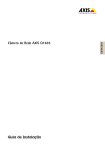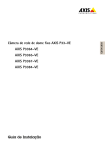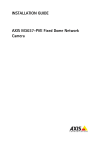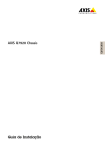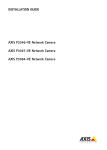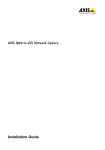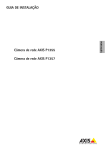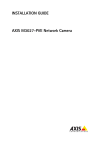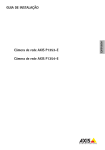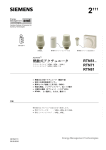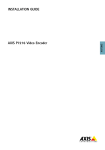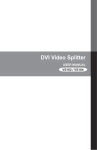Download Installation guide
Transcript
Installation Guide ENGLISH AXIS Q3505–V Fixed Dome Network Camera Legal Considerations Regulatory Information Video and audio surveillance can be regulated by laws that vary from country to country. Check the laws in your local region before using this product for surveillance purposes. This product includes one (1) H.264 decoder license and one (1) AAC decoder license. To purchase further licenses, contact your reseller. Europe Liability Every care has been taken in the preparation of this document. Please inform your local Axis office of any inaccuracies or omissions. Axis Communications AB cannot be held responsible for any technical or typographical errors and reserves the right to make changes to the product and manuals without prior notice. Axis Communications AB makes no warranty of any kind with regard to the material contained within this document, including, but not limited to, the implied warranties of merchantability and fitness for a particular purpose. Axis Communications AB shall not be liable nor responsible for incidental or consequential damages in connection with the furnishing, performance or use of this material. This product is only to be used for its intended purpose. Intellectual Property Rights Axis AB has intellectual property rights relating to technology embodied in the product described in this document. In particular, and without limitation, these intellectual property rights may include one or more of the patents listed at www.axis.com/patent.htm and one or more additional patents or pending patent applications in the US and other countries. This product contains licensed third-party software. See the menu item “About” in the product’s user interface for more information. This product contains source code copyright Apple Computer, Inc., under the terms of Apple Public Source License 2.0 (see www.opensource.apple.com/apsl). The source code is available from https://developer.apple.com/bonjour/ Equipment Modifications This equipment must be installed and used in strict accordance with the instructions given in the user documentation. This equipment contains no user-serviceable components. Unauthorized equipment changes or modifications will invalidate all applicable regulatory certifications and approvals. Trademark Acknowledgments AXIS COMMUNICATIONS, AXIS, ETRAX, ARTPEC and VAPIX are registered trademarks or trademark applications of Axis AB in various jurisdictions. All other company names and products are trademarks or registered trademarks of their respective companies. Apple, Boa, Apache, Bonjour, Ethernet, Internet Explorer, Linux, Microsoft, Mozilla, Real, SMPTE, QuickTime, UNIX, Windows, Windows Vista and WWW are registered trademarks of the respective holders. Java and all Java-based trademarks and logos are trademarks or registered trademarks of Oracle and/or its affiliates. UPnPTM is a certification mark of the UPnPTM Implementers Corporation. SD, SDHC and SDXC are trademarks or registered trademarks of SD-3C, LLC in the United States, other countries or both. Also, miniSD, microSD, miniSDHC, microSDHC, microSDXC are all trademarks or registered trademarks of SD-3C, LLC in the United States, other countries or both. This product complies with the applicable CE marking directives and harmonized standards: • Electromagnetic Compatibility (EMC) Directive 2004/108/EC. See Electromagnetic Compatibility (EMC) on page 2 . • Low Voltage (LVD) Directive 2006/95/EC. See Safety on page 3 . • Restrictions of Hazardous Substances (RoHS) Directive 2011/65/EU. See Disposal and Recycling on page 3 . A copy of the original declaration of conformity may be obtained from Axis Communications AB. See Contact Information on page 3 . Electromagnetic Compatibility (EMC) This equipment has been designed and tested to fulfill applicable standards for: • Radio frequency emission when installed according to the instructions and used in its intended environment. • Immunity to electrical and electromagnetic phenomena when installed according to the instructions and used in its intended environment. USA This equipment has been tested using a shielded network cable (STP) and found to comply with the limits for a Class B digital device, pursuant to part 15 of the FCC Rules. These limits are designed to provide reasonable protection against harmful interference in a residential installation. This equipment generates, uses and can radiate radio frequency energy and, if not installed and used in accordance with the instructions, may cause harmful interference to radio communications. However, there is no guarantee that interference will not occur in a particular installation. If this equipment does cause harmful interference to radio or television reception, which can be determined by turning the equipment off and on, the user is encouraged to try to correct the interference by one or more of the following measures: • Reorient or relocate the receiving antenna. • Increase the separation between the equipment and receiver. • Connect the equipment into an outlet on a circuit different from that to which the receiver is connected. • Consult the dealer or an experienced radio/TV technician for help. The product shall be connected using a shielded network cable (STP) that is properly grounded. Canada This Class B digital apparatus complies with Canadian ICES-003. The product shall be connected using a shielded network cable (STP) that is properly grounded. Cet appareil numérique de la classe B est confome à la norme NMB-003 du Canada. Le produit doit être connecté à l'aide d'un câble réseau blindé (STP) qui est correctement mis à la terre. Europe This digital equipment fulfills the requirements for RF emission according to the Class B limit of EN 55022. The product shall be connected using a shielded network cable (STP) that is properly grounded. This product fulfills the requirements for emission and immunity according to EN 50121-4 and IEC 62236-4 railway applications. This product fulfills the requirements for immunity according to EN 61000-6-1 residential, commercial and light-industrial environments. This product fulfills the requirements for immunity according to EN 61000-6-2 industrial environments. This product fulfills the requirements for immunity according to EN 55024 office and commercial environments Australia/New Zealand This digital equipment fulfills the requirements for RF emission according to the Class B limit of AS/NZS CISPR 22. The product shall be connected using a shielded network cable (STP) that is properly grounded. Japan この装置は、クラスB 情報技術装置です。この装置 は、家庭環境で使用することを目 的としています が、この装置がラジオやテレビジョン受信機に近 接して使用されると、 受信障害を引き起こすこと があります。 取扱説明書に従って正しい取り扱い をして下さい。 本製品は、シールドネットワーク ケーブル(STP)を使用して接続してください。また 適切に接地してください。 Korea 이 기기는 가정용(B급) 전자파적합기기로서 주로 가정에서 사용하는 것을 목적으로 하며, 모든 지 역에서 사용할 수 있습니다. 적절히 접지된 STP (shielded twisted pair) 케이블을 사용하여 제품 을 연결 하십시오. Safety This product complies with IEC/EN/UL 60950-1, Safety of Information Technology Equipment. If its connecting cables are routed outdoors, the product shall be grounded either through a shielded network cable (STP) or other appropriate method. Disposal and Recycling When this product has reached the end of its useful life, dispose of it according to local laws and regulations. For information about your nearest designated collection point, contact your local authority responsible for waste disposal. In accordance with local legislation, penalties may be applicable for incorrect disposal of this waste. Europe This symbol means that the product shall not be disposed of together with household or commercial waste. Directive 2012/19/EU on waste electrical and electronic equipment (WEEE) is applicable in the European Union member states. To prevent potential harm to human health and the environment, the product must be disposed of in an approved and environmentally safe recycling process. For information about your nearest designated collection point, contact your local authority responsible for waste disposal. Businesses should contact the product supplier for information about how to dispose of this product correctly. This product complies with the requirements of Directive 2011/65/EU on the restriction of the use of certain hazardous substances in electrical and electronic equipment (RoHS). China This product complies with the requirements of the legislative act Administration on the Control of Pollution Caused by Electronic Information Products (ACPEIP). Contact Information Axis Communications AB Emdalavägen 14 223 69 Lund Sweden Tel: +46 46 272 18 00 Fax: +46 46 13 61 30 www.axis.com Support Should you require any technical assistance, please contact your Axis reseller. If your questions cannot be answered immediately, your reseller will forward your queries through the appropriate channels to ensure a rapid response. If you are connected to the Internet, you can: • download user documentation and software updates • find answers to resolved problems in the FAQ database. Search by product, category, or phrase • report problems to Axis support staff by logging in to your private support area • chat with Axis support staff (selected countries only) • visit Axis Support at www.axis.com/techsup/ Learn More! Visit Axis learning center www.axis.com/academy/ for useful trainings, webinars, tutorials and guides. AXIS Q3505–V Fixed Dome Network Camera Safety Information Read through this Installation Guide carefully before installing the product. Keep the Installation Guide for future reference. Hazard Levels Indicates a hazardous situation which, if not avoided, will result in death or serious injury. WARNING Indicates a hazardous situation which, if not avoided, could result in death or serious injury. CAUTION Indicates a hazardous situation which, if not avoided, could result in minor or moderate injury. NOTICE TICE NO Indicates a situation which, if not avoided, could result in damage to property. Other Message Levels Important Indicates significant information which is essential for the product to function correctly. Note Indicates useful information which helps in getting the most out of the product. 5 ENGLISH DANGER AXIS Q3505–V Fixed Dome Network Camera Safety Instructions NOTICE TICE NO • The Axis product shall be used in compliance with local laws and regulations. • To use the Axis product outdoors, or in similar environments, it shall be installed in an approved outdoor housing. • Store the Axis product in a dry and ventilated environment. • Avoid exposing the Axis product to shocks or heavy pressure. • Do not install the product on unstable brackets, surfaces or walls. • Use only applicable tools when installing the Axis product. Excessive force could cause damage to the product. • Do not use chemicals, caustic agents, or aerosol cleaners. Use a clean cloth dampened with pure water for cleaning. • Use only accessories that comply with technical specification of the product. These can be provided by Axis or a third party. • Use only spare parts provided by or recommended by Axis. • Do not attempt to repair the product by yourself. Contact Axis support or your Axis reseller for service matters. Transportation NOTICE TICE NO • When transporting the Axis product, use the original packaging or equivalent to prevent damage to the product. Battery The Axis product uses a 3.0 V BR/CR2032 lithium battery as the power supply for its internal real-time clock (RTC). Under normal conditions this battery will last for a minimum of five years. Low battery power affects the operation of the RTC, causing it to reset at every power-up. When the battery needs replacing, a log message will appear in the product’s server report. For more information about the server report, see the product´s setup pages or contact Axis support. The battery should not be replaced unless required, but if the battery does need replacing, contact Axis support at www.axis.com/techsup for assistance. 6 AXIS Q3505–V Fixed Dome Network Camera WARNING • Risk of explosion if the battery is incorrectly replaced. • Replace only with an identical battery or a battery which is recommended by Axis. • Dispose of used batteries according to local regulations or the battery manufacturer's instructions. Dome Cover • Do not clean a dome cover that looks clean to the eye and never polish the surface. Excessive cleaning could damage the surface. • For general cleaning of the dome cover it is recommended to use a non-abrasive, solvent-free neutral soap or detergent mixed with pure water and a soft, clean cloth. Rinse well with pure lukewarm water. Dry with a soft, clean cloth to prevent water spotting. • Never use harsh detergents, gasoline, benzene or acetone etc. and avoid cleaning the dome cover in direct sunlight or at elevated temperatures. 7 ENGLISH NOTICE TICE NO • Be careful not to scratch, damage or leave fingerprints on the dome cover because this could decrease image quality. If possible, keep the protective plastic on the dome cover until the installation is complete. 8 AXIS Q3505–V Fixed Dome Network Camera Installation Guide This Installation Guide provides instructions for installing AXIS Q3505 Fixed Dome Network Camera on your network. For other aspects of using the product, see the User Manual available at www.axis.com Installation Steps Package Contents For optional accessories see axis.com • • • • • • AXIS Q3505–V Fixed Dome Network Camera Secure Torx L- key I/O connector Extra cable gaskets Cable Gasket M20 Cable Gasket M20–3mm Installation and Management Software CD Printed materials Installation Guide (this document) Drill template (2x) Extra serial number label (2x) AVHS Authentication key Recommended Tools • Resitorx key TR20 9 ENGLISH 1. Make sure the package contents, tools and other materials necessary for the installation are in order. See page 9 . 2. Study the hardware overview. See page 10. 3. Study the specifications. See page 13. 4. Install the hardware. See page 16. 5. Access the product. See page 19. AXIS Q3505–V Fixed Dome Network Camera Hardware Overview Note 3–9 mm lens: Pressing the lens too hard while cleaning may cause the lens to move down. If this happens while the camera is in operation, re-calibrate the optics by clicking Calibrate from the Server Maintenance web page (System Options > Maintenance). 1 2 3 4 5 6 15 16 7 11 8 9 10 12 13 14 1. 2. 3. 4. 5. 6. 7. 8. 9. 10. 11. 12. 13. 14. Network connector Control button I/O connector Audio out Audio in SD card slot AC/DC connector for power accessory (outdoor model only) Mounting bracket Side lid Locking clip Network cable Unit casing Camera unit Dome cover 10 AXIS Q3505–V Fixed Dome Network Camera 15. Status LED 16. Function button LED Indicators Color Indication Status Unlit Connection and normal operation Amber Steady during startup. Flashes during firmware upgrade. Amber/red Flashes amber/red if network connection is unavailable or lost. Red Flashes red for firmware upgrade failure. Green Shows steady green for 10 seconds for normal operation after restart. Note • The Status LED can be configured to flash while an event is active. • The Status LED can be configured to flash for identifying the unit. Go to Setup > System Options > Maintenance . Status LED Behavior and Buzzer Signal for Levelling Assistant For information on the Function button used for levelling the camera, see Connectors and Buttons. Color Buzzer Camera position Fixed green Continuous beep Level Flashing green Fast interval Almost level Flashing orange Medium interval Not level Flashing red Slow interval Far from level Connectors and Buttons For specifications and operating conditions, see page 13. Network Connector RJ45 Ethernet connector with Power over Ethernet (PoE). 11 ENGLISH LED AXIS Q3505–V Fixed Dome Network Camera NOTICE TICE NO The product shall be connected using a shielded network cable (STP) or an optical fiber cable. All cables connecting the product to the network shall be intended for their specific use. Make sure that the network devices are installed in accordance with the manufacturer’s instructions. For information about regulatory requirements, see Electromagnetic Compatibility (EMC) on page 2 . I/O Connector Use with external devices in combination with, for example, tampering alarms, motion detection, event triggering, time lapse recording and alarm notifications. In addition to the 0 V DC reference point and power (DC output), the I/O connector provides the interface to: • • Digital output – For connecting external devices such as relays and LEDs. Connected devices can be activated by the VAPIX® Application Programming Interface, output buttons on the Live View page or by an Action Rule. The output will show as active (shown under System Options > Ports & Devices) if the alarm device is activated. Digital input – An alarm input for connecting devices that can toggle between an open and closed circuit, for example: PIRs, door/window contacts, glass break detectors, etc. When a signal is received the state changes and the input becomes active (shown under System Options > Ports & Devices). Audio Connector The Axis product has the following audio connectors: • • Audio in (pink) – 3.5 mm input for a mono microphone, or a line-in mono signal (left channel is used from a stereo signal). Audio out (green) – 3.5 mm output for audio (line level) that can be connected to a public address (PA) system or an active speaker with a built-in amplifier. A stereo connector must be used for audio out. SD Card Slot A microSD card (not included) can be used for local recording with removable storage. For more information, see Specifications on page 13. NOTICE TICE NO To prevent corruption of recordings, the SD card should be unmounted before removal. To unmount, go to Setup > System Options > Storage > SD Card and click Unmount. Control Button The control button is used for: 12 AXIS Q3505–V Fixed Dome Network Camera • • Resetting the product to factory default settings. See page 20. Connecting to an AXIS Video Hosting System service or AXIS Internet Dynamic DNS Service. For more information about these services, see the User Manual. Function Button The function button has multiple functions: • Multicable (sold separately) The multicable can be purchased from an Axis reseller for connecting external equipment to the Axis product. The cable provides the following connectors: Audio connector - See Connectors on page 14 I/O connector - See Connectors on page 14 Power connector - Connector for AC and DC power for connection to the AXIS T8051 Power Converter AC/DC to DC (not included) wires. Wires Specifications Red + DC or AC Black – DC or AC Specifications This Axis product is intended for indoor use. Product Classification Temperature Humidity AXIS Q3505–V IEC 60529 IP52 –10 °C to 50 °C (14 °F to 122 °F) 10-85% RH (non-condensing) 13 ENGLISH • As Levelling Assistant – This function helps to ensure the camera is level. Press the button for about 2 seconds to start the levelling assistant and press again to stop. The status LED (see page 11 ) and buzzer signal assist levelling of the camera. The camera is level when the buzzer beeps continuously. To view the Status LED – Press the button once to light up the Status LEDs. Press again to turn them off. The LEDs will turn off automatically after 10 seconds. AXIS Q3505–V Fixed Dome Network Camera Connectors I/O Connector 4–pin terminal block for: • • • • Auxiliary power (DC output) Digital Input Digital Output 0 V DC (-) 1 2 3 4 Function Pin Notes 0 V DC (-) 1 DC output 2 Can be used to power auxiliary equipment. Note: This pin can only be used as power out. 12 V D C Max load = 50 mA Configurable (Input or Output) 3– 4 Digital input – Connect to pin 1 to activate, or leave floating (unconnected) to deactivate. 0 to max 30 V DC Digital output – Connected to pin 1 when activated, floating (unconnected) when deactivated. If used with an inductive load, e.g. a relay, a diode must be connected in parallel with the load, for protection against voltage transients. 0 to max 30 V DC, open drain, 100 mA Specifications 0 V DC 14 AXIS Q3505–V Fixed Dome Network Camera 1 12 V max 50 mA 2 ENGLISH 3 4 3. 4. I/O configured as input I/O configured as output Audio Connector 3.5 mm audio connectors (stereo) Audio Input 3 2 1 1 Tip 2 Ring 3 Sleeve Microphone/Line in Balanced Microphone Cold (-) In Ground Balanced Microphone Hot (+) In/Unbalance Microphone In/Line In Audio Output Ground Line out (mono) 15 AXIS Q3505–V Fixed Dome Network Camera SD Card Slot Supports microSD cards with up to 64 GB of storage. For best recording performance, use a microSDHC UHS-I or microSDXC UHS-I card. In temperatures below – 25° C use industrial grade SD card. Install the Hardware Mounting Bracket The mounting bracket has 4 mounting patterns. The mounting patterns follow the standard for the following mounting options: • : 4" square box • : standard-sized US double gang junction box • : 4" octagon box • : standard-sized US single gang junction box Attach Mounting Bracket to Wall 1. Attach the mounting bracket (see Mounting Bracket on page 16) to the wall with appropriate screws. 2. To route the cables see Route the Cables on page 17. 3. Wind the network cable along the grooves on the mounting bracket keeping the extra cable length that may be required later. 16 AXIS Q3505–V Fixed Dome Network Camera Route the Cables ENGLISH Note See Hardware Overview on page 10. Depending on whether you want to route the cables through or along the wall, follow the relevant instructions below. To route cables through the wall: 1. Using the drill template drill 4 holes for mounting the bracket, and one or two holes as required for routing the cable or cables in the wall. 2. Route the network cable (and the multicable if required) through the wall and through the hole or holes in the mounting bracket. The cables can be routed along the wall in one of the following ways: 1. Through the side hole in the mounting bracket. To do this detach the locking clip and side lid in the mounting bracket. Use an appropriate conduit adaptor as required (see www.axis.com for optional accessories). See Hardware Overview on page 10. 2. Through the side lid after drilling a hole in the lid for the cable. Replace the side lid and clamp down the locking clip to hold it in place. Connect the Cables and Attach Unit Casing to Mounting Bracket 1. Insert the SD memory card in the camera unit (optional). 2. Push the network cable through the black cable gasket in one of the holes in the unit casing, using the connector guard provided. Pull the network cable back slightly so that the cable gasket adjusts itself on the cable. It is recommended to route the cable through the hole farthest from the network connector in the camera unit (see image below). 17 AXIS Q3505–V Fixed Dome Network Camera NOTICE TICE NO Not pulling the cable back could cause water to seep in and damage the product. 3. Tighten the 4 tamper proof screws to attach the unit casing to the mounting bracket using the Resitorx key TR20. 4. Connect the cable to the camera unit. 5. Pull the springs aside in the unit casing and attach camera unit to the unit casing. Adjust Camera Angle 1 4 3 1. 2. 3. 4. 2 Lines on optic holder that indicate an increment in the tilt angle by 10° Small lines on optic mount that indicate a pan increment of 3° Lines on optic mount that indicate a pan increment of 15° Lines on lens cover to help ensure camera is level 1. Pan, tilt and rotate the camera to cover the area under surveillance. It is possible to pan 360°, and tilt to an angle of 90°. 2. Pan and rotate the lens to adjust image. Use the 2 lines on the lens cover to ensure the camera is level. Use the function button to activate levelling aid. See Function Button on page 13. 18 AXIS Q3505–V Fixed Dome Network Camera Attach Dome Cover 1. Make sure the gasket in the dome cover is clean and sits securely in place. 2. Slip the grooves in the black shield, over the screws on either side of the camera’s optic holder. Align the screws in the dome cover with the holes in the unit casing and tighten using the Resitorx key TR20. 3. Remove the protective film from the dome cover. ENGLISH Camera unit: AXIS Q3505–V Access the Product Use the tools provided on the Installation and Management Software CD to assign an IP address, set the password and access the video stream. This information is also available from the support pages on www.axis.com/techsup/ Focus & Zoom This feature is only available when you have selected Optical zoom for installation. To set focus and zoom: 1. Go to Video & Audio > Focus & Zoom. 2. On the Basic tab, set the zoom level using the slider. The buttons < and > move the zoom position one step in either direction. The buttons << and >> move the zoom position in multiple steps in either direction. 3. Click Perform auto focus to focus the camera automatically. 4. If more adjustments are needed, go to the Advanced tab. Note • Movements in front of the camera should be avoided during automatic focusing. 19 AXIS Q3505–V Fixed Dome Network Camera On the Advanced tab, focus can be adjusted manually: 1. Click Open iris to open the iris to its maximum position. This gives the smallest depth of field and provides the best conditions for focusing. 2. Focus is set in the Focus window. Use the mouse to move and resize the focus window. 3. Click in the Focus position bar to focus on a desired location. The buttons < and > move the focus position one step in either direction. The buttons << and >> move the focus position in multiple steps in either direction. 4. When satisfied, click Enable iris to enable the iris. The Pixel counter shows the number of pixels in an area of the image and can be used to ensure that the size of the image fulfills certain requirements, for example for face recognition. Use the mouse to move and resize the pixel counter, or enter the number of pixels in the Width and Height fields and click Apply. Set Zoom and Focus - Optical Zoom for Monitoring To set Focus & Zoom when you have selected Optical zoom for monitoring: Go to PTZ > Preset Positions and follow the online instructions to set the focus. In order to be able to retain this focus position after restarting the camera, enter a name for this preset in the Current position field and select the Use current position as Home option. If you calibrate the optics while in this Optical zoom for monitoring mode, select this preset from the Available positions drop-down list in the Preset Positions webpage. Click Go to and Save. To set limits for focus and zoom: Go to Video & Audio > Focus & Zoom. Select a Zoom tele limit value to limit the camera’s maximum zoom. The digital zoom level is indicated with the letter D. To check the zoom tele limit, click Go to. Set the Focus near limit to prevent the camera from focusing on objects that are too close. It is possible to set focus and zoom from this page, but the focus will be lost when the camera is restarted. Reset to Factory Default Settings Important Reset to factory default should be used with caution. A reset to factory default will reset all settings, including the IP address, to the factory default values. 20 AXIS Q3505–V Fixed Dome Network Camera Note The installation and management software tools are available on the CD supplied with the product and from the support pages on www.axis.com/techsup To reset the product to the factory default settings: Further Information The User Manual is available at www.axis.com Visit www.axis.com/techsup to check if there is updated firmware available for your network product. To see the currently installed firmware version, go to Setup > About. Visit Axis learning center www.axis.com/academy for useful trainings, webinars, tutorials and guides. Warranty Information For information about Axis’ product warranty and thereto related information, see www.axis.com/warranty/ 21 ENGLISH 1. Disconnect power from the product. 2. Press and hold the control button and reconnect power. See Hardware Overview on page 10. 3. Keep the control button pressed for about 15–30 seconds until the status LED indicator flashes amber. 4. Release the control button. The process is complete when the status LED indicator turns green. The product has been reset to the factory default settings. If no DHCP server is available on the network, the default IP address is 192.168.0.90 5. Using the installation and management software tools, assign an IP address, set the password, and access the video stream. It is also possible to reset parameters to factory default via the web interface. Go to Setup > System Options > Maintenance. Installation Guide AXIS Q3505–V Fixed Dome Network Camera © Axis Communications AB, 2014 Ver. M2.10 Date: April 2014 Part No. 54767