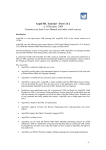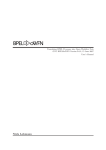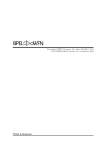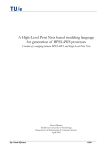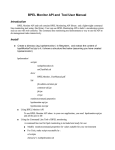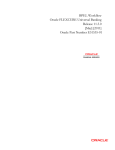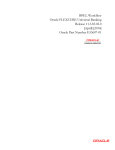Download Oracle BPEL Process Manager 10.1.2.0.x
Transcript
Reference: 2006/01/24-10.1.2.0.2
Oracle BPEL Process Manager 10.1.2.0.x
Quick Start Tutorial
This document describes how BPEL and the Oracle BPEL Process Manager facilitate
development of SOA applications through composing synchronous and asynchronous
services into end-to-end, standard BPEL process flows. It is not intended to be a complete
development guide, but rather a tutorial and guided tour providing a rapid overview of
many of the most commonly used features. Pointers are given throughout to additional
documentation and samples and readers should also use the many other documents
available at http://otn.oracle.com/bpel after going through this guided tour.
Note: Much of this document is a tutorial with instructions for you to work hands-on with
a local installation of the Oracle BPEL Process Manager. However, you can also just use
this document to get some of the “test drive experience” even if you do not plan to install
our server at this time.
This document has been tested with both the 10.1.2.0.0 and 10.1.2.0.2 releases of Oracle
BPEL Process Manager.
Quick Start Tutorial - Oracle BPEL Process Manager 10.1.2
Page 1
Contents
BPEL, THE CORNERSTONE OF SOA.................................................................................................... 3
THE ORACLE BPEL PROCESS MANAGER......................................................................................... 5
INSTALLATION INSTRUCTIONS .......................................................................................................... 8
EXAMPLE I: YOUR FIRST BPEL PROCESS ...................................................................................... 10
EXAMPLE II: A LOAN PROCUREMENT BPEL PROCESS ............................................................. 31
90+ ADDITIONAL EXAMPLES.............................................................................................................. 55
Quick Start Tutorial - Oracle BPEL Process Manager 10.1.2
Page 2
BPEL, the Cornerstone of SOA
TOWARDS CONNECTED APPLICATIONS
An increasing number of companies are looking at SOA and Web services as an
architectural blue-print and a set of standards for addressing the integration requirements
involved in building connected applications. While SOA has been a best practice for over
a decade, there has been confusion around which standards to adopt. BPEL and Web
services standards have solved this problem by addressing common application
requirements in an open, portable and standard way. SOA enables business agility by
maximizing leverage of existing resources while minimizing the cost of deploying new
services into a business process. Enterprises adopting these standards and architectural
approach are already achieving significant ROI from using the same standards-based
approach to building connected applications that they have used for building web
applications with Java/J2EE.
Making web services work is a 2-step process. First you publish your services and then
you compose, or orchestrate, them into business flows. Publishing a service means taking
a function within an existing application or system and making it available in a standard
way, while orchestration is composing multiple services into an end-to-end business
process. The Web services standards, including WSDL, XML and SOAP, have emerged
as an effective and highly interoperable platform for publishing services. In addition, high
Quick Start Tutorial - Oracle BPEL Process Manager 10.1.2
Page 3
performance binding frameworks allow enterprises to access legacy systems and native
Java code without necessarily having to wrap them in a SOAP interface.
KEY BPEL CONCEPTS
BPEL (Business Process Execution Language) has emerged as the clear standard for
composing multiple synchronous and asynchronous services into collaborative and
transactional process flows. BPEL benefits from 15+ years of research poured into its
predecessor languages, XLANG and WSFL.
Web Services/WSDL as component model
XML as data model (data loose-coupling)
Sync. and async. message exchange patterns
Deterministic and non-deterministic flow coordination
Hierarchical exception management
Long-running unit of work/compensation
Since the BPEL specification was submitted to OASIS in March 2003, it has gained the
support of nearly every major industry vendor (including Oracle, Microsoft, IBM, SAP,
Siebel, BEA and Sun). With the list of vendors committing to support for BPEL growing
every day and several BPEL server implementations publicly available, the standards war
in the business process space appears to be over. And this is a great thing for enterprises
who can now implement their business processes in a standard and portable way,
avoiding vendor lock-in to a degree that has not been possible before.
Quick Start Tutorial - Oracle BPEL Process Manager 10.1.2
Page 4
The Oracle BPEL Process Manager
INTRODUCTION
The Oracle BPEL Process Manager provides a developer-friendly and reliable solution
for designing, deploying and managing BPEL business processes.
The BPEL Designer provides a graphical and user-friendly way to build BPEL
processes. What is unique about the Oracle BPEL Designer is that it uses BPEL as its
native format. This means that processes built with the Designer are portable and in
addition it enables developers to view and modify the BPEL source at any time.
The core BPEL engine provides the most mature, scalable and robust implementation of
a BPEL server available today. The Oracle BPEL Process Manager executes standard
BPEL processes and provides a “dehydration” capability so that the state of long-running
flows is automatically maintained in a database, enabling clustering for both fail-over and
scalability. The BPEL Server leverages an underlying J2EE application server, with
support for most major commercial application servers and a bundled version available.
The built-in integration services enable developers to easily leverage advanced
connectivity and transformation capabilities from standard BPEL processes. These
capabilities include support for XSLT and XQuery transformation as well as bindings to
hundreds of legacy systems through JCA adapters and native protocols. Human
Workflow is provided as a built-in BPEL service to enable the integration of people and
manual tasks into BPEL flows. The JDeveloper BPEL Designer provides wizards to build
these complex workflows and a simple GUI to map transformations.
Quick Start Tutorial - Oracle BPEL Process Manager 10.1.2
Page 5
The extensible WSDL binding framework (DOS WSIF – http://www.apache.org/)
enables connectivity to protocols and message formats other than SOAP. Bindings are
available for Java, JMS, email, JCA, HTTP GET and POST and many other protocols
enabling simple connectivity to hundreds of back-end systems. WSIF allows you bind
directly and transparently to any backend protocol or programming construct, so you get
the benefits of a loosely-coupled Web services architecture with the performance and
transactionality of native protocols.
The BPEL Console provides a mature web-based interface for management,
administration and debugging of processes deployed to the BPEL server. Audit trails and
process history/reporting information is automatically maintained and available both
through the BPEL Console and via a Java API.
HOW IS IT DIFFERENT?
The power of an open standard - By capturing your business processes in BPEL, you
protect your intellectual property and investments while avoiding vendor lock-in. BPEL
is to business process management what SQL was to data management.
Unparalleled visibility and administration - The BPEL Console reduces the cost and
complexity of deploying and managing your business processes: Visually monitor the
execution of each BPEL process, drill down into the audit and view the details of each
conversation or debug a running flow against its BPEL implementation
Dramatic cost savings - The Oracle BPEL Process Manager is 60-80% less expensive to
buy and maintain than traditional EAI solutions.
Open and flexible binding framework - Orchestrate XML Web services, but also
Java/J2EE components, portals, JCA interfaces and JMS destinations. Tie into 100+ back
end systems. Leverage your Java skills and application server investments.
Production Ready - The BPEL Server leverages an underlying J2EE application server
so that using BPEL as the integration and orchestration layer, seamless enterprise-wide
application solutions can be built up, reusing and extending existing heterogeneous
systems. Customers have been in production since 2003 with most major verticals
represented. However, early adoption has been particularly robust in telecommunications,
financial services, health care, high tech manufacturing, government, defense and
aerospace.
Quick Start Tutorial - Oracle BPEL Process Manager 10.1.2
Page 6
FEATURE SUMMARY
Quick Start Tutorial - Oracle BPEL Process Manager 10.1.2
Page 7
Installation Instructions
Theses instructions are based on the10.1.2 release of the Oracle BPEL Process Manager,
and will guide you through the developer edition installation.
PREREQUISITES
•
Windows XP, Windows 2000 with Service Pack 3, Windows 2003 with Service Pack
1, Sun SPARC Solaris version 8 and 9, Red Hat Enterprise Linux AS/ES 2.1 and 3.0,
or SUSE Linux Enterprise Server 8 and 9.
•
1 GB of disk space, a minimum 1 GB RAM and minimum 1535 MB of swap space.
•
Internet Explorer 6.0
•
Monitor configured to display at least 256 colors.
DOWNLOAD AND INSTALL
The Oracle BPEL Process
http://otn.oracle.com/bpel.
Manager
is
available
for
download
at
This Quick-Start guide uses the Oracle BPEL Process Manager for Developers
installation type, which installs both the JDeveloper BPEL Designer and the Oracle
BPEL Process Manager. The installation will also include and deploy a stand-alone
Oracle Containers for Java (OC4J) instance and an Oracle Lite Database.
The same installer can be used to deploy a Middle-Tier installation of Oracle BPEL
Process Manager. If you wish to use this install type you would previously need to have
installed Oracle Application Server (J2EE and Wireless as a minimum) and an Oracle
Database configured with the Oracle BPEL Process Manager schema.
Most of the instructions here apply equally to the WebLogic and JBoss (and WebSphere
when available) versions of Oracle BPEL PM. For additional details, or for users
installing on platforms other than Windows, see the appropriate Oracle Application
Server Integration Installation Guide.
Install Oracle BPEL Process Manager for Developers:
1
To begin the installation process, log onto the host where you wish to install the
Oracle BPEL Process manager.
2
Start the Oracle Universal Installer from the bpel directory of the CD-ROM or
staging directory by clicking setup.exe.
The Welcome screen appears.
3
Click Next.
The Specify File Location screen appears.
Quick Start Tutorial - Oracle BPEL Process Manager 10.1.2
Page 8
If your host is detected to be part of a cluster, the Specify Hardware Cluster
Installation Mode screen appears. Select Noncluster Installation. This installs
Oracle BPEL Process Manager on this node only.
4
Accept the default Name and Path, or specify a new Oracle home name and directory
path in which to install Oracle BPEL Process Manager components.
Do not use an existing home or directory path.
Do not change the directory path in the Source field. This is the location of the
installation files.
5
Click Next.
The Select Installation Type screen appears.
6
Select BPEL Process Manager for Developers and click Next.
The Specify Outgoing Proxy Information screen appears.
7
If you have a direct connection to the Internet and do not use a proxy server, or if
you accept the default information, then click next.
Otherwise enter details pertaining to your proxy server. In the Bypass Proxy for
Addresses field leave the tag <local> to ensure that your hostname is automatically
included in the list.
8
The Summary screen appears, click Next.
When the installation is complete the End of Installation screen appears with
information for your review.
9
Click Exit and confirm when prompted.
10 See the following URL for information on further patches as may be needed.
http://otn.oracle.com/bpel
Now you will be able to run your Oracle BPEL Process Manager and BPEL Designer, as
shown below.
To start the BPEL Designer:
1
Start the BPEL Designer from the Windows Start menu by clicking Start >
Programs > Oracle – Oracle_Home > BPEL Process Manager 10.1.2 >
JDeveloper BPEL Designer.
To start the BPEL Server:
You should also start your Oracle BPEL Server, since you will be using it to deploy and
test flows that you create with the Designer.
2
Start the Oracle BPEL Process Manager from the Windows Start menu by clicking
Start > Programs > Oracle – Oracle_Home > BPEL Process Manager 10.1.2 >
Start BPEL PM Server.
Quick Start Tutorial - Oracle BPEL Process Manager 10.1.2
Page 9
Example I: Your First BPEL Process
In this section of the guided tour, you will learn how to use the Oracle BPEL Designer to
build, deploy, and test your first BPEL process. The process is an asynchronous flow that
calls a simple service: a synchronous credit rating service. Creating this process is
intended to be the first step toward building a more sophisticated application (like the
loan flow example).
GETTING STARTED
Before starting the main content of this tutorial, you should compile and deploy the credit
rating service that you will invoke as part of the tutorial, making it available on your local
BPEL Server. You will use the command line rather than the BPEL Designer to compile
and deploy this service. In general, all BPEL processes can be compiled either through
the BPEL Designer or command-line Ant interfaces.
To compile and deploy the credit rating service:
1
Open up a developer command prompt if you do not already have one open.
Start > Programs > Oracle – Oracle_Home > BPEL Process Manager 10.1.2 >
Developer Prompt.
2
Navigate to the Credit Rating Service Directory
> cd utils\CreditRatingService
3
Execute the obant command.
> obant
To test the credit rating service:
4
If you have not already done so, connect to the BPEL Console (at
http://localhost:9700/BPELConsole) and log in.
An alternative is to use the Windows Start menu and click
Start > Programs > Oracle – Oracle_Home > BPEL Process Manager 10.1.2 >
BPEL Console.
5
In the Name column (under the Dashboard tab of the console), click the link for the
CreditRatingService BPEL process.
6
In the test form that appears, enter any nine-digit number as the social security
number (for example, 123456789) and click Post XML Message.
You should get back an integer credit rating (or a fault if the social security number
you entered began with a 0). In either case, the service is confirmed to be installed
successfully.
Quick Start Tutorial - Oracle BPEL Process Manager 10.1.2
Page 10
To set JDeveloper proxy information:
First you should set the hostname of your computer in your JDeveloper preference
settings. If you do not do this, you can receive parsing errors when selecting a WSDL file
on the WSDL Chooser window while creating a partner link.
7
Select Preferences from the JDeveloper Tools main menu
8
Click Web Browser and Proxy
9
Make sure that your hostname and localhost (at least) are in the Exceptions field. For
example if your hostname is myhost-pc:
us.acme.com|*.us.acme.com|localhost|127.0.0.1|myhost-pc
10 Click OK
CREATE A NEW BPEL PROJECT
Now you will use the JDeveloper BPEL Designer’s New Project wizard, which
automatically generates the skeleton of a BPEL project: the BPEL source, a WSDL
interface, a BPEL deployment descriptor, and an Ant script for compiling and deploying
the BPEL process.
To create your first BPEL project:
1
First you need to create a new workspace. This workspace will contain your BPEL
projects.
2
In the Applications – Navigator right click Applications and select New.
In the wizard that appears select Workspace from the menu on the right, click OK.
3
In the next window that appears enter QuickStartWrkspc in the Workspace Name
field.
Deselect the Add New Empty Project check box and click OK.
You have now created your BPEL development workspace you can view it in the
Application – Navigator on the left.
Now you need to create a BPEL project within this workspace.
Quick Start Tutorial - Oracle BPEL Process Manager 10.1.2
Page 11
4
Right click on your workspace name and select New Project.
The New Project wizard appears.
5
Under the Categories column select General > Projects.
In the Items window on the right select BPEL Process Project and click OK.
The BPEL Process Project window appears.
6
Enter CreditFlow as the BPEL Process Name.
7
[Optional] Enter http://tutorial.oracle.com as the Namespace.
8
Leaving the template as Asyncronous BPEL Process and the Use default location
at its default setting, click OK.
The new project will be created in the:
C:/Oracle_Home/integration/jdev/jdev/mywork/QuickStartWrkspc/CreditFlow
directory. You can see (in the center pane within BPEL Designer) that the New Project
wizard has created a skeleton for a new asynchronous BPEL process, with all the
necessary source files. The file names are the same whether you create a synchronous or
an asynchronous process, but the contents of the .bpel and .wsdl files will differ as
appropriate. If you would like to go through a tutorial of creating a synchronous BPEL
process, a simple HelloWorld tutorial is available at http://otn.oracle.com/bpel, which
shows how to create a synchronous BPEL process with the Designer.
Quick Start Tutorial - Oracle BPEL Process Manager 10.1.2
Page 12
Note that JDeveloper is now showing 5 key panes, the center pane displays the BPEL
process itself. The Navigator on the left displays workspaces, projects and project source
files. The Structure pane on the lower left shows further information about the currently
selected file in the center pane and there is a Message – Log on the bottom of the screen
that displays the status of the project. The final pane is the Component Palette on the
right of screen that displays the process activities available to drag and drop into your
BPEL process.
REVIEW THE WSDL INTERFACE OF YOUR ASYNCHRONOUS BPEL PROCESS
You will now review (and, in the next section, edit) the WSDL file for the process.
To view the WSDL interface:
1
In the Navigator, double-click the CreditFlow.wsdl file to edit it.
2
Scroll down as necessary to browse the code. The most “interesting” parts are
pointed out below.
Notice that the New Project wizard has defined both a CreditFlowRequest complextype element that your flow accepts as input (in a document-literal style WSDL message)
and a CreditFlowResponse element that it returns.
Quick Start Tutorial - Oracle BPEL Process Manager 10.1.2
Page 13
Because this process is asynchronous, two portTypes are defined, each with a one-way
operation: one to initiate the asynchronous process and one for the process to call back
the client with the asynchronous response.
<!-- portType implemented by the CreditFlow BPEL process -->
<portType name="CreditFlow">
<operation name="initiate">
<input message ="client:CreditFlowRequestMessage"/>
</operation>
</portType>
<!-- portType implemented by the requester of CreditFlow BPEL process
for asynchronous callback purposes -->
<portType name="CreditFlowCallback">
<operation name="onResult">
<input message ="client:CreditFlowResponseMessage"/>
</operation>
</portType>
Also note that the partnerLinkType defined for this asynchronous process has two roles,
one for the service provider and one for the requester.
<plnk:partnerLinkType name="CreditFlow">
<plnk:role name="CreditFlowProvider">
<plnk:portType name="client:CreditFlow"/>
</plnk:role>
<plnk:role name="CreditFlowRequester">
<plnk:portType name="client:CreditFlowCallback"/>
</plnk:role>
</plnk:partnerLinkType>
EDIT THE WSDL INTERFACE OF YOUR BPEL PROCESS
Now you will edit the WSDL file to modify the input and output messages.
To modify the input and output messages of your BPEL process:
1
While still editing your CreditFlow.wsdl file, change the two type definitions so
that your flow will take an ssn field as input (keeping the string type) and return a
creditRating element as output of type int. The parts you need to change are
shown in bold (and red) below.
<element name="CreditFlowProcessRequest">
<complexType>
<sequence>
<element name="ssn" type="string">
</sequence>
</complexType>
</element>
<element name="CreditFlowProcessResponse">
<complexType>
<sequence>
<element name="creditRating" type="int">
</sequence>
</complexType>
</element>
2
Save your WSDL file and close the window in which you have been editing it.
Quick Start Tutorial - Oracle BPEL Process Manager 10.1.2
Page 14
Note that instead of using a text editor to change the WSDL file, you could use any XML
Schema or WSDL editing tool that you choose. JDeveloper version 10.1.3 will bundle such
a tool and several are also available for the Eclipse platform or as standalone tools.
SWITCH BETWEEN THE DIAGRAM VIEW AND SOURCE CODE
You will now turn to the BPEL file and view it in a variety of ways.
To view the BPEL process:
3
Double-click CreditFlow.bpel in the Navigator if it is not already open in the
Designer (however, it should be already open if you have followed this tutorial
exactly).
The initial view that you will see for editing a BPEL process file consists of 3 swimlanes; the colored outer swim-lanes contain references to external services called
Partnerlinks. The center swim-lane contains the CreditFlow process itself. Note that
the BPEL Designer automatically puts a partnerLink named client on the left side of
the window. This represents any process, service or interaction that initiates your
CreditFlow service.
Quick Start Tutorial - Oracle BPEL Process Manager 10.1.2
Page 15
REVIEW THE BPEL SOURCE CODE
The New Project wizard has created a basic skeleton for you of an asynchronous BPEL
process.
To view the BPEL source code:
1
With CreditFlow.bpel open and active, click the Source tab at the bottom of the
CreditFlow.bpel window.
2
Scroll down as necessary to browse the code. The interesting parts are pointed out
below.
The partnerLink created for the client interface includes two roles, myRole and
partnerRole assignment. As you saw in the WSDL file for this process, an
asynchronous BPEL process typically has two roles for the client interface: one for the
flow itself, which exposes an input operation, and one for the client, which will get called
back asynchronously.
<partnerLinks>
<!-- comments... -->
<partnerLink name="client"
partnerLinkType="client:CreditFlow"
myRole="CreditFlowProvider"
partnerRole="CreditFlowRequester"
/>
</partnerLinks>
Also, the <receive> activity in the main body of the process is followed by an <invoke>
activity to perform an asynchronous callback to the requester. (Note the difference
between this and a synchronous process, which would use a <reply> activity to respond
synchronously to the caller.)
<sequence name="main">
<!-- Receive input from requester.
...
-->
<receive name="receiveInput" partnerLink="client"
portType="client:CreditFlow"
operation="initiate" variable="ssn"
createInstance="yes"/>
<!-- Asynchronous callback to the requester.
...
-->
<invoke name="callbackClient"
partnerLink="client"
portType="client:CreditFlowCallback"
operation="onResult"
inputVariable="creditRating"
/>
</sequence>
The process is editable from both the source view and the diagram view interchangeably.
Quick Start Tutorial - Oracle BPEL Process Manager 10.1.2
Page 16
Switch back to visual design view:
1
With CreditFlow.bpel open and active, click the DiagramView tab at the bottom
of the CreditFlow.bpel window to return to the Diagram view.
ADD ACTIVITIES TO THE PROCESS MAP
You are now ready to edit the process.
To insert a <scope> activity:
A BPEL scope is a collection of activities that can have its own local variables, exception
handling, compensation, and so on — very much analogous to a programming language
{ } block.
1
In the BPEL Component Palette on the right, make sure Process Activities is selected
in the drop down.
2
Drag a <scope> activity (from scope on the BPEL Palette) to the available position
between the receiveInput <receive> activity and the callbackClient <invoke>
callback element.
Quick Start Tutorial - Oracle BPEL Process Manager 10.1.2
Page 17
3
Double click the scope element and enter getCreditRating into the name field.
To insert an <invoke> activity into the scope:
4
Click the “+” icon to the left of the <scope> activity in the process flow, to expand
the scope so that you can drop activities into it.
5
Drag an <invoke> activity from the BPEL Palette into the Drop activity here area
within the scope.
The next step is to configure the <invoke> activity to call your intended service (in this
case the credit rating service). In BPEL, this means you first need to create a partnerLink
for the service.
CREATE A PARTNERLINK FOR THE CREDIT RATING SERVICE
Partnerlinks represent services that BPEL processes can call or interact with.
1
In the component palette drag and drop the partnerlink activity into the right
swimlane.
Quick Start Tutorial - Oracle BPEL Process Manager 10.1.2
Page 18
This will bring up the Create PartnerLink Wizard above.
2
Enter the name creditRatingService for the partnerLink.
3
Select the flashlight icon above the WSDL File text area.
This opens the service browser where you can select the service endpoint you are
looking for.
4
The wizard presents an explorer listing all the services deployed on the local Oracle
BPEL server (as well as other directories that you configure it for).
Navigate to LocalBPELServer > processes > default > CreditRatingService.
5
Click OK.
You have selected the CreditRatingService you deployed to the local BPEL server
earlier with the obant command.
Quick Start Tutorial - Oracle BPEL Process Manager 10.1.2
Page 19
6
The browser will close and the URL of the service will appear in the WSDL File
field. The wizard will fetch the contents of the WSDL file so that it can populate the
drop-down lists appropriately.
Alternatively, you can enter the URL for a WSDL directly in this field if you know
the specific location of the WSDL for the service you want to invoke.
7
In the Partner Role list, select CreditRatingServiceProvider.
You will leave the myRole field blank. (Because this is a synchronous service without
any callbacks, the client does not need a role.)
8
Click Apply, then OK.
A new partnerLink has been added to your flow.
As described previously, you can also use adapters to connect to many different back-end
systems which typically do not have Web services interfaces. Adapters are available for
hundreds of systems and protocols and wizards bundled into JDev for several of them. To
bring up the adapter wizards, select the database icon in the Create Partner Link dialog:
Quick Start Tutorial - Oracle BPEL Process Manager 10.1.2
Page 20
You can then see the bundled adapter wizards for things like reading/writing files with
non-XML formats, FTP interactions, JMS messages, database operations, etc.
CONFIGURE THE <INVOKE> ACTIVITY
Now you will need to associate the invoke activity with the partnerlink you just created.
1
The easiest way to do this is to select the blue arrow on the right of the invoke
activity and drag it onto the creditRatingService partnerlink.
After taking this step the Edit Invoke wizard appears.
The Partnerlink Field is already filled out. The Operation drop-down box has the
operation process selected, the creditRatingService only provides one available
operation.
2
Type invoke_CRS in the name field.
You need to specify an input variable and an output variable. These two variables are
passed to, and received from the creditRatingService.
Quick Start Tutorial - Oracle BPEL Process Manager 10.1.2
Page 21
3
The wizard allows you to create a new variable or select existing variables.
You will create new variables by selecting the wand icon on the right of the variable
fields.
A new Create Variable wizard appears, accept the defaults (or specify your preferred
variable name) and select OK.
Complete this step for both the Input and Output variables.
4
Select Apply and OK.
5
You have now configured the Invoke activity to call the creditRatingService
partnerlink.
Quick Start Tutorial - Oracle BPEL Process Manager 10.1.2
Page 22
INITIALIZE THE INPUT VARIABLE
Now you will use XPath and the BPEL <assign> activity to perform simple data
manipulation to initialize the input variable you are passing to the credit rating service.
1
Drag an <assign> activity from the BPEL Palette into your flow just before the
invocation of the credit rating service (but within the getCreditRating scope).
Quick Start Tutorial - Oracle BPEL Process Manager 10.1.2
Page 23
2
Double click the newly created Assign activity to update its properties.
3
Select the general tab on the Assign activity and enter assign_SSN into the Name
field.
4
Select the Copy Rules tab and click Create.
The XPath wizard opens. This wizard allows you to assign the value of a variable
selected in the From field to the value of a variable selected in the To field.
5
In the From section of the Copy Rule form ensure Variable is selected in the Type
drop-down box and navigate to and select
Variables > inputVariable > payload > client:CreditFlowProcessRequest >
client:ssn
Quick Start Tutorial - Oracle BPEL Process Manager 10.1.2
Page 24
6
Fill in the To section of the Copy Rule form as follows:
a. In the Type drop-down select Variable.
b. Navigate to and select
Variables > Invoke_CRS_process_InputVariable > payload > > ns1:ssn
7
In the Copy Rule form, click OK.
8
In the Assign form select Apply, then OK.
Quick Start Tutorial - Oracle BPEL Process Manager 10.1.2
Page 25
Note that you can always enter XPath queries directly into the text field if you know what
the correct query is. For more information regarding data manipulation in BPEL please
refer to the BPEL Data Manipulation chapter in the BPEL PM Developer’s Guide at
http://otn.oracle.com/bpel.
COMPILE, DEPLOY, AND TEST YOUR BPEL PROCESS
Although you have not yet wired up the return value from the credit rating service to the
return value of your flow, you can still test your flow. In this section of the tutorial, you
will compile, deploy, and test your BPEL process.
To compile and deploy your BPEL process:
1
Save the process.
In the toolbar select Save All.
Quick Start Tutorial - Oracle BPEL Process Manager 10.1.2
Page 26
2
To compile and deploy your BPEL process right click your project (CreditFlow) and
select Deploy > LocalBPELServer > Deploy to default domain.
If this is the first project you have installed you may need to select Refresh before you
can see Deploy to default domain.
A connection to the default domain on the local BPEL server is created by the install
process, you can view it in the connections tab on the Navigator window.
3
Enter the default domain password at the prompt.
By default the password is bpel.
As the final step, you will test your BPEL process by using the automatically generated
test interface in the BPEL Console (similar to what you did at the beginning of this
tutorial, if you tested the deployed credit rating service).
To initiate a test instance of your BPEL process:
4
Bring the BPEL Console into view.
The BPEL Console can be found at http://localhost:9700/BPELConsole.
5
Click CreditFlow on the Dashboard and in the automatically generated HTML Form
interface that appears, enter a nine-digit number that does not begin with a 0, and
click Post XML Message to initiate the process.
Quick Start Tutorial - Oracle BPEL Process Manager 10.1.2
Page 27
To view the visual audit trail of the instance:
6
Click the Visual Flow link to see a visual audit trail representing the current state of
the process instance.
Note that because this process is asynchronous and long-running you do not get the
result returned right away (like you did when testing the CreditRatingServce).
Quick Start Tutorial - Oracle BPEL Process Manager 10.1.2
Page 28
Upon selecting the Visual Flow link, you will see an audit trail displaying the current
state of the process, very similar to the process map displayed by the BPEL Designer.
It will show that you have successfully invoked the credit rating service.
Quick Start Tutorial - Oracle BPEL Process Manager 10.1.2
Page 29
7
Click the Invoke_CRS <invoke> activity in the audit trail (a few boxes down) to see
the messages sent to and received from the credit rating service.
To complete the implementation of this flow, you would add another <assign> activity
to the flow (after the credit rating service has been invoked), which would copy the result
returned from the credit rating service (in your invoke_CRS_process_output_variable
variable) into the creditRating field for the result of your process itself (the
outputVariable variable). We leave this as an exercise for you.
If you experience any difficulties in completing the flow or have any questions or
comments regarding this tutorial, please use the OTN BPEL forum at
http://otn.oracle.com/bpel.
Quick Start Tutorial - Oracle BPEL Process Manager 10.1.2
Page 30
Example II: A Loan Procurement BPEL Process
In this example you examine how a more sophisticated BPEL process can be
implemented and executed using the Oracle BPEL Process Manager.
THE LOAN FLOW PLUS PROCESS
Most business processes will be much more complex than the simple example you
created in the previous section. Fault-handling, interaction with asynchronous services,
user/manual tasks, Java/J2EE code integration and custom user interfaces/portals are all
key requirements for many business flows. Here you will see how you would build, test,
debug and manage a BPEL process that implements all of these requirements.
The process is called “LoanFlowPlus” and is shipped with the samples for any Oracle
BPEL Process Manager installation in the directory:
\integration\orabpel\samples\demos\LoanDemoPlus
The requirements implemented by this application are shown in the diagram below:
This process is a long-running BPEL flow which takes a LoanApplication document as
input and then will asynchronously return a selected and approved loan offer. At the
Quick Start Tutorial - Oracle BPEL Process Manager 10.1.2
Page 31
beginning of the execution of the process, it fetches a social security number for the
customer from an EJB (accessed as a service through the native EJB WSIF binding) and
then go out to the synchronous CreditRating service that you saw previously to request a
credit rating for the customer. The process is coded to handle the NegativeCredit faults
that may be thrown by the credit rating service if a negative credit event is seen for the
customer (for example a bankruptcy). If such an exception is thrown, the LoanFlowPlus
process will queue up a task for a customer service rep to manually handle the exception
and then wait for the task to complete. The customer service rep can use a dashboard UI
to see their tasks and specify a credit rating or choose to cancel each application.
Once a credit rating is supplied, either through manual or automated activities, the
process will fall through into automated processing. It will then send the completed loan
application to two loan processors, who can each take an arbitrary amount of time before
returning loan offers. Since the loan processors can be long-running, they are
implemented as asynchronous services and the BPEL process will invoke them in
parallel.
In the case of this flow, it waits for both loan offers to be received before using some
simple branching logic to select the best offer (the one with the lowest interest rate).
Finally, another user task allows the customer to review and approve the selected loan
offer. Once this task is completed, the selected and approved offer is returned as the
result of the flow.
REVIEW THE PROCESS IN THE BPEL DESIGNER
Build and deploy external dependencies
As in the previous section, the LoanFlowPlus process is dependent on several external
services which you can quickly build and deploy using the ‘obant’ command. To do this:
1
Open up a command prompt if you do not already have one open.
2
Change to the orabpel\samples\demos\LoanDemoPlus directory as follows:
> cd Oracle_home\integration\orabpel\samples\demos\LoanDemoPlus
3
Execute the obant command.
> obant
This will build and deploy the loan services and other pre-requisites required for the
LoanFlowPlus process, as well as the process itself.
Launch the BPEL Designer
4
You can now use the BPEL Designer to review the BPEL implementation of the
LoanFlowPlus process. To do this, start up the Designer as you did in the previous
section, and ensure the QuickStartWrkspc you created earlier is highlighted.
Then select File > Open and in the explorer window that appears navigate to
Oracle_home\integration\orabpel\samples\demos\LoanDemoPlus\LoanFlowPlus
and select the LoanFlowPlus.jpr file. This is the LoanFlowPlus project file.
Quick Start Tutorial - Oracle BPEL Process Manager 10.1.2
Page 32
5
Select Open. The LoanFlowPlus project opens in the Navigator.
6
Open LoanFlowPlus > Integration Content and double-click LoanFlowPlus.bpel to
open the BPEL file in the main window.
You can see that the creditRatingService is the same synchronous service used in the
previous section, however the StarLoan and UnitedLoan services are asynchronous,
supporting a one-way initiate operation and an asynchronous onResult callback
which will be called after a loan offer is ready from each service. That could take
anywhere from a few seconds to a few days or more. As with your previous process,
the client interface to the LoanFlowPlus process itself is also asynchronous.
7
In the center swim-lane of the Designer you will see a visual representation of the
whole process. Keep in mind that the BPEL Designer uses standard BPEL source as
its native format so you can always select the BPEL Source view to see the
underlying BPEL source code and/or make changes in either view and see those
changes represented immediately in the alternate view. Here you will see that the
BPEL Designer view shows that the process gets initiated, then encapsulates the
logic to fetch the ssn (including the exception handling code) in a BPEL <scope>,
etc.
In the next few sections of this document, you will review the code which implements
this process.
MANAGE FAULTS
The LoanFlowPlus process uses the BPEL fault handling mechanism to catch and
manage exceptions thrown by the ssn and credit rating services. Fault handlers are
associated with a particular <scope> activity and faults encountered within a scope and
Quick Start Tutorial - Oracle BPEL Process Manager 10.1.2
Page 33
not handled by that scope are bubbled up to the enclosing scope, just like try-catch in
Java.
8
To see the NegativeCredit faultHandler defined for the getCreditRating scope, select
the “+” to the left of the getCreditRating scope to open up the view of that scope.
9
When the scope opens you can view the main flow running top-to-bottom within the
scope. You can also see a secondary flow as an extension out to the right, the top of
this flow contains the error activity services:NegativeCredit.
You can open the scope activity within the exception flow and you will see the steps that
are executed as the logic for handling this fault. In BPEL any activity (which can be
Quick Start Tutorial - Oracle BPEL Process Manager 10.1.2
Page 34
arbitrarily complex, short or long-running, etc) can be used in a faultHandler. In this case
a user task is defined for a customer service rep to handle the exception in a manual
fashion. Of course faults can also be handled via automated logic or re-thrown.
We won’t look at the details of the BPEL source which implements this fault handler, but
a skeleton of the code is shown below.
<scope name="getCreditRating" variableAccessSerializable="no">
<variables>
...
</variables>
<!-- Watch for faults (exceptions) being thrown from
creditRatingService -->
<faultHandlers>
<catch faultName="services:NegativeCredit"
faultVariable="crError">
<!-- Actual fault handling code goes here -->
...
</catch>
</faultHandlers>
<sequence>
<!-- Code during which you want to watch for faults -->
...
<invoke name="invokeCR" partnerLink="creditRatingService"
portType="services:CreditRatingService"
operation="process"
inputVariable="crInput"
outputVariable="crOutput"/>
...
</sequence>
</scope>
For more information about exception management, reliability and crash testing, please
refer to the technotes for “Building resilient BPEL processes” and “Running crash tests on
the Oracle BPEL Server” at http://otn.oracle.com/bpel.
INTERACT WITH AN ASYNCHRONOUS LOAN PROCESSOR SERVICE
Once the loan application document has been filled in, it will be sent to the two
asynchronous loan processor services. In this section, we examine what is required to
interact with an asynchronous service in a BPEL process. As mentioned previously,
BPEL has support for asynchronous activities at its core and the Oracle BPEL Process
Manager supports a “dehydration” capability so that flows are reliably and efficiently
persisted to a datastore, along with all their current state information, whenever they are
waiting for asynchronous events.
In addition, BPEL enables support for several standard methods of correlating
asynchronous messages so that asynchronous callbacks can find their way back to the
appropriate waiting process instance. Specifically, the current release of the Oracle BPEL
Server supports both the correlation set mechanism, which uses message content for
correlation, and the WS-Addressing specification, which uses SOAP message headers for
correlation of asynchronous messages.
To see how the LoanFlowPlus process invokes the UnitedLoan service and waits for its
asynchronous callback, expand the “collectOffers” scope and double-click the invoke
activity in the left hand sequence labeled “invokeUnitedLoan”, as shown below.
Quick Start Tutorial - Oracle BPEL Process Manager 10.1.2
Page 35
In the Invoke window you can see that this activity passes the loan application document
as an input variable to the UnitedLoan service. This initiate operation will return
immediately, but the next activity, the <receive> for the onResult callback, will wait until
the service has called back with a loan offer. WS-Addressing is used for message
correlation (by default) and is handled completely transparently by the BPEL Server.
(Note that if you want to see the WS-Addressing correlation information, you can use a
TCP tunnel to see the SOAP messages exchanged with the services, per the tech note on
“TCP Tunneling the Oracle BPEL Server” at http://otn.oracle.com/bpel).
The BPEL source code for the invoke and receive activities which get the offer back from
UnitedLoan can be seen by using the BPEL Source view or by right-clicking on the
sequence icon for the UnitedLoan sequence and selecting “View BPEL Source”. This
source code is shown below:
<sequence>
<!-- initiate the remote service -->
<invoke name="invokeUnitedLoan"
partnerLink="UnitedLoanService"
portType="services:LoanService"
operation="initiate"
inputVariable="loanApplication"/>
<!-- receive the result of the remote service -->
<receive partnerLink="UnitedLoanService"
portType="services:LoanServiceCallback"
operation="onResult"
Quick Start Tutorial - Oracle BPEL Process Manager 10.1.2
Page 36
variable="loanOffer1"/>
</sequence>
PARALLEL PROCESSING
As mentioned in the requirements section, LoanFlowPlus needs to invoke the two loan
service providers in parallel since they can take an arbitrary amount of time to complete.
This can be done in BPEL using the <flow> activity, which allows several actions to be
taken in parallel. An example of this can be seen in the LoanFlowPlus collectOffers flow
shown above which contains two parallel activities – the sequence which invokes the
UnitedLoan service and the sequence which invokes StarLoan.
The BPEL source which implements this flow activity is fairly simple and is shown
below:
<flow name="collectOffers">
<!-- invoke first loan provider -->
<sequence>
<!-- initiate the remote service -->
<invoke partnerLink="UnitedLoanService" .../>
<!-- receive the result of the remote service -->
<receive partnerLink="UnitedLoanService" .../>
</sequence>
<!-- invoke the second loan provider (in parallel with the first) -->
<sequence>
<!-- initiate the remote service -->
<invoke partnerLink="StarLoanService" .../>
<!-- receive the result of the remote service -->
<receive partnerLink="StarLoanService" .../>
</sequence>
</flow>
USER TASKS
BPEL has fundamental support for asynchronous services, which are easily used as a
platform to integrate people and manual tasks into BPEL processes. To do this Oracle
bundles a set of pre-built services with the BPEL Server that allows you to easily include
human workflow into your processes. By implementing this as a true BPEL service, the
interface to these services is described with WSDL and people can be included in 100%
standard BPEL processes - to the BPEL process, the person/manual task looks like any
other asynchronous Web service.
The LoanFlowPlus application illustrates manual task support in several places: for
exception management, as described previously, and for the approval step where the flow
waits for the customer to confirm the selected loan offer before completing.
To see how a human workflow is implemented, look in the BPEL Component Palette, it
contains a User Task activity that can be dropped into a process flow. This will instantiate
Quick Start Tutorial - Oracle BPEL Process Manager 10.1.2
Page 37
a wizard that leads you through selecting assignees, approval patterns and notification
channels.
The User Task palette element is a templatized activity that allows the developer to treat
a user task as a higher-level abstraction, although it is implemented as a series of BPEL
activities. As you can see if you expand both the “confirmationManager” scope and the
“confirmationUserInteraction” sub-scope, there is first a number of assign activities, then
the process makes a call out to the “confirmationManager” partnerlink. This is the
representation of the pre-built “taskManager” service within Oracle BPEL Process
Manager.
APIs are provided so that clients can query the tasks assigned to a user, update the task
data and complete or cancel the task. In addition, check out of tasks for group/role
support expiration of tasks, escalation and other common user task requirements are
implemented by the task service itself.
Quick Start Tutorial - Oracle BPEL Process Manager 10.1.2
Page 38
In the LoanFlowPlus application all user interaction is handled by custom Java Server
Pages utilizing the Java API. During the customer confirmation you interact with the
process through the LoanFlowPlusUI interface, and you interact with the exception
handler
through
the
ExceptionDashboardUI
interface
(http://localhost:9700/LoanFlowPlusUI and http://localhost:9700/ExceptionDashboardUI
respectively). Oracle also supplies an out-of-the-box Worklist application that can be
used (and customized) to handle human interaction within a workflow-enabled process.
For more information on human workflow within BPEL and building task service clients,
see the Workflow Services chapter in the Oracle BPEL Process Manager Developer’s
Guide.
WEB SERVICES INVOCATION FRAMEWORK
Frequently an enterprise has existing Java code or Java APIs for accessing back-end
systems, which it wants to leverage in a BPEL process. There are 3 general approaches
for this: wrapping the Java code as a Web service; “inlining” the Java code into a BPEL
process; and using the WSIF invocation framework to call the Java code as if it were a
Web service. The first two approaches are fairly straightforward and illustrated by several
code examples shipped with the Oracle BPEL Process Manager.
As an example of the third approach, the LoanFlowPlus process uses the Web Services
Invocation Framework (WSIF) to invoke an EJB which returns a social security number
for the customer. From your BPEL process you can treat the EJB “service” just as you do
any other service which has a WSDL interface and create a partner link for it in your
BPEL process. Functionality offered by the Enterprise Java Bean is mapped directly to
the services WSDL interface through an EJB binding. You can see this binding in the
WSDL shown below:
Quick Start Tutorial - Oracle BPEL Process Manager 10.1.2
Page 39
This means that the EJB is being accessed as a WSDL described service, where WSIF is
mapping the operations to EJB methods.
Note that JDeveloper 10.1.3 will automatically generate WSDLs with Java and EJB
bindings for POJOs (“plain old Java objects”) and EJBs, in addition to the currently
supported SOAP bindings.
BUILD A CUSTOM USER INTERFACE FOR INITIATING THE BPEL PROCESS
All BPEL processes are themselves Web services. In addition, the Oracle BPEL Process
Manager also provides a Java API for invoking deployed BPEL flows, fetching
state/status information from active instances, etc. Frequently a BPEL process will be
instantiated from a portal or other custom user interface – for example, the LoanFlowPlus
process has a JSP loan interface that customers can use to initiate new loan applications,
see the offers they have received and approve offers. The LoanFlowPlus UI is deployed
onto the same application server as the Oracle BPEL Process Manager and full source for
it can be found in your samples at:
Oracle_home\integration\orabpel\samples\demos\LoanDemoPlus\LoanFlowPlusUI
JavaDocs for the Java API for initiating a deployed BPEL process can be found in:
Oracle_home\integration\orabpel\docs\apidocs\index.html
In addition, a JSP tag library is available to make it easy to use this Java API from a JSP
(this tag library is used by the LoanFlowPlusUI sample) and developers can also use the
Quick Start Tutorial - Oracle BPEL Process Manager 10.1.2
Page 40
Web services SOAP/WSDL API to invoke BPEL processes. The Web services approach
allows BPEL flows to be invoked and accessed from any language or toolkit that supports
Web services.
INITIATE THE LOANFLOWPLUS PROCESS
In this section you will use the portal UI to initiate and complete a LoanFlowPlus
instance and the BPEL Console to view the status, audit trail, debugging information,
performance metrics and other information gathered automatically by the Oracle BPEL
Server.
1
The LoanFlowPlus BPEL process was compiled and deployed, along with its
dependent services and the portal UIs, when you executed the obant command at the
beginning of this section. You could of course also build and deploy it from the
Designer, as you did in the previous section. You should now point a browser at the
portal UI located at:
http://localhost:9700/LoanFlowPlusUI/Homepage.html
2
Select the “Initiate New BPEL Loan Flow” link on the portal page, as shown below:
3
You will now see a web page which allows you to submit a loan application to
initiate a new LoanFlowPlus instance. You can change the fields in the UI, if you
choose, and click the Submit Loan Application button to initiate the new process
instance:
Quick Start Tutorial - Oracle BPEL Process Manager 10.1.2
Page 41
REVIEW THE VISUAL AUDIT TRAIL
Next you will put on the hat of a developer or administrator and use the BPEL Console to
view the audit trail and other status information regarding this process.
4
To do this, point a different browser window at:
http://localhost:9700/BPELConsole/
and log in if necessary (the default password is “bpel”). You should see several inflight instances and several completed instances of BPEL processes. Select the active
instance of the LoanFlowPlus application as shown below:
Quick Start Tutorial - Oracle BPEL Process Manager 10.1.2
Page 42
Note that everything that you see in the BPEL Console is available via an API as well. In
fact, the BPEL Console itself is just a set of JSPs that can serve as a code example of how
to use the BPEL Server APIs. Developers frequently use these APIs to build custom
process dashboards, search screens and other interfaces so users and administrators are
able to more efficiently access and manage process instances. This is particularly
common as applications go into production where there may be thousands or even
millions of process instances to manage.
Quick Start Tutorial - Oracle BPEL Process Manager 10.1.2
Page 43
5
Once you select the LoanFlowPlus instance in the console, you will see the “visual
audit trail” which shows the current status of the process and its execution history.
This audit trail is automatically generated and maintained by the BPEL Server,
though developers and administrators can control what information gets logged. If
you click on an activity in the visual audit trail, you will see detail information for
that activity. For example, in the picture below, the client initiation has been selected
and so you see the XML input message which was sent to kick off the flow.
Quick Start Tutorial - Oracle BPEL Process Manager 10.1.2
Page 44
6
If you scroll down to the bottom of the visual audit trail, you will see the latest status
for this instance, in this case that the StarLoan service has been initiated but the flow
is waiting to receive a response (as indicated by the orange highlighting), however
the UnitedLoan service has already called back with a loan offer.
7
You can also select the “Audit” tab, below the instance details at the top of the page,
to see a text-based audit trail. The text audit trail includes such information as the
messages exchanged with services and timestamps for when each activity was started
or completed and again is both configurable and accessible via API.
DEBUGGING THE IN-FLIGHT BPEL PROCESS
8
If you now select the “Debug” tab, you will see the BPEL Debugger which takes the
BPEL source that implements this process and matches it up against the state of this
particular instance. Points in the code where execution is currently paused are
highlighted and as you can see below, the process is currently waiting for the
StarLoan service to call back with a loan offer.
Quick Start Tutorial - Oracle BPEL Process Manager 10.1.2
Page 45
9
You can select variables in the debugger to inspect their current values. Shown above
is the value of the loan offer variable that contains the result of the UnitedLoan
service callback operation. As you can see, UnitedLoan has approved the loan
application and returned a 5.7% interest rate loan offer.
COMPLETING THE ASYNCHRONOUS STARLOAN SERVICE
10 If you now want to complete the process, you can bring up a StarLoan customer
service rep dashboard, since StarLoan requires manual processing of loan
applications. Naturally, StarLoan has also been implemented as a BPEL process
(though implementations are available where StarLoan is built with other Web
services toolkits, such as Microsoft .Net, Apache Axis, etc) and serves as an
additional BPEL code example. To play the role of the StarLoan loan officer, point a
browser at: http://localhost:9700/StarLoanUI/home.jsp
Quick Start Tutorial - Oracle BPEL Process Manager 10.1.2
Page 46
Here you should see at least one pending loan application, which you should select,
enter an interest rate (go ahead and make it a nice low one as long as you are
approving your own loan application...) and click the approve button. This will cause
the StarLoan service to return a callback to the LoanFlowPlus process.
11 If you refresh its audit trail, you should see that it has moved along in its processing,
having received the StarLoan callback with the second loan offer, selected the best
loan offer and is now waiting for the customer to approve the offer.
Quick Start Tutorial - Oracle BPEL Process Manager 10.1.2
Page 47
COMPLETING A USER TASK
12 As the final step in the process, you could refresh the customer loan portal homepage
where you should now see the selected loan offer waiting for review.
Quick Start Tutorial - Oracle BPEL Process Manager 10.1.2
Page 48
If you select this loan offer you would get a page that allows the customer to accept this
offer. This will complete the execution of this instance of the LoanFlowPlus BPEL
process.
PERFORMANCE TUNING
Frequently performance (including throughput and response time requirements) is a
critical requirement for effectively implementing a BPEL process. Built-in to the BPEL
Server and Console is a performance-tuning framework that assists developers to
understand the performance of their applications and identify and resolve bottlenecks
(whether in the developer’s code, an external service or the BPEL Server itself).
13 You can see a page with the performance data for your completed flows by going to
the BPEL Console, selecting the “Manage BPEL Domain” link in the upper right
hand corner and then clicking the “Statistics” tab in the 2nd row of tabs.
As you have seen, the BPEL Console allows you to test any of your deployed processes
through an automatically generated HTML form interface or by passing specific XML
message content to it. This test page includes stress test capability that makes it easy to
do load testing of a deployed BPEL process and then view the performance statistics of
the flow under stress.
Quick Start Tutorial - Oracle BPEL Process Manager 10.1.2
Page 49
Note: please don’t try the built-in stress test capability with the OracleLite database bundled
with the developer installation of Oracle BPEL PM!
PROCESS LIFECYCLE MANAGEMENT
The Oracle BPEL Process Manager and BPEL Console also include support for process
lifecycle management. For example, side-by-side versioning is supported so that new
implementations of a process can be “hot deployed” without disturbing current in-flight
instances of prior implementations of the process. In addition, the BPEL Console can be
used to turn off an entire process, undeploy a process, or “retire” a process such that
existing instances can complete, but new instances of the process will not be allowed.
14 This functionality is available through the process management tab. To see this tab,
select the name of a deployed BPEL process in the BPEL Console and then click the
“Manage” tab on the left.
Quick Start Tutorial - Oracle BPEL Process Manager 10.1.2
Page 50
BUILD A REPORTING DASHBOARD
A “killer feature” of automating a business process is often to provide greater visibility
into process state information. This is often realized by building a process “dashboard”
which displays aggregate summary information or process instance state information. For
example, an executive may want to know how many loans are currently at each stage of
processing, the average time to present a loan offer to a customer, or other key
performance indicators against live and completed process instances.
The Oracle BPEL Process Manager maintains a great deal of information regarding
process state and, as mentioned, makes this information available via API. In addition,
several simple reporting dashboard templates are shipped with the BPEL Server or are
available from professional services and support organizations. Such a template is
included with the LoanFlowPlus process and can be accessed via the URL:
http://localhost:9700/LoanFlowPlusUI/dashboard.jsp
In addition, the 10.1.2.0.2 release of Oracle BPEL Process Manager adds some built-in
reports to the BPEL Console to enable process optimization. An example is the process
time distribution report shown below.
Quick Start Tutorial - Oracle BPEL Process Manager 10.1.2
Page 51
Oracle also provides a Business Activity Monitoring (BAM) product that integrates
tightly with the Oracle BPEL Process Manager. Oracle BAM gives business executives
the ability to monitor their business events and processes in the enterprise, to correlate
messages and define KPIs (key performance indicators) and most importantly to define
alerts and take corrective action based on real-time information accessed through a livedata, thin-client web interface.
Oracle BPEL Process Manager integrates easily with Oracle BAM. For example, the
BPEL Designer includes support for “sensors” which make it easy to push events from
BPEL processes out to the BAM server. However, the BAM server can gather events
from any source within the enterprise (JMS messages, DB events, etc) that can write to a
JMS queue and is not limited to BPEL process events.
INTEGRATION WITH A WEB SERVICE MANAGEMENT SOLUTION
The question frequently comes up as to secure and manage both services and the BPEL
processes that orchestrate them within an enterprise adopting SOA. A WSM solution, like
the Oracle Web Services Manager (OWSM), provides features such as authentication,
authorization, encryption and logging for services and processes through the definition of
policies. As shown in the diagram below, Web services management solutions typically
provide proxies or gateways in front of Web services. This includes both “back-end”
Web services which may be implemented in many different technologies as well as
BPEL processes deployed to the Oracle BPEL Server, or other BPEL servers, since a
BPEL process is itself a Web service.
Quick Start Tutorial - Oracle BPEL Process Manager 10.1.2
Page 52
Here, OWSM will provide a “managed” end-point, which looks to the BPEL process just
like the underlying Web service. The BPEL process does not even need to know that it is
connecting to a managed end-point rather than the service itself. OWSM (or other
products which support the same standards) then provides a pipeline of steps so that
encryption, authentication, service virtualization and other key requirements can be
implemented in a uniform manner. Likewise, OWSM can be placed logically in front of
Oracle BPEL PM to manage the connections to BPEL processes themselves.
Quick Start Tutorial - Oracle BPEL Process Manager 10.1.2
Page 53
For more information on OWSM, and its use with the Oracle BPEL Process Manager, see
http://otn.oracle.com/products/webservices_manager.
Quick Start Tutorial - Oracle BPEL Process Manager 10.1.2
Page 54
90+ Additional Examples
We believe that “samples are a developer’s best friends” and therefore try to continuously
increase the number of sample BPEL projects which ship with the BPEL Server.
Here is a quick overview of how those samples are organized:
ORACLE_HOME\integration\orabpel\samples\demos\*
Contains a set of demonstration BPEL processes, some examples are listed below:
AmazonFlow showcases how an Amazon Web service can be integrated in a
BPEL process.
BankTransferDemo showcases how to incorporate XA transactions in BPEL
processes. BankTransferFlow orchestrates EJBs in an atomic transactional fashion
by using the EJB WSIF binding so they can participate in the BPEL engine’s own
transaction. BankTransferFlowWithCompensation demonstrates how XA and
compensating transactions can be mixed and matched in a BPEL process.
CheckoutDemo showcases how to do a 2-step receive…reply…receive…reply
between the client and the BPEL process. This is sometimes called “UI
orchestration” and is not always a best practice, but can be useful sometimes.
GoogleDemo showcases how a Google Web service can be integrated into a
BPEL process.
HotwireDemo showcases how to use correlation sets to create sophisticated and
stateful interactions between a client and a BPEL process.
IBMSamples showcases how the BPEL samples shipping with BPWS4J can be
executed on the Oracle BPEL Server.
LoanDemo showcases how to integrate a synchronous credit rating service and
two asynchronous loan processor services into an end-to-end loan procurement
application with a JSP UI to initiate the process and view loan offer results.
LoanDemoPlus is an extension to the LoanDemo sample showcasing Java
embedding, exception management, including manual processing steps, and
development of a richer custom user interface.
ParallelSearch showcases the ability of the BPEL server to perform parallel
synchronous invocations.
PriorityDemo showcases the support in the BPEL server for setting priorities for
different processes and instances and how those affect execution.
ResilientDemo showcases how a BPEL process can be instrumented to properly
manage run-time exceptions (see http://otn.oracle.com/bpel for more
information).
SalesforceFlow showcases how the Salesforce.com sForce web services can be
integrated into a BPEL process (including authentication, session management
and https services).
Quick Start Tutorial - Oracle BPEL Process Manager 10.1.2
Page 55
TimeOffRequestDemo showcases how to model user interactions and workflow
tasks within a BPEL process
ORACLE_HOME\integration\orabpel\samples\hw\*
Contains the source code for the tasklist/worklist application which ships with the
product providing a GUI for viewing and acting on tasks assigned from BPEL
processes (or elsewhere) using the Workflow service bundled with BPEL PM.
ORACLE_HOME\integration\orabpel\samples\interop\*
Contains a set of BPEL projects showcasing the interoperability of the Oracle
BPEL Process Manager with Web services implemented with Microsoft .Net,
Apache Axis and BEA WebLogic.
ORACLE_HOME\integration\orabpel\samples\references\*
Contains a BPEL project for each activity and concept defined in the BPEL
language. A good way to learn about and try out a specific feature before
integrating it into a larger BPEL process.
ORACLE_HOME\integration\orabpel\samples\tutorials\*
Contains a set of fairly simple BPEL processes targeting the various tasks a BPEL
developer is exposed to, including: building your first BPEL process, invoking a
synchronous service, invoking an asynchronous service, manipulating data
elements, defining parallel branches of execution, managing faults, managing
timeouts, defining correlation sets, modeling user interactions, calling Java
components, manipulating XML arrays, defining complex multi-step routing,
integrating XSLT and XQuery transformations, sending and receiving emails,
interactions with JMS destinations and defining custom WSIF bindings.
ORACLE_HOME\integration\orabpel\samples\utils\*
Contains a set of building block services shared by the BPEL samples. Some of
these may be useful samples as well. For example, the LoanFlow demo catches
exceptions thrown by the CreditRating service and provides an example of how to
catch and handle exceptions in BPEL. The CreditRating service is just a building
block that is useful for the LoanFlow, and other, demos. However, it can also be
sued as an example of how to return an exception to the client of a BPEL process.
Quick Start Tutorial - Oracle BPEL Process Manager 10.1.2
Page 56