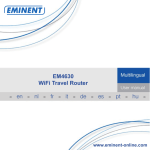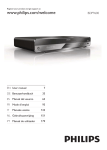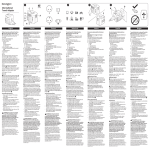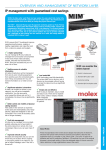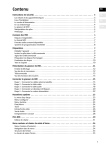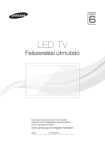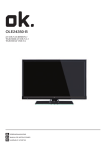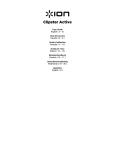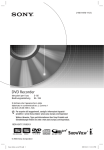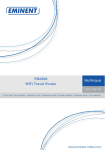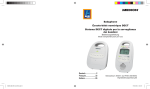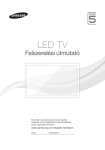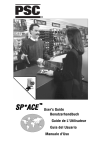Download EM4620 WiFi Travel Reader Pro
Transcript
EM4620 WiFi Travel Reader Pro 2 | MULTILINGUAL EM4620 WiFi Travel Reader Pro Table of contents 1.0 Introduction ........................................................................................................... 3 2.0 (NL) Omschrijving van de aansluitingen en de LED’s............................................. 4 3.0 (NL) Installatie ....................................................................................................... 5 3.1 Beveilig uw verbinding ....................................................................................... 5 4.0 (NL) Hoe streamt u bestanden van uw Travel Reader naar uw Apple/Android toestel ......................................................................................................................... 6 5.0 (NL) Download bestanden naar uw Apple/Android................................................. 6 6.0 (NL) Upload foto’s en video’s naar de Travel Reader ............................................. 6 2.0 (EN) Interface & LED Indicator description ............................................................ 7 3.0 (EN) Installation ..................................................................................................... 7 3.1 Secure your connection ..................................................................................... 8 4.0 (EN) How to use the Travel Reader Storage Function to stream files..................... 8 5.0 (EN) Download files to your Apple/Android ............................................................ 9 6.0 (EN) Upload pictures and movies to the Travel Reader ......................................... 9 2.0 (FR) Description de l'interface et des voyants LED .............................................. 10 3.0 (FR) Installation ................................................................................................... 11 3.1 Sécurisez votre connexion ............................................................................... 11 4.0 (FR) Comment utiliser la fonction de stockage du Lecteur de voyage pour diffuser des fichiers ................................................................................................................ 12 5.0 (FR) Télécharger des fichiers sur votre Apple/Android ......................................... 12 6.0 (FR) Téléversez des images et des films sur le Lecteur de voyage...................... 12 2.0 (ES) Descripción de indicadores LED e interfaz................................................... 13 3.0 (ES) Instalación ................................................................................................... 14 3.1 Proteja su conexión ......................................................................................... 14 4.0 (ES) Cómo utilizar la función de almacenamiento del lector de viaje para transmitir secuencias de archivos ............................................................................................. 15 5.0 (ES) Descargue los archivos a su Apple/Android ................................................. 15 6.0 (ES) Cargar imágenes y películas al lector de viaje ............................................. 15 2.0 (PT) Descrição da Interface e Indicadores LED ................................................... 16 3.0 (PT) Instalação .................................................................................................... 17 3.1 Proteja a sua ligação ....................................................................................... 17 4.0 (PT) Como utilizar a função de armazenamento de Leitor de viagem para transmitir ficheiros ..................................................................................................... 18 5.0 (PT) Transferir ficheiros para o seu dispositivo Apple/Android ............................. 18 6.0 (PT) Enviar imagens e filmes para o Leitor de viagem ......................................... 18 2.0 (IT) Descrizione di interfaccia e LED.................................................................... 19 3.0 (IT) Installazione .................................................................................................. 20 3.1 Proteggere la connessione .............................................................................. 20 4.0 (IT) Riconnettersi con il router da viaggio utilizzando la password ....................... 21 5.0 (IT) Scaricare i file su Apple/Android .................................................................... 21 6.0 (IT) Caricare foto e film sul lettore da viaggio ....................................................... 21 3 | MULTILINGUAL 2.0 (DE) Beschreibung von Schnittstellen & LED-Anzeigen ....................................... 22 3.0 (DE) Installation ................................................................................................... 23 3.1 Ihre Verbindung sichern................................................................................... 23 4.0 (DE) So nutzen Sie die Speicherfunktion des mobilen Lesegerätes zum Übertragen von Dateien ............................................................................................ 24 5.0 (DE) Laden Sie die Dateien auf Ihr Apple/Android gerät herunter ........................ 24 6.0 (DE) Bilder und Filme auf das mobile Lesegerät hochladen ................................. 24 2.0 (HU) Interfész és ledes kijelzők leírása ................................................................ 25 3.0 (HU) Telepítés ..................................................................................................... 26 3.1 Tegye biztonságossá a kapcsolatát ................................................................. 26 4.0 (HU) Hogyan használja az utazó olvasó tárolót fájlok közvetítésére .................... 27 5.0 (HU) Töltsön le fájlokat az Apple/Android készülékére ......................................... 27 6.0 (HU) Töltsön fel képeket és filmeket az utazó olvasóra ........................................ 27 7.0 Frequently Asked Questions and other related information .................................. 28 8.0 Service and support............................................................................................. 28 9.0 Warning and points of attention ........................................................................... 29 10.0 Warranty conditions ........................................................................................... 29 11.0 Declaration of Conformity .................................................................................. 30 1.0 Introduction Congratulations with the purchase of this high-quality Eminent product! This product has undergone extensive testing by Eminent’s technical experts. Should you experience any problems with this product, you are covered by a five-year Eminent warranty. Please keep this manual and the receipt in a safe place. Register your product now on www.eminent-online.com and receive product updates! 4 | MULTILINGUAL 2.0 (NL) Omschrijving van de aansluitingen en de LED’s 1) Power LED groen : het product staat aan 1) Power LED oranje : de batterij is bijna leeg 2) WiFi LED blauw : Wireless LAN is actief 3) Access LED groen : de aangesloten SD-kaart of USB-stick is in gebruik 4) Batterijlader LED rood : de batterij wordt opgeladen (gaat uit als de batterij volledig opgeladen is) Reset (A): druk met bijvoorbeeld een paperclip het kleine gaatje naast de USB poort in voor minimaal drie seconden. De EM4620 wordt hiermee hersteld naar de fabrieksinstellingen. Schakelaar (B): Met de schakelaar kunt u de volgende functies inschakelen: WiFi lezer is ingeschakeld. Apparaat is uitgeschakeld. USB apparaat wordt opgeladen. Opmerking: Om de EM4620 app op een iOS apparaat te gebruiken installeer de “Eminent 4610” app vanuit de Apple store. Voor Android installeer de “Pro Reader” app vanuit de Play store. 5 | MULTILINGUAL 3.0 (NL) Installatie 1. Verbind de utp kabel (niet meegeleverd) met de WAN poort (Netwerkpoort op de EM4620). 2. Verbind de andere kant van de utp kabel met de internet poort in de hotelkamer of met de router. 3. Selecteer het WiFi netwerk Eminent_4620_xxxxxx en maak een verbinding. 4. U bent nu verbonden met het internet. 5. Download en installeer de app. 3.1 Beveilig uw verbinding Wij adviseren u de draadloze verbinding met de EM4620 te beveiligen. U hoeft deze stappen slechts eenmalig uit te voeren. 1. Open uw browser en typ 10.10.1.1 in de adresbalk 2. Selecteer “Settings” 3. Selecteer “Wireless” in het menu 4. Selecteer “Security” 5. Selecteer “Encryption” en selecteer “WPA2” 6. Voer uw zelf gekozen password in het vakje “Pre-Shared Key” in 6 | MULTILINGUAL 7. Druk op “Apply Changes” 8. Verbind nu opnieuw met uw EM4620 Travel Reader en voer uw password in 4.0 (NL) Hoe streamt u bestanden van uw Travel Reader naar uw Apple/Android toestel 1. Plaats een USB geheugenstick of een SD kaart in de Travel Reader (niet gelijktijdig) 2. Installeer de app uit de Apple/Play store 3. Selecteer “video’s” , ”photos”, ”music” of “documents” en stream deze naar uw Apple/Android device 5.0 (NL) Download bestanden naar uw Apple/Android 1. Selecteer “videos” “photos” “music” “documents” of “folder view” 2. Klik op (Apple) of 3. Selecteer een bestand (Android) button 4. Klik op de knop en selecteer “download” 5. De gedownloade bestanden vindt u onder “collections” 6.0 (NL) Upload foto’s en video’s naar de Travel Reader 1. Ga naar “collections” 2. Selecteer “upload from Camera Roll” (Apple) of “Upload from smartphone” (Android) 3. Selecteer de bestanden die u wilt uploaden 4. Apple: Selecteer “done” en selecteer de map waarnaar u de bestanden wilt uploaden. Android: Selecteer “choose target folder” en selecteer de map waarnaar u de bestanden wilt uploaden. 5. Selecteer “done” (Apple) of “Upload” (Android) U kunt alleen bestanden afspelen die door uw Apple/Android device ondersteund worden! 7 | MULTILINGUAL 2.0 (EN) Interface & LED Indicator description 1) Power LED green : the power is on 1) Power LED orange : battery is low 2) WiFi LED blue : Wireless LAN is working 3) Access LED green : media access 4) Battery Charger LED red : battery is charging (turns off when fully charged) Reset (A) : press the reset button for minimum of 3 seconds. The blue WiFi LED will turn off and factory setting will be restored. Switch (B): With the switch you can select the function for the device: WiFi reader is enabled. Device is turned off. USB device will be charged (Max.1A). Note: To use the EM4620 on iOS device install the “Eminent 4610” app from the Apple store. For Android please install the “Pro Reader” app from the Play store. 3.0 (EN) Installation 1. Connect the Ethernet cable to the WAN port 2. Connect the other end of the cable to the Internet port of the hotel room (or Modem/Router) 3. Choose the WiFi network Eminent_4620_xxxxxx and connect 4. You are now connected to the internet 5. Download the App 8 | MULTILINGUAL 3.1 Secure your connection We strongly advise you to secure your wireless connection. You only need to do these steps once. 1. Open your browser and type 10.10.1.1 in the URL address 2. Click on “Settings” 3. Select “Wireless” in the site contents menu 4. Select “Security” 5. Select Encryption and choose “WPA2” 6. Type your password in the “Pre-Shared Key” 7. Press “Apply Changes” 8. Reconnect with the EM4620 Travel Router with your password 4.0 (EN) How to use the Travel Reader Storage Function to stream files 1. Plug in an USB stick or SD card in the Travel Reader (not both at the same time) 2. Install the app from the Apple/Play store 3. Click video’s, photos, music or documents to stream them to your device 9 | MULTILINGUAL 5.0 (EN) Download files to your Apple/Android 1. Choose “videos” “photos” “music” “documents” or “folder view” 2. Press the 3. Select a file (Apple) or (Android) button 4. Press the button and select “download” 5. Downloaded files can be found under “collections” 6.0 (EN) Upload pictures and movies to the Travel Reader 1. 2. 3. 4. Go to “collections” Select “upload from Camera Roll” (Apple) “Upload from smartphone”(Android) Select the files you want to upload. Apple users: Press “done” and choose your upload location. Android users: Press “choose target folder” and choose your upload location. 5. Press “done” (Apple) or “Upload” (Android) Please note that you can only access file formats that Apple/Android devices support! 10 | MULTILINGUAL 2.0 (FR) Description de l'interface et des voyants LED 1) LED d'alimentation verte : l'appareil est sous tension 1) LED d'alimentation orange : la batterie est faible 2) LED WiFi bleue : Le LAN sans fil fonctionne 3) LED d'accès verte : accès aux médias 4) LED du chargeur de batterie rouge : la batterie est en charge (s'éteint lorsque complètement chargée) Réinitialiser (A) : appuyez sur le bouton de réinitialisation pendant au moins 3 secondes. La DEL WiFi bleue s'éteindra et les paramètres d'usine seront rétablis. Interrupteur (B) : Avec l'interrupteur vous pouvez sélectionner la fonction de l'appareil : Le lecteur WiFi est activé. L'appareil est éteint. L'appareil USB est rechargé (Max. 1 A). Remarque : Pour utiliser l'EM4620 sur un appareil iOS, installez l'application « Eminent 4610 » sur l'Apple Store. Pour Android, installez l'application « Pro Reader » sur Google Play. 11 | MULTILINGUAL 3.0 (FR) Installation 1. Branchez le câble Ethernet au port WAN 2. Connecter l'autre extrémité du câble au port Internet de la chambre d'hôtel (ou du routeur) 3. Choisissez le réseau WiFi Eminent_ 4620_xxxxxx et connectez-vous 4. Vous êtes maintenant connecté à Internet 3.1 Sécurisez votre connexion Nous vous conseillons fortement de sécuriser votre connexion sans fil. Vous n'avez qu'à effectuer ces étapes une seule fois. 1. Ouvrez votre navigateur et tapez 10.10.1.1 dans l'adresse URL 2. Cliquez sur “Settings” 3. Sélectionnez "Sans fil" dans le menu de contenu du site 4. Sélectionnez “Security” 5. Sélectionnez “Encryption” et choisissez “WPA2” 6. Tapez votre mot de passe dans “Pre-Shared Key” 7. Appuyez sur “Apply Changes” 8. Reconnectez-vous au routeur de voyage avec votre mot de passe 12 | MULTILINGUAL 4.0 (FR) Comment utiliser la fonction de stockage du Lecteur de voyage pour diffuser des fichiers 1. Branchez une clé USB ou une carte SD sur le Lecteur de voyage (pas les deux en même temps) 2. Installez l'app depuis l'Apple/Play Store 3. Cliquez sur les vidéo photos, musiques ou documents pour les diffuser sur votre appareil 5.0 (FR) Télécharger des fichiers sur votre Apple/Android 1. Choisissez “videos” “photos” “music” “documents” ou “folder view” 2. Appuyez sur le bouton 3. Sélectionnez un fichier (iOS) ou (Android) 4. Appuyez sur la touche bouton et sélectionnez “download” 5. Les fichiers téléchargés peuvent être trouvés sous "collections" 6.0 (FR) Téléversez des images et des films sur le Lecteur de voyage 1. Allez dans "collections” 2. Sélectionnez « Upload from Camera Roll » (iOS) ou « Upload from smartphone » (Android) 3. Sélectionnez les fichiers que vous souhaitez téléverser 4. Utilisateurs d'iOS : Appuyez sur « Done » et choisissez l'emplacement du transfert. Utilisateurs Android : Appuyez sur « Choose target folder » et choisissez l'emplacement du transfert. 5. Appuyez sur « Done » (Apple) ou « Upload » (Android) Veuillez noter que vous ne pouvez accéder qu'aux formats de fichiers pris en charge par l'appareil Apple/Android! 13 | MULTILINGUAL 2.0 (ES) Descripción de indicadores LED e interfaz 1) LED de alimentación verde: encendido 1) LED de alimentación naranja: batería baja 2) LED WiFi azul: LAN inalámbrica en funcionamiento 3) LED de acceso verde: acceso multimedia 4) LED de cargador de batería rojo: la batería se está cargando (se apaga cuando está totalmente cargada) Restablecer (A) : presione el botón de restablecimiento durante al menos 3 segundos. El indicador LED azul de Wi-Fi se apagará y se restablecerá la configuración de fábrica. Interruptor (B): Con el interruptor, puede seleccionar la función para el dispositivo: Lector Wi-Fi está activado. El dispositivo está apagado. Se cargará el dispositivo USB (máx. 1 A). Nota: Para utilizar el EM4620 en dispositivos con iOS, instale la aplicación “Eminent 4610” desde Apple Store. Para Android, instale la aplicación “Pro Reader” desde Play Store. 14 | MULTILINGUAL 3.0 (ES) Instalación 1. Conecte el cable de Ethernet al puerto WAN 2. Conecte el otro extremo del cable al puerto de Internet de la habitación de hotel (o enrutador) 3. Seleccione la red WiFi Eminent_4620_xxxxxx y conéctese 4. Ya está conectado a Internet 3.1 Proteja su conexión Le recomendamos encarecidamente proteger su conexión inalámbrica. Solamente tiene que seguir estos pasos una vez. 1. Abra su navegador y escriba 10.10.1.1 en la dirección URL 2. Haga clic en “Settings” 3. Seleccione “Wireless” en el menú de contenidos del sitio 4. Seleccione “Security” 5. Seleccione Cifrado y "WPA2” 6. Introduzca su contraseña en el campo “Pre-Shared Key” 7. Pulse “Apply Changes” 8. Vuelva a conectarse con el enrutador de viaje con su contraseña 15 | MULTILINGUAL 4.0 (ES) Cómo utilizar la función de almacenamiento del lector de viaje para transmitir secuencias de archivos 1. Conecte un lápiz USB o tarjeta SD al lector de viaje (no puede conectarlos los dos al mismo tiempo) 2. Instale la aplicación del Apple/Play Store 3. Haga clic en los vídeos, fotos, música o documentos que desea transmitir secuencialmente a su dispositivo 5.0 (ES) Descargue los archivos a su Apple/Android 1. Seleccione “videos” “photos” “music” “documents” o “folder view” 2. Presione el botón 3. Seleccione un archivo (Apple) o (Android). 4. Pulse el botón y seleccione "download” 5. Puede encontrar los archivos descargados bajo “collections” 6.0 (ES) Cargar imágenes y películas al lector de viaje 1. Vaya a “collections” 2. Seleccione “Upload from Camera Roll ” (Apple) “Upload from smartphone” (Android). 3. Seleccione los archivos que desea cargar 4. Usuarios de Apple: Presione “Done” y seleccione la ubicación de carga. Usuarios de Android: Presione “Choose target folder ” y seleccione la ubicación de carga 5. Presione “Done” (Apple) o “Upload” (Android). Tenga en cuenta que sólo puede acceder a los formatos de archivo compatibles con los dispositivos de Apple/Android! 16 | MULTILINGUAL 2.0 (PT) Descrição da Interface e Indicadores LED 1) LED de energia verde: a alimentação está ligada 1) LED de energia laranja: a carga da bateria está a acabar 2) LED de WiFi azul: a LAN sem fios está a funcionar 3) LED de acesso verde: acesso multimédia 4) LED de carregamento da bateria vermelho: a bateria está a carregar (desliga-se quando terminar de carregar) Reposição (A): prima o botão de reposição orifício durante pelo menos 3 segundos. O LED de WiFi azul irá apagar e as predefinições serão restauradas. Interruptor (B): Este interruptor permite selecionar a função para o dispositivo: Leitor WiFi está ativado. Dispositivo está desligado. Dispositivo USB será carregado (Máx. 1A). Nota: Para utilizar o EM4620 com um dispositivo iOS, instale a aplicação “Eminent 4610” a partir da App Store. Para Android, instale a aplicação “Pro Reader” a partir da Play Store. 17 | MULTILINGUAL 3.0 (PT) Instalação 1. Ligue o cabo Ethernet à porta WAN 2. Ligue a outra extremidade do cabo à porta de Internet do quarto de hotel (ou Modem/Router) 3. Escolha a rede WiFi Eminent_4620_xxxxxx e efetue a ligação 4. Está agora ligado à Internet 5. Transferir a aplicação 3.1 Proteja a sua ligação Recomendamos vivamente que proteja a sua ligação sem fios. Apenas precisa de efetuar estes passos uma vez. 1. Abra o seu navegador e introduza o endereço URL 10.10.1.1 2. Clique em “Settings” 3. Selecione “Wireless” no menu da página 4. Selecione “Security” 5. Selecione Encriptação e escolha “WPA2” 6. Introduza a sua palavra-passe no campo “Pre-shared Key” 18 | MULTILINGUAL 7. Prima “Apply Changes” 8. Volte a ligar ao Router de Viagem EM4620 com a sua palavra-passe 4.0 (PT) Como utilizar a função de armazenamento de Leitor de viagem para transmitir ficheiros 1. Insira uma unidade USB ou cartão SD no Leitor de viagem (nunca ambos simultaneamente) 2. Instale a aplicação a partir da Apple/Play Store 3. Clique em vídeos, fotos, músicas ou documentos para os transmitir para o seu dispositivo 5.0 (PT) Transferir ficheiros para o seu dispositivo Apple/Android 1. Escolha “vídeos”, “fotos”, “música”, “documentos” ou “vista de pastas” 2. Prima o botão (Apple) ou 3. Selecione um ficheiro (Android) e selecione “download” 4. Prima o botão 5. Os ficheiros transferidos podem ser encontrados em “collections” 6.0 (PT) Enviar imagens e filmes para o Leitor de viagem 1. Aceda a “collections” 2. Selecione “Upload from Camera Roll ” (Apple) ou “Upload from smartphone” (Android) 3. Selecione os ficheiros que deseja enviar. 4. Utilizadores Apple: Prima “Done” e escolha a localização para o envio. Utilizadores Android: Prima “Choose target folder” e escolha a localização para o envio. 5. Prima “Done” (Apple) ou “Upload” (Android) Tenha em atenção que apenas poderá aceder a formatos de ficheiros suportados pelos dispositivos Apple/Android! 19 | MULTILINGUAL 2.0 (IT) Descrizione di interfaccia e LED 1) LED di alimentazione verde: il dispositivo è acceso 1) LED di alimentazione arancione: la batteria è scarica 2) LED WiFi blu: LAN wireless in funzione 3) LED di accesso verde: accesso al supporto multimediale 4) LED caricatore rosso: la batteria è in carica (si spegne quando è completamente carica) Reset (A): premere il tasto di ripristino per un minimo di 3 secondi. Il LED WiFi blu si spegne e vengono ripristinate le impostazioni predefinite. Interruttore (B): l'interruttore consente di selezionare la funzione del dispositivo: Lettore WiFi abilitato. Dispositivo spento. Il dispositivo USB viene caricato (Max. 1 A). Nota: per utilizzare EM4620 su dispositivo iOS, installare l'app “Eminent 4610” dall'Apple Store. Per Android, installare l'app “Pro Reader” dal Play Store. 20 | MULTILINGUAL 3.0 (IT) Installazione 1. Collegare il cavo Ethernet alla porta WAN 2. Collegare l'altra estremità del cavo alla porta Internet della stanza dell'hotel (o del router) 3. Scegliere la rete WiFi Eminent_4620_xxxxxx e connettersi 4. Adesso si è connessi ad Internet 3.1 Proteggere la connessione Si consiglia di proteggere la connessione wireless. È necessario effettuare queste procedure una sola volta. 1. Aprire il browser e digitare 10.10.1.1 nell'indirizzo URL 2. Fare clic su “Settings” 3. Selezionare “Wireless” nel menu dei contenuti del sito 4. Selezionare “Security” 5. Selezionare Crittografia e scegliere “WPA2” 6. Digitare la password in “Pre-Shared Key” 7. Premere “Apply Changes” 8. Riconnettersi con il router da viaggio utilizzando la password 21 | MULTILINGUAL 4.0 (IT) Riconnettersi con il router da viaggio utilizzando la password 1. Inserire una chiavetta USB o scheda SD nel lettore da viaggio (non entrambe contemporaneamente) 2. Installare l'applicazione dall'Apple/Play Store 3. Fare clic su Video, Foto, Musica o Documenti per eseguire lo streaming sul dispositivo 5.0 (IT) Scaricare i file su Apple/Android 1. Selezionare “videos” “photos” “music” “documents” o “folder view” 2. Premere il tasto 3. Selezionare un file (Apple) o (Android) 4. Premere il tasto e selezionare “download” 5. I file scaricati si trovano in “Collections” 6.0 (IT) Caricare foto e film sul lettore da viaggio 1. Andare a “collections” 2. Selezionare “Upload from Camera Roll ” (Apple) o “Upload from smartphone” (Android) 3. Selezionare i file da caricare 4. Utenti Apple: premere “Done” e scegliere il percorso di upload. Utenti Android: premere “Choose target folder” e scegliere il percorso di upload 5. Premere “Done” (Apple) o “Upload” (Android) È possibile accedere solo ai formati file supportati da dispositivi Apple/Android! 22 | MULTILINGUAL 2.0 (DE) Beschreibung von Schnittstellen & LED-Anzeigen 1) Betriebs-LED grün: Das Gerät ist eingeschaltet 1) Betriebs-LED orange: Akkustand ist gering 2) WLAN-LED blau: WLAN ist aktiv 3) Zugriff-LED grün: Medienzugriff 4) Akkulade-LED rot: Akku wird geladen (erlischt bei vollständiger Ladung) Zurücksetzen (A): Halten Sie die Rücksetztaste mindestens 3 Sekunden lang gedrückt. Die blaue WiFi-LED schaltet sich aus und die Werkseinstellungen werden wiederhergestellt. Schalter (B): Mit dem Schalter können Sie die Funktion für das Gerät auswählen: WiFi-Lesegerät ist aktiviert. Gerät ist ausgeschaltet. USB-Gerät wird aufgeladen (max.1A). Hinweis: Für den Einsatz des EM4620 auf dem iOS-Gerät installieren Sie die „Eminent 4610“-App von Apple Store. Für Android installieren bitte Sie die „Pro Reader“-App von Play Store. 23 | MULTILINGUAL 3.0 (DE) Installation 1. Schließen Sie das Netzwerkkabel am WAN-Port an 2. Verbinden Sie das andere Kabelende mit dem Internetanschluss im Hotelzimmer (oder Router) 3. Wählen Sie das WLAN-Netzwerk Eminent_4620_xxxxxx, stellen Sie eine Verbindung her 4. Nun sind Sie mit dem Internet verbunden 3.1 Ihre Verbindung sichern Wir raten Ihnen dringend, Ihre WLAN-Verbindung zu sichern. Sie müssen diese Schritte nur einmal durchführen. 1. Öffnen Sie Ihren Browser, geben Sie die URL-Adresse 10.10.1.1 ein 2. Klicken Sie auf “Settings” 3. Wählen Sie im Inhaltsmenü “Wireless” 4. Wählen Sie “Security” 5. Wählen Sie Verschlüsselung und anschließend „WPA2” 6. Geben Sie unter „Pre-Shared Key“ Ihr Kennwort ein 7. Klicken Sie auf “Apply Changes” 8. Stellen Sie mit Ihrem Kennwort erneut eine Verbindung zum mobilen Router her 24 | MULTILINGUAL 4.0 (DE) So nutzen Sie die Speicherfunktion des mobilen Lesegerätes zum Übertragen von Dateien 1. Stecken Sie einen USB-Stick oder eine SD-Karte in das mobile Lesegerät (nicht beides gleichzeitig) 2. Installieren Sie die App aus dem App Store 3. Klicken Sie auf Videos, Fotos, Musik oder Dokumente, damit diese auf Ihr Gerät übertragen werden 5.0 (DE) Laden Sie die Dateien auf Ihr Apple/Android gerät herunter 1. Wählen Sie “videos” “photos” “music” “documents” oder “folder view” 2. Drücken Sie die 3. Wählen Sie eine Datei (Apple)- oder (Android)-Taste 4. Klicken Sie auf , wählen Sie “download” 5. Heruntergeladene Dateien finden Sie unter “collections” 6.0 (DE) Bilder und Filme auf das mobile Lesegerät hochladen 1. Wählen Sie “collections” 2. Wählen Sie „Upload from Camera Roll “ (Apple) „Upload from smartphone“ (Android) 3. Wählen Sie die Dateien, die Sie hochladen möchten 4. Apple-Anwender: Klicken Sie auf „Done“ und wählen Sie Ihren Speicherort für den Upload. Android-Anwender: Klicken Sie auf „Choose target folder“ und wählen Sie Ihren Speicherort für den Upload. 5. Klicken Sie auf „Done“ (Apple) oder „Upload“ (Android) Bitte achten Sie darauf, dass Sie nur Dateiformate zugreifen können, die Apple/Android-Geräte unterstützen! 25 | MULTILINGUAL 2.0 (HU) Interfész és ledes kijelzők leírása 1) Tápfeszültség LED zöld: tápfeszültség bekapcsolva 1) Tápfeszültség LED narancs: akkumulátor feszültség alacsony 2) WiFi LED kék: Vezeték nélküli hálózat működik 3) Hozzáférés LED zöld: média hozzáférés 4) Akkumulátor töltő LED vörös: akkumulátor töltődik (kikapcsol mikor teljesen feltelt) Alaphelyzet (A) : nyomja meg az alaphelyzet gombot legalább 3 másodpercig. A kék színű WiFi LED kialszik és visszaáll a gyári beállítás. Kapcsoló (B): A kapcsolóval lehet funkciót választani az eszközön: WiFi olvasó engedélyezve. Az eszköz kikapcsolódik. Megtörténik az USB-eszköz feltöltése (max. 1 A). Megjegyzés: Az EM4620 iOS eszközön történő használatához telepítse az „Eminent 4610“ alkalmazást az Apple store-ból. Android esetén telepítse a „Pro Reader“ alkalmazást a Play store-ból. 26 | MULTILINGUAL 3.0 (HU) Telepítés 1. Csatlakoztassa az Ethernet kábelt a WAN porthoz 2. Csatlakoztassa a kábel másik végét a szálloda internet portjához (vagy útválasztóhoz) 3. Válassza az Eminent_4620_xxxxxx WiFi hálózatot és csatlakozzon 4. Így már kapcsolódva van az internethez 3.1 Tegye biztonságossá a kapcsolatát Kifejezetten ajánljuk a vezeték nélküli kapcsolat biztosítását. Ezeket a lépéseket csak egyszer kell elvégeznie. 1. Nyissa meg a böngészőjét és az URL címhez írja be 10.10.1.1 2. Kattintson a “Settings” lehetőségen 3. Válassza a “Wireless” lehetőséget a site tartalomjegyzék menüjében 4. Válassza a “Security” lehetőséget 5. Válassz a Titkosítást és a "WPA2" opciót 6. Írja be a jelszavát az “Pre-Shared Key” mezőbe 7. Nyomja meg a “Apply Changes” gombot 8. Csatlakozzon újra az utazó útválasztóhoz a jelszavával 27 | MULTILINGUAL 4.0 (HU) Hogyan használja az utazó olvasó tárolót fájlok közvetítésére 1. Csatlakoztasson egy USB meghajtót vagy SD kártyát az utazó olvasóhoz (ne mindkettőt egy időben) 2. Telepítse az alkalmazást az Apple/Play store-ból 3. Kattintson a videón, fényképen, zenén vagy dokumentumon, amelyet közvetíteni akar a készülékére 5.0 (HU) Töltsön le fájlokat az Apple/Android készülékére 1. Válasszon “videos” “photos” “music” “documents” vagy “folder view” között 2. Nyomja meg a 3. Válasszon fájlt (Apple) vagy (Android) gombot 4. Nyomja meg a gombot és válassza “download” 5. A letöltött fájlok a “Collections” között találhatók 6.0 (HU) Töltsön fel képeket és filmeket az utazó olvasóra 1. Lépjen a “collections”-re 2. Válassza az „Upload from Camera Roll “ (Apple) vagy az „Upload from smartphone “ (Android) elemet 3. Válassza ki a feltölteni kívánt fájlokat 4. Apple felhasználók: Nyomja meg a „Done“ gombot és válassza ki a feltöltés helyét. Android felhasználók: Nyomja meg a „Choose target folder “ gombot és válassza ki a feltöltés helyét. 5. Nyomja meg a „Done“ (Apple) vagy „Upload“ (Android) gombot Jegyezze meg, hogy csak az Apple/Android készülékek által támogatott fájlformátumok hozzáférhetők! 28 | MULTILINGUAL 7.0 Frequently Asked Questions and other related information The latest Frequently asked questions for your product can be found on the support page of your product. Eminent will update these pages frequently to assure you have the most recent information. Visit www.eminent-online.com for more information about your product. 8.0 Service and support This user’s manual has been carefully written by Eminent’s technical experts. If you have problems installing or using the product, please fill out the support form at the website www.eminent-online.com/support. You can also contact us by phone. Below you will find a list with phone numbers for each supported country. Country Belgium (Dutch) Belgium (French) Denmark Finland Germany Italy Norway Spain Sweden The Netherlands UK Hungary Hungary Hungary Phone number 070 277 286 070 277 286 +45 69918565 +35 8942415826 +49 (0)30 887 89 298 +39 0240042016 +47 21075033 807 080 042 +46 840 309985 0900-3646368 +44 (0)203 318 9998 1-4088902 (From Budapest) 06-1-4088902 (From the rest of Hungary) +36 1-4088902 (International) Rate per minute* €0.30 €0.30 Local Costs Local Costs Local Costs Local Costs Local Costs €0.41 Local Costs €0.45 Local Costs Local Costs Local Costs Local Costs * Rates mentioned in this table do not include cell phone charges. 29 | MULTILINGUAL 9.0 Warning and points of attention Due to laws, directives and regulations set out by the European parliament, some (wireless) devices could be subject to limitations concerning its use in certain European member states. In certain European member states the use of such devices could be prohibited. Contact your (local) government for more information about this limitations. Always follow up the instructions in the manual*, especially where it concerns devices which need to be assembled. Warning: In most cases this concerns an electronic device. Wrong/improper use may lead to (severe) injuries! Repairing of the device should be done by qualified Eminent staff. The warranty immediately voids when products have undergone self repair and/or by misuse. For extended warranty conditions, please visit our website at www.eminentonline.com/warranty. *Tip: Eminent manuals are written with great care. However, due to new technological developments it can happen that a printed manual does not longer contain the most recent information. If you are experiencing any problems with the printed manual or you can not find what you are looking for, please always check our website www.eminent-online.com first for the newest updated manual. Also, you will find frequently asked questions in the FAQ section. It is highly recommended to consult the FAQ section. Very often the answer to your questions will be found here. 10.0 Warranty conditions The five-year Eminent warranty applies to all Eminent products unless mentioned otherwise before or during the moment of purchase. When having bought a secondhand Eminent product the remaining period of warranty is measured from the moment of purchase by the product’s first owner. The Eminent warranty applies to all Eminent products and parts inextricably connected to and/or mounted on the main product. Power supply adapters, batteries, antennas and all other products not integrated in or directly connected to the main product and/or products of which, without reasonable doubt, can be assumed that wear and tear show a different pattern than the main product are not covered by the Eminent warranty. Products are not covered by the Eminent warranty when subjected to incorrect/improper use, external influences and/or when opened by parties other than Eminent. 30 | MULTILINGUAL 11.0 Declaration of Conformity To ensure your safety and compliance of the product with the directives and laws created by the European Commission you can obtain a copy of the Declaration of Conformity concerning your product by sending an e-mail message to: [email protected]. You can also send a letter to: Eminent Europe BV PO Box 276 6160 AG Geleen The Netherlands Clearly state ‘Declaration of Conformity’ and the article code of the product of which you would like to obtain a copy of the Declaration of Conformity. EM4620 | 06-2013