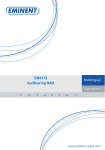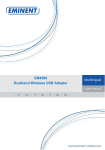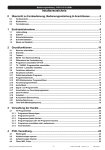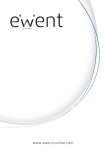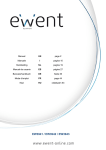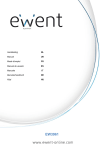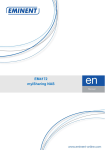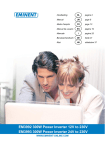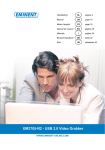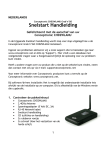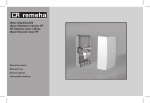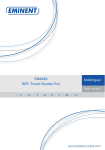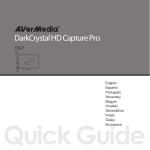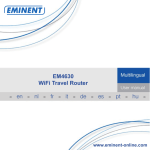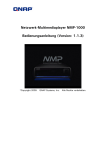Download EM4172 myiSharing NAS - CD-ROM-Land
Transcript
EM4172 myiSharing NAS EM4172 myiSharing NAS 2 | NEDERLANDS EM4172 - myiSharing NAS Inhoudsopgave 1.0 Introductie ............................................................................................................. 2 2.0 Uitleg van de EM4172 ........................................................................................... 3 2.1 Uitleg van de voorzijde/achterzijde van de EM4172 ........................................... 3 2.2 Aan/uit procedure .............................................................................................. 4 3.0 De EM4172 klaarmaken voor gebruik.................................................................... 4 3.1 De harde schijf of schijven monteren ................................................................. 4 4.0 De EM4172 aansluiten .......................................................................................... 6 5.0 Inloggen op de EM4172 ........................................................................................ 6 5.1 Inloggen met behulp van de software ................................................................ 6 5.2 Inloggen via de webbrowser .............................................................................. 7 6.0 Harde schijf configureren ...................................................................................... 7 6.1 Harde schijf mounten ......................................................................................... 7 6.2 De harde schijf formatteren................................................................................ 9 7.0 De EM4172 instellen met behulp van de geavanceerde (online) handleiding ...... 10 8.0 De NAS via Android of Apple device benaderen.................................................. 10 8.1 De App installeren op een Android product ...................................................... 10 8.2 De App installeren op een Apple product ......................................................... 10 8.3 De App instellen om verbinding te maken met de NAS .................................... 10 9.0 Op afstand de NAS benaderen ........................................................................... 12 10.0 NAS registreren ............................................................................................... 13 11.0 Veelgestelde vragen en andere relevante informatie ........................................ 13 12.0 Service en ondersteuning................................................................................. 13 13.0 Waarschuwingen en aandachtspunten............................................................. 14 14.0 Garantievoorwaarden....................................................................................... 14 15.0 Verklaring van Overeenstemming .................................................................... 16 1.0 Introductie Gefeliciteerd met de aankoop van dit hoogwaardige Eminent product! Dit product is door de technische experts van Eminent uitgebreid getest. Mocht dit product ondanks alle zorg problemen vertonen, dan kun je een beroep doen op de vijf jaar Eminent garantie. Bewaar deze handleiding samen met het bewijs van aankoop daarom zorgvuldig. Registreer je aankoop nu op www.eminent-online.com en ontvang product updates! 3 | NEDERLANDS 2.0 Uitleg van de EM4172 2.1 Uitleg van de voorzijde/achterzijde van de EM4172 Voorzijde Aan/uit knop (Wordt blauw wanneer ingeschakeld). OS Als deze blauw brandt is het systeem gestart. Data indicator. Als deze groen knippert is er data overdracht. Als deze rood brandt heeft de NAS een fout. Brandt deze oranje, dan betekent het dat er een USB stick is aangesloten. Copy Kopieer knop. Druk op deze knop om te beginnen met kopiëren vanaf een op de voorzijde aangesloten USB stick. USB 2.0 host poort Achterzijde USB 2.0 host poort Gigabit LAN aansluiting DC +12V Reset Aansluiting voor de stroomkabel Reset knop. Wordt gebruikt om de NAS te resetten. Kensington slot bevestiging 4 | NEDERLANDS 2.2 Aan/uit procedure Sluit de adapter aan op de NAS en steek de adapter in de wandcontactdoos. Om het apparaat aan te zetten druk eenmalig op de aan/uit knop. Het duurt 1-2 minuten voordat het apparaat volledig is opgestart (OS LED knippert niet meer). Om het apparaat veilig uit te schakelen druk de aan/uit knop in en houdt deze 3 seconden vast totdat de OS LED gaat knipperen. Het apparaat gaat zich nu uitschakelen dit duurt ongeveer 20 seconden. Reageert het apparaat helemaal nergens op dan kun je het apparaat uitzetten door de power knop langer dan 6 seconden ingedrukt te houden. 3.0 De EM4172 klaarmaken voor gebruik 3.1 De harde schijf of schijven monteren Je kunt één of twee schijven in de NAS monteren. Gebruik de volgende stappen om de harde schijf of schijven te monteren. 1. Plaats de NAS ondersteboven. 2. Draai de schroef aan de onderkant van het voorpaneel los. Zie ook de volgende afbeelding: 3. Til het voorpaneel omhoog en van de behuizing af. Zie ook de volgende afbeelding: 5 | NEDERLANDS 4. Pak nu de harde schijf of schijven. Wanneer je in de behuizing kijkt, zie je SATA connectoren. Richt de SATA connector van de harde schijf in de richting van de SATA connector in de behuizing. Duw de harde schijf voorzichtig de behuizing in en duw de schijf ‘vast’. Wil je een tweede schijf monteren, herhaal dan de bovenstaande stappen. Zie ook de volgende afbeelding: 5. Wanneer je de harde schijf of schijven hebt gemonteerd, dien je de behuizing weer dicht te maken. Plaats het voorpaneel weer terug en draai de schroef aan de onderkant van het voorpaneel weer vast. Je dient tevens de harde schijf of schijven vast te draaien met behulp van de harde schijf schroeven. Zie ook de volgende afbeelding: 6 | NEDERLANDS 4.0 De EM4172 aansluiten 1. Sluit een UTP netwerkkabel op de Gigabit aansluiting van de NAS aan. 2. Sluit de andere kant van de UTP netwerkkabel op je router of switch aan. (sluit deze niet rechtstreeks op de PC aan) 3. Sluit de connector van de stroomkabel op de ‘DC 12V’ aansluiting van de NAS aan. 4. Sluit de stroomadapter op een stopcontact aan. 5. Druk op de aan/uit knop om de NAS te starten. WIFI access point of router met DHCP server en internet toegang 5.0 Inloggen op de EM4172 Er zijn twee manieren om op de EM4172 in te loggen. Beide manieren worden onderstaand uitgelegd. 5.1 Inloggen met behulp van de software Bezoek www.eminent-online.com, vul als zoekterm EM4172 in de zoekbalk in en klik dan op de blauwe pijl om naar je product te zoeken. Zie ook de volgende afbeelding: 7 | NEDERLANDS Als je product is gevonden, klik je op ‘Ondersteuning’. Bij ‘Drivers/software’ (EM4172 software) kun je de “iSharing Finder” vinden waarmee je de EM4172 kunt instellen. 1. Download, pak bestand uit en installeer de iSharing Finder. 2. Dubbelklik op het icoontje ‘iSharingFinder’ dat tijdens de installatie op je bureaublad is geplaatst. 3. Als het goed is wordt er een IP-Adres getoond. 4. Selecteer het IP-Adres en klik op ‘Connect’. 5. Nu wordt er om een gebruikersnaam en wachtwoord gevraagd • Als gebruikersnaam vul je in: admin • Als wachtwoord vul je in: admin 6. Druk op de ‘Enter’ toets van het toetsenbord waarna de hoofdpagina van de NAS wordt getoond. 5.2 Inloggen via de webbrowser 1. Installeer de software zoals in het vorige hoofdstuk is beschreven. 2. Dubbelklik op het icoontje ‘iSharingFinder’ dat tijdens de installatie op je bureaublad is geplaatst. 3. Als het goed is wordt er een IP-Adres getoond. 4. Open de webbrowser van je computer. 5. Vul het IP-Adres van de NAS in de adresbalk van de webbrowser in en druk op de ‘Enter’ toets van het toetsenbord. 6. Nu wordt er om een gebruikersnaam en wachtwoord gevraagd • Als gebruikersnaam vul je in: admin • Als wachtwoord vul je in: admin 7. Druk op de ‘Enter’ toets van het toetsenbord waarna de hoofdpagina van de NAS wordt getoond. 6.0 Harde schijf configureren 6.1 Harde schijf mounten Om de NAS volledig te kunnen gebruiken dient er een partitie als HOME gemount te worden. 1. Login op de NAS 2. Het volgende scherm is dan te zien: 8 | NEDERLANDS 3. Kies de gewenste harde schijf. 4. Klik op “Management” 5. Kies hierna voor de optie “Auto” 6. Het onderstaand scherm verschijnt klik hier nogmaals op “Auto” 7. Klik hierna 2x op “OK” om te bevestigen dat de harde schijf in de NAS gewist wordt. 9 | NEDERLANDS 6.2 De harde schijf formatteren 1. 2. Login op de NAS met gebruikersnaam (admin) en wachtwoord (admin). Klik op ‘Disk Manager’ onderaan de pagina. Zie ook de volgende afbeelding: 3. Er verschijnt een nieuw scherm die je vraagt hoe je de schijf of schijven wilt formatteren. Zie ook de volgende afbeelding: 4. 5. 6. De eerste optie is doorgaans de aanbevolen optie. Klik op ‘OK’. Volg de stappen op het scherm om het formatteren te starten. Als het formatteren is voltooid verschijnt er een melding op het scherm zoals in de volgende afbeelding wordt getoond: 7. 8. Klik op ‘OK’. Het formatteren van de harde schijf of schijven is nu voltooid. 10 | NEDERLANDS 7.0 1. 2. 3. 4. De EM4172 instellen met behulp van de geavanceerde (online) handleiding Maak gebruik van de geavanceerde handleiding die je online kunt vinden om de EM4172 in te stellen. Bezoek www.eminent-online.com, vul als zoekterm EM4172 in de zoekbalk in en klik dan op de blauwe pijl om naar je product te zoeken. Zie ook de volgende afbeelding: Als je product is gevonden, klik je op ‘Ondersteuning’. Bij ‘Handleidingen’ kun je de geavanceerde handleiding vinden waarmee je de EM4172 kunt instellen. 8.0 De NAS via Android of Apple device benaderen 8.1 De App installeren op een Android product Ga naar de ‘Play Store’ op je Android telefoon of tablet en zoek naar myisharing. Selecteer de App “MyiSharing iSharing” en kies installeren. Nadat de installatie is afgerond kun je de App gebruiken. 8.2 De App installeren op een Apple product Ga naar de `App store` op je Apple telefoon of tablet en zoek naar myisharing. Selecteer de App “MyiSharing iSharing” en kies installeren. Nadat de installatie is afgerond kun je de App gebruiken. 8.3 De App instellen om verbinding te maken met de NAS 1. Na het starten van de App krijg je onderstaand scherm te zien : 11 | NEDERLANDS 2. Vul bij server het macadres/registratienaam in. 3. Bij gebruikersnaam en wachtwoord vul je de gebruikersnaam en wachtwoord in voor de NAS (standaard gebuikersnaam en wachtwoord: admin). 4. Klik nu op LOGIN. 12 | NEDERLANDS 9.0 Op afstand de NAS benaderen De NAS kan via een web browser benaderd worden vanuit het lokale netwerk maar ook via internet. 1. Open je web browser (bijv. IE, Firefox, Safari). 2. Ga naar http://isharing.eminent-online.com 3. Voer het MAC-adres van de NAS in (het MAC-adres is te vinden op de sticker aan de onderkant van de NAS). 4. Wanneer gewenst kun je een vinkje zetten bij het hokje “Onthouden.” 5. Klik nu op “Zoeken”. 6. Hierna volgt het Login scherm. 7. Vul hier gebruikersnaam en wachtwoord in (standaard: admin). 13 | NEDERLANDS 10.0 NAS registreren Om de naam van de NAS makkelijker te onthouden kun je de de standaad MACadresnaam van de NAS wijzigen in een eenvoudig te onthouden naam . 1. Login op je NAS en ga naar “voorkeuren”. 2. Selecteer Portal Server en registreer een nieuwe naam. 11.0 Veelgestelde vragen en andere relevante informatie De meest recente veelgestelde vragen voor je product kun je vinden op de supportpagina van je product. Eminent zal deze veelgestelde vragen regelmatig bijwerken zodat je bent voorzien van de meest recente informatie. Bezoek de Eminent website voor meer informatie: www.eminent-online.com 12.0 Service en ondersteuning Deze handleiding is door de technische experts van Eminent met zorg opgesteld. Mocht je desondanks problemen ervaren bij de installatie of in het gebruik van je Eminent product, vul dan het supportformulier in op de website www.eminentonline.com/support. Je kunt tevens gebruik maken van het Eminent servicenummer. Bel 0900-3646368, 45ct per minuut* of, in geval je woonachtig bent in Vlaanderen 070 277 286 (30ct per minuut*). 14 | NEDERLANDS *Exclusief de kosten voor het gebruik van je mobiele telefoon. 13.0 Waarschuwingen en aandachtspunten Vanwege wet- en regelgeving bepaald door het Europese parlement, kan sommige (draadloze) apparatuur onderhevig zijn aan beperkingen omtrent het gebruik in bepaalde Europese lidstaten. In sommige Europese lidstaten kan het gebruik van deze apparatuur verboden zijn. Neem contact op met je (lokale) overheid voor meer informatie over deze beperkingen. Volg ten allen tijde de instructies in de handleiding*, speciaal wanneer het apparatuur betreft wat geassembleerd dient te worden. Waarschuwing: In de meeste gevallen gaat het om een elektronisch apparaat. Verkeerd of oneigenlijk gebruik van het apparaat kan leiden tot (zware) verwondingen. Het repareren van het apparaat dient uitgevoerd te worden door gekwalificeerd Eminent personeel. De garantie vervalt per direct indien het apparaat zelf gerepareerd is en/of wanneer het product misbruikt is. Voor uitgebreide garantie voorwaarden, ga naar www.eminent-online.com/garantie. *Tip: Eminent handleidingen worden met de grootste zorgvuldigheid gemaakt. Door nieuwe technische ontwikkelingen kán het echter gebeuren dat een geprinte handleiding niet meer de meest recente informatie bevat. De online handleiding wordt altijd direct geupdate met de nieuwste informatie. Mocht je een probleem ervaren met de geprinte handleiding, check dan altijd eerst onze website www.eminent-online.com waar de meest recente handleiding te downloaden is. Tevens vind je op onze website in de Vaakgestelde Vragen (FAQ) Sectie veel informatie over je product. Het is zeer raadzaam eerst de FAQ sectie te raadplegen, vaak is je antwoord hier terug te vinden. 14.0 Garantievoorwaarden De garantietermijn van vijf jaar geldt voor alle Eminent producten, tenzij anders aangegeven op het moment van aankoop. Bij aankoop van een tweedehands Eminent product resteert de garantieperiode gemeten vanaf het moment van de aankoop door de eerste eigenaar. De Eminent garantieregeling is van toepassing op alle Eminent producten en onderdelen onlosmakelijk verbonden met het betreffende product. Voedingen, batterijen, accu’s, antennes en alle andere producten niet geïntegreerd in of direct verbonden met het hoofdproduct of producten waarvan redelijkerwijs mag 15 | NEDERLANDS worden aangenomen dat deze een ander slijtagepatroon kennen dan het hoofdproduct vallen derhalve niet onder de Eminent garantieregeling. De garantie vervalt tevens bij onjuist of oneigenlijk gebruik, externe invloeden en/of bij opening van de behuizing van het betreffende product door partijen anders dan Eminent. 16 | NEDERLANDS 15.0 Verklaring van Overeenstemming Om u te verzekeren van een veilig product conform de richtlijnen opgesteld door de Europese Commissie kunt u een kopie van de Verklaring van Overeenstemming met betrekking tot uw product opvragen door een e-mailbericht te sturen naar: [email protected]. U kunt ook een brief sturen naar: Eminent Computer Supplies Postbus 276 6160 AG Geleen Nederland Vermeld bij uw aanvraag duidelijk ‘Verklaring van Overeenstemming’ en het artikelnummer van het product waarvan u de Verklaring van Overeenstemming opvraagt. EM4172 | 01-2013 EM4172 myiSharing NAS 2 | ENGLISH EM4172 - myiSharing NAS Table of contents 1.0 Introduction ........................................................................................................... 2 2.0 Explanation of the EM4172 .................................................................................... 3 2.1 Explanation of the front/back side of the EM4172 .............................................. 3 2.2 Power ON/OFF Procedure................................................................................. 4 3.0 Preparing the EM4172 ........................................................................................... 4 3.1 Mounting the hard disk(s) .................................................................................. 4 4.0 Connecting the NAS .............................................................................................. 6 5.0 Logging in to the NAS ............................................................................................ 6 5.1 Logging in by using the setup utility ................................................................... 6 5.2 Logging in by using the web browser ................................................................. 7 6.0 Hard Drive Setup ................................................................................................... 7 6.1 Mounting the Hard Disk(s) ................................................................................. 7 6.2 Formatting the hard disk(s) ................................................................................ 8 7.0 Setting up the EM4172 by using the (online) advanced manual ............................. 9 8.0 How to access the NAS on your Android or Apple device .................................... 10 8.1 Install the App on an Android device ................................................................ 10 8.2 Install the App on an Apple device ................................................................... 10 8.3 Setup the App to connect to your NAS............................................................. 10 9.0 Local or remote login by Web browser ................................................................. 12 10.0 Change your NAS name .................................................................................... 13 11.0 Frequently Asked Questions and other related information ................................ 13 12.0 Service and support ........................................................................................... 13 13.0 Warning and points of attention ......................................................................... 14 14.0 Warranty conditions ........................................................................................... 15 15.0 Declaration of Conformity .................................................................................. 15 1.0 Introduction Congratulations with the purchase of this high-quality Eminent product! This product has undergone extensive testing by Eminent’s technical experts. Should you experience any problems with this product, you are covered by a five-year Eminent warranty. Please keep this manual and the receipt in a safe place. Register your product now on www.eminent-online.com and receive product updates! 3 | ENGLISH 2.0 Explanation of the EM4172 2.1 Explanation of the front/back side of the EM4172 Front Power button (blue when turned on). OS If this LED is blue, the system is ready. Data indicator. If this LED is flashing green data is transported. If this LED is red, it means the NAS has an error. If this LED is orange, it means the front USB port has detected a USB memory stick. Copy Copy button. Press this button to start copying data from the USB device which is connected to the front USB port to the NAS. USB 2.0 host port. Back USB 2.0 host port. Gigabit LAN connection. DC +12V Reset Connection for the power supply. Reset button. Used to reset the NAS. System security lock. 4 | ENGLISH 2.2 Power ON/OFF Procedure Connect the power supply to your device first and only then plug it into the wall socket. To turn on the device, press the power switch to start up the system. It will take about 1-2 minutes for the device to go online but the blue system LED (OS) will indicate when the system is ready. To safely turn off the device, press and hold the power switch for 3 seconds until the blue system LED (OS) starts flashing. The system will then shut down all services and about 20 seconds later, it will power down. If for some reason the system is unresponsive, press and hold the power switch for 6 seconds to forcefully shut down the system and cut off the power. 3.0 Preparing the EM4172 3.1 Mounting the hard disk(s) The NAS is able to use one or two hard disks simultaneously. Use the following steps to mount the hard disk(s). 1. Place the NAS up-side-down. 2. Locate the screw on the bottom side of the front panel and remove the screw. Also refer to the following image: 3. Lift the front panel upwards and away from the casing. Also refer to the following image: 5 | ENGLISH 4. Now take the hard disk(s) you want to use. If you take a look inside the casing, you will see the SATA connectors. Point the SATA connector of the hard disk towards the SATA connector inside the casing. Carefully slide the hard disk into its position. If you want to mount an extra hard disk, repeat the procedure above. Also refer to the following image: 5. Once you are done mounting the hard disk(s), you need to close the casing again. Place the front panel back onto the casing and tighten the screw at the bottom of the front panel again. Also tighten the supplied HDD screws to fix the mounted hard disk(s). Also refer to the following image: 6 | ENGLISH 4.0 Connecting the NAS 1. Connect a UTP network cable to the Gigabit LAN connection of the NAS. 2. Connect the other side of the UTP network cable to your router or switch. (Do not connect the device directly to your computer) 3. Connect the connector of the power supply to the ‘DC 12V’ of the NAS. 4. Connect the power supply to a wall outlet. 5. Press the power button on the NAS to start the NAS. 5.0 Logging in to the NAS There are two ways to login to the NAS. Both ways will be explained. 5.1 Logging in by using the setup utility Visit www.eminent-online.com, fill out EM4172 in the search bar and click the blue arrow to search your product. Also refer to the following image: When your product has been found, click ‘Support’. At ‘Drivers/software‘ (EM4172 Software) you can find the “iSharing Finder” which you can use to setup the EM4172. 1. Download, extract and install the “iSharing Finder” software package. 2. Double-click the icon which is placed on the desktop. 3. If correct, an IP-Address will be shown. 7 | ENGLISH 4. Select the IP-Address and click ‘Connect’. 5. You will be prompted to enter a username and password. • Fill out as ‘Username’: admin • Fill out as ‘Password’: admin 6. Press the ‘Enter’ key on your keyboard, after which the main page of the NAS is shown. 5.2 Logging in by using the web browser 1. 2. 3. 4. 5. Install the software as described in the previous chapter. Double-click the icon which is placed on the desktop. If correct, an IP-Address will be shown. Open your computer’s web browser. Fill out the IP-Address of the NAS in the address bar of the web browser and press the ‘enter’ key on your keyboard. 6. You will be prompted to enter a username and password. • Fill out as ‘Username’: admin • Fill out as ‘Password’: admin 7. Press the ‘Enter’ key on your keyboard, after which the main page of the NAS is shown. 6.0 Hard Drive Setup In order to use all the features and functionalities of this device, a partition has to be mounted as HOME partition. 6.1 Mounting the Hard Disk(s) 1. Login on the device. 2. The following screen will appear: 8 | ENGLISH 3. Select the desired Hard Drive. 4. Click “management”. 5. Select the option “Auto” and press “OK”. 6. At the next screen click “Auto”. 7. Confirm the hard drive(s) will be erased by clicking 2x OK. 6.2 Formatting the hard disk(s) 1. Click ‘Disk Manager’ at the bottom of the page. Also refer to the following image: 9 | ENGLISH 2. A new screen pop’s-up, asking you how the hard disk(s) need(s) to be formatted. Also refer to the following image: 3. Usually, the first option (‘Auto’) is recommended. Click ‘OK’. 4. Follow the steps shown on screen to start formatting the hard disk(s). 5. Once formatting the hard disk(s) has been completed, a notification will be shown. Also refer to the following image: 6. Click ‘OK’. 7. Formatting the hard disk(s) is now completed. 7.0 Setting up the EM4172 by using the (online) advanced manual 1. Use the online advanced manual which instructs you to setup the EM4172. 10 | ENGLISH 2. Visit www.eminent-online.com, fill out EM4172 in the search bar and click the blue arrow to search your product. Also refer to the following image: 3. When your product has been found, click ‘Support’. 4. At ‘Manuals‘, you can find the online advanced manual which you can use to setup the EM4172. 8.0 How to access the NAS on your Android or Apple device 8.1 Install the App on an Android device Open the ‘Play Store’ on your Android device and search for myisharing. Select the “Myisharing iSharing” App and press install. Once the installation is finished you can use the App. 8.2 Install the App on an Apple device Open the ‘App Store’ on your Apple device and search for myisharing. Select the “Myisharing iSharing” App and press install. Once the installation is finished you can use the App. 8.3 Setup the App to connect to your NAS 1. After starting the App, you will see a screen as shown below : 11 | ENGLISH 2. Enter your NAS MAC address or NAS name in the server field. 3. Enter your username and password (default username & password: admin). 4. Click LOGIN. 12 | ENGLISH 9.0 Local or remote login by Web browser The NAS can be accessed via a web browser from your local network or remotely by the internet. 1. Open your web browser (e.g. IE, Firefox, Safari). 2. Go to http://isharing.eminent-online.com 3. Your default home server name is the MAC address of your NAS drive. You can find this number on the bottom label or on the retail packaging or the device itself. 4. If preferred select the option “Remember me”. 5. Click Enter. 6. A login screen will follow. 7. Login to your NAS. The default username and password for the administrator is admin. For security reasons, we strongly recommend you to change the password after the first login. 13 | ENGLISH 10.0 Change your NAS name To remember the name of your NAS, you can change the default MAC address name into an easy to remember name. 1. Login to your NAS system, and go to Preferences. 2. select Portal Server and register a new domain name. 11.0 Frequently Asked Questions and other related information The latest Frequently asked questions for your product can be found on the support page of your product. Eminent will update these pages frequently to assure you have the most recent information. Visit www.eminent-online.com for more information about your product. 12.0 Service and support This users manual has been carefully written by Eminent’s technical experts. If you have problems installing or using the product, please fill out the support form at the website www.eminent-online.com/support. You can also contact us by phone. Below you will find a list with phone numbers for each supported country. Country Belgium (Dutch) Belgium (French) Denmark Phone number 070 277 286 070 277 286 +45 69918565 Rate per minute* €0.30 €0.30 Local Costs 14 | ENGLISH Finland Germany Italy Norway Spain Sweden The Netherlands UK Hungary Hungary Hungary +35 8942415826 +49 (0)30 887 89 298 +39 0240042016 +47 21075033 807 080 042 +46 840 309985 0900-3646368 +44 (0)203 318 9998 1-4088902 (From Budapest) 06-1-4088902 (From the rest of Hungary) +36 1-4088902 (International) Local Costs Local Costs Local Costs Local Costs €0.41 Local Costs €0.45 Local Costs Local Costs Local Costs Local Costs * Rates mentioned in this table do not include cell phone charges. 13.0 Warning and points of attention Due to laws, directives and regulations set out by the European parliament, some (wireless) devices could be subject to limitations concerning its use in certain European member states. In certain European member states the use of such devices could be prohibited. Contact your (local) government for more information about this limitations. Always follow up the instructions in the manual*, especially where it concerns devices which need to be assembled. Warning: In most cases this concerns an electronic device. Wrong/improper use may lead to (severe) injuries! Repairing of the device should be done by qualified Eminent staff. The warranty immediately voids when products have undergone self repair and/or by misuse. For extended warranty conditions, please visit our website at www.eminentonline.com/warranty. *Tip: Eminent manuals are written with great care. However, due to new technological developments it can happen that a printed manual does not longer contain the most recent information. If you are experiencing any problems with the printed manual or you can not find what you are looking for, please always check our website www.eminent-online.com first for the newest updated manual. 15 | ENGLISH Also, you will find frequently asked questions in the FAQ section. It is highly recommended to consult the FAQ section. Very often the answer to your questions will be found here. 14.0 Warranty conditions The five-year Eminent warranty applies to all Eminent products unless mentioned otherwise before or during the moment of purchase. When having bought a secondhand Eminent product the remaining period of warranty is measured from the moment of purchase by the product’s first owner. The Eminent warranty applies to all Eminent products and parts inextricably connected to and/or mounted on the main product. Power supply adapters, batteries, antennas and all other products not integrated in or directly connected to the main product and/or products of which, without reasonable doubt, can be assumed that wear and tear show a different pattern than the main product are not covered by the Eminent warranty. Products are not covered by the Eminent warranty when subjected to incorrect/improper use, external influences and/or when opened by parties other than Eminent. 15.0 Declaration of Conformity To ensure your safety and compliance of the product with the directives and laws created by the European Commission you can obtain a copy of the Declaration of Conformity concerning your product by sending an e-mail message to: [email protected]. You can also send a letter to: Eminent Europe BV PO Box 276 6160 AG Geleen The Netherlands Clearly state ‘Declaration of Conformity’ and the article code of the product of which you would like to obtain a copy of the Declaration of Conformity. EM4172 | 01-2013 EM4172 myiSharing NAS 2 | FRANÇAIS EM4172 – myiSharing NAS Table des matières 1.0 Introduction ........................................................................................................... 2 2.0 Explication de l’EM4172 ........................................................................................ 3 2.1 Explication de la face avant/arrière de l' EM4172 ............................................... 3 2.2 Procédure de mise en MARCHE/ARRÊT........................................................... 4 3.0 Préparation de l’EM4172 ....................................................................................... 4 3.1 Montage du(des) disque(s) dur(s) ...................................................................... 4 4.0 Branchement du NAS ............................................................................................ 6 5.0 Connexion au NAS ................................................................................................ 6 5.1 Connexion à l'aide de l'utilitaire de configuration ................................................ 6 5.2 Connexion à l'aide du 'navigateur Web .............................................................. 7 6.0 Configuration des disques durs ............................................................................. 7 6.1 Montage du(des) disque(s) dur(s) ...................................................................... 7 6.2 Formatage du(des) disque(s) dur(s)................................................................... 8 7.0 Configuration de l' EM4172 l'aide du manuel avancé (en ligne) ............................. 9 8.0 Comment accéder au NAS sur votre appareil Android ou Apple .......................... 10 8.1 Installer l'application sur un appareil Android ................................................... 10 8.2 Installer l'application sur un appareil Apple ...................................................... 10 8.3 Configurer l'appli pour se connecter à votre NAS ............................................. 10 9.0 Connexion locale ou à distance via un navigateur Web ....................................... 12 10.0 Changer le nom de votre NAS ........................................................................... 13 11.0 Foires aux questions et réponses et autres informations ................................... 14 12.0 Service et assistance ......................................................................................... 14 13.0 Avertissements et mises en garde ..................................................................... 15 14.0 Conditions de garantie ....................................................................................... 16 15.0 Déclaration de conformité .................................................................................. 16 1.0 Introduction Nous vous félicitons pour l’achat de ce produit Eminent de haute qualité ! Ce produit a fait l’objet de tests intensifs, réalisés par les techniciens experts d’Eminent. Si vous rencontrez des problèmes avec ce produit, vous bénéficiez d’une garantie Eminent de cinq ans. Veuillez conserver ce manuel ainsi que sa preuve d’achat, en lieu sûr. Enregistrez dés maintenant votre achat sur www.eminent-online.com et bénéficiez des mises à jour pour votre produit ! 3 | FRANÇAIS 2.0 Explication de l’EM4172 2.1 Explication de la face avant/arrière de l' EM4172 Avant Bouton d'alimentation (bleu lorsqu'il est allumé). OS Si cette LED est bleue, le système est prêt. Indicateur de données. Si cette LED clignote en vert, les données sont véhiculées. Si cette LED est rouge, cela signifie que le NAS subit une erreur. Si cette LED est orange, cela signifie que le port USB frontal a détecté une clé USB. Copy Bouton Copier. Appuyez sur ce bouton pour lancer la copie des données depuis le périphérique USB qui est connecté au port USB à l'avant vers le NAS. Port hôte USB 2.0. Arrière Port hôte USB 2.0. Connexion LAN Gigabit. +12V CC Reset Prise du cordon d’alimentation. Bouton de réinitialisation. Utilisé pour réinitialiser le NAS. Verrouillage de sécurité du système. 4 | FRANÇAIS 2.2 Procédure de mise en MARCHE/ARRÊT Connectez l'alimentation à votre premier appareil et seulement ensuite branchez-la sur la prise secteur. Pour allumer l'appareil, appuyez sur l'interrupteur d'alimentation afin de démarrer le système. Il faut environ 1-2 minutes pour que l'appareil soit en ligne mais la LED bleue du système (OS) indique quand le système est prêt. Pour éteindre l'appareil en toute sécurité, appuyez et maintenez le bouton d'alimentation pendant 3 secondes jusqu'à ce que la LED bleue du système (OS) commence à clignoter. Le système arrête alors tous les services et environ 20 secondes plus tard, il se met hors tension. Si, pour une raison quelconque le système ne répond pas, appuyez et maintenez le bouton d'alimentation pendant 6 secondes pour forcer l'arrêt du système et couper l'alimentation. 3.0 Préparation de l’EM4172 3.1 Montage du(des) disque(s) dur(s) Le NAS est capable d'utiliser un ou deux disques durs simultanément. Utilisez les étapes suivantes pour monter le(s) disque(s) dur(s). 1. Placez le NAS à l'envers. 2. Repérez la vis en partie inférieure de la face avant et enlevez-la. Référez-vous également à l'image ci-dessous : 3. Soulevez le panneau avant vers le haut et éloignez-le du boîtier. Référez-vous également à l'image ci-dessous : 5 | FRANÇAIS 4. Prenez à présent le(s) disque(s) dur(s) que vous souhaitez utiliser. Si vous jetez un œil à l'intérieur du boîtier, vous voyez les connecteurs SATA. Dirigez le connecteur SATA du disque dur vers le connecteur SATA à l'intérieur du boîtier. Faites glisser doucement le disque dur dans sa position. Si vous souhaitez monter un disque dur supplémentaire, répétez la procédure ci-dessus. Référez-vous également à l'image ci-dessous : 5. Une fois que vous avez terminé le montage du(des) disque(s) dur(s), vous devez refermer le boîtier. Remettez en place le panneau avant sur le boîtier et resserrez la vis en partie inférieure de la face avant. Serrez aussi les vis de disque dur fournies pour fixer le(s) disque(s) dur(s) monté(s). Référez-vous également à l'image ci-dessous : 6 | FRANÇAIS 4.0 Branchement du NAS 1. Branchez un câble réseau UTP sur la prise LAN Gigabit du NAS. 2. Branchez l'autre extrémité du câble réseau UTP sur votre routeur ou sur un switch. (Ne pas connecter l'appareil directement à votre ordinateur) 3. Branchez le connecteur de l'alimentation sur la prise '12V CC' du NAS. 4. Branchez le câble d’alimentation sur une prise secteur. 5. Appuyez sur le bouton d'alimentation du NAS pour le démarrer. 5.0 Connexion au NAS Il y a deux façons de se connecter au NAS. Les deux méthodes sont expliquées. 5.1 Connexion à l'aide de l'utilitaire de configuration Visitez www.eminent-online.com, remplissez EM4172 dans la barre de recherche et cliquez sur la flèche bleue pour rechercher votre produit. Référez-vous également à l'image ci-dessous : Lorsque votre produit a été trouvé, cliquez sur 'Assistance'. Dans 'Pilotes/logiciels' (Logiciels EM4172), vous pouvez trouver le "iSharing Finder" que vous pouvez utiliser pour configurer l'EM4172. 1. Téléchargez, extrayez et installez le logiciel “iSharing Finder”. 2. Double-cliquez sur l'icône qui se trouve sur le bureau. 7 | FRANÇAIS 3. Si elle est correcte, une adresse IP s'affiche. 4. Sélectionnez l'adresse IP, puis cliquez sur ‘Connexion’. 5. Vous êtes alors invité à saisir un nom d’utilisateur et un mot de passe. • Remplissez comme 'Nom d'utilisateur' : admin • Remplissez comme 'Mot de passe' : admin 6. Appuyez sur la touche 'Entrée' de votre clavier, puis la page principale du NAS s'affiche. 5.2 Connexion à l'aide du 'navigateur Web 1. 2. 3. 4. 5. Installez le logiciel comme décrit dans le chapitre précédent. Double-cliquez sur l'icône qui se trouve sur le bureau. Si elle est correcte, une adresse IP s'affiche. Ouvrez le navigateur Internet de votre ordinateur. Saisissez l’adresse IP du NAS dans la barre d’adresse du navigateur et appuyez sur la touche ‘Entrée’ de votre clavier. 6. Vous êtes alors invité à saisir un nom d’utilisateur et un mot de passe. • Remplissez comme 'Nom d'utilisateur' : admin • Remplissez comme 'Mot de passe' : admin 7. Appuyez sur la touche 'Entrée' de votre clavier, puis la page principale du NAS s'affiche. 6.0 Configuration des disques durs Afin d'utiliser toutes les caractéristiques et toutes les fonctionnalités de cet appareil, une partition doit être montée en tant que partition ACCUEIL. 6.1 Montage du(des) disque(s) dur(s) 1. Connectez-vous sur l'appareil. 2. L'écran suivant apparaît : 8 | FRANÇAIS 3. Choisissez le disque dur souhaité. 4. Cliquez sur "gestion". 5. Sélectionnez l'option "Auto" et appuyez sur "OK". 6. Sur l'écran suivant cliquez sur "Auto". 7. Confirmez que les disques durs vont être effacés en cliquant 2 fois sur OK. 6.2 Formatage du(des) disque(s) dur(s) 1. Cliquez sur ‘Gestionnaire de disques' en bas de la page. Référez-vous également à l'image ci-dessous : 9 | FRANÇAIS 2. Un nouvel écran apparait, vous demandant si les disques durs ont besoin d'être formatés. Référez-vous également à l'image ci-dessous : 3. Habituellement, la première option ('Auto') est recommandée. Cliquez sur ‘OK’. 4. Suivez les étapes indiquées à l'écran pour lancer le formatage des disques durs. 5. Une fois que le formatage des disques durs est terminé, une notification s'affiche. Référez-vous également à l'image ci-dessous : 6. Cliquez sur ‘OK’. 7. Le formatage des disques durs est maintenant terminé. 7.0 Configuration de l' EM4172 l'aide du manuel avancé (en ligne) 1. Utilisez le manuel avancé en ligne qui vous indique comment configurer l'EM4172. 10 | FRANÇAIS 2. Visitez www.eminent-online.com, remplissez EM4172 dans la barre de recherche et cliquez sur la flèche bleue pour rechercher votre produit. Référez-vous également à l'image ci-dessous : 3. Lorsque votre produit a été trouvé, cliquez sur 'Assistance'. 4. Dans 'Manuels', vous pouvez trouver le manuel avancé en ligne que vous pouvez utiliser pour configurer l'EM4172. 8.0 Comment accéder au NAS sur votre appareil Android ou Apple 8.1 Installer l'application sur un appareil Android Ouvrez le 'Play Store' sur votre appareil Android et recherchez myisharing. Sélectionnez l'appli "Myisharing iSharing" et appuyez sur Installer. Une fois l'installation terminée, vous pouvez utiliser l'application. 8.2 Installer l'application sur un appareil Apple Ouvrez l' 'App Store' sur votre appareil Apple et recherchez myisharing. Sélectionnez l'appli "Myisharing iSharing" et appuyez sur Installer. Une fois l'installation terminée, vous pouvez utiliser l'application. 8.3 Configurer l'appli pour se connecter à votre NAS 1. Après le démarrage de l'application, vous pouvez voir un écran comme indiqué ci-dessous : 11 | FRANÇAIS 2. Entrez l'adresse MAC de votre NAS ou le nom de votre NAS dans le champ Serveur. 3. Entrez votre nom d'utilisateur et votre mot de passe (nom d'utilisateur et mot de passe par défaut: admin) 4. Cliquez sur CONNEXION. 12 | FRANÇAIS 9.0 Connexion locale ou à distance via un navigateur Web Le NAS est accessible via un navigateur Web à partir de votre réseau local ou à distance par Internet. 1. Ouvrez votre navigateur Web (par exemple Internet Explorer, Firefox, Safari). 2. Allez sur http://isharing.eminent-online.com 13 | FRANÇAIS 3. Le nom de votre serveur d'accueil par défaut est l'adresse MAC de votre lecteur NAS. Vous pouvez trouver ce numéro sur l'étiquette en dessous ou sur l'emballage de détail, ou de l'appareil lui-même. 4. Si vous préférez ainsi, sélectionnez l'option "Se souvenir de moi". 5. Cliquez sur Entrer. 6. Un écran de connexion va suivre. 7. Connectez-vous à votre NAS. Le nom d'utilisateur et mot de passe par défaut pour l'administrateur sont admin. Pour des raisons de sécurité, nous vous recommandons fortement de changer le mot de passe après la première connexion. 10.0 Changer le nom de votre NAS Pour se rappeler du nom de votre NAS, vous pouvez remplacer le nom de l'adresse MAC par défaut en un nom facile à mémoriser. 1. Connectez-vous à votre système NAS et allez dans Préférences. 14 | FRANÇAIS 2. sélectionner Serveur portail et enregistrez un nouveau nom de domaine. 11.0 Foires aux questions et réponses et autres informations Vous trouverez les questions les plus récentes posées sur votre produits sur la page d'assistance de votre produit. Eminent actualise fréquemment ces pages afin de garantir qu'elles reflètent toujours des informations les plus récentes. Visitez www.eminent-online.com pour de plus amples informations sur votre produit. 12.0 Service et assistance Ce manuel d’utilisation a été conçu avec soin par les techniciens de Eminent. Si vous rencontrez des problèmes lors de l'installation ou de l'utilisation du produit, veuillez remplir le formulaire de support sur le site Web Ce manuel d’utilisation a été conçu avec soin par les techniciens de Eminent. Si vous rencontrez des problèmes lors de l’installation ou de l’utilisation du produit, veuillez remplir le formulaire d’assistance disponible sur le site Web www.eminent-online.com/support. Vous pouvez aussi nous contacter par téléphone. Vous trouverez ci-dessous une liste des numéros de téléphone pour chaque pays pris en charge. Pays Belgique (hollandaise) Belgique (française) Danemark Finlande Allemagne Italie Norvège Espagne Suède Numéro tél 070 277 286 070 277 286 +45 69918565 +35 8942415826 (+49) (0)30 887 89 298 +39 0240042016 +47 21075033 807 080 042 +46 840 309985 Coût par minute* €0,30 €0,30 Tarifs locaux Tarifs locaux Tarifs locaux Tarifs locaux Tarifs locaux €0,41 Tarifs locaux 15 | FRANÇAIS Pays-Bas GB Hongrie Hongrie Hongrie 0900-3646368 +44 (0)203 318 9998 1-4088902 (depuis Budapest) 06-1-4088902 (depuis d'autres régions de la Hongrie) +36 1-4088902 (international) €0,45 Tarifs locaux Tarifs locaux Tarifs locaux Tarifs locaux * Les tarifs indiqués dans ce tableau n'incluent pas les surcharges pour les appels passés depuis un téléphone portable. 13.0 Avertissements et mises en garde En raison des lois, directives et régulations mises en place par le parlement Européen, plusieurs appareils (sans fils) peuvent être soumis a des limitations concernant leur usage dans certains membres de l'Union Européenne. Dans certains membres de l'Union Européenne l'usage de tels appareils peut être interdit. Contactez votre gouvernement ( local) pour plus d'informations concernant ces limitations. Suivez toujours les instructions du mode d'emploi, spécialement quand il concerne des produits qui doivent être assemblés. Attention: Dans la plupart des cas ceci concerne des produits électriques. Une mauvaise ou incorrecte utilisation peut conduire à de(sévères) blessures! La réparation du produit doit être effectuée par un agent qualifié de Eminent: La garantie prend fin dès le moment oú les produits ont étés réparés par le client et/ou mals utilisés. Pour de plus amples informations sur les conditions de garantie, merci de visiter notre site internet www.eminent-online.com/warranty. Les manuels d'Eminent ont été écris avec une grande attention. Néanmoins et à cause des améliorations technologiques, il peut arriver que les manuels ne contiennent pas les informations les plus récentes. Si vous rencontrez la moindre difficulté avec le manuel imprimé ou si vous n'y trouvez pas de solutions à vos problèmes, nous vous invitons à visiter notre site Internet www.eminent-online.com pour consulter les dernières mises à jours relatives à nos manuels. Aussi, vous trouverez dans notre rubrique FAQ les questions les plus fréquemment posées par nos clients. Nous vous recommandons vivement de consulter notre FAQ. Très souvent les réponses à vos questions s'y trouvent. 16 | FRANÇAIS 14.0 Conditions de garantie La garantie d’Eminent de cinq ans s’applique à tous les produits d’Eminent, sauf mention contraire formulée avant ou au moment de l’achat. Si vous achetez un produit Eminent de seconde main, la période restante de la garantie se calcule à partir de la date d’achat du produit par le premier propriétaire. La garantie d’Eminent s’applique à tous les produits d’Eminent et les pièces inextricablement connectées à et/ou installées sur le produit principal. Les adaptateurs d’alimentation secteur, les batteries, les antennes et tous les autres produits non intégrés au produit principal, ou non connectés directement au même produit, et/ou les produits associés qui sans aucun doute sont soumis à une usure différente, ne sont pas couverts par la garantie d’Eminent. Les produits ne sont pas couverts par la garantie d’Eminent lorsqu’ils ont fait l’objet d’une mauvaise utilisation ou d’une utilisation inadéquate, lorsqu’ils ont été soumis à des influences extérieures et/ou lorsqu’ils ont été démontés par du personnel autre que celui agréé par Eminent. 15.0 Déclaration de conformité Pour assurer votre sécurité et la conformité du produit aux directives et lois de la Commission Européenne, vous pouvez obtenir une copie de la Déclaration de conformité de votre produit en envoyant un message e-mail à : [email protected]. Vous pouvez aussi nous écrire à l’adresse suivante : Eminent Europe BV PO Box 276 6160 AG Geleen Pays-Bas Indiquez clairement ‘Déclaration de conformité’ et le code d’article du produit pour lequel vous voulez obtenir une copie de la Déclaration de conformité. EM4172 | 01-2013 EM4172 myiSharing NAS 2 | ESPAÑOL EM4172 – myiSharing NAS Contenidos 1.0 Introducción ........................................................................................................... 2 2.0 Descripción del dispositivo EM4172 ...................................................................... 3 2.1 Descripción del lado delantero y posterior del dispositivo EM4172 .................... 3 2.2 Procedimiento de ENCENDIDO y APAGADO ................................................... 4 3.0 Preparar el dispositivo EM4172 ............................................................................. 4 3.1 Montar los discos duros ..................................................................................... 4 4.0 Conectar el dispositivo NAS .................................................................................. 6 5.0 Iniciar sesión con el dispositivo NAS ..................................................................... 6 5.1 Iniciar sesión mediante la utilidad de configuración ........................................... 6 5.2 Iniciar sesión mediante el explorador Web......................................................... 7 6.0 Configuración del disco duro ................................................................................. 7 6.1 Montar los discos duros ..................................................................................... 7 6.2 Dar formato a los discos duros .......................................................................... 8 7.0 Configurar el dispositivo EM4172 mediante el manual avanzado (en línea) ......... 10 8.0 Cómo acceder al dispositivo NAS en su dispositivo Android o Apple ................... 10 8.1 Instalar la aplicación en un dispositivo Android ................................................ 10 8.2 Instalar la aplicación en un dispositivo Apple ................................................... 10 8.3 Configurar la aplicación para conectarse su dispositivo NAS ........................... 10 9.0 Inicio de sesión local o remoto a través del explorador Web ................................ 12 10.0 Cambiar el nombre de su dispositivo NAS ......................................................... 13 11.0 Preguntas más frecuentes y otra información relacionada ................................. 13 12.0 Servicio de atención al cliente y soporte técnico ................................................ 13 13.0 Advertencias y puntos de atención .................................................................... 14 14.0 Condiciones de la garantía ................................................................................ 15 15.0 Declaración de conformidad .............................................................................. 15 1.0 Introducción ¡Enhorabuena por la compra de este producto de Eminent de alta calidad! This product Este producto ha sido sometido a un exigente proceso de pruebas llevado a cabo por expertos técnicos pertenecientes a Eminent. Should you Si experimenta algún problema con este producto, recuerde que le ampara la garantía de cinco años de Eminent. warranty. Conserve este manual y el recibo de compra en un lugar seguro. ¡Registre este producto ahora en www.eminent-online.com y reciba todas sus actualizaciones! 3 | ESPAÑOL 2.0 Descripción del dispositivo EM4172 2.1 Descripción del lado delantero y posterior del dispositivo EM4172 Lado delantero Botón de alimentación (azul cuando el dispositivo está encendido). OS Si este LED se ilumina en color azul, significa que el sistema está preparado. Indicador de datos. Si este LED parpadea en color verde, significa que se están transmitiendo datos. Si este LED se ilumina en color rojo, significa que el dispositivo NAS tiene un error. Si este LED se ilumina en color naranja, significa que el puerto USB delantero ha detectado una llave de memoria USB. Copy Botón Copiar. Presione este botón para iniciar la copia de datos desde el dispositivo USB conectado en el puerto USB delantero al dispositivo NAS. Puerto de host USB 2.0. Parte posterior Puerto de host USB 2.0. Conexión LAN Gigabit. +12 VCC Conexión para la fuente de alimentación. Reset Botón de restablecimiento. Se utiliza para restablecer el dispositivo NAS. Bloqueo del sistema de seguridad. 4 | ESPAÑOL 2.2 Procedimiento de ENCENDIDO y APAGADO Conecte el cable de alimentación primero al dispositivo y, solamente después, enchúfelo a la toma de corriente eléctrica. Para encender el dispositivo, presione el interruptor de alimentación para iniciar el sistema. El dispositivo tardará entre 1 y 2 minutos en conectarse pero el LED del sistema (SO) de color azul indicará el momento en el que el sistema esté preparado. Para apagar el dispositivo de forma segura, mantenga presionado el interruptor de alimentación durante 3 segundos hasta que el LED del sistema (SO) de color azul comience a parpadear. A continuación, el sistema cerrará todos los servicios y, aproximadamente 20 segundos más tarde, se apagará. Si por alguna razón el sistema deja de responder, presione sin soltar el interruptor de alimentación durante 6 segundos para obligar al sistema a que se apague y corte la corriente. 3.0 Preparar el dispositivo EM4172 3.1 Montar los discos duros El dispositivo NAS puede utilizar uno o dos discos duros simultáneamente. Utilice los pasos siguientes para montar los discos duros. 1. Coloque el dispositivo NAS boca abajo. 2. Localice el tornillo situado en el lado inferior del panel delantero y quítelo. Consulte también la imagen siguiente: 3. Levante el panel delantero hacia arriba extrayéndolo de la carcasa. Consulte también la imagen siguiente: 5 | ESPAÑOL 4. Ahora, coja los discos duros que desee utilizar. Si echa un vistazo dentro de la carcasa, verá los conectores SATA. Coloque el conector SATA del disco duro de forma que apunte hacia el conector SATA situado dentro de la carcasa. Deslice el disco duro con cuidado insertándolo en su posición. Si desea montar un disco duro adicional, repita el procedimiento anterior. Consulte también la imagen siguiente: 5. Una vez montados los discos duros, es necesario cerrar la carcasa de nuevo. Vuelva a colocar el panel delantero en la carcasa y apriete de nuevo el tornillo situado en la parte inferior de dicho panel. Asimismo, apriete los tornillos de la unidad de disco duro suministrados para fijar los discos duros montados. Consulte también la imagen siguiente: 6 | ESPAÑOL 4.0 Conectar el dispositivo NAS 1. Conecte un cable de red UTP a la conexión LAN Gigabit del dispositivo NAS. 2. Conecte el otro extremo del cable de red UTP al enrutador o conmutador. (No conecte el dispositivo al equipo directamente) 3. Inserte el conector de la fuente de alimentación en la toma ‘12 VCC’ del dispositivo NAS. 4. Conecte la fuente de alimentación a una toma de corriente eléctrica. 5. Presione el botón de alimentación del dispositivo NAS para iniciar este. 5.0 Iniciar sesión con el dispositivo NAS Existen dos formas de iniciar sesión en el dispositivo NAS. A continuación se explican varias formas. 5.1 Iniciar sesión mediante la utilidad de configuración Visite www.eminent-online.com, escriba EM4172 en la barra de búsqueda y haga clic en la flecha de color azul para buscar el producto. Consulte también la imagen siguiente: Una vez encontrado el producto, haga clic en ‘Soporte’. En ‘Drivers/software‘ (software de EM4172) puede encontrar “iSharing Finder”, que puede utilizar para configurar el dispositivo EM4172. 7 | ESPAÑOL 1. 2. 3. 4. 5. Descargue, extraiga e instale el paquete de software “iSharing Finder”. Haga doble clic en el icono que se colocará en el escritorio. Si todo va bien, se mostrará una dirección IP. Seleccione la dirección IP y haga clic en ‘Conectar’. A continuación se le pedirá que escriba un nombre de usuario y una contraseña. • Como 'nombre de usuario', escriba admin • Como 'contraseña', escriba admin 6. Presione la tecla ‘Entrar’ del teclado y se mostrará página principal del dispositivo NAS. 5.2 Iniciar sesión mediante el explorador Web 1. 2. 3. 4. 5. Instale el software tal y como se describió en el capítulo anterior. Haga doble clic en el icono que se colocará en el escritorio. Si todo va bien, se mostrará una dirección IP. Abra el explorador Web de su PC. Escriba la dirección IP del dispositivo NAS en la barra de direcciones del explorador Web y presione la tecla ‘Entrar’ del teclado. 6. A continuación se le pedirá que escriba un nombre de usuario y una contraseña. • Como 'nombre de usuario', escriba admin • Como 'contraseña', escriba admin 7. Presione la tecla ‘Entrar’ del teclado y se mostrará página principal del dispositivo NAS. 6.0 Configuración del disco duro Para utilizar todas las características y funcionalidades de este dispositivo, es necesario montar una partición como INICIO. 6.1 Montar los discos duros 1. Inicia sesión en el dispositivo. 2. Aparecerá la siguiente pantalla: 8 | ESPAÑOL 3. Seleccione el disco duro que desee. 4. Haga clic en “Administración”. 5. Seleccione la opción “Automático” y presione “Aceptar”. 6. En la pantalla siguiente, haga clic en “Automático”. 7. Confirme la eliminación de las unidades de disco haciendo clic dos veces en Aceptar. 6.2 Dar formato a los discos duros 1. Haga clic en ‘Administrador de discos’ en la parte inferior de la página. Consulte también la imagen siguiente: 9 | ESPAÑOL 2. Aparecerá una pantalla en la que se le preguntará cómo desea dar formato a los discos duros. Consulte también la imagen siguiente: 3. Normalmente, se recomienda utilizar la primera opción (‘Automático’). Haga clic en ‘Aceptar’. 4. Siga los pasos que se muestran en la pantalla para iniciar el formato de los discos duros. 5. Cuando el formato de los discos se haya completado, se mostrará una notificación. Consulte también la imagen siguiente: 6. Haga clic en ‘Aceptar’. 7. Con esto se habrá completado la operación de formato de los discos duros. 10 | ESPAÑOL 7.0 Configurar el dispositivo EM4172 mediante el manual avanzado (en línea) 1. Utilice el manual avanzado en línea en el que se muestra cómo configurar el dispositivo EM4172. 2. Visite www.eminent-online.com, escriba EM4172 en la barra de búsqueda y haga clic en la flecha de color azul para buscar el producto. Consulte también la imagen siguiente: 3. Una vez encontrado el producto, haga clic en ‘Soporte’. 4. En ‘Manuales‘, puede encontrar el manual avanzado en línea que puede utilizar para configurar el dispositivo EM4172. 8.0 Cómo acceder al dispositivo NAS en su dispositivo Android o Apple 8.1 Instalar la aplicación en un dispositivo Android Abra ‘Play Store’ en su dispositivo Android y busque myisharing. Seleccione la aplicación “Myisharing iSharing” y presione Instalar. Cuando la instalación haya finalizado, podrá utilizar la aplicación. 8.2 Instalar la aplicación en un dispositivo Apple Abra ‘App Store’ en su dispositivo Apple y busque myisharing. Seleccione la aplicación “Myisharing iSharing” y presione Instalar. Cuando la instalación haya finalizado, podrá utilizar la aplicación. 8.3 Configurar la aplicación para conectarse su dispositivo NAS 1. Después de iniciar la aplicación, aparecerá una pantalla tal y como se muestra a continuación: 11 | ESPAÑOL 2. Escriba la dirección MAC o el nombre del dispositivo NAS en el campo del servidor. 3. Escriba su nombre de usuario y contraseña (el valor predeterminado de ambos es admin) 4. Haga clic en INICIAR SESIÓN 12 | ESPAÑOL 9.0 Inicio de sesión local o remoto a través del explorador Web Se puede acceder al dispositivo NAS mediante un explorador Web desde la red local o remotamente a través de Internet. 1. Abra el explorador Web (p. ej. Internet Explorer, Firefox o Safari). 2. Vaya a http://isharing.eminent-online.com 3. El nombre del servidor doméstico predeterminado es la dirección MAC de la unidad NAS. Puede encontrar este número en una pegatina situada en el paquete del embalaje o en el propio dispositivo. 4. Si lo prefiere, seleccione la opción “Recordármelo”. 5. Haga clic en Entrar. 6. Aparecerá una pantalla de inicio de sesión. 7. Inicie sesión en su dispositivo NAS. El nombre de usuario y la contraseña predeterminados para el administrador son admin. Por motivos de seguridad, es muy recomendable cambiar la contraseña después del primer inicio de sesión. 13 | ESPAÑOL 10.0 Cambiar el nombre de su dispositivo NAS Para recordar el nombre del dispositivo NAS, puede cambiar el nombre de la dirección MAC predeterminada a otro nombre que sea fácil de recordar. 1. Inicie sesión en el sistema NAS y vaya a Preferencias. 2. Seleccione Servidor del portal y registre un nuevo nombre de dominio. 11.0 Preguntas más frecuentes y otra información relacionada En la página de soporte del producto podrá encontrar las últimas preguntas más frecuentes relacionadas con el producto. Eminent actualizará esta página frecuentemente para garantizar que dispone de la información más reciente. Visite la página Web www.eminent-online.com para obtener información acerca de su producto. 12.0 Servicio de atención al cliente y soporte técnico Este manual de usuario ha sido redactado por técnicos expertos de Eminent con sumo cuidado. Si experimenta algún problema para instalar o utilizar el producto, introduzca la información solicitada en el formulario de solicitud de asistencia que encontrará en el sitio web. Este manual de usuario ha sido redactado por técnicos expertos de Eminent con sumo cuidado. Si tiene algún problema para instalar o utilizar el 14 | ESPAÑOL producto, introduzca la información solicitada en el formulario de solicitud de asistencia que encontrará en el sitio Web www.eminent-online.com/support. También puede ponerse en contacto con nosotros por teléfono. A continuación encontrará una lista de números de teléfono para cada país disponible. País Bélgica (neerlandés) Bélgica (francés) Dinamarca Finlandia Alemania Italia Noruega España Suecia Países Bajos Reino Unido Hungría Hungría Hungría Número de teléfono 070 277 286 070 277 286 +45 69918565 +35 8942415826 +49 (0)30 887 89 298 +39 0240042016 +47 21075033 807 080 042 +46 840 309985 0900-3646368 +44 (0)203 318 9998 1-4088902 (desde Budapest) 06-1-4088902 (desde el resto de Hungría) +36 1-4088902 (internacional) Tarifa por minuto* 0,30 € 0,30 € Costes locales Costes locales Costes locales Costes locales Costes locales 0,41 € Costes locales 0,45 € Costes locales Costes locales Costes locales Costes locales * Las tarifas internacionales mencionadas en esta tabla no incluyen los costes de llamadas por teléfono móvil. 13.0 Advertencias y puntos de atención Debido a las leyes, directivas y reglamentos establecidos por el Parlamento Europeo, algunos dispositivos (inalámbricos) pueden estar sujetos a limitaciones relativas a su uso en determinados miembros de estados europeos. En ciertos miembros de estados de Europa el uso de dichos productos podría ser prohibido. Póngase en contacto con el gobierno (local) para obtener más información acerca de estas limitaciones. Siempre siga las instrucciones del manual*, en especial cuando se refiera a productos que necesitan ser montados. Advertencia: En la mayoría de los casos esto se refiere a un dispositivo electrónico. El mal uso / inadecuado puede dar lugar a lesiones (fuertes)! La reparación del producto debe ser realizada por personal calificado de Eminent. La garantía es anulada de inmediato cuando los productos hayan sido objeto de auto reparación y / o por el mal uso por el cliente. Para las condiciones de garantía extendida, por favor visite nuestro sitio web en www.eminent-online.com/warranty. 15 | ESPAÑOL *Sugerencia: Los manuales de Eminent se redactan con gran cuidado. Sin embargo, debido a los nuevos desarrollos tecnológicos, puede suceder que un manual impreso no contenga la información más reciente. Si usted tiene cualquier problema con el manual impreso o no puede encontrar la información que busca, por favor visite nuestro sitio web en www.eminent-online.com para revisar el último manual actualizado. Además, encontrará las preguntas más frecuentes en la sección FAQ. Se recomienda consultar esta sección de preguntas frecuentes ya que a menudo la respuesta a sus preguntas se encuentran aquí. 14.0 Condiciones de la garantía La garantía de Eminent de cinco años se aplica a todos los productos de Eminent a menos que se indique lo contrario antes o durante el momento de la compra. Si ha adquirido un producto de Eminent de segunda mano, el período restante de la garantía se contará desde el momento en el que el primer propietario del producto lo adquiriera. La garantía de Eminent se aplica a todos los productos de Eminent y a las partes inextricablemente conectadas al producto principal y/o montadas en éste. Los adaptadores de fuente de alimentación, las baterías, las antenas y el resto de productos no integrados en el producto principal o no conectados directamente a éste, y/o los productos de los que, sin duda razonable, se pueda asumir que el desgaste y rotura presentan un patrón diferente al del producto principal, no se encuentran cubiertos por la garantía de Eminent. Los productos no están cubiertos por la garantía de Eminent cuando se usan de manera incorrecta e inapropiada, se exponen a influencias externas o los abren terceras partes que no son Eminent. 15.0 Declaración de conformidad Para garantizar su seguridad y el cumplimiento de la normativa y legislación de la Comisión Europea por parte del producto, puede obtener una copia de la Declaración de conformidad correspondiente a su producto enviando un mensaje de correo electrónico a: [email protected]. También puede enviar una carta a la siguiente dirección: Eminent Europe BV PO Box 276 6160 AG Geleen Países Bajos Indique claramente "Declaration of Conformity" (Declaración de conformidad) y el código de artículo del producto del que desee obtener una copia de la declaración de conformidad. 16 | ESPAÑOL EM4172 | 01-2013 EM4172 myiSharing NAS 2 | ITALIANO EM4172 – myiSharing NAS Contenuti 1.0 Introduzione........................................................................................................... 2 2.0 Descrizione di EM4172 .......................................................................................... 3 2.1 Descrizione della parte anteriore/posteriore di EM4172 ..................................... 3 2.2 Procedura di accensione/spegnimento .............................................................. 4 3.0 Preparazione di EM4172 ....................................................................................... 4 3.1 Montaggio degli hard disk .................................................................................. 4 4.0 Collegamento del NAS .......................................................................................... 6 5.0 Login al NAS ......................................................................................................... 6 5.1 Login mediante utility di installazione ................................................................. 6 5.2 Login mediante browser web ............................................................................. 7 6.0 Installazione dell'hard disk ..................................................................................... 7 6.1 Montaggio degli hard disk .................................................................................. 7 6.2 Formattazione degli hard disk ............................................................................ 8 7.0 Impostazione di EM4172 tramite il manuale avanzato (online)............................... 9 8.0 Accesso al NAS su dispositivo Android o Apple................................................... 10 8.1 Installare l'applicazione su un dispositivo Android ............................................ 10 8.2 Installazione dell'applicazione su un dispositivo Android .................................. 10 8.3 Impostazione dell'applicazione per il collegamento al NAS .............................. 10 9.0 Login locale o remoto tramite browser web .......................................................... 12 10.0 Modifica del nome del NAS................................................................................ 13 11.0 Domande frequenti e altre informazioni correlate ............................................... 13 12.0 Assistenza e supporto ....................................................................................... 13 13.0 Avvertenze e punti di atenzione ......................................................................... 14 14.0 Condizioni di garanzia ....................................................................................... 15 15.0 Dichiarazione di conformità................................................................................ 15 1.0 Introduzione Congratulazioni per l’acquisto di questo prodotto Eminent d’alta qualità! Questo prodotto è stato sottoposto ad analisi approfondite da parte dei tecnici Eminent. Se si dovesse riscontrare qualsiasi problema con questo prodotto, si è coperti da una garanzia Eminent quinquennale. Si prega di conservare questo manuale e lo scontrino in un luogo sicuro. Registrare il prodotto su www.eminent-online.com per ricevere aggiornamenti sul prodotto! 3 | ITALIANO 2.0 Descrizione di EM4172 2.1 Descrizione della parte anteriore/posteriore di EM4172 Parte anteriore Tasto di alimentazione (blu se acceso). OS Se il LED è blu, il sistema è pronto. Indicatore dati. Se il LED lampeggia in verde, vengono trasferiti i dati. Se il LED è rosso, il NAS presenta un Se il LED è arancione, la porta USB anteriore ha rilevato una chiavetta USB. Copy Tasto di copia. Premere il tasto per iniziare a copiare i dati dal dispositivo USB collegato alla porta USB anteriore al NAS. Porta host USB 2.0. Indietro Porta host USB 2.0. Connessione Gigabit LAN. CC +12 V Reset Connettore per il collegamento. Tasto di reset. Utilizzato per ripristinare il NAS. Blocco di protezione sistema. 4 | ITALIANO 2.2 Procedura di accensione/spegnimento Prima inserire l'alimentazione nel dispositivo, quindi collegarlo alla presa di corrente. Per accendere il dispositivo, premere l'interruttore di alimentazione del sistema. Occorrono circa 1-2 minuti affinché il dispositivo entri online, ma il LED blu di sistema (OS) indica quando il sistema è pronto. Per spegnere il dispositivo in modo sicuro, tenere premuto l'interruttore di alimentazione per 3 secondi finché il LED blu di sistema (OS) non inizia a lampeggiare. Il sistema chiude tutti i servizi, quindi, dopo circa 20 secondi, si spegne. Se per qualche motirvo il sistema non risponde, tenere premuto l'interruttore di alimentazione per 6 secondi per forzare lo spegnimento del sistema ed non fornire alimentazione. 3.0 Preparazione di EM4172 3.1 Montaggio degli hard disk Il NAS è in grado di utilizzare uno o due hard disk contemporaneamente. Attenersi alle seguenti procedure per montare gli hard disk. 1. Capovolgere il NAS. 2. Individuare la vite sulla parte inferiore del pannello anteriore e rimuovere la vite. Fare inoltre riferimento alla seguente immagine: 3. Sollevare il pannello anteriore e separarlo dal case. Fare inoltre riferimento alla seguente immagine: 5 | ITALIANO 4. Prendere gli hard disk da utilizzare. All'interno del case si notano i connettori SATA. Rivolgere il connetore SATA dell'hard disk verso il connettore SATA all'interno del case. Fare scorrere con cura l'hard disk in posizione. Per montare un altro hard disk, ripetere la procedura di cui sopra. Fare inoltre riferimento alla seguente immagine: 5. Al termine del montaggio degli hard disk, chiudere di nuovo il case. Riposizionare il pannello anteriore e serrare nuovamente la vite nella parte inferiore del pannello anteriore. Serrare inoltre le viti dell'HDD in dotazione per fissare gli hard disk montati. Fare inoltre riferimento alla seguente immagine: 6 | ITALIANO 4.0 Collegamento del NAS 1. Collegare un cavo di rete UTP al connettore Gigabit LAN del NAS. 2. Collegare l’altra estremità del cavo di rete UTP al router o allo switch. (Non collegare il dispositivo direttamente al computer) 3. Collegare il connettore di alimentazione a ‘CC 12 V’ del NAS. 4. Collegare l'alimentazione ad una presa di corrente. 5. Premere il tasto di alimentazione del NAS per avviare il NAS. 5.0 Login al NAS Vi sono due metodi per effettuare il login al NAS. Verranno descritti entrambi i metodi. 5.1 Login mediante utility di installazione Visitare il sito www.eminent-online.com, inserire EM4172 nella barra di ricerca e fare clic sulla freccia blu per cercare il prodotto. Fare inoltre riferimento alla seguente immagine: Una volta trovato il prodotto, fare clic su ‘Assistenza’. In ‘Driver/software‘ (software EM4172) si trova “iSharing Finder”, che è possibile utilizzare per impostare EM4172. 1. Scaricare, estrarre e installare il pacchetto del software “iSharing Finder”. 2. Fare doppio clic sull’icona che si trova sul desktop. 7 | ITALIANO 3. Se corretto, verrà mostrato l'indirizzo IP. 4. Selezionare l'indirizzo IP e fare clic su ‘Connetti’. 5. Sarà chiesto di immettere nome utente e password. • Immettere admin su ‘Nome utente’ • Immettere admin su ‘Password’ 6. Premere il tasto ‘Invio’ della tastiera per visualizzare la pagina principale del NAS. 5.2 Login mediante browser web 1. 2. 3. 4. 5. Installare il software come descritto nel capitolo precedente. Fare doppio clic sull’icona che si trova sul desktop. Se corretto, verrà mostrato l'indirizzo IP. Aprire il browser web del computer. Inserire l'indirizzo IP del NAS nella barra degli indirizzi del browser web e premere il tasto ‘Invio’ della tastiera. 6. Sarà chiesto di immettere nome utente e password. • Immettere admin su ‘Nome utente’ • Immettere admin su ‘Password’ 7. Premere il tasto ‘Invio’ della tastiera per visualizzare la pagina principale del NAS. 6.0 Installazione dell'hard disk Per utilizzare tutte le funzioni del dispositivo, è necessario montare una partizione PRINCIPALE. 6.1 Montaggio degli hard disk 1. Effettuare il login sul dispositivo. 2. Apparirà la seguente schermata: 8 | ITALIANO 3. Selezionare l’hard disk desiderato. 4. Fare clic su “Gestione”. 5. Selezionare l'opzione “Automatico” e premere “OK”. 6. Nella schermata successiva fare clic su “Automatico”. 7. Confermare la cancellazione degli hard disk facendo clic su 2x OK. 6.2 Formattazione degli hard disk 1. Fare clic su 'Gestione disco' nella parte inferiore della pagina. Fare inoltre riferimento alla seguente immagine: 9 | ITALIANO 2. Viene visualizzata una schermata in cui si richiede la formattazione degli hard disk. Fare inoltre riferimento alla seguente immagine: 3. Di solito, si consiglia la prima opzione (‘Automatico’). Fare clic su ‘OK’. 4. Attenersi alle procedure visualizzate sullo schermo per avviare la formattazione degli hard disk. 5. Al termine della formattazione degli hard disk, viene visualizzata una notifica. Fare inoltre riferimento alla seguente immagine: 6. Fare clic su “OK”. 7. La formattazione degli è completata. 7.0 Impostazione di EM4172 tramite il manuale avanzato (online) 1. Utilizzare il manuale avanzato online che descrive l'impostazione di EM4172. 10 | ITALIANO 2. Visitare il www.eminent-online.com, inserire EM4172 nella barra di ricerca e fare clic sulla freccia blu per cercare il prodotto. Fare inoltre riferimento alla seguente immagine: 3. Una volta trovato il prodotto, fare clic su ‘Assistenza’. 4. In ‘Manuali‘ si trova il manuale avanzato online, che è possibile utilizzare per impostare EM4172. 8.0 Accesso al NAS su dispositivo Android o Apple 8.1 Installare l'applicazione su un dispositivo Android Aprire ‘Play Store’ sul dispositivo Android e cercare myisharing. Selezionare l'applicazione “Myisharing iSharing” e premere Installa. Al termine dell'installazione è possibile utilizzare l'applicazione. 8.2 Installazione dell'applicazione su un dispositivo Android Aprire ‘App Store’ sul dispositivo Apple e cercare myisharing. Selezionare l'applicazione “Myisharing iSharing” e premere Installa. Al termine dell'installazione è possibile utilizzare l'applicazione. 8.3 Impostazione dell'applicazione per il collegamento al NAS 1. Una volta avviata l'applicazione, viene visualizzata la seguente schermata: 11 | ITALIANO 2. Immettere l'indirizzo MAC del NAS o il nome del NAS nel campo del server. 3. Immettere nome utente e password (nome utente e password predefiniti: admin) 4. Fare clic su LOGIN 12 | ITALIANO 9.0 Login locale o remoto tramite browser web È possibile accedere al NAS tramite browser web dalla rete locale o da remoto tramite Internet. 1. Aprire il browser web (ad esempio, IE, Firefox, Safari). 2. Andare al sito http://isharing.eminent-online.com 3. Il nome del server principale predefinito corrisponde all'indirizzo MAC del NAS. Questo numero si trova nell'etichetta inferiore, sulla confezione o sul dispositivo stesso. 4. Se lo si preferisce, selezionare l'opzione “Memorizza profilo utente”. 5. Fare clic su Invio. 6. Viene visualizzata una schermata di login. 7. Effettuare il login al NAS. Il nome utente e la password predefiniti per l'amministratore sono admin. Per motivi di sicurezza, si consiglia di cambiare la password dopo il primo login. 13 | ITALIANO 10.0 Modifica del nome del NAS Per ricordare il nome del NAS, è possibile modificare l'indirizzo MAC o il nome predefinito in uno più facile da ricordare. 1. Effettuare il login al NAS e andare su Preferenze. 2. Selezionare Server portale e registrare un nuovo nome di dominio. 11.0 Domande frequenti e altre informazioni correlate Le domande frequenti più recenti riguardanti il prodotto si trovano sulla pagina dell'assistenza dello stesso. Eminent aggiornerà queste pagine di frequente per assicurare che siano sempre disponibili le informazioni più recenti. Visitare www.eminent-online.com per altre informazioni sul prodotto. 12.0 Assistenza e supporto Questo manuale destinato agli utenti è stato scritto con attenzione dal personale tecnico di Eminent. Se si hanno problemi d’installazione o d’uso del prodotto, completare il modulo d’assistenza sul sito Questo manuale d’uso è stato redatto in modo accurato dagli esperti tecnici Eminent. In caso di problemi di installazione o nell’uso del prodotto, completare il modulo di assistenza sul sito web www.eminent-online.com/support. È inoltre possibile contattarci per telefono. Di seguito, sono elencati dei numeri di telefono per ogni Paese supportato. 14 | ITALIANO Paese Belgio (Olandese) Belgio (Francese) Danimarca Finlandia Germania Italia Norvegia Spagna Svezia Paesi Bassi Regno Unito Ungheria Ungheria Ungheria Numero di telefono 070 277 286 070 277 286 +45 69918565 +35 8942415826 +49 (0)30 887 89 298 +39 0240042016 +47 21075033 807 080 042 +46 840 309985 0900-3646368 +44 (0)203 318 9998 1-4088902 (da Budapest) 06-1-4088902 (dal resto dell'Ungheria) +36 1-4088902 (Internazionale) Tariffa al minuto* €0,30 €0,30 Costi locali Costi locali Costi locali Costi locali Costi locali €0,41 Costi locali €0,45 Costi locali Costi locali Costi locali Costi locali * Le tariffe indicate in questa tabella non includono i costi da telefono cellulare. 13.0 Avvertenze e punti di atenzione Per causa di leggi, direttive e regolamenti emanati dal Parlamento europeo, alcuni dispositivi (wireless), possono essere soggetti a limitazioni sul loro uso in alcuni Stati europei. In alcuni Stati, l´uso di alcuni prodotti potrebbe essere vietato. Si prega di contattare il governo (locale) per ricevere piú informazioni per quanto riguarda queste limitazioni. Seguire sempre le istruzioni del manuale*, specialmente quando si riferisce a prodotti che bisognano essere assemblati. Avviso: Nella maggior parte dei casi si riferisce a un dispositivo elettronico. L´abuso o l´uso improprio puó portare a lesioni (forte). Le riparazioni del prodotto devono essere realizate per personale qualificato della Eminent. La garanzia é cancellata immediatamente quando i prodotti siano stati autoriparati e/o abusati da parte del cliente. Per le condizioni di estensione della garanzia, per favore visitare il nostro sito web: www.eminent-online.com/warranty. *I manuali EMINENT vengono scritti prestando parecchia cura ed attenzione. Ad ogni modo , visti i continui sviluppi tecnologici , può essere che un manuale stampato possa non contenere le informazioni più recenti. Se avete modo di riscontrare un’incongruenza sul manuale stampato , o non siete in grado di trovare quello che state cercando , vi invitiamo sempre a controllare il ns. sito www.eminent-online.com al fine di trovare i manuali dei prodotti sempre aggiornati. 15 | ITALIANO Sul sito EMINENT potete inoltre trovare una sezione riservata alle FAQ ( domande frequenti ) . E’ altamente raccomandato consultare la sezione delle domande frequenti. Molto spesso la risposta alle vs. domanda si può trovare all’ interno di questa sezione del ns. sito. 14.0 Condizioni di garanzia La garanzia Eminent di cinque anni si applica a tutti i prodotti Eminent salvo dichiarato diversamente prima o al momento dell’acquisto del prodotto. Quando si acquista un prodotto Eminent di seconda mano, il periodo di garanzia rimanente è calcolato dalla data d’acquisto del primo proprietario del prodotto. La garanzia Eminent si applica a tutti i prodotti Eminent e ai componenti inestricabilmente collegati e/o montati sul prodotto principale. Adattatori di corrente, batterie, antenne e tutti gli altri prodotti non integrati o direttamente collegati al prodotto principale e/o i prodotti la cui usura mostra, senza ombra di dubbio, uno sviluppo diverso rispetto al prodotto principale, non sono coperti da garanzia Eminent. I prodotti non sono coperti dalla garanzia Eminent quando sono soggetti ad uso scorretto/inappropriato, ad influenze esterne e/o quando sono aperti da persone non autorizzate da Eminent. 15.0 Dichiarazione di conformità Per garantire la sicurezza dell’utente, e la conformità del prodotto alle direttive e alle leggi emanate dalla Commissione Europea, è possibile ottenere una copia della Dichiarazione di conformità relativa al prodotto inviando un messaggio di posta elettronica a: [email protected]. Altrimenti, è possibile inviare una lettera all’indirizzo: Eminent Computer Supplies P.O. Box 276 6160 AG Geleen Paesi Bassi Indicare chiaramente “Dichiarazione di conformità” e il codice articolo del prodotto per il quale si desidera ottenere copia della Dichiarazione di conformità. EM4172 | 01-2013 EM4172 myiSharing NAS 2 | DEUTSCH EM4172 myiSharing NAS Inhalt 1.0 Einleitung .............................................................................................................. 2 2.0 Erläuterung des EM4172 ....................................................................................... 3 2.1 Erläuterung der Vorder-/Rückseite des EM4172 ................................................ 3 2.2 Ein-/Abschaltung ............................................................................................... 4 3.0 EM4172 vorbereiten .............................................................................................. 4 3.1 Festplatte(n) einbinden ...................................................................................... 4 4.0 NAS verbinden ...................................................................................................... 6 5.0 Am NAS anmelden ................................................................................................ 6 5.1 Per Einrichtungsdienstprogramm anmelden ...................................................... 6 5.2 Per Webbrowser anmelden ............................................................................... 7 6.0 Festplatteneinrichtung ........................................................................................... 7 6.1 Festplatte(n) einbinden ...................................................................................... 7 6.2 Festplatte(n) formatieren ................................................................................... 8 7.0 EM4172 über die erweiterte Anleitung (online) einrichten ...................................... 9 8.0 So greifen Sie an Ihrem Android- oder Apple-Gerät auf den NAS zu ................... 10 8.1 App am einem Android-Gerät installieren ........................................................ 10 8.2 App an einem Apple-Gerät installieren............................................................. 10 8.3 App zur Verbindung mit Ihrem NAS einrichten ................................................. 10 9.0 Lokale oder externe Anmeldung per Webbrowser ............................................... 12 10.0 Ihren NAS-Namen ändern ................................................................................. 13 11.0 Häufig gestellte Fragen und weitere wichtige Informationen .............................. 13 12.0 Kundendienst und Unterstützung ....................................................................... 13 13.0 Warnhinweise und zu beachtende Punkte ......................................................... 14 14.0 Garantiebedingungen ........................................................................................ 15 15.0 Konformitätserklärung........................................................................................ 15 1.0 Einleitung Wir gratulieren Ihnen zum Kauf dieses hochwertigen Eminent-Produktes! Dieses Produkt wurde durch Eminents technische Experten eingehend geprüft. Sollte es dennoch einmal zu Problemen mit diesem Produkt kommen, genießen Sie eine fünfjährige Eminent-Garantie. Bitte bewahren Sie diese Anleitung und Ihren Kaufbeleg an einem sicheren Ort auf. Registrieren Sie Ihr Produkt nun bei www.eminent-online.com und genießen Sie Aktualisierungen Ihres Produktes! 3 | DEUTSCH 2.0 Erläuterung des EM4172 2.1 Erläuterung der Vorder-/Rückseite des EM4172 Vorderseite Ein-/Austaste (blau, wenn eingeschaltet). OS Wenn diese LED blau leuchtet, ist das System bereit. Datenanzeige. Wenn diese LED grün blinkt, werden Daten übertragen. Wenn diese LED rot leuchtet, ist ein Fehler am NAS aufgetreten. Wenn diese LED orange leuchtet, wurde am vorderen USB-Port ein USBSpeicherstick erkannt. Copy Kopieren-Taste. Mit dieser Taste starten Sie den Kopiervorgang der Daten von dem am vorderen USB-Port des NAS angeschlossenen USB-Gerät. USB 2.0-Host-Port. Zurück USB 2.0-Host-Port. Gigabit-LAN-Anschluss. DC +12V Reset Hier schließen Sie das Netzteil an. Reset-Taste. Zum Rücksetzen des NAS. Systemsicherheitsschloss. 4 | DEUTSCH 2.2 Ein-/Abschaltung Schließen Sie das Netzteil zuerst an Ihrem Gerät und dann an eine Steckdose an. Schalten Sie das Gerät ein, indem Sie zum Starten des Systems die Ein-/Austaste betätigen. Es dauert etwa 1 bis 2 Minuten, bis das Gerät online ist; die blaue SystemLED (OS) zeigt an, sobald das System bereit ist. Halten Sie die Ein-/Austaste zum sicheren Abschalten des Gerätes 3 Sekunden gedrückt, bis die blaue System-LED (OS) zu blinken beginnt. Das System fährt dann alle Services herunter und schaltet sich etwa 20 Sekunden später ab. Falls das System aus irgendeinem Grund nicht reagiert, halten Sie die Ein-/Austaste zum Erzwingen einer Systemabschaltung und zur Unterbrechung der Stromversorgung 6 Sekunden gedrückt. 3.0 EM4172 vorbereiten 3.1 Festplatte(n) einbinden Der NAS kann ein oder zwei Festplatten gleichzeitig nutzen. Binden sie die Festplatte(n) anhand der nachstehenden Schritte ein. 1. Stellen Sie den NAS auf den Kopf. 2. Suchen Sie nach der Schraube an der Unterseite der Frontblende; entfernen Sie die Schraube. Beachten Sie auch die nachstehende Abbildung: 3. Heben Sie die Frontblende ab, entfernen Sie sie vom Gehäuse. Beachten Sie auch die nachstehende Abbildung: 5 | DEUTSCH 4. Nehmen Sie nun die gewünschte(n) Festplatte(n) zur Hand. Wenn Sie einen Blick in das Gehäuse werfen, sehen Sie die SATA-Anschlüsse. Richten Sie den SATAAnschluss der Festplatte am SATA-Anschluss im Gehäuse aus. Schieben Sie die Festplatte vorsichtig in Position. Falls Sie eine weitere Festplatte einbinden möchten, wiederholen Sie das obige Verfahren. Beachten Sie auch die nachstehende Abbildung: 5. Sobald Sie mit dem Einbinden der Festplatte(n) fertig sind, schließen Sie das Gehäuse wieder. Bringen Sie die Frontblende wieder am Gehäuse an, ziehen Sie die Schraube an der Unterseite der Frontblende fest. Ziehen Sie zum Fixieren der eingebundenen Festplatte(n) auch die mitgelieferten Festplattenschrauben fest. Beachten Sie auch die nachstehende Abbildung: 6 | DEUTSCH 4.0 NAS verbinden 1. Schließen Sie ein UTP-Netzwerkkabel am Gigabit-LAN-Anschluss des NAS an. 2. Den Stecker am anderen Ende des UTP-Netzwerkkabels verbinden Sie mit Ihrem Router oder Switch. (Schließen Sie das Gerät nicht direkt an Ihrem Computer an) 3. Verbinden Sie den Netzteilstecker mit dem „DC 12V“-Anschluss am NAS. 4. Schließen Sie das Netzteil an eine Steckdose an. 5. Drücken Sie zum Starten des NAS die Ein-/Austaste am NAS. 5.0 Am NAS anmelden Es gibt zwei Möglichkeiten zur Anmeldung am NAS. Beide Methoden werden erklärt. 5.1 Per Einrichtungsdienstprogramm anmelden Besuchen Sie www.eminent-online.com, geben Sie EM4172 in das Suchfeld ein, klicken Sie zur Suche nach Ihrem Produkt auf den blauen Pfeil. Beachten Sie auch die nachstehende Abbildung: Sobald Ihr Produkt gefunden wurde, klicken Sie auf „Support“. Unter „Drivers/software“ (EM4172-Software) finden Sie „iSharing Finder“ – damit können Sie den EM4172 einrichten. 1. Laden Sie das „iSharing Finder“-Softwarepaket herunter, entpacken und installieren Sie es. 7 | DEUTSCH 2. 3. 4. 5. Doppelklicken Sie auf das Symbol am Desktop. Bei richtiger Vorgehensweise wird eine IP-Adresse angezeigt. Wählen Sie die IP-Adresse, klicken Sie auf „Verbinden“. Sie werden aufgefordert, Benutzernamen und Kennwort einzugeben. • Eingabe bei „Benutzername“: admin • Eingabe bei „Kennwort“: admin 6. Drücken Sie die „Enter“-Taste der Tastatur; anschließend wird die Hauptseite des NAS angezeigt. 5.2 Per Webbrowser anmelden 1. 2. 3. 4. 5. Installieren Sie die Software wie im vorherigen Kapitel beschrieben. Doppelklicken Sie auf das Symbol am Desktop. Bei richtiger Vorgehensweise wird eine IP-Adresse angezeigt. Öffnen Sie den Webbrowser Ihres Computers. Geben Sie die IP-Adresse des NAS in die Adressleiste des Internetbrowsers ein und drücken Sie die „Enter“-Taste der Tastatur. 6. Sie werden aufgefordert, Benutzernamen und Kennwort einzugeben. • Eingabe bei „Benutzername“: admin • Eingabe bei „Kennwort“: admin 7. Drücken Sie die „Enter“-Taste der Tastatur; anschließend wird die Hauptseite des NAS angezeigt. 6.0 Festplatteneinrichtung Zur Nutzung aller Merkmale und Funktionalitäten dieses Gerätes wurde eine Partition als HOME-Partition eingebunden. 6.1 Festplatte(n) einbinden 1. Melden Sie sich am Gerät an. 2. Folgender Bildschirm erscheint: 8 | DEUTSCH 3. Wählen Sie die gewünschte Festplatte. 4. Klicken Sie auf „Verwaltung“. 5. Wählen Sie die Option „Auto“, klicken Sie auf „OK“. 6. Klicken Sie am nächsten Bildschirm auf „Auto“. 7. Bestätigen Sie die Löschung der Festplatte(n), indem Sie zweimal OK anklicken. 6.2 Festplatte(n) formatieren 1. Klicken Sie unten auf der Seite auf „Festplattenmanager“. Beachten Sie auch die nachstehende Abbildung: 9 | DEUTSCH 2. Ein neuer Bildschirm erscheint und fragt, wie die Festplatte(n) formatiert werden soll(en). Beachten Sie auch die nachstehende Abbildung: 3. Üblicherweise wird die erste Option („Auto“) empfohlen. Klicken Sie auf „OK“. 4. Befolgen Sie zum Formatieren der Festplatte(n) die Bildschirmanweisungen. 5. Sobald die Formatierung der Festplatte(n) abgeschlossen ist, erscheint eine Benachrichtigung. Beachten Sie auch die nachstehende Abbildung: 6. Klicken Sie auf „OK“. 7. Nun ist die Formatierung der Festplatte(n) abgeschlossen. 7.0 EM4172 über die erweiterte Anleitung (online) einrichten 1. Verwenden Sie die erweiterte Online-Anleitung, die Ihnen die Einrichtung des EM4172 erläutert. 10 | DEUTSCH 2. Besuchen Sie www.eminent-online.com, geben Sie EM4172 in das Suchfeld ein, klicken Sie zur Suche nach Ihrem Produkt auf den blauen Pfeil. Beachten Sie auch die nachstehende Abbildung: 3. Sobald Ihr Produkt gefunden wurde, klicken Sie auf „Support“. 4. Unter „Manuals“ finden Sie die erweiterte Online-Anleitung, die zur Einrichtung des EM4172 genutzt werden kann. 8.0 So greifen Sie an Ihrem Android- oder Apple-Gerät auf den NAS zu 8.1 App am einem Android-Gerät installieren Öffnen Sie den „Play Store“ an Ihrem Android-Gerät und suchen Sie nach myisharing. Wählen Sie die App „Myisharing iSharing“ und anschließend „Installieren“. Sobald die Installation abgeschlossen ist, können Sie die App nutzen. 8.2 App an einem Apple-Gerät installieren Öffnen Sie den „App Store“ an Ihrem Apple-Gerät und suchen Sie nach myisharing. Wählen Sie die App „Myisharing iSharing“ und anschließend „Installieren“. Sobald die Installation abgeschlossen ist, können Sie die App nutzen. 8.3 App zur Verbindung mit Ihrem NAS einrichten 1. Nach Starten der App sehen Sie den nachstehenden Bildschirm: 11 | DEUTSCH 2. Geben Sie MAC-Adresse oder Namen des NAS in das Serverfeld ein. 3. Geben Sie Ihren Benutzernamen und das Kennwort ein (Standardbenutzername & -kennwort: admin) 4. Klicken Sie auf Anmelden 12 | DEUTSCH 9.0 Lokale oder externe Anmeldung per Webbrowser Sie können über einen Webbrowser von Ihrem lokalen Netzwerk oder extern über das Internet auf den NAS zugreifen. 1. Öffnen Sie Ihren Webbrowser (z. B. IE, Firefox, Safari). 2. Besuchen Sie http://isharing.eminent-online.com 3. Ihr Standardheimservername ist die MAC-Adresse Ihres NAS-Laufwerks. Sie finden diese Nummer auf dem Etikett an der Unterseite bzw. an der Verpackung oder am Gerät selbst. 4. Wählen Sie auf Wunsch „Angemeldet bleiben“. 5. Klicken Sie auf Enter. 6. Ein Anmeldebildschirm erscheint. 7. Melden Sie sich an Ihrem NAS an. Standardbenutzername und -kennwort des Administrators lauten admin. Aus Sicherheitsgründen raten wir dringend, das Kennwort nach der ersten Anmeldung zu ändern. 13 | DEUTSCH 10.0 Ihren NAS-Namen ändern Zum einfacheren Einprägen Ihres NAS-Namens können Sie den Standard-MACAdressnamen in einen einprägsameren Namen abändern. 1. Melden Sie sich an Ihrem NAS-System an, rufen Sie Eigenschaften auf. 2. Wählen Sie Portalserver und registrieren Sie einen neuen Domainnamen. 11.0 Häufig gestellte Fragen und weitere wichtige Informationen Antworten auf häufig gestellte Fragen zu Ihrem Gerät finden Sie auf den Kundendienstseiten zu Ihrem Produkt. Eminent aktualisiert diese Seiten regelmäßig, damit Sie stets auf die aktuellsten Informationen zugreifen können. Besuchen Sie für weitere Informationen über Ihr Produkt www.eminent-online.com. 12.0 Kundendienst und Unterstützung Diese Bedienungsanleitung wurde sorgfältig von Eminent-Experten geschrieben. Falls es dennoch zu Problemen bei der Installation oder Nutzung Ihres Gerätes kommen sollte, füllen Sie bitte das Kundendienstformular auf unserer Website aus: Diese Bedienungsanleitung wurde sorgfältig von Eminent-Experten geschrieben. Falls es dennoch zu Problemen bei der Installation oder Nutzung Ihres Gerätes kommen sollte, füllen Sie bitte das Kundendienstformular auf unserer Website aus: www.eminent-online.com/support. Sie können unseren freundlichen Kundendienst auch telefonisch erreichen: Nachstehend finden Sie eine Liste mit Telefonnummern in verschiedenen Ländern. 14 | DEUTSCH Land Belgien (Niederländisch) Belgien (Französisch) Dänemark Finnland Deutschland Italien Norwegen Spanien Schweden Niederlande Großbritannien Ungarn Ungarn Ungarn Telefonnummer 070 277 286 070 277 286 +45 69918565 +35 8942415826 (+49) (0)30 887 89 298 +39 0240042016 +47 21075033 807 080 042 +46 840 309985 0900-3646368 +44 (0)203 318 9998 1-4088902 (aus Budapest) 06-1-4088902 (aus dem restlichen Ungarn) +36 1-4088902 (international) Gebühren pro Minute* € 0,30 € 0,30 Ortstarif Ortstarif Ortstarif Ortstarif Ortstarif € 0,41 Ortstarif € 0,45 Ortstarif Ortstarif Ortstarif Ortstarif * Bei Anrufen aus Mobilfunknetzen können sich abweichende Kosten ergeben. 13.0 Warnhinweise und zu beachtende Punkte Durch Gesetze, Richtlinien und Verordnungen die vom Europäische Parlament festgelegt sind, könnten einige (Wireless) Geräte, im Hinblick auf die Verwendung, in bestimmten europäischen Mitgliedsstaaten Beschränkungen unterliegen. Die Verwendung solcher Produkte könnte in einigen europäischen Mitgliedsstaaten verboten werden. Wenden Sie sich an die (lokale) Regierung für weitere Informationen zu diesen Einschränkungen. Befolgen Sie unbedingt die Anweisungen im Handbuch, insbesondere wenn es sich um Geräte handelt, die montiert werden müssen. Warnung: In den meisten Fällen handelt es sich um ein elektronisches Gerät. Falsche / unsachgemäße Verwendung kann zu (schweren) Verletzungen führen! Eine Reparatur des Gerätes sollte nur von qualifiziertem Eminent-Personal durchgeführt werden. Die Garantie erlischt sofort, wenn die Produkte eigens repariert und / oder Datenmissbrauch durch den Kunden betrieben wurde. Für erweiterte Garantie Bedingungen, besuchen Sie bitte unsere Website unter www.eminentonline.com/warranty. Hinweis: Eminent erstellt seine Bedienungsanleitungen mit großer Sorgfalt. Durch neue, technische Entwicklungen kann es aber leider vorkommen, dass die gedruckte Bedienungsanleitung nicht mehr hundertprozentig aktuell ist. Die OnlineBedienungsanleitung wird immer direkt nach Einführung einer solchen neuen, 15 | DEUTSCH technischen Entwicklung auf den letzten Stand gebracht. Falls Sie mit der gedruckten Bedienungsanleitung eine Funktion nicht finden oder bedienen können, bitte laden Sie immer die letzte Version von unserer Webseite www.eminent-online.com runter. Sie finden außerdem viele Informationen und Lösungen zu Ihrem Produkt bereits auf unserer Webseite unter den häufig gestellten Fragen (FAQs). Bitte lesen Sie zuerst die FAQs zu Ihrem Produkt. Oft finden Sie hier schon die Antwort zu Ihrer Frage. 14.0 Garantiebedingungen Die fünfjährige Eminent-Garantie gilt für sämtliche Eminent-Produkte, sofern nicht anders erwähnt oder nicht anders beim Kauf vereinbart. Beim Kauf eines gebrauchten Eminent-Produktes gilt die restliche Garantiezeit ab Zeitpunkt des Kaufes durch den Erstkäufer. Die Eminent-Garantie gilt für sämtliche Eminent-Produkte und -Teile, die unlösbar mit dem Hauptprodukt verbunden sind. Netzteile, Batterien/Akkus, Antennen und sämtliche sonstigen Produkte, die nicht in das Hauptprodukt integriert oder direkt damit verbunden sind sowie Produkte, deren Verschleiß zweifellos vom Verschleiß des Hauptproduktes abweicht, werden nicht durch die Eminent-Garantie abgedeckt. Die Eminent-Garantie gilt nicht, wenn Produkte falschem/unsachgemäßem Gebrauch oder externen Einflüssen ausgesetzt oder durch Personen/Institutionen geöffnet werden, die dazu nicht von Eminent autorisiert wurden. 15.0 Konformitätserklärung Wenn Sie sich vergewissern möchten, dass dieses Produkt die zutreffenden Richtlinien und Vorschriften der Europäischen Kommission einhält, können Sie eine Kopie der Konformitätserklärung zu Ihrem Produkt anfordern, indem Sie uns eine eMail an folgende Adresse senden: [email protected]. Alternativ können Sie uns einen Brief senden: Eminent Europe BV PO Box 276 6160 AG Geleen Niederlande Bitte vergessen Sie nicht, das Schlüsselwort „Konformitätserklärung“ und die Artikelnummer des Produktes anzugeben, für dessen Konformitätserklärung Sie sich interessieren. EM4172 | 01-2013 EM4172 myiSharing NAS 2 | MAGYAR EM4172 – myiSharing NAS Tartalomjegyzék 1.0 Bevezetés ............................................................................................................. 2 2.0 Az EM4172 bemutatása ........................................................................................ 3 2.1 Az EM4172 előlapjának és hátoldalának a bemutatása ..................................... 3 2.2 Ki/Be kapcsolás folyamata ................................................................................. 3 3.0 Az EM4172 előkészítése ....................................................................................... 4 3.1 A merevelemezek elhelyezése .......................................................................... 4 4.0 A NAS csatlakoztatása .......................................................................................... 5 5.0 A NAS hálózati csatlakoztatása ............................................................................. 6 5.1 Bejelentkezés a telepítő varázslóval .................................................................. 6 5.2 Bejelentkezés WEB böngészővel ...................................................................... 6 6.0 Merevlemez telepítése........................................................................................... 7 6.1 Merevlemezek telepítése ................................................................................... 7 6.2 A merevlemezek formázása .............................................................................. 8 7.0 Az EM4172 beállítása az online bővített használati utasítással .............................. 9 8.0 Hogyan érje el a NAS-t Android vagy Apple eszközről ......................................... 10 8.1 Telepítse az alkalmazást az Android eszközön ................................................ 10 8.2 Telepítse az alkalmazást az Apple eszközön ................................................... 10 8.3 Az alkalmazás beállítása a NAS-hoz történő csatlakoztatáshoz....................... 10 9.0 Helyi, vagy távoli belépés WEB böngészővel....................................................... 11 10.0 Változtassa meg a NAS nevét ........................................................................... 12 11.0 Gyakran ismételt kérdések és egyéb információk .............................................. 13 12.0 Szerviz és támogatás ........................................................................................ 13 13.0 Figyelmeztetések és felhívások ......................................................................... 14 14.0 Jótállási feltételek .............................................................................................. 15 15.0 Megfelelőségi nyilatkozat ................................................................................... 15 1.0 Bevezetés Gratulálunk a minőségi Eminent termék megvásárlásához! A terméket az Eminent szakemberei alapos tesztelésnek vetették alá. Probléma esetén az Eminent öt év jótállást biztosít a termékre. Kérjük, hogy a kézikönyvet és a nyugtát őrizze meg, és tartsa biztonságos helyen. Regisztrálja termékét a www.eminent-online.com oldalon! Ez lehetővé teszi a termékkel kapcsolatos frissítések fogadását. 3 | MAGYAR 2.0 Az EM4172 bemutatása 2.1 Az EM4172 előlapjának és hátoldalának a bemutatása Előlap Bekapcsoló gomb (kék, mikor be van kapcsolva). OS Ha ez a LED kék, a rendszer működésre kész. Adat jelző. Ha ez a LED zölden villog, adattovábbítás történik. Ha ez a LED vörös, azt jelenti, hogy a NAS hibásan működik. Ha ez a LED narancs színű, azt jelenti, hogy az előlapi USB port-ban egy USB memória stick van. Copy Másolás gomb. Nyomja meg a gombot, ha az előlapi USB portban lévő USB eszközről adatokat szeretne másolni a NAS-ra. USB 2.0 host port. Hátoldal USB 2.0 host port. Gigabit LAN csatlakozó. DC +12V Reset Tápcsatlakozó. Reset gomb. Visszaállítja a NAS gyári állapotát. Rendszer biztonsági zár. 2.2 Ki/Be kapcsolás folyamata Csatlakoztassa a tápot az eszközhöz, majd ezután a fali konnektorba. Az eszköz bekapcsolásához nyomja meg a bekapcsológombot, ez elindítja a rendszert. 1-2 percig tart, amíg a készülék működésre kész lesz, ezt a kék rendszer LED jelzi. 4 | MAGYAR A rendszer biztonságos kikapcsolásához a bekapcsológombot tartsa nyomva 3 másodpercig, amíg a kék LED elkezd villogni. A rendszer lekapcsolminden szolgáltatást és kb. 20 másodperc múlva teljesen kikapcsol. Ha valamiért ez nemtörténik meg, akkor tartsa nyomva a kikapcsológombot 6 másodpercig, ekkor kikényszerítjük arendszerleállást és a tápellátás megszüntetését. 3.0 Az EM4172 előkészítése 3.1 A merevelemezek elhelyezése A NAS egy vagy két merevelemezzel is tud működni. A következő lépések szükségesek a merevlemezek elhelyezéséhez. 1. Állítsa a NAS-t a feje tetejére 2. Keresee meg az előlapi panel alján a csavart és csavarozza ki, ahogy a képen látható. 3. Emelje fel az előlapi panelt, ahogy a képen látható: 4. Fogja meg a merevelemzeket, melyeket használni szeretne. Ha a doboz belsejébe néz, láthatja a SATA csatlakozókat. Helyezze a merevelemezek SATA 5 | MAGYAR csatlakozóját a dobozban lévő SATA csatlakozókhoz. Óvatosan csúsztassa a merevlemezt a helyére. Ha egy 2. merevlemezt szeretne csatlakoztatni, ismételje mega fentilépéseket. Ahogy a következő képen látható: 5. Amikor elhelyezte a merevlemezeket, be kell zárnia a dobozt. Helyezze az előlapi panelt vissza a dobozra, majd csavarozza vissza az előlapi panel alján. Rögzítse a merevlemezeket is a mellékelt csavarokkal, ahogy a képen látható: 4.0 A NAS csatlakoztatása 1. Csatlakoztassa az UTP kábelt a NAS Gigabit csatlakozójához 2. Csatlakoztassa a kábel másik végét a routerhez,vagy switch-hez. (ne csatlakoztassa közvetlenül a számítógéphez) 3. Csatlakoztassa a ‘DC 12V” tápot a NAS-hoz. 4. Csatlakoztass a tápot a fali konnektorhoz. 5. Nyomja meg a NAS bekapcsológombját. 6 | MAGYAR 5.0 A NAS hálózati csatlakoztatása Két módja van a NAS hálózati csatlakoztatásának, mindkét módot megmutatjuk. 5.1 Bejelentkezés a telepítő varázslóval Látogassa meg a www.eminent-online.com, honlapot és írja be az EM4172-t a keresőbe, majd nyomja meg a kék nyilat, ahogy a képen látható: Amikor a terméket megtalálta, kattintson a 'Támogatás'-ra. A Driverek/szoftverek résznélmegtalálja az “iSharing Finder”-t, melyet az EM4172 telepítésénél használhat 1. 2. 3. 4. 5. Töltse le, csomagolja ki és telepítse az “iSharing Finder” szoftver csomagot. Kattintson az ikonra az asztalon Ha mindent jól tett eddig, akkor egy IP címet foglátni. Válassza ki az IP címet kattintson a 'Connect'-re Most ki kell töltenia a felhasznlónevet és a jelszót. • Írja be a ‘Username’-hez: admin • Írja be a ‘Password’-hoz: admin 6. Nyomja meg az ‘Enter’ gombot, ezután a NAS főképernyőjét fogja látni. 5.2 Bejelentkezés WEB böngészővel 1. Telepítse a szofvert, ahogy az előző fejezetben található 7 | MAGYAR 2. 3. 4. 5. 6. Kattintson duplán az ikonra az asztalon. Ha rendben, akkor egy IP cím fog feltűnni. Nyissa meg a számítógép web böngészőjét. Töltse ki a böngészőben a NAS IP címét majd nyomja meg az “Enter”-t Írja be a felhasználónevet és a jelszót. • Írja a ‘Username’-hez: admin • Írja a ‘Password’-höz: admin 7. Nyomja meg az Enter-t és ezután feltűnika NAS főoldala. 6.0 Merevlemez telepítése Hogy minden jellemzőt és funkciót tökéletesen tudjon használni, létre kell hozni egy 'HOME' partíciót. 6.1 Merevlemezek telepítése 1. Jelentkezzen be az eszközzel. 2. A következő képernyő fog feltűnni: 3. Válassza ki a kívánt merevlemezt 4. Kattintson a “management”-re. 5. Válassza ki az “Auto” opciót és nyomjon egy “OK”-t. 8 | MAGYAR 6. A következő képernyőn kattintson az “Auto”-ra. 7. Igazolja vissza, hogy merevelmezek törlésre kerülnek az OK gombra történő dupla kattintással. 6.2 A merevlemezek formázása 1. Kattintsona ‘Disk Manager’re a lap alján, ahogy a képen látható: 2. Egy új képernyő fog feltűnni, mely megkérdi, hogy legyenek a merevlemezek formázva.: 9 | MAGYAR 3. Általában az első opció (‘Auto’) ajánlott. Kattintson az ‘OK’-ra.. 4. Kövesse a lépéseket a képernyőn a merevlemezek formázásához. 5. Ahogy amerevlemez formázás elkészült, egy figyelmeztetés fog feltűnni, lásd a képen: 6. Kattintson az ‘OK’-ra. 7. A merevlemez formázása elkészült 7.0 Az EM4172 beállítása az online bővített használati utasítással 1. Használja az online bővített használati utasítást,mely megmutatja, hogy kell beállítani az EM4172 -t 2. Látogassa meg a www.eminent-online.com, honlapot és írja be az EM4172-t a keresőbe, majd nyomja meg a kék nyilat, ahogy a képen látható: 3. Amkor a terméket megtalálta, kattintson a 'Támogatás'-ra 10 | MAGYAR 4. A 'Használati utasítások'-nál megtalálja az online bővített használati utasítást, mellyel beállíthatja az EM4172-t. 8.0 Hogyan érje el a NAS-t Android vagy Apple eszközről 8.1 Telepítse az alkalmazást az Android eszközön Nyissa meg a ‘Play Store’-t Androidos eszközén és keresse meg a “Myisharing iSharing” alkalmazást, majd telepítse. Amikor kész, máris használhatja. 8.2 Telepítse az alkalmazást az Apple eszközön Nyissa meg a ‘App Store’-t Apple eszközén és keresse meg a “Myisharing iSharing” alkalmazást, majd telepítse. Amikor kész, máris használhatja. 8.3 Az alkalmazás beállítása a NAS-hoz történő csatlakoztatáshoz 1. Az alkalmazás megnyitása után a következő képernyőt fogja látni: 2. Írja be a NAS MAC címét vagy NAS nevet a 'server' mezőbe 11 | MAGYAR 3. Írja be a felhasználónevet s a jelszót (eretileg a felhasználónév és aassword is 'admin' volt) 4. Kattintson a LOGIN-ra 9.0 Helyi, vagy távoli belépés WEB böngészővel A NAS elérhető egy böngészőn keresztül a helyi hálózatban vagy távolról az Interneten. 1. Nyissa meg a Web böngészőjét(e.g. IE, Firefox, Safari). 12 | MAGYAR 2. Klikkeljen: http://isharing.eminent-online.com 3. Az ön otthoni szerverének a MAC címe az ön NAS meghajtójának a neve. Ez a doboz alján, vagy a csomagoláson tallható 4. Ha szeretné, válassza ki az emlékezz rám gombot “Remember me” 5. Kattintson az Enter-re. 6. A bejelentkező oldal fog feltűnni. 7. Belépés a NAS-ra. Az eredeti felhasználónév és jelszó az 'admin'. Javasoljuk, hogy az első belépés után változtassa meg a jelszót. 10.0 Változtassa meg a NAS nevét Hogy megjegyezze a NAS nevét, megváltoztathatja a MAC címet egy könnyen megjegyezhető névre. 1. Lépjen be a NAS rendszerbe és menjen a 'Preferences'-re. 2. válassza ki a Portal Server -t és regisztrálja az új domain nevet. 13 | MAGYAR 11.0 Gyakran ismételt kérdések és egyéb információk A termékére vonatkozó, legújabb GYIK a termék támogatási oldalán található. Az Eminent rendszeresen frissíti ezt az információt, hogy naprakész lehessen. Látogassa meg a www.eminent-online.com bővebb információkért a termékével kapcsolatban. 12.0 Szerviz és támogatás Ezt a használati utasítást az Eminent szakemberei írták. Ha problémát tapasztal a termék telepítése vagy használata során, töltse ki a támogatási űrlapot a weboldalon. Ezt a használati utasítást az Eminent szakemberei írták. Ha problémát tapasztal a termék telepítése vagy használata során, töltse ki a támogatási űrlapot a weboldalon: www.eminent-online.com/support. Telefonon is elérhetők vagyunk. Az alábbiakban megtalálhatja az egyes támogatott országok elérhetőségeit. Ország Belgium (holland) Belgium (francia) Dánia Finnország Németország Olaszország Norvégia Spanyolország Svédország The Netherlands Telefonszám 070 277 286 070 277 286 +45 69918565 +35 8942415826 +49 (0)30 887 89 298 +39 0240042016 +47 21075033 807 080 042 +46 840 309985 0900-3646368 Percdíj* €0,30 €0,30 Helyi hívás díja Helyi hívás díja Helyi hívás díja Helyi hívás díja Helyi hívás díja €0,41 Helyi hívás díja €0,45 14 | MAGYAR Nagy Britannia Magyarország Magyarország Magyarország +44 (0)203 318 9998 1-4088902 (Budapestről) 06-1-4088902 (Magyarországon vidékről) +36 1-4088902 (Nemzetközi) Helyi hívás díja Helyi hívás díja Helyi hívás díja Helyi hívás díja * A táblázatban említett percdíjak nem tartalmazzák a mobilhívások költségét. 13.0 Figyelmeztetések és felhívások Az Európai Parlament törvényei, irányelvei és jogszabályai értelmében bizonyos (vezeték nélküli) eszközök használata az Európai Unió bizonyos tagállamaiban korlátozások alá esik. Az ilyen eszközök használata az Európai Unió bizonyos tagállamaiban tilos lehet. A korlátozásokat illetően érdeklődjön a területileg illetékes önkormányzatnál. Mindig tartsa be a kézikönyv utasításait*, főleg az összeszerelést igénylő eszközök tekintetében. Figyelem: Ez a legtöbb esetben elektronikus eszközökre is vonatkozik. A hibás/helytelen használat (súlyos) személyi sérüléshez vezethet! A javítást csak az Eminent képzett szakemberei végezhetik. A garancia azonnal érvényét veszíti, ha a terméket saját maga próbálja megjavítani vagy azt rendeltetésellenes használják. A bővebb garanciafeltételeket megtekintheti weboldalunkon: www.eminent-online.com/warranty. *Megjegyzés: Az Eminent használati utasításai a legnagyobb gonddal készültek. Ezzel együtt, a technológiai fejlesztéseknek köszönhetően előfordulhat, hogy a kinyomtatott használati utasítás nem a legújabb információkat tartalmazza. Ha bármi problémát tapasztal a nyomtatott használati utasítással, elsőként kérjük ellenőrizze a weboldalunkat, www.eminent-online.com, ahol megtalálhatja a legfrissebb használati utasítást Ezen kívül a gyakran feltett kérdések részben (FAQ Section) is találhat válaszokat, megoldásokat a problémákra. Kiemelten javasoljuk, hogy a termék honlapján ezt a részt is tanulmányozza át. 15 | MAGYAR 14.0 Jótállási feltételek Az Eminent öt éves garanciája valamennyi Eminent termékre érvényes, a vásárlás előtt vagy alatt említett kivételekkel. Amennyiben használt Eminent terméket vásárolt, a garancia maradék időtartama a termék első vásárlója általi vásárlás időpontjától számítandó. Az Eminent garanciája valamennyi Eminent termékre, illetve a főtermékre nem bontható módon csatlakoztatott és/vagy szerelt alkatrészekre érvényes. Az Eminent garanciája nem érvényes a hálózati tápegységekre, akkumulátorokra, antennákra és egyéb termékekre, amelyek nincsenek egybeépítve a főtermékkel, vagy ahhoz közvetlenül csatlakoztatva, illetve azon termékekre, amelyekről minden kétséget kizáróan feltételezhető, hogy a főtermék normál elhasználódásától eltérő mértékű elhasználódást mutatnak. Az Eminent garanciája nem vonatkozik azon termékekre, amelyeket rendeltetés ellenesen használnak vagy külső befolyásnak tettek ki és/vagy az Eminent cégtől eltérő más személy nyitott ki. 15.0 Megfelelőségi nyilatkozat Az Ön biztonsága, illetve a terméknek az Európai Bizottság által megalkotott irányelveknek és jogszabályoknak való megfelelése érdekében beszerezheti a termékére vonatkozó Megfelelőségi Nyilatkozatot, ha e-mail üzenetet küld az [email protected] címre. Ezt levélben is megteheti: Eminent Computer Supplies P.O. Box 276 6160 AG Geleen The Netherlands Tel. +31 46 436 21 56 Világosan tüntesse fel a „Declaration of Conformity” szöveget, és azon termék rendelési számát, amelyhez Megfelelőségi Nyilatkozatot szeretne kérni. EM4172 | 01-2013