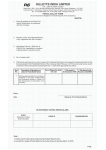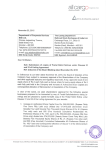Download Quick Response Service Application Instructions
Transcript
: Pennsylvania Department of Health PA-EMS Recognition PA-EMS Recognition Release 1.1 QRS Public User Manual QRS Public User Manual: PA-EMS Recognition Release 1.1 Page 2 of 39 Table of Contents 1. Overview.........................................................................................................4 2. Logging into the Application............................................................................5 2.1. Returning User .............................................................................................5 2.2. New User.....................................................................................................7 3. Accessing QRS (Quick Response Service)......................................................12 4. Start a new application for Quick Response Service (QRS) ...........................14 5. View an existing Quick Response Service (QRS) application .........................19 6. Amend/Edit/Renew an existing Quick Response Service (QRS) application ............................................................................................................23 7. View Application History for Quick Response Service (QRS) applications...........................................................................................................25 8. User Management – Add/Remove Users to manage the QRS applications...........................................................................................................30 8.1. Add a User ................................................................................................. 30 8.2. Change Role for a User ............................................................................... 34 8.3. Remove a User .......................................................................................... 37 Version 1.1 – 15 November 2005 QRS Public User Manual: PA-EMS Recognition Release 1.1 Page 3 of 39 Document History Version Date Author Status 0.1 19 August 2005 Hemang Dholakia Draft 0.2 25 August 2005 Hemang Dholakia Draft 1.0 31 August 2005 Hemang Dholakia Published 1.1 15 November 2005 Jeremy Zeh Published Notes Initial Draft Draft Document with Team Input Published for DOH Program Management review Updated to reflect application changes Version 1.1 – 15 November 2005 QRS Public User Manual: PA-EMS Recognition Release 1.1 1. Page 4 of 39 Overview The goal of the Emergency Medical Service (EMS) Recognition Project is to create a web-based application that automates the current EMS service provider recognition process. The Emergency Medical Service Office (EMSO), through sixteen regional EMS councils, licenses or recognizes 445 Quick Response Units, approximately 50 Voluntary Rescue Services and approximately 240 Medical Command Facilities. The new system will allow these service providers to request recognition by completing and submitting online applications. The system will also allow EMS office personnel to review submitted applications and manage the approval process. The Quick Response System (QRS) recognition system was designed for electronic submission and processing of applications. An individual seeking recognition for his/her QRS can submit an application by electronically completing it using a web interface through Internet Explorer. Version 1.1 – 15 November 2005 QRS Public User Manual: PA-EMS Recognition Release 1.1 Page 5 of 39 Logging into the Application 2. 2.1. Returning User • If you are a returning user, then login to the system with your username in the field next to the text ‘Login’. • Enter a valid password in the field next to the text ‘Password’. • Then click on the ‘Login’ button. Version 1.1 – 15 November 2005 QRS Public User Manual: PA-EMS Recognition Release 1.1 • Page 6 of 39 Note that you are on the ‘EMS Applications Entry Web Page’. Version 1.1 – 15 November 2005 QRS Public User Manual: PA-EMS Recognition Release 1.1 2.2. • Page 7 of 39 New User If you are a new user, then click on the ‘Register’ link in the upper-left corner. Version 1.1 – 15 November 2005 QRS Public User Manual: PA-EMS Recognition Release 1.1 • Fill out the Profile Information section. o Fill out your First Name in the field next to the text ‘First Name’ o Fill out your Middle Initial in the field next to the text ‘Middle Initial’ Note that the Middle Initial is an optional field. o Fill out your Last Name in the field next to the text ‘Last Name’ o Fill out the name of the state where you reside by selecting that state from the drop down list next to the text ‘State’. o Fill out the name of your residence service county by selecting that service county from the drop down list next to the text ‘Service County’. • Page 8 of 39 Note that your residence service county is not related to your QRS service county. Fill out the Sign On Information o Fill out your User Name which will serve as your ‘Login’ for the system in the field next to the text ‘User Name’. Version 1.1 – 15 November 2005 QRS Public User Manual: PA-EMS Recognition Release 1.1 o Think of User Name that you will be able to remember easily. Fill out a valid password which will serve as your ‘Password’ for the system in the field next to the text ‘Password’. • Page 9 of 39 The Password should be easy for you to remember, but hard for someone else to guess. o Fill out the same password as above in the field next to the text ‘Verify Password’. o Note down your User Name and Password information at a safe place where only you can access it. Click on the ‘Register’ button. Version 1.1 – 15 November 2005 QRS Public User Manual: PA-EMS Recognition Release 1.1 Page 10 of 39 • Note the message stating ‘Registration successful. Please login below’. • Login to the system with your username in the field next to the text ‘Login’. • Enter a valid password in the field next to the text ‘Password’. • Then click on the ‘Login’ button. Version 1.1 – 15 November 2005 QRS Public User Manual: PA-EMS Recognition Release 1.1 • Page 11 of 39 Note that you are on the ‘EMS Applications Entry Web Page’. Version 1.1 – 15 November 2005 QRS Public User Manual: PA-EMS Recognition Release 1.1 Page 12 of 39 Accessing QRS (Quick Response Service) 3. • Click on the ‘Quick Response Service’ hyperlink. Version 1.1 – 15 November 2005 QRS Public User Manual: PA-EMS Recognition Release 1.1 • Page 13 of 39 Note that you are on the ‘QRS Recognition Portal’ page. Version 1.1 – 15 November 2005 QRS Public User Manual: PA-EMS Recognition Release 1.1 Page 14 of 39 Start a new application for Quick Response Service (QRS) 4. • Click on ‘Start a new Application’ link. • In the field next to the text ‘Name’ type in the name of the QRS you wish to start an application for. Version 1.1 – 15 November 2005 QRS Public User Manual: PA-EMS Recognition Release 1.1 Page 15 of 39 o Note that QRS which can be searched are limited to a list maintained by Department of Health Emergency Medical Services Office. o In order to start a new application for a QRS that does not exist in the current list, click on ‘New QRS’ button. o Note that if a QRS application has already been submitted within the system, then you cannot start a new application for that QRS. Please contact that QRS administrator for access to the QRS application for amendments or re-recognition. • If you wish to search by QRS ID, then enter a QRS ID in the field next to the text ‘Id’. • Click on the ‘Search’ button. Version 1.1 – 15 November 2005 QRS Public User Manual: PA-EMS Recognition Release 1.1 Page 16 of 39 • Note the search results are displayed in a table/grid below. • Verify that the QRS for which you wish to submit an application is in the results. • Click on the ‘Name’ of the QRS in the search results and note the selection. Version 1.1 – 15 November 2005 QRS Public User Manual: PA-EMS Recognition Release 1.1 Page 17 of 39 • Click on ‘Add QRS’ button. • Note that you are on the QRS application form. • The QRS Name is pre-populated based on your selection. • Fill out all the other fields with data. • Required fields have an * next to them. • Help on each question can be obtained by moving the mouse (hover) over the field. Version 1.1 – 15 November 2005 QRS Public User Manual: PA-EMS Recognition Release 1.1 • Page 18 of 39 Click on the ‘next’ or ‘submit’ button at the bottom of the page (whichever one is available) to continue. o Note that unless you complete all the required fields the system will not allow you to continue. • Note that you are back on ‘QRS Recognition Portal’ page. • Note that the name of the QRS for which you submitted the application is displayed as a link. • Click on the QRS Name for which you wish to manage/edit information. Version 1.1 – 15 November 2005 QRS Public User Manual: PA-EMS Recognition Release 1.1 • Note that the status of your QRS application is displayed in brackets next to the ‘Current Application’ header. o • 5. Page 19 of 39 Note that if you started a new QRS application, then by default you become a user with administrative rights for the system, which allows you grant/deny access to the QRS application information to a registered user of the system for managing the information. Please refer to User Management sections. When an application status is ‘Pending Regional Council Review’ or ‘Pending EMSO Review’ you cannot edit it. View an existing Quick Response Service (QRS) application Version 1.1 – 15 November 2005 QRS Public User Manual: PA-EMS Recognition Release 1.1 Page 20 of 39 • Please refer to the section ‘Start a New Application for Medical Command QRS (QRS)’ for instructions on how to create a QRS application and how to access QRS information and get to the QRS Unit Management page for a QRS. • On the QRS Unit Management page, click on the ‘View’ hyperlink to view a QRS application. Version 1.1 – 15 November 2005 QRS Public User Manual: PA-EMS Recognition Release 1.1 • Page 21 of 39 After viewing the application scroll to the bottom and hit cancel to get back to the QRS Unit Management page. o Note that the view function is to be used for printing the application which is then signed and sent to the Regional Council. o In order to print the application click on ‘File’ in the Internet Explorer window and the following menu is displayed: Version 1.1 – 15 November 2005 QRS Public User Manual: PA-EMS Recognition Release 1.1 Page 22 of 39 o Now click on ‘Print’. o Now select a valid printer and click on ‘Print’ within the dialog box. Version 1.1 – 15 November 2005 QRS Public User Manual: PA-EMS Recognition Release 1.1 Page 23 of 39 Amend/Edit/Renew an existing Quick Response Service (QRS) application 6. • On the QRS Unit Management page, click on the ‘Edit’ hyperlink. Version 1.1 – 15 November 2005 QRS Public User Manual: PA-EMS Recognition Release 1.1 Page 24 of 39 • Note that you are on the QRS application form. • Data from the original application is pre-populated. • Fill out all the other fields with data. • Required fields have an * next to them. • Help on each question can be obtained by moving the mouse (hover) over the field. • Click on the ‘next’ or ‘submit’ button at the bottom of the page (whichever one is available) to continue. Version 1.1 – 15 November 2005 QRS Public User Manual: PA-EMS Recognition Release 1.1 o • 7. Page 25 of 39 Note that unless you complete all the required fields the system will not allow you to continue. Note that you are back on ‘QRS Unit Management’ page. View Application History for Quick Response Service (QRS) applications Version 1.1 – 15 November 2005 QRS Public User Manual: PA-EMS Recognition Release 1.1 Page 26 of 39 • On the QRS Unit Management page for a given QRS, click on the ‘Application History’ hyperlink. • Note the various ‘applications’ submitted based on the unique IDs on the Application history page. Version 1.1 – 15 November 2005 QRS Public User Manual: PA-EMS Recognition Release 1.1 • Page 27 of 39 Click on a given application status for a unique ID and click on the ‘view’ button. Version 1.1 – 15 November 2005 QRS Public User Manual: PA-EMS Recognition Release 1.1 • Page 28 of 39 Click on the ‘Cancel’ button to get back to the Application History page. Version 1.1 – 15 November 2005 QRS Public User Manual: PA-EMS Recognition Release 1.1 Page 29 of 39 • Click on a given application status for a unique ID and click on the ‘Details’ button to see all the various statuses the application has been through. • Click on the ‘Back’ link in the blue navigation bar below to get back to the application history page. Version 1.1 – 15 November 2005 QRS Public User Manual: PA-EMS Recognition Release 1.1 Page 30 of 39 User Management – Add/Remove Users to manage the QRS applications 8. 8.1. • • Add a User On the QRS Unit Management page for a user who is an ‘administrator’ the User Management link shows up. o Note that if you started a QRS application within the system then you are the administrator for that QRS by default. o Note that there must be a minimum of one active administrator for a QRS. Click on the ‘User Management’ hyperlink. Version 1.1 – 15 November 2005 QRS Public User Manual: PA-EMS Recognition Release 1.1 • Now search for a user within the Emergency Medical Services System using either ‘First Name’ or ‘Last Name’ or ‘User ID’. o • Page 31 of 39 Note that a User ID can be created using the method showed in the sub section ‘New User’ of section ‘Logging into the application’. Click on ‘Go’ after entering the search criterion. Version 1.1 – 15 November 2005 QRS Public User Manual: PA-EMS Recognition Release 1.1 • Page 32 of 39 In the search results displayed below (in the grid) select the user you wish to add to your QRS. This user can manage application information, such as submit new physician/director applications or amend existing QRS/physician/director applications. Version 1.1 – 15 November 2005 QRS Public User Manual: PA-EMS Recognition Release 1.1 • From the drop down select the role for the user you wish to add as either ‘standard’ or ‘admin’. o • Page 33 of 39 An admin user can use User Management to add/remove access to other users. Click on ‘Add’ to add the user to your QRS. Version 1.1 – 15 November 2005 QRS Public User Manual: PA-EMS Recognition Release 1.1 • 8.2. Page 34 of 39 The new user is added to your QRS. Change Role for a User Version 1.1 – 15 November 2005 QRS Public User Manual: PA-EMS Recognition Release 1.1 • Page 35 of 39 Click on a record for the user you wish to modify access rights or ‘role’ for in the ‘Users:’ grid. Version 1.1 – 15 November 2005 QRS Public User Manual: PA-EMS Recognition Release 1.1 Page 36 of 39 • Click on the drop down list and select the role change option ‘standard’ or ‘admin’. • Click on the ‘Update’ button. Version 1.1 – 15 November 2005 QRS Public User Manual: PA-EMS Recognition Release 1.1 • 8.3. Page 37 of 39 Note that the user’s role has been updated for your QRS. Remove a User Version 1.1 – 15 November 2005 QRS Public User Manual: PA-EMS Recognition Release 1.1 Page 38 of 39 • Select the user from the ‘Users:’ grid whose rights you wish to remove for your QRS information management. • Click on ‘Remove’ o Note that the system will not let you remove the one and only admin on a given QRS. Version 1.1 – 15 November 2005 QRS Public User Manual: PA-EMS Recognition Release 1.1 • Page 39 of 39 Note that the user has been removed from your QRS. Version 1.1 – 15 November 2005