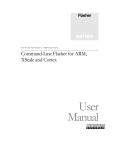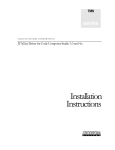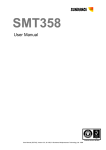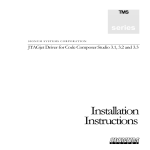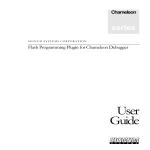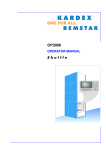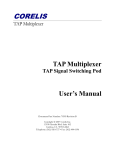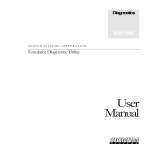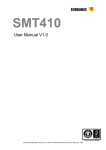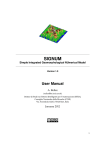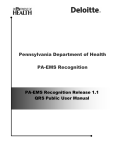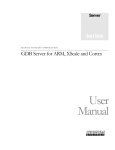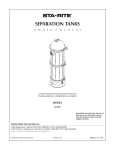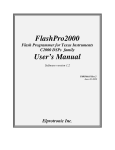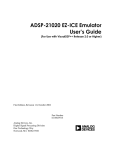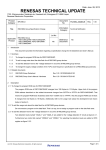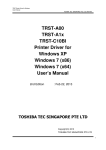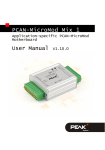Download JTAGjet-TMS: User Manual
Transcript
DSP series SIGNUM SYSTEMS CORPORATION JTAGjet-TMS User Manual COPYRIGHT NOTICE Copyright (c) 2005 by Signum Systems Corporation. All rights are reserved worldwide. No part of this publication may be reproduced, transmitted, transcribed, stored in a retrieval system, or translated into any language or computer language, in any form or by any means, electronic, mechanical, magnetic, optical, chemical, manual, or otherwise, without the prior written permission of Signum Systems. DISCLAIMER Signum Systems makes no representations or warranties with respect to the contents hereof and specifically disclaims any implied warranties of merchantability or fitness for any particular purpose. Also, Signum Systems reserves the right to revise this publication and to make changes from time to time in the content hereof without obligation of Signum Systems to notify any person or organization of such revision or changes. WARRANTY Signum Systems warrants to the original purchaser that this product is free of defects in material and workmanship and performs to applicable published Signum Systems specifications for a period of SIX MONTHS from the date of shipment. If defective, the product must be returned to Signum Systems, prepaid, within the warranty period, and it will be repaired or replaced (at our option) at no charge. Equipment or parts which have been subject to misuse, abuse, alteration, neglect, accident, unauthorized installation or repair are not covered by warranty. This warranty is in lieu of any other warranty expressed or implied. IN NO EVENT SHALL SIGNUM SYSTEMS BE LIABLE FOR CONSEQUENTIAL DAMAGES OF ANY KIND. It is up to the purchaser to determine the reliability and suitability of this product for his particular application. 11992 CHALLENGER COURT MOORPARK, CA 93021, U.S.A PHONE 805 • 523 • 9774 W W W . S I G N U M . C O M UMC-JTAGjet-TMS 11.7.05.18.12 730 Table of Contents C H A P T E R 1 Introduction C H A P T E R 1 2 Installation 2 System Requirements 2 Software Installation 3 Hardware Installation 3 C H A P T E R 3 Emulator Features 4 External Characteristics 4 JTAGjet-TMS 4 JTAG Adapter for TMS320 6 A P P E N D I X Appendix 7 Troubleshooting 7 i 1 Chapter Introduction DSP Development System basics. J (sometimes referred to as emulators) have the best cost/performance ratio of tools for developing, debugging and analyzing the software along with the hardware components of a microprocessor, microcontroller, or DSP-based system. JTAG emulators provide the highest run-time performance for debugging regression testing, hardware-software co-verification and system-level verification. TAG In-Circuit Debuggers Unlike Ethernet or serial port, monitor based debuggers, JTAG in-circuit debugger is totally transparent to the application and allows debugging without changing the application S/W or adding restrictions to the H/W. No additional code instrumentation or special software monitors are needed. The bottom line is a shorter development cycle with increased code reliability. How does it work? The TMS320 DSPs contain a specially designed Joint Test Action Group (JTAG) compliant modules dedicated specifically for debugging. Its discrete port provides information about the processor, its memory and the internal registers. The emulator acts as a processing engine inserted between the target system and the user’s computer. It communicates with the target application board through the dedicated JTAG interface, captures the data, converts it into a format interpretable by the computer and sends it to the PC through the USB port. Here the data is presented to the design engineer in a graphical or other human readable form. 1 SI GNUM 2 S YS TE MS Chapter Installation System Requirements Your computer must be running Windows 98SE, ME, 2000 or XP and have one spare USB 2.0 port available. USB 1.1 ports are not recommended because of slow speed. The shipping package should contain the following: 1. JTAGjet-TMS in-circuit debugger (emulator) 2. JTAG cable with 14-pin JTAG probe (pinout for TMS320 devices) 3. Signum Systems Development Tools CD-ROM with the necessary software (CCS drivers for C2000 or Flasher-C2000 or both) 4. USB 2.0 (type A/B) cable 5. Installation instructions. USB Driver Installation. The USB drivers are installed during the CCS Drivers or Flasher software installation. When you connect JTAGjet-TMS emulator to the computer, you will be asked for the location of the USB device driver. If the Signum CD-ROM is in the drive, simply accept the default settings. Otherwise, browse to the installation folder and select the SigUSB.inf file. For instance, if C:\TI\C2000 was the CCS main folder, the Signum 2 J T AG J E T- TM S U S E R driver information file would be C:\TI\C2000\drivers\Signum\Drivers\USB. located in the M A N U A L subfolder Please consult the “USB 2.0 Driver for JTAGjet Installation Instructions” document (also available on at www.signum.com/tecdoc.htm) in case you have any problems during the USB driver installation process. Software Installation To install software for the JTAGjet-TMS, please insert the CD-ROM and follow the instructions printed on the Installation Instructions. Hardware Installation 1. Before connecting the JTAGjet-TMS to the target, please make sure that both the emulator and the target are turned OFF. 2. Connect the white JTAG cable with 14-pin adapter at the end to the emulator first. 3. Connect the 14-pin JTAG adapter to the target board. The JTAG header on the target board must have pin 6 missing so please make sure you are plugging into the right connector. 4. Connect JTAGjet-TMS to the PC. This will power the emulator. (NOTE: some very old laptops with early USB 1.1 interfaces may not have enough power to supply the emulator. In these vary rare cases, use a USB hub with external power supply or apply 5V- 300mA power directly to the JTAGjet-TMS through the small, round opening near the USB connector. 5. Power-up the target board. The JTAG LED on the JTAGjet-TMS will turn-on when the power is applied to the target. 3 3 Chapter Emulator Features Getting familiar with your emulator. External Characteristics JTAGjet-TMS USB 2.0 interface JTAG Adapter and Cable Status LED Figure 1 JTAGjet emulator. Target power & JTAG activity LED 4 Host activity LED J T AG J E T- TM S U S E R M A N U A L JTAGjet-TMS emulator has three LED indicators for monitoring various aspects of the units’ operations, as specified in Table 1. L E D I N D I C A T O R D E S C R I P T I O N JTAG Monitors the JTAG line. • Stable ON: target powered, no data transfer on JTAG. • Stable OFF: target not powered. • Blinking: data transmission on JTAG. 1. Monitors the CPU status when the debugger has established communication with the emulator. • ON: CPU is running • OFF: CPU in HALT state. 2. Monitors the emulator’s power when the debugger is disconnected form the emulator. Monitors the link to the host computer. • ON: debugger established connection. • OFF: no debugger-emulator connection. • Blinking: data transfer between PC and emulator in progress. Status Host TABLE 1 JTAGjet LED functionality. 5 SI GNUM S YS TE MS JTAG Adapter for TMS320 JTAGjet-TMS is shipped with the ADA-JTAG-TMS adapter, which provides a physical interface between JTAGjet emulator and TMS320 based target boards. It has 14-pin double-row, polarized, .100" × .100". (2.54 mm × 2.54 mm) receptacles (female connectors). The pinout and dimensions of the adapter are shown below. TMS 1 2 TRST TDI 3 4 GND PD 5 6 KEY (no pin) TDO 7 8 GND TCK_RET 9 10 GND TCK 11 12 GND EMU0 13 14 EMU1 FIGURE 2 Pinout of the 14-pin JTAGjet adapter for TMS320 (top view). The probe automatically adjusts to the target board’s voltage on the JTAG port in the range from 2.8V to 5V. The correct voltage must be connected to the PD pin-5. Optionally, JTAGjet-TMS may be ordered with a low-voltage variant of the adapter, the ADA-JTAG-TMS-LV, which operates in the 1.4V to 4.5V range. 6 J T AG J E T- TM S U S E R M A N U A L Cable to Emulator FIGURE 3 Dimensions of the 14-pin JTAGjet adapter FIGURE 4 Dimensions of the 14-pin JTAGjet adapter for for TMS320. Top view. A = 18.5 mm (0.73 in.) [lowvoltage: 23.0 mm (0.9 in.)], B = 18.3 mm (0.72 in.). TMS320. Side view. C = 24.4 mm (.96 in.), D = 14.2 mm (0.56 in.), E = 8.5 mm (0.33 in.). Appendix Troubleshooting 1. Make sure that the JTAG clock does not exceed the recommended value for the target board. The JTAG clock should not be faster than 1/3 of the DSP frequency. Some DSPs start up at a very low clock speed, so if you have JTAG communication errors please adjust the JTAG clock speed using SignumCCS.exe utility (if running under CCS). 2. Use AutoDetect in the SignumCCS program to test your scan chain. The device list in the CCStudio Setup may be incorrect due to modifications or mistakes. 3. Make sure the board is properly initialized by a GEL file. Do that by selecting the correct board and CCStudio GEL script file during the 7 SI GNUM S YS TE MS CCStudio setup process, or by running an initialization GEL script manually from within CCStudio. Technical Support Technical Support by dialing (805) 523-9774, Monday through Friday between 9 A.M. and 5 P.M. Pacific Time. In order to enable our technical support engineers to process your request efficiently, we strongly recommend submitting the Technical Support Request form available at www.signum.com/support.htm. Our support team can also be reached by email at [email protected]. Contact Signum Systems We will be able to serve you better if, when contacting our Tech Support, you are at your computer, have your documentation at hand and are prepared to provide: 1. The serial number and version of your Signum Systems software or hardware that you are using. 2. The exact wording of any messages and prompts that appear on your screen. 3. A description of what happened and what you were doing when the problem occurred. 4. In some cases we can connect remotely to your PC and see the problem. This is the fastest way for us to help you in complicated situations, so please make sure you have access to Internet when you call for help. For more information about our products & data sheets please visit our home page at www.signum.com . To download technical www.signum.com/tecdoc.htm documentation, UMB-JTAGjet-TMS 11.7.05.17.47 730 8 please visit