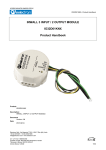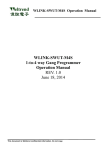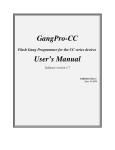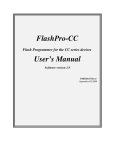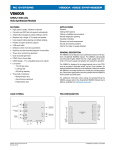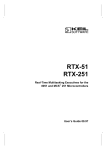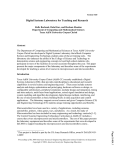Download WLINK ICE Operation Manual REV. 1.1 April 17, 2012
Transcript
WLINK ICE Operation Manual WLINK ICE Operation Manual REV. 1.1 April 17, 2012 The document is Weltrend confidential information. Do not copy. WLINK ICE Operation Manual Version V1.0 V1.1 Date 2012/1/10 2012/4/17 Applicant Derek This Document is Weltrend Confidential Information, do not copy. 2 Description WLINK ICE Operation Manual Table of Contents CHAPTER 1: PREFACE...............................................................................................................................................4 CHAPTER 2: INTRODUCTION ....................................................................................................................................4 CHAPTER 3: INSTALLATION DRIVER PROGRAM ...................................................................................................6 3.1 INSTALLATION OPERATION DESCRIPTION AUTOMATICALLY.....................................................................................6 3.2 MANUALLY OPERATION GUIDE ..............................................................................................................................9 3.2.1 WLINK-SWUT Manually Operation Guide .................................................................................................9 3.2.2 WLINK-I2C Manually Installation Guide ..................................................................................................11 CHAPTER 4: KEIL C PROGRAM SETTING AND OPERATION DESCRIPTION ....................................................13 4.1 START KEIL C UVISION PROJECT ..........................................................................................................................13 4.2 KEIL C UVISION OPERATION ENVIRONMENT SETTING .............................................................................................14 4.3 KEIL C UVISION IN-CIRCUIT EMULATION ................................................................................................................15 4.3.1 WLINK-SWUT Keil C uVision In-Circuit Emulation Setting...................................................................15 4.3.2 WLINK-I2C Keil C uVision In-Circuit-Emulation setting ........................................................................17 4.4 IN-CIRCUIT-EMULATION ........................................................................................................................................18 4.5 KEIL C ICE OPERATION DESCRIPTION...................................................................................................................20 CHAPTER 5: KEIL C ISP OPERATION DESCRIPTION ...........................................................................................21 5.1 KEIL C ISP OPERATION ENVIRONMENT SETTING ....................................................................................................21 5.2 KEIL C UVISION PROGRAMMING ENVIRONMENT SETTING ........................................................................................23 5.3 START PROGRAMMING ..........................................................................................................................................24 This Document is Weltrend Confidential Information, do not copy. 3 WLINK ICE Operation Manual Chapter 1: Preface WLINK ICE must work together with WLINK Adapter or WLINK-SWUT Adapter and WLINK-I2C Adapter. WLINK-SWUT can be applied to the MCU product : WT56Fxxx series, WT51Fxxx series (exclude WT51F516) WLINK-I2C can be applied to the MCU product: WT51F516. Chapter 2: Introduction WLINK can connect to Taiwan famous IC design house (WELTREND) general purpose MCU; in 8052 core to program and debug. Now the complete development tool for 8051/8052 chip is Keil C uVision. This development tool is in Windows environment, and focus on 8051/8052 core chip. It has perfect management, and provide interface that users can edit, assemble, connect, and execute. uVision2 IDE with Editor & Make C51 ANSI C Complier ANSI C Standard Library A51 Macro Assembler LIB51 Library Manager RTX51 Real-Time Operating System BL51 Linker / Locater uVision2 Debugger ANSI C Standard Library Monitor-51 Target Debugger Emulator & PROM Programmer Keil C μVision function structure (refer to: http://www.keil.com/uvision/ ) This Document is Weltrend Confidential Information, do not copy. 4 WLINK ICE Operation Manual In above block diagram, there are four parts of function: uVision IDE: combine edit operating environment; has compile, assemble, link, and build project functions C51 provides ANSI C compiler; A51 provide 8051 Macro Assembler. When program links, it provides standard ANSI database, LIB51 program administrator, and RTX51 real-time operation system. uVision Debugger: has strength debug tool and parallel simulation system. WLINK can connect to development board to proceed ICE function. Weltrend provides all 8051/8052 chip DLL (Dynamic Link Library) file, and can be embedded in Keil C uVision, and through WLINK to debug. The following is system block diagram. PC Keil C uVision (AGDI.DLL) (UPort.DLL) WLINK Adapters Evaluation Boar ICE Debug System Diagram 【Note 1】Before using WLINK ICE, it must install WLINK driver and Keil C uVision IDE software. 【Note 2】WLINK Driver install procedure, please see (WLINK Adapter Installation Manual). 【Note 3】Before In-Circuit Emulation, the ICE program should be burned in the demo board. 【Note 4】Keil uVision IDE software document and download trial version, please see website http://www.keil.com/uvision/. 【Note 5】Keil uVision IDE user manual (English Version) http://www.keil.com/support/man/docs/uv4/. (JapanseVersion) http://www.keil.com/support/man/docs/uv4jp/ This Document is Weltrend Confidential Information, do not copy. 5 WLINK ICE Operation Manual Chapter 3: Installation Driver program 3.1 Automatic Installation Operation Description 【Step 1】Go to the Weltrend Website, clicks “Weltrend_ICE_Setup.msi”, enter into ICE Driver Installation wizard. the installation program just supports WT56F216/WT56F104/WT51F516, please confirm your IC type, then press “Next". Installation first page 【Step 2】Now the installation program stop at “Select Installation Folder"page, confirm PC operating system, then select the installation disk, then press “Next". “Windows XP: path C:\WINDOWS\system32”, “Windows 7: path C:\WINDOWS\system32”, “Windows 2000: path C:\WINDOWS 2000\system32”. This Document is Weltrend Confidential Information, do not copy. 6 WLINK ICE Operation Manual 【Step 3】Press “Next". Confirm Installation page 【Step 4】 Installing page This Document is Weltrend Confidential Information, do not copy. 7 WLINK ICE Operation Manual 【Step 5】Program will stop at the Page “Do you want to add supported IC in the TOOLS.ini file ?”, the default install path is At “C:\keil\TOOLS.INI", if Keil C install at other path, please press“Open"to choose suitable path, then press “Load Keil C Tool.ini". Keil C Tag input 【Step 6】If the window information appears as below, please press “Close" to finish the installation program. Installation Complete 【Note】If the installation is failure, please refer to the manual installation guide; If the installation is successful, please go Chapter 4 and continue your operation. This Document is Weltrend Confidential Information, do not copy. 8 WLINK ICE Operation Manual 3.2 Manual Operation Guide 3.2.1 WLINK-SWUT Manually Operation Guide The following example illustrates WT56F216 Go to Weltrend website and choose UPort.dll and WT56F216_AGDI.dll file, copy to “Windows XP: path C:\WINDOWS\system32”, “Windows 7: path C:\WINDOWS\system32”, “Windows 2000: path C:\WINDOWS 2000\system32”. If the operating system is not installed in C: \, please select the correct operating system installation directory. Copy UPort.dll and WT56F216_AGDI.dll This Document is Weltrend Confidential Information, do not copy. 9 WLINK ICE Operation Manual Add WLINK ICE Driver list: Firstly in the Keil C installation directory can be found “TOOLS.INI” file (Keil C installation directory, the standard path is C: \ Keil), then use the file editing software to edit. 1. Add TDRV10 = C: \ windows \ system32 \ WT56F216_AGDI.dll (“WT56F216 Driver") to a file. Where TDRV0 is already used the list, the order TDRV0 TDRV1, TDRV2 ... TDRVN). Please remember the x behind TDRV cannot be repeated. 2. Finish editing and saving the file. Editing TOOL.INI This Document is Weltrend Confidential Information, do not copy. 10 WLINK ICE Operation Manual 3.2.2 WLINK-I2C Manual Installation Guide The following example illustrates WT51F516: Go to the Weltrend website and choose “WT_I2C.dll” and “WT51F516_AGDI.dll” file, copy to “Windows XP: path C:\WINDOWS\system32”, “Windows 7: path C:\WINDOWS\system32”, “Windows 2000: path C:\WINDOWS 2000\system32” folder. If the operating system is not installed in C:\, please select the correct operating system installation directory. Copy WT_I2C.dll and WT51F516_AGDI.dll This Document is Weltrend Confidential Information, do not copy. 11 WLINK ICE Operation Manual Add WLINK ICE Driver List: Firstly Keil C in the Keil C installation directory can find “TOOLS.INI” file (Kiel C installation directory, the standard path is C:\Keil), then use the file editing software to edit. 1. Add “TDRV10 = C:\windows\system32\ WT51F516_AGDI.dll (“WT51F516 Driver”)” to file, TDRV0 is used list; the series are TDRV0, TDRV1, TDRV2…TDRVN. Please remember the x number behind TDRVx cannot be repeated. 2. Finish editing and save. Editing TOOL.INI This Document is Weltrend Confidential Information, do not copy. 12 WLINK ICE Operation Manual Chapter 4: Keil C Program setting and Operation Description 4.1 Start Keil C uVision Project Please go to Weltrend website and find the program file WT56F216_Sample.Uv2, click the file you can start Keil C uVision project. Start project This Document is Weltrend Confidential Information, do not copy. 13 WLINK ICE Operation Manual 4.2 Keil C uVision Operation Environment Setting After opening WT56F216 project, it will show the following figure, it needs to confirm [startup.a51] (ICE) internal driver program) is embedded in project or not, or it cannot use ICE function. Options for Target Program edit window Project window MCU internal Driver Output window Keil C operation environment 【Note】[startup.a51] is the sub-program for interrupting ICE, every MCU has its own startup.a51, and the program version will be described at file. This Document is Weltrend Confidential Information, do not copy. 14 WLINK ICE Operation Manual 4.3 Keil C uVision In-Circuit Emulation 4.3.1 WLINK-SWUT Keil C uVision In-Circuit Emulation Setting WLINK-SWUT Adapter connect port order number: When WLINK connects to PC USB port, Operation System will detect the“USB-to-Serial Comm Port", now can enter into “Device Manager"and confirm the connecting port order number. Device Manager-> Comm Port status This Document is Weltrend Confidential Information, do not copy. 15 WLINK ICE Operation Manual In Keil C environment, press “Options for Target" or select “Project -> Options", below figure will be opened. Select “Debug" tab, then press “Use" and select “WT56F216"in the Drop-down list. If no “WT56F216 Driver" in the Drop-down list, please go back to Keil C directory to confirm “TOOLS.INI” file location. Options for Target WLINK-SWUT Adapter connecting port setting: From above figure click “Settings” and choose Debugger Com Port, then will from the port connect WLINK Evaluation Board and execute ICE. Debug ComPort This Document is Weltrend Confidential Information, do not copy. 16 WLINK ICE Operation Manual 4.3.2 WLINK-I2C Keil C uVision In-Circuit-Emulation setting Press “Options for Target” in Keil C operation environment or choose “Project->Options”, and will open the following window. Then click “Debug” in the top, press “Use”, and choose “WT51F516 Driver” in the Drop-down list. If no “WT51F516 Driver”, please go back to Keil C directory to confirm “TOOLS.INI” file location. Options for Target WLINK-I2C Adapter Port Set up: In the above window, click“Settings”, and choose “ICE Interface”. This port connects WLINK-I2C to Evaluation Board, and proceeds ICE function. Debug ComPort This Document is Weltrend Confidential Information, do not copy. 17 WLINK ICE Operation Manual 4.4 In-Circuit-Emulation After finished all of Keil C operation system setting, click`Build'will show a`*.HEX'file, then programming the HEX file to IC(referring to “WLINK-SWUT ISP Operation Manual"), then press“Debug - Start/Stop Debug Session"or choose“Debug -> Start/Stop Debug Session" from the list, the program will enter into detection mode. 「Build」Figure When program is in debug mode, it can use Keil C uVision to debug. The function is completed, and has breakpoints, single-step execution, show changes in the internal registers and memory situations, etc. 【Note 1】Before In-Circuit Emulation, program must write to the MCU. 【Note 2】WT56F216 support 8 Breakpoints. 【Note 3】WT51F104 support 8 Breakpoints. This Document is Weltrend Confidential Information, do not copy. 18 WLINK ICE Operation Manual Debug mode Figure This Document is Weltrend Confidential Information, do not copy. 19 WLINK ICE Operation Manual 4.5 Keil C ICE Operation Description Above figure is Keil C debug tool list, the following are tool function description: Reset CPU: This key will reset CPU, and clear Time counter to 0. Start Debug: Start debug, and execute program. Stop Debug: Stop the program which is executing. Get into function: Execution step by step. Get in the function when function is encountered. Execution step by step: Execution step by step. Get in the function when function is not encountered. Perform to Cursor: Perform to cursor location. Debug: Shift debug and edit window. Breakpoints: Add or delete breakpoints in the program. Clear Breakpoints: Clear all breakpoints in the program. Disable Breakpoints: Ignore all breakpoints in the program. This Document is Weltrend Confidential Information, do not copy. 20 WLINK ICE Operation Manual Chapter 5: Keil C ISP Operation Description WLKINK Adapter and WLINK-SWUT Adapter both support the Keil C ISP. 5.1 Keil C ISP Operation Environment setting Please refer to Chapter 3, please install the driver firstly then open the Keil C uVision project. Under Keil C operation environment, press “Options for Target" or choose the “Flash" in the list ->“Configure Flash Tools…" the operation as the figure below. Keil C ISP setting This Document is Weltrend Confidential Information, do not copy. 21 WLINK ICE Operation Manual Click “Debug" from the window below, then press “Use" and choose “WT56F216 Driver" at Drop-down list. If no “WT56F216 Driver" appeared at the list, please go back to Keil C directory to confirm “TOOLS.INI” file location, then click “Settings" choose “ICE Interface" and choose “USB”, after selected the port will connect WLINKI2C to Evaluation Board and execute ICE, after setting, press “OK"to exit ICE Interface setting window. Keil C ISP setting This Document is Weltrend Confidential Information, do not copy. 22 WLINK ICE Operation Manual 5.2 Keil C uVision Programming Environment setting Choose Flash Configure Flash Tools… at the Command field open: Option for Target window, choose “Utilities”, now will show the figure as below, at “Use Target Driver for Flash Programming"list choose “WT56F216 Driver". Keil C setting From above figure press “Setting” then will show the “Flash Download Setup” window, at the main window press “Programming”, will show the window. As the figure below, if all of the three options are chosen, when you press “programming” IC will be finished “Erase Flash”, “Program Flash” and “Verify Flash” in order. ISP procedure executed This Document is Weltrend Confidential Information, do not copy. 23 WLINK ICE Operation Manual 5.3 Start Programming After finishing all of the setting above mentioned, go back to the starting main page, you will find the “programming” key be enabled, now press the “programming” the programming will be executed follow up the setting as the figure above “Flash Download Setup”, and the programming information will be showed on the “Output Windows” (as the figure below). Keil C ISP programming figure This Document is Weltrend Confidential Information, do not copy. 24