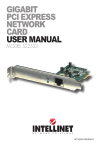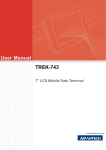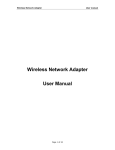Download User Manual - Emmegi Ricambi SpA
Transcript
Gigabit Ethernet Cardbus Add-On card, 32 Bit User Manual (DN-10121) All brand names and trademarks are properties of their Respective owners. Features Realtek chipset Auto-Negotiation with Next Page capability Crossover Detection & Auto-Correction 10/100/1000M data rate auto-negotiation LEDs indicate the status of data transmission Support Wake On Lan (WOL) power management (optional) Support Full Duplex flow control(IEEE 802.3X) Fully compliant with IEEE 802.3, IEEE 802.3u, IEEE 802.3ab Supports Windows 7, Vista, XP, 2000 System Requirements Windows 7, Vista, XP, 2000 Available Type II CardBus Slot Page 2 Hardware Description LED Indicators LED Indicators F L Color Status GREEN ON Connection at 1000Mbps BLINK Sending/Receiving Data ON Connection at 100Mbps BLINK Sending/Receiving Data GREEN Indication Page 3 Hardware Installation 1. Power off your notebook computer. 2. Insert the 10/100/1000 Gigabit Ethernet CardBus Adapter into the Type II PC Card slot of your notebook computer. Make sure it is inserted all the way in for a solid connection. 3. Power on your notebook computer. Driver Installation For Windows® 2000/XP/Server 2003 Note: Please take notice of the installation order. First, run the InstallShield Wizard, and then plug in the PCMCIA Ethernet Adapter to the CardBus Slot. 1. Power on your computer and boot to Windows. 2. Insert the Driver CD into the CD-ROM Drive, and then please browse CD and locate the Driver Folder “\Cardbus\Gigabit LAN” and double click the InstallShield driver setup program “Setup.exe” to start the application installation procedure, and follow the on-screen instructions to complete the installation. 3. Insert the Gigabit Ethernet CardBus Adapter into the Type II PC Card slot of your notebook computer. Page 4 4. Windows should detect the new device, and automatically install the drivers for the new hardware connected. 5. When Windows desktop is displayed, the driver installation is complete. For Windows® Vista In Windows® Vista, when the system is booted up it automatically detects the Gigabit Ethernet CardBus Adapter and install the Gigabit Ethernet CardBus Adapter with in-build drivers. Following is the procedures for upgrading Gigabit Ethernet CardBus Adapter driver under Windows® Vista operating system. 1. Insert the Driver CD into the CD-ROM Drive, and then please browse CD and locate the Driver Folder “\Cardbus\Gigabit LAN\Vista” and double click the InstallShield driver setup program “Setup.exe” to start the application installation procedure, and follow the on-screen instructions to complete the installation. 2. When Windows desktop is displayed, the driver installation is complete. Page 5 To Verify Driver Installation Click on the “Device Manager” tab in System Properties, which you access from the Windows Control Panel. You should see a “Realtek RTL8169/8110 Family Gigabit Ethernet NIC” in Windows® 2000/XP/2003(“Realtek RTL8169/8100 Family PCI Gigabit Ethernet NIC (NDIS 6.0)” in Windows® Vista) installed under “Network adapters” item.