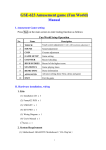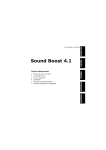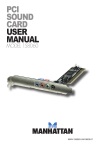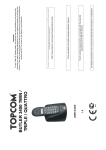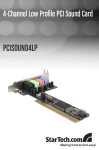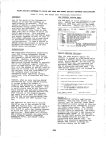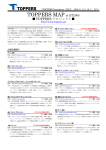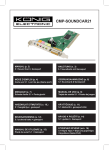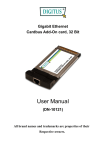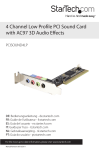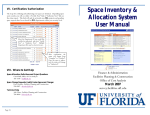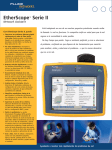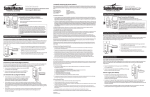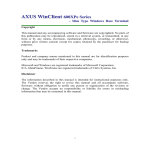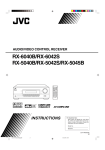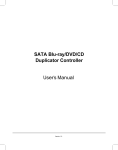Download GSE-623-Multigame System USER`S MANUAL
Transcript
GSE-623 Multigame System User’s Manual Copyright © 2004 Gauss Enterprise, Taiwan All right reserved Table of Contents I. Gaming............................................................................................................................... 01 II. System setting and management.................................................................................... 02 1. Touch screen adjustment ............................................................................................ 02 2. Sound adjustment ....................................................................................................... 04 3. Business record .......................................................................................................... 04 4. System setting ............................................................................................................ 07 5. Total account checking............................................................................................... 14 6. Last account checking ................................................................................................ 15 7. Confirmation of system setting .................................................................................. 15 III. Amusement Game setting ............................................................................................. 15 IV. Hardware installation, wiring, Q & A .......................................................................... 15 1. Kits ............................................................................................................................. 15 2. System requirement.................................................................................................... 16 3. Installation.................................................................................................................. 16 4. Q & A......................................................................................................................... 17 5. Funny622 wiring (GSE-623 I/O card) ....................................................................... 30 6. Printer (KEYPRO) Wiring ......................................................................................... 31 GSE-623 Multigame System User’s Manual I. Gaming 1. Power ON 2. Touch the screen with your finger, you will see picture as shown in Fig. 1. Player can choose any game to play after he/she coin in. Fig. 1 Initial screen 3. Use flag to choose language a shown in Fig. 2. Fig. 2 Choose Language 4. Choose flag of T. U. N. in the center of the screen for gambling games. 5. There are eight popular games for player to choose and player can change games any time he wants. The credit will be transferred automatically. 1 GSE-623 Multigame System User’s Manual Fig. 3 Gambling Games II. System setting and management 1. Touch screen setting (1)When you see picture of Fig.3, press setting on the machine and you will see “MULTIGAME SETUP” as Fig. 4. shows: Fig. 4 Multigame Setup 2. Choose “Touch” and follow the instruction to do setting as Fig. 5 shows: Calibrate 1 is for Panel with 640 x 480 resolution adjustment,Calibrate 2 is for Panel with 800 x 600 resolution adjustment. 2 GSE-623 Multigame System User’s Manual Fig. 5 Panel setting 3. If you use other panel, please follow Q & A (15) to adjust. 4. When you want to adjust Touch Panel, please choose Calibrate to adjust as Fig. 6 shows. Fig. 6 Touch panel adjustment 5. After you finish adjustment, press Done as Fig. 7 shows: Fig. 7 Finish Touch Panel adjustment 3 GSE-623 Multigame System User’s Manual 2. Sound Adjustment Choose SOUND as shown on Fig. 4 to adjust the sound as Fig. 8. Press Return to exit. Fig. 8 Sound Adjustment 3. Business Record (1) Choose DATA as shown on Fig. 4 to check individual record of eight gambling games as Fig. shows for the reference of percentage adjustment and program setting: (2) You cannot change data unless you reset the program as Fig. 9 to Fig. 15 shows: Fig. 9 Business record 4 GSE-623 Multigame System User’s Manual Fig. 10 Fruit Bar Fig. 11 Crazy Reels Fig. 12 Color Ball 5 GSE-623 Multigame System User’s Manual Fig. 13 Black Jack Fig 14 Happy Farm Fig 15 Space Navigation (3). There are “MYSTERY” numbers on Wizard Card (1~10). The purpose of this number is to cover the resetting of the machine so the players will not know this 6 GSE-623 Multigame System User’s Manual machine had been reset. You can set the magic number from 5 to 10, as shown on Fig. 16. Fig. 16 Wizard Cards 4. System setting (1)Choose TEST and verify the system password for system setting. (The default value is “1111”. Fig. 17 Password verification (2) Testing (Fig. 18) 7 GSE-623 Multigame System User’s Manual Fig. 18 Testing (a)Credit Per Money: 2 times of Coin In value; If you didn’t set-up the right value, you will see warning in red.(20, 30, 40, 50, 60, 70, 80, 90, 100, 150, 200, 250, 300, 350, 400, 450, 500, 550, 600, 700, 800, 900, 1000, 1500, 2000, 2500, 3000, 3500, 4000)。 (b)Pay out (Automatically): Minimum Coin Out=Credit Per Money × Token。 (c)Token (Money): It means the ratio of Coin Out. The minimum coin out score.(1~ 20, 50, 250) (d)Key out: 1, 5, 10, 20, 30, 40, 50, 60, 70, 80, 90, 100, 200, 300, 400, 500, 1000. (e)Coin in: 1, 2, 3, 4, 5, 10, 15, 20, 25, 30, 35, 40, 45, 50, 75, 100, 125, 150, 175, 200, 225, 250, 300, 350, 400, 450, 500, 750, 1000, 1250, 1500, 2000. (f)Key in: 2, 4, 5, 6, 8, 10, 50, 100, 200, 300, 400, 500, 600, 700, 800, 900, 1000, 1500, 2000, 2500, 3000, 3500, 4000. (g)Games Config: Open (ON) or Close (OFF) the game. (h)Change Time: Adjust machine clock. (i)Change Password: Change program password. (j)Print Titles: Change Title of prints. (k)Advance Setting: This setting must go with hardware requirement. (l)Agent: If you give this machine to your agent, you can set-up the date to force your agent to bring back this machine to you. The default value is “9999”. If you use this machine by yourself, please use “Time 8 GSE-623 Multigame System User’s Manual Enable" to cancel this function. (m)Return: Back to Main page (Fig. 4) (3). Individual program description (1)Roulette (Fig. 19): Natural Percentage; No percentage setting Fig. 19 Roulette setting (No option) (2)Wizard Cards (Wcard) (Fig. 20) Fig. 20 Wizard Cards setting Max Bet: (100, 200, 300, 400, 500) Min Bet: (1, 2, 3, 4, 5, 6, 7, 8, 9, 10, 20, 30, 40, 50, 100) Game Play: Range: 1~15. The smallest number (1) means the prize will be won very often but the prize will be small; the largest number (15) means the largest prize will be won. 9 GSE-623 Multigame System User’s Manual Percentage: 50, 55, 60, 65, 70, 75, 80, 85, 90 Winrate Now: Actual winning rate (3)Fruit Bar(Fru Bar)(Fig. 21) Fig. 21 Fruit Bar setting Max Bet: 1~20 Min Bet: 1~20 Hard-Soft: 1~20; 1:Soft,20:Hard。 Double Up: 5, 10, 15, 20, 25, 30, 35, 40, 45, 50, 55, 60, 65, 70 Percentage: 50, 55, 60, 65, 70, 75, 80, 85, 90 Bank Bonus: 5000, 6000, 7000, 8000, 9000, 10000, 11000, 12000, 13000 Power on Times: Game playing times Winrate Now: Actual winning rate (4)Crazy Reels (Crz Reels):Fig. 22 Fig. 22 Crazy Reels setting 10 GSE-623 Multigame System User’s Manual Max Bet: 20, 25, 30, 35, 40, 45, 50, 60, 70, 80 Min Bet: 1, 2, 3, 4, 5, 10, 15, 20 Game Play: Range: 1~15. The smallest number (1) means the prize will be won very often but the prize will be small; the largest number (15) means the largest prize will be won. Percentage: 50, 55, 60, 65, 70, 75, 80, 85, 90 Graphics: There are three kinds of graphics, i.e. Fruit photos, Fruit pictures and Fish. Version: Low/High Winrate Now: Actual winning rate (5)Color Ball (CBall): Fig. 23 Fig. 23 Color Ball setting Max Bet: 1~20 Min Bet: 1~20 Game Play: Range: 1~15. The smallest number (1) means the prize will be won very often but the prize will be small; the largest number (15) means the largest prize will be won. Color Ball: Shape of balls(false)(true) Percentage: 50, 55, 60, 65, 70, 75, 80, 85, 90 Winrate Now: Actual winning rate 11 GSE-623 Multigame System User’s Manual (6)Black Jack: Fig. 24 Fig. 24 Black Jack setting Max Bet Main: 100, 200, 300, 400, 500, 600, 700, 800, 900, 1000 Min Bet: 1, 5, 10, 20, 30, 40, 50, 60, 70, 80, 90, 100, 200, 300, 400, 500 Percentage: 50, 55, 60, 65, 70, 75, 80, 85, 90 Winrate Now: Actual winning rate (7)Happy Farm (Happy Frm): Fig. 25。 Fig 25 Happy Farm setting Max Bet: 10~20 Min Bet: 1~20 Game Play: Range: 1~15. The smallest number (1) means the prize will be won very often but the prize will be small; the largest number (15) 12 GSE-623 Multigame System User’s Manual means the largest prize will be won. Percentage: 50, 55, 60, 65, 70, 75, 80, 85, 90 Jackpot: Jackpot score (0~9900) Jackpot Step: The equivalents of scrod and Jackpot point (1~10000) Jackpot Percent:Jackpot extra percentage (1~999) Jackpot Amount:Jackpot extra score (1000~19000) Credit Limit Over:Maximum Credit (0~1000000) Winrate Now:Actual Winning rate ※ The Jackpot will show when all 15 columns are “warms with hat” and 20 lines all appears. If only one line, the player can only get 1/20of Jackpot. If two lines appear, the player can only get 2/20 of Jackpot, etc. (8)Space Navigation(S Navigation):Fig. 26 Fig. 26 Space Navigation setting Max Bet: 11~20 Min Bet: 1~10 Game Play: 1~15. The smallest number (1) means the prize will be won very often but the prize will be small; the largest number (15) means the largest prize will be won. Percentage: 50, 55, 60, 65, 70, 75, 80, 85, 90 Jackpot: Modify Jackpot (0~9900) 13 GSE-623 Multigame System User’s Manual Jackpot Step: The equivalents of scrod and Jackpot point (1~10000) Jackpot Percent: Jackpot extra percentage (1~999) Jackpot Amount: Jackpot extra score (1000~19000) Credit Limit Over: Maximum Credit (0~1000000) Winrate Now: Actual Winning rate ※ The Jackpot will show when all 15 columns are “Moon” and 20 lines all appears. If only one line, the player can only get 1/20of Jackpot. If two lines appear, the player can only get 2/20 of Jackpot, etc. ※Jackpot specification 1. Jackpot: This is the number shown on the bottom of the screen. 2. Jackpot Step: The equivalents of scrod and Jackpot point 3. Jackpot Amount:Total Jackpot extra points 4. Jackpot Percent:Jackpot extra percentage 5. Jackpot prize is Total scrod=Jackpot on the screen+Jackpot Amount ×Jackpot Percent(for example: 10%) For example: Jackpot=20000 Jackpot Amount=100000 Jackpot Percent=10 If 25 pictures appear (Happy Farm: 25 worms with hat; Space Nevigation: 25 Moons) then the scrod will be as follows: 20000+100000×(10/100)=30000 6. Take above example: If the net profit of the machine is less than 30000, the opportunity of Jackpot showing will be “0”. It means if net profit is less than Jackpot+Jackpot Amount × Jackpot Percent, the jackpot will not appear. 14 GSE-623 Multigame System User’s Manual 5. Total account checking Choose Account on Fig. 4, you can check total account. The password default value is “6666”. By password verification (“2222”, “3333”), you can check “Profit” or “Total Cash Reset”. You can also print the total account list. 6. Latest account checking Choose Cash on Fig. 4, you can check Last account. You can also do reset and print. The password default value of last Cash is ”5555”. 7. Confirmation of system setting Choose EXIT on Fig. 4 to exit the setting and back to game. III. Amusement Game setting Fun World Operation No. Name Description 1 TOUCH Touch screen adjustment(640 x 480 resolution adjustment) 2 SOUND Sound adjustment 3 COIN Counter adjustment 4 GAME SETUP Game setting 5 COUNTER Record checking 6 HIGH SCORES Initial day of high score 7 STATISTICS Game playing times 8 DEMO INFO 9 ADVANCED Demo information Advance setting about Time, demo and game 10 EXIT Exit the game 15 GSE-623 Multigame System User’s Manual IV. Hardware installation, wiring, Q & A I. Kits 1. Installation CD × 2 2. Funny622 PCB × 1 3. USB KEY × 1 4. HASP (KEY PRO) × 1 5. Wiring Diagram × 1 6. User's Manual × 1 II. System Requirement 1. Motherboard:GIGABYTE Motherboard(VIA Chip Set) 2. CPU:Intel Pentium III 800MHZ or above 3.Hard Disk:10GB or above 4.Sound Card:Cmedia 8738 series Sound Card 5.VGA Card:Geforce II MX-200/400 6. Don’t use Sis, S3 or VIA motherboard. If you must use All-in-One motherboard, please use Intel (present default is 855GME) display module and Cmedia8738 Sound card motherboard. 7、BIOS setting is Award BIOS. III. Installation 1. Prepare a computer with CD player and a 10GB Hard Disk 2. Power On the computer then keeps pressing Delete to enter BIOS for system set-up 3. Choose "BIOS ADVANCED SETUP" Î Modify "FIRST BOOT DEVICE" into 16 GSE-623 Multigame System User’s Manual CD ROM Î Save Î Exit (It means Power On by CD-ROM.) 4. Power On the computer Î Put in CD1 Î GHOST Î CD2 Î GHOST Î Finish Î Restart and takes off CD2 Î Find New Hardware 5. Install Driver Î "Main" shows on desktop as shortcut Î Click twice to play the game 6. Arrange wiring according to Funny622 IC wiring diagram 7. Plug Hasp (KEYPRO) into PRINT PORT of motherboard 8. Plug the USB on USB slot of motherboard 9. Remove plug of Keyboard and plug the wire DB9 of Funny622 to replace it 10. "Y" and "H" on the computer keyboard are used as "Coin In" and "Credit" of the game so you have to "Disconnect" the keys before you run the business. IV. Q&A 1. What can I do if I want to use printer to print the report? Answer: You can use a two-way plug to connect both Hasp (KEYPRO) and computer printer. 2. What can I do if the sizes of the printed characters shown on the records are too small? Answer: Enter "Control Panel" of Windows to modify the resolution of the printer. 3. What can I do if the Sound card and VGA card that I am using are not the same as system requirement? Answer: When you see the path of Sound card or VGA card installation, you can put the driver CD of your Sound card or VGA card into the computer and modify the path to complete the new hardware (Sound card/VGA) installation. 4. Can I install the program directly if the hard disk I am using is not blank? Answer: Yes. Power On the computer from CD-ROM then "GHOST" will cover the data on the hard disk. 17 GSE-623 Multigame System User’s Manual 5. Can I install more than two games into one computer? Answer: Yes. You can link up two HASPS (KEYPROS) on the PRINT PORT then plug USB KEY separately on different USB slot for install two games into one computer. Or you can buy 2-in-1 or 3-in-1 games from us. We have multi-games of 2-in-1, 3-in-1…available. The minimum order is 300 pieces. The choice of the multi-games can be customized. 6. Do I have to use Touch Screen monitor? Answer: You can use "touch screen" or "mouse" to play the game. 7. How to set-up the winning percentage, soft or hard (from level 1 to level 15)? Answer: (1) The winning percentage of the program is from 50% to 90%. You can set-up the program from soft (level 1) to hard (level 15) but it is nothing to do with the winning percentage. (2) If you set-up the program as "soft" (level 1), the small prize may be won more often. If you set-up the program "hard"(level 15), the prize will not be won often but the big prize will be won. If you have only less than 5 machines in your store, you can set the program as level 7 to 11. 8. When I power on the computer, the screen appear "Scandisk". Can I skip this step? Answer: "Scandisk" activity will not take too long and it can make the system more stable. So we suggest that you do this step when you power on the computer every time. 9. When I use installation CD (Recovery CD) to install the game, the game will be in auto-execution condition. How can I install the "new hardware" if my Sound Card or VGA card is not the same as the system requirement? Answer: After you install the program by installation CD (or Recovery CD), you have to "reset" the computer. Please do the following steps: 1. Hold Ctrl and keep pressing F5 until you see C:\ 2. Enter "EDIT C:\WINDOWS\SYSTEM.INI ” to modify the system 3. Delete ";" from ";Shell:C:\WINDOWS\EXPLORER.EXE" ÎPress ALT ÎPress Save then Press Enter Î Press ALT Î Exit Î Enter Î Back to C:\ 4. Follow FAQ -3 for new hardware installation 18 GSE-623 Multigame System User’s Manual 10. I have installed the new hardware but the game is not in the auto execution mode. How can I do? Answer: 1. Double click the shortcut "SYSTEM.INI" on the desktop; you will see the screen as FAQ-9 2. Add ";" to "Shell:C:\WINDOWS\EXPLORER.EXE" as ";Shell:C:\WINDOWS\EXPLORER.EXE" 3. Choose "Save" on the file list to save the new file Î Exit Î Reset 11. Will it take long time to install the game? Answer: It will take about 20 minutes to install the game. If you use 60GB hard disk or above, it will take 2 to 3 minutes to format the hard disk then you need 4 to 6 minutes to install each CD. 12. I set-up the Coin selector as 10 points/one coin, but I see the message as follows: “The number of “Credit per Money” must be twice the number of “Coin in” in order to have correct values to the mechanical counters!” It means that the original default value is 5 points/one coin. Can I have other choice? Answer: Yes, you can buy GSE-604 converter and do the following steps: 1. Cut the following wires on Funny-622 (as Fig. 11-a) JP6--PIN 1 JP6--PIN 5 JP6--PIN 6 JP5--PIN 1 2. Connect GSE-604 converter and do steps shown on Fig. 11-b: (1) DIP SW—P1 “ON” (2) P2~P6 “OFF” (3) J1 “NO” 19 GSE-623 Multigame System User’s Manual 3. Enter Gambling games, press “SET UP” on main screen to set-up. Choose “TEST” and enter password “1111”. 4. Set-up (1) Credit per money:20 points Token(money): 1 Key out:100 points Coin in:10 points Key in:100 points Pay out: Credit per money × Token ¼ (20) 5. Back to main screen. 1 coin in ¼ 1 grid 1 coin out ¼ 1 grid 1 key in ¼ 10 grids 1 key out ¼ 10 grids 6. When you Coin out, the credit must be divided with no remainder. Fig. 27-a Wiring of Original Kits 20 GSE-623 Multigame System User’s Manual Fig. 27-b wiring after connecting GSE-604 13. What can I do if the system requires passwords? Answer:Password of default value as follows: (1)TEST Password : 1111 (2)Reset Profit : 2222 (3)Total Reset : 3333 (4)Account : 6666 (5)Last Cash : 5555 (6)Agent : 9999 21 GSE-623 Multigame System User’s Manual 14. I am sure the wiring is correct but the machine cannot Coin Out. Answer: Please refer to Q & A (12) to adjust (1)Credit Per Money, (2)Pay out, (3)Token ( Money ), (4)Key out, (5)Coin in, (6)Key in 15. What can I do if I don’t have “Microtouch” touch panel? Answer: When power On, press Ctrl and Fig. 28 will appear. Use (↓) to Choose “5” (Command prompt only) then press Enter to get Fig. 29. Fig. 28 Command prompt only Fig. 29 Adjust Touch Panel command (2)When you see Fig. 29, type in “MTOUCH” then press Enter , you will see Fig. 30. Fig. 30 Search Touch Controller 22 GSE-623 Multigame System User’s Manual If you cannot see Touch Controller, press ESC to Fig. 31. Fig. 31 Search Touch Panel **If you still cannot find Touch Controller, it means the Touch panel set you are using is not suitable so you need to change other Touch Panel combination until you can see Touch Controller. 16. How to get in WINDOWS to adjust screen resolution? Answer: (1) After you finish touching four corners of the Touch panel, type EDIT C:\WINDOWS\SYSTEM.INI under c:\, Press Enter, you will see Fig. 33. Use (↓)to move to the third line, delete “;” then SAVE →EXIT as Fig. 32 and Fig. 33 shows: (2)Power On again to enter WINDOWS. Fig. 32 Enter WINDOWS desktop (1) 23 GSE-623 Multigame System User’s Manual Fig. 33 Enter WINDOWS desktop (2) (3)Power On →Click right key → Content →800*600 → OK → Adjust touch screen (4)Click right key → Content →640*480→OK → Adjust touch screen 17. How can I go back to the game after I adjust touch panel resolution? Answer: Power On → Press Ctrl → Command prompt only → Enter →C:\ →EDIT C:\WINDOWS\SYSTEM.INI EDIT C:\WINDOWS\SYSTEM.INI → Enter Use (↓)to move to the third line, delete “;” then SAVE → EXIT as Fig. 33 and Fig. 34 shows: (2)Power On again to enter WINDOWS. 18. How to do System BIOS setting? Answer: Power On → Press DEL until you see setting screen as Fig. 34 shows: (The BIOS setting is different from one company to the other.) 24 GSE-623 Multigame System User’s Manual 1. DRIVEA → NONE 2. FIRST BOOT DEVICE → HDD- 0 3. BOOT DISPLAY → CRT PANET TYPE → 1024*768 LVDS 4. USB 2.0 → DISABLE PWRON AFTER PWR- FAIL → ON 5. POWER MENAGENENT → USER DEFINE VIDEO OFF IN SUSPEND COM 1 → 03F8 COM 2 → 02F8 → NO Fig. 34 BIOS setting and value 19. What can I do if the Touch Panel is out of function or the cursor is unstable? Answer: You have to adjust the display frequency and solution of small games and arcade games as 640 x 480 (small games) and 800 x 600 (arcade games) Operation steps are as follows: 1. Start→ Setup → Control Panel → Display → Setup → Screen → Calibrate resolution to 800 x 600 → ENTER → Adaptor →Adjust Refresh Rate to 75Hz (If you cannot adjust it to 75 Hz, please adjust it to other normal display of non-optimal 60Hz)→ Apply → Save default value 2. Start → Setup → Control Panel → MicroTouch Touch Screen → Calibrate resolution to 800 x 600 → Finish 3. Repeat above Steps (Step 1 and Step 2) but change the resolution of Step 1 to 640 x 480 for the screen resolution and display frequency of the small games 20. What should we know if we want to install the game to our own motherboard? Answer: Please buy an Intel chip set series of motherboards which is compatible with the major components as follows: Intel855GME (North Bridge chip) Intel82801DB (South Bridge chip) RealtekAC97 (audio Card) RTL8169/8110 (network card chip) If you buy the above specific motherboard hardware, you can greatly shorten the time to install the drivers. 25 GSE-623 Multigame System User’s Manual 21. How to install GSE-623 games and drivers to the motherboard I bought? Answer: Please do the steps as follows: 1. “Ghost” our sample installation hard disk to prepare a spare hard disk (very important). 2. Use the spare hard disk to install the program. Before you start to install the program, you have to copy the motherboard drivers to the installation hard disk. 3. Install computer hardware (don’t plug your Keypro and USB at this time) → Power on the motherboard and press Ctrl on computer keyboard at the same time until you see the manual list. 4. Choose item 5 (as fig. 28) and enter “Command” mode. 5. Follow the steps as Q17 and enter edit c:windows\sysem.ini under DOS mode → exit → Power off and On again. 6. Power on and you will see “find new hardware." Do the steps as follows: (1) Keep pressing “Next" and let system install the drivers of your computer motherboard automatically. (2) If you cannot find useable drivers, press “cancel” at this time and install other drivers first. Please note that if you have copied the drivers into your hard disk before you start to install, you can save installation time and ensure you can install your game successfully. (3) Your network card, audio card and some hardware might not be installed at this step. (4) Choose “NO” if you see “Restart” for next hardware installation. (5) After finish all hardware installation, you will see “desk” of the computer → open IE or “My Computer” and choose Infinst program (example: Infinst-emu.exe for GSE-627) (6) After you finish the above step, you can Power On again then follow the formal 26 GSE-623 Multigame System User’s Manual steps to install the game. (If you cannot find useable hardware information for hardware, please ignore first and do it later.) (7) After you finish hardware installation, you can plug Keypro and USB into your computer and select “Fun world” icon to enter the game. If you can do the above steps successfully, it means you have installed the game well. You may close the game and click “system.ini" on desktop to enter edit mode. Fill in “;" at the beginning of the first three lines → Save→ Exit → Power On →Start the game. 22. When do I need CDs in the package? Are they installation CD or drivers? Answer: The CDs in the package of GSE-623 kit are ERCD (Emergency Restore Compact disk). You can use them when (1) Original Hard disk is damaged and you need to restore a new hard Disk with system and game, (2) you want to reduce the cost when you sell the kit (the cost of HD is higher than CD). 23. Can I connect it to ICT Printer? How Can I do? Answer: Yes, you can connect it to ICT printer. For example, if you use GP-58CR, you can follow the steps as fig. 35, fig. 36 shows. Plug WEL-082 (7PIN) on the backside of the printer and the wire map as follows: PIN 1(RED) :+12V PIN 2(BLACK) :GND PIN 3(BROWN) :COIN-IN(INPUT) PIN 4(ORANGE) :NOTE-IN(INPUT) PIN 5(YELLOW) :PAYOUT(INPUT) PIN 6(GREEN) :TICKET OUT(Low Active) PIN 7(BLUE) :ERROR OUT(Low Active) What we need at present is the Key out value so you just need to do steps as follows: 27 GSE-623 Multigame System User’s Manual PIN 1(RED) :+12V PIN 2(BLACK) :GND PIN 5(YELLOW) :PAYOUT →connect to Key out Meter When you press KEY OUT, the meter will run the Key out credit then print it out. ICT GP-58CR has a set of 8 PIN WEL-079 to connect to computer RS232-COM PORT for printer system related setting. Please refer to the ICT user’s manual for software installation. Fig. 35 Fig. 36 24. Why do I choose one of the eight gambling games, but the gambling games cannot work? Answer: It is because the company of this vending machine needs to update the program; please do steps as follows to solve the problem: 1. Press TEST to get into TEST mode. 2. Click TEST on the left side of the screen and enter password “1111” then press ENTER. 3. Click AGENT on the right side of the screen and enter password “9999” then you will see a calendar with the current date and the Time Enable was checked. **For cancelling the vending machine update mode, please change the date → uncheck the Time Enable function→ save it →exit the TEST mode →back to main game. 28 GSE-623 Multigame System User’s Manual V. Funny622 Wiring (GSE623 I/O Interface Card) JP 1:Power In JP 2:Power In 1 DC+24V 2 GND JP 3:to PS2 1 2 3 4 DC+12V GND GND DC+5V 1 2 3 4 DC+5V GND DATA(To PS2 Female) CLK(To PS2 Female) JP4:From Keypro(Connected to Printer Port) JP5:Input/Output 1 2 3 4 5 6 7 8 9 10 11 12 1 2 3 4 5 6 7 8 9 10 11 12 13 14 15 16 BET Lamp Start Lamp Hold 1 Lamp Hold 2 Lamp Hold 3 Lamp Hold 4 Lamp Hold 5 Lamp Game MENU Lamp Hopper Switch→至 JP6 之 P5 Key in Counter Key out Counter JP6:Only for Hopper 1 2 3 4 5 6 GND GND DC+24V(output) DC+12V(output) H.P. SW → 從 JP4 之 P10 SSR 13 DC+24V(OUTPUT) HOLD 5 SW Reserved GND Reserved P1:D Type 9PIN (Male)(The same as JP3) 5 9 DATA(To PS2 Keyboard Female DATA) 4 8 CLK(To PS2 Keyboard Female CLK) 3 7 +5V( To PS2 Keyboard Female+5V) +12V P2:D Type 25PIN(Male) * You must use electronic meter. GND(To PS2 Keyboard Female GND) +5V → for Counter GND → for Counter Coin in SW Key in SW BET Lamp Start Lamp Hold 1 LampHold 2 Lamp Hold 3 Lamp Hold 4 Lamp Hold 5 Lamp Game MENU Lamp +12V 2 6 1 11 10 GAME MENU SW HOLD 2 SW SSR HOLD 3 SW HOLD 4 SW 9 PAYOUT SW BET SW ESCAPE SW COIN IN SW KEYOUT SW KEYIN SW SETUP SW START SW 6 GND HOLD 1 SW 29 12 8 7 5 4 3 2 1 25 2 4 23 22 21 20 19 18 1 7 16 15 14 GSE-623 Multigame System User’s Manual VI. Wiring of Printer(KEYPRO) 1 COUNTERS ACTIVATION 2 BET LAMP 3 START LAMP 4 HOLD 1 LAMP 1 5 HOLD 2 LAMP 2 6 HOLD 3 LAMP 3 7 HOLD 4 LAMP 4 8 HOLD 5 LAMP 5 9 GAME MENU LAMP 6 10 N/C 7 11 N/C 8 12 HOPPER SWITCH 9 13 N/C 10 14 CASH IN COUNTER 11 15 N/C 12 16 N/C 13 17 CASH OUT COUNTER 18 N/C 19 N/C 20 N/C 21 N/C 22 N/C 23 N/C 24 N/C 25 N/C ◎Diagram(Female) 30 14 15 16 17 18 19 20 21 22 23 24 25