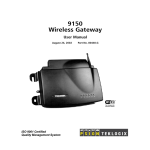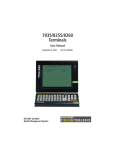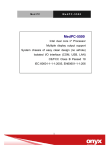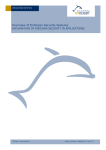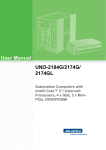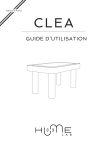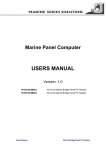Download USER MANUAL
Transcript
Embedded Automation Controller BOX USER MANUAL Version: 1.4 IS81EAC-201 Users Manual Intel QM67 / Core i7-2655LE with 2 Isolated Serial Port Controller EAC BOX REVISION HISTORY REVISION 1.4 AUTHOR Jovi Hsu DATE March 7,2013 DESCRIPTION IS81EAC-201 Copyright @2008 Winmate Communication INC. Users Manual EAC BOX IMPORTANT SAFETY INSTRUCTIONS Please read these instructions carefully before using the product and save for later reference. Follow all warnings and instructions marked on the product. Unplug this product from the wall outlet before cleaning. Clean the product with a damp soft cloth. Do not use liquid or aerosol cleaners as it may cause permanent damage to the screen. Do not use this product near water. Do not place this product on an unstable cart, stand, or table. The product may fall, causing serious damage to the product. This product should be operated from the type of power indicated on the marking label. If you are not sure of the type of power available, consult your dealer or local power company. This product is equipped with a 3-wire grounding type plug, a plug having a third (grounding) pin. This plug will only fit into a grounding-type power outlet. This is a safety feature. If you are unable to insert the plug into the outlet, contact your electrician to replace your obsolete outlet. (For AC version only) Do not defeat the purpose of the grounding-type plug. Do not allow anything to rest on the power cord. where persons will walk on the cord. Do not locate this product Never push objects of any kind into this product through cabinet slots as they may touch dangerous voltage points or short out parts that could result in a risk of fire or electric shock. Never spill liquid of any kind on the product. Do not attempt to service this product by yourself, as opening or removing covers may expose you to dangerous voltage points or other risks and will void the warranty. Refer all servicing to qualified service personnel. Unplug this product from the wall outlet and refer servicing to qualified service personnel under the following conditions: When the power cord or plug is damaged or frayed. If liquid has been spilled into the product. If rainy or water has been exposed to the product. If the product does not operate normally that the operating instructions are followed. Adjust only those controls that are covered by the operating instructions since improper adjustment of other controls may result in damage and will often require extensive work by a qualified technician to restore the product to normal operation. If the product has been dropped or the cabinet has been damaged. If the product exhibited a distinct change in the performance, that indicates a need for service. Users Manual 2 EAC BOX Packaging List This product is shipped with the items list below. Please make sure that all are in your package. Item Description Note 1 pc of Mainboard User Manual according to what model you ordered. 1 pc of EAC System User Manual. This manual you are reading. 1 pc CD for System Driver Utility. 1 pc AC to DC Adapter w/ Standard Power Cord for Power Supply. Optional Accessories Item Description Note 1 pc of CD for Recovery CD for Operation System (Windows 7 Embedded or Windows 7 Professional Embedded). Optional with Windows 7 embedded or Windows 7 Professional 1 pc of Windows 7 embedded or Embedded Windows 7 Professional Embedded pre-installed. Recovery Users Guide. Users Manual 3 EAC BOX Contents IMPORTANT SAFETY INSTRUCTIONS .........................................................2 CHAPTER 1 GENERAL INFORMATION ........................................................6 1.1 FEATURES ABOUT THE EMBEDDED AUTOMATION CONTROLLER ..6 1.2 BASIC CONSTRUCTION OF EAC ...........................................................8 1.3 CERTIFICATE SERIAL NUMBER LABEL ................................................9 CHAPTER 2 INSTALLATION ........................................................................12 2.1 GENERAL INSTALLATION.....................................................................12 2.2 INSTALLATION NOTICE.........................................................................15 CHAPTER 3 OPERATION OF THE EAC ......................................................20 3.1 INPUT / OUTPUT SIGNALS OVERVIEW ...............................................20 3.2 STARTING THE EAC & O/S INSTALLATION.........................................21 Users Manual 4 EAC BOX CHAPTER 1 General Information Users Manual 5 EAC BOX Chapter 1 General Information The EAC (Embedded Automation Controller) is high performance, fanless, low power consuming computer. The EAC is designed with wide temperature ranged, Anti-shock, Anti-vibration, isolated RS232/422/485 serial ports, wide voltage range power input acceptable, and anti-corrosion protection. The EAC is born to the demands of maritime applications as navigation, ship automation, surveillance, rugged industry and light military applications. All product designs follow IEC-60945 Maritime Navigation and Radiocommunication Equipment and Systems requirements. 1.1 Features about the Embedded Automation Controller Here are features of Embedded Automation Controllers: Fanless, Low Power CPU with Versatile Functions The EAC with Intel Core-i7 3655LE / QM67 Chipset that delivers the most performance per watt available in embedded computing systems. It’s a PC-based system with DDR3 RAM, HDMI port, multi-COM port interface, and on-board 10/100/1000 Mbps Ethernet, USB port. It is a compact design to meet the demanding performance requirements of most applications. Wide Voltage Input Range and Isolated Power Input For marine and transportation power source characteristic, our displays use wide voltage range from 9 to 36V input acceptable with isolation resistance at 1.5KV DC. 12V and 24V DC input are also available. 55 -15 C ° Wide Range Operating Temperature With excellent design on heat dissipation, the EAC could bear more critical environment condition in temperature. This range is from 55°C to -15°C. Based on this feature, the EAC could meet most of the requirement of marine time applications. Users Manual 6 EAC BOX Anti-Shock and Vibration With anti-vibration and shock mechanical design makes our EAC solution enhanced shock and vibration resistance. PCMCIA Connector The EAC reserved PCMCIA for extension function use. Isolated Serial Ports with RS232//422//485 For mostly used connection of peripheral devices, the EAC provides rich serial ports for NEMA compliance device, like GPS, ARPA, Gyro…etc. And for protecting these devices from been surge voltage, isolated serial ports provide 2.5K DC protection by Auto-isolator technology to protect expensive devices. Customize your products Base on our well-experience modulated competence, we can do very flexible and tailor-made design fulfilling any of customer’s solution. For different panel characteristics, mechanical design, and electronic component, we can make it for you. Approved EAC Winmate EAC designs are all followed IEC-60945 Maritime Navigation and Radio- communication Equipment and Systems requirements. The EAC series consist in different platform of industrial computing. By testing for usability in a ship’s wheelhouse during different ambient conditions. All these models can fulfill most of the demands in maritime applications especially for navigation, ship automation and maritime surveillance. About this Manual The users’ manual introduces basic information about the product, electrical, mechanical and input / output signal specifications. All specifications are subject to change without prior notice due to manufacturing reasons. Check in the “Revision History” in front page of this manual for any update reference. Users Manual 7 EAC BOX 1.2 Basic Construction of EAC The state of the art modulated technology can integrate all EAC components flexibly. Storage Module Front I/O Cover Service Window Serial Module Side Cover Main Board Module Top Cover Power Module Back I/O Cover Bottom Cover Side Cover Figure 1.1 Basic Constructions Users Manual 8 EAC BOX 1.3 Certificate Serial Number Label The certificate label and serial number for EAC products are described as below. 1. DNV Type Approval Model Label: Product and Serial Number Power Rating and Input Voltage Product Description Manufacturer and Country Compass Safety Distance 2. No DNV Type Approval Model Label Product and Serial Number Product Description Input Voltage Manufacturer Country Users Manual 9 EAC BOX 3. Model Serial Number (For EAC Box PC) I330 EAC – XXX Product Category Serial Number SBC Board Platform Serial Number Users Manual Description 201 Std Package 202 w/ display extension 203 w/ PCI extension 204 w/ USB extension 205 w/ COM extension 206 w/ Fan extension ID3 w/ NM10 chipset IV3 w/ HM76 chipset 10 EAC BOX CHAPTER 2 Installation Users Manual 11 EAC BOX Chapter 2 Installation 2.1 General installation The EAC can be applied for several different installation methods, Including desktop, wall mount, 100x100 VESA mount with screws only; 75x75 VEAS or DIN Rail with bracket. For DIN Rail mount is normally for the industrial fields use, it’s easy to follow few steps to fix the display product in customer’s fixture. Check the mechanical and mounting concept as below first. The fixture dimension and mounting holes based on drawing. Users Manual 12 EAC BOX 1. Align the EAC to the fixture on the back, and screw by four M4 x 8 mm above bolts with nuts. Users Manual 13 EAC BOX 2. VESA mount with mounting kit using screw by four M4 x 8 mm above bolts with nuts by special request. (Non-DNV approved) 3.(Optional) Use two M4x 8mm bolts to drill through the DIN Rail mounting bracket into the mounting holes on the rear side of EAC 100x100 VEAS. (Non-DNV approved) Users Manual 14 EAC BOX 2.2 Installation Notice 1. Cable Connection Precaution Make sure to use qualified shielded signal cable to connect to products. These cables including RS232, VGA, HDMI, LAN, USB cable should be connected inside the area as marked below. For DC power connection, please make sure the power cable is tightly connected by two screws of the terminal block. IS81EAC-201 Users Manual 15 EAC BOX 2. RS232 Jumper Settings 1.RS-485/RS-422 RS2T4-420 2.RS-232 RS2T4-420 Users Manual 16 EAC BOX SW1 (On Back side): COM3(J3) / COM4(J8) RS-422/485 Mode Switch D-Sub 9P RS-232/RS-422/RS-485 (J3,J8) Used connector: DB9 Female Related connector: DB9 Male Pin No. 1 Symbol P1 Description DCD/D-/TX-/RX- 2 P2 RXD/D+/TX+/RX+ 3 P3 TXD/RX+/TX+ 4 P4 DTR/RX-/TX- 5 GND Ground 6 P6 DSR/NC 7 P7 RTS/NC 8 P8 CTS/NC 9 P9 RI/NC Pins definition of J3 and J8 of 3 types 1. RS-485 Pin No. 1 Symbol P1 Description D- 2 P2 D+ 2. RS-422 Master Pin No. 1 2 Users Manual Symbol P1 Description TX- P2 TX+ 17 EAC BOX 3 P3 RX+ 4 P4 RX- 1 Symbol P1 Description RX- 2 P2 RX+ 3 P3 TX+ 4 P4 TX- 3. RS-422 Slave Pin No. Users Manual 18 EAC BOX CHAPTER 3 Operation the EAC Users Manual 19 EAC BOX Chapter 3 Operation of the EAC 3.1 Input / Output Signals Overview The EAC Box PCs designed with versatile computing functions fulfilling the embedded applications. The default function include COM ports (with isolated RS232/422/485), USB 3.0, power input connector, power switch, audio jack, HDMI, and GPIO IS81EAC-201 Users Manual 20 EAC BOX Power input (DC Version) Default DC terminal block power source input compact design meets the maritime application. The terminal block is to be secured that the cable to screw terminal. Serial ports for connection The EAC support Rich COM ports (including isolated RS232/422/485) to satisfy the maritime accessories sensor units. Connect Standard D-SUB 9pin connector from accessory system to connect to the EAC to be a control center. HDMI port connection Use HDMI (Male) cable to connect to the display. LAN port connection The Panel PC supports one 10/100/1000 Mbps Ethernet interface for connecting to the internet. USB port connection Use standard USB type A cable to connect any device that use USB interface for expansion functions. 3.2 Starting the EAC & O/S Installation 1. Connect the EAC to Monitor through HDMI cable. 2. Connect the power to DC source and turn on the power switch. 3. Press “DEL” to enter the CMOS setting and check the BIOS setup. 4. You may install your own O/S if it is not installed. When installing O/S for this EAC, please use external equipment including Keyboard and Mouse and external USB CD/DVD-ROM to run the O/S and Driver setting. 5. To install the drivers, the EAC comes with a User’s Manual and Driver CD that contains most of the drivers and utilities of your needs. Following the step by step to install Driver (Please refer IS81 SBC User’s Manual Chapter 3, 4, 5, 6) include: Chipset, HDMI, Audio, and Ethernet. Users Manual 21 EAC BOX