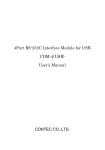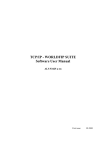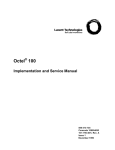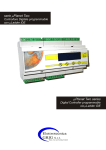Download µLadder User Manual
Transcript
µLadder
User Manual
©SIREA - 69 RUE DE L'INDUSTRIE - ZI DE MELOU - 81100 CASTRES-FRANCE Tél. +33 (0)5 63 72 93 92 Fax: + 33 (0)5 63 72 93 19
µLadder User Manual
04/22/14
TABLE OF CONTENTS
I. INTRODUCTION.......................................................................................................................... 12
II. SOFTWARE ENVIRONMENT.................................................................................................. 13
1. Installation................................................................................................................................. 13
1.1. System requirements.........................................................................................................................13
1.2. Compiler................................................................................................................................................13
1.3. µLadder.................................................................................................................................................13
1.4. µControl................................................................................................................................................13
1.5. µDriver...................................................................................................................................................14
1.6. µIHM.......................................................................................................................................................14
2. System architecture................................................................................................................. 14
2.1. Monitor software................................................................................................................................14
2.2. "MAIN.CFG" file....................................................................................................................................14
2.3. Firmware...............................................................................................................................................16
2.4. Loading applications...........................................................................................................................16
2.4.1. µControl........................................................................................................................................16
2.4.2. SD card..........................................................................................................................................16
2.5. PLC operating status LED..................................................................................................................17
2.5.1. Monitor mode..............................................................................................................................17
2.5.2. Transfer of the program from SD card to PLC memory......................................................17
2.5.3. Application in STOP mode........................................................................................................17
2.5.4. Application in RUN mode..........................................................................................................17
2.5.5. Incompatibility of versions between monitor and application.........................................18
3. Type of data................................................................................................................................ 18
3.1. DIGITAL inputs.....................................................................................................................................18
3.2. ANALOG inputs....................................................................................................................................18
2/95
µLadder User Manual
04/22/14
3.3. DIGITAL outputs..................................................................................................................................19
3.4. ANALOG outputs.................................................................................................................................19
3.5. PWM outputs.......................................................................................................................................19
3.6. Boolean.................................................................................................................................................19
3.7. Integer...................................................................................................................................................20
3.8. Long.......................................................................................................................................................20
3.9. Float.......................................................................................................................................................20
3.10. String...................................................................................................................................................20
3.11. System bits.........................................................................................................................................20
3.12. System words.....................................................................................................................................23
3.13. Available RAM size............................................................................................................................35
4. Saved variables.......................................................................................................................... 36
4.1. Saved RAM............................................................................................................................................36
4.2. EEPROM or FRAM...............................................................................................................................36
4.3. System words.......................................................................................................................................37
5. Watchdog.................................................................................................................................... 37
5.1. Maximum runtime...............................................................................................................................37
5.2. Soft Watchdog.....................................................................................................................................37
6. System functions/Internal functions...................................................................................37
6.1. Communication....................................................................................................................................37
6.1.1. Modbus.........................................................................................................................................37
6.1.1.1. Slave Modbus.................................................................................................................................37
6.1.1.2. Master Modbus.............................................................................................................................38
6.1.1.3.2. SockClose (parameter1).....................................................................................................40
6.1.1.3.3. Return = SockReadStatus (parameter1)..........................................................................40
6.1.2. Communication without protocol...........................................................................................40
3/95
µLadder User Manual
04/22/14
6.1.2.1.2. ComPushByte (parameter1, parameter2).......................................................................41
6.1.2.1.3. ComSend (parameter1).......................................................................................................41
6.1.2.1.4. ComFlushOutput (parameter1)........................................................................................42
6.1.2.2.2. Return = ComGetFrame (parameter1).............................................................................43
6.1.2.2.3. ComFlushInput (parameter1)............................................................................................43
6.2. SD card management.........................................................................................................................44
6.2.1. Structure of file names..............................................................................................................44
6.2.2. Return = FSOpen (parameter1, parameter2, parameter3).....................................................44
6.2.3. FSClose (parameter1).....................................................................................................................45
6.2.4. Return = FSSeek (parameter1, parameter2)..............................................................................45
6.2.5. Return = FSDelete (parameter1)..................................................................................................45
6.2.6. Return = FSCopy (parameter1, parameter2)..............................................................................46
6.2.7. Return = FSMove (parameter1, parameter2).............................................................................46
6.2.8. Return = FSRead (parameter1, parameter2, parameter3)......................................................46
6.2.9. Return = FSWrite (parameter1, parameter2, parameter3).....................................................47
6.2.10. Return = FSReadLine (parameter1, parameter2, parameter3, parameter4)....................47
6.2.11. Return = FSReadCSVRow (parameter1, parameter2, parameter3, parameter4)............48
6.2.12. Return = FSWriteCSVRow (parameter1, parameter2, parameter3)...................................48
6.3. LCD screen............................................................................................................................................49
6.3.1. WriteText(parameter1, parameter2, parameter3, parameter4)......................................49
6.3.2. AffClear()...........................................................................................................................................49
6.3.3. AffSend(parameter1, parameter2)..............................................................................................49
6.4. Log management................................................................................................................................50
6.4.1. Parameter setting file................................................................................................................50
6.4.2. Time stamp format.....................................................................................................................51
6.4.3. LogValue Format.........................................................................................................................53
4/95
µLadder User Manual
04/22/14
6.4.4. Return = LogAlQuery (parameter1, parameter2, parameter3)........................................54
6.4.5. Return = LogEvQuery (parameter1, parameter2, parameter3)........................................54
6.4.6. Return = LogTrQuery (parameter1, parameter2, parameter3, parameter4).................55
6.4.7. Return = LogFetch (parameter)...............................................................................................55
6.4.8. Return = LogAlSave (parameter1, parameter2, parameter3)...........................................55
6.4.9. Return = LogEvSave (parameter1, parameter2, parameter3)...........................................56
6.4.10. Return = LogTrSave (parameter1, parameter2, parameter3, parameter4).................56
6.4.11. LogPurge ()................................................................................................................................57
6.4.12. LogEvPurge ()............................................................................................................................57
6.4.13. Return = LogTrPurge (parameter1)......................................................................................57
III. PROGRAMMING IN µLADDER.............................................................................................. 58
1. Getting started.......................................................................................................................... 58
1.1. Start and quit μLadder.......................................................................................................................58
1.2. Using the GUI........................................................................................................................................58
1.2.1. Tool bar.........................................................................................................................................59
1.2.2. Menu bar.......................................................................................................................................60
1.2.3. Programming window...............................................................................................................63
1.3. The programming languages............................................................................................................64
1.3.1. Ladder...........................................................................................................................................64
1.3.2. C......................................................................................................................................................65
2. Importing firmware.................................................................................................................. 65
3. Connecting with the PLC......................................................................................................... 65
3.1. µdriver...................................................................................................................................................65
3.2. Establishing connection.....................................................................................................................65
4. Using pages................................................................................................................................ 68
4.1. Creating a page....................................................................................................................................69
5/95
µLadder User Manual
04/22/14
4.2. Call of a page........................................................................................................................................69
5. Variable editor........................................................................................................................... 70
5.1. Variable editor tool bar......................................................................................................................71
5.2. Variable editor tool bar......................................................................................................................71
5.3. Variable properties.............................................................................................................................73
5.4. Type of variables.................................................................................................................................74
5.4.1. System variables.........................................................................................................................74
5.4.2. User variables..............................................................................................................................75
5.4.3. Creating variables.......................................................................................................................75
5.4.4. Using variables in a program....................................................................................................77
6. Objects available in Ladder.................................................................................................... 77
6.1. Open contact........................................................................................................................................79
6.2. Closed contact.....................................................................................................................................80
6.3. Rising edge...........................................................................................................................................80
6.4. Falling edge..........................................................................................................................................80
7. Creation of a program............................................................................................................. 80
7.1. First program in ladder......................................................................................................................80
7.2. First program in C................................................................................................................................82
7.3. Combining Ladder and C (including an example).........................................................................83
7.4. Compilation and loading to the PLC................................................................................................85
8. Creation of a function.............................................................................................................. 86
8.1. Defining variables...............................................................................................................................86
8.2. Use of a function.................................................................................................................................87
8.2.1. Ladder...........................................................................................................................................87
8.2.2. C code............................................................................................................................................87
9. Using timer................................................................................................................................. 88
6/95
µLadder User Manual
04/22/14
9.1. How to use a timer..............................................................................................................................89
9.2. Examples of the use of timer............................................................................................................89
10. Using a GUI............................................................................................................................... 90
10.1. μIHM....................................................................................................................................................90
10.2. How to insert a GUI...........................................................................................................................90
10.3. How to configure a GUI....................................................................................................................91
10.4. Example..............................................................................................................................................91
IV. ANNEXES................................................................................................................................... 93
1. Annex A. Revision history....................................................................................................... 93
2. Annex B. Software version history.......................................................................................94
7/95
µLadder User Manual
04/22/14
INDEX OF EXAMPLES
Example 1. Available RAM size.................................................................................................. 36
Example 2. Use of ComPush....................................................................................................... 41
Example 3. Use of ComPushByte.............................................................................................. 41
Example 4. Use of ComPush and ComSend.............................................................................42
Example 5. Use of ComPushByte and ComSend....................................................................42
Example 6. Use of ComFlushOutput......................................................................................... 42
Example 7. Use of ComGetFrameLength................................................................................43
Example 8. Use of ComGetFrame.............................................................................................. 43
Example 9. Use of ComFlushInput............................................................................................ 44
Example 10. Structure of file names........................................................................................ 44
Example 11. Use of FSOpen........................................................................................................ 45
Example 12. Use of FSClose........................................................................................................ 45
Example 13. Use of FSSeek......................................................................................................... 45
Example 14. Use of FSDelete..................................................................................................... 45
Example 15. Use of FSCopy......................................................................................................... 46
Example 16. Use of FSMove........................................................................................................ 46
Example 17. Use of FSRead......................................................................................................... 46
Example 18. Use of FSWrite........................................................................................................ 47
Example 19. Use of FSReadLine................................................................................................ 47
Example 20. Use of FSReadCSVRow......................................................................................... 48
Example 21. Use of FSWriteCSVRow........................................................................................ 48
Example 22. Use of WriteText.................................................................................................... 49
Example 23. Use of AffSend....................................................................................................... 50
Example 24. Use of dateToTime................................................................................................ 52
8/95
µLadder User Manual
04/22/14
Example 25. Use of timeToDate................................................................................................ 53
Example 26. Use of LogAlQuery................................................................................................ 54
Example 27. Use of LogEvQuery............................................................................................... 54
Example 28. Use of LogTrQuery................................................................................................ 55
Example 29. Use of LogFetch..................................................................................................... 55
Example 30. Use of LogAlSave.................................................................................................. 56
Example 31. Use of LogEvSave.................................................................................................. 56
Example 32. Use of LogTrSave................................................................................................... 57
Example 33. Use of LogPurge.................................................................................................... 57
Example 34. Use of LogEvPurge................................................................................................ 57
Example 35. Use of LogTrPurge................................................................................................ 57
Example 36. Inserting a Call command with ladder.............................................................69
Example 37. Inserting a Call command with C.......................................................................70
Example 38. WriteText function................................................................................................ 87
Example 39. WriteText function................................................................................................ 88
Example 40.Understanding the timer...................................................................................... 88
9/95
µLadder User Manual
04/22/14
INDEX OF FIGURES
Figure 1. μLadder main window................................................................................................. 59
Figure 2. Toolbar of μLadder...................................................................................................... 59
Figure 3. μLadder menu bar........................................................................................................ 60
Figure 4. μLadder programming windows: ladder (left) and C (right).............................64
Figure 5. Connection to mDriver window................................................................................66
Figure 6. Screen capture of the μLadder main window with the PLC connected and
communicating............................................................................................................................... 68
Figure 7. Variable editor showing the cycle control system variables...........................70
Figure 8. Variable editor tool bar.............................................................................................. 71
Figure 9. Variable editor menu.................................................................................................. 71
Figure 10. Variable properties window....................................................................................76
Figure 11. First program created with ladder........................................................................82
Figure 12. Example with the use of a timer in μLadder.......................................................90
Figure 13. Example of the appearance of the interface created......................................92
10/95
µLadder User Manual
04/22/14
INDEX OF TABLES
Table 1.Description of the MAIN.CFG variables....................................................................15
Table 2. Options available for the property "configuration" in analog inputs.............18
Table 3. "Date" structure elements.......................................................................................... 52
Table 4. LogValue format elements......................................................................................... 53
Table 5. Typical configuration parameters for connecting to μDriver............................67
Table 6. Typical items available in ladder language.............................................................77
Table 7. Page structure and code for the combination of the first program in μLadder
combining ladder and C code..................................................................................................... 84
Table 8. Page structure and code for the combination of the first program in μLadder
combining C and ladder code..................................................................................................... 85
11/95
µLadder User Manual
04/22/14
I. INTRODUCTION
This document provides a guide the use of µLadder V8 software and associated software for the
programming of PLCs (Programmable Logic Controllers) from mArm7 family.
Special features of each PLC are described within a separated document.
Document version
04/22/14
©SIREA
All Rights Reserved
No part of this document or any of its contents may be reproduced, copied, modified or adapted,
without the prior written consent of the author, unless otherwise indicated for stand-alone
materials.
©SIREA - 69 Rue de l'Industrie - ZI DE MELOU - 81100 CASTRES-FRANCE
Tél. +33 (0)5 63 72 93 92 Fax: + 33 (0)5 63 72 93 19
12/95
µLadder User Manual
04/22/14
II. SOFTWARE ENVIRONMENT
1. Installation
1.1. System requirements
μLadder can be installed either on Windows or Linux operating systems.
On Windows 7 and 8, it is necessary to install it with administrator privileges.
1.2. Compiler
Both Windows and Linux use the GCC compiler, version 4.6.2. For Windows, execute the
installation file "gcc-arm-none-eabi-4_6-2012q4-20121016.exe". Select "Add path to environment
variable" at the end of the installation and close the command window that remains open. For
Linux, execute the installation file "gcc-arm-none-eabi-4.6.2.deb". On Linux, the old version of
GCC compiler can be used.
Choose the installation required according to your operating system.
Note: on Windows 7 and Windows 8, the installation must be performed from the
Administrator account and access has to be provided to all users.
1.3. µLadder
This software can be used for creating the application, compiling it, doing dynamic visualization
and forcing variables. For the installation of µLadder on Windows, execute the file
"setup-mladder-**.exe ", where ** is the version number. On Linux, execute the file
"mladder-**.deb", where ** is the version number. µLadder software versions under
development do not include the version number.
1.4. µControl
This software can be used for loading the application, doing dynamic visualization and forcing
variables. Version 6 or more recent needs to be installed.
For the installation of µControl on Windows, execute the file "setup-mcontrol-**.exe ", where **
is the version number. On Linux, execute the file "mcontrol-**.deb", where ** is the version
number. µControl software versions under development do not include the version number.
13/95
µLadder User Manual
04/22/14
1.5. µDriver
This software is used by µControl and µLadder for the communication with the PLC. Version 5.3
or more recent needs to be installed.
For the installation of µDriver on Windows, execute the file "setup-mdriver-**.exe", where ** is
the version number. On Linux, execute the file "mdriver-**.deb", where ** is the version number.
µDriver software versions under development do not include the version number.
1.6. µIHM
This software is used for creating IHM for certain PLCs that include a touchscreen (specifically,
μArmA2, μArmA8 and μArmA9, PLCs). This software is complementary to μLadder, and has been
conceived for the development of Human–Computer Interaction interfaces, HCI, (Interface
Homme Machine, IHM, in French).
For the installation of µIHM on Windows, execute the file "setup-mihm-**.exe", where ** is the
version number. On Linux, execute the file "mihm-**.deb", where ** is the version number. µIHM
software versions under development do not include the version number.
2. System architecture
2.1. Monitor software
The monitor (or monitor software) is the base software layer, which is loaded by Sirea. The user
will not need to modify it unless a new software upload may require to reload the monitor
software.
If an SD card is available when switching on, FORCE_MON and RUN parameters from file
“MAIN.CFG” available on the SD card will determine the launch of the main loop and the
application.
Parameters are saved at the same time on the SD card and on the EEPROM or FRAM. From this
moment, it is possible to operate without the SD card.
2.2. "MAIN.CFG" file
This file can be found on the SD card. It has the parameter setting. It is read and rewritten while
switching on, while launching the application or while inserting the SD card. Therefore, if the file
is incomplete, it is rewritten in full. This file should not be modified. Some characteristics from
this file can be changed through variables if it's needed (see Table 1).
14/95
µLadder User Manual
04/22/14
Table 1.Description of the MAIN.CFG variables.
MAIN.CFG variables
FORCE_MON
Description
It forces to stay on the monitor and not to force the application if its
value is 1
LOAD
It indicates the need of loading the program into the memory if its
value is 1. It is then reset to 0 at the end of the loading process
FIRST_RUN
It indicates that variables have to be initialized if its value is 1. It is not
necessary to set the variable to 1 when loading, it is automatically
done by the system. This characteristic can be controlled through the
variable %S2.
RUN
It allows to jump from the application in STOP mode to the application
in RUN mode, when its value is 1.
RESET_SW
It indicates that a cycle time violation (watchdog) has taken place thus
blocking the PLC on the main loop, when its value is 1. This
characteristic can be controlled through the variable %SW21.
RESET_CFG
It allows to reinitialize variables of the “MAIN.CFG” file if its value is 1.
LOAD_IO_CFG
It allows to reload the “var.csv” file and reinitialize the log of curves,
alarms and events. This characteristic can be controlled through the
variable %S19.
MODE_DST
It allows to memorize the management of the summer time. This
characteristic can be controlled through the variable %SW11.
Variables for ports configuration are described on the section on System words.
Saved variables are described on the section on Saved variables.
MAIN.CFG file is shown next with default values, when being these values inexistent. This shows
that, when a MAIN.CFG file is not found on the SD card, the PLC launches the main loop of the
application available on the memory. If there is no application available, the system will lock out.
FORCE_MON=0
15/95
µLadder User Manual
04/22/14
LOAD=0
RUN=0
2.3. Firmware
From version 6 of µLadder on, there is no need to install the firmware. The firmware can be
imported to the application. This will avoid problems when choosing the suitable version for the
compilation.
The file to be imported is the "mArm.sys". Version 8 of µLadder needs at least version 4.0 of
firmware.
2.4. Loading applications
It is not necessary to have a SD card. When having a SD card, it must be formatted into FAT32.
2.4.1. µControl
µControl software enables to load “.hex” files, that means, already compiled files. The file
transfer takes place first to the SD card, if there is a SD card available. After the transfer process
the file will be loaded into the PLC memory. The application will be then started by µControl.
In the case of loading for the first time an application into the PLC, it is necessary to establish
FORCE_MON=1 inside the MAIN.CFG file of the SD card. On the contrary, the PLC will try to
launch the main loop of the application, being it inexistent.
2.4.2. SD card
If the PLC includes a SD card you can just copy the file compiled by μLadder (“main.hex”) to the
SD card and the file “MAIN.CFG” created that contains the following information:
FORCE_MON=0
LOAD=1
RUN=1
The SD card must be then inserted in the PLC. The operating status LED indicates the program
transfer from the SD card to the PLC memory by means of a fast blinking. Once the program is
transferred, the operating status LED indicates the execution of the application with a blinking,
mainly with the status LED light on.
16/95
µLadder User Manual
04/22/14
A second option is to use the programming button for loading of programs. There are specific
cases where the loading of a program must be executed manually by pressing buttons provided
in some PLCs:
• If the user saves previously the file main.hex and main.cfg on the PC and then he only
transfers the .hex file, but not the main.cfg generated by µLadder.
• If the user wants to reload an old .hex file (not a .hex file just generated).
In these cases, after inserting the SD card the reset button must be pressed, and before the end
of the first second, the programming button must then be pressed. The operating status LED
indicates the program transfer from the SD card to the PLC memory by means of a fast blinking.
For starting the application, the loading button must be then pressed during 3 seconds. The
operating status LED indicates the starting of the application with a blinking, mainly with the
status LED light on.
2.5. PLC operating status LED
This LED can be welded on the card or accessible with a connector.
2.5.1. Monitor mode
The LED blinks slowly : 500ms on, 500ms off.
The PLC is waiting in Modbus mode. It can be controlled with µControl.
2.5.2. Transfer of the program from SD card to PLC memory
The LED blinks fast: 100ms on, 100ms off.
The transfer lasts some seconds. It takes place after loading with µControl, either on loading
request through the button or on loading request through the SD card parameters. For further
information regarding loading details, see section on Loading applications.
2.5.3. Application in STOP mode
The LED blinks slowly, mainly in off mode: 100ms on, 900ms off.
The PLC is no longer on the monitor, the main loop has been launched, the application is not
executed.
2.5.4. Application in RUN mode
The LED blinks slowly, mainly in on mode: 900ms on, 100ms off.
The application has been executed.
17/95
µLadder User Manual
04/22/14
The fixed red LED is on.
2.5.5. Incompatibility of versions between monitor and application
This LED mode could only take place when booting the application. This could cause problems on
the saved variables.
3. Type of data
It is important to remark that µLadder manages those PLC variables able to be used in ladder
objects, that means, those accessible to real time monitoring through the software. However, it
is sometimes different from variables that the user can declare inside C pages.
3.1. DIGITAL inputs
Value is 0 or 1. The number of DIGITAL inputs (binary inputs) depends on the PLC.
Prefix for DIGITAL inputs: %I (I: Input bool) Example: %I0.
3.2. ANALOG inputs
Value range depends on the PLC used and on the input assignment. The number of ANALOG
inputs also depends on the PLC.
Prefix for ANALOG inputs: %IW (IW: Input words). Example: %IW100.
Certain PLCs allow the configuration of the analog inputs through the use of jumpers. The
property “configuration” of analog variables must be then adjusted with µLadder to meet the
proper value range and calibration needs.
Table 2. Options available for the property "configuration" in analog inputs.
Property "Configuration"
0
Type of analog input
Default configuration. It corresponds to lower value for
property configuration available in the PLC.
1
0-20mA. Value range* : 0-20000 points
2
0-10V. Value range* : 0-10000 points
3
PT100. Temperature in decimal of degree Celsius.
* In some specific cases this value range may vary.
18/95
µLadder User Manual
04/22/14
3.3. DIGITAL outputs
Value is 0 or 1. The number of DIGITAL outputs depends on the PLC.
Prefix for DIGITAL outputs: %Q (Q: Output bool). Example %Q0.
3.4. ANALOG outputs
Value range depends on the PLC used. The number of ANALOG outputs also depends on the PLC.
Prefix for ANALOG outputs: %QW (QW: Output words). Example %QW100.
3.5. PWM outputs
Frequency is defined in Hz with %SW26. This value must be between 0 and 65535Hz (it has to be
noted that, technically, electronics does not allow to follow frequencies above 10000Hz)
Cycle time is defined with %QW by PWM output. This value must be between 0 and 1000. For
instance, to have a time-slot of 20% at 1 and 80% at 0, the %QW variable must be set to 200.
To deal with a binary output, %SW26 must be set to 0, and %QW must be set to 0 or 1000 for
setting the BIN output to 0 or 1.
The default value of %SW26 and variables %QW is 0, what corresponds to an output of 0V.
When the value of %SW26 is 0, the value of the frequency is equal to the maximum frequency
value: 100000Hz. This allows to answer faster to changes in status in binary mode, as the current
period necessarily ends before applying the new cycle time.
Note:
- It is possible to set a frequency to up to 65535Hz. However, when the frequency reaches too
high values the signal gets worse (change in transistor status), even becoming unusable. The
maximum limit is approximately 10kHz depending on the load.
- To visualize a signal in the oscilloscope, a resistance of approximately 1kΩ must be
connected to the output terminals.
- The output PWM signal varies between 0V and Vcc (supply voltage).
3.6. Boolean
Value is 0 or 1. Prefix for boolean: %M (M: Main bool). Example : %M0.
19/95
µLadder User Manual
04/22/14
Note:
- Boolean are character bits. Therefore, 8 bits use 1byte in memory. Accessing a bit takes
longer that accessing a byte or a word.
3.7. Integer
Value range from 0 to 65535. Prefix for integer: %MW (MW: Main Word). Example : %MW0.
3.8. Long
Value range from – 2 147 483 648 to 2 147 483 647.
Prefix for long: %MD (MD: Main Double). Example : %MD0.
3.9. Float
Value range from 3,4*10-38 to 3,4*1038, both positive and negative values.
Prefix for float: %MF (MF: Main Float). Example : %MF0.
3.10. String
The length of the string must be indicated in the field “string size”.
Prefix for string: %MS (MS: Main String). Example: %MS0.
%MS20[5] represents the fifth element of a table of strings. It is equivalent to %MS25.
(%MS20)[5] represents the fifth character of the string %MS20.
It is preferable to use assignment instead of the C classic instruction “strcpy” when copying a
string, since the assignment calls a specific function that controls the size of the string and
avoids overflows.
3.11. System bits
Bit
Mnemonic
Description
%S0
MST
Bit set to 1 at the first cycle of the system program, followed by
a switching on or a reloading of the program.
Bit reestablished to 0 automatically after executing the first
cycle.
20/95
µLadder User Manual
Bit
Mnemonic
04/22/14
Description
This bit is slightly different from bit %S16 (DEC_M).
%S1
RUN
Bit set to 1; set to status 0 by the user program or through data
writing mode via the serial link (RUN/STOP command).
Bit to 1: program run.
Bit to 0: program stop.
%S2
INIT
Bit set to 0, set to status 1 by the system at the starting of the
program or in data writing mode via the serial link (INIT
command).
Bit to 1: loading of the initial values in the data values.
No modifications on saved variables.
Reestablished to 0 automatically at the end of the initialization.
%S3
Spare
%S4
Spare
%S5
MSEC_10
%S6
MSEC_100
%S7
SEC_1
%S8
MIN_1
Bits where the change in status is synchronized with the internal
clock.
They are asynchronous with respect to the cycle of the program.
Example S5: State 1: 5ms – State 0: 5ms.
%S9
Spare
%S10
Spare
%S11
INIT_Q
Bit set to 1; set to status 0 by the user program or via the serial
link.
Bit to 1: causes the setting of the outputs to 0
Bit to 0: outputs are updated by the user program
21/95
µLadder User Manual
04/22/14
Bit
Mnemonic
Description
%S12
GEL_Q
Bit set to 1; set to status 0 by the user program or via the serial
link.
Bit to 1: causes the outputs to be frozen at their current status
Bit to 0: outputs are updated by the user program
%S13
Spare
%S14
Spare
%S15
CDG
Bit set to 0; set to status 1 by the system when the program cycle
time goes beyond the maximum cycle time defined by the
system word SW1.
It is automatically reestablished to 0 through an INIT command,
either at switching on (mode MST) or by the user program.
%S16
DEM_C
Bit to 1 at the first cycle of the user program, no matter the
cause of the restart (switching on, reloading, starting through
the console)
Bit automatically set to 0 at the end of the 1st cycle.
This bit is slightly different from %S0 (MST)
%S17
%S18
Spare
SAV_VARS
Bit set to 0; set to status 1 by the user program or via serial link.
Variables declared as “Saved” are saved in the EEPROM or in the
FRAM.
Bit reestablished to 0 after saving process. See section on Saved
variablesfor details.
Note: backup should not be performed permanently. The
number of writings of the EEPROM is limited.
%S19
LOAD_IO_CFG
Bit normally set to 0, set to status 1 by the user program or via
serial link.
22/95
µLadder User Manual
Bit
Mnemonic
04/22/14
Description
It causes the re-reading of “var.csv” file and the reset of the
alarms and events history report.
%S20
Spare
%S21
RESET_SOFT
Bit normally set to 0, set to 1 by the system after a reset soft of
the watchdog. This bit is reestablished to 1 by the system when
the program restarts. See Mx_CYC : %SW2 and section on
Watchdog for further information.
%S22
Spare
%S23
Spare
%S24
ALM_BAT_RTC
Set normally set to 0, set to 1 by the system when the backup
battery level is low.
%S25
to
Spare
%S49
3.12. System words
Word
Mnemonic
Description
%SW0
T_CYC
PLC current cycle runtime in ms.
Only read access.
%SW1
S_CYC
PLC cycle time surveillance
Reference value allowing the system to control cycle time
overrun (SW0>SW1) and positioning the%S15 bit (CDG).
Application is not stopped.
Read and write access.
23/95
µLadder User Manual
04/22/14
Word
Mnemonic
Description
%SW2
Mx_CYC
PLC cycle time-out value.
Reference value allowing the system to control a maximum
cycle time overrun. In case of overrun (SW0>SW2), Saved
variables are saved by the system, BIN and ANA outputs are
forced to 0 and the PLC is switched to STOP mode. The
%S21 bit (RESET_SOFT) is set to 1.
Read and write access.
%SW3
Spare
%SW4
Spare
%SW5
SECONDE
Date and time function.
%SW6
MINUTE
Words containing current values for date and time.
%SW7
HEURE
These words are accessible for both permanent reading and
%SW8
JOUR
%SW9
MOIS
%SW10
ANNEE
%SW11
MODE_DST
writing.
Automatic management of summer time.
Value 0: change to summer time is automatically managed
by the system according to French conventions.
Value different to 0: automatic change to summer time not
managed.
The material component (RTC) always keeps the winter
time. Change to summer time considered by system words
%SW5 to %SW10 usable value.
%SW12
%SW13
Spare
VERSION_SYS
System code version. Only read access.
24/95
µLadder User Manual
04/22/14
Word
Mnemonic
Description
%SW14
VERSION_APP
Application version. This word is available to the user for the
record of the application version number.
%SW15
SAV1
These 8 words are available to the user for word backup.
%SW16
SAV2
See section on Saved variablesfor further details.
%SW17
SAV3
%SW18
SAV4
%SW19
SAV5
%SW20
SAV6
%SW21
SAV7
%SW22
SAV8
%SW23
Spare
%SW24
Spare
%SW25
FREQ_TIMER
Calling period of interrupting functions in µs. Functions to
be called need to have the “Call on interrupt” property
confirmed.
Value 0: no calling
Value different to 0: calling period in µs.
This value is not saved. It must be initialized by the program.
During the execution of the program, the value can be
modified if needed. Too weak values could block the PLC.
%SW26
FREQ_PWM
PWM output frequency.
25/95
µLadder User Manual
Word
Mnemonic
04/22/14
Description
Reading mask. Allows to unable the inputs refreshing. Each
input is linked to a bit. IHM inputs are not affected.
%SW27
FET1
1st and 2nd input bytes
%SW28
FET2
3ird and 4th input bytes
%SW29
FET3
5th and 6th input bytes
%SW30
FET4
7th and 8th input bytes
%SW31
FET5
9th and 10th input bytes
%SW32
FET6
11th and 12th input bytes
Note : a 16 bits input card straddles 2 system words.
%SW33
Spare
%SW34
SER0
Port configuration (see Modbus details below)
%SW35
NESC_SER0
Slave number (variable saved on the SD card)
%SW36
RES_SER0
result of the exchange (see Modbus details below)
%SW37
SPD_SER0
Speed code (see Modbus details below)
%SW38
FOR_SER0
Communication format (see Modbus details below)
%SW39
TIMEOUT_SER0
For the MASTER Modbus, maximum time value in ms
between the sending of a frame and the reception of the
answer. Default value 3000ms.
26/95
µLadder User Manual
04/22/14
Word
Mnemonic
Description
%SW40
SER1
Port configuration (see Modbus details below)
%SW41
NESC_SER1
Slave number (variable saved on the SD card)
%SW42
RES_SER1
result of the exchange (see Modbus details below)
%SW43
SPD_SER1
Speed code (see Modbus details below)
%SW44
FOR_SER1
Communication format (see Modbus details below)
%SW45
TIMEOUT_SER1
For the MASTER Modbus, maximum time value in ms
between the sending of a frame and the reception of the
answer. Default value 3000ms.
%SW46
SER2
Port configuration (see Modbus details below)
%SW47
NESC_SER2
Slave number (variable saved on the SD card)
%SW48
RES_SER2
result of the exchange (see Modbus details below)
%SW49
SPD_SER2
Speed code (see Modbus details below)
%SW50
FOR_SER2
Communication format (see Modbus details below)
%SW51
TIMEOUT_SER2
For the MASTER Modbus, maximum time value in ms
between the sending of a frame and the reception of the
answer. Default value 3000ms.
%SW52
SER3
Port configuration (see Modbus details below)
%SW53
NESC_SER3
Slave number (variable saved on the SD card)
%SW54
RES_SER3
result of the exchange (see Modbus details below)
%SW55
SPD_SER3
Speed code (see Modbus details below)
%SW56
FOR_SER3
Communication format (see Modbus details below)
%SW57
TIMEOUT_SER3
For the MASTER Modbus, maximum time value in ms
between the sending of a frame and the reception of the
answer. Default value 3000ms.
27/95
µLadder User Manual
04/22/14
Word
Mnemonic
Description
%SW58
SER4
Port configuration (see Modbus details below)
%SW59
NESC_SER4
Slave number (variable saved on the SD card)
%SW60
RES_SER4
result of the exchange (see Modbus details below)
%SW61
SPD_SER4
Speed code (see Modbus details below)
%SW62
FOR_SER4
Communication format (see Modbus details below)
%SW63
TIMEOUT_SER4
For the MASTER Modbus, maximum time value in ms
between the sending of a frame and the reception of the
answer. Default value 3000ms.
%SW64
SER5
Port configuration (see Modbus details below)
%SW65
NESC_SER5
Slave number (variable saved on the SD card)
%SW66
RES_SER5
result of the exchange (see Modbus details below)
%SW67
SPD_SER5
Speed code (see Modbus details below)
%SW68
FOR_SER5
Communication format (see Modbus details below)
%SW69
TIMEOUT_SER5
For the MASTER Modbus, maximum time value in ms
between the sending of a frame and the reception of the
answer. Default value 3000ms.
%SW70
SER6
Port configuration (see Modbus details below)
%SW71
NESC_SER6
Slave number (variable saved on the SD card)
%SW72
RES_SER6
result of the exchange (see Modbus details below)
%SW73
SPD_SER6
Speed code (see Modbus details below)
%SW74
FOR_SER6
Communication format (see Modbus details below)
%SW75
TIMEOUT_SER6
For the MASTER Modbus, maximum time value in ms
between the sending of a frame and the reception of the
answer. Default value 3000ms.
28/95
µLadder User Manual
04/22/14
Word
Mnemonic
Description
%SW76
SER7
Port configuration (see Modbus details below)
%SW77
NESC_SER7
Slave number (variable saved on the SD card)
%SW78
RES_SER7
result of the exchange (see Modbus details below)
%SW79
SPD_SER7
Speed code (see Modbus details below)
%SW80
FOR_SER7
Communication format (see Modbus details below)
%SW81
TIMEOUT_SER7
For the MASTER Modbus, maximum time value in ms
between the sending of a frame and the reception of the
answer. Default value 3000ms.
%SW100
MAC_ADDR1
%SW101
MAC_ADDR2
%SW102
MAC_ADDR3
%SW103
MAC_ADDR4
%SW104
MAC_ADDR5
%SW105
MAC_ADDR6
%SW106
IP_ADDR1
%SW107
IP_ADDR2
%SW108
IP_ADDR3
%SW109
IP_ADDR4
%SW110
SUBNET_MASK1
%SW111
SUBNET_MASK2
%SW112
SUBNET_MASK3
%SW113
SUBNET_MASK4
Ethernet connector MAC address.
Ethernet connector IP address.
Ethernet connector subnet mask.
29/95
µLadder User Manual
04/22/14
Word
Mnemonic
Description
%SW114
GATEWAY1
Ethernet connector gateway.
%SW115
GATEWAY2
%SW116
GATEWAY3
%SW117
GATEWAY4
%SW118
SOCK0
Socket communication protocol (see Modbus details below)
%SW119
PORT_SOCK0
Socket port number in slave mode (502 in Modbus, 10000 in
VNC, 80 in HTTP, 161 in SNMP)
%SW120
NESC_SOCK0
Socket slave number
%SW121
RES_SOCK0
Socket result of the exchange
%SW122
TIMEOUT_SOCK0
Socket time out
%SW123
SOCK1
Socket communication protocol (see Modbus details below)
%SW124
PORT_SOCK1
Socket port number in slave mode (502 in Modbus, 10000 in
VNC, 80 in HTTP, 161 in SNMP)
%SW125
NESC_SOCK1
Socket slave number
%SW126
RES_SOCK1
Socket result of the exchange
%SW127
TIMEOUT_SOCK1
Socket time out
%SW128
SOCK2
Socket communication protocol (see Modbus details below)
%SW129
PORT_SOCK2
Socket port number in slave mode (502 in Modbus, 10000 in
VNC, 80 in HTTP, 161 in SNMP)
%SW130
NESC_SOCK2
Socket slave number
%SW131
RES_SOCK2
Socket result of the exchange
%SW132
TIMEOUT_SOCK2
Socket time out
30/95
µLadder User Manual
04/22/14
Word
Mnemonic
Description
%SW133
SOCK3
Socket communication protocol (see Modbus details below)
%SW134
PORT_SOCK3
Socket port number in slave mode (502 in Modbus, 10000 in
VNC, 80 in HTTP, 161 in SNMP)
%SW135
NESC_SOCK3
Socket slave number
%SW136
RES_SOCK3
Socket result of the exchange
%SW137
TIMEOUT_SOCK3
Socket time out
Modbus Detail
SER0 to SER7
SOCK0 to SOCK3
Port configuration. These variables are not saved.
Value name
Variable value
Description
COM_PROTOCOL_NONE
0
No protocol or Master Modbus
COM_PROTOCOL_IOBUS
1
IOBus protocol
COM_PROTOCOL_ MODBUS
2
Slave Modbus
COM_PROTOCOL_MODBUS_TCP
3
Slave TCP Modbus
COM_PROTOCOL_GFX
4
Gfx protocol (remote screen
COM_PROTOCOL_TCP
control)
COM_PROTOCOL_HTTP
5
HTTP protocol
COM_PROTOCOL_UDP
6
UDP master protocol
COM_PROTOCOL_SNMP
7
SNMP protocol
31/95
µLadder User Manual
04/22/14
Note:
- Default value for serial ports is Modbus. MODBUS_TCP for socket 0 and HTTP for sockets 1
to 3, with the exception of PLCs including graphic screen where socket 1 is GFX.
- The use of the variable's name instead of its value for initializing the system word is strongly
recommended.
NESC_SER0 to NESC_SER7
NESC_SOCK0 to NESC_SOCK3
Value name
Slave number for the slave Modbus mode*
Variable value
Description
0
Only master Modbus
1 to 255
Modbus slave number
*These variables do not necessarily need to be set to 0 for performing master Modbus or communication without protocol.
These variables are saved on the SD card.
Note:
- Default value is 1.
RES_SER0 to RES_SER7
Result of the exchange.
RES_SOCK0 to RES_SOCK3
It runs either in transfer or reception.
Value name
Variable value
Description
COM_STATE_READY
0
End of communication
COM_STATE_WAIT
1
Time delay before sending the
frame
COM_STATE_SEND
2
Communication under way
(transfer or reception)
COM_STATE_ERROR
240
Limit from which the default
zone is entered
32/95
µLadder User Manual
04/22/14
RES_SER0 to RES_SER7
Result of the exchange.
RES_SOCK0 to RES_SOCK3
It runs either in transfer or reception.
COM_STATE_ERROR +
253
Bad answer
254
Incomplete answer
255
Time out : no answer
MODBUS_ERROR_BAD_RESPONSE
COM_STATE_ERROR +
MODBUS_ERROR_INCOMPLETE_
RESPONSE
COM_STATE_ERROR +
MODBUS_ERROR_NO_RESPONSE
SPD_SER0 to SPD_SER7
Exchange speed*
Value name
Variable value
Description
COM_SPEED_300
1
300 bauds
COM_SPEED_1200
2
1200 bauds
COM_SPEED_2400
3
2400 bauds
COM_SPEED_4800
4
4800 bauds
COM_SPEED_9600
5
9600 bauds
COM_SPEED_19200
6
19200 bauds
COM_SPEED_38400
7
38400 bauds
COM_SPEED_57600
8
57600 bauds
COM_SPEED_76800
9
76800 bauds
*These variables are saved on the SD card.
33/95
µLadder User Manual
04/22/14
SPD_SER0 to SPD_SER7
Exchange speed
COM_SPEED_115200
10
115200 bauds
Note:
- Default value is 7.
- Speeds 76800 and 115200 do not work for all ports.
FOR_SER0 to FOR_SER7
Exchange format parameter*
Value name
Variable value
Description
COM_FORMAT_8N2
1
8 bits, no parity, 2 stop bits,
COM_FORMAT_8N1
2
8 bits, no parity, 1 stop bit
COM_FORMAT_8E1
3
8 bits, even parity, 1 stop bit
COM_FORMAT_8O1
4
8 bits, odd parity, 1 stop bit
COM_FORMAT_7E2
5
7 bits, even parity, 2 stop bits
COM_FORMAT_7O2
6
7 bits, odd parity, 2 stop bits
COM_FORMAT_7E1
7
7 bits, even parity, 1 stop bit
COM_FORMAT_7O1
8
7 bits, odd parity, 1 stop bit
COM_FORMAT_7R2
9
7 bits, parity forced to 0, 2 stop bits
COM_FORMAT_7R1
10
7 bits, parity forced to 0, 1 stop bit
COM_FORMAT_7S2
11
7 bits, parity forced to 1, 2 stop bits
COM_FORMAT_7S1
12
7 bits, parity forced to 1, 1 stop bit
*These variables are saved on the SD card.
34/95
µLadder User Manual
04/22/14
Note:
- Default value is 2.
3.13. Available RAM size
The firmware takes some RAM space, similarly as each declared variable in μLadder does. It is not
the case, though, of C variables declared in C pages as they are local variables declared in the
battery memory that disappear at the end of the page execution. The system additionally uses
RAM for its variables.
To know the RAM used, the “size.txt” file created after each compilation should be checked. All
values are expressed in bytes.
• Text column: size of the program code. It should not be higher than the size of the flash
memory – 64kB- used by the monitor.
• Data column: size of analyzed variables.
• Bss column: size of non-initialized variables.
• Dec column: memory size (program + variables) in decimal
• Hex column: memory size (program + variables) in hexadecimal
The sum of the data column and the bss column should not exceed the RAM.
35/95
µLadder User Manual
04/22/14
Example 1. Available RAM size
text
data
bss
dec
hex filename
60380
16
4644
65040
fe10 main.elf
Memory size:
PLC
RAM
Flash
mArm7-A1
32kB
512kB
mArm7-A2
512kB of saved RAM
512kB
mArm7-A3
32kB
512kB
mArm7-A4
32kB
512kB
mArm7-A5
32kB
512kB
mArm7-A6
64kB of saved RAM
512kB
4. Saved variables
4.1. Saved RAM
Some PLCs have a saved RAM. Just by selecting the option “Saved” inside the variable properties,
the backup is autonomously managed by the system.
4.2. EEPROM or FRAM
It is possible to use the saved variables when the PLC has an EEPROM or FRAM instead of a saved
RAM. When %S18 switches to 1, a backup is launched for all the variables that have the option
“Saved” selected.
With the current µLadder version, instructions for the manual backup should be no longer used.
There is indeed a high risk when using memory areas used by the system.
Note:
It is not recommended to do this in all running cycles, as the EEPROM is limited in number of
writing and the time required to access it may be a little too long.
36/95
µLadder User Manual
04/22/14
4.3. System words
%SW15 and%SW22 system words are available to the user for the backup of the words to the SD
card. Backups are only launched when a change in the value takes place. Backups can be
launched at the end of the Modbus communication with the programming device (if the value
has been forced by the communication) and at the end of the PLC cycle (if the value has been
changed by the application). Each backup takes 180-200ms.
Word reading is performed transparently at the initialization.
A double backup is launched: to the SD card and to the EEPROM or FRAM.
5. Watchdog
5.1. Maximum runtime
%SW1 must be set in ms. When %SW0 is higher than %SW1, the system sets %S15 to 1. There is
no system blocking. %S15 must be deliberately reestablished to 0. There is no time control in the
cycle when %SW1 is 0.
5.2. Soft Watchdog
%SW2 must be set in ms. When %SW0 is higher than %SW2, variables are saved, BIN and ANA
outputs are forced to 0, the PLC is switched into STOP mode, %S21 is set to 1 and the value 1 is
written to the RESET_SW parameter of the SD card.
If %SW2 is 0, the default value (3000 ms) is used by the system.
6. System functions/Internal functions
6.1. Communication
6.1.1. Modbus
See%SW34 and%SW137 for further details. Both standard Modbus and extended Modbus (Sirea
Modbus) are available to all ports. That means that an application can be loaded through all the
ports. By default, all ports are set to Sirea Modbus slave number 1 for the serial ports and TCP
Modbus slave number 1 for the Ethernet ports.
6.1.1.1. Slave Modbus
NESC_SERx should be defined just with its slave number and either SERx or SOCKx with the
protocol (COM_PROTOCOL_MODBUS variable in the case of standard Modbus and
37/95
µLadder User Manual
04/22/14
COM_PROTOCOL_MODBUS_TCP variable in the case of TCP Modbus). All received requests are
answered by the system.
6.1.1.2. Master Modbus
SERx or SOCKx should just be defined without protocol (COM_PROTOCOL_NONE variable).
NESC_SERx does not necessarily be set to 0.
Read and write frame management is subjected to the application initiative.
6.1.1.2.1. Return
=
ModbusRead
(parameter1,
parameter2,
parameter3,
parameter4,
parameter5, parameter6, parameter7)
This function allows to read words or bits of a Modbus slave. Speed and communication format
are set inside the system words. The function must be launched with an edge. It takes a certain
time slot for rolling out. The evolution status can be known by the RES_SERx variable or the
RES_SOCKx inside the system words.
Return: return variable of type unsigned char. It is 1 if the function is launched. It is 0 if there is a
parameter error that prevents the function from launching.
Parameter1: port number. The use of predefined variables (COM_PORT_SER0, COM_PORT_SER1,
COM_PORT_SER2, COM_PORT_SER3, COM_PORT_SER4, COM_PORT_SER5, COM_PORT_SER6,
COM_PORT_SER7, COM_PORT_ETH0, COM_PORT_ETH1, COM_PORT_ETH2, COM_PORT_ETH3)
is preferable.
Parameter2: Modbus type (0: classical Modbus, 1: TCP Modbus)
Parameter3: slave number.
Parameter4: type of variable to be read (bit or word, memory or input). The use of predefined
variables (MODBUS_TYPE_MW, MODBUS_TYPE_M, MODBUS_TYPE_IW, MODBUS_TYPE_I) is
preferable.
Parameter5: address of the first piece of data in the memory of the master for the storage.
Parameter6: number of data to be read.
Parameter7: address of the first data in the slave.
6.1.1.2.2. Return
=
ModbusWrite
(parameter1,
parameter2,
parameter3,
parameter4,
parameter5, parameter6, parameter7, parameter8)
This function allows to write words or bits into a Modbus slave. Speed and communication
format are set inside the system words. The function must be launched with an edge. It takes a
certain time slot for rolling out. The evolution status can be known by the RES_SERx variable or
38/95
µLadder User Manual
04/22/14
the RES_SOCKx inside the system words.
Return: return variable of type unsigned char. It is 1 if the function is launched. It is 0 if there is a
parameter error that prevents the function from launching.
Parameter1: port number. The use of predefined variables (COM_PORT_SER0, COM_PORT_SER1,
COM_PORT_SER2, COM_PORT_SER3, COM_PORT_SER4, COM_PORT_SER5, COM_PORT_SER6,
COM_PORT_SER7, COM_PORT_ETH0, COM_PORT_ETH1, COM_PORT_ETH2, COM_PORT_ETH3)
is preferable.
Parameter2: Modbus type (0: classical Modbus, 1: TCP Modbus)
Parameter3: slave number.
Parameter4: type of variable to be written (bit or word). The use of predefined variables
(MODBUS_TYPE_MW, MODBUS_TYPE_M) is preferable.
Parameter5: address of the first piece of data in the memory of the master for the transfer.
Parameter6: number of data to be written.
Parameter7: address of the first data in the slave.
Parameter8: it must be set to 1 for forcing the use of the write function either of several words
(function code 10h instead of 06h) or several bits (function code 0Fh instead of 05h). Otherwise
set to 0 and the code function will be selected by the system depending on the number of
elements to be written.
6.1.1.3. Master TCP Modbus
An opening and closing of the socket must be managed. The frame management is identical to
Modbus via serial port. The definition of the two first parameters ModbusRead and
ModbusWrite must be done with great care. Before each read and write process, the status of
the socket must be checked as it may have lost connection.
6.1.1.3.1. SockConnect (parameter1, parameter2, parameter3, parameter4, parameter5,
parameter6)
This function opens the socket. The socket status must be then checked before generating
frames.
Parameter1: socket number. Set to 0, 1, 2 or 3. It must be in accordance with the first parameter
of ModbusRead and ModbusWrite functions.
Parameter2: Parameter 1 of IP address.
Parameter3: Parameter 2 of IP address.
39/95
µLadder User Manual
04/22/14
Parameter4: Parameter 3 of IP address .
Parameter5: Parameter 4 of IP address.
Parameter6 : Client or server port number to which the connection must be established. For
example 502 for Modbus.
6.1.1.3.2. SockClose (parameter1)
This function closes the socket.
Parameter1 : socket number. Set to 0, 1, 2 or 3. It must be in accordance with the first parameter
of ModbusRead and ModbusWrite functions.
6.1.1.3.3. Return = SockReadStatus (parameter1)
This function reads the socket status.
Return: return variable of type unsigned char. It is TCP_STATUS_CLOSED (value 0) if the socket is
closed. It is TCP_STATUS_CONNECT (value 1) if the socket is connecting. It is TCP_STATUS_READY
(value 2) if the socket is open and ready to operate.
Parameter1 : socket number. Set to 0, 1, 2 or 3. It must be in accordance with the first parameter
of ModbusRead and ModbusWrite functions.
Note :
- The attempt to connexion of a socket may fail. It is thus necessary that time-out and
non-connection are managed by the application.
6.1.2. Communication without protocol
To set a communication without protocol, the SERx and SOCKx system words must be set to
COM_PROTOCOL_NONE (value 0).
6.1.2.1. Transfer
6.1.2.1.1. ComPush (parameter1, parameter2, parameter3)
This function writes a string into a temporary buffer. This function is used before sending a
string to the PLC.
Parameter1: communication port number. The use of the predefined variables COM_PORT_SER0,
COM_PORT_SER1, COM_PORT_SER2, COM_PORT_SER3, COM_PORT_SER4, COM_PORT_SER5,
COM_PORT_SER6, COM_PORT_SER7, COM_PORT_ETH0, COM_PORT_ETH1, COM_PORT_ETH2,
COM_PORT_ETH3 is preferable.
40/95
µLadder User Manual
04/22/14
Parameter2: string of type unsigned char*.
Parameter3 : unsigned short; number of characters to be sent.
Example 2. Use of ComPush
char s[] = "Test 123";
ComPush (COM_PORT_SER0, s, 8);
6.1.2.1.2. ComPushByte (parameter1, parameter2)
This function writes a byte into a temporary buffer every time it is executed. This function is an
alternative to ComPush, and is used before sending a string to the PLC.
Parameter1: communication port number. The use of the predefined variables COM_PORT_SER0,
COM_PORT_SER1, COM_PORT_SER2, COM_PORT_SER3, COM_PORT_SER4, COM_PORT_SER5,
COM_PORT_SER6, COM_PORT_SER7, COM_PORT_ETH0, COM_PORT_ETH1, COM_PORT_ETH2,
COM_PORT_ETH3 is preferable.
Parameter2: unsigned char*.
Example 3. Use of ComPushByte
ComPushByte
ComPushByte
ComPushByte
ComPushByte
ComPushByte
ComPushByte
ComPushByte
ComPushByte
(COM_PORT_SER0,
(COM_PORT_SER0,
(COM_PORT_SER0,
(COM_PORT_SER0,
(COM_PORT_SER0,
(COM_PORT_SER0,
(COM_PORT_SER0,
(COM_PORT_SER0,
'T');
'e');
's');
't');
' ');
'1');
'2');
'3');
6.1.2.1.3. ComSend (parameter1)
This function sends a string previously written into a temporary buffer via serial port or Ethernet
socket.
Function ComPush or ComPushByte must be executed before for the previous storage of the
string or character to be sent.
When transferring via Ethernet port, the function will not get back to the main program until
end of transfer. When transferring via serial port, the function gets back to main program
immediately and the transfer is performed in delayed mode during interrupt. Therefore the
RES_SERx system word should be checked or the ComFlushOutput function should be used for
knowing the end of the transfer. The RES_SERx word is updated at the end of the PLC cycle.
41/95
µLadder User Manual
04/22/14
Hence the program should not be blocked when waiting a change in status.
Parameter1: communication port number. The use of the predefined variables COM_PORT_SER0,
COM_PORT_SER1, COM_PORT_SER2, COM_PORT_SER3, COM_PORT_SER4, COM_PORT_SER5,
COM_PORT_SER6, COM_PORT_SER7, COM_PORT_ETH0, COM_PORT_ETH1, COM_PORT_ETH2,
COM_PORT_ETH3 is preferable.
Example 4. Use of ComPush and ComSend
char s[] = "Test 123";
ComPush (COM_PORT_SER0, s, 8);
ComSend (COM_PORT_SER0);
Example 5. Use of ComPushByte and ComSend
ComPushByte (COM_PORT_SER0,
ComPushByte (COM_PORT_SER0,
ComPushByte (COM_PORT_SER0,
ComPushByte (COM_PORT_SER0,
ComPushByte (COM_PORT_SER0,
ComPushByte (COM_PORT_SER0,
ComPushByte (COM_PORT_SER0,
ComPushByte (COM_PORT_SER0,
ComSend (COM_PORT_SER0);
'T');
'e');
's');
't');
' ');
'1');
'2');
'3');
6.1.2.1.4. ComFlushOutput (parameter1)
This function waits until the end of transfer. It is hence a blocking function.
Parameter1:
communication
port
number.
The
use
of
the
predefined
variables
COM_PORT_SER0, COM_PORT_SER1, COM_PORT_SER2, COM_PORT_SER3, COM_PORT_SER4,
COM_PORT_SER5, COM_PORT_SER6, COM_PORT_SER7, COM_PORT_ETH0, CO_PORT_ETH1,
COM_PORT_ETH2, COM_PORT_ETH3 is preferable.
Example 6. Use of ComFlushOutput
ComFlushOutput (COM_PORT_SER1);
6.1.2.2. Reception
6.1.2.2.1. Return = ComGetFrameLength (parameter1)
This function indicates the number of characters that have been received. Reception is done in a
256 characters cyclic buffer. When the buffer is full, the reception resets to the beginning.
42/95
µLadder User Manual
04/22/14
Return: return variable of type unsigned short. It indicates the number of characters received in
the buffer. Its initial value is 0. It is increased until 255, it is then set to 256 and reset to 1. As a
result, it directs to the next character position, except when indicating 256.
Parameter 1: communication port number. The use of predefined variables COM_PORT_SER0,
COM_PORT_SER1, COM_PORT_SER2, COM_PORT_SER3, COM_PORT_SER4, COM_PORT_SER5,
COM_PORT_SER6, COM_PORT_SER7, COM_PORT_ETH0, COM_PORT_ETH1, COM_PORT_ETH2,
COM_PORT_ETH3 is preferable.
Example 7. Use of ComGetFrameLength
Long = ComGetFrameLength (COM_PORT_SER1);
6.1.2.2.2. Return = ComGetFrame (parameter1)
This function allows to retrieve any characters received. A pointer is sent to the beginning of the
string of reception. After processing the characters received, the ComFlushInput must be used
so that the next reception starts at the beginning of the buffer.
Return : return variable of type unsigned char*.
Parameter 1: communication port number. The use of predefined variables COM_PORT_SER0,
COM_PORT_SER1, COM_PORT_SER2, COM_PORT_SER3, COM_PORT_SER4, COM_PORT_SER5,
COM_PORT_SER6, COM_PORT_SER7, COM_PORT_ETH0, COM_PORT_ETH1, COM_PORT_ETH2,
COM_PORT_ETH3 is preferable.
Example 8. Use of ComGetFrame
char *String;
String = ComGetFrame(COM_PORT_SER1);
%MW20:=String[0];
%MW21:=String[1];
%MW22:=String[2];
6.1.2.2.3. ComFlushInput (parameter1)
This function resets the number of characters received to 0. Additionally, for the serial ports, it
deletes the string of reception.
Parameter 1: communication port number. The use of predefined variables COM_PORT_SER0,
COM_PORT_SER1, COM_PORT_SER2, COM_PORT_SER3, COM_PORT_SER4, COM_PORT_SER5,
COM_PORT_SER6, COM_PORT_SER7, COM_PORT_ETH0, COM_PORT_ETH1, COM_PORT_ETH2,
COM_PORT_ETH3 is preferable.
43/95
µLadder User Manual
04/22/14
Example 9. Use of ComFlushInput
ComFlushInput(COM_PORT_SER1);
6.2. SD card management
The SD card must be formatted in FAT32.
Operations on the SD card are blocking. They are time consuming, mainly when the FAT must be
browsed for finding free sectors. They cannot be processed during interrupt. Most of the
management functions of the SD card create ResetWatchdogs aiming at avoiding a watchdog
overrun.
The SD card is divided into clusters. Each cluster is divided into 4 sectors of 512 bytes each. To
write data to a sector, the complete sector must be read, bytes are then modified and the 512
bytes are written again.
The hot insertion of the SD card executes a cFatInit that lasts 1255ms. Other operations take 30
to 100ms.
6.2.1. Structure of file names
The type of storage medium (SD for a SD card or USB for a memory stick), the file name (8
characters maximum) and the extension (3 characters maximum) must be indicated.
Example 10. Structure of file names
char *achTmpFileName = "USB:LOG.TMP";
char *achTmpFileName = "SD:LOG.TMP";
6.2.2. Return = FSOpen (parameter1, parameter2, parameter3)
This function allows to open the file before reading or writing.
Return: variable of type unsigned char. It is 1 when the action is correct. It is 0 if an error occurs.
Parameter1: address of a variable of type FSFile.
Parameter2: string containing the file name
Parameter3: it indicates the opening of a file for reading (FA_READ), for data appending
(FA_APPEND) or for writing at the beginning of the file (FA_WRITE).
44/95
µLadder User Manual
04/22/14
Example 11. Use of FSOpen
FSFile fd;
unsigned char result;
result = FSOpen (&fd, "SD:Sirea.TXT", FA_WRITE);
6.2.3. FSClose (parameter1)
This function allows to close the file once the writing process has been completed. There is no
need of calling this function if the file has been opened only for reading.
Parameter1: address of a variable of type FSFile.
Example 12. Use of FSClose
FSFile fd;
FSClose (&fd);
6.2.4. Return = FSSeek (parameter1, parameter2)
This function allows the positioning inside a file. FSOpen must be executed before.
Return: variable of type unsigned char. It is 1 when the action is correct. It is 0 when the position
requested is outside the file.
Parameter1: address of a variable of type FSFile.
Parameter2: byte to be reached.
Example 13. Use of FSSeek
FSFile fd;
unsigned char result;
result = FSSeek (&fd, 10);
6.2.5. Return = FSDelete (parameter1)
This function allows to delete a file.
Return: variable of type unsigned char. It is 1 when the action is correct. It is 0 if an error occurs.
Parameter1: string containing the file name.
Example 14. Use of FSDelete
unsigned char result;
45/95
µLadder User Manual
04/22/14
result = FSDelete ("SD:LOG.TMP");
6.2.6. Return = FSCopy (parameter1, parameter2)
This function allows to copy a file.
Return: variable of type unsigned char. It is 1 when the action is correct. It is 0 if an error occurs.
Parameter1: string containing the source filename.
Parameter2: string containing the destination filename.
Example 15. Use of FSCopy
unsigned char result;
result = FSCopy ("SD:LOG.TMP", "SD:LOG2.TMP");
6.2.7. Return = FSMove (parameter1, parameter2)
This function allows to rename a file.
Return: variable of type unsigned char. It is 1 when the action is correct. It is 0 if an error occurs.
Parameter1: string containing the source filename.
Parameter2: string containing the destination filename.
Example 16. Use of FSMove
unsigned char result;
result = FSMove ("SD:LOG.TMP", "SD:LOG2.TMP");
6.2.8. Return = FSRead (parameter1, parameter2, parameter3)
This function allows to read a limited number of characters. FSOpen must be executed before.
Return: variable of type unsigned char. It is 1 when the action is correct. It is 0 if an error occurs.
Parameter1: address of a variable of type FSFile.
Parameter2: string containing the characters to be read.
Parameter3: number of characters to be read.
Example 17. Use of FSRead
FSFile fd;
46/95
µLadder User Manual
04/22/14
char string[20];
unsigned char result;
result = FSRead (&fd, string, 10);
6.2.9. Return = FSWrite (parameter1, parameter2, parameter3)
This function allows to write a limited number of characters. FSOpen must be executed before
and FSClose, afterwards.
Return: variable of type unsigned char. It is 1 when the action is correct. It is 0 if an error occurs.
Parameter1: address of a variable of type FSFile.
Parameter2: string containing the characters to be written.
Parameter3: number of characters to be written.
Example 18. Use of FSWrite
FSFile fd;
char *string = "Good morning";
unsigned char result;
result = FSWrite (&fd, string, 12);
6.2.10. Return = FSReadLine (parameter1, parameter2, parameter3, parameter4)
This function allows to read a row. FSOpen must be executed before.
Return: variable of type unsigned char. It is 1 when the action is correct. It is 0 if an error occurs.
Parameter1: address of a variable of type FSFile.
Parameter2: string containing the characters to be read.
Parameter3: number of maximum characters to be read.
Parameter4: address of a variable of type unsigned char. The function will send 0 when the
returned row is complete and 1 when the returned row is incomplete.
Example 19. Use of FSReadLine
FSFile fd;
char string[20];
unsigned char return;
unsigned char result;
result = FSReadLine (&fd, string, 20, &return);
47/95
µLadder User Manual
04/22/14
6.2.11. Return = FSReadCSVRow (parameter1, parameter2, parameter3, parameter4)
This function allows to read a row of data containing several columns. FSOpen must be executed
before.
Return: variable of type unsigned char. It is 1 when the action is correct. It is 0 if an error occurs.
Parameter1: address of a variable of type FSFile.
Parameter2: address of a variable of type unsigned short. The function will send to this variable
the number of columns found.
Parameter3: string containing the characters to be read. Different columns are separated with 0.
Parameter4: number of maximum characters to be read.
Example 20. Use of FSReadCSVRow
FSFile fd;
char string[20];
unsigned char result;
unsigned short nbCol;
result = FSReadCSVRow (&fd, &nbCol, string, 20);
6.2.12. Return = FSWriteCSVRow (parameter1, parameter2, parameter3)
This function allows to write a row of data containing several columns. FSOpen must be
executed before and FSClose afterwards.
Return: variable of type unsigned char. It is 1 when the action is correct. It is 0 if an error occurs.
Parameter1: address of a variable of type FSFile.
Parameter2: number of columns to be written.
Parameter3: string containing the characters to be written. Different columns are separated with
0.
Example 21. Use of FSWriteCSVRow
FSFile fd;
char *string = "Col1-Col2";
unsigned char result;
string[4] = 0;
result = FSWriteCSVRow (&fd, 2, string);
48/95
µLadder User Manual
04/22/14
6.3. LCD screen
Some PLCs, µArmA1, A5 and A7, have a 2-row LCD screen (16 characters per row) with
back-lighting.
Characters to be displayed are stored in 2 memory areas. Standard characters are stored in the
DDRAM. The CGRAM can store 8 characters defined by the user. The 'µ' character is defined as
first character of this memory area.
Functions presented below are immediately executed, that means with no delay.
6.3.1. WriteText(parameter1, parameter2, parameter3, parameter4)
This function is included in the standard library of μLadder. It enables to display a text on the
LCD screen. It is possible to configure the text on the first line and on the second line and to
align both texts on the screen independently.
Parameter1: text to be displayed in the first line of type char*.
Parameter2: text to be displayed in the second line of type char*.
Parameter3: alignment of the first line on the screen (0: left, 1:centered, 2: right)
Parameter4: alignment of the second line on the screen (0: left, 1:centered, 2: right)
Example 22. Use of WriteText
Good morning
Good night
/*A string is displayed at each line, aligned
to the left*/
WriteText("Good morning","Good night",0,0);
6.3.2. AffClear()
This function deletes the screen content. The execution of this function takes around 10ms. It is
faster to display two blank rows instead.
6.3.3. AffSend(parameter1, parameter2)
This function allows to send a command or data to the screen. It is used for the configuration
and definition of specific characters. This is a very low-level function, only used in specific cases.
49/95
µLadder User Manual
04/22/14
Parameter1: Type of information. KB_AFF_TYPE_DATA (value 1) should be used for data sending
and KB_AFF_TYPE_INSTR (value 0) should be used for command sending.
Parameter2: Data or instruction.
Example 23. Use of AffSend
c
/*Show character 'c'*/
AffSend(KB_AFF_TYPE_DATA, 'c');
6.4. Log management
It is possible to manage the log on those PLCs that include a saved RAM connected to the
address bus of the processor (µArmA2 and µArmA8). It is possible to retrieve events (record of
all the appearance and disappearance dates of errors, record of all the appearance dates of
messages), alarms (retrieval of active errors and appearance date) and tracks (with dates and
values of a piece of data).
These data are stored to the memory. It is possible then to read them and save them to a SD card
or memory stick. These data can be also retrieved on an external system by using a specific
Modbus protocol.
6.4.1. Parameter setting file
This file must be named “var.csv” and located on the SD card.
This file contains the variable list and logging parameters. It is read at the switching on, after the
application loading or when forcing %S19 to 1. At this moment, the database is reset to zero.
Error texts and messages can only be changed during the reading of this file.
• Column 1: index, it is the number of the logged variable, from 1 to 65535.
• Column 2: complete variable address in the equipment, used for variable logging in other
PLCs (For IOBus coomunication), such as %MW10.1 (this allows to read %MW10 in the
equipment and automatically re-copy the value in this variable, address defined by column
3). Similar for writing.
• Column 3: address of variable such as %MW50 or %MW51: x0.
• Column 4: minimum value of the variable before adjusting to scale.
• Column 5: maximum value of the variable before adjusting to scale
• Column 6: minimum value of the variable after adjusting to scale
50/95
µLadder User Manual
04/22/14
• Column 7: maximum value of the variable after adjusting to scale
• Column 8: 1 when variable is logged as error, otherwise 0.
• Column 9: string of operation for inducing logging as error.
• Column 10: comparison value for inducing logging as error.
• Column 11: string for the appearance of an error
• Column 12: string for the disappearance of error
• Column 13: 1 when variable is logged as message, otherwise 0.
• Column 14: string of operation for inducing logging as message.
• Column 15: comparison value for inducing logging as message.
• Column 16: string for the appearance of a message.
• Column 17: 1 if the variable is logged as a curve, 0 otherwise
• Column 18: 1 if the value must be averaged, 0 otherwise.
• Column 19: cycle period or averaging period before possible recording.
• Column 20: value difference (hysteresis) causing the storage of a new piece of data.
Note:
- A curve piece of data will only be logged if both hysteresis and time exceed. In the case of a
non-averaged value, at the end of the period, if the variation delta exceeds the hysteresis, this
value will be stored. In the case of an averaged value, an average is performed during the
period and, at the end of the period, if the delta variation exceeds the hysteresis, this value is
stored.
113;;%MW211:x7;;;;;1;>;0;"Lower threshold error";"End of the lower
threshold error";;;;;
114;;%MW211:x8;;;;;1;>;0;"Higher threshold error";";"End of higher
threshold error";;;;;
151;;%MW212:X1;;;;;;;;;;1;>;0;"Push alarm test button";;;;
417;;%MF14;;;;;0;;;;;0;;;;1;;3;0.2
418;;%MF16;;;;;0;;;;;0;;;;1;;3;0.2
6.4.2. Time stamp format
It is a variable of type “long” containing the number of seconds elapsed since January 1st, 1970.
Functions dateToTime and timeToDate are available for doing these calculations.
51/95
µLadder User Manual
04/22/14
6.4.2.1. "Date" structure
The following elements are contained in this structure :
Table 3. "Date" structure elements.
int sec;
Seconds after minute [0, 59]
int min;
Minutes after hour [0, 59]
int hour;
Hour starting in midnight [0, 23]
int mday;
Month day [1, 31]
int mon;
Month, starting in January [1, 12]
int year;
Year
int wday;
Day starting in Sunday [0, 6]
int yday;
Day starting on January 1st [0, 365]
int isdst;
Winter or summer time
6.4.2.2. Return = dateToTime (parameter1)
This function converts a “Date” structure to time stamp. It works from 01/01/1970 00:00:00
(return value = 0) to 01/19/2038 03:14:07 (return value = 2147483647). Otherwise, the return is
-1.
Return: variable of type long
Parameter1: variable of structure “Date”
Example 24. Use of dateToTime
long tsDate;
Date d;
d.mday = 25;
d.mon = 12;
d.year = 2010;
tsDate = dateToTime(d);
6.4.2.3. Return = timeToDate (parameter1)
This function converts a time stamp to “Date” structure.
• Value 2147483647 sends 01/19/2038 03:14:07.
52/95
µLadder User Manual
04/22/14
• Value 0 returns 01/01/1970 00:00:00.
• Value – 2147483648 sends 01/19/2038 03:14:08.
• Value -1 sends 02/07/2106 06:28:15.
Return: variable of structure “Date”
Parameter 1: time stamp, variable of type long
Example 25. Use of timeToDate
long tsDate;
Date d;
d = timeToDate(tsDate);
hour = d.hour;
6.4.3. LogValue Format
This structure allows the retrieval of logged data. The following elements are included:
Table 4. LogValue format elements.
unsigned long time;
Time stamp of the data logging.
unsigned short varIndex;
Number of the logged variable (index of "var.csv" file)
char *string;
string of the event or alarm, This string is NULL if it is inexistent.
double value;
Value of the logged variable. For the retrieval of an event, the
value of this field is the value of the variable.
unsigned char type;
When retrieving events, it is LOG_ENTRY_TYPE_EVENT (value 1) in
the case of a message, LOG_ENTRY_TYPE_ALARM_ON (value 2) in
the case of an error appearance and LOG_ENTRY_ALARM_OFF
(value 3) in the case of error disappearance.
Note:
- The value of the variable when retrieving a digital value is registered in the “value” field.
When retrieving alarms, the value is always 0. When retrieving
events, it is
LOG_ENTRY_TYPE_EVENT (value 1) in the case of a message, LOG_ENTRY_TYPE_ALARM_ON
(value 2) in the case of an error appearance and LOG_ENTRY_ALARM_OFF (value 3) in the case
of error disappearance.
53/95
µLadder User Manual
04/22/14
- If there is no accurate information in the “var.csv” file regarding the threshold that causes a
message to be logged (column 14 and 15), logging is performed at every change in the value.
6.4.4. Return = LogAlQuery (parameter1, parameter2, parameter3)
This function opens the database for retrieving the logged errors. LogFetch must be then
executed within the same cycle for the data retrieval.
Return: variable of type unsigned short. Number of alarms retrieved for the requested period.
Parameter1: search starting date at time stamp format. Set to 0 for unlimited.
Parameter 2: search ending date at time stamp format. Set to 0 for unlimited.
Parameter3: sort order. Use LOG_QUERY_ORDER_ASC for ascending data order (oldest register
in first place) or LOG_QUERY_ORDER_DESC for descending data order (oldest register in last
place).
Example 26. Use of LogAlQuery
long tsStart;
long tsEnd;
unsigned short nbrErr;
nbrErr = LogAlQuery (tsStart, tsEnd, LOG_QUERY_ORDER_DESC);
6.4.5. Return = LogEvQuery (parameter1, parameter2, parameter3)
This function opens the database for retrieving the log of all errors appeared and disappeared
and all messages appeared. LogFetch must be then executed within the same cycle for the data
retrieval. The difference can be made in the “type” field of the variable of type LogValue.
Return: variable of type unsigned short. Number of events retrieved for the requested period.
Parameter1: search starting date at time stamp format. Set to 0 for unlimited.
Parameter 2: search ending date at time stamp format. Set to 0 for unlimited.
Parameter3: sort order. Use LOG_QUERY_ORDER_ASC for data order (oldest register in first
place) or LOG_QUERY_ORDER_DESC for descending data order (oldest register in last place).
Example 27. Use of LogEvQuery
long tsStart;
long tsEnd;
unsigned short nbrEv;
nbrEv = LogEvQuery (tsStart, tsEnd, LOG_QUERY_ORDER_DESC);
54/95
µLadder User Manual
04/22/14
6.4.6. Return = LogTrQuery (parameter1, parameter2, parameter3, parameter4)
This function opens the database for retrieving a value. LogFetch must be then executed within
the same cycle for the data retrieval.
Return: variable of type unsigned short. Number of values retrieved for the requested period.
Parameter 1: variable of type unsigned short. Index of the variable to be retrieved.
Parameter 2: search starting date at time stamp format. Set to 0 for unlimited.
Parameter 3: search ending date at time stamp format. Set to 0 for unlimited.
Parameter 4: sort order. Use LOG_QUERY_ORDER_ASC for data order (oldest register in first
place) or LOG_QUERY_ORDER_DESC for descending data order (oldest register in last place).
Example 28. Use of LogTrQuery
long tsStart;
long tsEnd;
unsigned short nbrTr;
nbrTr = LogTrQuery (400, tsStart, tsEnd, LOG_QUERY_ORDER_DESC);
6.4.7. Return = LogFetch (parameter)
This function retrieves a piece of data. This function must be called several times for retrieving
several data. LogAlQuery, LogEvQuery or LogTrQuery must be used just before retrieving a data
package.
Every data package must be retrieved in the same cycle.
Return: variable of type unsigned char. It is 0 when a problem occurs.
Parameter 1: structure of type LogValue. It will contain the data.
Example 29. Use of LogFetch
LogValue stDef;
LogFetch (&stDef);
6.4.8. Return = LogAlSave (parameter1, parameter2, parameter3)
This function allows to save alarms to an SD card or a memory stick.
Return: variable of type unsigned char. It is 0 when a problem occurs.
Parameter1: string containing the filename.
55/95
µLadder User Manual
04/22/14
Parameter2: search starting date at time stamp format. Set to 0 for unlimited.
Parameter 3: search ending date at time stamp format. Set to 0 for unlimited.
Example 30. Use of LogAlSave
long tsStart;
long tsEnd;
unsigned char ret;
ret = LogAlSave ("SD:Alarm.csv", tsStart, tsEnd);
6.4.9. Return = LogEvSave (parameter1, parameter2, parameter3)
This function allows to save events to an SD card or a memory stick.
Return: variable of type unsigned char. It is 0 when a problem occurs.
Parameter1: string containing the filename.
Parameter2: search starting date at time stamp format. Set to 0 for unlimited.
Parameter 3: search ending date at time stamp format. Set to 0 for unlimited.
Example 31. Use of LogEvSave
long tsStart;
long tsEnd;
unsigned char ret;
ret = LogEvSave ("SD:Event.csv", tsStart, tsEnd);
6.4.10. Return = LogTrSave (parameter1, parameter2, parameter3, parameter4)
This function allows to backup values to an SD card or a memory stick.
Return: variable of type unsigned char. It is 0 when a problem occurs.
Parameter1: string containing the filename.
Parameter2: number of the logged variable.
Parameter3: search starting date at time stamp format. Set to 0 for unlimited.
Parameter4: search ending date at time stamp format. Set to 0 for unlimited.
56/95
µLadder User Manual
04/22/14
Example 32. Use of LogTrSave
long tsStart;
long tsEnd;
unsigned char ret;
ret = LogTrSave ("SD:Value.csv", 400, tsStart, tsEnd);
6.4.11. LogPurge ()
This function deletes all the events and curves of all variables.
Example 33. Use of LogPurge
LogPurge ();
6.4.12. LogEvPurge ()
This function deletes all the events .
Example 34. Use of LogEvPurge
LogEvPurge ();
6.4.13. Return = LogTrPurge (parameter1)
This function deletes the complete log of a variable.
Return: variable of type unsigned char. It is1 when the variable exists, 0 otherwise.
Parameter1: number of the logged variable.
Example 35. Use of LogTrPurge
unsigned char ret;
ret = LogTrPurge (400);
57/95
µLadder User Manual
04/22/14
III. PROGRAMMING IN µLADDER
1. Getting started
1.1. Start and quit μLadder
After installation of the μLadder software, the access to the program can be done from the Start
Menu on Windows operating systems of through the Dash on some Linux operating systems, just
searching for μLadder in the Search Box. No shortcuts are created on the Desktop by default.
Once the program is open, the μLadder main window (see section 1.2) pops up.
For leaving the program just go to the menu bar (see section 1.2.2) and do File>Quit. You will be
asked to save changes or to discard them before closing μLadder. Temporary files are not saved
in μLadder so make sure of saving them manually. You can also leave μLadder by clicking on the
Close Button located in the upper righthand part of the main window on Windows operating
systems or upper lefthand part of the main window on Linux operating systems.
1.2. Using the GUI
When opening the μLadder, the main window of the software pops up (See Figure 1). The
following elements can be found on the main window:
• Title bar: on the title bar you can find the version of the μLadder installed. In the example
of Figure 1, you can see “ μLadder v8.1”. That means that version 8.1 of μLadder software
has been installed.
• Tool bar: the toolbar includes the following items:
➔ Page selection.
➔ Add button.
➔ Remove button.
➔ Connect.
➔ Show variables.
• Programming window: this window provides the user the space for programming
applications of functions. The user can move through this window by using the scroll bar
located on the right side. For further information see section 1.2.3.
58/95
µLadder User Manual
04/22/14
Figure 1. μLadder main window.
1.2.1. Tool bar
The tool bar in μLadder appears at the top of the programming window. It includes the following
items, shown in Figure 2.
Figure 2. Toolbar of μLadder
The following items are included in the tool bar:
• Page. Select the page to work with from the drop-down list.
• Add. Click on this option to include a new item to the current ladder page. Select the item
desired from the drop-down menu and place it with the mouse cursor at the desired
59/95
µLadder User Manual
04/22/14
position by a single left-click. You can also add items from the right-click menu or from the
Ladder menu located on the menu bar. When accessing through the right-click menu, make
sure you first place the mouse cursor at the desired location before right-clicking, as the
item will be placed directly with no need of an additional left-click.
• Remove. This button is enabled only when having active a item selection in a ladder page.
Once selected the item(s) you want to delete, click on this option. You can also delete the
item(s) by selecting this option from the right-click menu or from the Ladder menu located
on the menu bar.
• Connect. Click on this option to connect to a PLC when disconnected or to disconnect it
when connected. When connecting, a new window will pop up when clicking on this option.
Define appropriate settings for the Slave number, Channel and μDriver's address in order to
connect to your PLC. For disconnecting, just click on this option while the connection with
the PLC is active. For further information regarding communication with the PLC, see
section 3.2. You can also access the Connection to µDriver Window from the Communication
menu located on the menu bar.
• Show variables. Click on this option to open the variable editor window. This window
contains all the information regarding variables of the program, both system variables and
user variables. Use it also to check real time value of variables when communicating with the
PLC. You can also access this option from the Program menu located on the menu bar.
1.2.2. Menu bar
The μLadder menu bar contains a series of drop down menus that can be used to access the
various tools and configuration utilities of the software (See Figure 3)
Figure 3. μLadder menu bar.
The following drop menus are included in the menu bar:
• File (Alt+F). Common functions are included in the file menu: New, Open, Save, Save As,
Quit.
➔ New (Ctrl+N). Create a new project. If you are already have a project open you will be
asked to save or not changes.
➔ Open (Ctrl+O). Open an already existing project. Just look for it in the explorer window
that will pop up when clicking.
➔ Save (Ctrl+S). Save changes of the open project with the predefined name and
location. With new projects saved as first time, the Save As option will be open. A .lad
file will be then saved at the specified location. An asterisk located at the title bar next
60/95
µLadder User Manual
04/22/14
to the firmware version indicates if the last changes performed on the current project
have already been saved (without asterisk) or not (with asterisk).
➔ Save As (Ctrl+A). Save changes of the project choosing the name and location.
➔ Recent projects. The five most recent projects will be additionally shown in this menu,
for an easy access.
➔ Quit (Ctrl+C). Exit μLadder. If you have not saved changes manually, you will be asked
for it before leaving the program.
• Program (Alt+P).
➔ Compile. Compile a program or bloc function already created. After compilation you
will be asked to choose a location where to save it.
➔ Set program type. Select the program type to be developed, either a bloc function or a
specific PLC program. Be aware that the firmware has to be imported to see all options
of program types to be created. If the firmware is not imported, you will only have the
Bloc function type available.
➔ Show variables. Click on this option to open the variable editor window. This window
contains all the information regarding variables of the program, both system variables
and user variables. Use it also to check real time value of variables when communicating
with the PLC. You can also access this option by using the Show Variables button located
on the tool bar.
➔ Import firmware. Before creating a new program, the firmware has to be imported.
Click on this option and select the mArm.sys file on the explorer window. Once the
firmware is correctly imported, the different options for the program type will be
available.
➔ Firmware settings. Click on this option to change the firmware settings into
AUTO-STOP (by default), HTTP, LOG or SNMP.
➔ Export firmware. Click on this option to export firmware currently imported in the
project, to be used in further projects. You may want to use this option for developping
a new program using the same firmware, or just to know the firmware version of a PLC.
➔ Remove firmware. Click on this option to remove firmware previously imported.
➔ Import GUI. Click on this option if you have created a GUI with μIHM that you want to
include in your current project.
➔ GUI settings. Click on this option to change GUI settings. For further information see
section 10.
➔ Export GUI. Click on this option to export a GUI previously imported.
➔ Remove GUI. Click on this option to remove a GUI previously imported.
• Library.
61/95
µLadder User Manual
04/22/14
➔ Import function. Import a function to the current project by selecting it from the
explorer window that pops up when clicking this option.
➔ Export function. Export a function to the current project by selecting it from the new
window that pops up when clicking this option.
➔ Remove function. Remove a function from the current project by selecting it from the
new window that pops up when clicking this option.
• Pages.
➔ Add Page. Add a new page to your current project. You may choose a Label (otherwise
the label will be automatically created by giving a number to the page), the
programming language of the new page (Ladder or C) and the options “Call on
interrupt” and the use of a Timer (in ms) can be considered as well.
➔ Edit Page. Click on this option if you want to change the properties (label, language,
call on interrupt and timer) of a specific page already created.
➔ Copy Page. Activate the page you want to copy and click on this option. Both
properties and code will be kept in this new page. The label will be automatically
created by assigning the next page number available to the new page.
➔ Move Page. Activate the page you want to move and click on this option. Select in the
new window that pops up the new position desired for the active page.
➔ Remove Page. Activate the page you want to remove and click on this option. Be aware
that this action will not be undoable.
➔ Page 1 (and next). The different pages available in the project are directly accesible
from this menu.
• Ladder
This drop menu will not be accessible from a C page.
➔ Select All (Ctrl+A). Click on this option to select all the elements included in an active
ladder page.
➔ Invert selection (Ctrl+Shift+I). Click on this option if you want to invert the current
selection in the active ladder page. If no item is selected, all elements will be then
selected when clicking on this option.
➔ Cut (Ctrl+X). Once selected the item(s) you want to cut, click on this option. Note that
the item(s) selected will not disappear nor change its appearance to show it is (they are)
being cut. It (They) will just dissapear from its (their) previous position when pasting it
(them). You can also cut the item(s) by selecting this option from the right-click menu.
➔ Copy (Ctrl+C). Once selected the item(s) you want to copy, click on this option. You can
also copy the item(s) by selecting this option from the right-click menu.
➔ Paste (Ctrl+P). Position the mouse cursor where you want to paste the item(s)
62/95
µLadder User Manual
04/22/14
previously cut or copied. You can also paste the item(s) by selecting this option from
the right-click menu.
➔ Delete (Supr). Once selected the item(s) you want to delete, click on this option. You
can also delete the item(s) by selecting this option from the right-click menu or by using
the Remove button placed at the Tool bar, which is enabled when having a selection
active.
➔ Properties. Click on this option to assign the variable associated to the item selected
(only one item each time). Variable can be assigned both with the address and the
mnemonic. You can also access the item properties by selecting this option from the
right-click menu.
➔ Add. Click on this option to include a new item to the current ladder page. Select the
item desired from the drop-down menu and place it with the mouse cursor at the
desired position by a single left-click. You can also add items from the right-click menu
or by using the Add button placed at the Tool bar. When accessing through the
right-click menu, make sure you first place the mouse cursor at the desired location
before right-clicking, as the item will be placed directly with no need of an additional
left-click.
• Communication (Alt+C)
➔ Connect. This option will be available when no connection has yet been established. A
new window will pop up when clicking on this option. Define appropriate settings for
the Slave number, Channel and µDriver's address in order to connect to your PLC. For
further information regarding communication with the PLC, see section 3.2. You can
also access the Connection to µDriver Window by using the Connect button placed at
the Tool menu.
➔ Disconnect. This option will be available when a previous connection has already been
established. Click on this option to stop communication with the PLC.
1.2.3. Programming window
The programming window is the big blank space located under the tool bar used for the
development of programs. Two types of programming windows can be displayed: the ladder
window and the C window (see Figure)
63/95
µLadder User Manual
04/22/14
Figure 4. μLadder programming windows: ladder (left) and C (right).
For further information regarding ladder and C programming languages, see Section 1.3.
1.3. The programming languages
1.3.1. Ladder
Ladder logic language (or just ladder language) is a programming language that represents a
program by a graphical diagram based on the circuit diagrams of relay-based logic hardware. It is
mainly used to develop software for PLCs used in control applications. Ladder logic is widely
used to program PLCs, where sequential control of a process or manufacturing operation is
required. Ladder logic is useful for simple but critical control systems or for reworking old
hardwired relay circuits.
Ladder logic can be thought of as a rule-based language rather than a procedural language. A
"rung" in the ladder represents a rule. When implemented with relays and other
electromechanical devices, the various rules "execute" simultaneously and immediately. When
implemented in a programmable logic controller, the rules are typically executed sequentially by
software, in a continuous loop (scan). By executing the loop fast enough, typically many times
per second, the effect of simultaneous and immediate execution is achieved, if considering
intervals greater than the "scan time" required to execute all the rungs of the program. Proper
use of programmable controllers requires understanding the limitations of the execution order
of rungs.
While ladder diagrams were once the only available notation for recording programmable
controller programs, today other forms are standardized in IEC 61131-3.
Fur further information regarding items available in ladder logic for PLC programming, see
64/95
µLadder User Manual
04/22/14
section 6.
1.3.2. C
The C programming language was originally developed by Dennis Ritchie between 1969 and
1973 at Bell Laboratories. C is very suitable for actually writing system level programs because of
the simplicity of expression, the compactness of the code and the wide range of applicability. It
allows the programmer a wide range of operations from high level down to a very low level
approaching the level of assembly language. The flexibility available is wide what makes it a
perfect programming language for the development of PLC programs of high degree of
complexity.
Users of μLadder are expected to know basic concepts of this language. The point of this user
manual is to help the user create PLC programs with μLadder, so no specific information is being
provided regarding C language.
2. Importing firmware
Every time you create a new project, the firmware has to be imported to the application. The file
to be imported is the "mArm.sys". Be aware that version 8 of µLadder needs at least version 4.0
of firmware. After having imported the firmware you will be able to set the program type but
not before (only bloc function is available).
In order to import firmware follow the instructions described in section 1.2.2
3. Connecting with the PLC
Establishing a connection with the PLC is necessary when loading a program through a port and
when monitoring variables.
3.1. µdriver
µdriver is the software in charge of establishing connection between the PLC and the different
applications in the system. It can be considered as a “black box” of communications. It is
independent to the communication protocol of the system.
The user will not be aware of its operation as it runs in the background. However, if µdriver is not
installed, it would be impossible to establish connection with the PLC.
3.2. Establishing connection
To establish connection from μLadder with the PLC, you have to click on the Connect option (see
65/95
µLadder User Manual
04/22/14
section 1.2.) and establish connection through mDriver, as said before. Once selected this option,
a connection window pops up (see Figure 5).
Figure 5. Connection to mDriver window.
For the connection with mDriver you have to determine the following items:
• Slave number: this number identifies the PLC inside a network of PLCs. You do not need to
set the slave number if you are programming a single PLC. It will be determined after the
first connection.
• Channel: address of the slave PLC. It depends on the communication protocol: serial (port
number) or Ethernet (IP address).
• mDriver's address: mDriver is the server application. It can run locally or on a remote
computer. If It runs in a remote computer you have to specify the IP address of this
computer.
The configuration for the connection to mDriver may differ depending of the way you are
connecting with the PLC from your computer. Most typical configuration parameters can be seen
in Table 5.
66/95
µLadder User Manual
04/22/14
Table 5. Typical configuration parameters for connecting to μDriver.
Type of connection
Configuration
Slave number
PC – Ethernet - PLC
Channel
IP address specified in the main.cfg.
Typically: 192.168.0.123
μdriver's address
Nothing
Slave number
When having more than one PLC
connected in serial to the same RS2485
port, the slave number must be
specified"
PC – Serial - PLC
PC – PicoFox –
Ethernet/Serial-PLC
Channel
Serial port number (1,2,3,4,...)
μdriver's address
Nothing
Slave number
See above
Channel
See above
μdriver's address
Address of the system communicating
directly with the PLC. In the case of using
a PicoFox, the typical IP address is:
192.168.0.101. Make sure of checking
this IP address.
Once correctly established the connection parameters, click on OK and the connection will be
established. You can make sure that the connection has been established checking the following:
• The Connect button of the Tool bar is pressed. (If you click on it you directly disconnect
again)
67/95
µLadder User Manual
04/22/14
Figure 6. Screen capture of the μLadder main window with the PLC connected and
communicating.
• The Connect option of the Communication drop-down menu of the menu bar is unabled and
the Disconnect option enabled.
• A green message “OK” has appeared on the tool bar. Active instructions of the program
appear painted in green as well (See Figure 6)
Note:
A variable percentage is shown in green near the state of the connection. This is just
additional information which shows the quality of the connection with the PLC: it represents
the percentage of frames that have been correctly transmitted.
4. Using pages
The number of pages able to be used in any μLadder program is unlimited, being each ladder
page limited to 50 lines (there is no line limitation in C pages though). The limitation in the
number of lines inside a ladder page forces the user to structure the program in different pages
and/or making use of functions, what facilitates the interpretation of the code.
Page 1 is the main page of the program. It is called at each PLC cycle. Pages not called from Page
1 will not be interpreted or compiled. Than means that, if a user creates a program using pages
from Page 2 on, but leaving Page 1 empty, the compilation will result into an empty program.
The user can decide if a specific page should be programmed either in ladder or in C. Pages of
different programming languages can be called and combined easily (see section 4.2.) This
provides the user a great flexibility and an easy structure interpretation when creating of
applications.
68/95
µLadder User Manual
04/22/14
Make sure that there is no code already generated in a page when changing it from C to ladder
or vice-versa, as it will be lost.
For further information related to the creation and use of pages, see next sections.
4.1. Creating a page
A new μLadder project includes by default a single page, Page 1, which is by default configured
as ladder code. You can easily create an additional page by adding a new page or by copying an
existing page. (See section 1.2)
The number of pages to be used in a μLadder project is unlimited, and pages can interact
between them by using the call command.(See section 4.2) This command is a object in ladder
code and a function in C code.
4.2. Call of a page
A page can be called from another page inside a program, no matter the type of code used in
each of the pages. That means a ladder page can be called from a C page and vice-versa.
For calling a page in ladder, just add a Call command either from the ladder drop-down menu
located on the menu bar or by the right-click menu.
Example 36. Inserting a Call command with ladder.
If the called page does not have a label, it would be
called by its number. In this example, Page 2.
If the called page has a label, it can either be called by
its number or by its label, but in the ladder diagram,
the label will be shown. As it happens in this example,
where the page called its named “Sequence2”.
In a page written in C language, another page can be also called either by its number, or by a
mnemonic.
69/95
µLadder User Manual
04/22/14
Example 37. Inserting a Call command with C.
page_2() ;
init() ;
For calling a page named “init”.
5. Variable editor
Variables in μLadder, as in ordinary computer programming, are storage locations with an
associated symbolic name which contains some known or unknown quantity of information.
Variables available in a μLadder program can be shown and edited from the variable editor (see
Figure 7). You can access the variable editor by clicking on Show variables (see section 1.2).
Figure 7. Variable editor showing the cycle control system variables.
70/95
µLadder User Manual
04/22/14
5.1. Variable editor tool bar
The variable editor tool bar appears at the top of the variable editor window. It includes the
following items, shown in Figure 8.
Figure 8. Variable editor tool bar.
The following items are included in the variable editor tool bar:
• User variables/System variables. Select the type of variables you want to be shown from
the drop-down list: system variables or user variables.
• Add. Click on this option to include a new variable to the current μLadder project. Give this
new variable a name (either an address or a mnemonic) and define its properties in the new
properties window that pops-up. See section 5.3 for further information on variable
properties and section 5.4.3 for creating variables.
• Remove from table. Remove a variable from a table, but not from the project.
• Delete. Select a variable (or variables selecting them with Ctrl or Shift) and click on this
option to remove them. Variables could not be deleted when being used inside the program.
• Connect. Click on this option to connect to a PLC when disconnected or to disconnect it
when connected. When connecting, a new window will pop up when clicking on this option.
Define appropriate settings for the Slave number, Channel and μDriver's address in order to
connect to your PLC. For disconnecting, just click on this option while the connection with
the PLC is active. For further information regarding communication with the PLC, see
section 3.2. You can also access the Connection to µDriver Window from the Communication
menu located on the variable editor menu bar.
• Find. Use this search bar for looking for a specific variable either by its address (as for
example, “%S1”) or by its mnemonic. The search is not case sensitive. Make sure you are in
the correct type of variable (if you are looking for a cycle control variable and you have the
user variables selected, the search will return no results).
5.2. Variable editor tool bar
The Variable Editor has its own menu bar with a series of drop-down menus included. (See Figure
9)
Figure 9. Variable editor menu.
71/95
µLadder User Manual
04/22/14
These drop-down menus contain the following options:
• Window
➔ Close. You can close the Variable Editor by clicking on this option or just clicking on the
upper right close button (on Windows operating systems) or on the upper left close
button (on Linux operating systems).
• Tables
➔ Add table. In μLadder, a category or group of variables is called table. By default
μLadder considers two Tables: user variables and system variables. New tables can be
defined by clicking on this option and giving a name.
➔ Rename table. Click on this option to rename a Table. Default tables cannot be
renamed.
➔ Remove table. Click on this option to remove a Table. Default tables cannot be
removed.
➔ Import variable into table. Click on this option to import a CSV variable file to the
current μLadder project.
➔ Export table of variables. Click on this option to export a table of variables into a CSV
file from the current μLadder project.
➔ System variables. A drop-down menu with the different system variable tables appears
when selecting this option. Variables included in each category selected will be shown
in the variable editor main window.
➔ User variables. Variables created by the user will be shown in the variable editor main
window.
• Variables
➔ Add. Click on this option to include a new variable to the current μLadder project. You
can also add a variable through the tool bar.
➔ Set value. Some values can be forced manually when connecting with the PLC. Use this
option to set a variable to a specific value in real time.
➔ Find. This option allows to track the use of the variable inside the program. Pages, lines
and instructions where the selected variable is used is shown.
➔ Properties. Click on this option to edit properties of the selected variable.
72/95
µLadder User Manual
04/22/14
➔ Remove. Click on this option to remove a variable from a table, but not from the
project.
➔ Delete. Select a variable (or variables selecting them with Ctrl or Shift) and click on this
option to delete them. Variables could not be deleted when being used inside the
program. You can also delete them from the tool bar.
• Communication (Alt+C). This drop-down menu is similar to the Communication drop-down
menu of the μLadder main menu bar.
➔ Connect. This option will be available when no connection has yet been established. A
new window will pop up when clicking on this option. Define appropriate settings for
the Slave number, Channel and μDriver's address in order to connect to your PLC. For
further information regarding communication with the PLC, see section 3.2. You can
also access the Connection to µDriver Window by using the Connect button placed at
the Tool menu.
➔ Disconnect. This option will be available when a previous connection has already been
established. Click on this option to stop communication with the PLC.
5.3. Variable properties
The following information is shown about available variables in the variable editor:
• Address: is the memory address of the variable in the PLC. For better understanding
prefixes used for the address of variables, see section 3 of SOFTWARE ENVIRONMENT
chapter.
• Label: is the mnemonic given to the variable.
• Comment: short explanation of the variable.
• Value: current value of the variable.
• Display: type of numeral system used for the display of the variable value. It can either be
decimal (the default option), binary or hexadecimal.
• Array size: in the case of having an array,number of items allocated in the array. Otherwise,
this information is empty.
• String size: in the case of having a string, maximum number of characters allocated for the
string. Otherwise, this information is empty.
• Init value: value loaded on the variable when starting the application or under initialization
request.
73/95
µLadder User Manual
04/22/14
• Saved: if the PLC has a saved memory, you can select this option and the value will be kept
during power interrupt. The user can determine the instant for the backup to EEPROM or
FRAM.
• Global: this property can be used with functions. It allows the variable keeping its value
between two calls.
• Timer (in ms): time period for the variable to be decreased from 1 to 0
• Configuration: parameter setting for the analog inputs (see section on ANALOG inputs)
• Parameter: used for the declaration of function variables. See section 8 on Creation of a
function for further information. “Internal” is used for a main application variable.
• Min. display value: minimum value to be displayed of a variable for synoptics, gauges, etc.
in μIHM.
• Max. display value: maximum value to be displayed of a variable for synoptics, gauges, etc.
in μIHM.
• Float precision: when having float variables, the precision for the value display for μIHM
can be determined.
5.4. Type of variables
Variables considered in a μLadder program can be divided into two main tables: system variables
and user variables. They are described next.
5.4.1. System variables
System variables are inherent to the PLC. Their properties cannot be modified, so the variable
editor will only show their real time value, but no modifications of their properties can be
performed.
These variables can be additionally classified into 9 tables:
• Cycle control: %S0, %S1, %S16
• Date&Time: %S5-%S8, %S24, %SW5-%SW11
• Ethernet: %SW100-%SW137
• I/O settings: %S11, %S12, %SW26-%SW32
• Interrupt: %SW25
• Serial ports: %SW34-%SW81
74/95
µLadder User Manual
04/22/14
• System infos: %SW13, %SW14
• Variable setting: %S2, %S18, %S19, %SW15-%SW22
• Watchdogs: %S15, %S20-%S22, %SW0-%SW2, %SW4
For further information about system variables, see section see section 3 of SOFTWARE
ENVIRONMENT chapter.
5.4.2. User variables
The user may need additional variables for a program created in μLadder. If no variables have
been created by the user yet, no variables will be shown when selecting User variables in the
Variable Editor. Variables already created in the program (both ladder or C pages) are created by
the µLadder software and thus they will be shown in the Variable Editor. However, a manual
entry is needed for the declaration of arrays.
Please see next section on creation of variables to see how to manually create variables from the
Variable Editor.
5.4.3. Creating variables
Variables already entered in the program are automatically created by the µLadder software, but
for the declaration of arrays a manual entry is needed.
For creating variables manually click on Add, give the variable a name and determine its
properties (see section 5.3) on the new window that pops-up (see Figure 10).
75/95
µLadder User Manual
04/22/14
Figure 10. Variable properties window.
Properties “Init value”, “Saved”, “Global”,“Configuration” and “String size” are considered also for
arrays. But if the variable is declared alone, variable properties take priority over array
properties. The use of %MW10[1] is preferable over %MW11, as a variable is declared and its
properties will be prioritized over array's properties.
The definition of an address is not required. The compilation will locate the variable at a free
space within the variable area of the same type.
76/95
µLadder User Manual
04/22/14
5.4.4. Using variables in a program
Variables can be referred to in μLadder program both by calling them through their address or
mnemonic. However, if they have a mnemonic, a ladder page will always identify items included
in a program with the mnemonic.
Variables can be exported to a CSV file and imported from a CSV file for their use in further
programs.
To export variables, go to Tables>Export table variables. A dialogue box allows to specify the
structure of the CSV file during the execution of these processes. It is preferable not to change
the default structure for avoid possible import problems. If you change it when exporting, make
sure that you respect the same order when importing variables.
Variable import is performed by overwriting current variables, so make sure you do not have in
your current project a variable with the same address or mnemonic, as it will be directly
replaced.
6. Objects available in Ladder
Basic elements or items available in μLadder for the creation of programs are shown in Table 6.
As a program written in ladder can be written as well in C, equivalence between ladder items are
additionally shown in this table.
Table 6. Typical items available in ladder language.
Item: symbol
Description
and name
It is activated when the value of the variable represented (input, internal
variable or system bit) is 1. It is deactivated when its the value is 0.
Open
contact
It is activated when the value of the variable represented (input, internal
variable or system bit) is 0. It is deactivated when its the value is 1.
Closed contact
77/95
µLadder User Manual
Item: symbol
04/22/14
Description
and name
It is activated when there is a change in the value of the variable represented
(input, internal variable or system bit) from 0 to 1.
Rising edge
It is activated when there is a change in the value of the variable represented
(input, internal variable or system bit) from 1 to 0.
Falling edge
FUNCTION
When having a function imported to the current project it can be inserted as
a ladder instruction. Just define input variables and connect the correct
outputs.
Operations between variables can be defined with the use of the Operation
instruction.
Operation
It is activated when the combination on the left results into 1. Its activation
means that it has a value logic 1.
On
It is activated when the combination on the left results into 0. Its activation
means that it has a value logic 0.
Off
It sets the variable associated to 1. The variable can only be set to 0 with a
Reset. It is usually used for bits storage.
Set
78/95
µLadder User Manual
Item: symbol
04/22/14
Description
and name
It sets the variable associated to 0. It deactivates a variable previously
activated with a Set.
Reset
It calls a page and executes its code. Then it turns back to the next line
where this call was located.
Call
It enables to jump ahead some program instructions to a certain anchor.
Jump
It enables to jump back some program instructions to a certain anchor.
Back
It serves as anchor for Jump and Back instructions (through the Anchor
Anchor
Index) and as program text comment.
For connecting items with each other, just double click in the background line of the ladder grid
there where a connection needs to be established or click and drag from one item to another (or
to a line). For disconnecting items, right-click and select Disconnect or double click on the
connection you want to delete.
6.1. Open contact
It is activated when the value of the variable represented (input, internal variable or system bit)
is 1. It is deactivated when its the value is 0.
It can be used either with a binary variable, or as a comparison of the type %MW0>0 with integer,
long or float variables. That means every value of the variable different to 0 will activate the
contact.
79/95
µLadder User Manual
04/22/14
6.2. Closed contact
It is activated when the value of the variable represented (input, internal variable or system bit)
is 0. It is deactivated when its the value is 1.
Same remarks as those already done for open contact can be done.
6.3. Rising edge
A rising edge is activated when there is a change in the value of the variable represented (input,
internal variable or system bit) from 0 to 1.
Each edge object is managed by an internal variable independent from the variable internally
used:
•
The edge is valid exactly during a complete cycle: if the variable moves after the edge,
the edge is easily seen on the next cycle.
•
Possible bug with indexed bits, if the index has varied from one cycle to the next cycle.
•
1 byte is used by the edge object
•
Complex expressions and word bits can be managed.
6.4. Falling edge
A rising edge is activated when there is a change in the value of the variable represented (input,
internal variable or system bit) from 1 to 0. Same remarks as those already done for rising edge
can be done.
7. Creation of a program
In order to better understand how to create programs with μLadder, some examples are shown
in the current section.
7.1. First program in ladder
For a better understanding of the programming in μLadder, a simple exercise is being done. A
PLC is going to be programmed with a very simple application. The system to be programed
consists of the following elements:
• PLC mArm A1
• 1 digital input at the %I100 address: push button
• 1 digital output at the %Q100 address: a LED
80/95
µLadder User Manual
04/22/14
• The back-light of the LED screen is lead by the %Q0 IHM input.
The program to be created has to do the following things:
• The LED will only be ON when pushing the push button. Otherwise, it will always be OFF.
• When the LED is ON (that means the push button is pushed), the mArm A1 screen has also
the back-light ON and the text shown is the following:
➔ First line: “LED is ON” positioned on the left side of the screen
➔ Second line: “Screen is ON” positioned on the left side of the screen
• When the LED is OFF (that means the push button is released), the mArm A1 screen has the
back-light OFF and the text shown is the following:
➔ First line: “LED is OFF” positioned on the right side of the screen
➔ Second line: “Screen is OFF” positioned on the right side of the screen
For writing this program, the function WriteText is being used. (See section I.Error: Reference
source not found) Figure 11 shows this program already implemented in μLadder.
81/95
µLadder User Manual
04/22/14
Figure 11. First program created with ladder.
Ladder elements considered for the program, can be described as follows.
Objective
Digital interpretation
Ladder
When pushing the push button...
%I100 changes from 0 to 1
Rising edge
When releasing the push button...
%I100 changes from 1 to 0
Falling edge
… LED or back-lightning ON.
%Q100 or %Q0 is set to 1
Set
… LED or back-lightning OFF.
%Q100 or %Q0 is set to 0
Reset
7.2. First program in C
The similar exercise as the one explained in section 7.1 is being performed in the current section,
so the same context has to be analyzed.
82/95
µLadder User Manual
04/22/14
The C code expected would be the following:
if (%I100 == 1)
{
%Q100=1;
%Q0=1;
WriteText(“LED is ON”,”Screen is ON”,0,0);
}
else
{
%Q100=0;
%Q0=0;
WriteText(“LED is OFF”,”Screen is OFF”,2,2);
}
7.3. Combining Ladder and C (including an example)
As already mentioned in previous sections, it is also possible to combine a program with both
ladder and C code by structuring it in different pages. The same exercise as the one explained
before in sections 7.1 and 7.2 is being divided into two pages as follows:
• A first page includes the program that shows the text on the screen when pushing the push
button.
• A second page includes the program that activates the LED and the back-light of the LED
screen.
This is being done in two ways as well:
• First, the main program is being written in ladder and it calls a C page.
• Second, the main program is being written in C code and it calls a ladder page.
Taking into account these considerations, the new program will be as it is shown in Table 7 for
the first case.
83/95
µLadder User Manual
04/22/14
Table 7. Page structure and code for the combination of the first program in μLadder
combining ladder and C code.
Page 1
Page 2
if (%I100==1)
{
%Q100=1;
%Q0=1;
}
else
{
%Q100=0;
%Q0=0;
}
Taking into account these considerations again, the new program will be as it is shown in Table 8,
for the second case.
84/95
µLadder User Manual
04/22/14
Table 8. Page structure and code for the combination of the first program in μLadder
combining C and ladder code.
Page 1
if (%I100 == 1)
{
WriteText("LED is ON","Screen is ON", 0,0);
page_2();
}
else
{
WriteText("LED is OFF","Screen is OFF", 0,0);
page_2();
}
Page 2
7.4. Compilation and loading to the PLC
After the program has been created, it has to be compiled before charging it into the PLC. It is
advisable to save the project before compiling it by doing File>Save as from the menu bar. You
can compile then the program selecting Program>Compile.
You may specify where do you want to save this new files:
• If your PLC includes a SD card reader and you wish to load the program by using this mean,
copy files to the SD card directly. The program will be automatically loaded when inserting
the SD card into the PLC. (See section 2.4 on the SOFTWARE ENVIRONMENT chapter)
• If you do not want to load the program with the SD card or your PLC does not allow this
option, just select a folder in your PC. You will have the to load the .hex file to your PC via
mControl software. (See section 2.4 on the SOFTWARE ENVIRONMENT chapter)
If there are any errors in the program a warning message will pop up. Please check you program
before compiling it again.
85/95
µLadder User Manual
04/22/14
If the compiling is successful the files main.hex, main.cfg and size.txt will have been created and
a new window will pop up to confirm that the compilation was successful. For further
information on files created see sections 2.2, 2.4, and 3.13.
8. Creation of a function
A function is an application which can be imported inside another application. This can be useful
when managing identical subparts inside a program or in several programs. A function can also
call other functions.
For the creation of a function, an application has to be created and saved as a classical
application, without declaring the type of PLC. For the declaration of variables, the field
“Parameter” has to be defined, selecting one of the following options:
Internal: the variable is only valid inside the function. It is initialized at every call of a function,
except in the case of having the “Global” property selected.
Input: the value given by the calling application is taken at the call of the function. It appears
inside the function plot on the Ladder page.
Output: the value given by the calling application is taken at the call of the function. The value is
resent to the calling application at the end of the function execution. It appears inside the
function plot on the Ladder page.
External: the value given by the calling function is taken at the call of a function. The value is
forwarded to the calling application at the end of the function execution. It does not appear
inside the function design on the Ladder page.
Note:
- The Timer function can be used if the variable is declared with the Global property. The system
is in charge of decreasing it with the correct period, even if the function is not regularly called.
- A function cannot access the system words bits (%S and %SW). They must be accessed as
parameters.
- Each time a function is used, it arranges its own memory space. This allows to use the same
function many times inside a program and save data to memory at each call, from current cycle
to next cycle.
8.1. Defining variables
As said in section 5.4, only array variables need to be defined manually. However, in the case of
86/95
µLadder User Manual
04/22/14
functions, it is necessary to manually define input and output variables of the function created.
For further information regarding variable properties see section 5.3.
8.2. Use of a function
The function must be imported inside the application by launching the “Library/Import function“
command. A single import is enough, even if the function is used many times.
8.2.1. Ladder
A “Function” object must be inserted into a program page by using Add/Function.
For the binary type data, contacts and coils can be connected to the function's connections. For
the digital type data, double click on the function and define the exchanged variables. This last
method can be also used for the binary type data.
Example 38. WriteText function.
8.2.2. C code
The function must be called by its name and variables must be introduced as parameters in the
same order that they were declared, first the input variables, then output variables and finally
external variables. This is similar to the call of a C function, with output and external variables
being refreshed, even if they are not in the call of the function.
87/95
µLadder User Manual
04/22/14
Example 39. WriteText function.
string1=”Good morning”;
string2=”Good night”;
align1=1;
align2=1;
WriteText (string1, string2, align1, align2);
9. Using timer
In general, the timer presents 2 different status: inactive timer and active timer:
•
The timer is inactive when its value is zero or lower.
•
The timer is active while its value is higher than zero and lower than its countdown period
value. In this case it decreases with the countdown period indicated in the variable.
Example 40.Understanding the timer
At the first state there is no time elapsed (the binary variable Tempo_elapsed is set to 0), the
value of the countdown period (100) is loaded in the Tempo variable. The status of the timer is
inactive. While Tempo_elapsed is 0, the Tempo variable remains set to 100, so no countdown is
performed.
At the second state, the binary variable Tempo_elapsed is set to 1. The value of the countdown
period (100) is no longer written inside the Tempo variable and the value of Tempo decreases.
The status of the timer is active.
At the third state, the value of Tempo drops off to 0 after the countdown. The timer has then
expired, being inactive again.
88/95
µLadder User Manual
04/22/14
Note: It is possible to use a bit to create a timed variable. In this case, the time base is equal to
the timer value.
9.1. How to use a timer
For the use of the timer, the property “Timer” of a variable must be set. Just define the
countdown period (in ms) inside the “Timer” property and this variable will be managed by the
system as a time delay.
The time delay duration is equal to the variable value multiplied by the “Timer” property of the
same variable.
The use of a timer in ladder or C is similar, as in both cases the property “Timer” of the variable
used as timer has to be set.
9.2. Examples of the use of timer
For better understand how to use a timer in a program, the following example is being done.
Considering again the PLC μArm A1, the program that is to be created has to do the following
things:
• When pushing the upper button (%I0) a counter is activated. This counter only counts the
time when being pushed.
• When releasing the button, the counter resets to zero.
• After 3 seconds with the button being pushed, the backlight of the LCD screen turns on if it
was off, or off if it was on.
89/95
µLadder User Manual
04/22/14
This program can be created in ladder as it is shown in Figure 12.
Figure 12. Example with the use of a timer in
μLadder.
The counter action has been assigned to the %M1 variable. For establishing the timer, just
change the properties of this variable and set the value of 3 seconds. (Be aware that the unit
considered in the properties is mili-seconds, so 3000ms should be written).
10. Using a GUI
μArm A2 PLCs include a touchscreen, whose graphic user interface can be easily designed with
the μIHM software. This software is complementary to μLadder, and has been conceived for the
development of Human–Computer Interaction interfaces, HCI, (Interface Homme Machine, IHM,
in French).
Adding a GUI to a μLadder program provides an extra degree of flexibility in the PLC
programming with μLadder, as it is possible to easily interact between a ladder or C program and
a GUI, by linking variables, functions and/or sequences of code.
10.1. μIHM
μIHM is the specific software created for the easy design of graphical HCI. This software allows
to insert pictures from file, push button, toggle button, text areas and many other options in
order to easily design the user interface of a PLC screen.
For further information regarding μIHM, please read the μIHM user guide.
10.2. How to insert a GUI
As previously introduced, the management of GUIs can be only considered when programming a
90/95
µLadder User Manual
04/22/14
μArm A2. When programming this type of PLCs, it is possible to additionally include a GUI into a
μLadder application when programming. You can do it by selecting Program>Import GUI from
the menu bar, and selecting a .vu file already created with μIHM.
10.3. How to configure a GUI
Once a GUI has been imported into a μLadder program, both files, the μIHM .vu file and the .lad
file can interact between them to relate functions or actions with graphical effects. This
interaction can be done through variables defined in μLadder and assigned in both files.
It is important to know that there is no sign in μLadder that warns whether a program contains a
GUI imported or not.
10.4. Example
For better understand how to use a GUI in a program, the following example is being done.
Considering again the PLC μArm A2, the program that is to be created has the following
configuration:
• First of all, a simple GUI is being created with μIHM software. This GUI will contain the
following objects:
➔ A text field that will show the value of a word %SW5, that means, the word containing
the seconds of the current time.
➔ A dial that will show as well the value of the word %SW5, up to a maximum angle of
180º, with a fill color defined by a new user variable called “DialColor”.
➔ A push button linked to variable %M0. When pushing the button, the variable turns into
1. When releasing the button, the variable turns back to 0.
• The μLadder program will be very simple as well, and will just include a single function: if
the value of the variable %M0 is 1, then the DialColor turns into red, otherwise, the
DialColor is blue.
For the creation of the .vu file with μIHM a new project has to be created. Then, the following
objects are being added:
• A text field. The size of this field can be manually adjusted with the mouse, and the
appearance (color, border, etc.) can be defined as the user may want to. For this example,
only the property “Text field” will be specified as <=%SW5>.
• A push button. For this example, the logo of Sirea has been chosen for the appearance of
the push button. For this example, only the property “Main variable” will be determined as
91/95
µLadder User Manual
04/22/14
<=%SW5>.
• A dial. The main variable, it is the variable represented in the dial, will be the %SW5, and the
color will be specified by the variable DialColor, so in the property Fill Color, this variable has
to be specified as <=DialColor>.
• We could additionally change the background color of the screen by double clicking on it
and specifying the background color property, setting it, for example, to yellow #FF0.
The appearance of this interface can be similar to the shown in Figure 13.
Figure 13. Example of the appearance of the interface created.
The next step is to create the program in μLadder and import the GUI just created. For this
purpose, create a new project in μLadder, do Program>Import GUI and select the .vu file just
created from the explorer window that pops up.
This program will just include a single C Page, with the following code:
if (%M0) DialColor="#F00";
else DialColor="#00F";
With this code the DialColor will turn into red when the value of variable %M0 is 1, and will turn
back to blue when its value is 0. And variable %M0 will turn into 1 when pressing the push button
on the interface. That means that, when pressing the button, the dial will change into red color.
It is important not to forget to define variables %M0 and DialColor (%MS) in μLadder. As %SW5
is a system word, there is no need to define it.
92/95
µLadder User Manual
04/22/14
IV. ANNEXES
1. Annex A. Revision history
Date
Modification
01/07/14
First version of the μLadder User Guide.
04/22/14
Second version of the μLadder User Guide. New structure of the document
into four chapters and introduction of guidelines for programming in μLadder.
93/95
µLadder User Manual
04/22/14
2. Annex B. Software version history
Date
Modification
02/23/12
Original version
04/26/12
Update of errors, messages and log of values
06/08/12
LogPurge, LogEvPurge, LogTrPurge functions included
06/29/12
Modification of %S13
06/04/12
Watchdog error correction (%S21 instead of %S20)
07/16/12
%SW11 included
07/27/12
Red fix mode on status LED included
PWM output management included
08/03/12
Note for the compiler installation included
09/20/12
Parameter 8 for ModbusWrite function included
10/26/12
Modification of “LogValue” structure for events
12/06/12
Additional information for the use of functions included
03/01/13
New compiler installation update
New section for the management of edges included
Error correction in the call of a page in C
03/12/13
Possibility to use the functions’ variable property timer (from 03/02/13)
included
05/13/13
Additional section for the operation of timer included
05/24/13
Accuracy on time stamp management functions introduced
06/10/13
Accuracy on ComGetFrameLength, ComSend and ComGetFrame functions
introduced
10/16/13
Modification of values for SERx and SOCKx system words
SockConnect, SockClose and SockReadStatus functions included, replacing
94/95
µLadder User Manual
04/22/14
TCPConnect, TCPClose and TCPReadStatus functions
18/03/14
Integration of version 8 of μLadder and version 4 of firmware. Different
improvements done after the creation of the first μLadder User Manual (english
version).
Addition of the value names for SPD_SER* et FOR_SER*.
Addition of ComPush and ComPushByte functions, modification of ComSend.
95/95