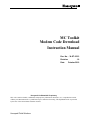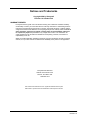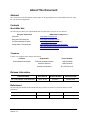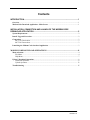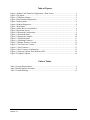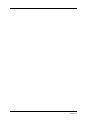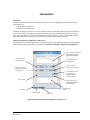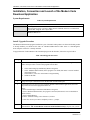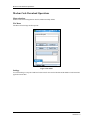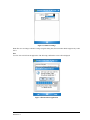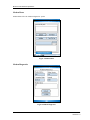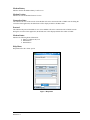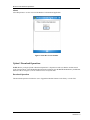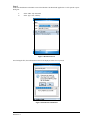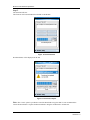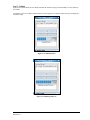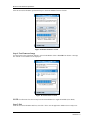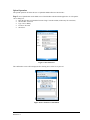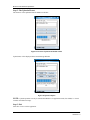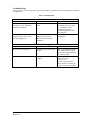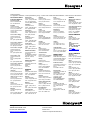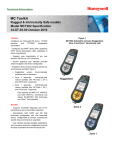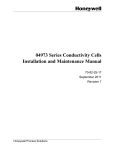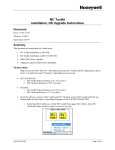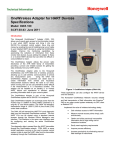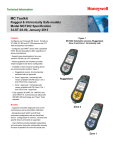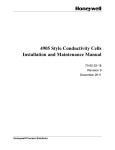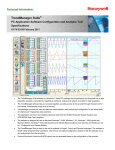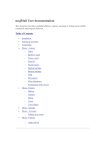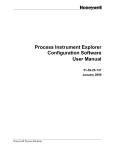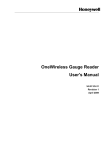Download Honeywell MC Toolkit Users manual, 34-ST-25-33
Transcript
MC Toolkit Modem Code Download Instruction Manual Doc. No.: 34-ST-25-33 Revision 1.0 Date: October 2010 Honeywell Confidential & Proprietary This work contains valuable, confidential, and proprietary information. Disclosure, use, or reproduction outside of Honeywell International Inc. is prohibited except as authorized in writing. This unpublished work is protected by the laws of the United States and other countries. Honeywell Field Solutions Notices and Trademarks Copyright 2009 by Honeywell Revision 1.0 October 2010 WARRANTY/REMEDY Honeywell warrants goods of its manufacture as being free of defective materials and faulty workmanship. Contact your local sales office for warranty information. If warranted goods are returned to Honeywell during the period of coverage, Honeywell will repair or replace without charge those items it finds defective. The foregoing is Buyer's sole remedy and is in lieu of all other warranties, expressed or implied, including those of merchantability and fitness for a particular purpose. Specifications may change without notice. The information we supply is believed to be accurate and reliable as of this printing. However, we assume no responsibility for its use. While we provide application assistance personally, through our literature and the Honeywell web site, it is up to the customer to determine the suitability of the product in the application. Honeywell Field Solutions 1860 W. Rose Garden Lane Phoenix, AZ 85027 USA 1-800 822-7673 MC Toolkit Code Download is a U.S. registered trademark of Honeywell Other brand or product names are trademarks of their respective owners. ii MC Toolkit Modem Code Download Instruction Manual October 2010 Revision 1.0 About This Document Abstract This document provides descriptions and procedures for the upgrading the MC Toolkit Modem firmware using the Code Download Application. Contacts World Wide Web The following lists Honeywell’s World Wide Web sites that will be of interest to our customers. Honeywell Organization WWW Address (URL/e-mail) Corporate http://www.honeywell.com Honeywell Field Solutions http://www.honeywell.com/ps Technical Assistance Center [email protected] (e-mail) Configuration Tools Web Site http://hpsweb.honeywell.com/Cultures/enUS/Products/Instrumentation/configtools/mctoolkit/Softwa reDownloads/documents.htm Telephone Contact us by telephone at the numbers listed below. Location Organization Phone Number United States and Canada Technical Assistance Center 1-800-423-9883 Customer Services 1-800-343-0228 Outside United States 001-215/641-3610 Release Information Document Name MC Toolkit Modem Code Download Document ID Release Number Publication Date 34-ST-25-33 Revision 1 October 2010 References The following list identifies all documents that may be sources of reference for material discussed in this publication. Document Name MC Toolkit User Manual October 2010 Revision 1.0 Document ID Release Number Publication Date 34-ST-25-20 Revision 9 October 2010 MC Toolkit Modem Code Download Instruction Manual iii Contents INTRODUCTION............................................................................................................. 1 Overview ................................................................................................................................................. 1 Modem Code Download Application - Main Screen .......................................................................... 1 INSTALLATION, CONNECTION AND LAUNCH OF THE MODEM CODE DOWNLOAD APPLICATION ......................................................................................... 2 System Requirements ............................................................................................................................ 2 Install / Upgrade Procedure .................................................................................................................. 2 Connections ............................................................................................................................................ 3 MCT 101 Connections ...................................................................................................................... 3 MCT 202 Connections ...................................................................................................................... 3 Launching the Modem Code download Application .......................................................................... 3 MODEM CODE DOWNLOAD OPERATIONS ............................................................... 4 Menu selections ...................................................................................................................................... 4 File Menu .......................................................................................................................................... 4 Help Menu......................................................................................................................................... 7 Upload / Download Operations............................................................................................................. 8 Download Operation ......................................................................................................................... 8 Upload Operation ............................................................................................................................ 13 Troubleshooting ................................................................................................................................... 15 iv MC Toolkit Modem Code Download Instruction Manual October 2010 Revision 1.0 Table of Figures Figure 1 Modem Code Download Application - Main Screen .................................................. 1 Figure 2 File Menu..................................................................................................................... 4 Figure 3 COM Port Settings ...................................................................................................... 5 Figure 4 Exit Download Application......................................................................................... 5 Figure 5 Modem Menu .............................................................................................................. 6 Figure 6 Modem Diagnostics..................................................................................................... 6 Figure 7 Help Menu ................................................................................................................... 7 Figure 8 About Box Version Number........................................................................................ 8 Figure 9 Download Screen......................................................................................................... 9 Figure 10 Download Confirmation............................................................................................ 9 Figure 11 Download Status...................................................................................................... 10 Figure 12 Download Complete................................................................................................ 10 Figure 13 Validation Status ..................................................................................................... 11 Figure 14 Validating Firmware................................................................................................ 11 Figure 15 Modem Firmware version ....................................................................................... 12 Figure 16 Test Firmware Version ............................................................................................ 12 Figure 17 Save Firmware......................................................................................................... 13 Figure 18 Save Firmware Confirmation .................................................................................. 13 Figure 19 Firmware Upload from Modem to PPC .................................................................. 14 Figure 20 Upload Complete..................................................................................................... 14 Table of Tables Table 1 System Requirements ................................................................................................... 2 Table 2 Install/Upgrade Procedure ............................................................................................ 2 Table 3 Troubleshooting .......................................................................................................... 15 October 2010 Revision 1.0 MC Toolkit Modem Code Download Instruction Manual v vi MC Toolkit Modem Code Download Instruction Manual October 2010 Revision 1.0 Introduction Overview The MC Toolkit Modem Code Download application allows the user to upgrade the modem firmware in the following devices. MC Toolkit 101 (MCT101) MC Toolkit 202 (MCT202) In addition to upgrade it also allows user to save modem firmware to Pocket PC (PPC) and test current firmware version of the modem. The application supports the standard serial port communication and can be executed using a PPC. The firmware, which can be obtained from the Honeywell TAC website, is downloadable from the PPC to the Flash memory in the device. The entire process requires approximately 5 minutes. Modem Code Download Application - Main Screen The following screen will be displayed after you launch the Modem Code Download application. The Installation and Launch procedure of the program is listed under. “Installation of Modem Code Download Application” Text box displaying path of the firmware file being uploaded/downloaded Upload firmware from the Modem Download firmware to the Modem Check version of firmware in the Modem Validate firmware image after download to the Modem Cancel button is used to abort current upload/download/ validate operation. Progress Bar Shows number bytes uploaded/downloaded from/to Modem. Status message window File Menu Modem Menu Help Menu Figure 1 Modem Code Download Application - Main Screen October 2010 Revision 1.0 MC Toolkit Modem Code Download Instruction Manual 1 Installation, Connection and Launch of the Modem Code Download Application Installation, Connection and Launch of the Modem Code Download Application System Requirements Table 1 System Requirements Item Pocket PC Model Description HP iPAQ 2490 Microsoft Active Sync version 4 or higher must be installed on the PC to communicate with the PPC using the Active Sync cable. Pocket PC Platform Windows Mobile 5.0 Install / Upgrade Procedure The ModemCodeDownload program installation is part of the MCToolkit product CD. If the MCToolkit product is already installed, you should see the short cut "ModemCodeDownload" Under "Start" or "Start\Programs" menu. Skip this section if it is already installed. To upgrade the MC Toolkit Modem Code Download program in the Host PPC, follow the steps in Table 2. Table 2 Install/Upgrade Procedure Step 1 Action If the Host PPC has the previously installed ‘Honeywell ModemCodeDownload ‘ application, follow the steps below to remove this program from the PPC. a. b. c. d. Select Start/Settings/System/Memory/Remove Programs Select ‘ModemCodeDownload’ (If this program is not listed, that means it was not installed on this PPC before) Select Remove, select Yes on the Remove Program dialog Soft Reset the PPC 2 Setup ActiveSync connection between the Host PPC and the Desktop PC 3 If the Desktop PC has the previously installed ‘ModemCodeDownload’ application, follow the steps below to remove this program from the PC. Steps: a. Select Start/Settings/Control Panel/Add Remove Programs b. Select ‘ModemCodeDownload’ (If a program is not listed, that means it was not installed on this PC before) c. Select Change/Remove d. On the "Welcome Dialog" select "Remove", hit Next. e. Click Yes on "Do you want to completely remove..." prompt. 4 From the ‘Configuration Tools Web Site ‘ listed under World Wide Web, Download the ‘MC Toolkit Modem Code Download Installation Setup’ (Zip file) into your PC. 2 MC Toolkit Modem Code Download Instruction Manual October 2010 Revision 1.0 5 Unzip the file saved in Step 4 to a folder on the PC (ex: ModemCodeDownloadSetup.exe) Setup.exe file will be extracted 6 Run ModemCodeDownloadSetup.exe 7 Select Next on the Welcome Screen 8 Select ‘Agree’ on the License agreement details after reading and agreeing to these terms. 9 Enter User Name and Company Name. 10 Accept the default location for all the files that will be installed on the PC, or select a new path (these files will be installed on the PPC on the next step). Select Next. 11 After the Setup steps on the PC are complete, check the PPC screen. PPC prompts “Choose a location to Install…”. 12 Select SD Card as the installation location. Select Install. 13 After successful installation, user will see the message “Honeywell MCToolKit CodeDownload.CAB was successfully installed on your device”. Select OK. 14 You should see a shortcut to the ‘MCToolkitCodeDownload’ on the PPC Start Menu or under Start/Programs. Connections MCT 101 Connections Setup the Connections between the MCT 101 PPC and the modem using the RS-232 cable that is provided with the MCT 101. MCT 202 Connections In the MCT202 unit, the modem is integrated inside the unit. So, no further connections are needed. NOTE: You do not need to be connected to any Transmitter during the execution of the Modem Code Download application. Launching the Modem Code download Application Select Start / MCToolkitCodeDownload This will display the Main Application Screen shown in Figure 2. Note: If you cannot see the ‘MCToolkitCodeDownload’ application listed under the Start menu, look under Start/Programs menu. Depending upon the number of programs listed under Start Menu, the PPC moves some of the shortcuts to Start/Programs menu. October 2010 Revision 1.0 MC Toolkit Modem Code Download Instruction Manual 3 Modem Code Download Operations Modem Code Download Operations Menu selections Modem Code Download application has File, Modem and Help Menus File Menu File Menu offers Settings and Exit Options Figure 2 File Menu Settings Use FileSettings to setup the COM Port for data transfer between the Modem and the Modem Code Download application on the PPC 4 MC Toolkit Modem Code Download Instruction Manual October 2010 Revision 1.0 Figure 3 COM Port Settings Note: The user can change COM Port settings using this dialog. But, the current PPC Model supports only COM Port 1. Exit Use File / Exit to Exit from the application. The following confirmation screen will be displayed Figure 4 Exit Download Application October 2010 Revision 1.0 MC Toolkit Modem Code Download Instruction Manual 5 Modem Code Download Operations Modem Menu Modem Menu offers the ‘Modem Diagnostics’ option. Figure 5 Modem Menu Modem Diagnostics Figure 6 Modem Diagnostics 6 MC Toolkit Modem Code Download Instruction Manual October 2010 Revision 1.0 Modem Battery Indicates whether the Modem battery is OK or Low Modem Version: Indicates the current Modem Firmware Version Connection State: This indicates the state of the network. Since Modem will not be connected to DE or HART network during the execution of this application, the default state will be displayed which is No Burst State Protocol: This indicates the protocol the Mode is set to. Since Modem will not be connected to DE or HART network during the execution of this application, the default state will be displayed all the time which is HART Modem Status: Indicates the following Status information: Battery Condition: OK, Low ROM failures RAM failures Help Menu Help Menu offers the ‘About’ option Figure 7 Help Menu October 2010 Revision 1.0 MC Toolkit Modem Code Download Instruction Manual 7 Modem Code Download Operations About Select Help\About to see the version of the Modem Code Download Application Figure 8 About Box Version Number Upload / Download Operations NOTE: Before you begin Upload or Download operation it is important to make sure that the modem status is good. From the Menu, select Modem\Modem Diagnostics and make sure that BOTH Modem Battery and Modem Status are OK (as in Figure 6). Do not continue in case of any bad status. Download Operation The Download operation will allow the user to Upgrade the Modem firmware in the factory or in the field 8 MC Toolkit Modem Code Download Instruction Manual October 2010 Revision 1.0 Step 1. Press Download button on the Main screen of the Modem Code Download Application. It will open the “Open” dialog box Select folder : My documents Select Type : Hex or Binary Figure 9 Download Screen On selecting the File, the confirmation screen will be displayed. Select Yes to proceed Figure 10 Download Confirmation October 2010 Revision 1.0 MC Toolkit Modem Code Download Instruction Manual 9 Modem Code Download Operations Step 2: The download will start. The Firmware will be downloaded from the PPC to the Modem Figure 11 Download Status Download Status will be displayed in the end. Figure 12 Download Complete Note: The ‘Cancel’ option is provided to Cancel the Download at any point. But it is not recommended to Cancel the Download as it requires another Download to bring the modem back to normal state 10 MC Toolkit Modem Code Download Instruction Manual October 2010 Revision 1.0 Step 3: Validate Upon successful download, the user MUST Validate the firmware image just downloaded, to set the modem to User Mode. To Validate, select the “Validate’ Button and wait for the operation to complete. Status message will display the Validation Stage. Figure 13 Validation Status Figure 14 Validating Firmware October 2010 Revision 1.0 MC Toolkit Modem Code Download Instruction Manual 11 Modem Code Download Operations After the successful Validation, perform the Step 4 to check the Modem Firmware Version. Figure 15 Modem Firmware version Step 4: Test Firmware Image Use this feature to check the latest firmware version in the Modem. Select “Test FW Ver” button. A message box with the version number will be displayed. Figure 16 Test Firmware Version NOTE: Test Firmware Version can only be started when Modem is in Application Mode (User Mode) Step 5: Exit After the successful Validation and Test, select File / Exit to exit the application. Modem is now ready to use. 12 MC Toolkit Modem Code Download Instruction Manual October 2010 Revision 1.0 Upload Operation The Upload operation will allow the user to Upload the Modem firmware into the PPC. Step 1: Press Upload button on the Main screen of the Modem Code Download Application. It will open the “Save” dialog box. Enter the file name to Upload the firmware image from the modem (without any file extensions) Select Folder : SD Card Type : Hex or Binary Location : SD Card Select Save Figure 17 Save Firmware The confirmation screen will be displayed after selecting Save. Select Yes to proceed Figure 18 Save Firmware Confirmation October 2010 Revision 1.0 MC Toolkit Modem Code Download Instruction Manual 13 Modem Code Download Operations Step 2: The Upload will start The firmware will be uploaded from the Modem to the PPC. Figure 19 Firmware Upload from Modem to PPC Upload status will be displayed in the Status Message Window Figure 20 Upload Complete NOTE: Upload operations can only be started when Modem is in Application mode (User Mode) i.e. when it contains valid firmware image. Step 3: Exit Select File / Exit to exit the application. 14 MC Toolkit Modem Code Download Instruction Manual October 2010 Revision 1.0 Troubleshooting This section provides some suggestions on possible remedies to problems that may occur during the operation of the application. Table 3 Troubleshooting Installation Symptom Unable to complete setup procedure for Code Download application installation. Probable Cause Insufficient disk free space on the PC. Unable to run setup and installation utility for the Code Download application. You do not have write (Admin) privileges in the directories specified for the installation. Corrective Action Check to make sure that there is enough free disk space on the PC’s fixed disk to allow installation of the Code Download application and its associated files See your system administrator Code Download Application Symptom No response from the device Probable Cause The modem is not connected to the PPC Modem has Low battery condition October 2010 Revision 1.0 Corrective Action Make connections between the PPC and the modem using the RS-232 cable supplied with the MC Toolkit product Modem reports Low battery when 1.5V<battery Voltage<2.5V . For best results replace the battery when the modem starts to report Low battery condition MC Toolkit Modem Code Download Instruction Manual 15 Sales and Service For application assistance, current specifications, pricing, or name of the nearest Authorized Distributor, contact one of the offices below. Asia Pacific Global Technical Support Field Instruments Phone: +65 6580 3156 Fax: +65 6445-3033 Australia Honeywell Limited Phone: +(61) 7-3846 1255 FAX: +(61) 7-3840 6481 Toll Free 1300-36-39-36 Toll Free Fax: 1300-36-04-70 China – PRC - Beijing Honeywell China Inc. Phone: +(86-10) 84583280 Fax: +(86-10) 8458-4650 China – PRC - Shanghai Honeywell China Inc. Phone: (86-21) 5257-4568 Fax: (86-21) 6237-2826 China – PRC - Chengdu Honeywell China Inc. Phone: +(86-28) 66135078 Fax: +(86-28) 8678-7061 China – PRC - Xi’an Honeywell China Ltd Xi’an. Phone: +(86-29) 88337490 Fax: +(86-29) 8833-7489 China – PRC - ShenzhenHoneywell China Inc. Phone: +(86) 755-25181226 Fax: +(86) 755-2518-1221 New Zealand Honeywell Limited Phone: +(64-9) 623-5050 Fax: +(64-9) 623-5060 Toll Free (0800) 202-088 Singapore Honeywell Pte Ltd. Phone: +(65) 6580 3278 Fax: +(65) 6445-3033 South Korea Honeywell Korea Co Ltd Phone: +(822) 799 6114 Fax: +(822) 792 9015 Thailand Honeywell Systems (Thailand) Ltd. Phone: +(662) 693-3099 FAX: +(662) 693-3089 Taiwan R.O.C. Honeywell Taiwan Ltd. Phone: +(886-2) 22451000 FAX: +(886-2) 2245-3243 SE Asia Countries see Honeywell Pte Ltd (Singapore) for: Philippines, Pakistan, Cambodia, Guam, Laos, Myanmar, Vietnam, East Timor SE Asia Countries see Honeywell Automation India Ltd for: Bangladesh Nepal Sri Lanka EUROPE Indonesia PT Honeywell Indonesia Phone: +(62) 21-535-8833 FAX: +(62) 21-5367 1008 Austria Honeywell Austria GmbH Phone: +43 (316)400123 FAX: +43 (316)40017 India Automation India Ltd. Honeywell Ltd. Phone:+(91) 6603-9400 Fax: +(91) 6603-9600 Belgium Honeywell SA/NV Phone:+32 (0)2728 24 07 FAX: +32 (0)2728 22 45 Japan Honeywell Inc. Phone: +(81) 3 6730 7197 Fax: +(81) 3 6730 7228 Bulgaria Honeywell EOOD Phone: +(359) 2 40 20 900 FAX: +(359) 2 40 20 990 Malaysia Honeywell Engineering Sdn Bhd Phone: +(603) 7958-4788 Fax: +(603) 7958-8922 Czech Republic Honeywell spol. s.r.o. Phone:+420 242 442 232 FAX: +420 242 442 131 Honeywell Process Solutions 1860 W Rose Garden Lane Phoenix, AZ 85027 USA www.honeywell.com/ps/hfs Denmark Honeywell A/S Phone: +(45) 39 55 55 55 FAX: +(45) 39 55 55 58 Spain Honeywell S.A. Phone: +34 (0)91313 61 00 FAX: +34 (0)91313 61 30 Finland Honeywell OY Phone: +358 (0)20752 2753 FAX: +358 (0) 20752 2751 Sweden Honeywell AB Phone: +(46) 8 775 55 00 FAX: +(46) 8 775 56 00 France Honeywell SA Phone: +33 (0)1 60198075 FAX: +33 (0)1 60198201 Switzerland Honeywell AG Phone: +41 18552448 FAX: +(41) 1 855 24 45 Germany Honeywell AG Phone: +49 (69)8064-299 FAX: +49 (69)806497336 Turkey Honeywell Turkey A.S. Phone: +90 216 578 71 00 FAX: +90 216 575 66 35 Hungary Honeywell Kft. Phone: +36-1-451 4300 FAX: +36-1-451 4343 Ukraine Honeywell Tel: +380-44-201 44 74 Fax: +380-44-201-44-75 Italy Honeywell S.p.A. Phone:+390292146307 FAX: +39 0292146377 United Kingdom Honeywell Control Systems Ltd. Phone: +44 (0)1344 655251 FAX: +44 (0) 1344 655554 The Netherlands Honeywell B.V. Phone: +31 (0) 20 5656200 FAX: +31 (0) 20 5656210 Norway Honeywell A/S Phone: (45) 39 55 55 55 Poland Honeywell Sp. zo.o Phone: +48-22-6060900 FAX: +48-22-6060901 Portugal Honeywell Portugal Lda Phone: +351 21 424 5000 FAX: +351 21 424 50 99 Romania Honeywell Bucharest Phone: +40 (0) 21 2316437 FAX: +40 (0) 21 2316439 Russian Federation (RF), ZAO "Honeywell" Phone: +7 (095) 796 98 00 FAX: +7 (495) 797 99 64 Slovak Republic Honeywell s.r.o. Phone: +421-2-58247 410 FAX: +421-2-58247 415 MIDDLE EAST Abu Dhabi U A E Middle East Headquarters Honeywell Middle East Ltd. Phone: +971 2 4041246 FAX: +971 2 4432536 Sultanate of Oman Honeywell & Co Oman LLC Phone: +968 24 701153/ Ext.33 FAX +968 24 787351 Saudia Arabia Honeywell Turki Arabia Ltd Jubail Office Phone: +966-3-341-0140 Fax: +966-3-341-0216 Honeywell - ATCO Dammam Office Phone: 0096638304584 Fax: 0096638338059 Kuwait Honeywell Kuwait KSC Phone: +965 242 1327 to 30 Fax: +965 242 8315 And Phone: +965 326 2934/1821Fax: +965 326 1714 34-ST-25-33 Rev.1 October 2010 2008-10 Honeywell International Inc. AFRICA Mediterranean & African Distributors Honeywell SpA Phone: +39 (02) 250 10 604 FAX: +39 (02) 250 10 659 South Africa (Republic of) and sub saharan Honeywell Southern Africa Honeywell S.A. Pty. Ltd. Phone: +27 11 6958000 FAX +27 118051504 NORTH AMERICA Canada Honeywell LTD Phone: 1-800-737-3360 FAX: 1-800-565-4130 USA Honeywell Process Solutions, Phone: 1-800-423-9883 Or 1-800-343-0228 Email: [email protected] SOUTH AMERICA Argentina Honeywell S.A.I.C. Phone: +(54-11) 4383-3637 FAX: +(54-11) 4325-6470 Brazil Honeywell do Brasil & Cia Phone: +(55-11) 7266-1900 FAX: +(55-11) 7266-1905 Chile Honeywell Chile, S.A. Phone: +(56-2) 233-0688 FAX: +(56-2) 231-6679 Mexico Honeywell S.A. de C.V. Phone: +(52) 55 5259-1966 FAX: +(52) 55 5570-2985 Puerto Rico Honeywell Inc. Phone: +(809) 792-7075 FAX: +(809) 792-0053 Trinidad Honeywell Inc. Phone: +(868) 624-3964 FAX: +(868) 624-3969 Venezuela Honeywell CA Phone: +(58-2) 238-0211 FAX: +(58-2) 238-3391