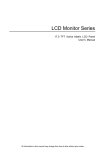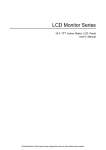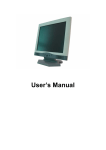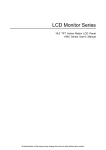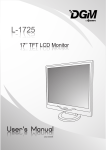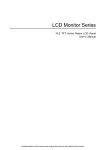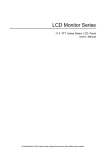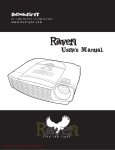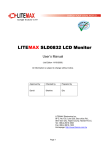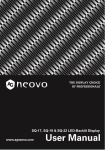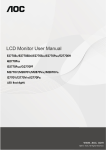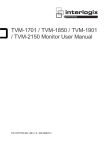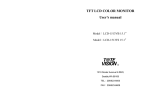Download display mode - Pdfstream.manualsonline.com
Transcript
17.0 TFT Active Matrix LCD Panel User Manual Getting Start Table of content ................................................................................................................................. 1 View of Monitor.................................................................................................................................. 2 Unpacking ......................................................................................................................................... 3 Warning ............................................................................................................................................. 3 Hardware Installation......................................................................................................................... 4 Hardware Installation Step by Step.................................................................................................... 5 Menu control button........................................................................................................................... 6 Key introduction................................................................................................................................. 6 Cleaning Notices ............................................................................................................................... 7 Precaution ......................................................................................................................................... 7 Troubleshooting................................................................................................................................. 7 OSD (On-Screen Display) Menu Mode ..........................................................................................8-9 Display Mode................................................................................................................................... 10 Specification ............................................................................................................................... 10-11 All Information in this manual may change from time to time without prior notice. English 1 17.0 TFT Active Matrix LCD Panel User Manual View of Monitor English 2 17.0 TFT Active Matrix LCD Panel User Manual Unpacking Our 17” LCD monitor shall be content with these following items. Make sure you get all these set ready, otherwise contact to your dealer or store which you purchased it. At last, feel free to contact us. 17” TFT LCD Monitor External Univ15 pin D-sub (RGB Analog) input signal cable Power Cord ADAPTER TECH. External Universal AC Adaptor STD-1203 (100-240V, 50/60Hz) Audio connector : stereo Phone Jack CD User’s manual Quick Start Guide DVI cord * * DVI function is optional. Warning 1. 2. 3. 4. 5. 6. Make sure that the system power is turned off. Plug the signal cable to the signal connector at the rear of PC. Plug adapter output cable to the jack at the rear of LCD monitor and the power cord to the adapter. Connect the power cord to power source. Turn on the computer and the monitor. For the best quality of the performance, we suggest you to set resolution as page 10 (Display Mode). English 3 17.0 TFT Active Matrix LCD Panel User Manual Hardware Installation Be carefully to your LCD monitor, it’s very exquisite but easy to broken. Turn off LCD’s and PC’s power before you set it up. Follow our installation step by step. Input 【1】DC port:This is for connecting the power cable. 【2】PC In : This can be connected with the D-Sub 15 pin signal Cable. 【3】LINE in:This can be connected to the audio-out connector of any sound resource. 【4】DVI port : This can be connected with the DVI signal Cable. 【5】Earphone jack : This is for connecting the earphone. English 4 17.0 TFT Active Matrix LCD Panel User Manual Hardware Installation Step by Step 1. Turn your LCD opposite carefully which can see all the connection port. 2. Inset the signal cable such as RGB analog (standard) to its own port, and the other side connects to computer. 3. Inset the Audio connector to its own port, and the other side connects to computer line out. 4. Put AC Adaptor and Power Cord together. 5. Inset the DC cable to its own port (DC in), and the other side connect to socket. 6. Congratulations you had done with it. You can enjoy the excellent performance. English 5 17.0 TFT Active Matrix LCD Panel User Manual Monitor Adjusting Menu control button Key introduction Power: Turn the LCD power on and off. When the power is on, the light is showing green, stand by will be orange. OSD Menu: Press the button to OSD menu, menu right adjustment. Auto Tune: Auto adjust, menu left adjustment. Decrease < - >: Decrease the option value in the OSD menu. Increase < + >: Increase the option value in the OSD menu. English 6 17.0 TFT Active Matrix LCD Panel User Manual Cleaning Notice 1. 2. 3. 4. Be gentle to clean the screen. Never, ever, using any kind of corrosiveness chemical dissolvent to clean the screen, it may hurt your screen surface. We suggest that using a clean camel hair brush or a soft, clean, lint-free cloth to wipe the screen. Don’t give any pressure directly to the LCD Precaution 1. 2. 3. 4. 5. 6. 7. Do not expose the monitor to direct sunlight or heat. Do not spill liquid on the monitor. Do not attempt to open the monitor. You may be hurt by electric shock. For service, call your place of purchase. Do not use your monitor when magnets or electronic products are operating nearby. Do not use harsh chemicals or strong cleaning solvents to clean the monitor screen. Wipe it with clean, soft clothes applied with mild solution. Do not place anything on your monitor. Bad ventilation may elevate temperature in the monitor. Don’t use your fingers to touch the LCD Screen, directly. Fingerprint that contains oil and may by difficult to clear. Troubleshooting Make sure that your monitor is properly installed if you have encountered any trouble using this product. ˙ There is no picture on the screen. Check: 1. Power saving mode. Press any key and move the mouse to deactivate the mode. 2. Signal cable connector pins. If there are bent or missing pins, consult your place of purchase. ˙ Characters look too dark or too light Check: 1. Using OSD Menu to adjust the Brightness. ˙ When your monitor shall be Adjusted? Check: 1. If the resolution of frequency is being changed. . The Text appears on the screen are unclear. Check 1. Make sure the resolution or refresh rate match with the Display Mode. English 7 17.0 TFT Active Matrix LCD Panel User Manual OSD (On-Screen Display) Menu Mode Option select 1. Press the OSD button to access menu. 2. Using Auto Tune for left adjustment. 3. Press OSD again for right adjustment. Contrast: Adjust the difference between light and dark area. Brightness: Adjust the brightness of the display. Main menu contrast adjust Main menu brightness adjust Clock: Adjust the frequency of the PLL. Phase: Adjust the phase of PLL. Main menu phase adjust Horizontal Position: Adjust the horizontal position of the display. Main menu clock adjust Vertical Position: Adjust the vertical position of display. Main menu H position adjust Reset : Recall the default setting. Main menu V position adjust Color Temp : Adjust the color Temperature. Main menu Reset Language : Language support. Main menu color temp. adjust Miscellaneous : Main menu language adjust English 8 17.0 TFT Active Matrix LCD Panel User Manual EXIT : Saving and Leave. Main menu EXIT adjust Miscellaneous Horizontal Position: Adjust the horizontal position of the OSD. Return : Return to main menu. Return Vertical Position: Adjust the vertical position of the OSD. OSD H position adjust OSD Duration : Adjust the timing of the OSD menu. OSD duration adjust OSD V position adjust Auto color: Adjust the color automatically. Volume : Adjust of speaker. Auto color adjust Menu Volume adjust English 9 17.0 TFT Active Matrix LCD Panel User Manual DISPLAY MODE Incoming Display Mode 1. 2. 3. 4. 5. Resolution Horizontal Frequency (KHz) Vertical Frequency (Hz) 640X350 31.475 70.100 640X480 31.469 59.940 640X480 37.500 75.000 720X400 31.469 70.087 800X600 37.879 60.317 800X600 46.875 75.000 1024X768 48.363 60.004 1024X768 60.023 75.029 1280X1024 63.981 60.020 1280X1024 79.976 75.024 We offer you 8 available modes compatible with Windows. If any interference occurs on your screen while you modulating your PC or OSD. It is normal. To have Best quality present on the PC, remember to upgrade your video card Driver. We strongly recommend you to choose a Mode listed in the table. The other Modes may not be supported that are not list on the table above You may use the power management on your computer. It’s good for last service life of the product. Specification LCD Panel Input Signals Compatibility Connector Power Internal Speaker User Interface Operating Condition Dimensions (W x H x D) Type Viewing Angle Contrast Ratio Brightness Response Time(Tr+Tf) Display Colors Max Resolution Pixel Pitch RGB Analog DVI* PC RGB Analog Audio Power Voltage Consumption Power saving mode LED Indicator Temperature Air Humidity Physical 17.0” TFT Active Matrix LCD Display H:140° , V:140° 450 : 1 (Typical) 260 cd/m2 (Typical) (14+2) 16 ms 16.7M colors(True color) 1280X1024(SXGA) 0.264mm(H)x0.264mm(V) Video Level:0.7Vp-p(75Ω) Sync TTL with 75Ω internal pull-up resistors Frequency FH:30~79KHz FV:56~75Hz Support digital RGB signal with TMDS signaling type Up to 1280X1024@75Hz(Non-interlaced) D-sub 15-pins Stereo Phone Jack, RCA-Jack(L/R)* 12V/DC Power Jack 100-240V, 50/60Hz(universal) via external AC Adapter Active < 48 Watt Max Standby < 3 Watt 2Wx2(Stereo) Active - Green Standby - Orange Off - Turn off 5°C~40°C 20% ~ 80% R.H. 377.8mm(W) x 385.9mm(H) x 53.5mm(D) English 10 17.0 TFT Active Matrix LCD Panel User Manual Net Weight DDC Power Management Regulation (Certifications) 4.0 Kg DDC1/DDC2B Compliant VESA DPMS, EPA Energy Star CE, FCC, VCCI, UL/CUL,BSMI * DVI function is optional. English 11