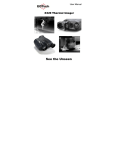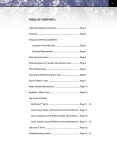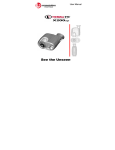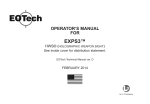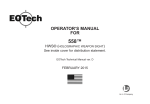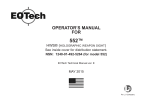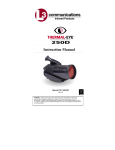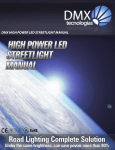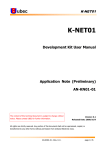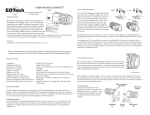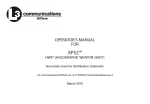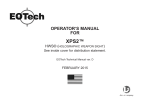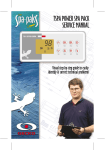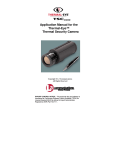Download Product Manual
Transcript
User Manual X320 and X640 Thermal Imager See the Unseen This equipment has been tested and found to comply with the limits for a Class B digital device, pursuant to Part 15 of the FCC rules. These limits are designed to provide reasonable protection against harmful interference in a residential installation. This equipment generates, uses, and can radiate radio frequency energy and, if not installed and used in accordance with the instructions, may cause harmful interference to radio communications. However, there is no guarantee that interference will not occur in a particular installation. If this equipment does cause harmful interference to radio or television reception, which can be determined by turning the equipment on and off, the user is encouraged to try to correct the interference by one or more of the following measures: ─ ─ ─ Reorient or relocate the receiving antenna. Increase separation between equipment and receiver. Connect the equipment into an outlet on a circuit different from that to which the receiver is connected. Consult the dealer or an experienced radio/TV technician for help. ─ 2 ─ Changes or modifications not expressly approved by L-3 EOTech could void the user’s authority to operate this equipment. ─ For continued FCC Compliance, use only accessories approved by L-3 EOTech. User Manual P/N 5002035-1 Rev J ©2015 L-3 EOTech. All Rights Reserved Registered Trademarks of L-3 EOTech Patents This product is covered by one or more of the following patents: U.S. Patent Nos.: 5,288,649; 5,367,167; 6,267,501; 6,586,831; 6,521,477; 6,690,014; 6,479,320, 6,879,035, 7,015,074, 7,262,412, 7,375,331, 7,718,965, 7,655,909, 6,777,681, 8,183,513, and under license to 5,196,703. Euro.Pat.Application. 1159591. Additional Patents Pending. Export EXPORT CONTROL NOTICE – This technical data and software is considered as Technology Software Publicly Available (TSPA) No License Required (NLR) as defined in Export Administration Regulations (EAR) Part 734.7-11. 3 X320 CE Manufacturers Declaration of Conformity: Product Identification: Product: Thermal Infrared Camera Model/Type: X320 Camera Version: 5002020-1 and -2 and 5002021-1 and -2 Manufacturer L-3 EOTech 3414 Herrmann Dr Garland, TX 75041 Tested By NTS 1701 E Plano Pkwy, Ste 150 Plano, TX. 75074 EU Representative Acal BFi France SAS 4 Allée du Cantal, ZI La Petite Montagne Sud CE1834 Lisses – 91018, EVRY Cedex, France Tel: +33 (0) 1 60 79 59 55 A Sample of this product has been tested: To demonstrate compliance with: EN61000-6-1 & EN61000-6-3 Using the following test standards: EN61000-4-2, EN61000-4-3, EN61000-4-4, EN61000-4-5, EN61000-4-6, EN61000-4-11 Means of conformity The product is in conformance with the above standards according to 89/336/EEC 4 X640 CE Manufacturers Declaration of Conformity: Product Identification: Product: Thermal Infrared Camera Model/Type: X640 Camera Version: 5002330-1 and -2 and 5002331-1 Manufacturer L-3 EOTech 3414 Herrmann Dr Garland, TX 75041 Tested By NTS 1701 E Plano Pkwy, Ste 150 Plano, TX. 75074 EU Representative Acal BFi France SAS 4 Allée du Cantal, ZI La Petite Montagne Sud CE1834 Lisses – 91018, EVRY Cedex, France Tel: +33 (0) 1 60 79 59 55 A Sample of this product has been tested: To demonstrate compliance with: EN61000-6-1 & EN61000-6-3 Using the following test standards: EN61000-3-2, EN61000-3-3, EN61000-4-2, EN61000-4-3, EN61000-4-4, EN61000-4-5, EN61000-4-6, EN61000-4-8, EN61000-4-11 Means of conformity The product is in conformance with the above standards according to 89/336/EEC 5 1. Introduction ............................................................................... 7 Welcome to Infrared .......................................................... 7 Handling & Precautions.......................................................9 Contacting L-3 Communications Infrared Products ........... 9 2. Operation................................................................................. 10 The Thermal Imaging Camera ......................................... 10 Holding the Camera ......................................................... 11 Loading the Batteries ....................................................... 12 Turning on the Power....................................................... 13 ─ Rotate the User Control Switch............................... 13 ─ Camera Warm-Up................................................... 14 ─ Camera Shutter ....................................................... 14 ─ Automatic Contrast ................................................. 14 ─ Checking the Battery Power ................................... 14 Adjusting the Display Brightness..................................... 16 Activating User Defined Functions .................................. 16 Focusing for Close-up Operation ..................................... 17 Cleaning ........................................................................... 18 3. GUI ........................................................................................... 19 Multi-function Button Settings ........................................ 21 4. Accessories ............................................................................. 27 Accessory Video & Power Adapter ................................. 27 Operating With Video & External Power ........................ 28 Specifications ................................................................... 29 Frequently Asked Questions ............................................ 32 Trouble Shooting Guide ................................................... 33 Warranty .......................................................................... 34 6 1. Introduction Thank you for choosing the X320 or X640 Thermal Imaging Camera. With its small size, rugged design, and simplicity, you can now focus on the job at hand, rather than the camera in your hand. Before using this camera, please read these instructions carefully, and retain them for future reference. Welcome to Infrared L-3 EOTech has long been a leader in the production and development of military products based on infrared thermal imaging. In an effort to make this technology more widely available, L-3 EOTech's engineers and scientists developed many unique ways of translating infrared energy into visible imagery. Now L-3 EOTech is providing affordable thermal imaging solutions for fire, law enforcement, marine, security, and other commercial uses. Infrared energy often referred to as “infrared” or “IR”, is electromagnetic radiation that travels in a straight line through space, similar to visible light. Although infrared shares some of the properties of visible light, its different wavelength has several unique characteristics. For instance, materials that are opaque to visible light may be transparent to infrared, and vice–versa. Also, unlike visible light, which is given off by ordinary objects only at very high temperatures (e.g. light bulbs), long wavelength infrared (7–14 m) is emitted by all objects at ordinary temperatures. This means infrared is all around us all the time, even in the dark. Different objects give off varying amounts of infrared, depending on the temperature of the object. 7 The thermal imaging camera was designed to sense differing amounts of long wavelength infrared coming from the various areas of a scene and to convert them to corresponding intensities of visible light on a display. This allows true see–in–the–dark capability, as well as the ability to discern additional information—differences in temperature—by observing the thermal properties of objects in any light condition. C D B A COLD E HOT WARM Infrared energy is emitted proportionally to the temperature of an object A . The warmer the object, the more energy it emits. The infrared energy from the objects is focused by the optics B , onto an infrared detector C . The information from the Infrared detector is passed to electronics D for image processing. The signal processing circuitry translates the infrared detector data into an image that can beEviewed on the built-in video monitor. 8 Handling and Precautions All batteries can cause property damage or bodily injury if a conductive material such as jewelry or keys touch exposed terminals. Exercise care when placing batteries inside a pocket, case, or other container with metal objects. Do not replace batteries in a potentially explosive atmosphere, such as a gas station or any place where you might normally be advised to turn off your vehicle engine. Contact sparking may occur and cause an explosion. Do not remove power – removing batteries or disconnecting optional external power supply – without first turning the camera off using the on/off switch. Do not permanently attach this camera to dynamic–mount applications, such as on vehicles or heavy machinery, in which transmitted vibration is continuously sustained. Never point this camera directly into the sun, welding arcs, or any other extreme intensity objects that you would not view with your eyes. Doing so will damage the Camera. Contacting L-3 EOTech The Customer Service Department is available to assist with questions about this product. If returning for repair, see Page 34 for instructions. When you contact us, please have the following information available: -Camera Part Number -Camera Serial Number [Serial Number is located under the rear door/plug.] L-3 EOTech Customer Service Department: 1-888EOTHOLO 9 2. Operation The X320 or X640 Thermal Imaging Camera Submersible to 1 meter Rubber Armored construction Floats in water Connect External Power, USB, or external Video. (Power requires optional power adapter) Variable Brightness Display Battery Icon – indicates battery level Standard AA Lithium Batteries User Control Switch: Rotate for On/Off and display brightness Short push for electronic zoom Long push for White/Black Hot, Hot Target Level I/II, and Custom Color Tripod Mount (1/4-20 thread) Serial Number is behind the external connections plug 10 Holding the Camera The Camera can be mounted to a tripod using the 1/4-20 insert. The Camera can be held either right-handed, or left-handed. To avoid dropping the camera, attach the strap provided. Both a neck strap and a wrist strap are provided for your convenience. Attach the strap to the camera by looping it through the attachment point as shown here. The camera can be held in any orientation – and the image in the LCD Display remains upright (except symbology). 11 Loading the Batteries Open the battery Door Unscrew Battery Door knob Counterclockwise Open the door to install batteries Install 2 AA Lithium Batteries “+” & “ – “ symbols inside the battery compartment indicate the direction to install batteries Notice the Raised Tab next to the (+) sign, and the Sunken Tab next to the (-) sign. These tabs allow the user to install the batteries in complete darkness by “feel” without having to “see” the battery symbols. Sunken Tab Insert battery with Positive end down. Close the battery Door Close the Battery Door Screw Battery Door Knob Clockwise 12 Raised Tab Insert battery with Positive end up. Batteries L-3 EOTech recommends the use of Lithium AA batteries. The camera can operate with Alkaline, Nickel-Metal-Hydride (NiMh) rechargeable, but performance and battery life may be inconsistent. *L91 Lithium batteries are recommended for maximum operating time. The camera does not have an internal battery charger. If using rechargeable batteries, they must be charged with a separate external charger. Replacing Batteries Before removing/replacing batteries, always ensure the camera is first turned off. Batteries When replacing batteries, always replace BOTH batteries. Mixing a fresh battery with a partially discharged battery is potentially hazardous. Never mix battery types (Alkaline, rechargeable, Lithium, etc). Both batteries must be of the same type. Remove batteries if the camera is to be stored for extended periods (2 weeks or more). Always follow the battery manufacturers’ directions for proper disposal of batteries. Turning on the Power Rotate the User Control Switch Rotate the user control switch clockwise to turn on the camera. 13 Camera Start-Up The camera requires approximately 5 seconds of start-up time. During these 1st 5 seconds after the camera is switched on, a logo will appear in the Display. After 5 seconds have passed, the logo will disappear, and video of the thermal scene begins. Camera Shutter To maintain an optimum Thermal Image, the camera automatically shutters. During this shutter, the video freezes for approximately 3/4 second, and a faint “click” sound may be heard inside the camera. Shuttering occurs in the 1st 2 minutes after turning on the camera at 30-second intervals. Otherwise, the camera shutters only if its internal temperature changes by 2°C or more. Automatic Contrast Video contrast is constantly adjusted either higher or lower, based upon the informational content in the scene. When viewing people, automobiles, boats, and other warm objects at close range, the video gain is automatically decreased to provide more detail on facial features and flat surfaces. When viewing a scene with low informational content, i.e. a park, field, or roadway, the video gain is automatically increased to provide more detail in the background of the scene, e.g. trees, bushes, roadway edges. Checking the Battery Power A battery icon appears in the built-in LCD display, to indicate the approximate amount of charge remaining in the batteries. New Alkaline Batteries generally provide enough charge for approximately 2 hours of continuous operation, while new Lithium 14 L91 Batteries provide enough charge for approximately 6 hours of operation. FULL EMPTY Operating Time is based on a display set to minimum brightness (night-time setting), and camera at room temperature. Very Low or Very High temperatures, and Brightness Setting of the Display, could reduce the expected time of operation by 50%. Partially used alkaline batteries may not have enough energy to start the camera, reducing total operating time. If the camera is run until the batteries do not have enough power to operate the camera, it closes the shutter, stops operating and displays a white screen. A flashing blue screen may also be displayed. At this point, the batteries should be replaced. If the optional external power adapter is used and the batteries are depleted, they must be removed for the camera to operate normally. The battery icon is most accurate when using Lithium batteries, and slightly less accurate when using NiMh or Alkaline batteries. 15 Adjusting the Display Brightness Turn the User Control Switch past the on/off detent, continuing to increase the LCD display brightness. Bright Off Brighter LCD Display: Turn Clockwise Dimmer LCD Display: Turn Counterclockwise Function Dim On To maximize battery life, set the LCD Display to the minimum brightness setting practical. Activating User Defined Functions The thermal imaging camera has a set of user defined functions that are activated by pressing the User Control Switch and are configurable via the Graphical User Interface (GUI) using an external computer. Customizing the camera via the GUI is described in Section 3 of this manual. There are three User Control Switch push modes: Short Push, Long Push, and Extended Long Push. 16 Short Push – Press momentarily and release. The change occurs when the switch is released. The default function for a short push is electronic zoom. Long Push – Press and hold User Control Switch for period greater than 2/3 of a second and less than 5 seconds. Change automatically occurs, then release the switch. The default function for a long push is to cycle through white/black hot and colorized video modes. Extended Long Push (Factory Defined) – Press and hold User Control Switch for period longer than 5 seconds. *An Extended Long Push resets the camera to factory defaults. This may be desireable if the user wishes to undo any changes that were made using the GUI and return the camera to original out of the box configuration. The user defineable functions are: electronic zoom, white/black hot mode, manual touchup, Hot Target Level I and II, custom color. Definitions of these functions are defined in Section 3 of this manual. Focusing for Close-up Operation The X320 or X640 has overall viewing range from 15ft to infinity. In the Far Focus position, objects from 15ft to infinity will be in focus. By rotating the Lens, objects as close as 4ft can be brought into focus. FAR Focus NEAR Focus The Lens may feel difficult to turn. This is normal, and is due to the tight seal required to make the camera waterproof. 17 Cleaning Do not apply any chemicals to the camera. Clean the body of the camera using a water-moistened cloth. Clean the Lens with a cleaner/cloth that has been specially formulated for cleaning camera lenses – one is provided, and if additional cloths are needed, they may be purchased from any camera retailer. 3. GUI Included with the X320 or X640 is a Graphical User Interface (GUI) that the user can use to customize the scene display and the functionality of the User Control Switch. Computer Requirements for GUI Processor/Computer: Pentium 1GHZ (or higher). RAM: 1GB (or greater) Hard disk space: 1GB (or greater) Operating Software: Windows XP 32bit Windows vista Windows 7 Windows 8 18 When starting the GUI a warning message appears on the computer screen It is recommended that the user insert a fresh set of batteries or plug the camera into the optional power adapter and remove the internal batteries when communicating with the GUI to avoid data loss. IF THE THERMAL IMAGING CAMERA LOSES POWER DURING COMMUNICATION WITH THE GUI, INTERNAL MEMORY OF THE CORE MAY BE CORRUPTED AND THE CAMERA MAY NOT FUNCTION PROPERLY UNTIL FACTORY DEFAULTS ARE RESTORED. Click OK on the warning message and the GUI panel appears. 19 The single panel screen shown above provides access to all of the customization options available to the user via 10 separate user zones. First make sure that the camera is turned ON. Next, connect the camera to a computer USB port using the included cable with the USB connector. Next, click the Connect button . Once connected the Status light turns green and changes from to and the user can now configure the camera. 20 Multi-function Button Settings This zone configures the operation of the User Control Switch. Drop Box Expanded The Very Long Push drop box is a factory defined function that resets the camera to factory defaults and is grayed out since it cannot be re-assigned to another function. Selecting an option from the drop boxes defines the operation of the camera when the User Control Switch is pressed for the specified time period. The definitions of Short Push, Long Push and Very Long Push are defined in Section 2 Operation – Activating User Defined Functions within this manual. E-Zoom Sequence cycles through the E-Zoom Sequences defined in the adjacent zone. 21 1.00× is always selected and is the default power up setting. Factory defaults select 1.00× and 2.00× and pressing the User Control Switch cycles between these two settings. Colorization Sequence sets the X320 to toggle through the selections made in the Colorization Sequence zone White Hot means that cold objects in the scene appear black and hot objects appear white with all objects between being shades of gray. Black Hot reverses the setting so that hot objects appear black and cool objects appear white. Hot Target Level (I & II) assign color to the hottest 1% (Level I) or 10% (Level II) of the objects in the scene. The color assigned can be selected from Hot Target Level Color zone by clicking on the colored box. 22 Below is an example of a standard image with Hot Target Level I and II applied. Standard Image Hot Target Level I 23 Hot Target Level II Custom Colorization colorizes the scene displayed based on the temperature settings selected in the Custom Colorization zone Temperature units selected in the Temperature Units zone applies to the temperature setting temperatures used in the custom colorization settings. Manual Touch-up instructs the camera to perform a single point non-uniformity correction. Auto Touch-up calibrations occur periodically for the first 120 seconds as the camera is warming up unless turned off by the user in Camera Shutter Touch-up zone. 24 Touch-up calibrations may improve image quality if the camera has changed temperature or if the scene has drastically changed. Default factory settings have Auto Touch-up enabled for the first 120 seconds (recommended) and then the max interval set after that (32767 seconds). The camera automatically performs a touchup when the camera changes temperature by 2°C. With this setting one of the User Control Switch functions can be assigned to perform Manual Touch-up for improved image quality. Display Icons turns symbology elements ON/OFF in the display. o Temperature Number displays the value of the temperature reading in the scene. The temperature reading is taken by sampling the center 4×4 pixels of the scene. This is centered about the crosshair. o C-F Character displays the units of the temperature reading (C for degree Celsius and F for degree Fahrenheit). The Temperature Units zone is used to select the temperature units. 25 o Crosshair turns on the + symbol in the center of the display. Apply Changes applies your changes to the camera and saves them to camera memory so that it uses this configuration every time the camera is powered up. To save your changes, click on DO NOT DISCONNECT THE CAMERA FROM THE COMPUTER OR REMOVE POWER WHILE DATA IS BEING SAVED BY APPLY CHANGES. IF THE CAMERA LOSES POWER WHILE DATA IS BEING SAVED, THE CAMERA MEMORY MAY BE CORRUPTED. A message pops up to confirm that you want to save the changes you have made. Once the changes have been saved successfully the Status symbol turns green and it is now safe to disconnect the camera. 26 If you have made changes and would like to return to the original factory settings, or if data has been corrupted restores factory settings to the camera. A warning message appears asking you to confirm that you want to return to factory settings. You may also return to factory defaults without using the GUI by holding down the User Control Switch for 5 seconds. 4. Accessories Contact L-3 EOTech for accessories that are approved for use with your Camera. Accessory Video & Power Adapter Common accessories for the camera are: 27 Video/USB Cables These may appear the same as common video/USB cables. However, they are actually unique for the X320 and X640 Camera. Do Not attempt to use other similar cables – they will not operate the camera, and may cause damage Operating With Video & External Power The External connections are located inside the Rear Plug. Push Pull To Close To Open Video Power Power AC/DC Power Adapter Connect the AC/DC Power Adapter to the connector labeled “Power”, and to AC power (wall outlet). If batteries are installed and the AC/DC adapter is connected, the camera receives its power from the AC/DC power adapter. It continues to monitor battery voltage and will stop operating if the batteries are low The AC/DC Power Adapter provides power to the camera – however, it does not recharge batteries installed in the camera. Video Cable Connect the Video Cable to the connector labeled “Video”, and to a Video Monitor or video recorder. When Connecting the Video Cable, the video continues to be displayed on the internal LCD, so that the user can monitor what is being recorded or displayed externally. If the internal display is not being used, the brightness should be set to minimum to extend battery life. 28 4. Additional Information Specifications Detector Type Amorphous-Silicon Microbolometer Spectral Response 7 to 14 microns Thermal Performance Time to Operation ~ 5 seconds Contrast/Level Automatic (Electronic Image Control) Image Touch-up Automatic (mechanical shutter) White/Black Hot, HTL I, HTL II, and Custom Color Color Modes Range to Detect Human Activity 735 meters (X320/X640 25mm) 1000 meters (X640 35mm) X320 Optics Field of View 12° × 9° Focal Length 25 mm Focus Range 4 feet to infinity X640 Optics Field of View 24° × 18° Focal Length 25 mm Focus Range 4 feet to infinity Field of View 18° × 13.5° Focal Length 35 mm 29 Focus Range 4 feet to infinity Viewfinder Display Viewfinder Brightness Auxiliary Video Out Color LCD Adjustable (integral to on/off switch) Output jack on rear (NTSC format) Power 2 AA Lithium Batteries Video Power Operating Time Auxiliary Power In 2 hrs. Continuous operation (alkaline batteries*) at room temperature; 6 hrs. (lithium batteries) at room temperature 12Vdc (input jack on rear) * The X320 and X640 can run on AA Alkaline batteries but performance and battery life may be inconsistent. Physical Size Weight Eye Cup 5 ½ x 4 ½ x 2 (inches) 14 x 11.4 x 5.1 (cm) 13oz. (369g) w/batteries (X320/X640 25mm) 14oz. (397g) w/batteries (X640 35mm) Integral to camera Environmental Operating Temperature Storage Temperature Water Resistant Buoyant Shock Resistant EMC Compliance 30 -20°C to +60°C -20°C to +80°C* Yes, 1 meter submersion with both doors closed Yes, floats in water Yes, 4 ft. drop in accordance with MILSTD-810G, Method 516.6, Procedure IV FCC: part 15, class B CE Mark: EN61000-6-1 & EN61000-6-3 Features Enhanced DSP Image Processing On-screen battery level indicator Left or Right Hand operation with rugged slip-resistant grip Tactile Battery loading feature for night-time installations Scene temperature readout and temperature-based colorization Electronic zoom Multiple colorization modes Configurable function button Standard Equipment Carrying Case 2AA Lithium Batteries Neck Strap & Wrist Strap Lens Cleaning Cloth Video/USB Cable *Storage Temperature does not include batteries – always follow battery manufacturers’ recommendations for battery storage. Specifications are subject to change without notice 31 Frequently Asked Questions Q1 Can different battery types be used? A1 As long as the battery is an AA size, the user can install Alkaline, NiMh Rechargeable, or Lithium. NOTE: The X320 OR X640 can run on AA Alkaline batteries but performance and battery life may be inconsistent. Q2 Why does my camera sometimes behave erratically? A2 When batteries become very low, the camera may behave erratically (i.e. video flashing, power cycles on & off, etc). Replacing batteries is the most common cure to erratic operations. Q3 Is the Lens normally difficult to turn? A3 Yes, the camera is manufactured with tight seals to make it waterproof, which makes these seals difficult to turn. 32 Trouble Shooting Guide Problem Possible Cause Possible Remedy After waiting the 5 seconds of warm up, the video does not appear and/or the screen is white or flashing blue Low Battery Power Replace Batteries No Image in the LCD display (no logo, no battery icon, and no video or white video) The LCD Display Brightness is too low Adjust the display brightness by turning the on/switch clockwise Batteries are low Replace Batteries or remove batteries and use external power A solid blue screen is displayed. Power transient or static discharge Turn camera off and back on 33 L-3 EOTech Warranty Product(s) will conform to L-3 EOTech’s current drawings and specifications at the time of delivery and be free from defects in material and workmanship under normal use and service for three (3) years, beginning on the date the product is delivered to the customer, (the “warranty”). L-3 EOTech’s sole obligation, buyer’s exclusive remedy, under the warranty is for L-3 EOTech, at its option, to repair or replace any part of the product which fails to meet the warranty. For warranty repairs/replacements, customer shall return product(s) to L-3 EOTech's facility through the RMA process (see below). The warranty shall not apply to products; (i) used for purposes for which they are not designated or intended, or (ii) which have been repaired or altered without L-3 EOTech’s prior written consent, or (iii) which have been subjected to misuse, negligence, accident or improper maintenance or installation, or (iv) upon L-3 EOTech’s examination, do not disclose to L-3 EOTech’s satisfaction nonconformance to the warranty. NO OTHER WARRANTIES, EXPRESS OR IMPLIED, ARE MADE WITH RESPECT TO THE PRODUCT(S) INCLUDING, BUT NOT LIMITED TO, ANY IMPLIED WARRANTY OF MERCHANTABILITY, NON-INFRINGENT OR FITNESS FOR A PARTICULAR PURPOSE. IN NO EVENT SHALL L-3 EOTECH OR ITS LICENSORS BE LIABLE FOR INDIRECT, INCIDENTAL OR CONSEQUENTIAL DAMAGES, LOSS OF PROFITS, LOSS OF USE OR DATA OR INTERRUPTION OF BUSINESS, WHETHER UNDER THEORIES IN TORT, CONTRACT OR OTHERWISE, EVEN IF L-3 EOTECH OR ITS LICENSORS HAVE BEEN ADVISED OF THE POSSIBILITY OF SUCH DAMAGES. 34 HOW TO RETURN PRODUCTS FOR REPAIR: 1. Do not return product to place of purchase 2. Please complete the Return Authorization Request off the EOTech Web Site at www.eotech-inc.com/raform.php 3. Please advise Model, serial number, date of purchase (proof of purchase may be required) and a description of the problem 4. EOTech will issue you a Return Authorization # 5. Clearly Mark the RA# on the outside of the box and return to: L-3 EOTech/ Infrared Products Division RMA#___________ 3414 Hermann Dr. Garland TX 75041 NOTE: Consumer is responsible for shipping expenses to service center L-3 EOTech Customer Service Department: 1-888EOTHOLO 5002035-1 Rev J 35 L-3 EOTech/ Infrared Products Division 3414 Hermann Dr. Garland TX 75041 Phone: 1-888-EOTHOLO 1-888- 368- 4656 5002035-1 Rev J 36