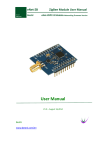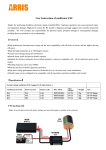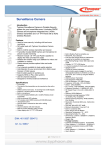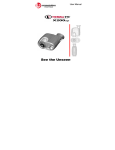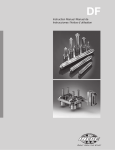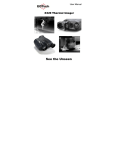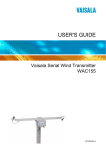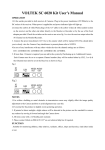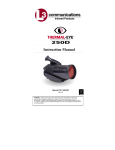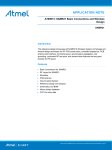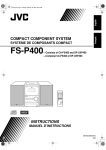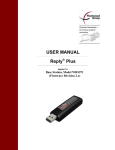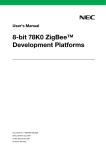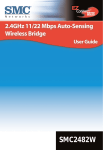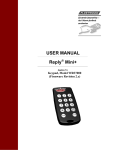Download K-NET01
Transcript
K-NET01 K-NET01 Development Kit User Manual Application Note (Preliminary) AN-KN01-01 The content of this technical document is subject to change without notice. Please contact UBEC for further information. Version: 0.1 Released Date: 2008/10/9 All rights are strictly reserved. Any portion of this document shall not be reproduced, copied, or transformed to any other forms without permission from Uniband Electronic Corp. AN-KN01-01 <Rev. 0.1> page 1/ 35 K-NET01 Table of Content 1. K-NET Overview ................................................................................................................................3 1.1 Introduction .............................................................................................................................3 1.2 K-NET Applications....................................................................................................................3 1.3 Radio Frequency Range.............................................................................................................3 1.4 Reliable Radio Communication ...................................................................................................4 1.5 Topologies and Routing .............................................................................................................4 1.6 Network Identification...............................................................................................................5 1.7 Network Address - Node Identification........................................................................................5 1.8 Automatic Binding and Joining ...................................................................................................6 1.9 Network Components................................................................................................................6 2. K-NET01...........................................................................................................................................7 2.1 Introduction .............................................................................................................................7 2.2 K-NET01 DK Components ..........................................................................................................7 2.3 Overview of the K-NET01 DK .....................................................................................................7 2.4 Interface Board of the Network-Brick..........................................................................................8 2.5 MCU Board of the Network-Brick ................................................................................................9 2.6 RF Board of the Network-Brick ................................................................................................. 10 3. Getting Started ............................................................................................................................... 11 3.1 What is K-NET ........................................................................................................................ 11 3.2 Using K-NET01 DK for the First Time ........................................................................................12 3.2.1 Hardware setup using the K-NET01 DK Network-Bricks ...............................................12 3.2.2 Installing K-NET01 DK Design Environment................................................................12 3.2.3 K-NET01 DK Firmware .............................................................................................13 3.3 Using UBEC Messenger to verify Peer-to-Peer Communication with K-NET01 DK........................... 14 3.3.1 Set up a Pair of Network-Bricks.................................................................................14 3.3.2 Messenger communication for Peer-to-Peer with K-NET01 DK .....................................15 3.4 Using UBEC Messenger to verify Linear/Tree Communication with K-NET01 DK ............................ 17 3.5 Using UBEC Messenger to verify Device Communication with K-NET01 DK ................................... 17 4. Using the K-NET01 Development Kit ................................................................................................. 18 4.1 Introduction ........................................................................................................................... 18 4.2 Modifying the Network Addresses of Routers and Coordinator..................................................... 18 4.3 Modifying the Network Addresses of Devices ............................................................................. 22 4.4 Modifying the Topology of Network........................................................................................... 23 5. Entering Remote GPIO-Control Mode ................................................................................................ 25 5.1 GPIO Hardware Introduction.................................................................................................... 25 5.2 GPIO-Control Functions ........................................................................................................... 25 Appendix A. U-NET01 DK Interface Board ............................................................................................. 28 A.1 Interface Board Schematics ..................................................................................................... 28 A.2 Interface Board Layout............................................................................................................ 31 Appendix B. U-NET01 DK MCU Board.................................................................................................... 32 B.1 MCU Board Schematics ........................................................................................................... 32 B.2 MCU Board Layout .................................................................................................................. 33 AN-KN01-01 <Rev. 0.1> page 2/ 35 K-NET01 K-NET01 Development Kit User Manual 1. K-NET Overview 1.1 Introduction UBEC’s K-NET is an easily installed proprietary network platform. It builds on the established IEEE 802.15.4 standard for packet-based, wireless communications with enhanced features such as tree-routing intelligence, and listen-before-talk scheme. It can co-exist with other wireless technologies (such as Bluetooth and Wi-Fi) within the same operating environment. 1.2 K-NET Applications K-NET along with the IEEE 802.15.4 protocols is specifically designed for battery-powered applications. The platform comes with the needed hardware, firmware and software design resources to enable a quick and cost-effective networking solution. Due to its inherent flexibility, users will be able to develop with a minimum effort a peer-to-peer, a star, or a tree topology network to suit the desired application. K-NET adopts a “fixed address” tree topology to both save the system cost and increase the network robustness. It is suitable for a wide range of applications such as: Peer-to-peer communication Lighting control Automatic meter reading (AMR) Industrial automation Long distance/network cable replacement 1.3 Radio Frequency Range K-NET provides a wireless, radio-based network connectivity operating in the 2.4GHz radio frequency (RF) band. This band is available for unlicensed usage. The frequency characteristics are shown as follows: Frequency Range/ Channel numbers CH11: 2405MHz CH12: 2410MHz CH13: 2415MHz CH14: 2420MHz CH15: 2425MHz CH16: 2430MHz CH17: 2435MHz CH18: 2440MHz CH19: 2445MHz AN-KN01-01 <Rev. 0.1> page 3/ 35 K-NET01 CH20: 2450MHz CH21: 2455MHz CH22: 2460MHz CH23: 2465MHz CH24: 2470MHz CH25: 2475MHz CH26: 2480MHz Data Rate 250 kbps Specification IEEE 802.15.4 Standard 1.4 Reliable Radio Communication K-NET inherits the techniques widely used fort he IEEE 802.15.4 protocol to ensure reliable communications between the sender and the receiver. To minimize the potential data corruptions due to interferences or poor transmit/receive conditions, K-NET adopts the following three techniques: (1) Modulation - K-NET follows the IEEE 802.15.4 protocol for the coding mechanism for the radio transmissions. The coding method uses the OQPSK (Offset Quadrature Phase-shift Keying) modulation scheme where there is a high probability that a message will get through to its destination, even if there are conflicting transmissions (more than one device transmitting in the same frequency channel at the same time). (2) Collision Avoidance: The transmission scheme is also such that no data will be transmitted when there is an activity detected in the chosen channel - generally known as the “Carrier Sense, Multiple Access with Collision Avoidance (CSMA-CA)”. This means that before beginning a transmission, a node will listen on the channel to check whether it is clear. If an activity is detected on the channel, the node will delay the transmission for a random amount of time and listen again. If the channel is now clear, the transmission can begin. Otherwise the delay and listen cycle is repeated. (3) Acknowledgements: They are very useful to make sure that data properly reach their destinations. When a message arrives at its destination, the receiving node will send an acknowledgement back to the sender to tell it that the message has been received. If the sending node does not receive an acknowledgement within a certain time interval, it needs to resend the original message. Together these techniques will ensure a reliable K-NET network even if there are other nearby networks operating in the same frequency band. In particular, the K-NET networks can operate interference-free in the neighborhood of networks based on other standards, such as Wi-Fi and Bluetooth. 1.5 Topologies and Routing K-NET provides an improved tree topology which will enable more communication nodes and cover longer distances via intermediate nodes. The network has a top node with a branch/leaf structure as shown below. To reach its destination, a message travels up the tree (as far as necessary) and then down the tree. AN-KN01-01 <Rev. 0.1> page 4/ 35 K-NET01 Coordinator Router Device 1.6 Network Identification In K-NET, every network has its RF channel and PAN (Personal Area Network) ID. Before starting the network buildup, it should select a specific radio channel. Then, the network should select PAN ID, a 32-bit value. These two parameters should be pre-determined by the system developer. 1.7 Network Address - Node Identification In K-NET, to reduce the system cost and increase the network robustness, UBEC’s K-NET platform adopts a “fixed address” tree topology. This topology will request a fixed-address for every K-NET device (NetworkAddress). These addresses follow the rule of routing table of ZigBeeTM specification (Sec. 3.7.3, ZigBee Specification, Document 053474r13) and are predetermined before starting the network buildup. According to that rule, different layers and children have different addressing schemes as shown in the figure below. Therefore, before starting the network, the numbers of the layers and children of the network topology have to be decided. After confirming the layers and children, the network addresses can be assigned correspondingly. In summary, for the K-NET, three parameters should be decided for the node identification: layer number and children number of the network, and network address. UBEC provides users the Graphic Unit Interface software (GUI) to code these parameters easily. AN-KN01-01 <Rev. 0.1> page 5/ 35 K-NET01 1.8 Automatic Binding and Joining After power on, a K-NET node will search and join the network according to the pre-configured network ID and node ID, as described in Sections 1.6 and 1.7. Due to these parameter pre-settings, the air traffic and the memory size requirement will be dramatically reduced and one can achieve the cost-saving. 1.9 Network Components There are three types of components used in constructing the K-NET network,; namely, the Coordinator, the Router, and the Device. Using these components, one can easily extend the size and flexibly change the configuration of the network Coordinator: The coordinator’s function is to initiate a wireless network. Without this initiator, no Network-Brick can join the network. Only one coordinator is allowed in a given network. The NWK address of the coordinator is 0x0000 for all applications. Router: The routers transfer the data from one node to the other according to the routing table. The routing table and the communication path are pre-determined through the parameter setting such as the node ID. Device: The devices choose one and only one of the nearby routers or the coordinator to transfer the data when it starts to work without the need to obey the parent-child super-frame rule. This “neighborhood communication” allows the device to move around throughout the network region and thus extends the mobility of network. When a brand new device shows up for the first time in the network, it should trigger the signal to the network first. If the new device did not send the trigger signal, the whole network will not recognize this device. K-NET provides a simpler way to identify the components by setting the network address. The component function is determined by the associated address value As given in the table below. Function Address value Coordinator 0x0000 Router 0x0001~0xF000 Device 0xF001~0xFEFF AN-KN01-01 <Rev. 0.1> page 6/ 35 K-NET01 2. K-NET01 2.1 Introduction This chapter presents an overview of the features and requirements of the K-NET01 Development Kit (DK). Topics covered in this chapter include: K-NET01 DK components Overview of the K-NET01 DK K-NET01 DK Network-Bricks K-NET01 DK CD-ROM 2.2 K-NET01 DK Components The K-NET01 DK contains the following items, Hardware Network-Brick – coordinator x1 Network-Brick – router x2 Network-Brick – device x1 Battery stage x4 USB-RS232 adaptor cables Software U-Messenger U-Addressor U-MACwriter 2.3 Overview of the K-NET01 DK Hardware The K-NET01 DK is designed to demonstrate UBEC’s K-NET network protocol solution for tree topologies over UBEC’s IEEE 802.15.4 compatible solution--UZ2400. K-NET01 DK includes four Network-Bricks, comprising of three hardware boards- one RF module (U-Force), one MCU Board and one interface board. Each NetworkBrick has been programmed by predetermined codes as a coordinator, a router or a device. By using AT-command, the Network-Bricks can communicate with the application layer through the UART interface. Accessories The power supply of the Network-Brick supports both AC/DC adaptor- and battery- powered schemes. The selected AC/DC adaptor should be capable of supplying a DC supply of 3.0V. Two USB-RS232 adaptor cables and the driver CD are bundled together. These cables help facilitate the control of the Network-Brick by PC AN-KN01-01 <Rev. 0.1> page 7/ 35 K-NET01 through the RS-232 ports. Software and Other Resources The content of the K-NET01 DK CD-ROM includes: U-Messenger application software, U-Addressor application software, U-MACwriter application software, user manual, and AT-command manual. 2.4 Interface Board of the Network-Brick Figure 1 shows the layout of the interface board for the Network-Brick. The interface board has the following features: ①MCU module connector ②RS232 (DB9F) connector ③DC power jack ④User-defined I/O connector Along with the Network-Brick, the interface board has the features necessary for developing a 2.4GHz tree networking solution. Detailed setup procedures are described in Chapter 2. Please refer to Appendix A. “K-NET01 DK Interface Board for the Network-Brick” for further information. Figure 1 Interface Board Layout AN-KN01-01 <Rev. 0.1> page 8/ 35 K-NET01 2.5 MCU Board of the Network-Brick The MCU Board is designed to support UBEC’s U-Force module with a stamp-interface. NEC uPD78F0502 microcontroller is adopted as the network engine for the Network-Brick. This network engine handles the wireless network communication between the Network-Bricks through the RF modules and provides the AT-commands through the UART interface for the users. Also, the MCU board, through the two-row, 16pins header, can be connected to the interface board which in turn provides the electric power, the RS-232 interface, and all the I/O pin connections. 1 2 3 Figure 2 MCU Board Layout Figure 2 shows the MCU board layout. The MCU board has the following features: ①NEC uPD78F0502 microcontroller ②Stamp interface ③Pin Headers Please refer to Appendix B. “K-NET01 DK MCU Board for the Network-Brick” for further information. AN-KN01-01 <Rev. 0.1> page 9/ 35 K-NET01 2.6 RF Board of the Network-Brick 1 3 2 Figure 3 U-Force Layout Figure 3 shows the board layout of the U-force. The U-force has the following features: ①UBEC’s UZ2400 ②Stamp-interface ③PCB antenna Please refer to AN-2400-12 (“U-force Module User Manual”) for more detailed information. AN-KN01-01 <Rev. 0.1> page 10/ 35 K-NET01 3. Getting Started This section describes the following topics: What is K-NET Using K-NET01 DK for the first time Assembling K-NET01 DK Network-Bricks and installing K-NET01 DK software files Using UBEC Messenger to verify peer-to-peer communication with K-NET01 DK Using UBEC Messenger to verify linear/tree communication with K-NET01 DK Using UBEC Messenger to verify device communication with K-NET01 DK 3.1 What is K-NET Due to very diverse wireless network applications, different network sizes and functions will be required to achieve optimal solutions. It is very difficult to define a network protocol to suit all applications where parameters such as cost, dimension, data-rate, communication distance and programming complexity must be traded off. Designers often encountered obstacles when developing modern wireless network because they may not be familiar with the network protocol, or the radio frequency characteristics, or even the overall cost structure. As a rule of thumb, if one is to start developing a product containing a wireless network from the scratch, one probably will need to spend about several months to learn the basics of the RF IC, the RF board design and the network protocol. To reduce such a long development time, UBEC has developed a low-cost K-NET platform to help the designers quickly gain the essential knowledge to link with a wireless network with a minimum effort using simple AT-command sets through the UART interface. To reduce the system cost and increase the network robustness, UBEC’s K-NET platform adopts a “fixed address” tree topology. This topology will request for every K-NET component—Network-Brick, a fixed-address. These addresses follow the rule of routing table of ZigBeeTM specification (Section 3.7.3, ZigBee Specification, Document 053474r13) and are predetermined before starting the network buildup. According to that rule, different layers and children have different addressing schemes as shown in Figure 4 below. Figure 4. Address Assignments for Different K-NET Layers and Children The DK contains the addressing tool, U-Addressor (U-Addressor_0x.exe), to calculate the routing table (address assignment) and program the addresses into the Network-Bricks. AN-KN01-01 <Rev. 0.1> page 11/ 35 K-NET01 3.2 Using K-NET01 DK for the First Time 3.2.1 Hardware setup using the K-NET01 DK Network-Bricks The K-NET01 DK consists of four Network-Bricks. Each Network-Brick consists of one RF module, one MCU Board and one interface board. Users have to assemble each Network-Brick before applying the power. Please follow the setup steps below to prepare for each Network-Brick: (1) Unbox and unwrap each board and place it on a non-conductive surface. (2) The RF module is soldered onto the MCU board. Carefully plug the MCU board into the connector on the Interface Board. Note that the polarization of the “ MCU Board +RF module” . Care should be taken during the plugging to avoid any damages. (3) Connect the 3.0~3.3V AC/DC power adaptor to the 2.5mm adaptor jack or connect the battery stage as the case may be. Observe the POWER_LED on the interface board and see if it is turned on properly. This confirms that the board works properly. (4) Repeat step 1 to 3 for other Network-Bricks. Figure 5. K-NET01 DK Network-Brick 3.2.2 Installing K-NET01 DK Design Environment Follow the steps below to install all necessary components into the PC and properly set up the development environment. (1) Insert the K-NET01 DK CD-ROM into system’s CD-ROM drive. (2) Using Microsoft Windows© Explorer to read the CD and start the installation process by double-clicking the Setup_Ubec_AP_0x.exe icon. (3) After the installation is completed, all necessary files will be copied to the <\Program Files\Ubec_AP\> directory on the root drive of the computer. There will be three .exe files, one .dat file and one .ini file in the folder U-MACwriter_0x.exe => MAC address Setting U-Addressor_0x.exe => Parameter/Address Setting U-Messenger_0x.exe => UBEC Messenger Tool Sync.ini => Parameter File KNETDK.dat => Network data file AN-KN01-01 <Rev. 0.1> page 12/ 35 K-NET01 3.2.3 K-NET01 DK Firmware Inside the K-NET01 Design Kit box, there are four Network-Bricks including one coordinator, two routers, and one device. The coordinator’s job is to initiate a wireless network. Without this initiator, no Network-Brick can join the network. Only one coordinator is allowed in a given network. The NWK address of the coordinator is 0x0000 for all the applications. The routers transfer the data from one Network-Brick to the other according to the routing table. The routing table of K-NET01 is shown in Figure 6. The communication path for each transferring is controlled by each network engine (in this case, the NEC uPD78F0502 microcontroller) according to the address data. Figure 6. Routing Table of K-NET01 DK The devices choose one and only one of the nearby routers or the coordinator to transfer the data when it starts to work without obeying the parent-child super-frame rule. This “neighborhood communication” allows the device to move around throughout the network region and thus extends the mobility of network. When a brand new device shows up for the first time for the network, it should trigger the signal to the network first. If the new device fails to send the trigger signal, the whole network will not recognize this device. The functions of the Network-Bricks are decided by the address value. The definition of function vs. address value is shown below. Functions Address value Coordinator 0x0000 Router 0x0001~0xF000 Device 0xF001~0xFEFF AN-KN01-01 <Rev. 0.1> page 13/ 35 K-NET01 3.3 Using UBEC Messenger to verify Peer-to-Peer Communication with K-NET01 DK There are two ways to accomplish the peer-to-peer communication with the K-NET01 DK. One is to deploy “Coordinator-0000 to Router-0001” and the other is “Coordinator-0000 to Device-F001”. 3.3.1 Set up a Pair of Network-Bricks P17 P16 Figure 7. Network-Bricks setup and P16/P17 LEDs When the Coordinator is powered on, the LED of P17 will be on after it has build up the network. Subsequently, the Router is powered on. The LED of P16 will blink firstly. It means the Router is sending/receiving the RF signal to/from the air. These RF signals are transmitted/ received for searching, binding and joining the network. After joining successfully, the LED of P17 of the Router will be on. AN-KN01-01 <Rev. 0.1> page 14/ 35 K-NET01 3.3.2 Messenger communication for Peer-to-Peer with K-NET01 DK The set-up procedure is given as follows. Coordinator Network-Brick (Address 0x0000) (1) Executing U-Message_0x.exe. (2) Select COM port or click “Detect” icon to detect available COM ports. If the selection is successful, the caption will be changed to “U-Message_Com_x”. (3) Click “Info” icon to show the predetermined parameters of the Network-Brick and the location of the network. AN-KN01-01 <Rev. 0.1> page 15/ 35 K-NET01 Router Network-Brick (Address 0x0001) (4) Executing U-Message_0x.exe again in the same system or in another system. (5) Select another COM port or click “Detect” icon to detect available COM ports. If the selection is successful, the caption will be changed to “U-Message_Com_x”. (6) Click “Info” icon to show the predetermined parameters of the Network-Brick. Starting to communicate (7) Fill “Nwk” with the address of the Network-Brick users want to communicate. For example, if the port is Network-Brick “0000”, users should fill “0001” in this demonstration, and vice versa. (8) Type the message in the lower screen and click “Send” icon (or users can press “Alt-E” or “Alt-Enter”). (9) If the transmission is successful, the upper screen of sender and receiver will show the message. (10) If the transmission failed, the information line will show “Sending Fail!” AN-KN01-01 <Rev. 0.1> page 16/ 35 K-NET01 3.4 Using UBEC Messenger to verify Linear/Tree Communication with K-NET01 DK After power on and connecting the Coordinator-0000 and the Router-0001, continue connecting the Router-0002. Users can connect all three Network-Bricks with the COM port or choose two of the three to connect to the PC. Following the step 7 of the last section (Section 2.4), users can type in the Network-Brick’s address that users want to communicate with and start sending the message. If turn off the Router-0001, users will find that the Coordinator-0000 and Router-002 will not communicate with each other. Also users can virtually extend the communication range by placing the Network-Bricks at still longer distance away. Without being connected to the PC, the Network-Bricks still can execute the network functions. 3.5 Using UBEC Messenger to verify Device Communication with K-NET01 DK As mentioned in Section 2.3.3, the devices choose one and only one of the nearby routers or the coordinator to transfer the data. Note that it should send the signal to the network first if the device is new to the network. Otherwise it will not be recognized by the whole network. After setting up the linear/tree network, users can power on Device-F001 and connect it to the PC through the COM port. If users try to look for F001 from the network first, the information line will display “Sending Fail!”. If users send the message from Device-F001 to the network, Coordinator-0000 will be able to recognize users after all. Next, users can power down Router-0002 and then Router-0001. Users will find that the communication between Device-F001 and Coordinator-0000 can remain active all the time. AN-KN01-01 <Rev. 0.1> page 17/ 35 K-NET01 4. Using the K-NET01 Development Kit 4.1 Introduction This chapter describes the following topics: Modifying the network addresses of routers and coordinator Modifying the network address of devices Modifying the network topology 4.2 Modifying the Network Addresses of Routers and Coordinator To build up the whole network, every Network-Brick should be programmed with a dedicated address. The value of the address is determined by predetermined layers and children. For K-NET01 DK, the default network is 2 children and 3 layers. The address map is previously shown in Figure 6. One can change the linear/tree topology to the star/tree topology by changing the address of the Router. Figure 8 shows the demonstration of such a network topology change. Figure 8. Change of the Router Address for Network Topology AN-KN01-01 <Rev. 0.1> page 18/ 35 K-NET01 (1) Execute “U-Addressor_03.exe” (2) Click “Detect” icon to look for available COM ports (3) There will be three changes after users select the COM port (4) Click “Load” icon and choose “KNETDK.dat” AN-KN01-01 <Rev. 0.1> page 19/ 35 K-NET01 (5) Move to “01” and press left button. Drag “01” to upper layer. Users can utilize this tool by drag the number up and down to verify the address map is the same as that shown in Figure 8. (6) To Set “08” address into the connected module, users push right button of the mouse on the “08” number. It will pop out the set-up menu. Choose “Set” and the process will be started and the number color will change. After the process is completed, the color of “08” should change to blue color. (7) Users should change the color of address “08” to complete the process. Otherwise the mapping data will not be changed after users save the whole map even though the content of Network-Brick has been changed. To complete the process, click right button of the mouse again and choose “Select” and it will pop out the color matrix. Choose the color you like except the grey color (located at the right-top corner). When the change of mapping is successful, count number on the left-top corner will increase. AN-KN01-01 <Rev. 0.1> page 20/ 35 K-NET01 (8) To complete the set-up process, one also needs to eliminate the address “02” in the map because “Router-0002” has been changed to “Router-0008”. What one needs to do is to move the layer to the one that shows “02”. Again, press the right button of the mouse on the “02” and choose “Select”. It pops out the color matrix. Choose the color of grey on the right-top corner to de-select “02”. When the change of mapping is successful, count number on the left-top corner will decrease. (9) To verify the content of Network-Brick, users can click “Read” icon. The top of the display will show the information of the connected Network-Brick. The information includes: NWK: Network address Parent: Upper one layer address (parent’s address) Depth: the position of layers of Network-Brick Mac: MAC address used in the production. The MAC address can be changed by U-MACwriter. Cm/Lm: Child/Layer PanID: This ID is for Network ID CH: RF channels, Channel 1 :2405MHz; Channel 2 :2410MHz;Channel 3 :2415MHz; Channel 4 :2420MHz; Channel 5 :2425MHz; Channel 6 :2430MHz; Channel 7: 2435 MHz; Channel 8: 2440 MHz; Channel 9: 2445 MHz; Channel 10: 2450 MHz; Channel 11: 2455 MHz; Channel 12: 2460 MHz; Channel 13: 2465 MHz; Channel 14: 2470 MHz; Channel 15: 2475 MHz; Channel 16: 2480 MHz; AN-KN01-01 <Rev. 0.1> page 21/ 35 K-NET01 4.3 Modifying the Network Addresses of Devices Because the device chooses one and only one of the nearby routers or the coordinator to transfer the data, it does not obey the parent-child super-frame rule. Therefore, it is not necessary to code the device address by the network protocol. However, it still needs to inform the network about its layers and children. K-NET defines the addresses 0xF001 to 0xFEFF as the devices. To set up the device addresses, the procedure is shown below. (1) Select “Set Device Nwk”. Before setting the device address, please make sure Cm and Lm are the same as this network. (2) One should fill in the address whose range is from 0xF001 to 0xFEFF. Again, one should check the blanks of Child, Depth, PAN-ID, and CH to make sure these values are the same as other Network-Bricks (3) After completing the data, click “SetDev” to start the process AN-KN01-01 <Rev. 0.1> page 22/ 35 K-NET01 (4) If devices are successfully set up, the device information will be shown on the screen. 4.4 Modifying the Topology of Network If users want to change the topology of network, type the values into the blanks of Child and Layer. One should also fill in “PAN_ID” and “CH” (RF freq. channels) to complete the network parameters. The “PAN_ID” and “CH” are the identification of the network. Different networks should have different “PAN_ID”s. They can co-exist in the same RF channel. If the RF channel is too noisy, it can change the RF channel. K-NET01, following 802.15.4 specification, provides 14 RF channels. Click “New” icon and the tool will generate a brand new topology of the network addresses. Follow the sequences given in Section 3.2 to modify all the Network-Bricks, including the Coordinator-0000. AN-KN01-01 <Rev. 0.1> page 23/ 35 K-NET01 If users forget to fill the Cm and Lm before clicking “Scope” button, it will show the warning message for reminding to set the correct values. AN-KN01-01 <Rev. 0.1> page 24/ 35 K-NET01 5. Entering Remote GPIO-Control Mode 5.1 GPIO Hardware Introduction K-NET01 provides the other mode which can control GPIO pins on the Network-Brick. P00: Output pin. It is connected to a LED to demonstrate the light control P01: Digital input pin. P21: 8-bit ADC input pin. 5.2 GPIO-Control Functions U-Messenger provides the other operation mode for GPIO-Control function. When users enter this mode, the coordinator can access the GPIO pins of every Network-Brick. There are three functions. One is to turn on/off GPIO P00. The second is to detect the logic 0 or 1 of GPIO P01. The third is to read 8 bit ADC value from ADC pin P21 through UART interface. (1) Execute U-Messenger_03.exe AN-KN01-01 <Rev. 0.1> page 25/ 35 K-NET01 (2) Click right button of the mouse at “Text-Input Region” to get the standing point and press “Ctrl-Alt-G”. (3) If users want to return to normal mode, Click right button of the mouse at “Text-Input Region” and press “Ctrl-Alt-G” to switch the mode. (4) Fill the network address of the target node (5) Click “Refresh” button to acquire the status of the target node, including LED( pin P00/output), Logic value of P01 pin(input) and ADC value of pin P21(input). (6) Click the text of LED (on or off) to change the status of remote LED (7) Connect P01 of the target node to Ground with the appended wire and click the “Refresh” button of the AN-KN01-01 <Rev. 0.1> page 26/ 35 K-NET01 coordinator. The GPIO “High” will turn to be “Low” (8) Also, users can connect P21 of the target node to Ground or VCC with the appended wire and click the “Refresh” button of the coordinator. The result will show the ADC values on the screen. (9) If pin P21 does not connect to any voltage source, the result will be random values AN-KN01-01 <Rev. 0.1> page 27/ 35 K-NET01 Appendix A. U-NET01 DK Interface Board Board Size: 95mm x 53mm Board Thickness: 1mm, Board Material FR4, Multi-layer A.1 Interface Board Schematics AN-KN01-01 <Rev. 0.1> page 28/ 35 K-NET01 AN-KN01-01 <Rev. 0.1> page 29/ 35 K-NET01 AN-KN01-01 <Rev. 0.1> page 30/ 35 K-NET01 A.2 Interface Board Layout AN-KN01-01 <Rev. 0.1> page 31/ 35 K-NET01 Appendix B. U-NET01 DK MCU Board Board Size: 39.5mm x 25mm Board Thickness: 1mm, Board Material FR4, Multi-layer B.1 MCU Board Schematics AN-KN01-01 <Rev. 0.1> page 32/ 35 K-NET01 B.2 MCU Board Layout AN-KN01-01 <Rev. 0.1> page 33/ 35 K-NET01 Revision History Revision Date Description of Change 0.0 2008/9/1 Original 0.1 2008/10/9 Add K-NET Application, Topology, RF characteristics and Network Binding. AN-KN01-01 <Rev. 0.1> page 34/ 35 K-NET01 Contact UBEC: Headquarters Address: 7F-1, No. 192, Dongguang Rd., Hsinchu, 300 Taiwan Tel: +886-3-5729898 Fax: +886-3-5718599 Website: http://www.ubec.com.tw Sales Services FAE Services Tel: +886-3-5729898 Fax:+886-3-5718599 E-mail: [email protected] Tel: +886-3-5729898 Fax: +886-3-5718599 E-mail: [email protected] DISCLAIMER TO THE BEST KNOWLEDGE OF THE UNIBAND ELECTRONIC CORPORATION (UBEC), THIS DOCUMENT IS ADEQUATE FOR ITS INTENDED PURPOSES. UBEC MAKES NO WARRANTY OF ANY KIND WITH REGARD TO ITS COMPLETENESS AND ACCURACY. UBEC EXPRESSLY DISCLAIMS ANY AND ALL OTHER WARRANTIES, WHETHER EXPRESSED, IMPLIED, OR STATUTORY INCLUDING WITHOUT LIMITATION WARRANTIES OF TITLE, MERCHANTABILITY, NON-INFRINGENT, AND FITNESS FOR A PARTICULAR PURPOSE, WHETHER ARISING IN LAW, CUSTOM, CONDUCT, OR OTHERWISE. AN-KN01-01 <Rev. 0.1> page 35/ 35