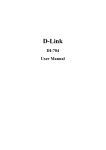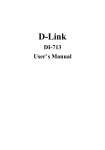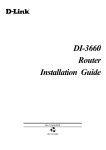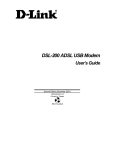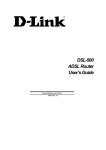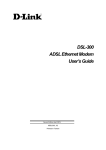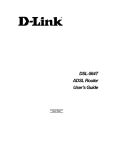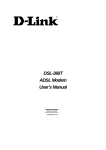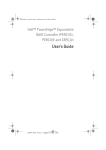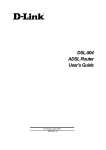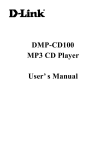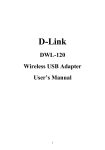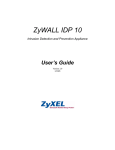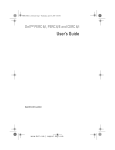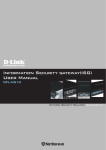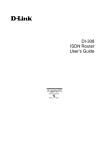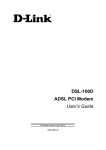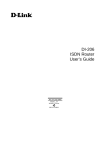Download DFL-2100 / DFL-2400 - D-Link
Transcript
DFL-2100 / DFL-2400 Intrusion Detection System User Manual First Edition (December 2002) Printed In Taiwan RECYCLABLE 1. Limited Warranty Hardware: D-Link warrants its hardware products to be free from defects in workmanship and materials, under normal use and service, for the following periods measured from date of purchase from D-Link or its Authorized Reseller: Product Type Complete products Spare parts and spare kits Warranty Period One year 90 days The one-year period of warranty on complete products applies on condition that the product's Registration Card is filled out and returned to a D-Link office within ninety (90) days of purchase. A list of D-Link offices is provided at the back of this manual, together with a copy of the Registration Card. Failing such timely registration of purchase, the warranty period shall be limited to 90 days. If the product proves defective within the applicable warranty period, D-Link will provide repair or replacement of the product. D-Link shall have the sole discretion whether to repair or replace, and replacement product may be new or reconditioned. Replacement product shall be of equivalent or better specifications, relative to the defective product, but need not be identical. Any product or part repaired by D-Link pursuant to this warranty shall have a warranty period of not less than 90 days, from date of such repair, irrespective of any earlier expiration of original warranty period. When D-Link provides replacement, then the defective product becomes the property of D-Link. Warranty service may be obtained by contacting a D-Link office within the applicable warranty period, and requesting a Return Material Authorization (RMA) number. If a Registration Card for the product in question has not been returned to D-Link, then a proof of purchase (such as a copy of the dated purchase invoice) must be provided. If Purchaser's circumstances require special handling of warranty correction, then at the time of requesting RMA number, Purchaser may also propose special procedure as may be suitable to the case. After an RMA number is issued, the defective product must be packaged securely in the original or other suitable shipping package to ensure that it will not be damaged in transit, and the RMA number must be prominently marked on the outside of the package. The package must be mailed or otherwise shipped to D-Link with all costs of mailing/shipping/insurance prepaid; D-Link will ordinarily reimburse Purchaser for mailing/shipping/insurance expenses incurred for return of defective product in accordance with this warranty. D-Link shall never be responsible for any software, firmware, information, or memory data of Purchaser contained in, stored on, or integrated with any product returned to D-Link pursuant to this warranty. Any package returned to D-Link without an RMA number will be rejected and shipped back to Purchaser at Purchaser's expense, and D-Link reserves the right in such a case to levy a reasonable handling charge in addition mailing or shipping costs. Software: Warranty service for software products may be obtained by contacting a D-Link office within the applicable warranty period. A list of D-Link offices is provided at the back of this manual, together with a copy of the Registration Card. If a Registration Card for the product in question has not been returned to a D-Link office, then a proof of purchase (such as a copy of the dated purchase invoice) must be provided when requesting warranty service. The term "purchase" in this software warranty refers to the purchase transaction and resulting license to use such software. D-Link warrants that its software products will perform in substantial conformance with the applicable product documentation provided by D-Link with such software product, for a period of ninety (90) days from the date of purchase from D-Link or its Authorized Reseller. D-Link warrants the magnetic media, on which D-Link provides its software product, against failure during the same warranty period. This warranty applies to purchased software, and to replacement software provided by D-Link pursuant to this warranty, but shall not apply to any update or replacement which may be provided for download via the Internet, or to any update which may otherwise be provided free of charge. D-Link's sole obligation under this software warranty shall be to replace any defective software product with product, which substantially conforms to D-Link's applicable product documentation. Purchaser assumes responsibility for the selection of appropriate application and system/platform software and associated reference materials. D-Link makes no warranty that its software products will work in combination with any hardware, or any application or system/platform software product provided by any third party, excepting only such products as are expressly represented, in D-Link's applicable product documentation as being compatible. D-Link's obligation under this warranty shall be a reasonable effort to provide compatibility, but D-Link shall have no obligation to provide compatibility when there is fault in the third-party hardware or software. D-Link makes no warranty that operation of its software products will be uninterrupted or absolutely error-free, and no warranty that all defects in the software product, within or without the scope of D-Link's applicable product documentation, will be corrected. LIMITATION OF WARRANTIES IF THE D-LINK PRODUCT DOES NOT OPERATE AS WARRANTED ABOVE, THE CUSTOMER'S SOLE REMEDY SHALL BE, AT D-LINK'S OPTION, REPAIR OR REPLACEMENT. THE FOREGOING WARRANTIES AND REMEDIES ARE EXCLUSIVE AND ARE IN LIEU OF ALL OTHER WARRANTIES, EXPRESSED OR IMPLIED, EITHER IN FACT OR BY OPERATION OF LAW, STATUTORY OR OTHERWISE, INCLUDING WARRANTIES OF MERCHANTABILITY AND FITNESS FOR A PARTICULAR PURPOSE. D-LINK NEITHER ASSUMES NOR AUTHORIZES ANY OTHER PERSON TO ASSUME FOR IT ANY OTHER LIABILITY IN CONNECTION WITH THE SALE, INSTALLATION MAINTENANCE OR USE OF D-LINK'S PRODUCTS D-LINK SHALL NOT BE LIABLE UNDER THIS WARRANTY IF ITS TESTING AND EXAMINATION DISCLOSE THAT THE ALLEGED DEFECT IN THE PRODUCT DOES NOT EXIST OR WAS CAUSED BY THE CUSTOMER'S OR ANY THIRD PERSON'S MISUSE, NEGLECT, IMPROPER INSTALLATION OR TESTING, UNAUTHORIZED ATTEMPTS TO REPAIR, OR ANY OTHER CAUSE BEYOND THE RANGE OF THE INTENDED USE, OR BY ACCIDENT, FIRE, LIGHTNING OR OTHER HAZARD. LIMITATION OF LIABILITY IN NO EVENT WILL D-LINK BE LIABLE FOR ANY DAMAGES, INCLUDING LOSS OF DATA, LOSS OF PROFITS, COST OF COVER OR OTHER INCIDENTAL, CONSEQUENTIAL OR INDIRECT DAMAGES ARISING OUT THE INSTALLATION, MAINTENANCE, USE, PERFORMANCE, FAILURE OR INTERRUPTION OF A D- LINK PRODUCT, HOWEVER CAUSED AND ON ANY THEORY OF LIABILITY. THIS LIMITATION WILL APPLY EVEN IF D-LINK HAS BEEN ADVISED OF THE POSSIBILITY OF SUCH DAMAGE. IF YOU PURCHASED A D-LINK PRODUCT IN THE UNITED STATES, SOME STATES DO NOT ALLOW THE LIMITATION OR EXCLUSION OF LIABILITY FOR INCIDENTAL OR CONSEQUENTIAL DAMAGES, SO THE ABOVE LIMITATION MAY NOT APPLY TO YOU. D-Link Offices for Registration and Warranty Service The product's Registration Card, provided at the back of this manual, must be sent to a D-Link office. To obtain an RMA number for warranty service as to a hardware product, or to obtain warranty service as to a software product, contact the D-Link office nearest you. An addresses/ telephone/fax list of D-Link offices is provided in the back of this manual. Trademarks Copyright 2000 D-Link Corporation. Contents subject to change without prior notice. D-Link is a registered trademark of D-Link Corporation/D-Link Systems, Inc. All other trademarks belong to their respective proprietors. Copyright Statement No part of this publication may be reproduced in any form or by any means or used to make any derivative such as translation, transformation, or adaptation without permission from D-Link Corporation/D-Link Systems Inc., as stipulated by the United States Copyright Act of 1976 FCC Warning This equipment has been tested and found to comply with the limits for a Class A digital device, pursuant to Part 15 of the FCC Rules. These limits are designed to provide reasonable protection against harmful interference when the equipment is operated in a commercial environment. This equipment generates, uses, and can radiate radio frequency energy and, if not installed and used in accordance with this user’s guide, may cause harmful interference to radio communications. Operation of this equipment in a residential area is likely to cause harmful interference in which case the user will be required to correct the interference at his own expense. This device complies with part 15 of the FCC Rules. Operation is subject to the following two conditions: (1) This device may not cause harmful interference, and (2) this device must accept any interference received, including interference that may cause undesired operation. CE Mark Warning: This is a Class A product. In a domestic environment this product may cause radio interference in which case the user may be required to take adequate measures. Warnung! Dies ist ein Produkt der Klasse A. Im Wohnbereich kann dieses Produkt Funkstoerungen verursachen. In diesem Fall kann vom Benutzer verlangt werden, angemessene Massnahmen zu ergreifen. Precaución! Este es un producto de Clase A. En un entorno doméstico, puede causar interferencias de radio, en cuyo case, puede requerirse al usuario para que adopte las medidas adecuadas. Attention! Ceci est un produit de classe A. Dans un environnement domestique, ce produit pourrait causer des interférences radio, auquel cas l`utilisateur devrait prendre les mesures adéquates. Attenzione! Il presente prodotto appartiene alla classe A. Se utilizzato in ambiente domestico il prodotto può causare interferenze radio, nel cui caso è possibile che l`utente debba assumere provvedimenti adeguati. BSMI Warning VCCI A Warning Table of Contents 0 ABOUT THIS GUIDE .................................................................................................................................... IX OVERVIEW OF THIS USER MANUAL...............................................................................................................................IX 1 INTRODUCTION...............................................................................................................................................1 WHAT IS DFL-2100/DFL-2400? ...............................................................................................................................1 KEY FEATURES ..............................................................................................................................................................1 NETWORK ARCHITECTURE.............................................................................................................................................2 THE DFL-2100/DFL-2400 FAMILY ............................................................................................................................3 2 INSTALLATION AND INITIAL SETUP ........................................................................................................4 INSTALL DFL-2100/DFL-2400 ..................................................................................................................................4 Connecting the DFL-2100/DFL-2400 to the Network ......................................................................................4 Hardware install....................................................................................................................................................... 4 Check the target device ............................................................................................................................................ 4 Attach the line to the backend of the DFL-2100/DFL-2400 ......................................................................................... 4 Install Policy Server Software..............................................................................................................................5 Policy Server Hardware and Operating System Requirement ...................................................................................... 5 Installation Procedure ............................................................................................................................................... 5 CONFIGURE THE DFL-2100/DFL-2400.......................................................................................................................5 Starting the System................................................................................................................................................6 Setting System Parameters ...................................................................................................................................6 GETTING STARTED ........................................................................................................................................................6 Policy Server Initial Screen..................................................................................................................................6 The Java Plug-In ....................................................................................................................................................7 Getting Certification..............................................................................................................................................7 MANAGE YOUR DFL-2100/DFL-2400 .......................................................................................................................8 Start DFL-2100/DFL-2400 Management System..............................................................................................8 Add New DFL-2100/DFL-2400 ............................................................................................................................9 Load Newest Defense Policies........................................................................................................................... 10 SUMMARY OF STEPS ................................................................................................................................................... 12 3 IDS COMMAND SHELL............................................................................................................................... 13 DFL-2100/DFL-2400 CONSOLE/SSH SYSTEM ....................................................................................................... 13 Starting DFL-2100/DFL-2400 Command Shell ............................................................................................. 13 The Command Classes........................................................................................................................................ 14 HELP COMMAND ........................................................................................................................................................ 14 help get ................................................................................................................................................................. 14 help set.................................................................................................................................................................. 14 help ping............................................................................................................................................................... 15 help arp ................................................................................................................................................................ 15 help netstat........................................................................................................................................................... 15 help reset.............................................................................................................................................................. 15 help reboot........................................................................................................................................................... 16 QUERY COMMAND ..................................................................................................................................................... 16 get.......................................................................................................................................................................... 16 get system............................................................................................................................................................. 16 get time ................................................................................................................................................................. 17 get log ................................................................................................................................................................... 17 get interface ......................................................................................................................................................... 18 get state ................................................................................................................................................................ 18 get psserver.......................................................................................................................................................... 18 get snmp................................................................................................................................................................ 18 SET COMMAND .......................................................................................................................................................... 19 set .......................................................................................................................................................................... 19 set system.............................................................................................................................................................. 20 set system detect .................................................................................................................................................. 21 set time .................................................................................................................................................................. 22 set interface.......................................................................................................................................................... 22 set interface link.................................................................................................................................................. 23 set interface stealth............................................................................................................................................. 23 set psserver .......................................................................................................................................................... 23 set state................................................................................................................................................................. 25 set snmp ................................................................................................................................................................ 26 MISCELLANEOUS COMMANDS .................................................................................................................................... 26 ping ....................................................................................................................................................................... 26 arp ......................................................................................................................................................................... 27 netstat ................................................................................................................................................................... 27 reset....................................................................................................................................................................... 28 reboot.................................................................................................................................................................... 28 4 IDS MANAGEMENT SYSTEM.................................................................................................................... 30 DFL-2100/2400 IDS MANAGEMENT MAIN SCREEN................................................................................................ 30 Login ..................................................................................................................................................................... 30 DFL-2100/DFL-2400 Management System Main Screen ............................................................................. 31 MANAGE DFL-2100/DFL-2400.............................................................................................................................. 31 Add a DFL-2100/DFL-2400 .............................................................................................................................. 32 Remove a DFL-2100/DFL-2400........................................................................................................................ 33 Modify a DFL-2100/DFL-2400......................................................................................................................... 33 DFL-2100/DFL-2400 CONFIGURE AND SETTING...................................................................................................... 34 DFL-2100/DFL-2400 Device Information....................................................................................................... 34 Setting DFL-2100/DFL-2400 parameters....................................................................................................... 34 USER MANAGE ........................................................................................................................................................... 35 Add new user........................................................................................................................................................ 36 Delete user ........................................................................................................................................................... 37 Edit user ............................................................................................................................................................... 37 SIGNATURE LIVE UPDATE........................................................................................................................................... 39 Customer Register............................................................................................................................................... 39 Auto Update ......................................................................................................................................................... 39 IDS MANAGEMENT SYSTEM MISCELLANEOUS FUNCTIONS .......................................................................................... 40 Export Books........................................................................................................................................................ 40 Import Books........................................................................................................................................................ 41 Print Books........................................................................................................................................................... 42 DFL-2100/DFL-2400 IDS Reporting System.................................................................................................. 43 About DFL-2100/DFL-2400 IDS Management System ................................................................................. 43 5 POLICY BASED IDS...................................................................................................................................... 45 WHAT IS A P OLICY? ................................................................................................................................................... 45 THE P OLICY BOOK ...................................................................................................................................................... 45 Load latest attack pattern.................................................................................................................................. 46 Change the Priority of Policies......................................................................................................................... 48 NETWORK DEFENSE P OLICIES DATABASE .................................................................................................................. 49 SELECT DEFENSE P OLICY ............................................................................................................................................ 50 Select a Defense Policy ...................................................................................................................................... 50 Policy Attribute.................................................................................................................................................... 52 DEFENSE P OLICY......................................................................................................................................................... 53 Define Policy Protect Scope .............................................................................................................................. 53 Set DDoS Parameters......................................................................................................................................... 54 Define Policy Actions.......................................................................................................................................... 55 Define Policy Action Schedule .......................................................................................................................... 56 6 DEFINE YOUR OWN DEFENSE POLICY......................................................................... 57 DEFINE YOUR OWN DEFENSE P OLICY......................................................................................................................... 57 FILL DEFENSE P OLICY ATTRIBUTES ............................................................................................................................. 59 DETERMINE THE RECOGNIZE CONDITION. ................................................................................................................... 60 DETERMINE THE ACTION WHILE BEING ATTACKED .................................................................................................... 60 P ICK UP THE SCHEDULE.............................................................................................................................................. 60 DESCRIPTION:............................................................................................................................................................. 61 FILL THE P ACKET CRITERIA ........................................................................................................................................ 62 The Comparison Operations ............................................................................................................................. 62 The IP Tab ............................................................................................................................................................ 63 The TCP Tab......................................................................................................................................................... 64 The UDP Tab........................................................................................................................................................ 65 The ICMP Tab ...................................................................................................................................................... 66 The IGMP Tab...................................................................................................................................................... 67 The Content Tab .................................................................................................................................................. 68 7 POLICY DEFINITION PROCESS.............................................................................................................. 70 EDIT SERVICE BOOK ................................................................................................................................................... 70 Add a Service ....................................................................................................................................................... 70 Modify a Service.................................................................................................................................................. 71 Delete a Service................................................................................................................................................... 72 EDIT ADDRESS BOOK.................................................................................................................................................. 72 Add an Address................................................................................................................................................... 72 Add an Address.................................................................................................................................................... 73 Modify an Address .............................................................................................................................................. 74 Delete an Address ............................................................................................................................................... 74 EDIT GROUP BOOK ..................................................................................................................................................... 75 Add a Group......................................................................................................................................................... 75 Modify a Group ................................................................................................................................................... 76 Delete a Group .................................................................................................................................................... 76 EDIT SCHEDULE BOOK ................................................................................................................................................ 77 Add a Schedule .................................................................................................................................................... 77 Modify a Schedule............................................................................................................................................... 78 Delete a Schedule................................................................................................................................................ 78 8 IDS REPORTING SYSTEM.......................................................................................................................... 79 THE DFL-2100/DFL-2400 IDS REPORTING SYSTEM ............................................................................................... 79 Main screen.......................................................................................................................................................... 79 Start to use DFL-2100/DFL-2400 IDS Reporting System............................................................................. 80 REAL-TIME NETWORK ATTACK MONITOR ................................................................................................................... 81 NETWORK ATTACK REPORT ....................................................................................................................................... 82 Browse of main attack events ............................................................................................................................ 83 Ranking of attacked hosts: ...................................................................................................................................... 83 Ranking of network attack types:............................................................................................................................. 85 Warning ranking of attack:...................................................................................................................................... 87 Inquiry about important attacks ....................................................................................................................... 88 Statistical analysis of attack events ................................................................................................................. 90 Selections of inquiring time............................................................................................................................... 92 Select one continuous period:................................................................................................................................... 92 Select discontinuous time period:.............................................................................................................................. 93 The report print function ................................................................................................................................... 94 REAL-TIME TRAFFIC MONITOR.................................................................................................................................... 95 Set up time for real-time data update .............................................................................................................. 96 SYSTEM EVENTS.......................................................................................................................................................... 97 INTRODUCTION OF OTHER IMPORTANT TOOLS ............................................................................................................. 98 Change display language.................................................................................................................................. 98 Change warning levels....................................................................................................................................... 98 Set up the schedule report output form ......................................................................................................... 100 Version information.......................................................................................................................................... 102 DFL-2100/DFL-2400 Intrusion Detection System User Manual 0 A BOUT T HIS G UIDE This User Manual provides instruction for installing and manager the DFL-2100/DFL-2400 and Policy Server. The first will show how to connect DFL-2100/DFL-2400 with other Network equipments and Networks. The latter is a description for manager DFL-2100/DFL-2400 via Policy Server to make sure the intrusion detection system will protect your network and servers. Overview of this User Manual ♦ Chapter 1, Introduction. Describes the Intrusion Detection System and its features. ♦ Chapter 2, Installation and Initial Setup. Helps you get started with the basic installation of the IDS. ♦ Chapter 3, IDS Command Shell. Describes the IDS Command mode and shell functions. ♦ Chapter 4, IDS Management System. A more detailed discussion of some of the management features of the IDS including, device management, Policy management, User management. ♦ Chapter 5, Policy base IDS. Talk about what is a policy? ♦ Chapter 6, Define Your Own Defense Policy. A more detailed discussion of the policy. ♦ Chapter 7, Policy Definition Process. A more detailed discussion of some of the management features of the Policy including, Address book, Group book, and Service book. ♦ Chapter 8, IDS Reporting System. Describes the advance reporting system, including the real time attack monitor, real time traffic monitor, attack events search and graph report. ix DFL-2100/DFL-2400 Intrusion Detection System User Manual 1 1 INTRODUCTION What is DFL-2100/DFL-2400? DFL-2100/DFL-2400 is an active and on-line Network-based Intrusion Detection System (NIDS). Its responsibility is to detect malicious and suspicious packets on computer network and take actions in real time. It analyzes the incoming and outgoing packets with a mixed approach combined with misused and anomaly model. With this hybrid mechanism, DFL-2100/DFL-2400 can detect unknown type packet flooding and extend the ability to detect new pattern-based attack type easily, since a flexible rule-set is provided that new policies can be added easily. DFL-2100/DFL-2400 is built on realtime OS equipped with high performance appliance enables us to do much more than other software-based IDS. Key Features ♦ Real-time detection and reaction: ♦ Detect the validity of packets in great performance ♦ The ability of instant traffic control: block packets, cut off connections, generate alarm and log suspicious packets. ♦ Complete packet inspection. ♦ Robustness: ♦ Based on dedicated Real-Time OS with strengthen TCP/IP protocol stack, DFL2100/DFL-2400 minimizes the risk of being attacked and maximizes the durability. ♦ Policy based detection and access control: ♦ Policy based detection rules with schedule function support. ♦ Prioritized Policy. ♦ Bi-directional detection and protection. ♦ Layer 3 and Layer 4 are under control, and specially enhance the URL detection and access control. ♦ Manageability: ♦ Web based management interface: the administrator can take advantage of the simplicity of user interface to manage DFL-2100/DFL-2400 ♦ Using policy server, administrators can control DFL-2100/DFL-2400 anywhere anytime via web browser. ♦ Standard RS232 console port. ♦ Remote Telnet control support. ♦ SNMP aware. ♦ Remote kernel updates support. 1 DFL-2100/DFL-2400 Intrusion Detection System User Manual ♦ Extensibility: ♦ Within built-in anomaly detection model, DFL-2100/DFL-2400 can detect potential attacks. ♦ By taking advantage of flexible policies, DFL-2100/DFL-2400 can be updated to detect new attack instantly that reduces the exposure time of attack cycle. ♦ Reporting feature: ♦ Organized reporting and event trace back provides a clear view of what happened on the network. ♦ Long-term events management. ♦ Logged packet header decoding. ♦ Template based printing function that fits the need of different level of management. Network Architecture DFL-2100/DFL-2400 is a transparent device and it does not change the network architecture. A Policy Server with DFL-2100/DFL-2400 Management System and DFL2100/ DFL-2400 Reporting System provides a very friendly user-interface to configure DFL-2100/DFL-2400. Administrators could use DFL-2100/ DFL-2400 Management System to set up some policies for their network architecture. Policy server can manages multiple DFL-2100/DFL-2400s concurrently, and receive system logs, attack events from DFL-2100/DFL-2400s. Figure 1-1: DFL-2100/DFL-2400 IDS Network Architecture 2 DFL-2100/DFL-2400 Intrusion Detection System User Manual The DFL-2100/DFL-2400 Family The DFL-2100/DFL-2400 Family consists of the following products: ♦ The DFL-2100 is a hardware and software solution that is optimized for medium sites. The DFL-2100 supports wire-speed Network Intrusion Detect, and can accept up to 8,000 simultaneous connections. ♦ The DFL-2400 is a high performance system that is optimized for supporting larger sized network configurations. The DFL-2400 supports wire-speed Network Intrusion Detect, and can support 128,000 simultaneous connections. 3 DFL-2100/DFL-2400 Intrusion Detection System User Manual 2 2 INSTALLATION AND INITIAL S ETUP Install DFL-2100/DFL-2400 Connecting the DFL-2100/DFL-2400 to the Network Hardware install A DFL-2100/DFL-2400 unit can be mounted in a standard 19-inch equipment rack or on a desktop or shelf. Mount the device onto the rack, using four rack-mounting screws. Figure 2-1:Installing the DFL-2100/DFL-2400 onto a rack Check the target device ♦ Network Devices (like switching router, switch, hub...) If DFL-2100/DFL-2400 connects with Network Devices, generally you use “through” UTP patch core. ♦ CPE (like router, Desktop PC, notebook… ) If DFL-2100/DFL-2400 connects to CPE devices, you must use “cross-over” line (included with the device) Attach the line to the backend of the DFL-2100/DFL-2400 The DFL-2100/DFL-2400 comes standard with three 10/100 Half/Full duplex Ethernet interfaces. Since the DFL-2100/DFL-2400 is placed on the internal side of your access router, the DFL-2100/DFL-2400 will have three ports: “Ethernet”, “WAN” and “Manager”. The “Ethernet” port of the DFL-2100/DFL-2400 is the side that interfaces to your LAN. The “WAN” port of the DFL-2100/DFL-2400 is the side that interfaces to the WAN side of your network via your access router. The “Manager” port of the DFL-2100/DFL-2400 is the safety connection with Policy Server. 4 DFL-2100/DFL-2400 Intrusion Detection System User Manual Figure 2-2:Cable Connection Install Policy Server Software Policy Server Hardware and Operating System Requirement Before install the DFL-2100/DFL-2400 Policy Server, we must understand a few points about the DFL-2100/DFL-2400 Policy Server. ♦ The Operation System should be Windows 2000, Windows XP or Windows NT with service pack 6.0 and above. ♦ The host can support Internet access. ♦ DFL-2100/DFL-2400 will send log data to Policy Server and Policy Server will save it in hard disk. Therefore, your hard disk may have 30G free space. ♦ We suggest that your CPU would be Pentium III 1000 and memory would be 256 MB or more. Installation Procedure Step 0. Install NT service pack 6.0 Step 1. Install Policy Server Step 1-1 Install Java Run Time Environment(JRE) Step 1-2 Install MySQL database server Step 1-3 Install Apache Web server for Win32 Step 1-4 Install Policy Server software Step 2. Auto Configuration Step 3. Close and reboot Note: The detail installation describe can refer to “Quick Installation Guide” Configure the DFL-2100/DFL-2400 Before you can begin to manage the DFL-2100/DFL-2400 device (i.e. protect your network and servers), it must first be initialized. This procedure is accomplished through the DFL2100/DFL-2400 Command Shell, which resides in the DFL-2100/DFL-2400 device. Access to the Command Shell can be made either through SSH or from a terminal (or terminal emulator) connected directly to the DFL-2100/DFL-2400 device. These methods are described below. 5 DFL-2100/DFL-2400 Intrusion Detection System User Manual Starting the System The Power on/off switch of the DFL-2100/DFL-2400 is located near the power cable. To start the system, switch it to the ON position. You will be prompted for a login ID and a password after the system is started. The login ID is admin and the password is DLink (to change the password, see Change Password, on page 15) Setting System Parameters Once you have accessed the Command Shell with SSH or a terminal connection, press any key and the following prompt will appear: Login as: admin [email protected]’s Password: D-Link IDS -- Protect your network and servers! 1. Setting DFL-2100/DFL-2400 Device IP >> set system ip <IDS Device IP> 2. Setting DFL-2100/DFL-2400 Gateway IP >> set system gateway xxx.xxx.xxx.xxx (XXX.XXX.XXX.XXX is your gateway IP) 3. Setting DFL-2100/DFL-2400 Network mask >> set system mask xxx.xxx.xxx.xxx (xxx.xxx.xxx.xxx is your network mask) 4. Setting DFL-2100/DFL-2400 Policy Server IP >> set psserver ip <Policy Server IP> Getting Started Once you have completed the initial setup, as described in the previous chapter, you can now connect to the DFL-2100/DFL-2400 Policy Server and manage your DFL-2100/DFL-2400 via web browser. Connect the DFL-2100/DFL-2400 Policy Server from browser Ø Open your browser, and enter: http://<IP Address of the Policy Server>:6592/IDS/ Policy Server Initial Screen The Initial Screen of Policy Server is the first Web page that you will see when you connect to the DFL-2100/DFL-2400 Policy Server. This is the main screen for Policy Server; by clicking on a particular Manu Tab, you can start to use its respective functions: Manager 6 DFL-2100/DFL-2400 Management System; It allows users to manage one or more DFL-2100/DFL-2400 devices concurrently. (See DFL2100/DFL-2400 Management System) DFL-2100/DFL-2400 Intrusion Detection System User Manual Get Certification Downloading the Certification files to your client machine to ensure that your browser will consider the DFL-2100/DFL-2400 Management System and Reporting System applets as “trusted”. Figure 2-3: The DFL-2100/DFL-2400 Main Page The Java Plug-In The DFL-2100/DFL-2400 Management System and Reporting System run as Java applets with the assistance of Sun Microsystems Java Plug-in. You will install the Java Plug-in from the Policy Server automatically, when your browser connecting the Policy Server at the first time. Getting Certification Once you have completed the installation of the Java Plug-in, you must get certification. To get the certification, click on “Get Certification” and it will install certification files automatically. 7 DFL-2100/DFL-2400 Intrusion Detection System User Manual Figure 2-4: Get Certification Once you have finished downloading the certification, you must restart your browser. Manage your DFL-2100/DFL-2400 Start DFL-2100/DFL-2400 Management System Ø Select Manager from the DFL-2100/DFL-2400 Main Page, the following login dialog will appear. Ø Enter the Password and click Login to login to the DFL-2100/DFL-2400 Management main screen. (Default ID: admin; password: admin) Figure 2-5: DFL-2100/DFL-2400 Management System Login Screen 8 DFL-2100/DFL-2400 Intrusion Detection System User Manual Figure 2-6: DFL-2100/DFL-2400 Management main screen Add New DFL-2100/DFL-2400 1. Click Add DFL-2100/DFL-2400 button 2. Enter the Alias Name of the DFL-2100/DFL-2400. 3. Enter the IP of the DFL-2100/DFL-2400, which you want to add. 4. Click “Add” to add the DFL-2100/DFL-2400 device to the DFL-2100/DFL-2400 Tree. 5. Double click the device icon, 2400 device. which you add and you can manage the DFL-2100/DFL- Figure 2-7: ” Add a DFL-2100/DFL-2400” Dialog 9 DFL-2100/DFL-2400 Intrusion Detection System User Manual Load Newest Defense Policies The policies are the most important information in the DFL-2100/DFL-2400 Management System. Policies indicate to DFL-2100/DFL-2400 how to detect an attack and how to response when an attack is detected. To start your DFL-2100/DFL-2400, you first need to load latest defense policies. Ø or click the right button of mouse on the Network attack Select “Add” button Defense Policies window to add new policies. Figure 2-8:” Add Policies” Dialog Ø 10 There is a default policy database on the DFL-2100/DFL-2400 Policy Server, administrator must select “Download latest attack pattern via network” to update latest pattern from Administrator Utility CD ~/Policy Server/PolicyDB/ policyXXX.ptn. DFL-2100/DFL-2400 Intrusion Detection System User Manual Figure 2-9: download latest attack pattern Ø You can find new defense policies in the policy list when you finish the update. Figure 2-10: download latest attack pattern Ø All the changes to the defense policies will not take effect until the red-lighted Confirm button is clicked. 11 DFL-2100/DFL-2400 Intrusion Detection System User Manual Figure 2-11: make sure the defense policies to take effect Summary of Steps In summary, you can make sure your DFL-2100/DFL-2400 have protected your servers and networks. 1. Connecting your DFL-2100/ DFL-2400 Policy Server via your browser. 2. Manage your DFL-2100/DFL-2400 via your Policy Server management windows. 3. Download the latest attack pattern and make sure the defense policies to take effect. 12 DFL-2100/DFL-2400 Intrusion Detection System User Manual 3 3 IDS C OMMAND S HELL DFL-2100/DFL-2400 Console/SSH System The Console Service on DFL-2100/DFL-2400 provides a text mode interface for administrators to configure DFL-2100/DFL-2400 via RS-232 serial line. It runs as a shell, when legal commands are given, it performs the requested tasks. And, the SSH Service do things like the console service do, actually, they use the same shell, but there are three points of difference. i. SSH provides a mechanism that administrator can configure DFL-2100/DFL-2400 remotely via computer network. ii. Since remote access is considered more risky than accessing from console, some functions are limited to the console service only. The list of limited functions will be showed in next section. iii. For the sake of security, the SSH service can be suspended. In security field, the common way to protect against brute-force password guess is increasing the delay time between login attempts. For the console service, it is not necessary. But for the SSH service, it is necessary. Thus, the SSH login attempt is confined to 3 times and 60 seconds. If the login failed over 3 times or the user hang on login procedure over 60 seconds, the SSH connection is cut-off and the resource is released. Starting DFL-2100/DFL-2400 Command Shell Once you have accessed the Command Shell with SSH or a Terminal connection, press any key and the following prompt will appear: Login as: admin IDS [email protected]’s Password: D-Link IDS -- Protect your network and servers! Please enter the login ID(Login:)and password(Password:) (default login ID:admin;password:DLink) Login successful user can see the prompt (user can key help or ? to get the setting information) >>help help - This message. get - Get system information. set - Set system parameters. ping - Ping utility arp - Show & handle arp table. netstat - Show system network status. reset - Reset system configurations to manufacturing defaults. reboot - Reboot system. 13 DFL-2100/DFL-2400 Intrusion Detection System User Manual >> The Command Classes All Commands are divided into four classes, Help, Query, Set, and Miscellaneous. The Commands in the ‘Help’class are used to give user other command’s information. The Commands in the ‘Query’class are used by prefix command ‘get’to retrieval system information and configuration. And the Commands in ‘Set’class are used by prefix command ‘set’to given parameters for system. Other functions not belonged to above two classes are in the ‘Miscellaneous’class. Help Command The get command can display the arguments of others. help get Description: Use the help get command to display the arguments of “get command” Syntax: help get Arguments: none Example: >>help get get - Get system information. Available commands: system - System configurations, including IP, password and etc. log - System logs. time - Device clock setting. interface - Interface stealth function and working link mode. state - Device operation state. psserver - Policy server configurations. snmp - snmp parameters. help set Description: Use the help set command to display the arguments of “set command” Syntax: help set Arguments: none Example: >>help set set - Set system parameters. Available commands: system 14 - System configurations, including IP, password and etc. DFL-2100/DFL-2400 Intrusion Detection System User Manual time - Device clock setting. interface - Interface stealth function and working link mode. state - Device operation state. psserver - Policy server configurations. snmp - snmp parameters. >> help ping Description: Use the help ping command to display the arguments of “ping command” Syntax: help ping Arguments: none Example: >>help ping ping - Ping utility >> help arp Description: Use the help arp command to display the arguments of “arp command” Syntax: help arp Arguments: none Example: >>help arp arp - Show & handle arp table. >> help netstat Description: Use the help netstat command to display the arguments of “netstat command” Syntax: help netstat Arguments: none Example: >>help netstat netstat- Show system network status. help reset Description: Use the help reset command to display the arguments of “reset command” Syntax: help reset Arguments: none 15 DFL-2100/DFL-2400 Intrusion Detection System User Manual Example: >>help reset reset - Reset system configurations to manufacturing defaults. help reboot Description: Use the help reboot command to display the arguments of “reboot command” Syntax: help reboot Arguments: none Example: >>help reboot reboot - Reboot system. Query Command There are several query functions, and their command usage and description are illustrated in the following. All query functions are applicable to both console and telnet. get Description: Use the get command to display the arguments of “get command” Syntax: get Arguments: none Example: >>get get - Get system information. Available commands: system - System configurations, including IP, password and etc. log - System logs. time - Device clock setting. interface - Interface stealth function and working link mode. state - Device operation state. psserver - Policy server configurations. snmp - snmp parameters. get system Description: Use the get system command to display the system information, include DFL2100/DFL-2400 version, network states, policies, and DFL-2100/DFL-2400 status. Syntax: get system Arguments: none Example: 16 DFL-2100/DFL-2400 Intrusion Detection System User Manual >>get system Version: 1.0.0 2002/12/20 Model: DFL-2100 Identification code: fbed2fe426fb392fed26e439 IDS IP Address:192.168.168. 201, netmask:255.255.255.0, gateway:192.168.168.254 CPU utilization: 100%, free memory: 19MBytes Current TCP connections: 3, TCP idle time limit: 1800 seconds Maximum log number per second: 500 Detection parameters: Maximum ping packet size: 100. VPN bypass: off. TCP state check bypass: off. WCCP bypass: off. WCCP redirect IP : 0. 0. 0. 0 Remote port: working policy number 861 < on> max ping 100. Local port: working policy number 861 < on> max ping 100. $> get time Description: Use the get time command to display the time information of DFL-2100/DFL2400 Syntax: get time Arguments: none Example: >>get time Boot time: Thu Apr 11 15:21:35 2002 GMT +8. Now time : Thu Apr 11 17:28:39 2002 GMT +8. Up time : 0 days, 2 hours, 7 minutes, 4 seconds. >> get log Description: Use the get log command to display the log information of DFL-2100/DFL2400 Syntax: get log Arguments: none Example: >>get log 2002/05/16 19:53:05 U:SYS:Failed to open DDoS policy file! 2002/05/16 19:53:05 U:SYS:Failed to open policy file! 2002/05/16 19:53:05 I:SYS:DFL-2100/DFL-2400 startup! 17 DFL-2100/DFL-2400 Intrusion Detection System User Manual 2002/05/16 19:53:44 I:CON:Login OK! 2002/05/16 19:55:12 I:SSH:SSH user login from 192.168.168.65 OK! ------------------------------------------------------------------------------Event level => I :Info, W : Warning, U : Urgent, F : Fatal Event source => CON : Console, SSH : SSH, SYS : System, PSS : Policy agent. get interface Description: Use the get interface command to display the interface information of DFL2100/DFL-2400 Syntax: get interface Arguments: none Example: >>get interface Remote port: Local port: AUTO AUTO , MAC address 0:30:64: 1: 8: 2 , MAC address 0:d0:b7:b2:5f:ff >> get state Description: Use the get state command to display the state information of DFL-2100/DFL2400 Syntax: get log Arguments: none Example: >>get state State: NORMAL. >> get psserver Description: Use the get psserver command to display the Policy Server’s information, include IP Address and Log transfer interval time. Syntax: get psserver Arguments: none Example: >>get psserver Policy server IP address : 192.168.168.160 Log transfer interval: 30 seconds >> get snmp Description: Use the get snmp command to display the snmp information of DFL-2100/DFL2400 18 DFL-2100/DFL-2400 Intrusion Detection System User Manual Syntax: get snmp [system | community | trap] Arguments: system Show the DFL-2100/DFL-2400’s snmp information community Show the snmp network community setting trap Show the snmp trap information Example: >>get snmp Options: [ system | community | trap ] system: Show SNMP System Information community: Show SNMP Community Setting trap: Show SNMP trap Information >>get snmp system SNMP Location: D-Link SNMP Contact: [email protected] SNMP Name: DFL-2100/DFL-2400 >>get snmp trap SNMP Trap : Disable SNMP Trap IP : 0. 0. 0. 0 $>get snmp community SNMP Read-Only Community: public SNMP Read-Write Community: private SNMP Trap Community: SNMP_trap Set Command Use the set command to enter system configuration parameters. The usage and description are illustrated in the following. Some set functions are applicable to both console and telnet. set Description: Show the set command parameters and available commands Syntax: set Arguments: none Example: >>set set - Set system parameters. Available commands: system time - System configurations, including IP, password and etc. - Device clock setting. 19 DFL-2100/DFL-2400 Intrusion Detection System User Manual interface - Interface stealth function and working link mode. state - Device operation state. psserver - Policy server configurations. snmp - snmp parameters. >> set system Description: Use the set system command to configure DFL-2100/DFL-2400, include IP address, gateway, network musk and other information Syntax: get system [ ip | gateway | mask | passwd | rpasswd | detect | logmax ] Arguments: ip <ip_address> Set DFL-2100/DFL-2400 IP address gateway <gateway_address> The IP address of the router that forwards all traffic to the specified target address mask<ip_mask> Set DFL-2100/DFL-2400 network mask passwd Change the administrator password. If you change the password by console, you will change the console password. If you change the password by SSH, you will change the remote login password. rpasswd Change the remote login password. This command is applicable to console. detect [tcptimeout|policy| Set the DFL-2100/DFL-2400 detect parameters pingmax|stateful | integrity | pinglen | wccp | vpnbypass] logmax <value:10-10000> Set the DFL-2100/DFL-2400 can log event messages number. Example: Ex 1 : >>set sys passwd Change password... Please type your current SSH passwd: >> Ex 2 : >>set sys passwd Change password... Please type your current SSH passwd: Please type your new passwd: Please re-type your new passwd: 20 DFL-2100/DFL-2400 Intrusion Detection System User Manual Password is changed successfully! >> Ex 3 : >>set system ip Need IP address: 000.000.000.000 >> Ex 4 : >>set sys logmax Need value: 10 - 10000 >>set sys logmax 300 Change max log OK. set system detect Description: Use the set system detect command to configure DFL-2100/DFL-2400 intrusion detect parameters Syntax: get system detect [tcptimeout|policy|pingmax|stateful | integrity | pinglen | wccp | vpnbypass ] [ ip | gateway | mask | passwd | rpasswd | detect | logmax ] Arguments: tpctimeout <Value: 20-86400> Set and modify the TCP connections timeout policy <remote|local> <on|off> Set and modify the policies work or not. pingmax <remote|local> <Value:1-5000> Allow how many users can ping a host in a second stateful <on|off> Checking the TCP state or not. Default setting is <off>. integrity <on|off> Checking the IP integrity or not. Default setting is <on> pinglen <Value: 64-1500> Set and modify the packet size of ping wccp < bypass | redirect_ip > Checking the WCCP packet or not , and specification the redirect host IP address. vpnbypass < on | off > Checking the VPN packet or not Example: Ex 1: >>set system detect tcptimeout Need value: 20-86400 >>set system detect tcptimeout 6000 Change TCP session time out limit to 6000 OK. >> Ex 2: >>set system detect pingmax local Need value : 1-5000 >>set system detect pingmax remote 3000 Change remote port maximum ping packet limit to 3000 OK. 21 DFL-2100/DFL-2400 Intrusion Detection System User Manual Ex 3: >>set system detect policy remote on Apply policy check for remote interface OK. >> set time Description: Use the set time command to set the system time on the DFL-2100/DFL-2400 Device Syntax: set time Arguments: none Example: >>set time Current time 2002: 4:12 20:43:55 (GMT +8) Specify year [1980-2050] : Specify month [1-12] : Specify date [1-31] : Specify hour [0-23] : Specify minute [0-59] : Specify second [0-59] : Specify timezone [-12 to +12] : Change time successfully! set interface Description: Use the set interface command to define the physical and logical interface settings for the DFL-2100/DFL-2400 Device Syntax: set interface [link|stealth] Arguments: link <remote|local|manage><10|100|auto> <full|half> Define the physical connection mode on the specified interface as auto sensing whether to operate at full or half duplex (as required by the device to which it is connected) stealth <remote|local|manage> Setting the stealth mode on the specified interface Example: >>set interface Need command: [ link | stealth ] >>set int Need command: [ link | stealth ] 22 DFL-2100/DFL-2400 Intrusion Detection System User Manual set interface link Description: Use the set interface link command to define the physical connection mode on the specified interface as auto sensing whether to operate at full or half duplex Syntax: set interface link [remote|local|manage] [10|100|auto] [full|half] Arguments: <remote|local|manage> remote Specified remote(WAN) interface setting local Specified local(LAN) interface setting manage Specified manage interface setting <10|100|auto> 10 Set the physical connection at 10 Mbps 100 Set the physical connection at 100 Mbps auto Setting the physical connection operate mode by auto sensing <full|half> full Setting the physical connection operate mode at full duplex half Setting the physical connection operate mode at half duplex Example: >>set interface link Need interface name : [remote | local | manage ] Note This command is only applicable to console. set interface stealth Description: Use the set interface stealth command to set the stealth mode on the specified interface on the DFL-2100/DFL-2400 Device Syntax: set interface stealth [remote|local|manage] Arguments: <remote|local|manage> remote Specified remote(WAN) interface setting local Specified local(LAN) interface setting manage Specified manage interface setting Example: >>set interface stealth remote Need interface name: [ remote | local | manage ] Note 1. This command is only applicable to console set psserver Description: Use the set psserver command to configure the Policy Server, which manage and log events for the DFL-2100/DFL-2400 Device Syntax: set psserver [ip|interval] Arguments: 23 DFL-2100/DFL-2400 Intrusion Detection System User Manual ip <ip_address> interval <value:10-600> Set the Policy Server host IP Configure the time interval of sending the events to the Policy Server. Note: If Policy Server set behind the firewall, the IP address shouldn’t the IP address of “real Policy Server”. Please check your network status before you enter the IP address. Example: For example, A DFL-2100/DFL-2400 on the network 192.168.168.xxx and the Policy Server set behind the firewall at 10.0.0.xxx. The firewall or NAT must reconfigure a Virtual IP or Mapped IP for Policy Server. The DFL-2100/DFL-2400 set the Policy Server IP to the Virtual IP. Figure 3-1: set policy server sample >>set psserver ip 192.168.168.248 The Firewall or NAT must reconfigure Port Mapping as : 192.168.168.248:7595 10.0.0.2:7595 192.168.168.248:7596 10.0.0.2:7596 TCP UDP Port 7595 and 7596 are private ports for DFL-2100/DFL-2400 Management System. Firewall example: NetScreen Figure 3-2: set policy server virtual IP sample 24 DFL-2100/DFL-2400 Intrusion Detection System User Manual Figure 3-3: set private ports (service) for Policy Server Figure 3-4: firewall must open the private service for DFL-2100/DFL-2400 set state Description: There are four states in DFL-2100/DFL-2400. ‘Normal’means DFL2100/DFL-2400 works normally according to given policies. ‘Protect’means DFL-2100/DFL-2400 works like an access controller. It would let packets pass according to given policies. ‘Stop’means DFL-2100/DFL-2400 would drop all the packets it receives. And ‘Bypass’means DFL-2100/DFL-2400 would let all the packets pass through freely without any checks. Syntax: set state [normal|protect|bypass|stop] Arguments: normal Set DFL-2100/DFL-2400 works normally according to given policies protect Set DFL-2100/DFL-2400 works like an access controller bypass Set DFL-2100/DFL-2400 would let all the packets pass through freely without any checks stop Set DFL-2100/DFL-2400 drop all the packets it receives Example: Ex 1: >>set state normal Change system state to NORMAL mode. Ex 2: >>set state bypass 25 DFL-2100/DFL-2400 Intrusion Detection System User Manual Change system state to BYPASS mode. set snmp Description: Use the set snmp command to configure the DFL-2100/DFL-2400 Device for Simple Network Management Protocol to gather statistical information from the DFL-2100/DFL-2400 device and receive notification when events of interest occur. Syntax: set snmp [system | community | trap] Arguments: System<name> Define the physical location, name and contract of the DFL-2100/DFL-2400 community < ro | rw | trap> Defines the name and the permission for the SNMP community. Trap<enable | disable | ip> Enable or disable SNMP traps for the community. Define the IP address listen the trap. Example: >>set snmp trap Need command: [ enable | disable | ip ] >> >>set snmp trap ip 192.168.168.65 Add SNMP Trap IP OK Note 1. This command is only applicable to console. Miscellaneous Commands ping Description: Use the ping command to check the network connection to another system Syntax: ping [host_ip] [timeout] [count] Arguments: host_ip Ping the host with IP address timeout The ping timeout in seconds count The ping count Example: >>ping 192.168.168.65 ping (192.168.168.65): 56 data bytes 192.168.168.65 is alive >>ping -s 192.168.168.165 10 ping (192.168.168.165): 56 data bytes 64 bytes from 192.168.168.165: icmp_seq=0 64 bytes from 192.168.168.165: icmp_seq=1 26 DFL-2100/DFL-2400 Intrusion Detection System User Manual 64 bytes from 192.168.168.165: icmp_seq=2 64 bytes from 192.168.168.165: icmp_seq=3 64 bytes from 192.168.168.165: icmp_seq=4 64 bytes from 192.168.168.165: icmp_seq=5 64 bytes from 192.168.168.165: icmp_seq=6 64 bytes from 192.168.168.165: icmp_seq=7 64 bytes from 192.168.168.165: icmp_seq=8 64 bytes from 192.168.168.165: icmp_seq=9 10 packets transmitted, 10 packets received >> arp Description: Use the arp command display the entries in the Address Resolution Protocol table Syntax: arp [-a|-d host] Arguments: -a Show the all ARP table entries -d Delete the host IP address in ARP table host Show the host IP address in ARP table Example: >>arp usage: arp host arp -a arp -d host arp -s host ether_addr [temp] arp -f filename >>arp 192.168.168.65 192.168.168.65 (192.168.168.65) at 0:0:e2:65:94:7d >>arp -a 192.168.168.65 (192.168.168.65) at 0:0:e2:65:94:7d 192.168.168.70 (192.168.168.70) at 0:50:fc:2f:d3:6a 192.168.168.165 (192.168.168.165) at 0:50:ba:1a:9b:ab 192.168.168.254 (192.168.168.254) at 0:7:4f:d:60:1c 192.168.168.71 (192.168.168.71) at 0:50:22:0:38:27 >> netstat Description: Use the netstat command display the network status for debug Syntax: netstat [-a] 27 DFL-2100/DFL-2400 Intrusion Detection System User Manual Arguments: -a Show the network connected status, include the protocol, host IP, state. Example: >>netstat -a Proto Local Address udp 0.0.0.0.199 udp 0.0.0.0.1024 udp 0.0.0.0.161 Foreign Address (state) tcp 127.0.0.1.1024 127.0.0.1.9728 ESTABLISHED tcp 127.0.0.1.9728 127.0.0.1.1024 ESTABLISHED tcp 0.0.0.0.7594 0.0.0.0.0 tcp 192.168.168.201.22 192.168.168.65.2455 tcp 0.0.0.0.22 0.0.0.0.0 LISTEN tcp 0.0.0.0.1024 0.0.0.0.0 LISTEN Foreign Address (state) LISTEN ESTABLISHED >>netstat Proto Local Address tcp 127.0.0.1.1024 127.0.0.1.9728 ESTABLISHED tcp 127.0.0.1.9728 127.0.0.1.1024 ESTABLISHED tcp 192.168.168.201.22 192.168.168.65.2455 ESTABLISHED reset Description: Use the reset command to reload the manufacturing default setting. After reset to default, you must reboot the system to take efface. Syntax: reset Arguments: none Example: >>reset Are you sure to reset all settings to manufacturing defaults? (y/n) yes Reset to defaults OK, please reboot to apply change. >> reboot Description: Use the reboot command to reboot the DFL-2100/DFL-2400 device. Syntax: reboot Arguments: none Example: 28 DFL-2100/DFL-2400 Intrusion Detection System User Manual >>reboot Are you sure to reboot system? yes >> 29 DFL-2100/DFL-2400 Intrusion Detection System User Manual 4 4 IDS MANAGEMENT S YSTEM DFL-2100/DFL-2400 Management System is a Web-based application that allows multi user to manage one or more DFL-2100/DFL-2400 devices concurrently. It can be used from any computer with access to the DFL-2100/DFL-2400 Policy Server via Web browser. DFL-2100/2400 IDS Management Main Screen Login Connect the DFL-2100/DFL-2400 Policy Server from browser Ø Open your browser, and enter: http://<IP Address of the Policy Server>:6592/IDS/ 1. Select Manager from the Policy Server web homepage, the following login dialog will appear. 2. Enter the Password and click Login to login to the DFL-2100/ DFL-2400 Management System. (Default ID: admin; Password : admin) Note: The control mechanism of access to DFL-2100/DFL-2400 IDS Management System is password. Figure 4-1: DFL-2100/DFL-2400 Management System Login Screen 30 DFL-2100/DFL-2400 Intrusion Detection System User Manual DFL-2100/DFL-2400 Management System Main Screen The DFL-2100/DFL-2400 Management System main screen consist three windows: IDS Tree: A tree-view of all the DFL-2100/DFL-2400 devices handled by the DFL-2100/DFL2400 Policy Server you are current connected to. Tree-view Icons are described below. Books Table: A table based setting environment for DFL-2100/DFL-2400. It consists five pages: Policy Book, Service Book, Address Book, Schedule Book, and Group Book. We will describe these books detail in the following chapters. Tool Bar: It consists all of the function buttons for managing DFL-2100/DFL-2400. IDS Tree Tool Bar Books Table Figure 4-2: DFL-2100/ DFL-2400 Management System Main Screen Manage DFL-2100/DFL-2400 The DFL-2100/DFL-2400 IDS Management System can management multiple DFL2100/DFL-2400s. To manage a DFL-2100/DFL-2400, you must first add the DFL-2100/DFL2400 device to the DFL-2100/DFL-2400 IDS Management main screen. The device will be added to the IDS Tree of the tree-view window. After adding one or more DFL-2100/DFL2400s to the IDS Tree, you can now load them to the DFL-2100/DFL-2400 IDS Management System and set up their Policy Rules and Books. Double click on one of the tree-node icons then the DFL-2100/DFL-2400 device specified by this node will be loaded and its Books will be shown in the Book Table window. 31 DFL-2100/DFL-2400 Intrusion Detection System User Manual Figure 4-3: DFL-2100/ DFL-2400 IDS tree view Tree-View root, the DFL-2100/ DFL-2400 Policy Server with IP address being connected to. Double click this icon to expand the IDS tree. Tree-View root, the DFL-2100/ DFL-2400 Policy Server with IP address being connected to. Double click this icon to collapse the IDS tree. Designates an active DFL-2100/DFL-2400 device with alias name and IP address specified behind. Double click this icon to load the contents of this DFL-2100/DFL-2400 device. Designates the DFL-2100/DFL-2400 that has been loaded and modified its settings and has not been updated. Designates the DFL-2100/DFL-2400 is unavailable (broken of offline). Table 4.1:Tree-View Icons and descriptions Add a DFL-2100/DFL-2400 1. 2. 3. 4. Click Add DFL-2100/DFL-2400 button on the tool Bar or right-click on the IDS tree window to bring up the pop-up menu. Select Add a DFL-2100/DFL-2400. Enter the Alias Name of the DFL-2100/DFL-2400. Enter the DFL-2100/DFL-2400 IP of the DFL-2100/DFL-2400 you wish to add. Click Add to add the DFL-2100/DFL-2400 device to the IDS Tree. Figure 4-4: ” Add a DFL-2100/DFL-2400” Dialog 32 DFL-2100/DFL-2400 Intrusion Detection System User Manual Remove a DFL-2100/DFL-2400 1. Select the DFL-2100/DFL-2400 you want to remove from the IDS Tree. 2. Click Remove DFL-2100/DFL-2400 button on the tool bar or right-click on the tree and select “Remove” from the pop-up menu. A warning message is displayed. 3. Click “Yes” to remove this DFL-2100/DFL-2400 from the IDS Tree, or “No” to cancel this action. Note Remove DFL-2100/DFL-2400 will also remove all the log files from the Policy Server. If you wish to keep these log files, backup these files on the Policy Server before removing this DFL-2100/DFL-2400. Modify a DFL-2100/DFL-2400 or right-click on the IDS tree window to 1. Click Modify DFL-2100/DFL-2400 button bring up the pop-up menu. Select Modify DFL-2100/DFL-2400. 2. Enter the new Alias Name of the DFL-2100/DFL-2400. 3. Click “Modify” to update the property of this DFL-2100/DFL-2400 or “Cancel” to cancel the modification. Figure 4-5:”Modify this DFL-2100/DFL-2400” Dialog 33 DFL-2100/DFL-2400 Intrusion Detection System User Manual DFL-2100/DFL-2400 configure and setting Once a DFL-2100/DFL-2400 has been added in the IDS tree, double click the icon the tree-view to load the contents of this DFL-2100/DFL-2400 device. in DFL-2100/DFL-2400 Device Information To see the information of the DFL-2100/DFL-2400 device you have loaded, and click preference/system information button on the Tool Bar. The following dialog appears. Current DFL2100/DFL-2400 IP DFL-2100/DFL-2400 version Status of this DFL2100/DFL-2400 Figure 4-6: ”DFL-2100/DFL-2400 Device Information” Dialog Setting DFL-2100/DFL-2400 parameters With getting the information of the DFL-2100/DFL-2400 device at last section, you can set DFL-2100/DFL-2400 device some parameters at same button. Click preference/system information button on the Tool Bar and select “set device parameters” Tab. The following dialog appears. There are five parameters can be set. 1. Maximum ping number per second. 34 DFL-2100/DFL-2400 Intrusion Detection System User Manual 2. TCP session timeout times 3. Maximum log per second 4. Set the DFL-2100/DFL-2400 state. There are four states in DFL-2100/DFL-2400. ‘Normal’means DFL-2100/DFL-2400 works normally according to given policies. ‘Protect’means DFL-2100/DFL-2400 works like an access controller. It would let packets pass according to given policies. ‘Stop’means DFL-2100/DFL-2400 would drop all the packets it receives. And ‘Bypass’means DFL-2100/DFL-2400 would let all the packets pass through freely without any checks. 5. Set Policy will apply to which interface. Figure 4-7: ”set device parameters” Dialog User Manage A user is some one who can use or access DFL-2100/ DFL-2400 IDS Management System. As the Management System administrator, you decide who has permission to access modify policy, select policy, search report. Click User Management button on the tool bar. The Management Windows will appear. There are two default users in DFL-2100/DFL-2400 Policy Server. One is Admin (administrator); another is guest (guests). 35 DFL-2100/DFL-2400 Intrusion Detection System User Manual Figure 4-8: User Manage Window Add new user 1. 2. 3. 4. 5. 36 on the dialog. The following dialog appears. Click Add User button Enter the User Name, User password. Confirm the password. Select a user group. Give the Read / Write permission about policy service, report service and user management. DFL-2100/DFL-2400 Intrusion Detection System User Manual Figure 4-9: Add New User Dialog Delete user 1. 2. Click Delete User button on the dialog. The confirm dialog will appear. Figure 4-10: Remove User Dialog Edit user Once you click user management button , it will show the user list. Select one user you can change the password by click change password button . Or you can click the manage button in the dialog to edit the user parameters. There are three levels of parameters can be changed. 1. User password. 2. User group. 3. Policy Server Access permission. 37 DFL-2100/DFL-2400 Intrusion Detection System User Manual Figure 4-11: Change Password Dialog Figure 4-12: Edit User Permission Dialog 38 DFL-2100/DFL-2400 Intrusion Detection System User Manual Signature Live Update D-Link Service Team is constantly monitoring the Internet for new types of attacks and developing signatures correspondingly. Live Update lets installed NetKeeper device and Policy Server connect to a D-Link Upgrade Server automatically for Signature and DFL-2100/2400 Kernel updates. Customer Register Register here if you are a regular customer of DFL-2100/2400, and wish to avail of our Update service. D-Link Live Update will enable you to track on-line the status update of your shipments sent over the last one year. on the tool bar. 1. Click the register button 2. Fill out and submit the following details. Your e-mail and telephone number is mandatory to enable us to get in touch with you. 3. Registration complete, the D-Link Service Team will send the username and password to customer by e-mail. Figure 4-13: customer registration form Auto Update When we get the username and password from D-Link, we can update the latest signature and kernel file by Internet. The DFL-2100/2400 Policy Server will check the Update Server for latest signature automatically. 1. Click the update button on the tool bar. 2. Fill out the user name and password in the login dialog. The update will be done automatically. 39 DFL-2100/DFL-2400 Intrusion Detection System User Manual Figure 4-14: auto update dialog IDS Management system miscellaneous functions DFL-2100/ DFL-2400 Management System tool bar include a manager tools that manages devices and edit network security policy and show other information. The first class DFL-2100/DFL-2400 device manage tools include add, delete and edit device. The secondary class policy manage tools include add, delete, edit, change priority, push policy, import/export policy and print function. The last class management system tools include Internet Register, live update, reporting system and user manage functions. Toolbar icons Function Add, Delete, Edit DFL-2100/DFL-2400 device Add, Delete, Edit security Policy Up and Down the priority, Find the policy Push the policy to DFL-2100/DFL-2400 device Import, Export, Print the policy Device information, About system, Help, Exit Register, Live update, User manager Reporting System Table 4-1: The function list of DFL-2100/ DFL-2400 Management System Export Books Administrator can duplicate all the policy and books from DFL-2100/DFL-2400 to either Policy Server or local host. This function can be used when administrator want to change the deployment or copy books to other DFL-2100/DFL-2400. The procedure is as followings: 1. Load the DFL-2100/DFL-2400 that wants to export its books. 2. Click the “Export” button in the toolbar. And the following dialog will show up 3. Choose the target: either the Policy Server of local host. 4. If “To Policy Server” is chosen, a filename must be given. Otherwise, you can specify 40 DFL-2100/DFL-2400 Intrusion Detection System User Manual the local host directory that you want to store the books. Figure 4-15: Export policy and books to policy server dialog Figure 4-16: Export policy and books to local host dialog Import Books Administrator can import the books from either Policy Server or local host. The can be used when administrator want to change the deployment or copy books to other DFL2100/DFL-2400. The procedure is as followings: 1. Load the DFL-2100/DFL-2400 that wants to import books. 2. Click the “Import” button in the toolbar. And the following figure will show up. 3. Choose the source: either the Policy Server of local host. 41 DFL-2100/DFL-2400 Intrusion Detection System User Manual 4. If “From Policy Server” is chosen, you can choose from different filenames. Otherwise, you can specify the local host directory that has the books. Figure 4-17: Import policy from Policy Server dialog Figure 4-18: Import policy from local host dialog Print Books Another way to back up books is to print them out in papers. When the “Print” button on the toolbar is pressed, the current loaded book will be prepared to print out. The print preview screen as the following figure will show up. Click “Print” to print it out, otherwise click “Cancel” to close this screen. 42 DFL-2100/DFL-2400 Intrusion Detection System User Manual Figure 4-19: Print Policy Book Preview Screen DFL-2100/DFL-2400 IDS Reporting System The DFL-2100/DFL-2400 IDS Reporting System is an advance report system. Its include the real time attack monitor, real time traffic monitor, and advance attack event search system. We will show the subsystem detail at chapter 8. When the “Reporter” button on the toolbar is pressed, we will go into the “DFL-2100/ DFL-2400 IDS Reporting System” and get the more detail attack events messages. About DFL-2100/DFL-2400 IDS Management System When the “About” button on the toolbar is pressed, the current version information will be show by the popup window. Click “Close” to close this screen. 43 DFL-2100/DFL-2400 Intrusion Detection System User Manual Figure 4-20: DFL-2100/ DFL-2400 Management System information 44 DFL-2100/DFL-2400 Intrusion Detection System User Manual 5 5 P OLICY BASED IDS What is a Policy? The policy is the most important information in the DFL-2100/ DFL-2400 IDS Management System. A policy tells DFL-2100/DFL-2400 how to detect an attack, how to response when an attack is detected, what to protect and when to protect. Therefore, a policy consists of policy information, defense describe, protect scope, schedule, actions and some high level information such as class, issued date and etc. The Policy Book The policy book is divided into two tables. The upper table is “Network Attack Defense Policies” and the lower table is “DDoS Attack Defense Policies”. The reason of dividing these policies into different categories is because the detection methods are quite different inherently. The “Network Attack Defense Policies” employ the pattern matching while the “DDoS Attack Defense Policies” use statistical modeling. Figure 5-1: Policy Book 45 DFL-2100/DFL-2400 Intrusion Detection System User Manual Load latest attack pattern The policies are the most important information in the DFL-2100/ DFL-2400 Management System. Policies indicate to DFL-2100/DFL-2400 for how to detect an attack and how to response when an attack is detected. To begin using your DFL-2100/DFL-2400, you need to load the latest defense policies. or right-click on the Network attack Defense 1. Select “Add” button Policies window to add new policies. Figure 5-2: Add new Policy 2. There is a default policy database on the DFL-2100/DFL-2400 Policy Server, administrator must select “Update latest attack pattern” button to update latest pattern from Administrator Utility CD ~/Policy Server/ PolicyDB/ policyXXX.ptn. 3. After register, DFL-2100/ DFL-2400 Management System will check the update server for latest pattern. 46 DFL-2100/DFL-2400 Intrusion Detection System User Manual Figure 5-3: download latest attack pattern 4. You can find new defense policies in the policy list when you finish the update. Figure 5-4 : select your defense policies 5. When we select the defense policies, click the “OK” button return to the main manage window. All the changes to the defense policies will not take effect until the red-lighted Confirm button is clicked. 47 DFL-2100/DFL-2400 Intrusion Detection System User Manual Figure 5-5: Click the “Confirm button” after change defense policies Change the Priority of Policies The detection policies may not mutual exclusive, i.e. a single packet may match different policies concurrently. In order to solve this kind of conflicts, a priority mechanism is introduced. The rule is: policy with higher priority is checked first, and the action is determined according to first matched policy. For administrators to change the priority of policies there are two buttons on the toolbar: “Higher Priority” Note 48 and “Lower Priority” . In order to change the priority of policies, you have to double click the policy book table first, a selected table will be highlighted. And then select a policy to move it up or down. When it moves up, it gets higher priority; otherwise, it gets lower priority. DFL-2100/DFL-2400 Intrusion Detection System User Manual Network Defense Policies Database There is a policy database on the Policy Server; administrator can pick up policies from this predefined database. Or user can click the “Add a Policy” button add a policy to the database. on the toolbar to The “Network Defense Policies Database” window consists of three parts: The policy list: List of policies and group by class. Attack Attributes: The attack name, ID, type, protected OS and other attack descriptions. n Defense Policy: Define the actions when the policy is matched. n n Defense Policy Attributes Policy List Actions Figure 5-6: Network Defense Policies Database 49 DFL-2100/DFL-2400 Intrusion Detection System User Manual Select Defense Policy The procedure of picking up a defense policy is: 1. 2. 3. Note Select a defense policy in policy list. Set actions when this policy is met. Define it’s protect scope or DDoS parameters. For DDoS attack defense policies, there are no protect scope field, because they always protect all hosts by default. However, they have another field called “DDoS Parameters”. See section of “Setting DDoS Parameters”. Select a Defense Policy In policy list, you can double click the class item to span/close the items in the class. If the icon before the policy name is checked then it was selected. Otherwise if it is unchecked, then this defense policy is not selected. When a policy is selected, you can see its attributes and property in the “Attack Attribute” window and “Defense Policy Property” window. NonSpanned Class Spanned Class Figure 5-7: Policy List Screen 50 DFL-2100/DFL-2400 Intrusion Detection System User Manual Tip In order to find the policy you want quickly, you can sort the policies in the list. Press the “Arrange Policies” button and choose the listing method. The default setting is “by Policy Type”. You can try “by OS type” to group target machine specific policies, “by Issued Date” to get new released policies, “by alphabet” to list policies by alphabet, “by detect method provider” to group different policies released by different authority (Including user defined policies, see “define policy” section.), or “by severity” to group different severity policy. Figure 5-8: Arrange Policies Options 51 DFL-2100/DFL-2400 Intrusion Detection System User Manual Policy Attribute Each Policy has detail description about defense attack attributes. Administrator can get the detail description and recommend action. Figure 5-9: The Attack Attributes Frame 52 DFL-2100/DFL-2400 Intrusion Detection System User Manual Defense Policy Define Policy Protect Scope The protect scope of a policy confine the detection range of a policy. An idea is to set the protect scope to be “Any” to “Any”, but it’s not practical. Since the resources and computing power of DFL-2100/DFL-2400 is limited, in order to maximize the utilization, carefully defining protect scope is necessary. For example, those policies dedicated for UNIX machines only can protect UNIX hosts, not including Windows hosts. Figure 5-10: The “Defense Policy Property” Frame If the protect scope is defined as ‘Directional’, the scope are distinguished by source and destination. If it is defined as “Un-directional”, the policy will protect the traffic from both directions. Pick the protect scope by pull down the combo box; it will list available addresses and groups. 53 DFL-2100/DFL-2400 Intrusion Detection System User Manual Note Only addresses and groups already defined in Address Book and Group Book will show in the combo box. If you want to add a host in the protect scope, you have to define it in the Address Book first. See chapter 7 Policy definition Process Note When a “Local” address or “Local” group is chosen, the opposite field must be a “Remote” address or “Remote” group. Only traffic from “Local” to “Remote” or from “Remote” to “Local” will pass through DFL-2100/DFL-2400. Figure 5-11: Directional Protect Scope Figure 5-12: Un-directional Protect Scope Figure 5-13: Pick Protect Scope Set DDoS Parameters If a DDoS Attack Defense Policy is selected, there is no protecting scope window. But the administrators need to set some parameters needed by statistical detection model. The parameters are 1. Number of packets: The lower bound number of packet passed through in a second. 2. Number of flooding/smurfing packets: The lower bound number of packets that are identified as flooding/smurfing packets in a second. 3. Traffic distribution: A number to tune the sensitivity of detection model. Range from 0 54 DFL-2100/DFL-2400 Intrusion Detection System User Manual to 100. If you give a large number, the internal model of DFL-2100/DFL-2400 will be more sensitive to the variance of traffic distribution. Figure 5-14: The DDoS Parameters Setup Tip If you got a lot of false alarm of DDoS attack, you could try to lower this value. But before doing this, you had better check the DFL-2100/DFL-2400 Reporting System and inspect the logged packet headers. That makes sure that they are really false alarm or not. Define Policy Actions The final procedure to edit a policy is to define what kind of action will be applied when this policy conditions are matched. There are several actions are available: 1. Alarm by Email: the DFL-2100/DFL-2400 will send a mail contain the information of this attack to the email addresses of administrators defined in email trap instantly. 2. Log: the attack will be logged and managed by DFL-2100/ DFL-2400 Reporting System. 3. Block Packet: this attack packet would be dropped. 4. Block Connection: this attack packet would be dropped and its connection would be cut off. 5. Log packet headers: this attack packet header (the first 64 bytes) will be logged. Figure 5-15:The Actions Setup 55 DFL-2100/DFL-2400 Intrusion Detection System User Manual Note The logged attack event will transfer from DFL-2100/DFL2400 to Reporting System every fixed time interval. To change this setting, see the section in DFL-2100/DFL-2400 Console/Telnet System. Tip For some policies that are not ambiguous, uncheck “Log packet headers” will increase the utilization of DFL2100/DFL-2400 system. Note Only TCP policies will have the option of “Block Connection”, since other Layer 4 protocol is connectionless. Define Policy Action Schedule At least, you must define when the defense policy will active. The default setting is all the time. Figure 5-16: The Schedule Setup Note 56 Only Schedule already defined in schedule Book will show in the combo box. If you want to add a schedule, you have to define it in the Schedule Book first. See chapter 7 Policy definition Process DFL-2100/DFL-2400 Intrusion Detection System User Manual 6 6 D EFINE Y OUR O WN D EFENSE P OLICY Define Your Own Defense Policy The DFL-2100/ DFL-2400 IDS Management System provides a mechanism that allows multiple authorities to release attack detection database for DFL-2100/DFL-2400 users. Therefore users can get extensive support from vender or third parties. Check the “Detect method provider” from Arrange Policies button provider. to show the policies group by Figure 6-1: The Defense Policy database widow But the DFL-2100/ DFL-2400 Management System also allow users to define their own policies. Press the “Define a New Policy” button in the “Defense Policy database” Window, a “Define New Policy” window will show as following figure. Note All policies created by users are labeled as “User Defined”. And only “User Defined” policies can be modified and deleted. Policies issued by vender or third parties can 57 DFL-2100/DFL-2400 Intrusion Detection System User Manual not modified or deleted, users can change their protect scope, schedule and actions only. Note Before you define your own policies, be sure that you know how the network works. There are lots of fields in the “Define your own policy” procedure. Figure 6-2: The” Define new Defense Policy” Window The procedure of defining your own policy is: 1. 2. 3. 4. 5. Fill the “Defense Policy Attributes” frame. Determine the “Recognize condition” constraint of a policy. Determine the “Action while being attacked” for this policy. Determine the “Policy active schedule” for this policy. Fill the “Packet Criteria” frame. We will illustrate the procedure in details in the following sections. 58 DFL-2100/DFL-2400 Intrusion Detection System User Manual Fill Defense Policy Attributes In “Defense Policy Attribute” frame, you have to give some information about the attack you want to detection or the access you want to control. 1. Attack name: The name is given to identify, to show on the reporting system or emails. It must be a unique one. 2. Attack type: Determine what kind of attack that this belongs to. Available options are: DDOS, Buffer Overflow, Access Control, Scan, Trojan Horse and etc. 3. Affected OS type: Determined what kind of OS would be suitable to apply this policy. This field can have multiple options. 4. Protocol type: What kind of layer 4 protocol that this policy is on, it can be TCP, UDP, ICMP and IGMP. If you want to detect IP packets only, choosing IP is fine. 5. Attack Severity: It defines the dangerous level of the attack that this policy wants to detect. Figure 6-3: The” Defense Policy Attributes” Frame 59 DFL-2100/DFL-2400 Intrusion Detection System User Manual Determine the Recognize Condition. For some defense policies, a single packet doesn’t harm the network integrity; we must collect enough packets to identify an attack. Two parameters “Repetition” and “Duration” are introduced to increase to precision. “Packet happened times” means we must collect enough repetitive packets. The default value is 1. “In every sec” means the time interval from first packet detected to the last packet that qualified the repetition constraint. If the DFL-2100/DFL-2400 doesn’t collect enough matched packets during this duration time, the repetition count is reset to zero. Figure 6-4: The” Recognize condition” Frame Determine the Action While Being Attacked It is the same as section “Define Policy Actions”. Figure 6-5: The” Actions” Frame Pick Up the Schedule Determine the enabled time slot for this policy; pick the schedule you want from the combo box. Figure 6-6: The” Schedule” Frame 60 DFL-2100/DFL-2400 Intrusion Detection System User Manual Description: When we define a new attack policy, we should give some reference information about this attack. It will be very useful for other user to understand the policy. There is some information filed about the policy should be descript. Figure 6-7: The policy information 61 DFL-2100/DFL-2400 Intrusion Detection System User Manual Fill the Packet Criteria The packet criteria section is the heart of a policy. It defines lots of parameters to detect attacks or control access. There are tabs in this frame. And the tabs are shown according to your selection of “Protocol type” in “Policy Property”: Protocol Type IP TCP UDP ICMP IGMP Policy Property Tabs IP, Content IP, TCP, Content IP, UDP, Content IP, ICMP, Content IP, IGMP, Content Table 6-1: ”Protocol Type” and “Policy Property Tabs” The Comparison Operations There are lots of fields in each tab. When the value of a field is given, you should specify the comparison operations. There four sets of operations (see below figure). Note If a value is given but the “Comparison Operation” is set to “Don’t Care”, then this field is discarding. Figure 6-8: The ”Comparison Operations” 62 DFL-2100/DFL-2400 Intrusion Detection System User Manual The IP Tab The IP tab consists parameters for IP packet header field value settings: 1. 2. 3. 4. 5. 6. 7. 8. 9. 10. Directional/Un-directional: This is the same as protect scope. Source, Destination: Source and Destination addresses. TOS: Type of service in IP header. IP Packet Size: IP packet total size. Fragment ID: IP packet identification field. TTL: IP time to live field. IP Header size: IP header size. Checksum: IP checksum field. Fragment Pointer: IP fragment pointer value. Flags: DF-Don’t Fragment, MF-More Fragment, UF-Unused Flag. Figure 6-9: The ”IP Tab” 63 DFL-2100/DFL-2400 Intrusion Detection System User Manual The TCP Tab The TCP tab consists parameters for TCP packet header field value settings: 1. 2. 3. 4. 5. 6. 7. 8. 9. Source, Destination Port: Source and Destination port number TCP Size: TCP packet total size. TCP Header size: TCP header size. Checksum: TCP checksum field. SEQ: TCP sequence number. ACK: TCP acknowledgement number. URG Pointer: TCP urgent pointer value. Window size: TCP window value. TCP Flags: URG-urgent, ACK-acknowledgement, PSH-push, RST-reset, SYNsynchronization, FIN-finish. Figure 6-10: The ”TCP Tab” 64 DFL-2100/DFL-2400 Intrusion Detection System User Manual The UDP Tab The UDP tab consists parameters for UDP packet header field value settings: 1. 2. 3. Source, Destination Port: Source and Destination port number Length: UDP packet total size. Checksum: UDP checksum field. Figure 6-11: The ”UDP Tab” Note The port number can be chosen by the button show the service name that defined in the service. . It will Figure 6-12: The ”Select from Service Book” 65 DFL-2100/DFL-2400 Intrusion Detection System User Manual The ICMP Tab The ICMP tab consists parameters for ICMP packet header field value settings: 1. 2. 3. 4. 5. 6. Type: ICMP type field. Code: ICMP code field. ID: ICMP identification value Packet Size: ICMP packet total size. Checksum: ICMP checksum field. Sequence: ICMP sequence number. Figure 6-13: The ”ICMP Tab” 66 DFL-2100/DFL-2400 Intrusion Detection System User Manual The IGMP Tab The IGMP tab consists parameters for IGMP packet header field value settings: 1. 2. 3. 4. 5. 6. Type: IGMP type field. Rest: IGMP max response time field. ID: IGMP identification value Packet Size: IGMP packet total size. Checksum: ICMP checksum field. Group Address: IGMP group address value. Figure 6-14: The ”IGMP Tab”. 67 DFL-2100/DFL-2400 Intrusion Detection System User Manual The Content Tab The Content tab consists parameters for searching payload of packets. Note If “Protocol Type” is IP, the matching starting point is at the end of IP (layer 3) header, otherwise, it would start matching from the end of layer 4 headers. 1. Match String: the string can be ASCII or HEX strings. If HEX string is used, allowable alphabet is ‘0’-‘9’, ‘A’-‘F’, ‘a’-‘f’. 2. Matching offset: the offset from the start point of payload. 3. Matching method: the matching method can be, l l l l Case sensitive: lower case and upper case characters are different. This is the default value. Case insensitive: ignore the differences of upper case and lower case characters. Ignore white space: ignore the white space occurred in the payload, such as blank, tab, new line, linefeed, carriage return. URL strings: the URL portion of payload will be extracted and parsed. And the sub string of pattern before the character ‘?’will be regarded as the base part of URL, and the others are the parameters of URL. The URL matching is case insensitive by default, but it won’t remove the white spaces. Note 68 The order of URL parameters doesn’t matter. For example, given a pattern “/cgibin/foo.exe?p1=abc&p2=def”. An URL packet with URL request “/cgi-bin/foo.exe?p2=def&p1=abc” is considered as a match. DFL-2100/DFL-2400 Intrusion Detection System User Manual Note The extra parameters in the payload don’t matter, too. For example, given a pattern “/cgi-bin/foo.exe?p1= abc&p2=def ”. An URL packet with URL request “/cgi-bin/foo.exe?p0= xyz&p1=abc&p2=def” is considered as a match. Figure 6-15: The ”Content Tab”. 69 DFL-2100/DFL-2400 Intrusion Detection System User Manual 7 7 P OLICY D EFINITION P ROCESS In this Chapter we will discuss setting the parameters of books. These books will be used in Policy definition. Edit Service Book DFL-2100/DFL-2400 can support attack detection on the different types of Services, such as FTP, HTTP, SMTP, and so on. These Services are defined in the Service Book. DFL-2100/DFL-2400 has predefined several Services commonly seen in the network. You can also define your own Services and add them to the Service Book. Click Service Book button the Book Table window. to display the content of Service Book showing in Note All the changes to the Service Book will not take effect until the red lighted Confirm button is clicked. Add a Service 1. Click Service Book button to switch to the Service Book page. 2. Click Add button or right-click on the Book Table and select Add. The following dialog appears. 3. Assign a unique Service Name. 4. Assign a unique Color as an identifier in the Reporting System. 5. Select a type (TCP or UDP) from the Service Type pull-down menu. 6. If the type of Service is other than a FTP service, the From Port and To Port field must be specified, else check the View as FTP Service box and specify the Control Port and Data Port. 7. Enter your Comment for this Service. 8. Click Add to add the Service to the Service Book. 70 DFL-2100/DFL-2400 Intrusion Detection System User Manual Figure 7-1: ”Add a Service” Dialog Modify a Service 1. Click Service Book button to switch to the Service Book page. 2. Click Modify button or right-click on the Book Table and select Modify. The following dialog appears. 3. Modify any of these fields as you wish. 4. Click Modify to update this Service. Note You cannot modify a default Service. Figure 7-2: ”Modify a Service” Dialog 71 DFL-2100/DFL-2400 Intrusion Detection System User Manual Delete a Service Select the Service to be deleted from the Service Book Table and click the Delete button Note or right-click on the table and select “Delete”. You cannot delete a Service that is currently referenced by the Policy Rules. Edit Address Book An Address is a target element of your network such as a PC or a LAN. You can specify an Address with its own IP, MAC, and net mask so that detection can be managed for a specific IP host or subnet with the same net mask. Because for different machines that with different operating systems and different services, the policies applied for each host are varied. For example, DNS and web servers may run on UNIX machines while end user may use Windows at their PC. Attack detection policies for UNIX and Windows are quite different. Therefore, administrator can define specific name for each host, and the names will be used in the policies. The Addresses defined in the Address Book are listed in the Address Book Table. Addresses can be classified into two categories: 1. Remote Address: Addresses beyond the DFL-2100/DFL-2400. 2. Local Address: Addresses behind the DFL-2100/DFL-2400. Click Address Book button Book Table window. Note to display the content of Service Book showing in the All changes to the Address Book will not take effect until the red lighted Confirm button 72 is clicked. DFL-2100/DFL-2400 Intrusion Detection System User Manual Add an Address 1. Click Address Book button to switch to the Address Book page. 2. Click Add button or right-click on the Book Table and select Add. 3. Specify a unique Device Name. 4. Enter the IP Address. 5. Select a net mask from the Net mask pull-down menu or enter your own net mask. 6. Enter your Comment for this Address. 7. Click Add to add this Address to the Address Book. Figure 7-3: ”Add a new Address” Dialog 73 DFL-2100/DFL-2400 Intrusion Detection System User Manual Modify an Address 1. Click Address Book button to switch to the Address Book page. 2. Click Modify button or right-click on the Book Table and select Modify. The following dialog appears. 3. Modify any of these fields as you wish. 4. Click Modify to update this Address or Cancel to remain unchanged. Figure 7-4: ”Modify an Address” Dialog Delete an Address Select the entries to be deleted on the Address Book Table and click the Delete button or right-click on the table and select “Delete” from the pop-up menu. Note 74 You cannot delete an Address that is currently referenced by the Policy Rules. DFL-2100/DFL-2400 Intrusion Detection System User Manual Edit Group Book Groups are used to organize a set of Policy Rules so that they can be enabled or disabled together. For example, you can put a set of Rules in Group_A and another set of Rules in Group_B, then you can disable all the Rules in Group_A by just disabling Group_A instead of disabling all the Rules in Group_A one bye one. Note (a) All the changes to the Schedule Book will not take effect until the red is clicked. lighted Confirm button (b) A disabled Rule in an enabled Group is still disabled, and a enabled Rule in a disabled Group is still disabled. Add a Group 1. Click Group Book button to switch to the Group Book page. 2. Click Add button or right-click on the Book Table and select Add. The following dialog appears. 3. Enter the Group Name. 4. Select one or more Addresses from the Source Address List and click the selected Addresses then be added to the Grouped Address List. 5. Enter your Comment for this Group. 6. Click Add to add the Group to the Group Book. , Grouped Address List Source Address List Figure 7-5: ”Add a new Group” Dialog 75 DFL-2100/DFL-2400 Intrusion Detection System User Manual Modify a Group 1. Click Group Book button to switch to the Group Book page. 2. Click Modify button or right-click on the Book Table and select Modify. The following dialog appears. 3. Modify any of these fields as you wish. 4. Click Modify to update this Schedule or Cancel to remain unchanged. Figure 7-6: ”Modify a Group” Dialog Delete a Group Select the entries to be deleted on the Group Book Table and click the Delete button Note 76 or right-click on the table and select “Delete” from the pop-up menu. You cannot delete a Group, which is currently referenced by the Policy Rules. DFL-2100/DFL-2400 Intrusion Detection System User Manual Edit Schedule Book DFL-2100/DFL-2400 allows you to define policy enable time based on the schedule predefined in the Schedule Book. You can specify a Schedule as one or more periods of time slots that composed of any hour in a week. Note All the changes to the Schedule Book will not take effect until the red -lighted Confirm button is clicked. Add a Schedule 1. Click Schedule Book button to switch to the Schedule Book page. 2. Click Add button or right-click on the Book Table and select Add. 3. Specify a unique Schedule Name. 4. Click or drag a scope with your mouse on the Schedule Time Table to select the time that rule is to be triggered. The selected time box will be checked. You can also use the predefined schedule time by clicking the Weekday, Weekend, Working Hours, and Whole Week button on the right side of the table. Duplicate selection on the same time box will uncheck it. 5. Enter your Comment for this Schedule. 6. Click Add to add the Schedule to the Schedule Book. Figure 7-7: ”Add a new Schedule” Dialog 77 DFL-2100/DFL-2400 Intrusion Detection System User Manual Modify a Schedule 1. Click Schedule Book button to switch to the Schedule Book page 2. Click Modify button or right-click on the Book Table and select Modify. The following dialog appears. 3. Modify any of these fields as you wish. 4. Click Modify to update this Schedule or Cancel to remain unchanged. Figure 7-8: ”Modify this Schedule” Dialog Delete a Schedule Select the entries to be deleted on the Schedule Book Table and click the Delete button Note 78 or right-click on the table and select “Delete” from the pop-up menu. You cannot delete a Schedule that is currently referenced by the Policy Rules. DFL-2100/DFL-2400 Intrusion Detection System User Manual 8 8 IDS R EPORTING S YSTEM The DFL-2100/DFL-2400 IDS Reporting System DFL-2100/ DFL-2400 IDS Reporting System is an analysis tool that manages network attacks events and the records of DFL-2100/DFL-2400 system. It cannot only inquire about any network attack, but also simultaneously monitor network traffic and attacks circumstances. In terms of operation, DFL-2100/ DFL-2400 IDS Reporting System can support any Java Runtime Environment (JRE) by web servers. Users with authority are able to use browsers supporting Java Program (such as Internet Explorer or Netscape Navigator) to monitor the whole condition of network attacks through web-based IDS Reporting System. Function Real-time network attacks monitor Description Provides a real-time monitor for network attacks and classifies attacks according to their threatening levels to monitor. Network attack reports The reports can review detected attacks according to IP address, attack names, the level of attacks and attack time. It also provides analysis in the forms of statistical charts and bar charts. Real-time traffic monitor Provides options of different printing formats. System events Reviews operational events of DFL-2100/DFL-2400 system. Table 8-1: The function list of DFL-2100/ DFL-2400 Reporting System Main screen The main screen of DFL-2100/ DFL-2400 IDS Reporting System is composed of three parts. 1. The toolbar of DFL-2100/ DFL-2400 IDS Reporting System: Toolbar icons Function Changes the language of display Changes the level of warming Sets up the export method of reports The help functions Version information Table 8-2: The toolbar of DFL-2100/ DFL-2400 Reporting System 79 DFL-2100/DFL-2400 Intrusion Detection System User Manual 2. The main functions of report: The system manager can select the events or contents that user wants to monitor through 4 options including “Real-time network attack monitor”, “Network attack report”, “Real-time traffic monitor”, and “System events”. 3. Report screen: The main display area displays information and charts according to selected options on the reporting system. Toolbar The main functions of report Report screen Figure 8-1: The main screen of DFL-2100/ DFL-2400 Reporting System Start to use DFL-2100/DFL-2400 IDS Reporting System button on the screen of The system manager just clicks on “Reporting System” DFL-2100/ DFL-2400 IDS Management System to open DFL-2100/ DFL-2400 IDS Reporting System. Ø Ø 80 When the system manager clicks the button to enter DFL-2100/ DFL-2400 IDS Reporting System, the system will pre-load the real-time network attack monitoring screen of DFL-2100/DFL-2400 that the user is currently managing. (If DFL-2100/ DFL-2400 IDS Management System has not loaded any equipment of DFL-2100/DFL2400, the reporting system will not be able to work by clicking the button directly.) Select one of the 4 main report functions (The system pre-loads the function of Realtime network attack monitor). DFL-2100/DFL-2400 Intrusion Detection System User Manual Real-time network attack monitor The on-line “Real-time network attack monitor” of DFL-2100/ DFL-2400 IDS Reporting System provides real-time warnings of network attacks in the form of text. For the system manager to fully understand the current situation of network at a glance, the monitoring function classifies the threatening levels of network attacks into 5 real-time monitoring screens - serious threat, high-level threat, medium-level threat, low-level threat and slight threat. Figure 8-2: On-line real-time monitoring network attack Figure 8-3: Enlarge and narrow the real-time monitoring screen of network attack 81 DFL-2100/DFL-2400 Intrusion Detection System User Manual Network Attack Report When the system manager clicks “Report” button, DFL-2100/ DFL-2400 IDS Reporting System will provide review, inquiry and analysis functions of network attacks. The system manager then selects “Report Form” button to open “Report Inquiry Screen” (refer to Figure 8-4). User will select a needed report form and inquiring time and then click “Generate Report” to get needed network attacks or analysis. The selection screen of report forms Report form button The selection screen of report inquiring time Figure 8-4: Report inquiry screen of attacks On the selection screen of report forms, the inquiries of network attacks can be categorized into three groups. 1. The attack report: a report of main network attacks. The manager can check the ranking of attacked hosts, the ranking of attack types, the risk ranking of attacks and etc. 2. The event search: An inquiry about serious attacks. It can search the network attacks events distinguished by host attacks or network attacks. 3. The final type is Statistics: a statistical analysis of network attacks, including daily report, weekly report, monthly report and various statistics of occurred network attacks or hosts attacks. Note: All attack events in report forms inquiry accurate “Inquiring Time”; otherwise the search information may not be found. 82 DFL-2100/DFL-2400 Intrusion Detection System User Manual Browse of main attack events On the select screen of report forms, the system manager selects “Attack event Report” and then selects the inquiry scope, object and time to inquire about the ranking of attacked hosts, attack types and warning levels. Figure 8-5: The inquiry screen of attack events ranking report Ranking of attacked hosts: In the options of attack events report, select the scope as “All” or other scopes as; local or remote, then select “Attacked Host Name” and the corresponding time, and click “Generate Chart” to see the Host attacked ranking report (similar to Figure 8-6). Figure 8-6: The inquiry screen of the host attacked ranking The content description of inquiry screen: ◆ Ranking: the host attacked ranking. ◆ Name of attacked hosts: the host names defined on the address list. ◆ IP address: the IP address of attacked hosts. ◆ Attacked number: Numbers of IP address been attacked. 83 DFL-2100/DFL-2400 Intrusion Detection System User Manual Users can double-click the content of this form to see the detail information display like the one on the right side of the following screen. Figure 8-7: The detail information on the inquiry screen of attacked host The content description of inquiry screen: ◆ Serial number: the ranking of network attacks to this host. ◆ Attack names: name of the attacks to this host. ◆ Attack types: types of these attacks. ◆ Numbers of attacked: numbers of the attacks to this IP address. When users double-click the content of the right form, user will get a screen displaying more detail information such as attack time, source data and etc. User can double-click the content on this screen to analyze the packet content of this attack. DFL-2100/ DFL-2400 Reporting System not only provides the entire safety status of the system manager’s network, but also instinctively gets a detailed and complete network intrusion record to handle network crisis well. 84 DFL-2100/DFL-2400 Intrusion Detection System User Manual Figure 8-8: The detailed analysis screen of attack packet Ranking of network attack types: In the options of attack report, selects the scope as “Local” or other scopes (all or remote, then selects “Attack Type” and the corresponding time, and then click “Generate Chart” to see the ranking report of attacks (similar to Figure 8-10). Figure 8-9: The inquiry screen of attack types ranking Figure 8-10: The inquiry screen of attack types ranking The content description of inquiry screen: ◆ Ranking: the ranking of attack names. 85 DFL-2100/DFL-2400 Intrusion Detection System User Manual ◆ ◆ ◆ Attack names: the names of the detected network attacks. Attack types: the type of network attacks, such as Scan, BufferOverflow, and etc... Numbers of the attack: the number of this attack. Users can double-click the content of this form to see a detailed information display like the one on the right side of the following screen. Figure 8-11: The inquiry screen of detailed information on attack events The content description of inquiry screen: ◆ Serial number: the attacked hosts ranking. ◆ Host name: the names of attacked hosts. ◆ IP address: the IP addresses of attacked hosts. ◆ Number of attacks: the numbers of this IP address been attacked. When user double-click the content of the right form, user will get a screen displaying more detailed information such as attack time, sources and etc. User can double-click the content on this screen to analyze the packet contents of this attack. DFL-2100/ DFL-2400 Reporting System not only provides the entire network safety status to system manager, but also instinctively gets a detailed and complete network intrusion record to handle the network crisis well. 86 DFL-2100/DFL-2400 Intrusion Detection System User Manual Figure 8-12: The detailed analysis screen of attack packets. Warning ranking of attack: In the options of attack event report, selects the scope as “All” or other scopes as; remote or local, then selects “Attack Warning Level” and the corresponding time, and click “Generate Chart” to see the report of the warning ranking of attacks (similar to Figure 8-14). Figure 8-13: The inquiry screen of attack warning ranking 87 DFL-2100/DFL-2400 Intrusion Detection System User Manual Figure 8-14: The inquiry screen of the danger attack ranking The content description of inquiry screen of the danger ranking of attack: ◆ Serial number: the serial number of each attack warning level group. ◆ Display of the warning levels of attacks: the warning levels distinguished to 5 level: slight, low-level, medium-level danger, high-level danger and serious. ◆ Total: the accumulated attack numbers for all warning group. Inquiry about important attacks The system manager selects “Event Search” (refer to Figure 8-15) on the screen of report form options and then selects to search by attacked address, or by network attack names. The next step is to select a corresponding time period in order to inquire about all attacks occurring on the host, or hosts attacked by selected attacks during the selected time period. Figure 8-15: The browse and inquiry screen of attack events. 88 DFL-2100/DFL-2400 Intrusion Detection System User Manual Note: If the addresses of the attacked targets have been input into an address list, they can be directly selected in the search. Besides, users can enter directly an IP address to search. After clicks “Generate Chart” button, a list will display the detailed information about each attack on the report screen. Therefore, this screen provides not only the exhaustive information, but also the complete records and analysis of attack packets for system managers to search and to investigate the sources of attack packets. Figure 8-16: The screen of attack events result The content description of attack displaying screen: ◆ Number of events: For user to conveniently review attacks, each screen will only display 100 records. User can use a pull-down screen to select needed section of attacks. Figure 8-17: The screen of number of attack events ◆ ◆ ◆ ◆ ◆ ◆ ◆ Serial number: the serial number of attacks. Attack name: the name of this attack. Host name: The names of attacked hosts pre-defined on the address list. Attacked IP address: the attacked IP address Number of packet: the number of packets accepted by this attack. Starting time: the time this attack begins. Finishing time: the time this attack ends. 89 DFL-2100/DFL-2400 Intrusion Detection System User Manual When user double clicks the content of this form, user will be able to analyze the packet content of this attack. DFL-2100/ DFL-2400 IDS Reporting System not only provides the entire network safety status to system manager, but also instinctively gets a detailed and comprehensive network intrusion records to handle network crisis well. Figure 8-18: The analysis screen of attack packet. ◆ ◆ ◆ ◆ ◆ Serial number of packet: the serial numbers of packets. Event time: the event begins. Packet attacking time: the time when packets are received. Protocol: the protocol type of a packet. The protocol might be TCP, UDP, ICMP, or IGMP. Double click on a certain packet, and then the system will analyze this packet and display each field in a tree structure. (Refer to Figure 8-18.) Statistical analysis of attack events The system manager selects “Statistics” option (refer to Figure 8-19) on the screen of report form selection and then selects a “statistical analysis”, the report could be selected in the form of daily, weekly, or monthly of all attacks, or one specific type of network attack, or one host. Note: If the addresses of attacked targets have been input into an address list, they can be directly selected in a search. Besides, users can also directly enter an IP address to search. 90 DFL-2100/DFL-2400 Intrusion Detection System User Manual Figure 8-19: The screen of attack events results Figure 8-20: A monthly report of attack events 91 DFL-2100/DFL-2400 Intrusion Detection System User Manual Figure 8-21: A weekly report of attack events Selections of inquiring time When the system manager inquires any form of reports, he/she should also select the corresponding time period. DFL-2100/ DFL-2400 IDS Reporting System provides two methods to select a time period; one continuous period, the other one as any combination of discontinuous time period. Select one continuous period: For a continuous period, the system manager can easily use a pull-down menu to select the starting and finishing time (Year, month and day), or even specific time (especially valuable for tracking the intrusion by the hacker.). Figure 8-22: The selection of a continuous time period 92 DFL-2100/DFL-2400 Intrusion Detection System User Manual Select discontinuous time period: For discontinuous time period, DFL-2100/ DFL-2400 IDS Reporting System displays a visual calendar to select required dates after the system manager clicks on “>>” key. This calendar supports multiple choices and provides buttons for the system manager to conveniently quick select time periods. The details of all functions and components are described as following. Time selection “Month” button “Year” button “Week” button Red means attack events occurred. Green represent today Figure 8-23: The selection of discontinuous periods Notes of selection: 1. 2. Up and down scrolling button The field of year: Use the up and down scrolling button to decide which year to display. The field of month: 3. The selection button of week: Click on the week selection button to select a week and click once more to cancel this selection. When this button is selected, it is dark gray. Otherwise, it is bright gray. 4. The selection button of day: 93 DFL-2100/DFL-2400 Intrusion Detection System User Manual Click on the day selection button to select a day and click once more to cancel this selection. When this button is selected, it is dark gray. Otherwise, it is bright gray. 5. 6. 7. The display of today: The letter on this button is displayed in green. Monthly report button: Click on this button to select the month displayed on the whole screen. To cancel, just click once more. Specific time option: When this option is selected, the system would search for time information and display as the following. The report print function After getting any form of required reports, the system manager not only can review most of the reports on-line, but also print them out or switch to a bar chart, or to a pie chart for a further analysis and comparison. 4. The system manager just clicks on “Print” button in the options of report display, and the system would automatically generate a print preview in a browser. Then he/she just has to print out directly. Figure 8-24: web-based print preview 94 DFL-2100/DFL-2400 Intrusion Detection System User Manual 5. The system manager just clicks on “Chart Switch” button in the options of report display; the system would automatically switch a bar chart to a pie chart. Figure 8–25: Attacks are displayed in the form of a pie chart. Real-time traffic monitor When the system manager clicks on “traffic Monitor” button, DFL-2100/ DFL2400 IDS Reporting System would provide two real-time monitoring screens of network traffics. The upper screen displays the number of network packets received on-line and the number of real-time connections; the lower screen displays the number of packets that are identified as attacks and discarded by DFL-2100/DFL-2400. For users to more easily read the contents of monitored flows, DFL-2100/ DFL-2400 IDS Reporting System uses different colors to display different flows of protocol packets, which include most used TCP, UDP, ICMP, IGMP, IPX, NetBEUI and etc. The traffic monitoring includes 4 options: Toolbar icons Function Local flow monitoring, which refers to the flow delivered outward by an internal network. Remote flow monitoring, which refers to the flow delivered inward by an external network. Flow monitoring both of directions, inward and outward. Set up time for data update Table 8-3: The options of on-line real-time traffic monitor 95 DFL-2100/DFL-2400 Intrusion Detection System User Manual Figure 8-26: Real-time traffic monitoring Set up time for real-time data update The system manager can set up data-update time for flow monitoring. After clicked, a dialogue box of time setup would appear for setting. Figure 8-27: Set up data update time for real-time traffic monitoring 96 button is DFL-2100/DFL-2400 Intrusion Detection System User Manual System events When the system manager clicks on “System Event” button, DFL-2100/DFL2400 IDS Reporting System will provide reports of all system information, including the occurring time and contents of system information emergency , and fatal system error , system warning , system . Figure 8-28: The reviewing screen of system event records The content description of system event screen: u Serial number: the serial number of historical records of system events. u Type: there are four definitions of system event – system information , system warning , system emergency , and fatal system error . 1. System information: such as information about booting. 2. System warning: Minor errors or events that temporarily do not influence system operation. 3. System emergency: Serious errors that influence a normal operation or some functions of the system. 4. Fatal system error: Events that influence the operation of main system functions. u Time of System events: the occurring time recorded by the system. u Information about system events: the descriptions of system events. 97 DFL-2100/DFL-2400 Intrusion Detection System User Manual Introduction of other important tools The toolbar provides users some tools to change language, warning level and report output setting on the main screen of DFL-2100/DFL-2400 IDS Reporting System. Change display language When users click on “Language Selection” Figure 8-30. button, they can see a dialogue box in Select display language “Cancel” button “OK” button Figure 8-29: Change display language u u u Select display language: select a different language to display a different language version on program operation screens. “Ok” button: click on this button to accept the setting of a new language version. “Cancel” button: click on this button to exit this screen. Change warning levels When users click on “Warning level” button, they can change related settings of on-line warning levels and e-mail warning in a dialogue box (refer to Figure 8-30). Select a warning level. Figure 8-30: Change warning levels 98 DFL-2100/DFL-2400 Intrusion Detection System User Manual u Select a warning level: select the attack seriousness level that makes the system to inform occurrences of attacks. “Ok” button: click on this button to accept the setting of a new warning level. “Cancel” button: click on this button to exit this screen. u u u When network attacks occur, the system displays a warning screen according to settings. Figure 8-31: The warning dialogue box displays when the system is attacked. E-Mail tarp: Setting enable an e-mail trap when the system is attacked. These settings include a check box enabling mail notification and complete e-mail account and IP address of SMTP server. Figure 8-32: Use this dialogue box to enable the e-mail trap 99 DFL-2100/DFL-2400 Intrusion Detection System User Manual Set up the schedule report output form When users click on “Time Report” button, they can see a dialogue box in Figure 8-33 for the setting of report output. DFL-2100/DFL-2400 IDS Policy Server regularly outputs reports via e-mail or FTP. The interval of output time can be set as few hours or few days. Figure 8-33: set up “Time Report” as FTP output. 1. Check the box of “Enable report output”. 2. Select an interval of data output by time (few hours) or by day (few days). 3. Select to receive report data with a FTP server. 4. Set up the IP address, account, and password and upload directory of a FTP server. Note: When the FTP outputs time reports is selected; the account of upload should have enough reading and writing authority on the upload directory of a FTP server. 100 DFL-2100/DFL-2400 Intrusion Detection System User Manual Figure 8-34: Set up a time report as mail output. 1. 2. 3. 4. Check the box of “Enable Mail”. Enter an e-mail address and click on “Finish” button. Enter your STMP server. Click on “Set up” button to finish the setting of enabling the time report output for e-mail received. Time Report Output covers complete information about DFL-2100/DFL-2400 IDS Reporting System (including related information about network attacks and system information). DFL-2100/DFL-2400 Reporting System builds these time reports in a web-based form. Users just click on the index.htm of the home page to review reports through a browser while receiving reports. Figure 8-35: The Schedule Summary report 101 DFL-2100/DFL-2400 Intrusion Detection System User Manual Version information Figure 8-36: The dialogue box of DFL-2100/DFL-2400 version information u u 102 “Close” button: click on this button to go back to the main screen. Version information: this field includes version information of the system. Offices AUSTRALIA D-LINK AUSTRALASIA Unit 16, 390 Eastern Valley Ways, Roseville, NSW 2069, Australia TEL: 61-2-9417-7100 FAX: 61-2-9417-1077 TOLL FREE: 1800-177-100 (Australia), 0800-900900 (New Zealand) URL: www.dlink.com.au E-MAIL: [email protected], [email protected] CANADA D-LINK CANADA 2180 Winston Park Drive, Oakville, Ontario L6H 5W1 Canada TEL: 1-905-829-5033 FAX: 1-905-829-5095 BBS: 1-965-279-8732 FREE CALL: 1-800-354-6522 URL: www.dlink.ca FTP: ftp.dlinknet.com E-MAIL: [email protected] CHILE D-LINK SOUTH AMERICA Isidora Goyenechea #2934 of.702, Las Condes, Santiago, Chile TEL: 56-2-232-3185 FAX: 56-2-2320923 URL: www.dlink.cl E-MAIL: [email protected], [email protected] DENMARK D-LINK DENMARK Naverland 2, DK-2600 Glostrup, Copenhagen, Denmark TEL:45-43-969040 FAX:45-43-424347 URL: www.dlink.dk E-MAIL: [email protected] EGYPT D-LINK MIDDLE EAST 7 Assem Ebn Sabet Street, Heliopolis Cairo, Egypt TEL: 202-2456176 FAX: 202-2456192 URL: www.dlink-me.com E-MAIL: [email protected], [email protected] FRANCE D-LINK FRANCE Le Florilege #2, Allee de la Fresnerie 78330 Fontenay Le Fleury France TEL: 33-1-30238688 FAX: 33-1-3023-8689 URL: www.dlink-france.fr E-MAIL: [email protected] GERMANY D-LINK CENTRAL EUROPE/D-LINK DEUSTSCHLAND GMBH Schwalbacher Strasse 74, 65760 Eschborn Germany TEL: 49-(0) 6196-7799-0 FAX: 49-(0) 6196-7799-300 URL: www.dlink.de E-MAIL: [email protected], [email protected] INDIA D-LINK INDIA Plot No.5, Kurla-Bandra Complex Road, Off Cst Road, Santacruz (E), Bombay - 400 098 India TEL: 91-22-652-6696 FAX: 91-22-652-8914 URL: www.dlink-india.com E-MAIL: [email protected] ITALY D-LINK ITALY Via Nino Bonnet No. 6/b, 20154 Milano, Italy TEL: 39-02-2900-0676 FAX: 39-02-2900-1723 E-MAIL: [email protected] URL: www.dlink.it JAPAN D-LINK JAPAN 10F, 8-8-15 Nishi-Gotanda, Shinagawa-ku, Tokyo 141 Japan TEL: 81-3-5434-9678 FAX: 81-3-5434-9868 URL: www.d-link.co.jp E-MAIL: [email protected] RUSSIA D-LINK RUSSIA Michurinski Prospekt 49, 117607 Moscow, Russia TEL: 7-095-737-3389, 7-095-737-3492 FAX: 7-095-737-3390 E-MAIL: [email protected] SINGAPORE D-LINK INTERNATIONAL 1 International Business Park, #03-12 The Synergy, Singapore 609917 TEL: 65-774-6233 FAX: 65-774-6322 URL: www.dlink-intl.com E-MAIL: [email protected] S. AFRICA D-LINK SOUTH AFRICA Unit 2, Parkside 86 Oak Avenue Highveld Technopark Centurion, Gauteng, Republic of South Africa TEL: 27(0)126652165 FAX: 27(0)126652186 CELL NO: 0826010806 (Bertus Moller) CELL NO: 0826060013 (Attie Pienaar) E-MAIL: [email protected], [email protected] SWEDEN D-LINK SWEDEN P.O. Box 15036, S-167 15 Bromma Sweden TEL: 46-(0)8564-61900 FAX: 46-(0)8564-61901 E-MAIL: [email protected] URL: www.dlink.se TAIWAN D-LINK TAIWAN 2F, No. 119 Pao-Chung Road, Hsin-Tien, Taipei, Taiwan TEL: 886-2-2910-2626 FAX: 886-2-2910-1515 URL: www.dlinktw.com.tw E-MAIL: [email protected] U.K. D-LINK EUROPE D-Link (Europe) Ltd. 4th Floor Merit House, Edgware Road, Colindale, London NW95AB U.K. TEL: 44-20-8731-5555 FAX: 44-20-8731-5511 URL: www.dlink.co.uk E-MAIL: [email protected] U.S.A D-LINK U.S.A. 53 Discovery Drive, Irvine, CA 92618 USA TEL: 1-949-788-0805 FAX: 1-949-753-7033 INFO LINE: 1-800-326-1688 BBS: 1-949-455-1779, 1-949-455-9616 URL: www.dlink.com E-MAIL: [email protected], [email protected] Registration Card Print, type or use block letters. Your name: Mr./Ms __________________________________________________________________________ Organization: ____________________________________________Dept.______________________________ Your title at organization:_____________________________________________________________________ Telephone:_________________________________________ Fax:___________________________________ Organization's full address:___________________________________________________________________ _________________________________________________________________________________________ Country:__________________________________________________________________________________ Date of purchase (Month/Day/Year):____________________________________________________________ Product Model Product Serial No. * Product installed in type of computer (e.g., Compaq 486) * Product installed in computer serial No. (* Applies to adapters only) Product was purchased from: Reseller's name:____________________________________________________________________________ Telephone:_________________________________________ Fax:___________________________________ Reseller's full address:_______________________________________________________________________ _________________________________________________________________________________________ Answers to the following questions help us to support your product: 1. Where and how will the product primarily be used? oHome oOffice oTravel oCompany Business oHome Business oPersonal Use 2. How many employees work at installation site? o1 employee o2-9 o10-49 o50-99 o100-499 o500-999 o1000 or more 3. What network protocol(s) does your organization use ? oXNS/IPX oTCP/IP oDECnet oOthers_______________________________________________________ 4. What network operating system(s) does your organization use ? oD-Link LANsmart oNovell NetWare oNetWare Lite oSCO Unix/Xenix oPC NFS o3Com 3+Open oBanyan Vines oDECnet Pathwork Windows NT Windows NTAS Windows '95 Others________________________________________________________________________________ 5. What network management program does your organization use ? D-View HP OpenView/Windows HP OpenView/Unix SunNet Manager Novell NMS NetView 6000 Others___________________________________________________________________ 6. What network medium/media does your organization use ? Fiber-optics Thick coax Ethernet Thin coax Ethernet 10BASE-T UTP/STP 100BASE-TX 100BASE-T4 100VGAnyLAN Others_________________________________________ 7. What applications are used on your network? Desktop publishing Spreadsheet Word processing CAD/CAM Database management Accounting Others_________________________________________________ 8. What category best describes your company? Aerospace Engineering Education Finance Hospital Legal Insurance/Real Estate Manufacturing Retail/Chainstore/Wholesale Government Transportation/Utilities/Communication VAR System house/company Other____________________________________________________________ 9. Would you recommend your D-Link product to a friend? Yes No Don't know yet 10.Your comments on this product? _________________________________________________ ___________________________________________________________________________________ ___________________________________________________________________________________ ___________________________________________________________________________________ ___________________________________________________________________________