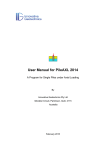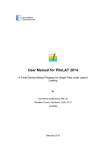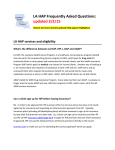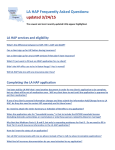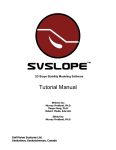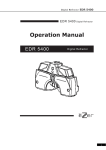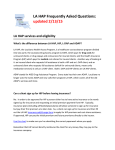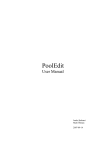Download User Manual for PileROC 2014
Transcript
User Manual for PileROC 2014 A Program for Rock Sockets under Axial Loading By Innovative Geotechnics Pty Ltd Gibraltar Circuit, Parkinson, QLD, 4115 Australia Important Warning: Please carefully read the following warning and disclaimers before downloading or using the software and its accompanied user manual. Although this software was developed by Innovative Geotechnics Pty Ltd in Australia with considerable care and the accuracy of this software has been checked and verified with many tests and validations, this software shall not be used for design unless the analysis results from this software can be verified by field testing and independent analyses and design from other parties. The users are responsible for checking and verifying the results and shall have a thorough and professional understanding about the geotechnical engineering principles and relevant design standards. In no event shall Innovative Geotechnics Pty Ltd and any member of the organization be responsible or liable for any consequence and damages (including, without limitation, lost profits, business interruption, lost information, personal injury, loss of privacy, disclosure of confidential information) rising from using this software. Table of Contents Chapter 1. Introduction 1 Chapter 2. Start the new file 2 Chapter 3. Project Title Information Input 5 Chapter 4. Pile Type and Cross Section Input 7 Chapter 5. Pile Length Input 10 Chapter 6. Rock Layers and Properties Input 13 Chapter 7. Pile Load Input 15 Chapter 8. Review Input Text File 20 Chapter 9. Reviewing Rock Layer Input Parameters 22 Chapter 10. Reviewing Pile Input Parameters 23 Chapter 11. Run Analysis 25 Chapter 12. Viewing Analysis Results 27 Chapter 13. Viewing t-z Curves 29 Chapter 14. Viewing q-w Curves 35 Chapter 15. Pile Axial Load Settlement Curve 39 Chapter 16. Axial Load Transfer Curve 43 Appendices Appendix A. Fleming (1992) Method 50 Appendix B. Kulhawy and Carter (1992) Method 53 Appendix C. Load Transfer Method 56 Appendix D. Examples 65 References 69 List of Figures Figure 2-1 Project start dialog in PileROC 2014 Figure 2-2 Default analysis file of PileROC 2014 Figure 2-3 Analysis file selection dialog for PileROC 2014 Figure 3-1 Invoke “Project Title” dialog from the menu Figure 3-2 Invoke “Project Title” dialog from the toolbar Figure 3-3 General layout of “Project Title” Dialog Figure 4-1 Invoke “Analysis Option” dialog from the menu Figure 4-2 Invoke “Analysis Option” dialog from the toolbar Figure 4-3 General Layout of Analysis Option Dialog for PileROC 2014 Figure 5-1 Invoke “Pile Section” dialog from the menu Figure 5-2 Invoke “Pile Section” dialog from the toolbar Figure 5-3 General Layout of Pile Type and Cross Section Dialog Figure 5-4 Section Input Dialog for Circular Cross Section Figure 6-1 Invoke “Pile Length” dialog from the menu Figure 6-2 Invoke “Pile Length” dialog from the toolbar Figure 6-3 General Layout of Pile Length Input Dialog Figure 7-1 Invoke “Rock Layers and Properties” dialog from the menu Figure 7-2 Invoke “Rock Layers and Properties” dialog from the toolbar Figure 7-3 Soil Layers and Properties Input for the first layer Figure 7-4 Soil Layers and Properties Input for the cohesive soils – Basic Parameters Figure 7-5 Soil Layers and Properties Input for the cohesive soils – Advanced Parameters Figure 7-6 Ground profile with three different rock layers for Example 1 Figure 7-7 Copy ground profile graph from the “File” Menu Figure 7-8 Copied ground profile graph from the “File” Menu Figure 8-1 Invoke “Pile Top Loading” input dialog from the menu Figure 8-2 Invoke “Pile Top Loading” input dialog from the toolbar Figure 8-3 Pile Top Loading Input Dialog for Example-1 Figure 9-1 Open Input Text File for review from the toolbar Figure 9-2 Generated Input Text File for this example Figure 10-1 Open soil layer input summary table for review from the menu Figure 10-2 Open soil layer input summary table for review from the left toolbar Figure 10-3 Rock layer input summary table for Example-1 Figure 11-1 Open pile input summary table for review from the menu Figure 11-2 Open pile input summary table for review from the left toolbar Figure 11-3 Pile input summary table for Example-1 Figure 12-1 Open “Run Analysis” dialog from the menu Figure 12-2 Open “Run Analysis” dialog from the top toolbar Figure 12-3 Run Analysis Message Box for an example Figure 13-1 Open the “Analysis Results” Output Dialog from the left toolbar Figure 13-2 Analysis Results Dialog for an example Figure 13-3 Viewing the analysis results from the menu items Figure 13-4 Open “Tabulated Analysis Results” dialog from the menu Figure 13-5 Open “Tabulated Analysis Results” dialog from push button Figure 13-6 Tabulated Analysis Results Dialog for an example Figure 13-7 Copied result graph (combined Plot – Ultimate) for an example Figure 14-1 Open “T-Z Curve Plot” dialog from the menu Figure 14-2 Open “T-Z Curve Plot” dialog from the toolbar Figure 14-3 “T-Z Curve Plot” dialog for an example Figure 14-4 Tabulated T-Z Curve results for an example Figure 14-5 Copied T-Z curves graph for an example Figure 15-1 Open “Q-W Curve Plot” dialog from the menu Figure 15-2 Open “Q-W Curve Plot” dialog from the left toolbar Figure 15-3 “Q-W Curve Plot” dialog for an example Figure 15-4 Tabulated Q-W Curve results for an example Figure 15-5 Copied Q-W Curve Plot for an example Figure 16-1 Open “Axial Load Pile Settlement” dialog from the menu Figure 16-2 Open “Axial Load Pile Settlement” dialog from the left toolbar Figure 16-3 “Axial Load Settlement Curve” dialog for an example Figure 16-4 Tabulated axial load settlement curve results for an example Figure 16-5 Copied axial load pile settlement curve for an example Figure 17-1 Open “Axial Load Distribution vs Depth” dialog from the menu Figure 17-2 Open “Axial Load Distribution vs Depth” dialog from the left toolbar Figure 17-3 “Axial Load Transfer Curve” dialog for an example Figure A-1 Parameter input dialog for Fleming (1992)’s method Figure B-1 Parameter input dialog for Kulhawy and Carter (1992)’s method Figure C-1 Basic soil parameter input of General Rock Method – Rock Sockets Figure C-2 Advanced soil parameter input of General Rock Method – Rock Sockets Figure C-3 Advanced soil parameter input of User Defined Method – Rock Sockets Figure D.1-1 Ground profile with the pile length and loading conditions for Example 1 Figure D.1-2 Combined plot of the pile capacity results for Example 1 Figure D.1-3 Pile axial load and settlement relationship for Example 1 - Load Transfer Method Figure D.1-4 Pile axial load and settlement relationship for Example 1 - Kulhawy and Carter (1992) Method Figure D.1-5 Pile axial load and settlement relationship for Example 1 – Fleming (1992)’s Method Figure D.2-1 Ground profile with the pile length and loading conditions for Example 2 Figure D.2-2 Pile axial load and settlement relationship for Example 2 - Load Transfer Method Figure D.2-3 Pile axial load and settlement relationship for Example 2 - Kulhawy and Carter (1992) Method Figure D.2-4 Pile axial load and settlement relationship for Example 2 – Fleming (1992)’s Method Figure D.2-5 Comparison results with the recorded testing values from Zhan and Yin (2000) Chapter 1. Introduction PileROC 2014 is a program that predicts the load settlement curve at the pile head for the piles socketed into rock based on three commonly-used methods: (1) Fleming (1992)’s method; (2) Kulhawy and Carter (1992)’s method and (3) Load transfer method with using t-z and q-w curves. The program also computes the ultimate and factored pile capacities for a range of rock socket lengths. User Manual of PileROC 2014 will be presented with an example which follows the natural flow of program use from opening a new file to result outputs. The input file (Example-1.flp) for this example can be found within the “Examples” folder in the program installation directory. The details about this example are presented in Appendix C. 1 Chapter 2. Start the new file When PileROC 2014 program is started, the following dialog (Figure 2-1) will firstly appear, which enables the user to choose (1) Start a new project or (2) Open an existing project. Figure 2-1 Project start dialog in PileROC 2014 In this example, we select the first option which is “Start a new project”. Once this option is selected, a default new project with two soil layers is automatically created. The default file name is Newfile.ROC. The corresponding file path is shown on the top title bar of the program. The ground profile and general program interface is loaded and shown in Figure 2-2. If “Open an existing project” button is clicked, then the file selection dialog will be invoked as shown in Figure 2-3 where the user will be able to open the existing PileROC analysis file with the file type of ROC. 2 Figure 2-2 Default analysis file of PileROC 2014 Creating the new project which the user wants will be started from this point onwards from modifying the existing default project settings. 3 Figure 2-3 Analysis file selection dialog for PileROC 2014 4 Chapter 3. Project Title Information Input The project title information can be updated or modified by clicking the “Title” icon from the toolbar (Figure 3-2) or clicking “Project Title” menu item from the main “Define” menu (Figure 3-1) of the program as shown in the figures below. Figure 3-1 Invoke “Project Title” dialog from the menu Figure 3-2 Invoke “Project Title” dialog from the toolbar Figure 3-3 shows the general layout of “Project Title” dialog. The following information can be input by the user for the project: Project Title – Example-1 5 Job Number - 00001 Design Engineer - IGEngSoft Client - IGEngSoft Description – This is Example-1 of PileROC 2014 software Figure 3-3 General layout of “Project Title” Dialog The following items are created by the program for the user’s reference and cannot be changed by the user from this dialog: Date – the creation date of the project file. The date will also be updated when the project file is changed and saved. File name – the full file name with the directory path 6 Chapter 4. Analysis Option Input The analysis option can be updated or modified by clicking the “Analysis Option” icon from the toolbar (Figure 4-2) or clicking “Analysis Option” menu item from the main “Define” menu (Figure 4-1) of the program as shown in the figures below. Figure 4-1 Invoke “Analysis Option” dialog from the menu Figure 4-2 Invoke “Analysis Option” dialog from the toolbar Figure 4-3 shows the general layout of “Analysis Option” dialog. This dialog provides the user with different analysis options as described below for two main groups: (1) Control Parameters; (2) Resistance factors for compression; (3) Resistance factor of tension; (4) Analysis methods for rock socket and (5) Units of Input and Analyses. 7 Figure 4-3 General Layout of Analysis Option Dialog for PileROC 2014 "Control Parameters" group lists the main control parameters for the analysis: Number of pile elements: This is the number of pile elements used in the analysis. The pile length will be equally divided into elements with the specified number. "Compression" group lists the main control parameters for the resistance factors adopted in the analysis for pile compression capacity: Resistance factor for shaft resistance: This is the resistance factor of the ultimate shaft resistance. It is usually less than 1.0 and similar to strength reduction factor or partial factor. It is mainly used to calculate the factor pile capacity in limit state design; 8 Resistance factor for end bearing resistance. This is the resistance factor of the ultimate end bearing resistance. It is usually less than 1.0 and similar to strength reduction factor or partial factor. It is mainly used to calculate the factor pile capacity in limit state design; "Analysis Methods for Rock Socket" group provides three different options for the design and analysis of rock socket: Fleming (1992)’s method. For this method, two additional parameters are required: Dimensionless Flexibility Factor Ms and Effective Length Coefficient Ke; Kulhawy and Carter (1992)’s method. Three additional parameters are required if this option is selected: Cohesion of Rock-Shaft Interface (c), Friction Angle of Rock-Shaft Interface ( ) and Dilation Angle of Rock-Shaft Interface ( ); and Load transfer method. This method is adopted if multiple rock layers with different strength and stiffness properties are need to be considered. More details for the rock socket analysis methods are enclosed in Appendix A. "Units of Input and Analyses" group provides two unit options in the program. SI Units: This is to select SI Units in the program. It the default option in the program. English Units: This is to select English Units in the program. This option is currently not available. 9 Chapter 5. Pile Type and Cross Section Input The pile cross section input can be accessed by clicking “Pile Section” item under “Define” main menu (Figure 5-1) or clicking “Pile Section” icon on the toolbar (Figure 5-2). Figure 5-1 Invoke “Pile Section” dialog from the menu Figure 5-2 Invoke “Pile Section” dialog from the toolbar Figure 5-3 shows the general layout of “Pile Type and Cross Section” dialog. The pile type is selected as “Bored Pile/Drilled Shaft” option and cannot be changed in PileROC 2014. The 10 only section type which can be selected is ‘Circular Section” option. Other options are disabled and cannot be selected by the user. Figure 5-3 General Layout of Pile Type and Cross Section Dialog The next is to click “Edit Section Dimension” button to open the ‘Section Input” dialog as shown below for pipe section option. For this example, we type 0.9 m for the pile diameter. 11 Figure 5-4 Section Input Dialog for Circular Cross Section The next is to close this “Section Input” dialog. Note that the section properties in “Pile Type and Cross Section” dialog will be automatically updated according to the input cross section dimension. For Young’s modulus E, we type 30 GPa for concrete material. 12 Chapter 6. Pile Length The pile length input can be accessed by clicking “Pile Length” item under “Define” main menu (Figure 6-1) or clicking “Pile Length” icon on the toolbar (Figure 6-2). The invoked dialog allows the user to input the pile length and Pile Top Level. Figure 6-1 Invoke “Pile Length” dialog from the menu Figure 6-2 Invoke “Pile Length” dialog from the toolbar 13 PileROC 2014 provides a unique interactive input (as shown in Figure 6-3) of Pile Length. Cantilever portion of the pile as shown in the figure is denoted as "Free Length Zone (Null)". This can be achieved by specifying a "Null" material layer at the ground surface with the layer thickness equal to the cantilever length or free length. Figure 6-3 General Layout of Pile Length Input Dialog 14 Chapter 7. Rock Layers and Properties Input PileROC 2014 offers an innovative and straightforward interactive way to create multiple rock layers with various relevant parameters in the program. Rock layer input dialog can be invoked through clicking "Rock Layers and Properties" item under "Define" menu (Figure 7-1) or clicking "Rock Layers and Properties" icon from the toolbar (Figure 7-2). Figure 7-1 Invoke “Rock Layers and Properties” dialog from the menu Figure 7-2 Invoke “Rock Layers and Properties” dialog from the toolbar In PileROC 2014, Rock layers can be added, inserted or deleted through "Add", "Insert" and "Delete" buttons. The layer color also can be adjusted or updated by clicking "Color" button. 15 In the current version, maximum 50 layers can be defined by the user. Layer name also can be defined by the user through text input. The available material types from “Rock Layers and Properties” input dialog include: (1) Null material and (2) Rocks. For each material type, different analysis methods for ultimate shaft resistance and ultimate end bearing resistance can be selected through "Advanced" tab except for Null materials which are mainly used to model the pile cantilever (free length) section above or below water. In another word, free length or cantilever pile length is defined through adopting a soil layer with Null material properties at the ground surface. Once "Null Material" type is selected, the "Advanced" tab will be disabled. Figure 7-3 Soil Layers and Properties Input for the first layer Input of soil layers and properties mainly consists of two parts: (1) Basic parameters on "Basic" Tab such as soil layer thickness, total unit weight, groundwater status (above or below ground water table) and unconfined compressive strength for rocks. The strength increment with the layer depth also can be specified through "Strength Parameters - Advanced" option. The strength increment is automatically set to zero if the default option is selected. (2) Advanced parameters related to different pile capacity analysis approaches on "Advanced" Tab. Rock: General Rock Method and User Defined Method 16 Detailed descriptions about the different pile capacity analysis methods adopted by PileROC 2014 are presented in Appendix A. Figure 7-3 shows the rock layer and property input for the layer with “Null” material type. Since it is a layer with “Null” material type, the “Advanced” tab is disabled with grey colour and cannot be clicked. If the check box of “Input Layer below Water Table” is ticked, this means that the layer with “Null” material type is under the water table – cantilever or free length within the water. If the check box is unticked, the input soil layer thickness represents the cantilever or free length within the air. Figure 7-4 Soil Layers and Properties Input for the cohesive soils – Basic Parameters Figure 7-4 shows the rock layers and properties input for the basic parameters. Figure 7-5 shows a typical advanced parameter input dialog for the rocks. 17 Figure 7-5 Soil Layers and Properties Input for the cohesive soils – Advanced Parameters Figure 7-6 Ground profile with three different rock layers for Example 1 Clicking different layer within the layer list will display the corresponding basic parameter. The program will save the input parameters into the internal memory when the “Close” button at 18 the bottom or “X” button at the top right corner. The ground profile as shown in Figure 7-6 will be created. If “Copy Graph” item under the “File” menu is clicked as shown in Figure 7-7, then the input ground profile can be copied into the clipboard and then pasted into the report if required. The copied ground profile graph is shown in Figure 7-8. Figure 7-7 Copy ground profile graph from the “File” Menu Figure 7-8 Copied ground profile graph from the “File” Menu 19 Chapter 8. Pile Load Input This chapter is to define the loading at the pile head. The dialog for the pile head loading input can be invoked by clicking "Pile Top Loading" option under "Define" menu (Figure 8-1) or "Pile Top Loading" icon from the toolbar (Figure 8-2). Axial force in compression or tension can be input from the user. Figure 8-1 Invoke “Pile Top Loading” input dialog from the menu Figure 8-2 Invoke “Pile Top Loading” input dialog from the toolbar Figure 8-3 shows the “Pile Top Loading” input dialog. For this example, we type 20000 kN for axial force at the pile head. Only compressive axial loading is considered in PileROC 2014. 20 Figure 8-3 Pile Top Loading Input Dialog for Example-1 21 Chapter 9. Review Input Text File The works carried out from Step 1 to Step 9 create an input Text file (Example-1.TXT) for this example. The purpose of creating this input file is to enable the user to have a general overview about the input parameters. This input text file can be opened by clicking “Input File” icon from the left toolbar as shown in Figure 9-1 as below. The generated input text file is shown in Figure 9-2. Figure 9-1 Open Input Text File for review from the toolbar Figure 9-2 Generated Input Text File for this example 22 Chapter 10. Reviewing Rock Layer Input Parameters In addition to reviewing the general input text file, PileROC 2014 also provides the user with the option of reviewing rock layer input parameters. Rock layer input summary dialog can be invoked through clicking "Rock Layer Input Summary" option under "Define" menu (Figure 101) or "Rock Layer Input Summary" icon from the left toolbar (Figure 10-2). Figure 10-1 Open soil layer input summary table for review from the menu Figure 10-2 Open soil layer input summary table for review from the left toolbar 23 The invoked summary table is shown in Figure 10-3 which enables the user to review the detailed rock layer parameter inputs into the analysis and spot the input errors if any. Figure 10-3 Rock layer input summary table for Example-1 24 Chapter 11. Reviewing Pile Input Parameters Similar to soil layer input parameters, pile input summary table can be opened through clicking "Pile Input Summary" option under "Define" menu (Figure 11-1) or pressing "Pile Input Summary" from the left toolbar (Figure 11-2). It summaries the values of pile input parameters from the user. The dialog as shown in Figure 11-3 enables the user to review the input parameters related to the pile type, section type, section dimension and material stiffness. Figure 11-1 Open pile input summary table for review from the menu Figure 11-2 Open pile input summary table for review from the left toolbar 25 Figure 11-3 Pile input summary table for Example-1 26 Chapter 12. Run Analysis Running the analysis file with the input parameters created from Step 1 to Step 11 can be invoked by clicking "Run Analysis" option under "Analyze" menu (Figure 12-1) or clicking “Run Analysis” icon from the top toolbar (Figure 12-2). Figure 12-1 Open “Run Analysis” dialog from the menu Figure 12-2 Open “Run Analysis” dialog from the top toolbar The invoked running message dialog as shown in Figure 12-3 details the analysis information and the analysis result status. The warning messages if any will be displayed under the progress bar to show the likely cause of the problem. Clicking "OK" button will close the dialog and the user will be able to access the various analysis results if the analysis run is successful. Otherwise, the user will need to review the input file to find out why the analysis cannot be successfully completed. 27 Figure 12-3 Run Analysis Message Box for an example 28 Chapter 13. Viewing Analysis Results PileROC 2014 provides an easy way to access various analysis results through "Analysis Results" Output Dialog. The User can view almost all analysis results plotted against the depth or elevation. Clicking the corresponding radio button enables the User to switch different analysis result plots conveniently. Soil layers with the specified layer colours and boundaries are also shown in the graph to help the user to know the relative position of the results to the soil layers. This “Analysis Results” Output Dialog can be invoked by clicking “Analysis Results” icon from the left toolbar as shown in Figure 13-1. Figure 13-1 Open the “Analysis Results” Output Dialog from the left toolbar The “Analysis Results” Output dialog is shown in Figure 13-2. The analysis results which are available for viewing from this dialog include: Distribution of the ultimate unit shaft resistance with the pile length; Distribution of the ultimate total shaft resistance with the pile length; Distribution of the ultimate end bearing resistance with the pile length; Distribution of the ultimate total pile capacity (ultimate total shaft resistance plus ultimate end bearing resistance) with the pile length; Combined plot of the ultimate total shaft resistance, ultimate end bearing and ultimate total pile capacity against the pile length; Distribution of the factored total shaft resistance with the pile length; Distribution of the factored end bearing resistance with the pile length; Distribution of the factored total pile capacity (ultimate total shaft resistance plus ultimate end bearing resistance) with the pile length; 29 Combined plot of the factored total shaft resistance, ultimate end bearing and ultimate total pile capacity against the pile length; Distribution of the effective vertical stress with the pile length; Distribution of the pile weight with the pile length; Distribution of the ultimate tension capacity; and Distribution of the factored tension capacity. Figure 13-2 Analysis Results Dialog for an example The above results can also be viewed by clicking the corresponding items under the “Display” menu as shown in Figure 13-3. 30 Figure 13-3 Viewing the analysis results from the menu items In addition to the plotting results, PileROC 2014 also provides the detailed analysis results in the excel-like table format. It is convenient for the user to go through each analysis result at different depths. The tabulated results can be also easily copied into the third-party software for further process if required. The tabulated results can be accessed through clicking “Tabulated Analysis Results” item under the “Display” menu (Figure 13-4) or clicking “Results Table” button from the analysis result dialog (Figure 13-5). 31 Figure 13-4 Open “Tabulated Analysis Results” dialog from the menu Figure 13-5 Open “Tabulated Analysis Results” dialog from push button The tabulated analysis results are shown in the figure below. Note that the colour of each row follows the colour of the soil layer for which the analysis results are shown. As mentioned before, this software feature allows the user to quickly spot the results for different soil layers. 32 Figure 13-6 Tabulated Analysis Results Dialog for an example PileROC 2014 also enables the user to copy or print the relevant results on the graph. This can be done by clicking “Copy Graph” or “Print Graph” on the bottom of the “Analysis Results” Dialog. The copied graph can be easily pasted into the third-party application for reporting purpose. A sample of the copied and pasted result graph is shown in Figure 13-7 for an example. 33 Figure 13-7 Copied result graph (combined Plot – Ultimate) for an example 34 Chapter 14. Viewing T-Z Curves In PileROC 2014, once the analysis is successfully completed with the option of Load Transfer Method for the rock socket analysis method, the user can access the various analysis results. The dialog for t-z curve plot can be invoked by clicking the "T-Z Curve Plot" option under "Display" menu (Figure 14-1) or “T-Z Curve Plot” from the toolbar (Figure 14-2). Figure 14-1 Open “T-Z Curve Plot” dialog from the menu Figure 14-2 Open “T-Z Curve Plot” dialog from the toolbar T-Z curves for all the nodes can be selected and viewed by the user through T-Z Curve Plot Dialog as shown in Figure 14-3. Plot or update the T-Z curve plots can be done through the following steps: 35 Step 1: Tick the check box for the pile node number where you want to view the results. Note that multiple node points can be selected; Step 2: Click the "Plot/Update" button at the bottom of the table to update the T-Z curve plots. For each node point listed in the table, other relevant information such as Depth, Level, Ultimate Unit Shaft Resistance, and T-Z model type are also displayed for the user's information. The background colour of row in the table follows the colour of the soil layer. Figure 14-3 “T-Z Curve Plot” dialog for an example If required, detailed T-Z curve results can be accessed through clicking the button of "Results Table" under the summary table. A new window with gird-type outlook as shown in Figure 14- 36 4 will be invoked with "z" settlement (mm) and "fs" mobilised shaft resistance (kPa) for the selected node points. Figure 14-4 Tabulated T-Z Curve results for an example PileROC 2014 also enables the user to copy or print the relevant results on the graph. This can be done by clicking “Copy Graph” or “Print Graph” on the bottom of the “Analysis Results” Dialog. The copied graph can be easily pasted into the third-party application for reporting purpose. A sample of the copied and pasted result graph is shown in Figure 14-5 for this example. 37 Figure 14-5 Copied T-Z curves graph for an example 38 Chapter 15. Viewing Q-W Curves In addition to T-Z curves, the user also can access Q-W curve information once the analysis is successfully completed with the option of Load Transfer Method for the rock socket analysis method in PileROC 2014. The dialog for Q-W curve plot can be invoked by clicking the "Q-W Curve Plot" option under "Display" menu (Figure 15-1) or “Q-W Curve Plot” from the toolbar (Figure 15-2). Figure 15-1 Open “Q-W Curve Plot” dialog from the menu Figure 15-2 Open “Q-W Curve Plot” dialog from the left toolbar The invoked “Load Deflection Curve for Pile Base” dialog is shown in Figure 15-3. 39 Figure 15-3 “Q-W Curve Plot” dialog for an example The option of “Q-W Curve Plot” shows the relationship between the end bearing resistance and pile toe settlement. If required, the tabulated results as shown in Figure 15-4 for the load and deflection curves at the pile base will be presented in the Excel-like table format through clicking the button of "Results Table" under the graph. 40 Figure 15-4 Tabulated Q-W Curve results for an example PileROC 2014 also enables the user to copy or print the relevant results on the graph. This can be done by clicking “Copy Graph” or “Print Graph” on the bottom of “Load Deflection Curve for Pile Head” dialog. The copied graph can be easily pasted into the third-party application for reporting purpose. A sample of the copied and pasted result graph is shown in Figure 15-5 for this example. 41 Figure 15-5 Copied Q-W Curve Plot for an example 42 Chapter 16. Pile Axial Load Settlement Curve The dialog for pile settlement curve plot can be invoked by clicking the "Axial Load Settlement Curve" option under "Display" menu (Figure 16-1) or “Axial Load Settlement Curve” icon from the toolbar (Figure 16-2). Figure 16-1 Open “Axial Load Pile Settlement” dialog from the menu Figure 16-2 Open “Axial Load Pile Settlement” dialog from the left toolbar 43 Figure 16-3 “Axial Load Settlement Curve” dialog for an example Figure 16-3 shows the “Axial Load Settlement Curve” dialog for an example. Load-settlement curve is generated by the program for the specified axial loading at the pile head. Preliminary estimations on the ultimate shaft resistance, ultimate end bearing resistance and ultimate axial pile capacity are carried out by the program and the preliminary results are shown on the load-settlement curve graph. Since the load settlement curve covers a much wider settlement range in order to present a more complete picture, the pile head settlement corresponding to the input axial load is shown on the graph with the arrow pointing to the right axis. The arrow pointing to the bottom axis shows the input axial load at the pile head. If required, the tabulated results as shown in Figure 16-4 for the load and settlement curve at the pile head will be presented in the Excel-like table format through clicking the button of "Results Table" under the graph. 44 Figure 16-4 Tabulated axial load settlement curve results for an example PileROC 2014 also enables the user to copy or print the axial load settlement curve results on the graph. This can be done by clicking “Copy Graph” or “Print Graph” on the bottom of “Load Deflection Curve for Pile Head” dialog. The copied graph can be easily pasted into the thirdparty application for reporting purpose. A sample of the copied and pasted result graph is shown in Figure 16-5 for this example. 45 Figure 16-5 Copied axial load pile settlement curve for an example 46 Chapter 17. Axial Load Transfer Curve In addition to the axial load and settlement curve at the pile head, PileROC 2014 also provides with the user the distribution of axial load transfer along the pile shaft once the analysis is successfully completed. Note that this option is only available when Load Transfer Method is adopted for the rock socket analysis method. The dialog for the axial load transfer curve plot can be invoked by clicking the "Axial Load Distribution vs. Depth" option under "Display" menu (Figure 17-1) or “Axial Load Distribution Curve Plot” from the toolbar (Figure 17-2). Figure 17-1 Open “Axial Load Distribution vs Depth” dialog from the menu 47 Figure 17-2 Open “Axial Load Distribution vs Depth” dialog from the left toolbar The invoked “Axial Load Transfer Curve” dialog is shown in Figure 17-3. The axial load transfer curve is plotted against the elevation or depth. The more advanced option for the axial load transfer curve is presented in PileROC 2014 program where 5 different curves corresponding to the different axial loads at the pile head are provided. 48 Figure 17-3 “Axial Load Transfer Curve” dialog for an example 49 Appendix A. Fleming (1992)’s Method 50 The method proposed by Fleming (1992) is based on the hyperbolic relationship assumptions for both shaft and base load displacement responses. Elastic shortening of the pile is considered separately. The relationship between the pile displacement ∆ and shaft load is: ∆ where is the pile diameter, is the shaft load, is the ultimate total shaft resistance and is the dimensionless flexibility factor ranging from 0.0001 to 0.004. Fleming (1992) suggested the value of approximately 0.0005 for soft rocks. The hyperbolic relationship between the pile toe displacement ∆ and pile base load P is: 0.6 ∆ where is the pile diameter at the base, is the pile toe load, is the ultimate pile toe is the Young’s Modulus of the material at the pile toe. The bearing resistance force and is calculated as: total load at the pile head, The elastic shortening ∆ of the pile is determined with using the following equation to the : load up to the ultimate shaft load, ∆ 4 For the greater load, the following equation is used to calculate the elastic shortening: ∆ where 4 1 is the Young’s modulus of the pile material, resistance from the soils, 1 is pile free length where no friction is length of the pile with friction load transfer and is effective length coefficient ranging from 0.4 to 0.5. Figure A-1 Parameter input dialog for Fleming (1992)’s method 51 In PileROC 2014, the parameter input for Fleming (1992)’s method is very straightforward. Only two parameters are required to be provided in the “Option” input dialog as shown in Figure A-1. The default dimensionless flexibility factor is 0.0005 and the default effective length coefficient is 0.5. The calculation procedures for the ultimate shaft resistance and ultimate end bearing resistance are detailed in Appendix C. 52 Appendix B. Kulhawy and Carter (1992)’s Method 53 The second method for the load settlement analysis of rock socket is based on the approach by Kulhawy and Carter (1992) which is based on approximate closed-form analyses. The behaviour of the piles socketed into rock is divided into the following steps as follows: The initial response of rock socket is assumed to be elastic and there is no slip along the pile shaft. The load settlement relationship is based on the theoretical equations from Randolph and Wroth (1978); The progressive slip between the pile and rock is ignored and only full slip is considered. The following equation is used to calculate the pile settlement, under compressive loading, for the complete socket at the linear stage: 1 2 1 4 2 tanh 2 2 tanh 1 4 1 1 Where 5 1 ln ⁄ 2 1 ⁄ 2 1 The following equations are used to calculate the nonlinear pile settlement for the complete socket under the compressive loading for the full slip condition: 1 1 1 1 2 tan tan 2 tan 4 , / 2 4 1 , , / 54 , π 1 4 , , In PileROC 2014, the parameter input for Kulhawy and Carter (1992)’s method is very straightforward. Three additional rock strength parameters are required to be provided in the “Option” input dialog as shown in Figure B-1. Figure B-1 Parameter input dialog for Kulhawy and Carter (1992)’s method The default cohesion of rock-shaft interface, c, is calculated by the equation below: 0.1 The following equation is used to calculate the value of tan tan : / tan The default dilation angle, friction angle, tan 0.001 of rock-shaft interface is assumed to be 1 degree. The default of rock-shaft interface is then calculated by the equation above. Note that a value of zero cannot be input for the dilation angle of rock-shaft interface as this will cause equation breakdown. The calculation procedures for the ultimate shaft resistance and ultimate end bearing resistance are detailed in Appendix C. 55 Appendix C. Load Transfer Method 56 For general rock material in PileROC 2014, the following equation are adopted to calculate the ultimate shaft resistance, and ultimate end bearing resistance, : where α and β are empirical factors determined from the various load tests, σ is the unconfined compressive strength of intact rocks in the unit of MPa and is the bearing capacity factor for the rock which is assumed to be 2.5 in PileROC 2014. Kulhawy et al. (2005) reviewed the database of the currently existing methods of predicting ultimate shaft resistance and suggested that β can be adopted as 0.5 for all practical purposes. As for the empirical factor, α, a default value of 0.25 is considered to be close to the lower bound to 90% of the published data for normal rock sockets in PileROC 2014. The following hyperbolic relationship for t-z curve as recommended by O’Neill and Hassan (1998) is adopted in the program to calculate the mobilised shaft resistance based on the pile settlement z: 2.5 where D is the pile diameter and is the elastic modulus of the rock mass. The following relationship proposed by Rowe and Armitage (1984) is adopted to calculate the elastic modulus of the rock mass based on the unconfined compressive strength of rocks: 215 C.3 q-w curve for rock According to Pells (1999), for massive and intact rock, the load-displacement behaviour is linear up to bearing pressures of 2 to 4 times the UCS. For jointed rock mass, the loaddisplacement behaviour is linear up to 0.75 to 1.25 times the UCS. Baguelin (1982) suggested using the following equation for the linear load-displacement relationship for end bearing up to a specific maximum displacement at which the ultimate bearing resistance is mobilised: σ s ∙ 4E π 1 υ D in which E is elastic rock modulus at the pile toe; s is pile toe displacement; υ is Poisson’s ratio (0.25 is adopted in the program); D is the pile diameter and σ is the mobilised end bearing pressure at the pile toe. This elastic-plastic relationship is adopted in PileROC 2014. The basic parameter input dialog for General Rock method for rock socket is shown in Figure C-1. The advanced parameter input dialog is shown in Figure C-2. T-Z curve based on the method by by O’Neill and Hassan (1998) and q-w based on the recommendation from Baguelin (1982) are adopted. Figure C-3 shows the advanced input parameter for the user 57 defined method. Once this option is selected, the users only need to input the ultimate shaft resistance (fs), ultimate end bearing resistance (fb), rock mass elastic modulus (Er-m) and the Poisson’s ratio for the rock mass (Mu-m). Figure C-1 Basic soil parameter input of General Rock Method – Rock Sockets 58 Figure C-2 Advanced soil parameter input of General Rock Method – Rock Sockets Figure C-3 Advanced soil parameter input of User Defined Method – Rock Sockets 59 Appendix D. Examples 60 Example D.1 Bored pile socketed into weak mudstone This example involves a 900 mm diameter bored pile of 12.3 m long bored through 5 m thick overburden soils, 1.5 m thick XW-HW Mudstone (1 MPa for UCS), 5.0 m thick HW Mudstone (3.2 MPa for UCS) and socketed into MW-SW Mudstone (10.5 MPa for UCS) by 0.8 m. Compressive axial force applied at the pile head is 20 MN. Figure D.1-1 shows the ground profile with the pile length and loading conditions for this example. Figure D.1-1 Ground profile with the pile length and loading conditions for Example 1 61 Note that the portion of the pile within the soil layer is modelled with using a layer with “Null” material type in PileROC 2014 program since the contribution from the soils is ignored for rock socket design. If the cantilever portion is within the water, the user only needs to make sure that this special “Null” layer is under water table in the layer input. In this example, since the first 5 m portion is within the water, the first layer – which is the layer with “Null” material type under the water table. The water table is shown as a thicker blue line in the ground profile as shown in Figure D.1-1. Figure D.1-2 Combined plot of the pile capacity results for Example 1 62 Figure D.1-2 shows the combined plot of the pile capacity results for Example 1 which includes the distribution of ultimate total shaft resistance, ultimate end bearing resistance and ultimate pile total capacity. Figure D.1-3 shows the pile axial load vs settlement relationship for this example for the option of load transfer method. Figure D.1-3 Pile axial load and settlement relationship for Example 1 - Load Transfer Method Figure D.1-4 Pile axial load and settlement relationship for Example 1 - Kulhawy and Carter (1992) Method 63 Figure D.1-5 Pile axial load and settlement relationship for Example 1 – Fleming (1992)’s Method The results based on Fleming (1992)’s method and Kulhawy and Carter (1992)’s method are shown in Figures D.1-4 and D.1-5, respectively. 64 Example D.2 Bored pile socketed into strong rock – Hong Kong Case This example involves a 1050 mm diameter bored pile of 35.6 m long bored through 33.6 m thick overburden soils and socketed into strong rock (30 MPa for UCS) by 2.0 m. Compressive axial force applied at the pile head is 26950 kN. Figure D.2-1 shows the ground profile with the pile length and loading conditions for this example. Figure D.2-1 Ground profile with the pile length and loading conditions for Example 2 Figure D.2-2 shows the pile axial load vs settlement relationship for this example for the option of load transfer method. The results based on Fleming (1992)’s method and Kulhawy and Carter (1992)’s method are shown in Figures D.2-3 and D.2-4, respectively. 65 Figure D.2-2 Pile axial load and settlement relationship for Example 2 - Load Transfer Method Figure D.2-3 Pile axial load and settlement relationship for Example 2 - Kulhawy and Carter (1992) Method 66 Figure D.2-4 Pile axial load and settlement relationship for Example 2 – Fleming (1992)’s Method 60000 Pile Head Force (kN) 50000 40000 30000 20000 Testing Results from Zhan and Yin (2000) Fleming (1992) Method in PileROC 2014 Kulhawy and Carter (1992) Method in PileROC 2014 Load Transfer Method in PileROC 2014 10000 0 0 20 40 60 80 Pile Head Settlement (mm) 100 120 Figure D.2-5 Comparison results with the recorded testing values from Zhan and Yin (2000) Zhan and Yin (2000) reported the value of the pile top settlement under the axial loading 26950 kN is 54 mm which compares well the analysis results from PileROC 2014: 49.6 mm 67 from Fleming (1992)’s method, 47.2 mm from Kulhawy and Carter (1992)’s method and 51.9 mm from the load transfer method. The comparison results among the resting results and the predictions from PileROC 2014 based on different methods are presented in Figure D.2-5. It can be seen that those results are reasonably close and it demonstrates the validity of PileROC 2014 program. 68 References Baquelin, F. (1982). Rules for the structural design of foundations based on the selfboring pressuremeter test. Proceeding of the symposium on the pressuremeter and its marine application. Paris,: IFP; 347-362. Kulhawy, F., and Carter, J. P. (1992). Socketed foundations in rock masses. Engineering in rock masses. FG Bell and WR Dearman. London, Butterworths, 509-529 O'Neill, M.W., and Reese, L.C. (1999). "Drilled Shafts: Construction Procedures and Design Methods," Publication No. FHWA-IF-99-025, Federal Highway Administration, Washington, D.C. Pells, P. J. N. (1999). State of Practice For the Design of Socketed Piles in Rock, Proceedings, 8th Australia New Zealand Conference on Geomechanics, HoBart. Rowe, R. K., and Armitage, H. H., (1987). A design method for drilled piers in soft rock. Canadian Geotechnical Journal, 24, 126-142. Zhan C,., and Yin, J. H. (2000). Field static load tests on drilled shaft founded on or socketed into rock. Canadian Geotechnical Journal, 37, 1283-1294 69