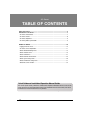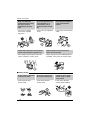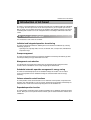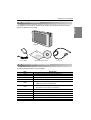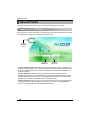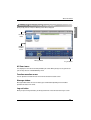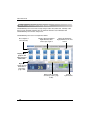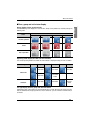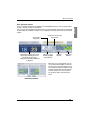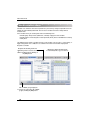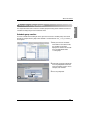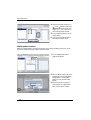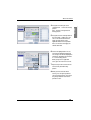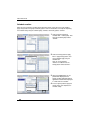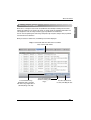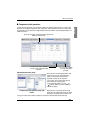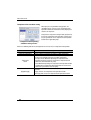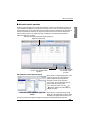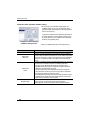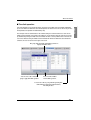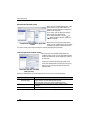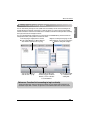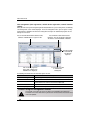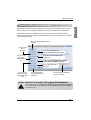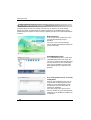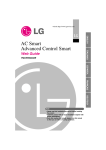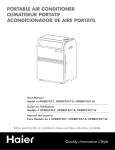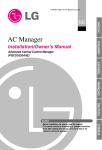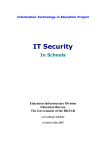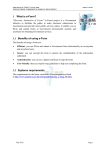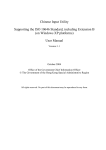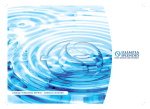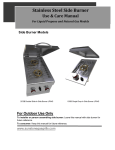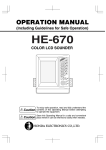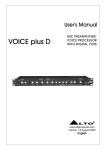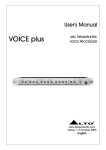Download AC Smart Advanced Control Smart
Transcript
Quick Guide PQCSW320A0E ITALIANO AC Smart Advanced Control Smart ENGLISH LG ESPAÑOL FRANÇAIS DEUTSCH Note • Please read this installation/use manual before installing the product. • Install the product with an expert installation engineer with proper qualifications. • Even after reading this manual, please store this manual so that you can refer to it during operations. AC Smart TABLE OF CONTENTS Safety precautions .............................................................................................................4 Introduction of AC Smart...................................................................................................7 AC Smart characteristics ...................................................................................................7 AC Smart exterior ..............................................................................................................8 AC Smart component ........................................................................................................9 AC Smart product specification .........................................................................................9 ABOUT AC SMART...........................................................................................................10 Logging on to AC Smart ..................................................................................................10 AC Smart screen composition .........................................................................................11 About control/monitoring menu........................................................................................12 About schedule menu ......................................................................................................16 About record menu ..........................................................................................................21 About automatic control menu .........................................................................................22 About system setting menu .............................................................................................29 About environment setting menu .....................................................................................31 About web server function ...............................................................................................32 Note ...................................................................................................................................34 Disposal of old appliance.................................................................................................34 Guide to disposal of package box....................................................................................34 About customer service ...................................................................................................35 Product warranty..............................................................................................................36 Customer card .................................................................................................................37 Guide to customer dispute resolution criteria ..................................................................38 Quick Guide and Installation/Operation Manual Guide This manual (Quick Guide) summarizes and describes important information for the user to use AC Smart effectively. For detail information related to the installation and use of AC Smart, refer to the installation/user manual included in the CD provided. 2 AC Smart Safety Precautions Safety Precautions WARNING This symbol indicates the possibility of death or serious injury. CAUTION This symbol indicates the possibility of injury or damage. ■ Meanings of symbols used in this manual are as shown below. Be sure not to do. Be sure to follow the instruction. WARNING ■ Operation Do not operate or stop the unit by inserting or pulling out the power plug. Ask for Product equipment at the service center or establishment certainly at the specialty store. • It will cause electric shock or fire due to heat generation. • It can cause an accident, electric shock, explosion or injury. Use standard parts. • Use of non standard parts can cause electric shock, explosion, injury, breakdown. Standard part Quick Guide 3 ENGLISH To prevent injury to the user or other people and property damage, the following instructions must be followed. ■ Incorrect operation due to ignoring instruction will cause harm or damage. The seriousness is classified by the following indications. Safety Precautions While re-installing the established product, notify the service center or establishment specialty store • It can cause an accident, electric shock, explosion, injury.shock. Do not use the power cord near Flammable gas or combustibles, such as gasoline, benzene, thinner, etc. • It may cause an explosion or fire. Do not disjoint randomly or repair and remodel the product. • It may cause fire and electric shock. x Wa Thinner If water enters the product, turn the power switch of the main body of appliance off. • After taking the power-plug out from the socket, contact the service center. Keep the product away from the places which can have moisture. • Water may enter the unit and degrade the insulation. It may cause an electric shock. ■ During usage Do not change or extend the conductor at random. • It can cause fire and electric shock. 4 AC Smart Do not use concert with in the octopus-like legs way. • It can cause fire and electric shock. Unplug the unit if strange sounds, smell, or smoke comes from it. • It may cause fire and electric shock accident. Safety Precautions Do not put firearms near product. • It can cause fire. • It can cause fire and electric shock. That increase in case of product was been flood certainly in the service center or establishment specialty store commit . • I am responsible for fire and electric shock. Do not spill water inside product. • It can cause fire and electric shock. • It can cause electric shock and breakdown. Hold the plug by the head of the power plug when taking it out. Do not place heavy goods on product. • It may cause electric shock and damage. • It can cause product breakdown. Protect the product from handling by a children. Do not apply shock to product. • It can cause accident and product breakdown. • I am responsible for breakdown in case of shock to product. Quick Guide 5 ENGLISH Do not place heavy goods on wire. Do not put an electric heater or conductor near to the product. Safety Precautions CAUTION ■ During usage Clean by soft hands using a cleaning material like a soft cloth. • It can result in fire and product transformation. Use touch screen with a pen that product offers. • Otherwise, there can be breakdown and damage to the product. Do not place any live part on the surface having water. • It can cause product breakdown. x Wa Thinner Use recommended Adapter. • Otherwise it can result in product breakdown 6 AC Smart Avoid contact to the metallic goods such as necklace, coin, key, a watch which may touch the battery even for a short-time. • It may cause product breakdown and injury. Hold the plug by the head of the power plug when taking it out. • It may cause electric shock and damage. Introduction of AC Smart Introduction of AC Smart AC Smart characteristics The characteristics of AC Smart are as follows. Individual and integrated operation & monitoring AC Smart can control and monitor the following items of the installed air conditioners by selecting individually, group or all. • Operating status, operating mode, fan level, fan direction, lock, set temperature, individual lock, temperature range. Group management AC Smart can control and manage the installed air conditioner conveniently and intuitively by Zone and Group according to the type and location of the units. Management cost reduction The administrator can control all the functions from the management office through AC Smart. Therefore all the air conditioners can be easily managed by one administrator. Scheduled automatic operation management & energy saving AC Smart can automatically operate the air conditioner through the schedule. You can reduce unnecessary operation of the air conditioner through this schedule function and save energy effectively. Various automatic control functions AC Smart provides various control functions such as Automatic switch operation, Temperature limit operation, Time limit operation etc. You can execute and manage the functionality of maintaining the temperature to a certain level or limit the operating time of the air conditioner etc. Expanded operation function AC Smart provides expansion interface function of controlling the air conditioner interfacing with other devices. When you use the expansion interface function, you can control maximum of 128 units of air conditioners. Quick Guide 7 ENGLISH AC Smart is a central controller that can manage maximum of 64 air condition indoor units individually or as a group. Also when you connect the AC Smart expansion kit, you can expand up to 128 units. With AC Smart, you can monitor or operate the air conditioner and ventilator installed in each room of the building from a location such as the management office of a building or administrative office of a school. Introduction of AC Smart Web server and E-mail notification function AC Smart provides a web server function for the administrator to control the air conditioner by accessing the AC Smart remotely through the network. Also it provides the E-mail notification function to notify the error to the administrator located remotely via E-mail. Backup and upgrade function AC Smart provides the backup and recovery function of the key database for stability of the system. Also it provides a function to upgrade the software to the latest version. AC Smart exterior AC Smart is composed as follows. Backlight button Keyboard button Control panel 124mm Touch pen and touch pen holder 40mm 217mm Reset button USB PORT 8 AC Smart Introduction of AC Smart AC Smart component The components of AC Smart are as follows inside the box. Open the box of AC Smart and check whether all components are included. ENGLISH LG AC Smart Power adapter Quick Guide & Manual CD Power cord AC Smart product specification The product specification of AC Smart is as follows. Item CPU Memory Boot ROM & Storage LCD UART USB Buzzer DI Power Touch Screen OS Specification VRender3D VR3611F 32bit RISC microprocessor DDR-SDRAM 128MB (32MB x 4ea) NAND Flash 256MB 7.0” WVGA (800 x 480) TFT LCD • COM1: RS-232 port (on_boarding 4-wire touch controller) • COM2: RS-485 port (communication) • One USB 1.1 Host port (use USB Flash) • One USB 2.0 Device port (use ActiveSync) BST-0843A S/W Input DC 12V (5V/3A, 3.3V/2A, 2.5V/2A, 1.8V/2A) 4-wire, touch controller on_boarding Windows CE 5.0 core License Quick Guide 9 About AC Smart About AC Smart This chapter describes how to log in to AC Smart and the functional menu of AC Smart. Logging on to AC Smart When you turn on the power of AC Smart, the following log in screen will be displayed. You can log in as installation expert, administrator and general user to AC Smart. Login for installation expert Login for administrator Login for general user • Login for installation expert: When you press the top left corner for 5 seconds, a window to enter the password will be displayed. It is recommended for only the installation expert of AC Smart to log in and the installation expert will be able to use the additional menu related to the installation. The password is 'digital21'. • Login for administrator: When you press the ‘Administrator’ button, a window to enter the password will be displayed. It is recommended for only the administrator who manages the indoor unit and ventilator using AC Smart to log in, and the administrator will be ale to use various menus excluding menu related to the installation. There is no default password. • Login for general user: When you press the ‘General user’ button, you can log in without entering the password. General user of AC Smart can use this log in to use only the ‘Control/Monitoring’ menu that can monitor indoor unit status and control the indoor unit. 10 AC Smart About AC Smart About AC Smart screen composition ENGLISH When you log in to AC Smart, the following screen will be displayed. AC Smart menu Function execution screen Message window Log out button AC Smart menu This displays the menu for the function provided by AC Smart. When you log in as the general user you can only select the ‘Control/Monitoring’ menu. Function execution screen You can operate the function for each menu from the Function execution screen. Message window Message window notifies the user of various types of information depending on the functional operation and status of AC Smart. Log out button When you press the log out button, you will log out from AC Smart and return to the log in screen. Quick Guide 11 About AC Smart About control/monitoring menu Control/Monitoring menu is the menu to easily manage various units (Indoor units, ventilator) in one unit that can be commonly controlled. You can monitor or control the status information from Control/Monitoring menu in Zone, Group or Unit. Control/Monitoring menu screen is composed as follows. Move to higher or lower hierarchy. Displays all names included in higher hierarchy where selected object is part of. Changes the information display method to icon or list format. Displays zone, group or unit status in icon or table format. Displays or controls the detail information of selected zone, group or unit. Displays name of currently selected object (Zone, group or unit). 12 AC Smart Stops all registered units. About AC Smart ■ Zone, group and unit status display Status display of zone, group and unit Status Icon Zone Group Indoor unit Ventilator Normal operation Alarm Not in operation Operating mode display of indoor unit and ventilator The current operating mode of the indoor unit and ventilator is displayed through the icons as follows. Unit type Icon Description Icon Description Cool mode Fan mode Auto mode Dehumidifie r mode Heat mode Auto mode Icon Description Cool mode Indoor unit Ventilator - - General mode List type display of zone, group and unit information Information of Zone, Group and Unit is basically displayed as an Icon. But when you change the ‘Icon’ from the combo box on the top right corner to ‘List’ or ‘Detail list’, you can switch the view from Icon to List format. Quick Guide 13 ENGLISH Control/Monitoring menu displays the status of Zone, Group or Unit (Indoor unit, ventilator) through the following icons. About AC Smart ■ Zone, group and unit monitoring and control Monitoring information display of zone and group There is the ‘Monitoring’ tab on the bottom of the Control/Monitoring menu. Monitoring tab displays the detail information of the selected Zone, Group or Unit. The monitoring information of the Zone or Group is differently displayed as the monitoring information of the Unit. For the monitoring information of the Zone or Group, the average temperature and number of units according to the status of the unit included in the applicable Zone or Group are displayed. On the other hand, for the monitoring information of the unit, the setting and operating status of the applicable unit are displayed. <Monitoring tab for zone and group> <Monitoring tab for unit> In the monitoring tab of the unit, you can see the more detailed information of the unit. When you press the [Detail] button, the monitoring window showing the detail information of the unit will be displayed as shown in the left picture. <Monitoring tab> 14 AC Smart About AC Smart Zone, group unit control Set the desired temperature. Current indoor temperature and set temperature will be displayed. For zone and group, the average temperature of the unit included will be displayed. Set the mode, fan level and lock function. Operates or stops the unit depending on the situation. Set detail function. Apply the set function. When you press the detail button, you can see the detail control window as shown on the left picture. In the detail control, you can set the detail function of the indoor unit and ventilator besides mode, fan level and lock function. Also you can set the function to turn On/Off the device connected to AC Smart. <Monitoring window> Quick Guide 15 ENGLISH There is a ‘Control’ tab located at the bottom of the Control/Monitoring menu. You can directly control the Zone, Group or Unit from the Control tab. You can set the desired indoor temperature the from the Control tab and execute/stop the operation of the unit (Indoor unit, ventilator). Also you can set and apply the setting of mode, fan level, fan and lock function. About AC Smart About schedule menu Schedule is the function to execute the operation at a preset time by setting the operation of the unit (Indoor unit and ventilator) beforehand. You can set the schedule of the unit in Group from the schedule menu. In the schedule menu, you can designate and set the following items. • Schedule group: Group of units (Indoor unit, ventilator) to apply the same schedule • Schedule pattern: Unit to designate a certain operation (Event) of the air conditioner on a weekly or daily basis The following picture shows a schedule menu to set the schedule. You can select ‘1. Select group’, ‘2. Apply weekly pattern’ and ‘3. Edit/Save set schedule’ in the order of the numbers displayed to designate a schedule. Designate the schedule pattern and application period. You can create and edit the schedule pattern by clicking on the [Edit] button. List of schedule group is displayed. You can create, edit or delete the schedule group by clicking the [Edit] button. 16 AC Smart Displays the applied schedule pattern. You can directly edit, copy save and reset. About AC Smart Schedule setting example Schedule group creation To set the schedule after installing AC Smart, you must first create a schedule group. Here we will describe an example where a group called ‘3rd floor’ is created and units ‘ac3_1’, ‘ac3_2’ and ‘ac3_3’ are assigned. 1. When you select the ‘Schedule’ menu from the menu of AC Smart, the schedule screen will be displayed as shown on the left side. Press the [Edit] button under ‘1.Select group’. 2. Group edit screen will be displayed. Press the [Add] button to enter the name of the group to create. In this example, enter ‘3rd floor’. 3. Press the [OK] button. Quick Guide 17 ENGLISH This chapter describes how to create the schedule group and weekly pattern and how to create the schedule assuming that you have installed AC Smart. About AC Smart 4. Designate the group and press the [ ] and [ ] button to change the composition of the unit. At this time, assign ‘ac3_1’, ‘ac3_2’ and ‘ac3_3’ units to group named ‘3rd floor’. 5. Press the [Save] button to save the current setting. 6. Lastly, press the [Close] button to return to the previous screen. Weekly pattern creation When the schedule group is created, then you must set the weekly schedule pattern. Here, we will describe an example of creating a pattern named ‘Summer’. 1. Press the [Edit] button under ‘2. Apply weekly pattern’. 2. When the weekly pattern edit screen is displayed, press the [Add] button located under ‘1. Select weekly pattern’ to create the new weekly pattern. 3. Enter the name of the pattern to create and press the [OK] button. Here, enter the name ‘Summer’. 18 AC Smart About AC Smart 4. Designate the Group to set the 5. Designate the time and operation of the event from ‘2. Add event’. You can use the control command or apply the daily pattern to the applicable dates for the operation. Here, we will select and apply the control command. 6. Click on the [Add] button. The set event will be added and displayed. The saving event will be displayed in read for the applicable day and time in ‘3. Save weekly pattern’. When you press the applicable event, you can check the set event. 7. Repeat step 4 and 6 to enter all the events of the planned weekly pattern. 8. When you have entered all the events, press the [Save] button to save the weekly pattern. Then press the [Close] button to return to the previous screen. Quick Guide 19 ENGLISH schedule from ‘1. Select the weekly pattern’. Here, ‘Summer’ is designated as weekly pattern.. About AC Smart Schedule creation When you have created the schedule group and weekly pattern, lastly you must set the period to apply using based on the group and weekly pattern. Here we will describe an example of completing the schedule setting using the schedule group, ‘3rd floor’, and weekly pattern, ‘Summer’. 1. Select the group to apply the schedule from ‘1. Select group’. Here select the schedule group named ‘3rd floor’. 2. Select the weekly pattern to apply from ‘2. Apply weekly pattern’, and set the period to apply using the calendar icon. Here, we set the period of ‘2008.07.15~2008.09.20’ to the weekly pattern named ‘Summer’. 3. Click on the [Add] button. The set period will be displayed on the weekly schedule application and the applicable schedule will be displayed in ‘3. Edit and save schedule’. 4. Press the [Save] button to apply the current setting. This completes the schedule setting. 20 AC Smart About AC Smart About record menu When you select the record menu, the following screen will be displayed. Displays occurred time, unit and content of the record in the latest order in a table format. You can check the usage information such as operating time and average temperature of each unit (Group, zone, unit). You can categorize and view the record by period or type. You can review the latest record by refreshing the data. Quick Guide 21 ENGLISH When there is a change in status of the unit (Indoor unit and ventilator) interfacing with AC Smart through the network or in set status of AC Smart, AC Smart records the applicable information. You can categorize or view the change records by type or period from the record menu. You can view the operating time and average temperature by unit (Zone, Group or Unit) or period of each unit from the record menu. About AC Smart About automatic control menu You can automatically control the indoor unit and ventilator interfacing with AC Smart according to the temperature and time. Automatic control menu provides the following 3 functions. • Temperature limit operation: Function to set the upper and lower temperature and maintain the indoor temperature within the set temperature range • Automatic switch operation: Function to automatically switch the operating mode (Cool, heat) to maintain the optimal indoor temperature • Time limit operation: Function to limit the operating time within a specific time for the indoor unit and ventilator to minimize the energy consumption You can select the automatic control function through the lower menu. For the automatic control menu, you can create and apply a separate group for each operating function. Also you can create the same group as the designated group from the ‘System setting’ menu to apply the function. 22 AC Smart About AC Smart ■ Temperature limit operation The group and setting of temperature limit operation are displayed in table format. You can create, edit or delete the group to apply temperature limit operation. You can set the condition for temperature limit operation. Edit temperature limit group When you press the [Edit group] button, ‘Edit group’ screen to create, edit or delete the group for Temperature limit operation is displayed as shown on the left picture. In the ‘Group’, you can add a new group or delete/rename the existing group. In the ‘Group information’, use the [ ] or [ ] button to add the unit to or remove the unit from the group. <Temperature limit operation group edit screen> When you press the [Default group setting] button, you can automatically create the group according to the group and unit setting set in the ‘System setting’ menu without creating the Temperature limit operation group separately. Quick Guide 23 ENGLISH Temperature limit operation is the function to maintain the indoor temperature within a certain range. When you set the upper temperature, lower temperature and temperature criteria in the temperature limit operation, you can operate the stopped indoor unit in cool mode or heat mode depending on the indoor temperature. About AC Smart Temperature limit condition setting When you press the [Condition setting] button, the ‘Condition setting’ screen to set the Temperature limit operation function and related items will be displayed as shown in the left picture. Designate the Temperature limit operation group and set the item for Temperature limit operation, and then press the [Save] button to set the Temperature limit operation function to the applicable group. <Temperature limit operating condition setting screen> Refer to the following table for the description on the items to set the Temperature limit operation. Item Upper limit temperature Lower limit temperature Temperature criteria Apply/Not apply 24 AC Smart Description Set the maximum temperature permitted as indoor temperature. Set the minimum temperature permitted as indoor temperature. Select the method to measure the indoor temperature. You can select one of the two methods to measure the indoor temperature. - Average all units: Method of operating the Temperature limit operation function by using the average of the temperature from indoor units detected within the group - Fixed: Method of operating the Temperature limit operation function according to the temperature detected based on the criteria of the indoor unit registered first within the group Set whether to execute or not execute the Temperature limit operation. - Apply: Execute the Temperature limit operation function - Not apply: Not execute the Temperature limit operation function About AC Smart ■ Automatic switch operation You can create, edit or delete the group to apply automatic switch operation. You can set the condition for automatic switch operation. Edit automatic switch operation group When you press the [Edit group] button, ‘Edit group’ screen to create, edit or delete the group for Automatic switch operation is displayed as shown on the left picture. In the ‘Group’, you can add a new group or delete/rename the existing group. In the ‘Group information’, use the [ ] or [ ] button to add the unit to or remove the unit from the group. <Automatic switch operation group edit screen> When you press the [Default group setting] button, you can automatically create the group according to the group and unit setting set in the ‘System setting’ menu without creating the Temperature limit operation group separately. Quick Guide 25 ENGLISH Automatic switch operation is the function to automatically switch the operating mode (Cool/Heat) of the air conditioner according to set temperature and range. That is, when the current temperature is more than lower than the set temperature range base don the criteria, it will operate the Heat mode to maintain the temperature within the set range. On the other hand, when the current temperature is more than higher than the set temperature range, it will operate the Cool mode to maintain the temperature within the set range. The group and setting of automatic switch operation are displayed in table format. About AC Smart Automatic switch operation condition setting When you press the [Condition setting] button, the ‘Condition setting’ screen to set the Automatic switch operation function and related items will be displayed as shown in the left picture. Designate the Automatic switch operation group and set the item for Automatic switch operation, and then press the [Save] button to set the Automatic switch operation function to the applicable group. <Temperature limit operating condition setting screen> Refer to the following table for the description on the items to set the Automatic switch operation. Item Temperature setting Temperature difference Temperature criteria Apply/Not apply 26 AC Smart Description Set the criteria temperature to automatically switch the temperature. Select the temperature difference for Automatic switch operation to operate. When the difference between the current indoor temperature and criteria temperature is higher than or lower than this temperature difference, the operating mode of the indoor unit will automatically switch. Select the method to measure the indoor temperature. You can select one of the three methods to measure the indoor temperature. - Average all units: Method of operating the Automatic switch operation function by using the average of the temperature from indoor units detected within the group - Average all operating units: Method of operating the Automatic switch operation function by using the average of the temperature from operating indoor units within the group - Fixed: Method of operating the Automatic switch operation function according to the temperature detected based on the criteria of the indoor unit registered first within the group Set whether to execute or not execute the Automatic switch operation. - Apply: Execute the Automatic switch operation function - Not apply: Not execute the Automatic switch operation function About AC Smart ■ Time limit operation For example, when the administrator is not available during the weekend and the user turns on the indoor unit and ventilator, this function can enable the user to minimize waste of unnecessary energy by automatically turning the indoor unit and ventilator off after a certain period of time even when the user leaves without turning the indoor unit and ventilator off. When the indoor unit and ventilator are turned off, the user can turn them on again to use them. The group, unit and setting of time limit operation are displayed in table format. You can create, edit or delete the group to apply time limit operation. You can set the condition for time limit operation. You can review the set group and unit operating time of time limit operation in latest information by refreshing the data. Quick Guide 27 ENGLISH Time limit operation is the function to limit the using time of the indoor unit and ventilator individually by the user. When the indoor unit and ventilator operate for more than the time set for the day in Time limit operation, the operation will automatically stop. About AC Smart Edit time limit operation group When you press the [Edit group] button, ‘Edit group’ screen to create, edit or delete the group for Time limit operation is displayed as shown on the left picture. In the ‘Group’, you can add a new group or delete/rename the existing group. In the ‘Group information’, use the [ ] or [ ] button to add the unit to or remove the unit from the group. When you press the [Default group setting] button, you can automatically create the group according to the group and unit setting set in the ‘System setting’ menu without creating the Time limit operation group separately. <Temperature limit operation group edit screen> Time limit operation condition setting When you press the [Condition setting] button, the ‘Condition setting’ screen to set the Time limit operation function and related items will be displayed as shown in the left picture. Designate the Time limit operation group and set the item for Time limit operation, and then press the [Save] button to set the Time limit operation function to the applicable group. <Time limit operation condition setting screen> Refer to the following table for the description on the items to set the Time limit operation. Item Apply/Not apply Operation limit time Applicable day 28 AC Smart Description Set whether to execute or not execute the Time limit operation. - Apply: Execute the Time limit operation function - Not apply: Not execute the Time limit operation function Set the time interval to automatically end the indoor unit and ventilator. Set the day to operate the Time limit operation function. About AC Smart About system setting menu Zone and group are displayed in tree format. Press the [Add], [Rename] or [Delete] button to add, rename or delete the zone or group. You can add, rename or delete the zone or group. Registered or unregistered groups or units will be displayed. You can press the [ ] or [ ] button to change the setting. When the indoor unit or the ventilator supports detail lock function, you can set whether to use this function. You can add a new unit or or edit/delete the existing unit. Reference: Function limit according to log in authority ‘Detail lock model’ open and [Unit management] button are only displayed when logged on as installation expert mode. Therefore the general user and administrator cannot use this function. Quick Guide 29 ENGLISH You can conveniently manage the units (Indoor unit and ventilator) with AC Smart according to the installed location or functional characteristics in Zone or Group. The system setting menu provides function to include or exclude these indoor units or ventilators to or from the Group or Zone according to the physical structure and logical structure. The user and administrator will operate AC Smart from the ‘Control/Monitoring’ menu based on the configuration of Zone, Group and Unit set from this menu. About AC Smart Unit management (Unit registration, On/Off device registration, control interface setting) When you click on the [Unit management] button located below the system setting menu, the following ‘Unit management’ screen’ will be displayed. In the unit management menu, you can register a newly connected unit or edit/delete the unit of an existing Zone. Also you can automatically register the unit through the unit search. You can enter the information of the indoor unit, ventilator or On/Off device to register or edit. You can interface with external central controllers. You can also interface with other AC Smart to control maximum of 128 units. All connected units are automatically searched and registered. List of currently registered indoor unit, ventilator and On/Off device is displayed. You can add a new unit or edit/delete the existing unit. The following information must be entered to register the unit. Item Product type Name Address Model Capacity Description Select the type of unit (Air conditioner, ventilator, On/Off device). Enter the name of the unit. Enter the physical address of the unit. The physical address value is a number between 00 and FF, and cannot be duplicated. Enter the model of the unit. Enter the maximum power consumption of the unit. Caution: Using unit management function This function is the menu that can be set only by the installation expert during the installation of AC Smart. Note that the general user cannot and must not use this menu to reset the product. 30 AC Smart About AC Smart About environment setting menu Environment setting menu is composed of 9 sub menus as shown below in the picture. But for network, E-mail setting, S/W upgrade and DB management menu, you must log in as the installation expert mode for the setting. You can set the administrator log in password. You can set the time of AC Smart. You can set the language and temperature unit (Fahrenheit, Celsius). You can reset the coordinates of the touch screen. You can set the screen saver, LCD brightness etc. YOU CAN SET THE NETWORK ADDRESS INCLUDING IP ADDRESS, DNS ETC. You can upgrade the SW of AC Smart. You can set AC Smart to send error information via Email. You can backup and recover key databases of AC Smart. You can check the current S/W version of AC Smart. Caution: Network, E-mail setting, S/W upgrade, DB management These functions are the menu for the installation expert to set up during the installation of AC Smart. Make sure the general user or administrator does not reset the product by using this menu. Quick Guide 31 ENGLISH Environment setting menu provides function to set the necessary password and network to use AC smart as well as the screen adjustment function and screen saver function for user convenience. About AC Smart About web server function AC Smart provides the web server function so that the user can connect to AC Smart remotely through the network. The administrator can monitor and control the air conditioner from a remote location through this function. To use the web server function, you must set the network information to AC Smart. Web server log in To use the web server function of AC Smart, you must proceed through the log in procedure. In the log in screen, select the language (Korean, English) and temperature display unit (Celsius, Fahrenheit). Control/Monitoring menu The ‘Control/Monitoring’ menu is similar to the ‘Control/Monitoring’ menu of AC Smart. You can view the structure of Zone and Group from this menu. Also you can check the operating status of the air conditioner in Icon or Table format and directly set the temperature and operation. User management menu and zone setting menu From the ‘User management’ menu, you can assign or delete the authority to other users besides the system administrator to access and control the web server of AC Smart to control the air conditioner. In the ‘Zone setting’ menu, you can set the other user besides the system administrator to control only the air conditioners included in the specific Zone. 32 AC Smart