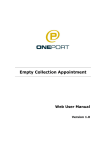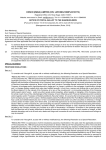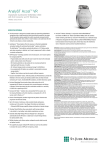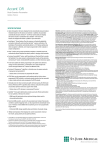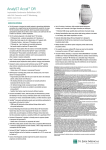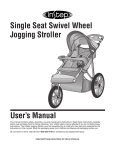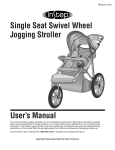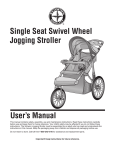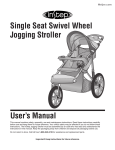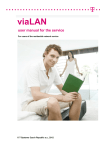Download HKiPort User Manual
Transcript
Asia Container Terminals Limited Cosco-HIT Terminals (Hong Kong) Limited HongKong International Terminals Limited Modern Terminals Limited HKiPort User Manual (last update: 26 March 2014 v1.0) Copyright © 2014 OnePort Limited. All rights reserved. Table of Contents 1. Download & Installation .....................................................................................................3 1.1. Installation Requirement .................................................................................. 3 1.2. Download ......................................................................................................... 3 2. 1.2.1. iPhone ..................................................................................................... 3 1.2.2. Android .................................................................................................... 3 User Registration ...............................................................................................................4 3. Using HKiPort ....................................................................................................................5 3.1. Select Terminal ................................................................................................ 5 3.2. Main Menu & Landing Page ............................................................................ 6 3.2.1. 3.2.2. 3.2.3. 3.2.4. 3.2.5. 3.2.6. 3.2.7. 3.2.8. 3.2.9. Hot Box Equiry ........................................................................................ 6 Container Details .................................................................................... 7 Vessel Schedule ..................................................................................... 7 Empty Container Pickup and Return Location ........................................ 8 Terminal Special Arrangement ................................................................ 8 Recent Activities...................................................................................... 9 Settings ................................................................................................... 9 Help ....................................................................................................... 10 More ...................................................................................................... 10 Page 2 of 10 Copyright © 2014 OnePort Limited. All rights reserved. 1. Download & Installation 1.1. Installation Requirement HKiPort supports the following mobile operating systems: • iOS: iOS 5.0 or above • Android: Android 2.3 or above 1.2. Download 1.2.1. iPhone Click the Apple App Store icon to access Apple App Store. the HKiPort icon and click “INSTALL” button. 1.2.2. Search HKiPort. Click Android Click the Google Play icon to access Google Play Store. HKiPort icon and click “INSTALL” button. Search HKiPort. Click the Page 3 of 10 Copyright © 2014 OnePort Limited. All rights reserved. 2. User Registration User registration is required for the first-time user of HKiPort. After clicking the icon of the newly installed app, the following user registration page will appear on your mobile screen. Select User Type. Click Submit button. Page 4 of 10 Copyright © 2014 OnePort Limited. All rights reserved. 3. Using HKiPort 3.1. Select Terminal After clicking HKiPort icon, the following page will appear on your mobile screen. Choose the terminal pertaining to your enquiries. Page 5 of 10 Copyright © 2014 OnePort Limited. All rights reserved. 3.2. Main Menu & Landing Page After selecting the terminal, the following main menu will appear. Functions include Hot Box Equiry, Container Details, Vessel Schedule, Empty Container Pickup and Return Location, Terminal Special Arrangement, etc. Select “HIT” for example. The following Main Menu will appear. Click the button highlighted by a red circle, the following Landing Page will be shown. 3.2.1. Hot Box Equiry After clicking Hot Box Enquiry on the Main Menu, enter the container number in full including all letters and numbers. Click Search button and the system will advise the estimated available time to delivery. Page 6 of 10 Copyright © 2014 OnePort Limited. All rights reserved. 3.2.2. Container Details After clicking Container Details on the Main Menu, enter the container number in full including all letters and numbers. Click Search button and the system will advise relevant information including Shipping Line, Size/Type, Height and Status. 3.2.3. Vessel Schedule After clicking Vessel Schedule on the Main Menu, enter the Vessel Name & Shipping Line. Click Search button and the system will advise relevant information including Berthing Terminal, Outbound Receiving Gate, Berthing Time and Departure Time. Page 7 of 10 Copyright © 2014 OnePort Limited. All rights reserved. 3.2.4. Empty Container Pickup and Return Location After clicking Empty Container Pickup and Return Location on the Main Menu, enter the Shipping Line and select Container Type. Click Search button and the system will advise relevant information including Size, Type, Height, Pickup Location, Return Location amd Shipping Line. 3.2.5. Terminal Special Arrangement After clicking Terminal Special Arrangement on the Main Menu, the system will display the latest notice of terminal special arrangement. Page 8 of 10 Copyright © 2014 OnePort Limited. All rights reserved. 3.2.6. Recent Activities After clicking Recent Activities on the Main Menu, the screen will display items of your recent activities. 3.2.7. Settings After clicking Settings on the Main Menu, the screen will display the language you select. It will also indicate whether you choose to receive notification of Terminal Special Arrangement. Your user type is also shown here. Page 9 of 10 Copyright © 2014 OnePort Limited. All rights reserved. 3.2.8. Help After clicking Help on the Main Menu, you can straightaway read the user guide. 3.2.9. More After clicking More on the Main Menu, the screen will display HKiPort’s Version Number, Disclaimer and Contact information. If you want to make a call to a particular terminal, just click the relevant terminal. Page 10 of 10 Copyright © 2014 OnePort Limited. All rights reserved.