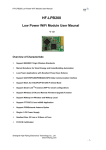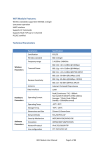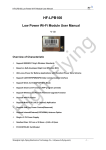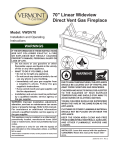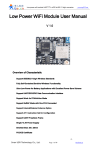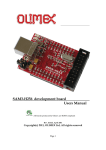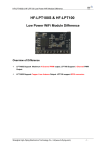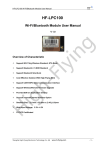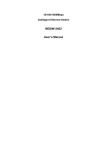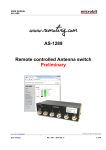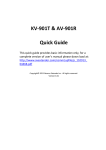Download tiLow Power WiFi Module User Manual
Transcript
Low Power WiFi Module User Manual V1.3 www.tcp232.net Low Power WiFi Module User Man ual titiLow Manu (USR-WIFI232-G) V 1.3 Overview of Characteristic � Support IEEE802.11b/g/n Wireless Standards � Fully Self-Contained Serial-to-Wireless Functionality � Ultra-Low-Power for Battery Applications with Excellent Power Save Scheme � Support UART/SPI/USB/PWM/GPIO Data Communication Interface � Support Work As STA/AP/AP+STA Mode � Support Smart Link Function (APP program provide) � Support Wireless and Remote Firmware Upgrade Function � Support User-Defined Web Page Upload � Support DNS to Open Webpage � Support Internal/External Antenna Option � Single +3.3V Power Supply � Smallest Size: 23.1mm x 32.8mm x2.7mm � FCC/CE Certificated Jinan USR IOT Technology Co., Ltd. Page 1 of 54 [email protected] Low Power WiFi Module User Manual V1.3 www.tcp232.net TABLE OF CONTENTS LIST OF FIGURES 5 FIGURES................................................................................................................................................ ................................................................................................................................................ ................................................................................................................................................5 .................................................................................................................................................. 5 LIST OF TABLES TABLES.................................................................................................................................................. ..................................................................................................................................................5 ................................................................................................................................................................ 6 HISTORY HISTORY................................................................................................................................................................ ................................................................................................................................................................6 1. ........................................................................................................................... 7 PRODUCT OVERVIEW OVERVIEW........................................................................................................................... ...........................................................................................................................7 1.1. General Description Description.............................................................................................................................. .............................................................................................................................. 7 1.1.1 Device Features.............................................................................................................................7 1.1.2 Device Paremeters........................................................................................................................8 1.1.3 Key Application.............................................................................................................................. 8 1.2. .......................................................................................................................... 9 Hardware Introduction Introduction.......................................................................................................................... 1.2.1. Pins Definition................................................................................................................................ 9 1.2.2. Electrical Characteristics............................................................................................................11 1.2.3. Mechanical Size.......................................................................................................................... 11 1.2.4. On-board Chip Antenna............................................................................................................. 12 1.2.5. External Antenna.........................................................................................................................13 1.2.6. Evaluation Kit............................................................................................................................... 13 1.2.7. Order Information........................................................................................................................ 14 1.3. 15 Typical Application Application.............................................................................................................................. .............................................................................................................................. ..............................................................................................................................15 1.3.1. 2. ............................................................................................................ 16 FUNCTIONAL DESCRIPTION DESCRIPTION............................................................................................................ 2.1. 16 Wireless Networking Networking........................................................................................................................... ........................................................................................................................... ...........................................................................................................................16 2.1.1. Basic Wireless Network Based On AP (Infrastructure)..........................................................17 2.1.2. Wireless Network Based On AP+STA..................................................................................... 17 2.2. Work Mode : Transparent Transmission Mode 18 Mode............................................................................... ............................................................................... ...............................................................................18 2.3. ........................................................................................................................ 19 UART Frame Scheme Scheme........................................................................................................................ 2.3.1. UART Free-Frame...................................................................................................................... 19 2.3.2. UART Auto-Frame...................................................................................................................... 19 2.4. ............................................................................................................................................ 19 Encryption Encryption............................................................................................................................................ 2.5. ................................................................................................................................. 20 Network Protocal Protocal................................................................................................................................. .................................................................................................................................20 2.6. 20 Multi-TCP Link Connection Connection................................................................................................................ ................................................................................................................ ................................................................................................................20 2.7. .......................................................................................................................... 21 Power Save Scheme Scheme.......................................................................................................................... 2.8. .................................................................................................................. 22 Parameters Configuration Configuration.................................................................................................................. ..................................................................................................................22 2.9. 22 Firmware Update Update................................................................................................................................. ................................................................................................................................. .................................................................................................................................22 2.10. 3. Hardware Typical Application.................................................................................................... 15 ................................................................................................................................. 22 GPIO Function Function................................................................................................................................. .................................................................................................................................22 .................................................................................................................... 24 OPERATION GUIDELINE GUIDELINE.................................................................................................................... 3.1. ..................................................................................................... 24 Configuration via Web Accessing Accessing..................................................................................................... .....................................................................................................24 3.1.1. Open Web Management Interface............................................................................................24 3.1.2. System Page................................................................................................................................25 Jinan USR IOT Technology Co., Ltd. Page 2 of 54 [email protected] Low Power WiFi Module User Manual V1.3 3.1.3. Work Mode Page.........................................................................................................................25 3.1.4. STA Setting Page........................................................................................................................26 3.1.5. AP Setting Page.......................................................................................................................... 26 3.1.6. Other Setting Page......................................................................................................................27 3.1.7. Account Management Page...................................................................................................... 27 3.1.8. Upgrade Software Page............................................................................................................. 28 3.1.9. Restart Page................................................................................................................................ 28 3.1.10. 3.2. Restore Page........................................................................................................................... 29 USR-WIFI232-G Usage Introduction ................................................................................................ 29 Introduction................................................................................................ ................................................................................................29 3.2.1. Software Debug Tools................................................................................................................ 29 3.2.2. Network Connection....................................................................................................................30 3.2.3. Default Parameter Setting..........................................................................................................30 3.2.4. Module Debug............................................................................................................................. 30 3.3. 4. www.tcp232.net ........................................................................................................... 32 Typical Application Examples Examples........................................................................................................... 3.3.1. Wireless Control Application......................................................................................................32 3.3.2. Remote Management Application.............................................................................................32 3.3.3. Transparent Serial Port Application..........................................................................................32 ............................................................................................... 33 AT+INSTRUCTION INTRODUCTION INTRODUCTION............................................................................................... ...............................................................................................33 4.1. 33 Configuration Mode Mode............................................................................................................................. ............................................................................................................................. .............................................................................................................................33 4.1.1. 4.2. Switch to Configuration Mode....................................................................................................33 ............................................................................................................ 34 AT+ Instruction Set Overview Overview............................................................................................................ ............................................................................................................34 4.2.1. Instruction Syntax Format.......................................................................................................... 35 4.2.2. AT+ Instruction Set..................................................................................................................... 36 4.2.2.1. AT+E......................................................................................................................................... 37 4.2.2.2. AT+WMODE............................................................................................................................ 37 4.2.2.3. AT+ENTM.................................................................................................................................37 4.2.2.4. AT+TMODE..............................................................................................................................38 4.2.2.5. AT+MID.....................................................................................................................................38 4.2.2.6. AT+VER....................................................................................................................................38 4.2.2.7. AT+RELD................................................................................................................................. 38 4.2.2.8. AT+Z..........................................................................................................................................38 4.2.2.9. AT+H......................................................................................................................................... 39 4.2.2.10. AT+CFGRD..........................................................................................................................39 4.2.2.11. AT+CFGWR......................................................................................................................... 39 4.2.2.12. AT+CFGFR.......................................................................................................................... 39 4.2.2.13. AT+CFGTF...........................................................................................................................39 4.2.2.14. AT+UART............................................................................................................................. 40 4.2.2.15. AT+ UARTF..........................................................................................................................40 4.2.2.16. AT+ UARTFT....................................................................................................................... 41 4.2.2.17. AT+ UARTFL....................................................................................................................... 41 4.2.2.18. AT+ UARTTE....................................................................................................................... 41 4.2.2.19. AT+ SEND............................................................................................................................ 41 4.2.2.20. AT+ RECV............................................................................................................................ 42 4.2.2.21. AT+ PING............................................................................................................................. 42 Jinan USR IOT Technology Co., Ltd. Page 3 of 54 [email protected] Low Power WiFi Module User Manual V1.3 5. www.tcp232.net 4.2.2.22. AT+NETP............................................................................................................................. 42 4.2.2.23. AT+ TCPLK.......................................................................................................................... 43 4.2.2.24. AT+ TCPTO......................................................................................................................... 43 4.2.2.25. AT+TCPDIS......................................................................................................................... 43 4.2.2.26. AT+WSSSID........................................................................................................................ 43 4.2.2.27. AT+WSKEY..........................................................................................................................44 4.2.2.28. AT+ WANN...........................................................................................................................44 4.2.2.29. AT+ WSMAC........................................................................................................................45 4.2.2.30. AT+ WSLK............................................................................................................................45 4.2.2.31. AT+ WSLQ........................................................................................................................... 45 4.2.2.32. AT+WSCAN......................................................................................................................... 45 4.2.2.33. AT+ WSDNS........................................................................................................................ 46 4.2.2.34. AT+ LANN............................................................................................................................ 46 4.2.2.35. AT+WAP............................................................................................................................... 46 4.2.2.36. AT+WAKEY..........................................................................................................................47 4.2.2.37. AT+WAMAC.........................................................................................................................47 4.2.2.38. AT+WADHCP...................................................................................................................... 47 4.2.2.39. AT+WADMN.........................................................................................................................48 4.2.2.40. AT+WEBSWITCH............................................................................................................... 48 4.2.2.41. AT+PLANG...........................................................................................................................48 4.2.2.42. AT+UPURL...........................................................................................................................49 4.2.2.43. AT+UPFILE.......................................................................................................................... 49 4.2.2.44. AT+UPST............................................................................................................................. 49 4.2.2.45. AT+WEBU............................................................................................................................ 49 4.2.2.46. AT+MSLP............................................................................................................................. 50 4.2.2.47. AT+WRMID.......................................................................................................................... 50 4.2.2.48. AT+ASWD............................................................................................................................ 50 PACKAGE INFORMATION INFORMATION.................................................................................................................. .................................................................................................................. 51 5.1. ........................................................................................................... 51 Recommended Reflow Profile Profile........................................................................................................... ...........................................................................................................51 5.2. .......................................................... 51 Device Handling Instruction (Module IC SMT Preparation) Preparation).......................................................... ..........................................................51 5.3. 52 Shipping Information Information........................................................................................................................... ........................................................................................................................... ...........................................................................................................................52 APPENDIX A: HW REFERENCE DESIGN DESIGN.............................................................................................. .............................................................................................. 53 APPENDIX B: CONTACT INFORMATION ............................................................................................... 54 INFORMATION............................................................................................... ...............................................................................................54 Jinan USR IOT Technology Co., Ltd. Page 4 of 54 [email protected] Low Power WiFi Module User Manual V1.3 www.tcp232.net LIST OF FIGURES Figure 1. USR-WIFI232-G Demo.................................................................................................................9 Figure 2. USR-WIFI232-G Pins Map........................................................................................................... 9 Figure 3. USR-WIFI232-G Mechanical Dimension................................................................................. 11 Figure 4. USR-WIFI232-G PCB Symbol Size.......................................................................................... 12 Figure 5. Suggested Module Placement Region.....................................................................................12 Figure 6. USR-WIFI232-G Evaluation Kit.................................................................................................13 Figure 7. USR-WIFI232-G Order Information.......................................................................................... 14 Figure 8. USR-WIFI232-G Hardware Typical Application......................................................................15 Figure 9. USR-WIFI232-G Basic Wireless Network Structure.............................................................. 17 Figure 10. HF-A11 AP+STA Network Structure........................................................................................ 17 Figure 11. Multi-TCP Link Data Transmition Structure.............................................................................21 Figure 12. Open Web Management page.................................................................................................. 25 Figure 13. System Web Page.......................................................................................................................25 Figure 14. Work Mode Page.........................................................................................................................26 Figure 15. STA Setting Page........................................................................................................................26 Figure 16. AP Setting Page.......................................................................................................................... 27 Figure 17. Other Setting Page......................................................................................................................27 Figure 18. Account Page...............................................................................................................................28 Figure 19. Upgrade SW page.......................................................................................................................28 Figure 20. Restart Page................................................................................................................................ 29 Figure 21. Restore Page............................................................................................................................... 29 Figure 22. STA Interface Debug Connection............................................................................................. 30 Figure 23. AP Interface Debug Connection................................................................................................30 Figure 24. “CommTools” Serial Debug Tools............................................................................................ 31 Figure 25. “TCPUDPDbg” Tools Create Connection................................................................................ 31 Figure 26. “TCPUDPDbg” Tools Setting.....................................................................................................31 Figure 27. “TCPUDPDbg” Tools Connection............................................................................................. 31 Figure 28. Wireless Control Application......................................................................................................32 Figure 29. Remote Management Application.............................................................................................32 Figure 30. Transparent Serial Port Application..........................................................................................33 Figure 31. USR-WIFI232-G Default UART Port Parameters...................................................................33 Figure 32. Switch to Configuration Mode....................................................................................................34 Figure 33. ”AT+H” Instruction for Help........................................................................................................ 34 Figure 34. Reflow Soldering Profile............................................................................................................. 51 Figure 35. Shipping Information................................................................................................................... 52 LIST OF TABLES Table 1 USR-WIFI232-G Module Technical Specifications........................................................................ 8 Table 2 USR-WIFI232-G Pins Definition....................................................................................................... 9 Table 3 USR-WIFI232-G External Antenna Parameters.......................................................................... 13 Jinan USR IOT Technology Co., Ltd. Page 5 of 54 [email protected] Low Power WiFi Module User Manual V1.3 www.tcp232.net Table 4 USR-WIFI232-G Evaluation Kit Interface Description.................................................................14 Table 5 USR-WIFI232-G IP Stack Features............................................................................................... 20 Table 6 Standby Mode Status and Wake Up...............................................................................................21 Table 7 USR-WIFI232-G GPIO Pin Mapping Table.................................................................................. 23 Table 8 USR-WIFI232-G Web Access Default Setting............................................................................. 24 Table 9 Error Code Describtion.................................................................................................................... 35 Table 10 AT+ Instruction Set List................................................................................................................. 36 Table 11 Reflow Soldering Parameter........................................................................................................... 51 HISTORY Ed. V1.0 Created on 1-29-2013. Ed. V1.1 02-24-2013. Update AT command contents. Ed. V1.2 03-28-2013. Update AT command contents. Jinan USR IOT Technology Co., Ltd. Page 6 of 54 [email protected] Low Power WiFi Module User Manual V1.3 www.tcp232.net 1. PRODUCT OVERVIEW 1.1. General Description The USR-WIFI232-G is a fully self-contained small form-factor, single stream, 802.11b/g/n Wi-Fi module, which provide a wireless interface to any equipment with a Serial/SPI/USB interface for data transfer.USR-WIFI232-G integrate MAC, baseband processor, RF transceiver with power amplifier in hardware and all Wi-Fi protocol and configuration functionality and networking stack, in embedded firmware to make a fully self-contained 802.11b/g/n Wi-Fi solution for a variety of applications. USR-WIFI232-G support AP+STA wireless networking and support Wi-Fi Direct. USR-WIFI232-G also provides wireless and remote firmware upgrade, which satisfied all kinds of application requirement. USR-WIFI232-G support user defined Web page and can revise the data communication protocol, which reduce much customer’s software development and customization work. The USR-WIFI232-G employs the world's lowest power consumption embedded architecture. It has been optimized for all kinds of client applications in the home automation, smart grid, handheld device, personal medical application and industrial control that have lower data rates, and transmit or receive data on an infrequent basis. The USR-WIFI232-G integrates all Wi-Fi functionality into a low-profile, 23.1x32.8x 2.7mm SMT module package that can be easily mounted on main PCB with application specific circuits. Also, module provides built-in antenna, external antenna option. 1.1.1 Device Features � Single stream Wi-Fi @ 2.4 GHz with support for WEP security mode as well as WPA/WPA2 � Fully self-contained serial-to-wireless functionality. � Ultra-low-power operation with all kinds of power-save modes. � Includes all the protocol and configuration functions for Wi-Fi connectivity. � Support STA/AP/AP+STA Mode � Support Smart Link Function � Support Wireless and Remote Firmware Upgrade Function � Support User-Defined Web Page Upload � Integrated chip antenna, antenna connector options. � Compact surface mount module 23.1mm x 32.8mm x 2.7mm. � Full IPv4 and IPv6 stack. � Low power RTOS and drivers. � FCC Certified. � RoHS and CE compliant. � Single supply – 3.3V operation. Jinan USR IOT Technology Co., Ltd. Page 7 of 54 [email protected] Low Power WiFi Module User Manual V1.3 www.tcp232.net 1.1.2 Device Paremeters Table 1 Class Wireless Parameters USR-WIFI232-G Module Technical Specifications Item Parameters Certification Wireless standard Frequency range FCC/CE 802.11 b/g/n 2.412GHz-2.484GHz 802.11b: +17.5 dBm (@11Mbps) 802.11g: +16 dBm (@54Mbps) for CE 802.11g: +13 dBm (@54Mbps) for FCC 802.11n: +16 dBm (@HT20, MCS7) for CE 802.11n: +12 dBm (@HT20, MCS7) for FCC 802.11b: -93 dBm (@11Mbps ,CCK) 802.11g: -85 dBm (@54Mbps, OFDM) 802.11n: -82 dBm (@HT20, MCS7) External:I-PEX Connector Internal:On-board PCB antenna UART USB, SPI, PWM… Others: GPIO, ADC/DAC, RTC… 3.1~3.6V Peak [Continuous TX]: ~200mA Normal [WiFi ON/OFF, DTIM=100ms]: Average. ~8mA, Peak: 200mA Standby [WiFi Shutdown]: <80uA -40℃- 85℃ -45℃- 125℃ 23.1mm×32.8mm×2.7mm STA /AP/STA+AP WEP/WPA-PSK/WPA2-PSK WEP64/WEP128/TKIP/AES Local Wireless, Remote Web Page Upgrade Support SDK for application develop AT+instruction set IPv4, IPv6,TCP/UDP/FTP/HTTP AT+instruction set. Android/ iOS Smart Link APP tools Transmit Power Receiver Sensitivity Antenna Option Data Interface Operating Voltage Hardware Parameters Operating Current Operating Temp. Storage Temp. Dimensions and Size Network Type Security Mechanisms Encryption Update Firmware Software Parameters Customization Serial command Network Protocol User Configuration 1.1.3 Key Application � Remote equipment monitoring � Asset tracking and telemetry � Security � Industrial sensors and controls � Home automation � Medical devices Jinan USR IOT Technology Co., Ltd. Page 8 of 54 [email protected] Low Power WiFi Module User Manual V1.3 www.tcp232.net 1.2. Hardware Introduction Figure 1. USR-WIFI232-G Demo 1.2.1. Pins Definition Figure 2. USR-WIFI232-G Pins Map Table 2 Pin 1,17,32,48 2 3 4 5 6 7 Describtion Ground JTAG Function JTAG Function JTAG Function JTAG Function RTC Input 1 Jinan USR IOT Technology Co., Ltd. USR-WIFI232-G Pins Definition Net Name GND JTAG_TCK JTAG_TDO JTAG_TDI JTAG_TMS N.C ALARM1 Signal Type Power I, PU O I,PU I,PU I.PD Page 9 of 54 Comments JTAG/Debug functional pin, No connect if not use. No connect GPIO7, Sleep_RQ Pin [email protected] Low Power WiFi Module User Manual V1.3 8 9 10 11 12 13 14 15 16 18 19 20 21 22 23 24 25 26 27 28 29 30 31 33 34 35 36 37 38 39 40 41 42 43 RTC Output 1 +3.3V Power A/D Input 1 A/D Input 2 RTC Input 2 USB 5V Detect GPIO USB Interface USB Interface PWM Output0+ PWM Output0GPIO SPI Interface SPI Interface SPI Interface SPI Interface +3.3V Power +3.3 Power GPIO UART0 UART0 UART0 UART0 Wi-Fi Status RTC_OUT1 DVDD N.C ADC1 ADC2 ALARM2 N.C N.C USB_PIO N.C N.C GPIO20 USBUSB+ PWMH0 PWML0 N.C GPIO26 SPI_MISO SPI_CLK SPI_CS SPI_MOSI DVDD N.C DVDD GPIO35 N.C N.C N.C UART0_TX UART0_RTS UART0_RX UART0_CTS nLink O Power I/O,PD I/O,PD I,PD I/O I/O,PD I/O I/O O O I/O,PD I/O, PU I/O, PU I/O,PU I/O.PD Power O, PD I/O,PD I,PD I/O, PD O,PU Module Boot Up Indicator nReady O,PU 45 Restore Configuration nReload I,PU PWM Fault Input0 PWMFI0 Module Reset EXT_RESETn Jinan USR IOT Technology Co., Ltd. (Suggest 50K ohm Pull up even not use this function.) GPIO8, Sleep_ON Pin No connect GPIO11, No connect if not use. GPIO12, No connect if not use. GPIO13, No connect if not use. No connect No connect GPIO16, No connect if not use. No connect No connect GPIO20, No connect if not use. 90 ohm Diff. Line 90 ohm Diff. Line GPIO23, No connect if not use. GPIO24, No connect if not use. No connect GPIO26, No connect if not use. No connect if not use. No connect if not use. No connect if not use. No connect if not use. No connect Power I/O,PD 44 46 47 www.tcp232.net I,PU Page 10 of 54 GPIO35, WPS functional pin No connect No connect No connect UART Communication Pin UART Pin (Or RS485 Control) UART Communication Pin UART Communication Pin “0”- Wi-Fi Linked “1”- No WIFI Linked No connect if not use. “0” – Boot-up OK; “1” – Boot-up No OK; No connect if not use.; Module will restore factory default after set this pin “0” more than 1s, then set “1”. (Suggest 50K ohm Pull up even not use this function.) GPIO46, No connect if not use. “Low” effective reset input. [email protected] Low Power WiFi Module User Manual V1.3 1.2.2. www.tcp232.net Electrical Characteristics Absolute Maximum Ratings: Parameter Storage temperature range Condition Maximum soldering temperature Supply voltage IPC/JEDEC J-STD-020 Voltage on any I/O pin ESD (Human Body Model HBM) ESD (Charged Device Model, CDM) Min. -45 Typ. 0 0 TAMB=25°C TAMB=25°C Max. 125 Unit °C 260 3.8 °C V 3.3 2 1 V KV KV Max. 3.8 Unit V mA Power Supply & Power Consumption: Parameter Operating Supply voltage Supply current, peak Condition Supply current, IEEE PS Output high voltage DTIM=100ms Sourcing 6mA Output low voltage Input high voltage Input low voltage Sinking 6mA Continuous Tx Typ. 3.3 200 5 mA V 2.8 0.2 0.8 V V V +/-25 3 3 nA V V 2.2 Input leakage current Analog input range Analog output range 1.2.3. Min. 3.1 0 0 Mechanical Size USR-WIFI232-G modules physical size (Unit: mm) as follows: Figure 3. USR-WIFI232-G Mechanical Dimension USR-WIFI232-G Module PCB symbol size (mm) as follows: Jinan USR IOT Technology Co., Ltd. Page 11 of 54 [email protected] Low Power WiFi Module User Manual V1.3 www.tcp232.net Figure 4. USR-WIFI232-G PCB Symbol Size 1.2.4. On-board Chip Antenna USR-WIFI232-G module support internal on-board chip antenna option. When customer select internal antenna, you shall comply with following antenna design rules and module location suggestions: � For customer PCB, RED color region (8.3x18.4mm) can’t put componet or paste GND net; � Antenna must away from metal or high components at least 10mm; � Antenna can’t be shielded by any meal enclosure; All cover, include plastic, shall away from antenna at least 10mm; Figure 5. Suggested Module Placement Region USR company suggest USR-WIFI232-G module better locate in following region at customer board, which to reduce the effect to antenna and wireless signal, and better consult USR company technical people when you structure your module placement and PCB layout. Jinan USR IOT Technology Co., Ltd. Page 12 of 54 [email protected] Low Power WiFi Module User Manual V1.3 1.2.5. www.tcp232.net External Antenna USR-WIFI232-G module supports internal antenna and external antenna option for user dedicated application. If user select external antenna, USR-WIFI232-G modules must be connected to the 2.4G antenna according to IEEE 802.11b/g/n standards. The antenna parameters required as follows: Table 3 1.2.6. USR-WIFI232-G External Antenna Parameters Item Parameters Frequency range 2.4~2.5GHz Impedance VSWR Return Loss Connector Type 50 Ohm 2 (Max) -10dB (Max) I-PEX or populate directly Evaluation Kit USR company provides the evaluation kit to promote user to familiar the product and develop the detailed application. The evaluation kit shown as below, user can connect to USR-WIFI232-G module with the RS-232 UART, RS485, USB (Internal UART-USB convetor) or Wireless port to configure the parameters, manage the module or do the some functional tests. Figure 6. USR-WIFI232-G Evaluation Kit Notes: User need download USB - UART port driver from USR company web or contact with technical support people for more detail. The external interface description for evaluation kit as follows: Jinan USR IOT Technology Co., Ltd. Page 13 of 54 [email protected] Low Power WiFi Module User Manual V1.3 Table 4 Function External Interface Description COM1 Main data/command RS-232 interface RS485 Main data/command RS-485 interface JTAG JTAG data debug interface (Not for user use) UART to USB debug interface. (For PC without RS232, need load driver). Can be Power input. USB DEBUG USB2.0 data interface. DC Jack DC jack for power in, 5~18V input. DC5-18V DC jack for power in, 5~18V input. BAT 2 Li-Battery Power Supply. EXT PORT JMP1,JMP2 JMP3 JMP6 Power nLink nReady Sleep_ON Button nReset nReload WPS Sleep_RQ 1.2.7. USR-WIFI232-G Evaluation Kit Interface Description Name USB2TTL LED www.tcp232.net USR-WIFI232-G GPIO function extend interface connector Reserved, No Jumper required. 4Pin USB or RS232 Jumper. Left jump select USB. 3Pin RS485 Jumper. No jump selects RS232. 3.3V Power Indicator nLink -WiFi LINK Indicator nReady – Module Boot up Ready Indicator On (“low”)- Module boot up OK; Off (“high”)- Module bot up failed; Twinkle winkle-- Remote Upgrade Ongoing; Sleep_ON-Module asleep or awake Indicator On (“low”)- Module in shundown(deep sleep) status; Off (“high”)- Module in normal status; Twinkle winkle-- Boot loader Upgrade Ongoing; Used to reset the module. Restore factory default configuration after push this pin more than 3s. WPS Button (Reserved, No Use) Pin Sleep Control button, more than 1s to put module in standby mode. Order Information Base on customer detailed requirement, USR-WIFI232-G series modules provide different variants and physical type for detailed application. Figure 7. USR-WIFI232-G Order Information Jinan USR IOT Technology Co., Ltd. Page 14 of 54 [email protected] Low Power WiFi Module User Manual V1.3 www.tcp232.net 1.3. Typical Application 1.3.1. Hardware Typical Application Figure 8. USR-WIFI232-G Hardware Typical Application Notes Notes: eset- Module hardware reset signal. Input. Logics “0” effective. nR nResetThere is pull-up resister internal and no external pull-up required. When module power up or some issue happened, MCU need assert nRST signal “0” at least 10ms, then set” 1” to keep module fully reset. nLink Link-- Module WIFI connection status indication. Output. When module connects to AP (AP associated), this pin will output “0”. This signal used to judge if module already at WiFi connection status. Thers is pull-up resister internal and no external pull-up required. If n Link function not required, can leave this pin open. nReady nReady-- Module boot up ready signal. Output. Logics “0” effective. The module will output “0” after normal boot up. This signal used to judge if module finish boot up and ready for application or working at normal mode. If nReady function not required, can leave this pin open. nReload nReload- Module restore to factory default configuration.Input. Logics “0” effective. User can de-assert nReload signal “0” more than 3s through button or MCU pin, then release, module will restore to factory default configuration and re-start boot up process.. If nReload function not required, we still suggest 50K~100K ohm pull up added outside the module. Sleep-RQ- Module Pin Sleep Control. Input. Jinan USR IOT Technology Co., Ltd. Page 15 of 54 [email protected] Low Power WiFi Module User Manual V1.3 www.tcp232.net The user should de-assert this pin low “0”, after 1’s assert to high ”1” to put the module to sleep status. Also at the deep sleep/standby mode, user can de-assert this pin low “0”, after 1’s assert to high ”1” to put the module to wake up the module. If Sleep_RQ function not required, We still suggest 50K~100K ohm pull up added outside the module. Sleep-ON- Module Pin Sleep Indicator. Output. This pin is used to indicate that the module is asleep (Module output “0”) or awake (Module output “1”) status. If user doesn't use pin sleep function, can leave this pin open. 0_TXD/RXD UART UART0 _TXD/RXD- UART port data transmit and receive signal. 2. FUNCTIONAL DESCRIPTION 2.1. Wireless Networking USR-WIFI232-G module can be configured as both wireless STA and AP base on network type. Logically there are two interfaces in USR-WIFI232-G. One is for STA, and another is for AP. When Jinan USR IOT Technology Co., Ltd. Page 16 of 54 [email protected] Low Power WiFi Module User Manual V1.3 www.tcp232.net USR-WIFI232-G works as AP, other STA equipments are able to connect to wireless LAN via USRWIFI232-G module. Wireless Networking with USR-WIFI232-G is very flexible. Notes Notes: AP AP: that is the wireless Access Point, the founder of a wireless network and the centre of the network nodes. The wireless router we use at home or in office may be an AP. STA STA: short for Station, each terminal connects to a wireless network (such as laptops, PDA and other networking devices) can be called with a STA device. 2.1.1. Basic Wireless Network Based On AP (Infrastructure) Infrastructure: it’s also called basic network. It built by AP and many STAs which join in. The characters of network of this type are that AP is the centre, and all communication between STAs is transmitted through the AP. The figure following shows such type of networking. Figure 9. USR-WIFI232-G Basic Wireless Network Structure 2.1.2. Wireless Network Based On AP+STA USR-WIFI232-G module support AP+STA network mode, means module support one AP interface and one STA interface at the same time, as following figure, Figure 10.HF-A11 AP+STA Network Structure Jinan USR IOT Technology Co., Ltd. Page 17 of 54 [email protected] Low Power WiFi Module User Manual V1.3 www.tcp232.net When module enables AP+STA function, Module’s STA interface can connect with router and connect to TCP server in the network. At the same time, module’s AP interface is also active and permit phone/PAD to connect through TCPB, then phone/PAD can control user device and and setting the module parameters, The advantage of AP+STA mode is: � Users can easily setting and track user device through Phone/PAD and not change the orginal network setting. � Users can easily setting module’s parameters through WiFi when module works as STA mode. 2.2. Work Mode : Transparent Transmission Mode USR-WIFI232-G module support serial interface transparent transmission mode. The benefit of this mode is achieves a plug and play serial data port, and reduces user complexity furthest. In this mode, user should only configure the necessary parameters. After power on, module can automatically connect to the default wireless network and server. As in this mode, the module's serial port always work in the transparent transmission mode, so users only need to think of it as a virtual serial cable, and send and receive data as using a simple serial. In other words, the serial cable of users’ original serial devices is directly replaced with the module; user devices can be easy for wireless data transmission without any changes. The transparent transmission mode can fully compatible with user’s original software platform and reduce the software development effort for integrate wireless data transmission. The parameters which need to configure include: � � � Wireless Network Parameters � Wireless Network Name(SSID) � Security Mode � Encryption Key TCP/UDP Linking Parameters � Protocol Type � Link Type(Server or Client) � Target Port ID Number � Target Port IP Address Serial Port Parameters � Baud Rate � Data Bit � Parity (Check) Bit � Stop Bit � Hardware Flow Control Jinan USR IOT Technology Co., Ltd. Page 18 of 54 [email protected] Low Power WiFi Module User Manual V1.3 www.tcp232.net 2.3. UART Frame Scheme 2.3.1. UART Free-Frame USR-WIFI232-G support UART free-frame function. If user select open this function, module will check the intervals between any two bytes when reciving UART data. If this interval time exceeds defined value (50ms default), USR-WIFI232-G will think it as the end of one frame and transfer this free-frame to WiFi port, or USR-WIFI232-G will receive UART data untill 1400 bytes, then transfer 1400 bytes frame to WiFi port. USR-WIFI232-G’s default interval time is 50ms. User can also set this interval to fast (10ms) through AT command. But user have to consider if user MCU can send UART data with 10ms interval ,or the UART data may be divide as fragment. Through AT command: AT+UARTTE=fash/normal, user can set the interval time: fast (10ms) and normal (50ms). 2.3.2. UART Auto-Frame USR-WIFI232-G support UART auto-frame function. If user select open this function and setting autoframe trigger length and auto-frame trigger time parameters, then module will auto framing the data which received from UART port and transmitting to the network as pre-defined data structure. � Auto-frame trigger length length: The fixed data length that module used to transmitting to the network. � Auto-frame trigger time: After the trigger time, if UART port received data can’t reach autoframe trigger length, then module will transmitting available data to the network and bypass the auto-frame trigger length condition. Detailed UART auto-frame function can refer to AT+ instruction set “UARTF/UARTFT/UARTFL” introduction. 2.4. Encryption Encryption is a method of scrambling a message that makes it unreadable to unwanted parties, adding a degree of secure communications. There are different protocols for providing encryption, and the USR-WIFI232-G module supports following: � WEP � WPA-PSK/TKIP � WPA-PSK/AES � WPA2-PSK/TKIP � WPA2-PSK/AES Jinan USR IOT Technology Co., Ltd. Page 19 of 54 [email protected] Low Power WiFi Module User Manual V1.3 www.tcp232.net ol 2.5. Network Protoc Protoco USR-WIFI232-G includes a fully IPv4 and IPv6 capable stack supporting TCP and UDP connection.Following table shows the key features of the USR-WIFI232-G module IP stack, which including support for DHCP, multicast, and ARP. The Frame size limits are (including IP headers): � � Tranmit � TCP/UDP/ICMP (v4): 1576 � ICMP (v6): 1576 � UCP/UDP (v6): 1220 Receive � TCP/UDP (v4): 1516 � TCP/UDP (v6): 1496 � ICMPv4 and ICMPv6: 5000 Table 5 2.6. MultiLink USR-WIFI232-G IP Stack Features Feature Support ARP Supported Forwarding Supported Fragmentation/Reassembly Planned IPv4/v6 Header Processing Supported UDP/TCP Socket Support DHCP v4 Supported Supported Neighbor Discovery Supported Broadcast/Multicast Path MTU Discovery Address Auto-Configuration Multicast TCP Zero Copy Feature Supported Supported Supported Planned Supported TCP Connection When USR-WIFI232-G module configured as TCP Server, it supports Multi-TCP link connection, and maximum eight TCP clients permit to connect to USR-WIFI232-G module. User can realize multi-TCP link connection at each work mode. Multi-TCP link connection will work as following structure: Upstream: All dates from different TCP connection or client will be transmitted to the serial port as a sequence. Downstream: All data from serial port (user) will be duplicate and broadcast to every TCP connection or client. Detailed multi-TCP link data transmition structure as following figure: Jinan USR IOT Technology Co., Ltd. Page 20 of 54 [email protected] Low Power WiFi Module User Manual V1.3 Figure 11. www.tcp232.net Multi-TCP Link Data Transmition Structure 2.7. Power Save Scheme USR-WIFI232-G module can work at two modes based on different power save scheme: � Normal (Active/Sleep) Mode - AP Associated, WiFi ON/OFF based on internal control � Standby Mode - Non AP Associated, WiFi Shut dwon Normal (Active/Sleep) Mode Normal mode is no DTIM related (Default mode), module will monitor the interval to Active/Sleep. Standby Mode allows the WiFi circuitry to be powered down, which results in the lowest sleep current, but at the expense of longer wake up times. This is due to the module associating with the access point every time when it wakes up. The intent of this option is to allow for longer sleep times. Standby mode can through AT+MSLP command or trigger “Sleep_RQ” pin to go in. The standby mode status and wakeup method as follows: For standby mode, module provides two wakes up options, user can select one or whole as the module wake up option. Refer to AT Instruction (Power Management Instruction Set) for more detailed setting. � “Sleep_RQ” Pin Wake Up � “Reset” Pin Wake Up Table 6 Standby Standby Mode Status and Wake Up Status Wi-Fi MCU Current OFF <80uA OFF UART Wake Up Method GPIO Timeout AT Commond Reset Pin OFF Yes No Yes No Sleep _RQ Pin Wake Up Option allows an external microcontroller to determine when USR-WIFI232G should sleep and when it should wake by controlling the “Sleep_RQ” and “Sleep_ON” pin. at the standby mode, user can de-assert this pin low “0”, after 1’s assert to high ”1” to put the module to wake up the module. If user doesn't use pin sleep function, can leave this pin open. Jinan USR IOT Technology Co., Ltd. Page 21 of 54 [email protected] Low Power WiFi Module User Manual V1.3 www.tcp232.net Sleep _RQ Pin Wake Up Option allows an external microcontroller to de-assert “Reset” pin to low “0” to reset the module. 2.8. Parameters Configuration USR-WIFI232-G module supports two methods to configuration parameters:: Web Accessing and AT+instruction set. Web accessing means users can configure parameters through Web browser. When USR-WIFI232-G module connected to wireless network, parameters configuration is done on a PC connected to the same wireless network. AT+instruction set configuration means user configure parameters through serial interface command. Refer to “AT+instruction set” chapter for more detail. 2.9. Firmware Up date Update USR-WIFI232-G module supports two on-line upgrade methods: � Webpage Wi-Fi Upgrade � Remote Upgrade Webpaged based Wi-Fi upgrade,please refer to 3.1.8 firmware upgrade page , user can upload firmware file from PC to USR-WIFI232-G. USR-WIFI232-G module also support upgrade from remote HTTP server, keep module connects to AP router before excuate remote HTTP upgrade. Remote upgrade have two methods: Direct Download and Upgrade Upgrade, Configure File Based Upgrade Upgrade. � Configure File Based Upgrade AT+UPURL command to set the remote directory which the configuration file located AT+UPFILE command to set the configuration file name, such as AT+UPFILE=config.txt AT+UPST command to start remote upgrade. After excuate this command, the module will firstly download configuration file (“config.txt”), then download the upgrade file base on the URL address listed in the configure file. � Direct Download and Upgrade AT+UPURL command to set the remote directory and file name After excuate this command, the module will directly download the “lpb.bin” file from remote directory and start upgrade. Notes Notes:: please contact with USR company technical people before upgrade firmware, or maybe damage the module and can’t work again. 2.10. GPIO Function USR-WIFI232-G module can provide maximum 12 GPIO pins, which include 2 A/D analog input pins, 3 PWM control pins, 2 Pin sleep control pins, 1 WPS pin, 1 RTC pin, 1 USB 5V control pin, and 2 Jinan USR IOT Technology Co., Ltd. Page 22 of 54 [email protected] Low Power WiFi Module User Manual V1.3 www.tcp232.net general GPIO pin. All these pins can be customized as GPIO pins if these functions are not required. As GPIO functional pin, user devices can read/write GPIO pins status through AT+instruction set. Table 7 USR-WIFI232-G GPIO Pin Mapping Table GPIO GPIO7 GPIO8 GPIO11 GPIO12 GPIO13 GPIO16 GPIO20 GPIO23 GPIO24 GPIO26 Configured Function Sleep_RQ Sleep_ON A/D Input 1 A/D Input 2 RTC Input 2 USB 5V Track GPIO PWM Dif. Out+ PWM Dif. OutGPIO GPIO35 GPIO46 WPS Input PWM Fault Input Describtion Wakeup/Sleep A/D RTC USB GPIO PWM GPIO WPS PWM Default Setting Sleep_RQ Sleep_ON GPIO11 GPIO12 GPIO13 GPIO16 GPIO20 GPIO23 GPIO24 GPIO26 GPIO35 GPIO46 Type I,PD O I/O,PD I/O,PD I,PD I/O I/O O O I/O I/O,PD I/O When module works at GPIO mode, PC and other equipts can setup connection (TCP/UDP) through WiFi, then read/write GPIO information through command. � GPIO n IN, � GPIO n OUT 0, Set GPIOn as output and output ‘0’, Response GPIO OK or GPIO NOK; � GPIO n OUT 1, Set GPIOn as output and output ‘1’, Response GPIO OK or GPIO NOK; � GPIO n SW, Set GPIOn as input, Response GPIO OK or GPIO NOK; Set GPIOn as output and switch the output status, Response GPIO OK or GPIO NOK; � GPIO n PWM m1 m2, Set GPIOn output a wave: m1 is ‘high’ duration and m2 is ’low’ duration (Time unit is ‘ms’ and minimal is 10ms), Response GPIO OK or GPIO NOK; � GPIO n GET, Read GPIOn status, Response I0,I1,O0,O1, means”input low”,”input high”,”output low”,”output high” Notes: Some SW version may not include these GPIO command set.please contact with USR company technical people. Jinan USR IOT Technology Co., Ltd. Page 23 of 54 [email protected] Low Power WiFi Module User Manual V1.3 www.tcp232.net 3. OPERATION GUIDELINE 3.1. Configuration via Web Accessing When first use USR-WIFI232-G modules, user may need some configuration. User can connect to USR-WIFI232-G module’s wireless interface with following default setting information and configure the module through laptop. Table 8 USR-WIFI232-G Web Access Default Setting Parameters SSID IP Address Default Setting USR-WIFI232-G 10.10.100.254 Subnet Mask 255.255.255.0 User Name Admin Admin Password 3.1.1. Open Web Management Interface Step 1: Connect laptop to SSID “USR-WIFI232-G” of USR-WIFI232-G module via wireless LAN card; http://10.10.100.254 Step 2: After wireless connection OK. Open Wen browser and access “http://10.10.100.254 http://10.10.100.254”; Step 3: Then input user name and password in the page as following and click “OK” button. Jinan USR IOT Technology Co., Ltd. Page 24 of 54 [email protected] Low Power WiFi Module User Manual V1.3 www.tcp232.net Figure 12.Open Web Management page The USR-WIFI232-G web management page support English and Chinese language. User can select language environment at the top right corner and click “Apply” button. The main menu include nine pages: “System”, “Work Mode”, “STA Setting”, “AP Setting”, “Other Setting”, “Account”, “Upgrade SW”, “Restart”, “Restore”. 3.1.2. System Page At this page, user can check current device’s important information and status such as: device ID (MID), software version, wireless work mode and related Wi-Fi parameters. Figure 13.System Web Page 3.1.3. Work Mode Page USR-WIFI232-G module can works at AP mode to simplify user’s configuration, can also works at STA to connect remote server through AP router. Also, it can configure at AP+STA mode which provide very flexible application for customers. Jinan USR IOT Technology Co., Ltd. Page 25 of 54 [email protected] Low Power WiFi Module User Manual V1.3 www.tcp232.net Figure 14.Work Mode Page 3.1.4. STA Setting Page User can push “Scan” button to auto search Wi-Fi AP router nearby, and can connect with associate AP through some settings. Please note the encryption information input here must be fully same with Wi-Fi AP router’s configration, and then it can link with AP correctly. Figure 15.STA Setting Page 3.1.5. AP Setting Page When user select module works at AP and AP+STA mode, then need setting this page and provide wireless and network parameters. Most of the system support DHCP to achieve IP address, so we suggest to “Enable” DHCP server in most applications. Jinan USR IOT Technology Co., Ltd. Page 26 of 54 [email protected] Low Power WiFi Module User Manual V1.3 www.tcp232.net Figure 16.AP Setting Page 3.1.6. Other Setting Page USR-WIFI232-G usually works at data transparent transmission mode. At this mode, the user device which connected with USR-WIFI232-G will connect and communicate with remote PC or server. At this page, user need setting serial port communication parameters and defines TCP related protocol parameters. Figure 17.Other Setting Page 3.1.7. Account Management Page This page set web server’s user name and password. Jinan USR IOT Technology Co., Ltd. Page 27 of 54 [email protected] Low Power WiFi Module User Manual V1.3 www.tcp232.net Figure 18.Account Page 3.1.8. Upgrade Software Page User can upgrade new software (firmware) version through Wi-Fi. Figure 19.Upgrade SW page 3.1.9. Restart Page Most of the settting and configuration can only effective after system restart. User shall restart after finish all setting. Jinan USR IOT Technology Co., Ltd. Page 28 of 54 [email protected] Low Power WiFi Module User Manual V1.3 www.tcp232.net Figure 20.Restart Page 3.1.10. Restore Page After module restore factory default setting, all user configuration profile will lose. User can access http://10.10.100.254 to set again, and user name and password is “admin”. USRWIFI232-G will restore to AP mode for factory default setting. Figure 21.Restore Page 3.2. USR-WIFI232-G Usage Introduction 3.2.1. Software Debug Tools USR company use the software tools debugging and applying USR-WIFI232-G module. (User can also select other tools used to debug serial port). Jinan USR IOT Technology Co., Ltd. Page 29 of 54 [email protected] Low Power WiFi Module User Manual V1.3 � 3.2.2. www.tcp232.net Serial and Ethernet debugging tool Network Connection User can select two methods to connect USR-WIFI232-G module base on dedicated application. � Use USR-WIFI232-G STA interface. USR-WIFI232-G and debug PC2 connect to a wireless AP, another PC1 (or user device) connect to USR-WIFI232-G module with serial port: Figure 22.STA Interface Debug Connection � Use USR-WIFI232-G AP interface. Debug PC2 connect to USR-WIFI232-G through wireless connection, another PC1 (or user device) connect to USR-WIFI232-G module with serial port. Figure 23.AP Interface Debug Connection 3.2.3. 3.2.4. Default Parameter Setting � Default SSID: HF-LPB; � Deault security mode: open,none; � User UART parameter setting:115200,8,1,None; � Default network parameter setting:TCP,Server,8899,10.10.100.254; � Module IP address: dhcp,0.0.0.0,0.0.0.0,0.0.0.0; Module Debug PC1 open “CommTools” program, setting the same serial port parameters with USR-WIFI232-G module and open serial port connection. Jinan USR IOT Technology Co., Ltd. Page 30 of 54 [email protected] Low Power WiFi Module User Manual V1.3 www.tcp232.net Figure 24.“CommTools” Serial Debug Tools PC2 open “TCPUDPDbg” program, and create a new connection. If USR-WIFI232-G configured as Server mode, “TCPUDPDbg” Tools shall create “Client “mode connection. Or otherwise, create a “Server” mode connection. Figure 25. “TCPUDPDbg” Tools Create Connection Then setting the TCP/UDP connection parameters. Default as following: Figure 26. “TCPUDPDbg” Tools Setting Then, click “Create” button to create a connection. Figure 27. “TCPUDPDbg” Tools Connection Jinan USR IOT Technology Co., Ltd. Page 31 of 54 [email protected] Low Power WiFi Module User Manual V1.3 www.tcp232.net Now, in transparent transmission mode, data can be transferred from “CommTools” program to “TCPUDPDbg” program, or in reverse. You can see data in receiver side will keep same as in sender side. 3.3. Typical Application Examples 3.3.1. Wireless Control Application Figure 28.Wireless Control Application For this wireless control application, USR-WIFI232-G works as Ad-Hoc mode. Module’s serial port connects to user device. So, control agent (Smart phone for this example) can manage and control the user device through the wireless connection with USR-WIFI232-G module. 3.3.2. Remote Management Application Figure 29.Remote Management Application For this remote management application, USR-WIFI232-G works as STA mode and connects to Internet through wireless AP. Module configured as TCP Client and communicates with remote TCP server at Internet. Module’s serial port connects to user device. So, user device’s data or sampling information can send to remote TCP server for storage or processing. Also remote TCP server can send command to control and manage the user device through the wireless network. 3.3.3. Transparent Serial Port Application For this transparent serial port application, two USR-WIFI232-G modules connect as below figures to build up a transparent serial port connection. USR-WIFI232-G works as Ad-Hoc mode to connect each other. Jinan USR IOT Technology Co., Ltd. Page 32 of 54 [email protected] Low Power WiFi Module User Manual V1.3 www.tcp232.net Figure 30.Transparent Serial Port Application 4. AT+INSTRUCTION INTRODUCTION 4.1. Configuration Mode When USR-WIFI232-G power up, it will default works as transparent transmission mode, then user can switch to configuration mode by serial port command. USR-WIFI232-G UART default parameters setting as below figure, Figure 31.USR-WIFI232-G Default UART Port Parameters In configuration mode, user can setting the module through AT+ instruction set, which cover all web page setting function. 4.1.1. Switch to Configuration Mode Two steps to finish switching from transparent transmission mode to configuration mode. � UART input “+++ +++””, after module receive “+++ +++””, and feedback “a” as confirmation. � UART input “a”, after module receive “a” and feedback “+ok +ok”” to go into AT+ instruction set configuration mode. Jinan USR IOT Technology Co., Ltd. Page 33 of 54 [email protected] Low Power WiFi Module User Manual V1.3 www.tcp232.net Figure 32.Switch to Configuration Mode Notes: 1. When user input “+++” (No “Enter” key required), the UART port will display feedback information “a”, and not display input information”+++” as above UART display. 2. Any other input or wrong step to UART port will cause the module still works as original mode (transparent transmission). 4.2. AT+ Instruction Set Overview User can input AT+ Instruction through hyper terminal or other serial debug terminal, also can program the AT+ Instruction to script. User can also input “AT+H” to list all AT+ Instruction and description to start. Figure 33.”AT+H” Instruction for Help Jinan USR IOT Technology Co., Ltd. Page 34 of 54 [email protected] Low Power WiFi Module User Manual V1.3 4.2.1. www.tcp232.net Instruction Syntax Format AT+Instruction protocol is based on the instruction of ASCII command style, the description of syntax format as follow. � � Format Description � < >: Means the parts must be included � [ ]: Means the optional part Command Message …]<CR> AT+<CMD>[op][para-1,para-2,para-3,para-4 AT+<CMD>[op][para-1,para-2,para-3,para-4… � AT+: � CMD: Command string; � [op]: Prefix of command message; Symbol of command operator, � “=” : The command requires parameters input; � “NULL”: Query the current command parameters setting; � [para-n]: Parameters input for setting if required; � <CR>:”Enter” Key, it’s 0x0a or 0x0d in ASCII; Notes: When input AT+Instruction, “AT+<CMD>” character will display capital letter automatic and other parts will not change as you input. � Response Message …]<CR><LF><CR><LF> +<RSP>[op] [para-1,para-2,para-3,para-4 [para-1,para-2,para-3,para-4… � � +: Prefix of response message; � RSP: Response string; � “ok” : Success � “ERR”: Failure � [op] : = � [para-n]: Parameters if query command or Error code when error happened; � <CR>: ASCII 0x0d; � <LF>: ASCIII 0x0a; Error Code Table 9 Error Code -1 -2 -3 -4 -5 Jinan USR IOT Technology Co., Ltd. Error Code Describtion Description Invalid Command Format Invalid Command Invalid Operation Symbol Invalid Parameter Operation Not Permitted Page 35 of 54 [email protected] Low Power WiFi Module User Manual V1.3 4.2.2. www.tcp232.net AT+ Instruction Set Table 10 AT+ Instruction Set List Instruction Description <null> NULL Managment Instruction Set E Open/Close show back function WMODE Set/Query Wi-Fi work mode (AP/STA/APSTA) ENTM Set module into transparent transition mode TMODE Set/Query module data transfer mode MID Query module ID information VER Query module software version information RELD Restore to factory default setting Z Re-start module H Help Configure Parameters Instruction Set CFGRD Batch Read User Configure Parameters CFGWR Batch Write Configure Parameters CFGFR Batch Read Factory Default Configure Parameters CFGTF Copy User Parameters to Factory Default Parameters UART Instruction Set UART Set/Query serial port parameters UARTF Open/Close UART auto-frame function UARTFT Set/Query UART auto-frame trigger time UARTFL Set/Query UART auto-frame trigger length UARTTE Set/Query UART free-frame triggerf time between two bytes Command Mode Set SEND Send Data at Command Mode RECV Receive Data at Command Mode Network Instruction Set PING Network ”Ping” Instruction NETP Set/Query network protocol parameters TCPLK Query if TCP link already build-up TCPTO Set/Query TCP timeout TCPDIS Open/Close TCP link Wi-Fi STA Instruction Set (Effective when module works as STA) WSKEY Set/Query STA security parameters WSSSID Set/Query associated AP SSID parameters WANN Set/Query STA’s network parameters WSMAC Set/Query STA’s MAC address WSLK Query STA Wi-Fi link status WSLQ Query STA Wi-Fi signal strength WSCAN Scan AP WSDNS Set/Query STA’s Static DNS server address Wi-Fi AP Instruction Set (Effective when module works as AP) LANN Set/Query AP’s network parameters WAP Set/Query AP Wi-Fi parameters WAKEY Set/Query AP security parameters WAMAC Set/Query AP MAC address WADHCP Set/Query AP DHCP Server status Jinan USR IOT Technology Co., Ltd. Page 36 of 54 [email protected] Low Power WiFi Module User Manual V1.3 www.tcp232.net WADMN Set/Query AP webpage domain name Webpage Management Instruction Set WEBSWITCH Set Webpage Option PLANG Set/Query Webpage Language Option WEBU Set/Query Webpage User name and Code Remote Upgrade Instruction Set UPURL Set/Query remote upgrade URL address UPFILE Set/Query remote upgrade configure file name UPST Start remote upgrade Power Management Instruction Set MSLP Set/Query deep sleep/standby mode parameters Others Instruction Set WRMID Set module ID ASWD Set/Query WiFi configuration code 4.2.2.1. AT+E � Function: Open/Close show back function; � Format: AT+E<CR> +ok<CR>< LF ><CR>< LF > When USR-WIFI232-G module firstly switch from transparent transmission to configuration mode, show back status is open, input “AT+E” to close show back function, input“AT+E” again to open show back function. 4.2.2.2. AT+WMODE � Function: Set/Query WIFI work mode; � Format: � Query Operation AT+WMODE<CR> +ok=<mode><CR>< LF ><CR>< LF > � Set Operation AT+ WMODE=<mode><CR> +ok<CR>< LF ><CR>< LF > � Parameters: � mode:Wi-Fi work mode � AP � STA � APSTA 4.2.2.3. AT+ENTM � Function: Set module into transparent transmition mode; � Format: AT+ENTM<CR> +ok<CR>< LF ><CR>< LF > When operate this command, module switch from configuration mode to transparent transmission mode. Jinan USR IOT Technology Co., Ltd. Page 37 of 54 [email protected] Low Power WiFi Module User Manual V1.3 www.tcp232.net 4.2.2.4. AT+TMODE � Function: Set/Query module data transfer mode. � Format: � Query Operation AT+TMODE<CR> +ok=<tmode><CR>< LF ><CR>< LF > � Set Operation AT+TMODE=<tmode><CR> +ok<CR>< LF ><CR>< LF > � Parameters: � tmode: data transfer mode, include: � throughput � cmd 4.2.2.5. AT+MID � Function: Query module ID information; � Format: � Query Operation AT+MID<CR> +ok=<module_id><CR>< LF ><CR>< LF > � Parameters: � module_id: Module ID information; � HF-LPB; Notes: User can set this parameter through AT+WRMID. 4.2.2.6. AT+VER � Function: Query module software version information; � Format: � Query Operation AT+VER<CR> +ok=<ver><CR>< LF ><CR>< LF > � Parameters: � ver: Module software version information; 4.2.2.7. AT+RELD � Function: module restore to factory default setting; � Format: � Set Operation AT+ RELD<CR> …<CR>< LF ><CR>< LF > +ok=rebooting +ok=rebooting… When operate this command, module will restore to factory default setting and reboot. 4.2.2.8. AT+Z � Function: Re-start module; Jinan USR IOT Technology Co., Ltd. Page 38 of 54 [email protected] Low Power WiFi Module User Manual V1.3 � www.tcp232.net Format: AT+ Z<CR> 4.2.2.9. AT+H � Function: Help; � Format: � Query Operation AT+H<CR> an d help><CR>< LF ><CR>< LF > +ok=<comm +ok=<comman and � Parameters: � command help: command introduction; 4.2.2.10. AT+CFGRD � Function: Batch Read User Configure Parameters; � Format: � Query Operation AT+CFGRD<CR> +ok=<config><CR>< LF ><CR>< LF > � Parameters: � config: the first two bytes means the length of configuration parameters; 4.2.2.11. AT+CFGWR � Function: Batch Write User Configure Parameters; � Format: � Set Operation AT+CFGWR=<config><CR> +ok<CR>< LF ><CR>< LF > � Parameters: � config: the first two bytes means the length of configuration parameters; 4.2.2.12. AT+CFGFR � Function: Batch Read Factory Default Configure Parameters; � Format: � Query Operation AT+CFGFR<CR> +ok=<config><CR>< LF ><CR>< LF > � Parameters: � config: the first two bytes means the length of configuration parameters; 4.2.2.13. AT+CFGTF � Function: Copy User Parameters to Factory Default Parameters; � Format: � Query Operation AT+CFGTF<CR> Jinan USR IOT Technology Co., Ltd. Page 39 of 54 [email protected] Low Power WiFi Module User Manual V1.3 www.tcp232.net +ok=<status><CR>< LF ><CR>< LF > � Parameters: � status: feedback operation status; 4.2.2.14. AT+UART � Function: Set/Query serial port parameters; � Format: � Query Operation AT+UART<CR> +ok=<baudrate,data_bits,stop_bit,parity><CR>< LF ><CR>< LF > � Set Operation AT+UART=<baudrate,data_bits,stop_bit,parity><CR> +ok<CR>< LF ><CR>< LF > � Parameters: � baudrate: � 300,600,1200,1800,2400,4800,9600,19200,38400,57600,115200,230400, 380400,460800. � data_bits: � � stop_bits: � � � 8 1,2 parity: � NONE � EVEN � ODD Flowctrl: (CTSRTS) � NFC: No hardware flow control � FC: hardware flow control 4.2.2.15. AT+ UARTF � Function: Open/Close UART auto-frame function; � Format: � Query Operation AT+ UARTF<CR> +ok=<para><CR>< LF ><CR>< LF > � Set Operation AT+ UARTF=<para ><CR> +ok<CR>< LF ><CR>< LF > � Parameters: � para: � disable - Close auto-frame function; � enable - Open auto-frame function; Jinan USR IOT Technology Co., Ltd. Page 40 of 54 [email protected] Low Power WiFi Module User Manual V1.3 www.tcp232.net 4.2.2.16. AT+ UARTFT � Function: Set/Query UART auto-frame trigger time; � Format: � Query Operation T<CR> AT+ UARTF UARTFT +ok=< time ><CR>< LF ><CR>< LF > +ok=<time time><CR>< � Set Operation T=< time ><CR> AT+ UARTF UARTFT =<time +ok<CR>< LF ><CR>< LF > � Parameters: � time: Range 100 ~10000; Unit: ms. Auto-frame trigger time 4.2.2.17. AT+ UARTFL � Function: Set/Query UART auto-frame trigger length; � Format: � Query Operation L<CR> AT+ UARTF UARTFL len ><CR>< LF ><CR>< LF > +ok=< +ok=<len len><CR>< � Set Operation L=< len ><CR> AT+ UARTF UARTFL =<len +ok<CR>< LF ><CR>< LF > � Parameters: � len: Range 16 ~1400; Unit: Byte. Auto-frame trigger length; 4.2.2.18. AT+ UARTTE � Function: Set/Query UART free-frame trigger time between two bytes; � Format: � Query Operation AT+ UARTTE<CR> +ok=<mode><CR>< LF ><CR>< LF > � Set Operation AT+ UARTTE=<mode><CR> +ok<CR>< LF ><CR>< LF > � Parameters: � mode: � fast: free-frame trigger time between two bytes is 10ms; � normal: free-frame trigger time between two bytes is 50ms; 4.2.2.19. AT+ SEND � � Function: Send Data at Command Mode. Format: AT+SEND=<data_lenth, data_content><CR> +ok<CR>< LF ><CR>< LF > � Parameters: Jinan USR IOT Technology Co., Ltd. Page 41 of 54 [email protected] Low Power WiFi Module User Manual V1.3 � data_lenth: Lenth of send data. Range: 0~1000 Byte � data_content: contents of send data. www.tcp232.net When two parameters conflict, select smaller value to send data. 4.2.2.20. AT+ RECV � � Function: Receive Data at Command Mode. Format: AT+RECV=<data_lenth><CR> < data_lenth, data_content ><CR>< LF ><CR>< LF > +ok= +ok=< data_content><CR>< � Parameters: � data_lenth: Lenth of receive data. Range: 0~1000 Byte � data_content: contents of receive data. If not receive any data in 3 second, then feedback +ok=0. 4.2.2.21. AT+ PING � Function: Network “PING” Instruction. � Format: � Set Operation =< IP_address ><CR> AT+ PING PING=< =<IP_address =<sta> <CR>< LF ><CR>< LF > +ok +ok=<sta> =<sta><CR>< � Parameters: � sta: feedback result � Success � Timeout � Unknown host 4.2.2.22. AT+NETP � Function: Set/Query network protocol parameters; � Format: � Query Operation AT+NETP<CR> +ok=<protocol,CS,port,IP><CR>< LF ><CR>< LF > � Set Operation AT+NETP=<protocol,CS,port,IP><CR> +ok<CR>< LF ><CR>< LF > � Parameters: � � protocol: � TCP � UDP CS: Network mode: � SERVER � CLIENT � Port: protocol port ID: Decimal digit and less than 65535 � IP: Server’s IP address when module set as client Jinan USR IOT Technology Co., Ltd. Page 42 of 54 [email protected] Low Power WiFi Module User Manual V1.3 www.tcp232.net 4.2.2.23. AT+ TCPLK � Function: Query if TCP link already build-up; � Format: AT+ TCPLK<CR> +ok=<sta><CR>< LF ><CR>< LF > � Parameters: � sta.: if module already setup TCP link; � on: TCP link setup; � off: TCP link not setup; 4.2.2.24. AT+ TCPTO � Function: Set/Query TCP timeout; � Format: � Query Operation AT+ TCPTO <CR> TCPTO<CR> +ok=<time><CR>< LF ><CR>< LF > � Set Operation =<time ><CR> AT+ TCPTO TCPTO=<time +ok<CR>< LF ><CR>< LF > � Parameters: � time: TCP timeout time. � <= 600, (600s); � >=0, (0 means no timeout); � Default, 300s; 4.2.2.25. AT+TCPDIS � � Function: Open/Close TCP link; Format: � Query Opera AT+TCPDIS<CR> +ok=<sta><CR>< LF ><CR>< LF > � Set Operation AT+ TCPDIS =<on/off><CR> +ok<CR>< LF ><CR>< LF > � Parameters: When query, sta.: Feedback if TCP Client can be link, � On, TCP link close � off,TCP link on When setting, “off” means close TCP link. After finish this command, module disconnect TCP link and not connect again. “On” means open TCP link. After finish this command, module reconnect TCP server right away. 4.2.2.26. AT+WSSSID � Function: Set/Query Wi-Fi associated AP SSID parameters. Jinan USR IOT Technology Co., Ltd. Page 43 of 54 [email protected] Low Power WiFi Module User Manual V1.3 � www.tcp232.net Format: � Query Operation AT+WSSSID<CR> +ok=<ap +ok=<ap’’s ssid><CR>< LF ><CR>< LF > � Set Operation AT+ WSSSID=<ap WSSSID=<ap’’s ssid ><CR> +ok<CR>< LF ><CR>< LF > � Parameters: � ap’s ssid: AP’s SSID (Within 32 character); 4.2.2.27. AT+WSKEY � Function: Set/Query STA security parameters; � Format: � Query Operation AT+WSKEY<CR> +ok=<auth,encry,key><CR>< LF ><CR>< LF > � Set Operation AT+ WSKEY=< auth,encry,key><CR> +ok<CR>< LF ><CR>< LF > � Parameters: � � � auth: Authentication mode � OPEN � SHARED � WPAPSK � WPA2PSK encry:Encryption algorithm � NONE: When “auth=OPEN”, effective � WEP: When “auth=OPEN” or “SHARED”, effective � TKIP: When ”auth= WPAPSK” or “WPA2PSK”, effective � AES: When “auth= WPAPSK” “WPA2PSK”, effective key: password, ASCII code, shall less than 64 bit and greater than 8bit 4.2.2.28. AT+ WANN � Function: Set/Query STA network setting; � Format: � Query Operation AT+WANN<CR> +ok=<mode,address,mask,gateway><CR>< LF ><CR>< LF > � Set Operation AT+ WANN=< mode,address,mask,gateway ><CR> +ok<CR>< LF ><CR>< LF > � Parameters: � mode: STA’s IP network setting � static: Static IP Jinan USR IOT Technology Co., Ltd. Page 44 of 54 [email protected] Low Power WiFi Module User Manual V1.3 � www.tcp232.net DHCP: Dynamic IP � address: STA IP address; � mask: STA subnet mask; � gateway: STA gateway address; 4.2.2.29. AT+ WSMAC � Function: Set/Query STA MAC address parameters; � Format: � Query Operation AT+WSMAC<CR> +ok=<mac_address><CR>< LF ><CR>< LF > � Set Operation AT+ WSMAC=<code,mac_address><CR> +ok<CR>< LF ><CR>< LF > � Parameters: � code: security code � � 8888 (default value) Mac_address: STA MAC address, such as ACCF23FF1234 4.2.2.30. AT+ WSLK � Function: Query STA WiFi link status � Format: � Query Operation <CR> AT+ WSLK WSLK<CR> +ok=<ret><CR>< LF ><CR>< LF > � Parameters: � ret � ”Disconnected”, if no WiFi connection; � ”AP’ SSID(AP’s MAC” ), if WiFi connection available; � ”RF Off”, if WiFi OFF; 4.2.2.31. AT+ WSLQ � Function: Query STA WiFi signal strength; � Format: � Query Operation <CR> AT+ WSLQ WSLQ<CR> +ok=<ret><CR>< LF ><CR>< LF > � Parameters: � ret � ”Disconnected”, if no WiFi connection; � ”AP’s WiFi signal strength” , if WiFi connection available; 4.2.2.32. AT+WSCAN � Function: Scan AP; Jinan USR IOT Technology Co., Ltd. Page 45 of 54 [email protected] Low Power WiFi Module User Manual V1.3 � www.tcp232.net Format: AT+ WSCAN<CR> +ok=<ap_site><CR>< LF ><CR>< LF > � Parameters: � ap_site: AP searched; 4.2.2.33. AT+ WSDNS � Function: Set/Query STA static DNS server address; � Format: � Query Operation AT+WSDNS<CR> +ok=<address><CR>< LF ><CR>< LF > � Set Operation address ><CR> AT+ WSDNS =< =<address address><CR> +ok<CR>< LF ><CR>< LF > � Parameters: � address: STA’s DNS server address; Effective right away. 4.2.2.34. AT+ LANN � Function: Set/Query AP’s network parameters; � Format: � Query Operation AT+LANN<CR> +ok=<ipaddress,mask><CR>< LF ><CR>< LF > � Set Operation AT+ LANN=< ipaddress,mask><CR> +ok<CR>< LF ><CR>< LF > � Parameters: � ipaddress: AP’s IP address; � mask: AP’s net mask; 4.2.2.35. AT+WAP � Function: Set/Query AP Wi-Fi parameters; � Format: � Query Operation AT+WAP<CR> hannel ><CR>< LF ><CR>< LF > +ok=<wifi_mode,ssid,c +ok=<wifi_mode,ssid,channel hannel><CR>< � Set Operation hannel ><CR> AT+ WAP =<wifi_mode,ssid,c =<wifi_mode,ssid,channel hannel><CR> +ok<CR>< LF ><CR>< LF > � Parameters: � wifi_mode: Wi-Fi mode, include: � 11B � 11BG Jinan USR IOT Technology Co., Ltd. Page 46 of 54 [email protected] Low Power WiFi Module User Manual V1.3 � www.tcp232.net 11BGN (Default Value) � ssid:SSID at AP mode � channel: Wi-Fi channel selection: � AUTO � CH1~CH11; (Default CH1) 4.2.2.36. AT+WAKEY � Function: Set/Query AP Wi-Fi secruity parameters; � Format: � Query Operation AT+WAKEY<CR> +ok=<auth,encry,key><CR>< LF ><CR>< LF > � Set Operation AT+ WAKEY=< auth,encry,key><CR> +ok<CR>< LF ><CR>< LF > � Parameters: � � � auth: include � OPEN � WPA2PSK Encry: include � NONE: When “auth=OPEN” available; � AES: When “auth=WPA2PSK” available; key: security code, ASCII code, smaller than 64bit and bigger than 8 bit; 4.2.2.37. AT+WAMAC � Function: Query AP MAC address parameters; � Format: � Query Operation AT+WAMAC<CR> +ok=<mac_address><CR>< LF ><CR>< LF > � Parameters: � mac_address:AP’s MAC address; Note: Module AP mode’s MAC address is related to STA mode’s MAC address. If user need changeto others, please contact with USR company technical people. 4.2.2.38. AT+WADHCP � Function: Set/Query AP DHCP server status; � Format: � Query Operation AT+WADHCP<CR> +ok=<status><CR>< LF ><CR>< LF > � Set Operation AT+ WADHCP=<status><CR> +ok<CR>< LF ><CR>< LF > Jinan USR IOT Technology Co., Ltd. Page 47 of 54 [email protected] Low Power WiFi Module User Manual V1.3 � www.tcp232.net Parameters: � status:AP’s DHCP server function status: � on:DHCP Server Open; � off:DHCP Server Close: 4.2.2.39. AT+WADMN � Function: Set/Query AP webpage domain name; � Format: � Query Operation AT+WADMN<CR> +ok=<domain_name><CR>< LF ><CR>< LF > � Set Operation domain_name ><CR> AT+ WADMN =< =<domain_name domain_name><CR> +ok<CR>< LF ><CR>< LF > � Parameters: � Domain_name: Webpage domain name (within 20 characters, can’t all numbers). 4.2.2.40. AT+WEBSWITCH � Function: Set Web page display option; � Format: � Set Operation AT+ WEBSWITCH=<web><CR> +ok<CR>< LF ><CR>< LF > � Parameters: � web:module’s web page option: � iw: select internal reduced version web page as default web page; � ew: select full version web page as default web page; Note: “iw” web page only used to upgrade and upload customized web page; “ew” web page provide more configuration option. 4.2.2.41. AT+PLANG � Function: Set/ Query webpage language option; � Format: � Query Operation AT+ PLANG <CR> PLANG<CR> language > <CR>< LF ><CR>< LF > +ok=< +ok=<language language> � Set Operation =< language > <CR> AT+ PLANG PLANG=< =<language language> +ok<CR>< LF ><CR>< LF > � Parameters: � language: webpage’s language � CN: Chinese Version (Default); � EN: English Version; Jinan USR IOT Technology Co., Ltd. Page 48 of 54 [email protected] Low Power WiFi Module User Manual V1.3 www.tcp232.net 4.2.2.42. AT+UPURL � Function: Set/ Query remote upgrade URL address; � Format: � Query Operation <CR> AT+ UPURL UPURL<CR> +ok=< url > <CR>< LF ><CR>< LF > +ok=<url url> � Set Operation =< url,filename > <CR> AT+ UPURL UPURL=< =<url,filename url,filename> +ok<CR>< LF ><CR>< LF > � Parameters: � url: the upgrade file url address; the last charter shall be “/” (within 20 characters). � filename: the upgrade file name, it’s optional and not saved parameter. If provide this file name here, the module will start upgrade right away; 4.2.2.43. AT+UPFILE � Function: Set/ Query remote upgrade configure file name; � Format: � Query Operation <CR> AT+ UPFILE UPFILE<CR> filename > <CR>< LF ><CR>< LF > +ok=< +ok=<filename filename> � Set Operation =< filename > <CR> AT+ UPFILE UPFILE=< =<filename filename> +ok<CR>< LF ><CR>< LF > � Parameters: � filename: the upgrade configure file name (within 20 characters). 4.2.2.44. AT+UPST � Function: Start remote upgrade; � Format: � Query Operation <CR> AT+ UPST UPST<CR> log > <CR>< LF ><CR>< LF > +ok=< +ok=<log log> � Parameters: � log: feedback the status of remote upgrade; Note: After execute this command, the USR-WIFI232-G will automatic start upgrade base on the setting of UPURL, UPFILE command contents; 4.2.2.45. AT+WEBU � Function: Set/ Query webpage user name and password; � Format: � Query Operation AT+ WEBU<CR> +ok=<username,password> <CR>< LF ><CR>< LF > Jinan USR IOT Technology Co., Ltd. Page 49 of 54 [email protected] Low Power WiFi Module User Manual V1.3 � www.tcp232.net Set Operation =<username,password><CR> AT+ WEBU WEBU=<username,password><CR> +ok<CR>< LF ><CR>< LF > � Parameters: � username: User Name, within 15 characters, not support empty. � password: password, within 15 characters, support empty. 4.2.2.46. AT+MSLP � Function: Set/Query deep sleep/standby mode parameters; � Format: � Query Operation <CR> AT+ MSLP MSLP<CR> ret> <CR>< LF ><CR>< LF > +ok=< +ok=<ret> ret><CR>< � Set Operation =<mode> <CR>< LF ><CR>< LF > AT+ MSLP MSLP= <mode><CR>< � Parameters: � ret: � � normal: normal mode (100ms interval) mode: � normal: normal mode (100ms interval) � standby: WiFi shut down mode 4.2.2.47. AT+WRMID � Function: Set module ID; � Format: � Set Operation =< wrmid > <CR>< LF ><CR>< LF > AT+ WRMID WRMID=< =<wrmid wrmid> � Parameters: � wrmid: set module’s ID (within 20 characters). 4.2.2.48. AT+ASWD � Function: Set/Query WiFi Configuration Password; � Format: � Query Operation AT+ ASWD <CR> ASWD<CR> aswd > <CR>< LF ><CR>< LF > +ok=< +ok=<aswd aswd> � Set Operation =< aswd > <CR>< LF ><CR>< LF > AT+ ASWD ASWD=< =<aswd aswd> � Parameters: � aswd: WiFi Configuration Password (within 20 characters). Jinan USR IOT Technology Co., Ltd. Page 50 of 54 [email protected] Low Power WiFi Module User Manual V1.3 www.tcp232.net 5. PACKAGE INFORMATION 5.1. Recommended Reflow Profile Figure 34.Reflow Soldering Profile Table 11 Reflow Soldering Parameter NO. Item 1 Reflow Time 2 Peak-Temp Temperature (Degree) Time(Sec) Time of above 220 35~55 sec 260 max Note: 1. Recommend to supply N2 for reflow oven. 2. N2 atmosphere during reflow (O2<300ppm) 5.2. Device Handling Instruction (Module IC SMT Preparation) 1. Shelf life in sealed bag: 12 months, at <30℃ and <60% relative humidity (RH) 2. After bag is opened, devices that will be re-baked required after last baked with window time 168 hours. 3. Recommend to oven bake with N2 supplied 4. Recommend end to reflow oven with N2 supplied 5. Baked required with 24 hours at 125+-5℃ before rework process for two modules, one is new module and two is board with module 6. Recommend to store at ≦10% RH with vacuum packing Jinan USR IOT Technology Co., Ltd. Page 51 of 54 [email protected] Low Power WiFi Module User Manual V1.3 7. www.tcp232.net If SMT process needs twice reflow: (1) Top side SMT and reflow à (2) Bottom side SMT and reflow Case 1: Wifi module mounted on top side. Need to bake when bottom side process over 168 hours window time, no need to bake within 168 hours Case 2: Wifi module mounted on bottom side, follow normal bake rule before process Note: Window time means from last bake end to next reflow start that has 168 hours space. 5.3. Shipping Information Y TRA TRAY Size: 420*245*34 mm Figure 35.Shipping Information Note: 1 tray = 5*20pcs = 100 pcs 1 box = 2 trays = 2 * 100 pcs = 200pcs 1 carton = 4 boxes = 4 * 200 pcs = 800pcs Jinan USR IOT Technology Co., Ltd. Page 52 of 54 [email protected] Low Power WiFi Module User Manual V1.3 www.tcp232.net APPENDIX A: HW REFERENCE DESIGN Detailed USR-WIFI232-G Evluation Board design source files, pls access USR company web download page or contact with USR company technical support people to acquire. Jinan USR IOT Technology Co., Ltd. Page 53 of 54 [email protected] Low Power WiFi Module User Manual V1.3 www.tcp232.net APPENDIX B: CONTACT INFORMATION Contact us: Company: Jinan USR IOT Technology Co., Ltd Address: 1-523, Huizhan Guoji Cheng, Gaoxin Qu, Jinan, Shandong, China Tel: 86-531-55507297 86-531-88826739-803 Web:http://www.tcp232.net Email: [email protected] [email protected] END OF DOCUMENT Jinan USR IOT Technology Co., Ltd. Page 54 of 54 [email protected]