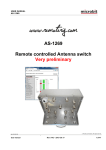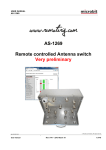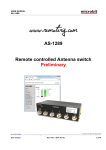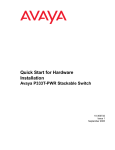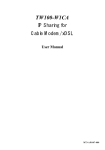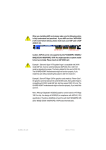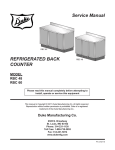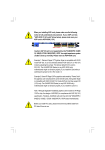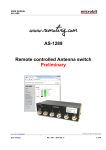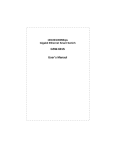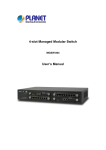Download Planet Technology MGSW-2402 User's Manual
Transcript
10/100/1000Mbps Intelligent Ethernet Switch MGSW-2402 User’s Manaul Trademarks Copyright PLANET Technology Corp. 2002. Contents subject to revision without prior notice. PLANET is a registered trademark of PLANET Technology Corp. All other trademarks belong to their respective owners. FCC Warning This equipment has been tested and found to comply with the limits for a Class A digital device, pursuant to Part 15 of the FCC Rules. These limits are designed to provide reasonable protection against harmful interference when the equipment is operated in a commercial environment. This equipment generates, uses, and can radiate radio frequency energy and, if not installed and used in accordance with the Instruction manual, may cause harmful interference to radio communications. Operation of this equipment in a residential area is likely to cause harmful interference in which case the user will be required to correct the interference at his own expense. CE Mark Warning This is a Class A product. In a domestic environment, this product may cause radio interference, in which case the user may be required to take adequate measures. Revision PLANET WEBSwitch User's Manual FOR MODEL: MGSW-2402 Part No.: EMMGSW24-1 -2- TABLE OF CONTENTS 1. INTROUCTION........................................................................................................................................4 1.1 CHECKLIST ...............................................................................................................................4 1.2 ABOUT THE SWITCH ..................................................................................................................4 1.3 FEATURES ................................................................................................................................4 2. HARDWARE DESCRIPTION ................................................................................................................6 2.1 FRONT PANEL ...........................................................................................................................6 2.2 REAR PANEL .............................................................................................................................6 2.3 HARDWARE INSTALLATION .........................................................................................................7 3.WEB-BASED MANAGEMENT...............................................................................................................8 3.1 CONFIGURATION .......................................................................................................................8 3.2 WEB PAGES .............................................................................................................................8 3.3 HOME ....................................................................................................................................9 3.4 MODULES ...............................................................................................................................10 3.5 PORTS ..................................................................................................................................10 3.6 STATISTICS .............................................................................................................................11 3.7 VLAN ..................................................................................................................................11 3.8 TRUNK .................................................................................................................................12 3.9 STP (SPANNING TREE PROTOCOL) .........................................................................................13 3.10 PORT SECURITY....................................................................................................................14 3.11 PORT PRIORITY-802.1P ........................................................................................................14 3.12 PORT PRIORITY- TYPE OF SERVICE........................................................................................15 3.13 IGMP ..................................................................................................................................16 3.14 STATIC ADDRESS ..................................................................................................................16 3.15 BROADCAST STORM FILTER ...................................................................................................17 3.16 PORT MIRRORING ..................................................................................................................17 3.17 IP CONFIG ............................................................................................................................18 3.18 SNMP..................................................................................................................................19 3.19 SAVE & REBOOT ...................................................................................................................19 3.20 UPGRADE .............................................................................................................................20 4 CONSOLE INTERFACE........................................................................................................................22 4.1 CONNECT TO PC ................................................................................................................22 4.2 MAIN MENU ............................................................................................................................22 4.2.1. Device settings............................................................................................................................23 4.2.2. Port Settings ...............................................................................................................................23 4.2.3. Address Table .............................................................................................................................24 4.2.4. Spanning Tree Protocol..............................................................................................................24 4.2.5 Broadcast Storm Filter.................................................................................................................25 4.2.6. IGMP..........................................................................................................................................25 4.2.7. VLAN Mode (2 modes) ...............................................................................................................26 4.2.8. VLAN for CPU (2 VLANs)..........................................................................................................26 4.2.9 Secure IP for Telnet and HTTP ...................................................................................................26 4.2.10. Save Current Settings ...............................................................................................................27 4.2.11 Factory Default Settings & Reboot System ...............................................................................27 4.2.12 Reboot System ...........................................................................................................................28 4.2.13 Quit............................................................................................................................................28 5 SOFTWARE UPGRADE PROCEDURE ..............................................................................................29 APPENDIX A NETWORKING CONNECTION ....................................................................................30 APPENDIX B TECHNICAL SPECIFICATIONS...................................................................................31 -3- 1. INTROUCTION 1.1 Checklist Check the contents of your package for following parts: MGSW-2402. User's manual CD. Power cord. 19” rack mount kit. RS-232 cable. Quick Installation Guide. If any of these pieces are missing or damaged, please contact your dealer immediately, if possible, retain the carton including the original packing material, and use them against to repack the product in case there is a need to return it to us for repair. 1.2 About the Switch The MGSW-2402 Intelligent Switch is designed to provide your network with Ethernet, Fast Ethernet, Gigabit Ethernet connectivity over twisted pair and fiber optic cabling. Two expansion slots on the front panel of the MGSW-2402 Intelligent Switch further add to the flexibility of the systems. The MGSW-2402 Intelligent Switch is a combination of 24x10/100M Ethernet RJ-45 ports and 2 optional module slots. The two optional modules can be 8-Port 10/100 auto-sensing Intelligent Switch Module, 4-Port 100 Base-FX Intelligent Fiber Module, Gigabit 1000Base-T Intelligent Switch Modules, and Gigabit 1000Base-SX/LX Intelligent Fiber Modules. With its build-in Web-based Management, managing and configuring the MGSW-2402 Intelligent Switch becomes easier. From cabinet management to port-level control and monitoring, you can visually configure and manage your network via Web Browser, just click your mouse instead of typing cryptic command strings. However, the MGSW-2402 Intelligent Switch can also be managed via Telnet, Console, or third-party SNMP Management. 1.3 Features ◆ Complies with the IEEE802.3 Ethernet, IEEE802.3u Fast Ethernet , IEEE802.3z and IEEE802.3ab Gigabit Ethernet standard Provide 2 module slots for 1000Mbps-T or 1000Mbps-SX/LX, 100Mbps-FX, 10/100Mbps-TX option of modules Features Store-and-Forward mode with wire-speed filtering and forwarding rates Auto-negotiation & Full-duplex/Half-duplex Automatic source address learning and aging Support up to 12K MAC address Support IEEE802.1D Spanning Tree Protocol IEEE802.3x compliant full-duplex flow control Broadcast storm control, runt and CRC Filtering eliminates erroneous packets to optimize the network bandwidth Support to handle up to 1522 bytes packet LED indicators for simple diagnostics and management -4- Internal power supply Auto MDI/ MDI-X on each port Network management configuration: − Web-based management − Console and Telnet Configuration − SNMP network management − IEEE 802.1Q Tagging VLAN ( 256 VLAN Group ) − IEEE 802.1D Spanning Tree Protocol ( STP ) − Port Trunking supported − IGMP and Sniffer ( Port Mirroring ) supported − Port Priority - 802.1p & TOS ( Type of Service ) supported − Static Address Table for manual address addition − Broadcast Storm Filter function supported − Firmware upgradeable through TFTP -5- 2. HARDWARE DESCRIPTION This product series provide three different running speed – 10Mbps, 100Mbps, and 1000Mbps in the same switch and automatically distinguish the speed of incoming connection. This section describes the hardware features of these Switches. For easier management and control of the switch, familiarize yourself with its display indicators, and ports. Front panel illustrations in this chapter display the unit LED indicators. Before connecting any network device to the switch, read this chapter carefully There are following option module for expansion: 8-Port 10/100 auto-sensing Intelligent Switch Module 4-Port 100 Base-FX Intelligent Fiber Module Gigabit 1000Base-T Intelligent Switch Module Gigabit 1000Base-SX/LX Intelligent Fiber Module 2.1 Front Panel The Front Panel of the MGSW-2402 Intelligent Switch consists of 24x auto-sensing 10/100Mbps Ethernet RJ-45 Ports, two optional expansion slots, and Console port. The LED Indicators are also located on the front panel of the Switch. MGSW-2402 Switch front panel LED indicators MGSW-2402 PWR Green Diag. 100 Red Green LNK/ACT Green FDX/ COL Yellow Lit on: Power on Lit off: power off Lit on: Alert and problem notice Lit on: the port run at 100Mbps Lit off: the port run at 10Mbps Lit on: the connection is good. Blink: The port is receiving or transmitting data Lit on: the port run at full-duplex Blink: Half-Duplex/ Collision Off: Half-duplex or not connected 2.2 Rear Panel The rear panel of the Switch indicates an AC inlet power socket and an on/off switch which accepts input power from 100 to 240VAC, 50-60Hz. MGSW-2402 Switch rear panel -6- Power Notice: 1. The device is a power-required device, it means, it will not work till it is powered. If your networks should active all the time, please consider using UPS (Uninterrupted Power Supply) for your device. It will prevent you from network data loss or network downtime. 2. In some area, installing a surge suppression device may also help to protect your switch from being damaged by unregulated surge or current to the Switch or the power adapter. 2.3 Hardware Installation 2.3.1 Connecting end node or hub or switch 1. Place the Switch on a smooth surface or fasten the mounting brackets with the provided screws in a standard 19” rack. 2. Connect switch or PC to one port of the Switch using Category 3/4/5 UTP/STP cabling. 3. Connect another switch or PC to the other port of Switch by following the same process as described in Step2. Notice: Cable distance for Switch The cable distance between Ethernet Switch and hub/PC should not exceed 100 meter for UTP/STP cable, 220m for 62.5/125 fiber cable and 500m for 50/125 fiber cable. Make sure the wiring is correct It can be used Category 3/4/5 cable in 10 Mbps operation. To reliably operate your network at 100Mbps and 1000Mbps, you must use an Unshielded Twisted-Pair (UTP) Category 5 cable, or better Data Grade cabling. While a Category 3 or 4 cable may initially seem to work, it will soon cause data loss. 2.3.2 Connecting to Network Backbone or Server Connect to the Gigabit Ethernet ports with Category 5 copper cable or fiber optic cable for uplinking to a network backbone or network server. These ports operate at 1000Mbps in full-duplex mode. A valid connection is indicated when the Link LED is light. The following sections describe the function of LEDs on the front panel -7- 3.WEB-BASED MANAGEMENT This chapter describes how to manage the Switch through the at-hand browser like Internet Browser IE 4.0 or Netscape Communicator 4.x or above. Please check the JAVA applet is enabled in your browser’s option or preference. 3.1 Configuration The management function of this interface runs as an unsigned Java applet. As a result, your browser’s security setting should be set as following: • For Netscape 4 or later: 1. 2. 3. 4. 5. 6. • For Internet Explorer 4: 1. 2. 3. 4. 5. 6. 7. 8. 9. 10. 11. 12. • Click on Edit Pick up Preferences item Select the Advanced category Make sure Enable Java is checked Make sure Enable JavaScript is checked Press OK Click on View Pick up Internet Options Select the Security tab Set Zone to Local Intranet Click Add Sites, click Advanced and add the IP address of the switch to the zone Set the security level to Custom Press the Setting… button Scroll down and set Java permissions to Custom Press the Java Custom Settings button Select the Edit Permissions tab Set Run Unsigned Content to Enable Press OK for all open dialog windows For Internet Explorer 5: 1. 2. 3. 4. 5. 6. 7. 8. 9. 10. 11. Click on Tools Pick Internet Options Select the Security tab Select Local Intranet (click on the icon) Click on Sites, click Advanced and add the IP address of the switch to the zone Click on Custom Level Scroll down and set Java Permissions to Custom Press the Java Custom Settings button Select the Edit Permissions tab Set Run Unsigned Content to Enable Press OK for all open dialog windows 3.2 Web Pages The arrangement of the Switch homepage consists of traditional web site hyperlinks for associated information and Java windows for system management. Upon connecting to the switch via a web browser (i.e. Netscape Navigator 4.0), Key in the IP address of the switch or the alias name. The login screen will appear prompting for an administrator user name and password. Enter the password to access the switch’s management mode. (or simply hit Enter if password protection is disabled). If a password box does not appear in the window, it means that the web browser’s security setting is not correct for the JAVA applet. Section 3.1 outlines the correct browser settings. -8- Figure 3-1 : Password Screen The default user name and password is "root". After the password is entered you will see the main menu screen. Figure 3-2: The start up screen of MGSW-2402 Web Page 3.3 Home The Home page displays the configuration of the MGSW-2402 Intelligent Switch. System Name An administratively-assigned name of the managed unit System Location The physical location of this managed unit System Contact The contact person for this managed unit. System Up Time The time last since the managed unit IP Address The IP address of the managed unit Subnet Mask The subnet mask of the managed unit Default Gateway The default Gateway of the managed unit MAC Address The MAC address of the managed unit Console The RS232 Console setting of the managed unit Firmware Version The firmware version of the managed unit -9- 3.4 Modules Modules page shows the modules that have installed into the MGSW-2402-Slot Intelligent Switch. There are fixed 24x 10/100 Base-TX ports in Module 0, and another 2 slot ( module 1 and module 2 ) are used for expansion. In the following example, 1-port Gigabit 1000Base-SX ( LX ) Fiber Module, and 4-port 100Base-FX (ST) Fiber Module are installed into the Switch. Figure 3-3 The Modules Page 3.5 Ports Inside Ports page, you can enable/disable each port, configure Speed/Duplex for each port, and assign VLAN ID. The Port Management table shows the port status of all ports. You can also change some properties of all ports in this table. Figure 3-4 The Ports Page - 10 - 3.6 Statistics The Statistic page displays the detailed information about each port. You can compare and evaluate throughput or other port parameters. All screen data is updated automatically and you can also update the data manually. Figure 3-5 The Statistics Page 3.7 VLAN A VLAN ( Virtual LAN ) is a group of switch ports designated by the switch as belonging to the same broadcast domain. This feature allows workgroup to be defined on the basis of their logical location instead of their physical location, and does not require recalling. If a broadcast packet is received from a port, it will forward this broadcast packet only to those ports belonging to the same VLAN. VLAN classification of every packet is done in the following way: If the packet is tagged with non-zero VLAN-id field then this is used as the VLAN id. Otherwise the default VLAN id of the input port is used. You can assign a single switch port to two or more VLANs. The factory default VLAN is that all ports belong to the same VLAN group 1. VLAN also enable you to configure port-based VLANs to help isolate broadcast traffic and increase security. Creating VLANs increases network flexibility by allowing you to reassign devices to accommodate network moves, additions, and changes, eliminating the need to change physical cabling. This switch support up to 256 port-based 802.1Q-compatible virtual LANs (VLANs). - 11 - Figure 3-6 The VLAN Page In the VLAN management window, you will see 2 VLANs in the page. To select a certain VLAN, you can do the following: Press ">>" button to display the next two VLANs Press "<<" button to display the previous two VLANs Press ">>|" button to display the last two VLANs Press "|<<" button to display the first two VLANs Enter the VLAN index in the "VLAN" edit box then press "Go to" button You can add, edit and remove port members of each VLAN and then finally press "Apply" button only once to configure the desired VLANs you want. Note: if you want to set multiple VLANs, we suggest that you set Default VLAN ID for each port first in Ports page. 3.8 TRUNK Port trunking is the ability to group several 10/100Base-TX or 100Base-FX ports to increase the bandwidth between this switch and another compatible switch. This is an inexpensive way to increase bandwidth. We define port trunking as the ability to group set of ports (up to 8 ) within the same module into a single logical link. The port trunk acts as a single link between switches. Multiple trunks may be implemented in this switch, but only one trunk can be created within a module. Figure 3-7 The Trunk page - 12 - You can add, edit and remove port members of each trunk and then press "Apply" button after you have finished configuring the trunks you need. ( Note: Make sure trunking ports are in the same VLAN group. ) 3.9 STP (Spanning Tree Protocol) Spanning tree is a link management protocol that provides path redundancy while preventing undesirable loops in the network. For Layer 2 Ethernet network to function properly, only one active path must exist between two stations. The spanning-tree algorithm calculates the best loop-free path throughout a switched network. STP forces redundant data paths into a standby (blocked) state. If a network segment in the spanning tree fails and a redundant path exists, the spanning-tree algorithm recalculates the spanning tree topology and activates the standby path. Figure 3-8 The STP page If you want to participate in spanning tree, have the "Enable Spanning Tree Protocol" checkbox selected. The Current Spanning Tree Root describes the unique root switch information for the instance of spanning tree. MAC Address: the MAC address of the root switch Root Max Age: the amount of time (in seconds) protocol information received on a port is stored by the root switch Root Hello Time: how often the root switch broadcasts Hello message to other switches Root Forward Delay: the amount of time a port will remain in the listening and learning states before entering the forwarding state Root Path Cost: the path cost to the root switch from this switch Root Port: the port providing the best path from the switch to the root switch The Spanning Tree Bridge Configuration describes this switch information in the spanning tree. - 13 - 3.10 Port Security Port Security allows you to restrict specific MAC addresses to reside in some port. For example, a dummy hub is attached to some port for extension, and you just only allow 2 users to access this port at the same time, you can use the port security window to set the parameters. Figure 3-9. The Port Security page To restrict the number of MAC address to reside in a port, you must do the following : Click the “ Enable “ checkbox for that port. IF the “ Enable “checkbox is uncheck, there is no MAC address count restriction for that port. Type the number in the “ Max Allowed MAC Address Count “ edit for that port. The upper bound of this number is the “ Max Allowed MAC Address Count per port “ Press the “ Press “ button The “ Used Count “ will tell you how many MAC address residing in the corresponding port now. Note : A trunked port is not allowed to enable the port security option. 3.11 Port Priority-802.1p There are two priority queues ( high and low ) on each port. Each port arbitrates between two transmit queues ( high and low priority ). The arbitration uses weighted round-robin between the high and low priority queues, and you can adjust this weight. - 14 - Figure 3-10. Port Priority – 802.1p page Programmable Mapping of 802.1p to Internal Priority The received packets with 802.1q tag are assigned priority according to a flexible and programmable mapping of the 802.1p user-priority tag (3 bits, value from 0 to 7) to the internal priority queue. The default is to assign a packet to high priority queue when the 802.1p user-priority tag is 4 to 7, and to low priority queue when the 802.1p user-priority tag is 0 to 3. Please check the corresponding mapping checkbox to assign a high priority or uncheck that to assign a low priority. 3.12 Port Priority- Type of Service Each port can parse the header of an incoming IPv4 header and identify the Type-Of-Service byte (TOS field). This is extremely important with the deployment of Microsoft Windows 2000 and the emerging DiffServ standard, which marks Voice-Over-IP and other real-time traffic using this field. This feature provides Layer 3 QoS. Figure 3-11. Port Priority – Type of Service If this function of a port is enabled, then the most significant 6 bits of the TOS (these 6 bits are also known as the DiffServ Code Point "DSCP" field, value from 0 to 63) are used to assign a priority to the packet received from this port. Please check the corresponding mapping checkbox to assign a high priority or uncheck that to assign a low priority. - 15 - 3.13 IGMP Multicasting is used to support real-time applications such as video conferencing or streaming audio. IGMP ( Internet Group Management Protocol ) allow you to query for any attached hosts who want to receive a specific multicast service. The switch looks up the IP Multicast Group used for this service and adds any port which received a similar request to that group. It then propagates the service request on to any neighboring multicast switch to ensure that it will continue to receive the multicast service. Figure 3-12 The IGMP page IF you want your switch to support multimedia and IP multicast, enable this option (default is enabled). When this option is enabled, this switch only directs the multicast data packets to the ports where needed, saving bandwidth. If " Forward with high priority " option is enabled, then the IP multicast traffic will have a higher priority than other traffic. 3.14 Static Address You can lock a certain MAC address ( associated with a host, ) to a certain port. Once a certain MAC address is locked to a certain port, this MAC address will not receive any packets if it is moved to another port. Figure 3-13 The Static Address page - 16 - Static addresses are manually entered into the Static Address Table. 1. Enter the MAC address in the MAC Address field (ex. 00-00-00-00-00-01) and VLAN ID (default is 1) 2. 3. 4. Select the Module and Port you want to associate with this entry with from the Port drop-down box. Click <<Add…<<. Press “ Apply “ button. Once a certain MAC address is locked to a certain port, this MAC address will not receive any packets if it is moved to another port. Remove this entry from current static address table to unlock this MAC address from that port, this MAC address is free again. Press “ Remove All “ to delete all entries from static address table. 3.15 Broadcast Storm Filter Storm Filter can avoid any flooded data packets. This feature prevents the bursts of broadcast traffic. Excessive broadcast packets ( Broadcast Storms ) can be filtered in our managed switch by enabling the "Broadcast Storm Filtering" option. Figure 3-14 The Broadcast Storm Filter page 3.16 Port mirroring Port Mirroring is to mirror traffic ( all frames ) from a specific resource port to a target port. This help tracking down network errors or erroneous packet transfers without interrupting the flow of data across the network. - 17 - 3-15 The Port Mirroring page If you want to monitor all receive and transmit packets of one port. You can do the following: Choose the monitored port in " Mirror Source Port " choice box in the corresponding mirror source module. Only one port can be monitored in one module at the same time. Choose the corresponding target module, port in "Mirror Target Module" and "Mirror Target Port" choice box. Click the corresponding "Enabled" check box. Press "Apply" button 3.17 IP Config You can change the IP address, subnet mask and default gateway of the managed node. (You can also do that from RS232 console). Enter the IP address, subnet mask and default gateway in the corresponding edit box. Figure 3-16 The IP Config page If you want to change the user name or password for the managed node, the following steps is needed: Click the "Change Password" checkbox Enter the user name in "Username" edit box - 18 - Enter the same password in "Password" and "Confirm Password" edit box Press the "Apply" button You should reboot system to let your settings take effect if you have changed one of the IP address, subnet mask and default gateway. 3.18 SNMP You can manage the Switch using third-party’s SNMP ( Simple Network Management Protocol ) agent. Access rights to the SNMP agent are controlled by community strings. To set system name, system location and system contact, you can type the desired text string in the corresponding edit box. Figure 3-17 The SNMP page 3.19 Save & Reboot If you want to reboot system, click the "Reboot System" checkbox then press the "Apply" button next to the checkbox. Please wait a moment (about 15 seconds) then continue to operate this home page. - 19 - Figure 3-18 Save & Reboot page 3.20 Upgrade You can on-line upgrade the firmware of the managed unit. The following steps is needed to upgrade the firmware: Use HTTP or FTP to download the new version firmware from our website. Enter password in the "Password" edit box. Enter the file downloaded in the "File Path" edit box. (You can use "Browse" button to select the file.) Press the "Upgrade" button. After you have successfully upgraded the new firmware, please reboot the system so that the new firmware will take effect. Figure 3-19 Upgrade page - 20 - - 21 - 4 CONSOLE INTERFACE 4.1 CONNECT TO PC RS-232 serial cable Prepare a RS-232 serial cable. Attach the 9-pin female connector to the male connector on the switch. Plug the other side of this cable to your PC. Hyper Terminal In Windows 95/98/2000/XP,launch “HyperTerminal”, create a new connection, and adjust settings as below: 4.2 Main Menu The main menu displays all the sub-menus that are available. Striking Enter, at a highlighted option, will confirm the choice of the specified sub-menu. As shown in Figure 4-2, there are thirteen menu items to choose from: ● Device Settings ● Port settings ● Address Table ● Spanning Tree Protocol ● Broadcast Storm Filter ● IGMP ● VLAN Mode (2 modes) ● VLAN for CPU (2 VLANs) ● Secure IP for Telnet and HTTP ● Save Current Settings ● Factory Default Settings & Reboot System ● Reboot System ● Quit - 22 - Figure 4-1 The Main Menu of Console Management 4.2.1. Device settings This menu contains system parameters to display and configure the switch to your network. Menu items are: ● Version (RO): display the firmware version of MGSW-2402 ● MAC Address (RO): display the MAC Address of MGSW-2402 ● System Up Time (RO): display the work time of MGSW-2402 ● System Name: display and change the system name of this Switch ● System Location: display and set the location of this Switch ● System Contact: display and set the administrator of this Switch ● IP Address: display and set the IP address of MGSW-2402 ● Subnet Mask: display and set the Subnet Mask of MGSW-2402 ● Default Gateway: display and set the gateway of MGSW-2402 ● Change User/Password: allow to set the User name and password, default value is root ● Console Login Enabled: provide enable or disable Console login MGSW-2402 ● Quit: logout on MGSW-2402 Figure 4-2: Device settings 4.2.2. Port Settings Select any one port, the menu contains ten items for port management will shown up as below: • Link (RO): display the link state(UP/DOWN) of per port on MGSW-2402 • Speed/Duplex (RO): display the Speed/Duplex of the device connect to the port • Port Enabled: allow enable or disable the port of MGSW-2402 - 23 - • Speed/Duplex: allow set Auto- negotiation,100Mbps-full/half duplex,10Mbps-full/half duplex • Flow Control: allow enable or disable flow control on each port • Back Pressure: allow enable or disable Back Pressure on each port • VLAN Tagged: allow enable or disable VLAN Tagged on each port • Default VLAN ID: allow set VLAN ID 1~4095 on each port • Note: set and display the information of each port • Quit: back to previous menu Figure 4-3: Port Settings 4.2.3. Address Table This menu contains four items for MAC address record on each working port ● ● ● ● All Module Module Port Quit Figure 4-4: Address Table 4.2.4. Spanning Tree Protocol This menu contains three items to enable or disable STP: ● Enable ● Disable ● Quit - 24 - Figure 4-5: Spanning Tree 4.2.5 Broadcast Storm Filter This menu contains three items to enable or disable Broadcast Storm Filter: ● Enable ● Disable ● Quit Figure 4-6: Broadcast Storm Filter 4.2.6. IGMP This menu contains three items to enable or disable IGMP: ● Enable ● Disable ● Quit Figure 4-7: IGMP - 25 - 4.2.7. VLAN Mode (2 modes) This menu contains two items for 2 VLAN mode selection: ● VLAN is valid for all packets Disable ● VLAN is valid for broadcast and multicast packets, not for unicast packets. ● Quit Figure 4-8: VLAN Mode( 2 modes) 4.2.8. VLAN for CPU (2 VLANs) This menu contains two items for 2 VLANs for CPU: ● ● ● Current first VLAN for CPU: VLAN ID 1Current second VLAN for CPU: None Quit Figure 4-9: VLAN for CPU( 2 VLANs) 4.2.9 Secure IP for Telnet and HTTP This menu contains seven items for Secure IP setting: ● ● ● ● ● ● ● Secure IP for Telnet: Disabled(default value) Secure IP for HTTP: Disabled (default value) Secure IP 1: Secure IP 2: Secure IP 3: Secure IP 4: Quit - 26 - 4.2.9.1 Secure IP for Telnet: disable allow any PC login in MGSW-2402 by Telnet , enable allow the PC of secure IP login in MGSW-2402. 4.2.9.2 Secure IP for HTTP: disable allow any PC login in MGSW-2402 by HTTP, enable allow PC of secure IP login in MGSW-2402. 4.2.9.3 Secure IP 1.2.3.4: allow to set 4 Secure IP address of 4 PCs Figure 4-10: Secure IP for Telnet and HTTP 4.2.10. Save Current Settings This menu provide save current settings of this Switch. Figure 4-11: Save Current Settings 4.2.11 Factory Default Settings & Reboot System This menu provide restore to the default settings of this Switch - 27 - Figure 4-12: Factory Default Settings & Reboot System 4.2.12 Reboot System This menu provide reboot the Switch Figure 4-13: Reboot System 4.2.13 Quit THIS MENU PROVIDE LOGOUT OUT THE SWITCH Figure 4-14: Quit - 28 - 5 SOFTWARE UPGRADE PROCEDURE The application software is field upgradable. The upgrade procedure and the required equipment is described in the following section. Note that once the system is up, it is controlled by an executing application image residing in the flash memory. No software upgrade is possible during this mode. The upgrade can only be done when the system is resetting. To initiate this sequence, the user must set the “boot mode” configuration parameter to “Boot from Net” during normal operation, and then perform a “reset”. When the Boot-from-NET option is set, Bootstrap can start the system with an image residing on a TFTP server on the network. In such a setup, a console terminal is connected to the console port, and a TFTP server in the network is connected to one of the Ethernet ports. A network can be as simple as an Ethernet Hub. The upgrade procedure is as follow: 1. Use HTTP or FTP to download the new version firmware from our website. 2. Enter password in the "Password" edit box. 3. Enter the file downloaded in the "File Path" edit box. (You can use "Browse" button to select the file.) 4. Press the "Upgrade" button. Note: After you have successfully upgraded the new firmware, please reboot the system so that the new firmware will take effect. - 29 - APPENDIX A NETWORKING CONNECTION When attaching an end-station to the device, a standard straight-through CAT5 cable may be used, even when the end-station is attached via a patch panel. However, when attaching another switch or attaching workstations via hubs, a crossover cable will need to be used. Please see the following wire diagrams for examples of both cable types. Figure A-1: Straight-Through Cable Figure A-2: Crossover Cable - 30 - APPENDIX B TECHNICAL SPECIFICATIONS Standard IEEE802.3, IEEE802.3u, IEEE802.3z, IEEE802.3ab,IEEE802.1Q,IEEE802.1d Interface RJ-45 10/100M Ethernet Port 24 - front RS232 Male connector 1 - front Slide-in Slot 2 - front PWR LED 1 per unit Diag LED 1 per unit Indicator Port LEDs 100M 1 per port LNK/ACT 1 per port FDX/COL 1 per port Input 100-240VAC 50-60Hz Power Environment Temperature Operating 0 degree to 45 degree C Humility Operating 10 to 90 % RH EMI FCC Class A, CE Mark Safety cUL,UL Dimensions 440mm x 226mm x 66.5mm - 31 -