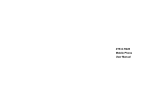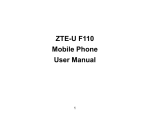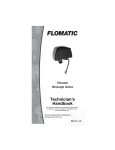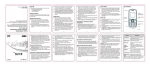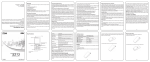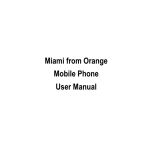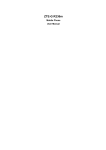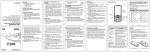Download Security Safety Precautions Limitation of Liability Locking and
Transcript
R236说明书-牙买加定制排版0411 Do not attempt to disassemble the mobile phone or battery. Security To protect your mobile phone from illegal use, take the security measures as follows: Edition Time : 2011.04.06 Version No. : R1.0 Set PIN codes of the SIM card. Set handset password. Set call restrictions. Safety Precautions This section includes some important information on safe and efficient operation. Please read this information before using the phone. Operational Precautions Please use your phone properly. When making or receiving a call, please hold your phone as holding a wireline telephone. Make sure that the phone is at least one inch (about two point five centimeters) from your body when transmitting. Do not touch the antenna when the phone is in use. Touching the antenna area affects call quality and may cause the phone to operate at a higher power level than needed. Some people may be susceptible to epileptic seizures or blackouts when exposed to flashing lights, such as when watching television or playing video games. If you have experienced seizures or blackouts, or if you have a family history of such occurrences, please consult your doctor before playing video games on your phone or enabling a flashing-light feature on your phone. (The flashing-light feature is not available on all products.) Keep the phone out of the reach of small children. The phone may cause injury if used as a toy. Precautions While Driving Please pay attention to the traffic safety. Check the laws and regulations on the use of your phone in the area where you drive. Always obey them. Use hands-free function of the phone, if available. Pull off the road and park before making or answering a call if conditions require. Do not store the phone with flammable or explosive articles. Do not charge the mobile phone without battery. Some electronic devices are susceptible to electromagnetic interference sent by phone if inadequately shielded. Please use phone at least 20 cm or as far away as you can from TV set, radio and other automated office equipment so as to avoid electromagnetic interference. When using your phone near pacemakers, please always keep the phone more than eight inches (about twenty centimeters) from the pacemaker when the phone is switched on. Do not carry the phone in the breast pocket. Use the ear opposite the pacemaker to minimize the potential for interference. Switch off the phone immediately if necessary. Some phones may interfere with some hearing aids. In the event of such interference, you may consult your hearing aids manufacturer to discuss alternatives. If you use any other personal medical device, please consult the manufacturer of your device to determine if it is adequately shielded from RF(radio frequency) energy. In those facilities with special demand, such as hospital or health care facilities, please pay attention to the restriction on the use of mobile phone. Switch off your phone if required. Mobile Phone Please use original accessories or accessories approved by the phone manufacturer. Using any unauthorized accessories may affect your mobile phone’s performance, damage your phone or even cause danger to your body and violate related local regulations about telecom terminals. Turn off your phone before you clean it. Use a damp or anti-static cloth to clean the phone. Do not use a dry cloth or electrostatically charged cloth. Do not use chemical or abrasive cleaners as these could damage the phone. As your mobile phone can produce electromagnetic field, do not place it near magnetic items such as computer disks. Using the phone near electrical appliances such as TV, telephone, radio and personal computer can cause interference. Do not expose your mobile phone to direct sunlight or store it in hot areas. High temperatures can shorten the life of electronic devices. Return the worn-out battery to the provider or dispose of it in accordance with environment regulations. Do not dispose of it in household rubbish. Operating phone may interfere with medical devices like hearing aides and pacemakers, or other medical devices in hospital. Consult a physician or the manufacturer of the medical device before using phone. Be aware of the usage limitation when using phone at places such as oil warehouses, or chemical factories, where there are explosive gases or explosive products being processed, because even if your phone is in idle state, it still transmits radio frequency (RF) energy. Therefore, power off your phone if required. Warning: If the battery is damaged, do not discharge it. If the leakage does come into contact with the eyes or skin, wash thoroughly in clean water and consult a doctor. Do not touch the antenna while calling. Otherwise it will affect the quality of calling and waste battery energy. The damaged antenna will cause slight burn while touching your skin. Keep phone out of the reach of small children. Phone may cause injury if used as a toy. Do not put other things on the terminal to avoid overlaying radiator. Keep the antenna free from obstructions and position the antenna straight up. This will ensure best call quality. Precautions for Potentially Explosive Atmospheres Switch off your phone prior to entering any area with potentially explosive atmospheres, such as fueling areas, fuel or chemical transfer or storage facilities. Do not remove, install, or charge batteries in such areas. Spark in a potentially explosive atmosphere can cause an explosion or fire resulting in bodily injury or even death. To avoid possible interference with blasting operations, switch off your phone when you are near electrical blasting caps, in a blasting area, or in areas posted “Turn off electronic devices.” Obey all signs and instructions. 3 Precautions for Electronic Devices Some electronic devices are susceptible to electromagnetic interference sent by mobile phone if inadequately shielded, such as electronic system of vehicles. Please consult the manufacturer of the device before using the phone if necessary. Safety and General Use in Vehicles Safety airbag, brake, speed control system and oil eject system shouldn’t be affected by wireless transmission. If you do meet problems above, please contact your automobile provider. Do not place your phone in the area over an airbag or in the airbag deployment area. Airbags inflate with great force. If a phone is placed in the airbag deployment area and the airbag inflates, the phone may be propelled with great force and cause serious injury to occupants of the vehicle. Please turn off your mobile phone at a refueling point, and the same to the place where the use of two-way radio is prohibited. Aircraft Safety Please turn off your mobile phone before the airplane takes off. In order to protect airplane’s communication system from interference, it is forbidden to use mobile phone in flight. Safety regulations require you to have permission from a crew member to use your phone while the plane is on the ground. If the mobile phone has the function of automatic timing power-on, please check your alarm setting to make sure that your phone will not be automatically turned on during flight. Battery Use Do not short-circuit the battery, as this can cause the unit to overheat or ignite. Keep your phone dry. Any liquid may damage your phone. Do not store battery in hot areas or throw it into fire. Otherwise, it will cause explosion. Do not drop, knock or harshly treat the phone. Rough handling can break internal circuit boards. Do not disassemble or refit the battery. Otherwise, it will cause liquid leakage, overheating, explosion and ignition of the battery. Do not connect the phone with any incompatible enhancement. Please store the battery in a cool dry place if you don’t use it for a long period. 2 Please stop using the charger and battery when they are damaged or show evidence of aging. Please use original batteries or batteries approved by the phone manufacturer. Using any unauthorized battery may affect your handset performance or may cause danger of explosion, etc. 1 Precautions for Medical Devices and Facilities The battery can be recharged for hundreds of times, but it will eventually wear out. When the operating time (talk time and idle time) is noticeably shorter than normal, it is time to replace it with a new one. 4 FCC Compliance position the handset a minimum of 1.5 cm from your body when the phone is switched on. Limitation of Liability ZTE shall not be liable for any loss of profits or indirect, special, incidental or consequential damages resulting from or arising out of or in connection with using this product, whether or not ZTE had been advised, knew or should have known the possibility of such damages. The user should refer to the enclosed warranty card for full warranty and service information. Note: The pictures and icons shown in the manual are just schematic drawings for function demonstration. If they are inconsistent with your handset, please take your handset as the standard. If the inconsistency exits in the manual because of the handset function updating, please refer to the follow-up public information from ZTE CORPORATION. Note: In this User Manual, “press a key” means to press the key and release it immediately, while “hold a key” means to press the key for at least two seconds and then release it. Locking and Unlocking the Keypad In idle screen, hold Status Bar Icons Indicator Caution: Changes or modifications not expressly approved by the manufacturer could void the user’s authority to operate the equipment. Indicator What it means New text message GPRS New MMS Silent Calling or in call General Roaming Outdoor Battery status Meeting Alarm clock set Email Battery The lithium ion battery of the mobile phone can be immediately used after unpacking. Installing the battery 1. 2. 3. 5 Pull the battery cover from the notch on the bottom and remove the cover. Insert the battery by aligning the gold-colored contacts with the contacts in the battery slot. Push down the upper section of the battery until it clicks into place. 7 9 —Connect the equipment into an outlet on a circuit different from that to which the receiver is connected. —Consult the dealer or an experienced radio/ TV technician for help. Health and safety information 6 What it means Signal strength NOTE: This equipment has been tested and found to comply with the limits for a Class B digital device, pursuant to part 15 of the FCC Rules. These limits are designed to provide reasonable protection against harmful interference in a residential installation. This equipment generates, uses and can radiate radio frequency energy and, if not installed and used in accordance with the instructions, may cause harmful interference to radio communications. However, there is no guarantee that interference will not occur in a particular installation. If this equipment does cause harmful interference to radio or television reception, which can be determined by turning the equipment off and on, the user is encouraged to try to correct the interference by one or more of the following measures: —Reorient or relocate the receiving antenna. —Increase the separation between the equipment and receiver. Key. Locking the keypad can prevent unintentional operations on it. You can answer an incoming call with the regular operation when the keypad is locked. This device complies with part 15 of the FCC Rules. Operation is subject to the following two conditions: (1) This device may not cause harmful interference, and (2) this device must accept any interference received, including interference that may cause undesired operation. Radio Frequency (RF) Energy This model phone meets the government’s requirements for exposure to radio waves. This phone is designed and manufactured not to exceed the emission limits for exposure to radio frequency (RF) energy set by the Federal Communications Commission of the U.S. Government: The exposure standard for wireless mobile phones employs a unit of measurement known as the Specific Absorption Rate, or SAR. The SAR limit set by the FCC is 1.6W/kg. *Tests for SAR are conducted using standard operating positions accepted by the FCC with the phone transmitting at its highest certified power level in all tested frequency bands. Although the SAR is determined at the highest certified power level, the actual SAR level of the phone while operating can be well below the maximum value. This is because the phone is designed to operate at multiple power levels so as to use only the poser required to reach the network. In general, the closer you are to a wireless base station antenna, the lower the power output. The highest SAR value for the model phone as reported to the FCC when tested for use at the ear is 0.808 W/kg and when worn on the body, as described in this user guide, is 1.47 W/kg (Body-worn measurements differ among phone models, depending upon available enhancements and FCC requirements.) While there may be differences between the SAR levels of various phones and at various positions, they all meet the government requirement. The FCC has granted an Equipment Authorization for this model phone with all reported SAR levels evaluated as in compliance with the FCC RF exposure guidelines. SAR information on this model phone is on file with the FCC and can be found under the Display Grant section of http://www.fcc.gov/oet/fccid after searching on FCC ID: Q78-GR236 For body worn operation, this phone has been tested and meets the FCC RF exposure guidelines for use with an accessory that contains no metal and the positions the handset a minimum of 1.5 cm from the body. Use of other enhancements may not ensure compliance with FCC RF exposure guidelines. If you do no t use a body-worn accessory and are not holding the phone at the ear, key to lock the keypad. To unlock the keypad, press Left soft key and then press 4. Replace the battery cover and close it gently until you hear a click. Remove the battery cover Push down the battery Replace the battery cover Removing the battery 1. 2. 3. Function Description Make sure that your mobile phone is switched off. Remove the battery cover. Pull the battery up and remove it from the mobile phone. Remove the battery cover Pull up the battery Left soft key Performs the function indicated at the left bottom of the screen. Charging the battery Right soft key Performs the function indicated at the right bottom of the screen. Center key Press to confirm actions and make selections. 4-Way Navigation keys These keys (UP, DOWN, LEFT and RIGHT) allow for navigation through menu options and quick access to some function menus. Send key Press to dial a phone number or answer a call, or view the Dialled calls in the standby mode. End/Power key Press to exit to the idle mode. Hold to switch on/off the phone. Your phone is powered by a rechargeable battery. For maximum battery performance, it is recommended that you first use up the battery power and then charge it completely. A new battery’s full performance is achieved only after three complete charge and discharge cycles. 1. Connect your travel adapter to the left side of your mobile phone as shown in the diagram. 2. Connect the other end of the travel adapter to the mains socket. 3. When the battery is being charged, the display will show the animation of a battery being filled up. 4. When the battery is fully charged, disconnect the charger. QWERTY keyboard Press to enter characters 0-9, the alphabets from a-z and symbols. 8 10 The manual is published by ZTE Corporation. We reserve the right to make modifications on print errors or update specifications without prior notice. No part of this publication may be excerpted, reproduced, translated or utilized in any form or by any means, electronic or mechanical, including photocopying and microfilm, without the prior written permission of ZTE Corporation. All rights reserved. Copyright © 2011 ZTE CORPORATION. LEGAL INFORMATION • Numeric Mode In numeric mode, use the numeric keys to enter numbers. Note: Letters cannot be entered in this mode. • Inserting the SIM card Insert the SIM card as follows: 1. Make sure that the phone is switched off and the charger is disconnected from the phone. 2. Turn the phone over and remove the battery cover. 3. Remove the battery if it is already installed. 4. Hold your SIM card with the cut corner oriented as shown and then slide it into the card holder with the metal contacts facing downward. 5. Replace the battery first. 6. Replace the battery cover. SIM card (Subscriber Identity Module) is a micro-chip that holds your personal information such as names and phone numbers. Your phone won’t work without it. If you already have contacts on your SIM card, they can be transferred in most cases. Inserting the Memory Card You can use memory card to expand the storage of the phone. You can store or copy files such as photos, music, and so on. Do not take out the card or switch off the phone while transmitting or storing data, • Adding contact to the Phonebook 1. Go to Menu→Phonebook→Add new contact. 2. Select to save the number to SIM or phone. Note:In Menu→Phonebook→Options→Phonebook settings→Preferred storage.If you select Both,the phone will notify you that storing the contact to SIM or phone when you store the contact,otherwise the contact will be automatically stored to the corresponding option which you choose. 3. Edit the information and save it. • You can also save a number right after you’ve made or received a phone call or a message from someone who is not yet in your Phonebook list. To delete someone from your phonebook list, first select the name, then select Options→Delete. Making and receiving calls • • which may cause data loss or damage to the phone or the card. • Open the battery cover and remove the battery. Insert the card with the metal contacts facing downward until it clicks to the right position. • Powering your phone on/off Writing text • Input method Your mobile phone provides the following input methods: eZi ABC,eZi abc,eZi Abc,abc,Abc,ABC, eZi ES, eZi es, eZi Es,es,ES,Es, eZi FR, eZi fr, eZi Fr, FR,fr,Fr,123.The current input mode is displayed in the top left corner of the screen. You can press Options→Input method to select the input mode. • 1. Press View to open the message. You can also go to Inbox through the main menu to read the message. 2. While the message is open, use Options to reply, delete or forward the message. You can also call back the sender or save the sender’s number to Phonebook. 15 Select Outbox to view messages that failed to send. Select Sent messages to view messages been successfully sent and saved. ♦ Select Archive to view archive messages. ♦ Select Broadcast message to view broadcast messages. ♦ Select Voicemail server to call the voicemail or edit the voicemail’s name and number. • • • Message settings Go to Menu→Messaging→Message settings→Text message. ♦ Profile settings: This is automatically set by the service provider, but please contact us if this is not available. Missed calls, Dialled calls and Received calls are saved in Call history. If the records are full, the earliest saved records will be automatically deleted. ♦ Common settings: You can set Delivery report and Reply path on or off. You can select to save sent messages or not. Also, you can view call timers, call cost, Text msg. counter and GPRS counter in Call history.(Call cost function need network support.) ♦ Memory status: View the SIM and phone memory status. ♦ Preferred storage: Set the text message to your preferred storage. ♦ Preferred connection: Set the preferred connection to GPRS, GSM or GSM only. Call history Call settings ♦ Caller ID: You can select to Set by network, Hide ID or Send ID. ♦ Call waiting: After this function is activated, the system will inform you if there is another incoming call. This function need network support.Please contact your network provider for details. ♦ Call divert: The call divert service enables you to divert an incoming call from a service to a specified telephone number in preset condition. You can contact the network provider to activate this service. You can set the call divert service so that voice calls and data calls are diverted to a preset number under different condition. Call barring: You can bar outgoing and incoming calls. Line switching: Switch the call line. Closed user group: You can create groups and numbers in one group can call each other, but can not call numbers in other groups. ♦ Advance settings: You can set auto redial, call time display and call time reminder. 14 Video player The videos you want to play in Video player must be put in the ..\Videos folder in the phone or memory card, and in Options Storage, the storage must be set to phone or memory card correspondingly. You can then select a video and play it. Audio player You can play the audio in your phone or memory card. Setting your phone • • Network settings: Set to automatically or manually select network.Set preferred networks and GPRS connection mode. • Security settings: Set security features to protect you from unauthorized use of your phone and SIM card. • Connectivity • The music you want to play in Audio player must be put in the ..\ My Music folder in the phone or memory card, and in List Options Settings Bluetooth settings, you can search for the Bluetooth stereo headset. Phone settings: Set time and date and schedule power on/off, select language, set display, Flight mode,etc.In Flight mode ,you can only use local program in your phone and all the wireless functions will be turned off. Bluetooth: See chapter “Bluetooth”. ♦ ♦ 12 Select Options→Send to send the MMS out. If you want to save the MMS as a draft, select Options→Save to Drafts. If you are writing a SMS, select Options→ Save. ♦ ♦ to delete characters. When you finish writing SMS, press Options→Send to to enter recipient or add from Phonebook. If you are writing an MMS, after adding recipients, then you can select Options→Change to Cc or Change to Bcc to change the current contact to Cc or Bcc. Answer a call ♦ Press ♦ Press 5. are in an area with network coverage. ♦ Press A ~ Z to enter desired characters. to enter space. You can adjust various settings of your phone. Go to Menu→Settings. You can make emergency calls without the SIM card inserted so long as you ♦ ♦ Press You can select Options→Slide options to add a new slide. And you can select Options→Advanced to insert attachment, contact number, contact name or bookmark. Select Drafts to view unsent messages. Alphabetic Mode to switch between uppercase and lowercase. 4. Select Inbox to view received messages. Go to Menu→Call center. Make sure that your SIM card is in your mobile phone and that the battery is charged. Hold End/Power key to power on/off the phone. The phone will automatically search for the network. Note: The Headset mode can only be activated with the headset connected. And the Bluetooth mode can only be activated when the Bluetooth headset is connected.The Silent mode can only be activated or not. ♦ Call center Answer mode: Select Any key to answer a call. If you want to change to MMS, you can press Options and choose Switch to MMS; or you can press Options and choose Add picture, Add sound, Add video or Add subject to directly insert multimedia contents to the message and it will be switched to MMS automatically. ♦ Make sure that you are in an area with sufficient coverage to make calls. The strength of the network signal is indicated on the Status Bar of the screen. • 3. Make an emergency call Press End key. Extra tone: Let the phone alert when Warning, Error, Camp on or Connect. Write your message. For more information on input method, see section ‘Writing text’. The default message type is SMS. You can view the message boxes in the Messaging interface. End a call • Data account: You can set data account for online using. Dial from the Phonebook Press Send key. Alert type: Choose among four modes based on ring and vibration. Ring type: Choose among Single, Repeat and Ascending. 2. 13 Insert the memory card as follows: • • View messages Basic way to make a call Go to Menu→Phonebook. Find the name of the person you want to call, and press Send key. again to pause, and press Right soft key to finish recording. Before recording a video, press 4-Way Navigation keys to adjust brightness and zoom to the right size. Upon receiving a message, the mobile phone will alert you with a ringtone, prompt, or a new message icon. In idle screen, press numeric keys to input the number and press Send key to dial. • Tone settings: Set the tone for various conditions. Volume: Set the Ringtone and Key tone. Go to Menu→Messaging→Write message. 6. • • • 1. There are some numbers that you may want to call again and again, so it makes sense to add these numbers to your Phonebook. You can then access these numbers quickly and easily. 11 Insert the Memory card Write a new message You can use your mobile phone to send and receive messages. Entering Symbols Press Options→Input method→Insert symbol, then select desired symbol. • Insert the SIM card Sending and receiving messages In List Options, you can refresh your playlist and make personal settings. Sound recorder Go to Options New record to record a sound clip. Go to Options List to view the sound clips you recorded. Go to Options With the radio, you can search for radio channels and listen to them. In the FM radio interface, you can press the Up/Down Navigation keys to adjust volume, press the Left/Right Navigation keys to tune the frequency, and press the Center key to pause. Select Options to enter the submenu. Restore factory settings: Enter the phone password to restore to the factory settings. Some personal information might be lost if you use this function, so be careful. Note: The quality of the radio broadcast depends on the coverage of the radio station in that particular area. Camera Note: You may be required to input the phone password in some of the security settings interfaces. The default password is 1234. Go to Security settings→Change password→Phone password to change the phone password. Go to Menu Camera. Take a photo Aim the camera lens at the object and then press the Center key to take the shot. 17 21 gives you the flexibility of installing and managing additional J2ME applications from the Internet. • ♦ Profiles: You can activate a profile or add new ones. Common settings: In Compose, you can set Slide time, Creation mode, Picture resizing, Auto signature and Signature. In Sending, you can set Validity period,Delivery report, Read report, Priority, Delivery time,Send and save. In Retrieval, you can set Home network, Roaming, Filters, Read report and Delivery report. In Preferred storage, you can set the preferred storage to Phone or Memory card. In Memory status, you can view memory status. User profiles Multimedia Using Services Go to Menu Multimedia. Go to Menu→Services. Mobile TV Select the country or area you are in, and then your phone will search the Mobile TV channels automatically. It will show a channel list and preview inferface. Services allows you to view internet content. In Services, you can use the STK and Internet service, and you can select Licence manager to manage the licences. • Press Left/Right Navigation keys to change to another Mobile TV channel. Your mobile phone supports STK service, but if your SIM card and network provider do not support the service, these functions can’t be used. Press Up/Down Navigation keys to adjust the volume. Note: For high quality of Mobile TV, please elongate the antenna which is on the right top of your phone. 16 STK SIM card Toolkit (STK) services are value-added services provided by your network provider. Select a channel and press Center key to watch it. • Internet service Your phone supports Wireless Application Protocol (WAP). You can get access to this service through your network provider. Internet service lets you get information about news, weather forecasts and more. You can perform the following operations in Internet service : Image viewer The images you want to view in Image viewer must be put in the ..\ Photos folder in the phone or memory card, and in Options Storage, the storage must be set to phone or memory card correspondingly. You can select an image and view it. Go to Menu→User profiles. You can select your preferred profile in this menu. The profile options are: General, Meeting, Outdoor, Indoor, Silent, Headset,Bluetooth. The default settings for each individual profile are preset at the factory. You can change them in the Options→Customize menu. Configure your camera Press the Left soft key to configure your camera. Go to Menu→Messaging→Message settings→Multimedia message. ♦ Settings to set file format. FM radio Video recorder Note: Before using the video recorder function,you must insert the memory card,otherwise video recorder function can’t be used. Aim the camera lens at the object and then press Center key to start, press it 20 • ♦ Homepage: Homepage is a WAP site you set in Internet service→ Settings→Profiles. ♦ Bookmarks: Access your phone’s preset websites. Select a bookmark and press Options→Go to to load the website. ♦ Input address: Input a URL and press Options→Done to visit the website. ♦ Recent pages: Display the pages you’ve visited recently. ♦ Settings: You can set Profiles, Browser options and Preferences. Licence manager ♦ Licence list: Display the list of Licences. ♦ Status: Check the version and time. ♦ Advance: Select Sweep to remove useless licences and reboot your phone. 22