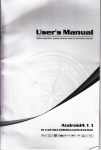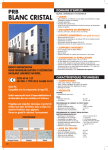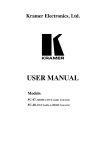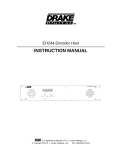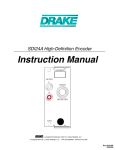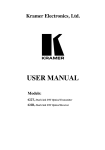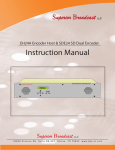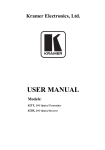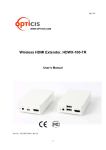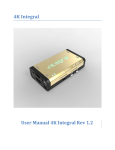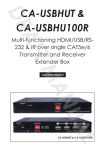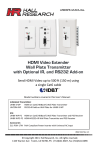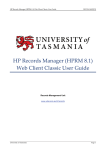Download SW-HD-4 User`s Manual
Transcript
User’s Manual SW-HD-4 HDMI Fast Switch with IP, RS-232 and IR Control Supports 4Kx2K UMA1232 Rev n/c © Copyright 2015. Hall Research, Inc. All rights reserved. 1163 Warner Ave Tustin, CA 92780, Ph: (714)641-6607, Fax (714)641-6698 4-port HDMI Fast-Switch with IP Control Table of Contents 1.0 Introduction .................................................................................................. 4 2.0 Features......................................................................................................... 4 2.1 Package Contents ...................................................................................... 4 3.0 Installation .................................................................................................... 5 3.1 Configuration ........................................................................................ 6 4.0 Operation ...................................................................................................... 6 4.1 RS232 and Telnet Commands .............................................................. 6 4.2 WebGUI Operation............................................................................... 9 4.3 Auto Switching ..................................................................................... 11 4.4 Front Panel Lock................................................................................... 12 4.5 Factory Default ..................................................................................... 12 4.6 EDID Settings ....................................................................................... 12 5.0 Troubleshooting ............................................................................................ 14 5.1 Contacting Hall Research ..................................................................... 14 5.2 Shipping and Packaging ....................................................................... 14 6.0 Specifications................................................................................................ 15 2 SW-HD-4 TRADEMARKS USED IN THIS MANUAL Hall Research and its logo are trademarks of Hall Research. Any other trademarks mentioned in this manual are acknowledged as the property of the trademark owners. FCC RADIO FREQUENCY INTERFERENCE STATEMENT This equipment generates, uses, and can radiate radio frequency energy and if not installed and used properly, that is, in strict accordance with the manufacturer’s instructions, may cause interference to radio communication. It has been designed to comply with the limits for a Class A computing device in accordance with the specifications in Subpart B of Part 15 of FCC rules, which are intended to provide reasonable protection against such interference when the equipment is operated in a commercial environment. Operation of this equipment in a residential area is likely to cause interference, in which case the user at their own expense will be required to take whatever measures may be necessary to correct the interference. Changes or modifications not expressly approved by the party responsible for compliance could void the user’s authority to operate the equipment. 3 4-port HDMI Fast-Switch with IP Control 1.0 Introduction The SW-HD-4 is a 4 input HDMI Switcher with InstaPort™ Technology from Silicon Image enabling fast switching of four HDMI sources to a single HDMI output. The switcher supports 4K (UHD), 3D, and 36-bit Deep Color video. Control switching via front panel button, using IR remote control, RS-232, Telnet, or the web GUI is built in the unit. Auto-Switching mode is also available. In this mode the switch checks for video connection on the inputs and switches to the first input detected. EDID control is provided, whereby you can select the EDID content for each input from a list of standard EDIDs or to copy the EDID from the connected display to any input. This can be done using the web GUI or by sending RS-232 commands. The SW-HD-4 provides a USB type A port on the back for connection of USB flash devices for firmware upgrade. This USB connector provides 500 ma of power and can be used to power external devices such as Google’s Chromecast or Amazon’s Fire TV. 2.0 Features • Fast Switch technology reduces switching times to a couple of seconds • Front panel LED indicators for status monitoring • Supports resolutions to 4Kx2K • Supports 3D and deep color • Control via Front Panel, IR, RS232, Telnet and WebGUI • Includes Remote Control • Plug and play installation – takes minutes to setup • HDMI 1.4, HDCP 1.1, and DVI 1.0 Compliant • High Definition audio pass-through • EDID emulation or pass-through • Compatible with Apple™ devices • Supports HDMI Cable Locking • USB port can power devices such as audio extractors or video players 2.1 Package Contents Qty (1) SW-HD-4 Switcher enclosure Qty (1) Locking 5V DC Universal Power Supply Qty (1) IR Remote Control Qty (1) IR Remote Detector cable Qty (1) User’s Manual *All packages are carefully inspected prior to shipment. However if you think that you are missing an accessory, please contact Hall Research Support for further assistance. 4 SW-HD-4 3.0 Installation The following diagram illustrates a typical setup. Installation diagram showing all possible connections Source Selection Button IR Sensor Power Button & Indicator VIDEO INPUTS Selection Indicators VIDEO OUTPUT Firmware Upgrade Port External IR Input RS232 Control Port POWER INPUT LAN Control Port If the SW-HD-4 needs to be installed in a standard 19” rack, Hall Research offers a rack mount kit specifically for this purpose (part number F10511-Kit) F10511-Kit (required for rack mounting) 5 4-port HDMI Fast-Switch with IP Control 3.1 Configuration Connect all the video sources to the INPUT connectors on the back Connect the display device to the OUTPUT connector on the back Connect the Power Supply to the power input on the back Connect an external controller or PC to the RS232 port, if required. Connect IP port to compatible LAN network, if required. Connect IR detector to IR port, if required. • • • • • • 4.0 Operation The unit can be controlled via front panel and external control options like RS232, Telnet and the WebGUI. Press the POWER button on the front of the unit to turn the unit on. The LED next to the button will always display the power status. Press the INPUT button to cycle through the available video inputs connected. The input selection LED’s will show which input is directed to the OUTPUT connector. The Video LED illuminates when video is detected for the selected input. Press and hold the INPUT button for 3 seconds to enable and disable the auto switching mode (in AUTO mode the input LEDs will blink). Press the POWER and INPUT button simultaneously for 3 seconds to factory reset the unit. The USB port can be used for firmware upgrade. • • • • • • 4.1 RS232 and Telnet Commands • 9600 baud, No Parity, 1 Stop Bit • Telnet operation via specified port # (Def=23) • In the table below, <CR> represents 1 character (0x0D) and <LF> represents 1 character (0x0A) • Each response is terminated by a 2 character sequence (<CR><LF>) • Spaces between the COMMAND and 1st parameter are ignored • Invalid Command!!<CR><LF> returned as an error message. Command PWn<CR> Response n=0 means POWER OFF n=1 means POWER ON Function Set Power Status Response=PWn as described above PW<CR> Response= PWn n=0 means POWER OFF n=1 means POWER ON 6 Query Power Status SW-HD-4 Command Response Function FR<CR> Response= FR Unit settings are reset to factory default Power is ON Output is routed to Input 1 FRETH<CR> MAC: XX-XX-XX-XX-XX-XX AD: DD IP: XXX.XXX.XXX.XXX SN: XXX.XXX.XXX.XXX GW: XXX.XXX.XXX.XXX HP: HH TP: TT FB<CR> Response= FB Reboot device and Power On with Output 1 routed to last selected Input FP<CR> Response=FPn Query Front Panel Lock Status XX-XX-XX-XX-XX-XX = MAC ADR DD = DHCP XXX = 0-255 HH = 0-65535 TT = 0-65535 Reset LAN parameters to factory default n=0 means front panel unlocked n=1 means front panel locked FPn<CR> Response=FPn<CR> as described above Set Front Panel Lock Status COn,m<CR> n = output # , m = input # Connect Output to Input or Blank Output If AUTO Switching is Active (AUTO1), setting an INPUT directly will turn off the AUTO Switch Mode n=1 (Always a 1, as there is only 1 OUTPUT) m=0 thru 4 where: m=0 means blank output m=1 to 4 means route that INPUT to OUTPUT CO1<CR> Response=CO1<CR> as described above Connection Status Query ST<CR> Responds with PWn and COn,m Query information Status Query IPCONFIG<CR> MAC: XX-XX-XX-XX-XX-XX AD: DD IP: XXX.XXX.XXX.XXX SN: XXX.XXX.XXX.XXX GW: XXX.XXX.XXX.XXX HP: HH TP: TT Shows IP Configuration settings XX-XX-XX-XX-XX-XX = MAC ADR DD = DHCP XXX = 0-255 HH = 0-65535 for HTTP TT = 0-65535 IP XXX.XXX.XXX<CR> IP XXX.XXX.XXX.XXX Where XXX = 0-255 Set IP Address SB XXX.XXX.XXX<CR> SB XXX.XXX.XXX.XXX Where XXX = 0-255 Set Subnet Mask GW XXX.XXX.XXX<CR> GW XXX.XXX.XXX.XXX Where XXX = 0-255 Set Gateway Address HPn<CR> HPn Where n = 0 to 65535 Set HTTP Port (Default = 80) TPn<CR> TPn Where n = 0 to 65535 Set Telnet Port (Default = 23) ADn<CR> ADn Set IP configuration Where n = 0 for STATIC Where n = 1 for DHCP EDn<CR> EDA<CR> EDn Set EDID Mode for ALL Inputs Where n = 0 for APPOINT Where n = 1 for ALL Configures device for which EDID the source INPUTS EDI1,n EDI2,n EDI3,n EDI4,n Query EDID MODE Setting for ALL Inputs Where n = 1 through 9 1 = SINK EDID 2 = 8/2D/PCM/720p 6 = 8/2d/PCM/4K2K 7 = 8/2d/PCM/AC3/4K2K 7 4-port HDMI Fast-Switch with IP Control Command Response Function 3 = 8/2d/PCM/AC3/720p 8 = 8/2d/PCM/Y420 4 = 8/2d/PCM/1080p 9 = 8/2d/PCM/Y420 5 = 8/2d/PCM/AC3/1080p EDAn<CR> EDI1,n EDI2,n EDI3,n EDI4,n Where n = 1 through 9 1 = SINK EDID 2 = 8/2D/PCM/720p 3 = 8/2d/PCM/AC3/720p 4 = 8/2d/PCM/1080p 5 = 8/2d/PCM/AC3/1080p EDn,m<CR> Set EDID Setting for ALL Inputs (DEFAULT = 1 for SINK EDID) 6 = 8/2d/PCM/4K2K 7 = 8/2d/PCM/AC3/4K2K 8 = 8/2d/PCM/Y420 9 = 8/2d/PCM/Y420 EDI1,n EDI2,n EDI3,n EDI4,n Set EDID Setting for a specific Input # (DEFAULT = 1 for SINK EDID) Where n = 1 through 4 for the Input # Where m = 1 through 9 1 = SINK EDID 6 = 8/2d/PCM/4K2K 2 = 8/2D/PCM/720p 7 = 8/2d/PCM/AC3/4K2K 3 = 8/2d/PCM/AC3/720p 8 = 8/2d/PCM/Y420 4 = 8/2d/PCM/1080p 9 = 8/2d/PCM/Y420 5 = 8/2d/PCM/AC3/1080p HDCP<CR> HDCP1,m HDCP2,m HDCP3,m HDCP4,m Query HDCP Setting for ALL Inputs Where m = 0 means HDCP Processing is DISABLED Where m = 1 means HDCP Processing is ENABLED HDCPn,m<CR> HD<CR> HDCPn,m Set HDCP Setting for a specific Input # Where n = 1 through 4 and represents the Input # Where m = 0 means HDCP Processing is DISABLED Where m = 1 means HDCP Processing is ENABLED If HDCP is disabled and the video content actually has HDCP information, the OUTPUT video will be blanked. HD1,m HD2,m HD3,m HD4,m Query all inputs for presence of HDMI +5v (if source is connected and turned on there will be +5v on HDMI pin 18). 1 through 4 and represents the Input # m=0 for OFF or 1 for ON HDn<CR> HDn,m Where n = 1 through 4 and represents the Input # Where m = 0 for OFF or 1 for ON SI<CR> IF NO SINK DEVICE or DEVICE POWERED OFF: SI0 IF SINK CONNECTED and DEVICE POWERED ON TYPE: AAAAA NAME: BBBBB RESOLUTION: CCCCC COLOR: DDDDD 3D: EEEEE 4K2K: FFFFF Audio Format: GGGGG 8 Query Specific input for presence of HDMI +5v Query Connected SINK information SW-HD-4 Command Response Function Where AAAAA = HDMI or DVI Where BBBBB = ISA PNPIP from SINK EDID Where CCCCC = Current video resolution Where DDDDD = Current Color Depth Where EEEEE = 3D Supported YES or NO Where FFFFF = 4K2K Supported YES or NO Where GGGGG = Current Audio Format NI<CR> NI1,m NI2,m NI3,m NI4,m Query WEBGUI Input Names Where m = max 8 character name for input NIn,m<CR> NO<CR> NOn,m<CR> FW<CR> NI1,m Set WEBGUI Input Names Where n = 1 thru 4 and represents the Input # Where m = max 8 character name for input (DEFAULT = INPUT#) NO1,m Query WEBGUI Output Name Where m = max 8 character name for output (DEFAULT = OutputA) NO1,m Set WEBGUI Output Name Where m = max 8 character name for output (DEFAULT = OutputA) FWx.y Query Firmware Version Where x is the major version # Where y is the minor version # AUTO<CR> AUTOn Query Auto Switching Status Where n = 0 means Auto Switching is DISABLED Where n = 1 means Auto Switching is ENABLED AUTOn<CR> AUTOn Set Auto Switching Mode Where n = 0 means Auto Switching is DISABLED Where n = 1 means Auto Switching is ENABLED 4.2 WebGUI Operation As shipped from the factory (or after factory default reset), the SW-HD-4 IP address is set for DHCP, meaning that it does not have an assigned static IP address and when connected to a router on a LAN, the router will assign an IP address to the device. This can speed up the setup process in most instances, the device will get a valid IP address that matches your network, and the last octet will be unique so it does not conflict with any other existing IP address on the network. A user can find the IP address using the following method, and once access is established, the IP address can be changed to STATIC (rather than DHCP) if desired. Finding the SW-HD-4 on the compatible LAN network o The “HRDF” (Hall Research Device Finder) Windows™ GUI is available free from the Hall Research website’s product webpage. This program can locate the SW-HD-4 on the network. o Selecting any device displayed; opens a window where certain fields are modifiable. 9 4-port HDMI Fast-Switch with IP Control Click the “Save” button after making any changes. Click the “Reboot” button to reboot the device. SW-HD-4 internal Web pages (WebGUI) o Access the SW-HD-4 Webpage with any compatible browser at the IP address found above. The browser will open with the devices STATUS tab displayed. Click the tabs at the bottom of the screen to access the other tabs. o Status Tab The tab shows status of the device along with output information. POWER and ROUTING are controllable. o EDID Control Tab This tab shows the EDID routing status. Each INPUT can have a unique EDID or the EDID from the connected SINK. 10 SW-HD-4 o Settings This tab shows the current HDCP Control settings, WEBGUI Input and Output names as well as buttons for Reboot, Factory Reset, Panel Lock and Auto Switching. If the Panel Lock is enabled, the button is highlighted and the AUTO SWITCH button is disabled. Notice The Switcher can disable HDCP support for any input forcing the source to send unencrypted content when allowed (some sources add HDCP even if the content shown is not protected). When the input does not have HDCP, the output will not have HDCP. This is a useful feature for connecting the output to devices that do not support HDCP such as video conferencing gear. o Network Configuration This tab shows the current network settings. To save any changes made, click the “Save” button. The browser may prompt the user to confirm the settings. 4.3 Auto Switching Auto switching with priority is another important feature of the switcher. 11 4-port HDMI Fast-Switch with IP Control In Auto mode, the SW-HD-4 scans all inputs and automatically selects the active input. Priority is based on position with #1 input having the highest priority (so if more than one input has video, in Auto mode, the input with lowest port number will be selected). Auto Switching Mode can be enabled and disabled by external command (RS-232, Telnet, or WebGUI), or via the front panel pushbuttons. Auto mode cannot be changed using the IR remote. • To enable, Press and hold the INPUT button for 3 seconds. After releasing the INPUT button, the front panel INPUT LEDs blink to indicate that AUTO mode switching is active. • To Disable, Press and hold the input button for 3 seconds. After releasing the INPUT button, one of the front panel INPUT LEDs will be illuminated solid showing the selected input. Notice When Auto Switching mode is ENABLED, just clicking the front panel INPUT button or the IR remote buttons will have no effect (i.e. the unit will remain in Auto mode), However Selecting inputs via WebGUI, RS232, or Telnet commands will cancel the Auto Switching mode and the unit will select the desired input. 4.4 Front Panel and IR Remote Lock Front panel buttons of SW-HD-4 can be locked via WebGUI, RS232, or Telnet to prevent users from switching or changing modes. When enabled, attempts to change the auto mode, input selection, or power status will be ignored. The only way to reenable the IR Remote and the front panel buttons is to send an unlock command from WebGUI, RS232, or Telnet (factory default also unlocks the front panel). 4.5 Factory Default If the POWER and INPUT button is pressed simultaneously for 3 seconds when the unit is operational with the power already applied, the IP parameters are reset to the FACTORY DEFAULT values which results in Power light blinking once. The default IP address is set to DHCP. The Hall Research Device Finder (HRDF) can be used to find the SW-HD-4 on the network. Notice 12 The IP address can be changed from DHCP to Static using the HRDF software or using external control commands (WebGUI, RS232, or Telnet). SW-HD-4 4.6 EDID Settings EDID Modes can be selected by choosing ALL option (a set of 9 EDID predefined settings for all the inputs) or APPOINT option (Each Input with unique EDID) from the WebGUI, RS232 or Telnet commands. Mode EDID All Selection HDMI Output(TV) 8/2D/PCM/720p 8/2D/PCM/AC3/720p 8/2D/PCM/1080p 8/2D/PCM/AC3/1080p 8/2D/PCM/4K2K 8/2D/PCM/AC3/4K2K 8/2D/PCM/Y420 8/2D/PCM/AC3/Y420 EDID Appoint EDID IN1 EDID IN2 EDID IN3 EDID IN4 Description Sink’s EDID Built-In EDID with 8-bit color depth/ 2D3D/ PCM audio format/ 720p native resolution Built-In EDID with 8-bit color depth, 2D3D/ Dolby Digital audio format/ 720p native resolution Built-In EDID with 8-bit color depth, 2D3D/ PCM audio format /1080p native resolution Built-In EDID with 8-bit color depth, 2D3D/ PCM audio format/ 1080p native resolution Built-In EDID with 8-bit color depth, 2D3D/ PCM audio format / 4K video native resolution Built-In EDID with 8-bit color depth, 2D3D/ PCM audio format/ 4K video native resolution Built-In EDID with Deep color, 2D3D/ PCM audio format / PC native resolution Built-In EDID with Deep color, 2D3D/ PCM audio format/ PC native resolution Input 1’s EDID Input 2’s EDID Input 3’s EDID Input 4’s EDID 5. Troubleshooting There are no field serviceable parts or circuits in the device. Opening the unit will void the warranty. 5.1 Contacting Hall Research If you determine that the SW-HD-4 is malfunctioning, do not attempt to repair the unit instead, contact Hall Research Technical Support at 714-641-6607 or [email protected]. Before you do, make a record of the history of the problem. We will be able to provide more efficient and accurate assistance if you have a complete description. 5.2 Shipping and Packaging If you need to transport or ship your unit: • Package it carefully. We recommend that you use the original container. • Before you ship the units back to Hall Research for repair or return, contact us to get a Return Authorization (RMA) number. 13 4-port HDMI Fast-Switch with IP Control 6.0 Specifications Video Resolution Video Bandwidth Audio Standards Input Ports Output Ports Power Supply ESD Protection Dimensions Weight Enclosure Operating Temperature MTBF Warranty IR Remote Protocol IR POWER Code IR INPUT #1 Code IR INPUT #2 Code IR INPUT #3 Code IR INPUT #4 Code 14 480i to 1080p@50/60, 1080p@24, 4K2K per following: 3840x2160@24/25/30, (or 50/60 with YUV 4:2:0) 4096x2160@24, (or 50/60 with YUV 4:2:0) Up to 3.00 Gbps (Single Link) LPCM 2/5.1/7.1CH, Dolby Digital 2~5.1CH, DTS 2~5.1CH, Dolby TrueHD and DTS-HD Master Audio 4 x HDMI Female with Locking Capability 1 x HDMI Female with Locking Capability 5 VDC @ 2.6aDC (US/EU Standard, CE/FCC/UL Certified) Human Body model: 8kV (air-gap discharge) 4kV (contact discharge) 9.75” (248mm) W x 4.5” (114mm) D x 2.0” (51) H All protrusions included Product: 1.8 lbs (0.8 kg), Shipping: 2.8 lbs (1.27kg) Metal Storage: -40 to +158 °F (-40 to +70 °C) / 10% to 90%, noncondensing Operating: +32 to +122 °F (0 to +50 °C) / 10% to 90%, noncondensing 90,000 estimated 2 years parts and labor NEC or NEC Extended 0x40, 0xAF, 0x0E, 0xF1 0x40, 0xAF, 0x01, 0xFE 0x40, 0xAF, 0x03, 0xFC 0x40, 0xAF, 0x02, 0xFD 0x40, 0xAF, 0x19, 0xE6 SW-HD-4 Appendix 1 – Complete list of Supported Video Resolutions DVI and HDMI Supported Resolutions 640x480@60 640x480@72 640x480@75 720x480@60 720x576p@50 800x600@60 800x600@72 800x600@75 1024x768@60 1024x768@70 1024x768@75 1280x720@50 1280x720@60 1280x720p@60 1280x768@60 1280x800@60 1280x1024@60 1360x768@60 1600x1200@60 1920x1080i@50 1920x1080i@60 1920x1080p@24 1920x1080p@25 1920x1080p@30 1920x1080p@50 1920x1080p@60 1920x1200@60(RB) 3840x2160@24/25/30, 50/60 (4:2:0) 4096x2160@24/,50/60 (4:2:0) 15 © Copyright 2015. Hall Research, Inc. All rights reserved. 1163 Warner Ave., Tustin, CA 92780 Ph: (714)641-6607