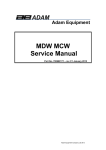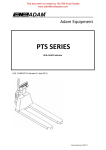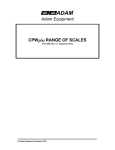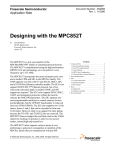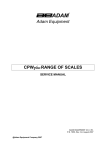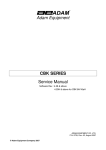Download muw health and fitness scale user manual
Transcript
This document hosted by: www.oldwillknottscales.com Adam Equipment MUW HEALTH AND FITNESS SCALE USER MANUAL (P.N. 7.00.6.6.0229 Revision A - July 2012) 1 © Adam Equipment Company 2012 CONTENTS CONTENTS .........................................................................................................................2 1.0 INTRODUCTION.......................................................................................................3 2.0 SET UP .....................................................................................................................3 2.1 UNPACKING AND SETTING UP YOUR MUW .....................................................3 3.0 LOCATING AND PROTECTING YOUR SCALE.......................................................4 4.0 KEYPAD / DISPLAY FUNCTION ..............................................................................5 4.1 REAR PANEL........................................................................................................6 4.2 INTERNAL RECHARGEABLE BATTERY.............................................................6 5.0 BASIC OPERATION .................................................................................................7 5.1 SWITCHING THE BALANCE ON..........................................................................7 5.2 ZEROING ..............................................................................................................7 5.3 WEIGHING UNITS ................................................................................................7 5.4 HEIGHT UNITS .....................................................................................................7 5.5 WEIGHING/HEIGHT/BMI ......................................................................................8 5.6 PRINTING AND OUTPUTTING THE RESULTS ...................................................9 5.7 CLEARING A PREVIOUS RESULT ......................................................................9 6.0 PARAMETERS .......................................................................................................10 6.1 SETTING THE BACKLIGHT OPERATION F1 EL ..................................................10 6.2 SETTING AUTO OFF F2 OFF ................................................................................11 6.3 SETTING THE PRINTING CONTROLS F3 SEr ....................................................11 6.4 PRINTING DETAIL CONTROL F4 PtSEL ..............................................................12 6.5 ULTRASONIC HEIGHT CALIBRATION F5 ULtrA.................................................13 6.6 SETTING THE HOLD FUNCTION F6 HOLD ..........................................................13 6.7 SETTING DATE AND TIME F7 d-t........................................................................14 6.8 SET UP F8 SET UP..................................................................................................14 6.9 TECHNICAL PARAMETERS F9 TECH ..................................................................15 7.0 USER CALIBRATION .............................................................................................15 8.0 SERIAL INTERFACE SPECIFICATIONS ...............................................................16 9.0 TROUBLE SHOOTING ...........................................................................................16 9.1 ERROR MESSAGES ..........................................................................................17 10.0 TECHNICAL SPECIFICATIONS .............................................................................17 11.0 WARRANTY INFORMATION..................................................................................18 2 © Adam Equipment Company 2012 1.0 INTRODUCTION The MUW Health and Fitness scale provides the weight and height of a patient before calculating the BMI based on the results. Each result will be displayed on the Indicator and held until the result is cleared, the BMI result can be used to help evaluate some ones overall health. Units of weighing are Kg, Lbs, and Lbs and Ounces. Height measurements are displayed in cm, feet and inches, and inches. There is an internal rechargeable battery as well as wheels fitted to the base that make the MUW totally portable. The results can be sent to a printer or PC via the RS232 communication port, either manually or automatically. 2.0 SET UP 2.1 UNPACKING AND SETTING UP YOUR MUW The MUW has been packed in such a way to make it quick and easy for the USER to assemble, please follow the instructions as below. 1) Remove the base and pillar sections from the packaging. 2) Lift the lower pillar section and place it with the screw holes at the rear onto the back of the base allowing for the cable to hang freely in the open area. 3) Fit and tighten the 4 x M5 x 15 bolts and washers through the fixing plate of the lower pillar section and into the base then slide the pillar cover down so that it locates securely. Fix the pillar cover at the rear using 2 x M4 x 10 screws. 4) Lift the central pillar section into position and slide it with the screw holes at the rear onto the fixing insert ensuring the cable hangs freely inside the pillar. 5) Fit and tighten 4 x M4 x 10 screws through the pillar and into the insert. 6) Lift the top pillar section into position and slide it onto the fixing insert with the sensor housing facing the front, again ensuring the cable hangs freely inside the pillar. 7) Fit and tighten 4 x M4 x 10 screws through the pillar and into the insert. 3 © Adam Equipment Company 2012 The MUW comes with 4 x wall fixing brackets that can be secured to the pillar before fixing to the wall. If the wall fixing brackets are being used attach these when you fix the M4 x 10 screws to the pillar fixing inserts. Fasten securely to the wall once you have selected the position the MUW will be used in. 3.0 LOCATING AND PROTECTING YOUR SCALE Avoid extremes of temperature. Do not place in direct sunlight or near air conditioning vents. Avoid unstable power sources. Do not use near large users of electricity such as welding equipment or large motors. Do not let the balance battery go flat. If you are not using it for a long time you should charge the battery periodically to make sure the battery does not lose its charge. Keep free from vibration. Do not place near heavy or vibrating machinery. Avoid high humidity that might cause condensation. Keep away from direct contact with water. Do not spray or immerse the balance in water. Do not place near open windows, air-conditioning vents or fans that may cause a draft and unstable readings. Keep the scale clean. Do not stack material on the top pan when it is not in use. 4 © Adam Equipment Company 2012 4.0 KEYPAD / DISPLAY FUNCTION The keypad and display have a number of features as shown and explained below: Tare Symbol Stable Indicator Ultrasonic Sensor Symbol Zero Indicator Battery Symbol Charging LED 5 © Adam Equipment Company 2012 KEYS PRIMARY FUNCTION SECONDARY FUNCTION To turn the scale On or Off. To clear the readings on the display ready for the next weighing To change the displayed height reading between cm, feet or feet and inches To send a command to print the current displayed readings To change the displayed weight reading between Kg, Lb’s or Lb’s and Ounces To Zero the scale before weighing To Tare any item to obtain net weight 4.1 To save and escape back to the parameter settings To change the setting when in a USER parameter To change the USER parameter To enter the selected setting when in a USER parameter REAR PANEL The rear panel has a connector input for the external power adaptor (12 volts DC @800ma). 4.2 INTERNAL RECHARGEABLE BATTERY The scale can be operated from the internal rechargeable battery or using an adapter. The battery life is approximately 24 hours with the backlight off. Depending on the usage of the backlight the lifetime of the battery will reduce. The display will show an indication when the battery needs to be charged. To charge the battery plug the adapter into the POWER input socket in the rear panel and connect it to the mains power supply. The charging indicator in the lower left corner of the LCD will be on to show it is charging and will turn green when the battery is fully charged. 6 © Adam Equipment Company 2012 5.0 BASIC OPERATION 5.1 SWITCHING THE BALANCE ON Plug in the unit using the adapter or use the internal rechargeable battery. It is recommended that you charge the battery for at least 8 hours before first use. 1) To turn on press the [On/Off] key once and release. The scale will show the software revision, the battery voltage, and then a self-test before showing the stable sign and zero weight on the display. 2) The scale can now be used. 3) To turn the scale off after use press the [On/Off] key again. There is an auto power-off function that will automatically turn the unit off if not used for a period of time. This can be set in the parameters section 6.0. 5.2 ZEROING You can press the [Zero] key to set a new zero point and show a zero reading. This may be necessary if the weight reading is not indicating zero with nothing on the platform, and should be done if required before each new weighing takes place. The zero indicator will show up in the upper left corner of the LCD when the scale displays Zero. 5.3 WEIGHING UNITS To change the displayed weighing unit, press the [kg/lb] key which will then cycle you through the available options of weighing units. This can only be done before or after a weighing takes place. 5.4 HEIGHT UNITS To change the displayed height measuring unit, press the [cm/ft] key which will then cycle you through the available options of height measuring units. This can only be done before or after a weighing takes place. 7 © Adam Equipment Company 2012 5.5 WEIGHING/HEIGHT/BMI To determine a person’s weight, height and BMI the patient should stand on the platform within the marked area and look straight ahead. The ultrasonic sensor will detect that a person is on the platform signified by the symbol in the upper right part of the display and start to determine the height. When a stable reading of weight is obtained the three readings will be displayed. The results will remain on the display until the [Clear] key is pressed. Results from a BMI measurement can be determined as the table below. BMI Weight Status Below 18.5 Underweight 18.5 – 24.9 Normal 25.0 – 29.9 Overweight 30.0 and Above Obese 8 © Adam Equipment Company 2012 5.6 PRINTING AND OUTPUTTING THE RESULTS If a printer or other data collection device is being used the results will be sent automatically or manually depending on the printing control set up. The data transmission speed must be set correctly to allow the results to be received. The Doctor and patients identity number can be programmed into the Indicator to give you a traceable record which also records date and time. To enter the Doctors Id press and hold the [Print] key for 2 seconds. The display will show as below, use the [Print] and [Clear] keys to move the flashing digit and the [kg/lb] and [cm/ft] keys to enter the Id number you require and press [Zero] to save. The display will now show the Patients Id screen, use the keys as above to set the Id number and press [Zero] to save and exit back to normal weighing. See section 6.3 and 6.4 for printing controls and data transmission speed options 5.7 CLEARING A PREVIOUS RESULT Once the results have been calculated and displayed they will remain displayed until the [Clear] key is pressed. When the patient has stepped off the platform and the results have been recorded or printed, the [Clear] key can then be pressed which will return the display to zero ready for the next patient to be weighed. 9 © Adam Equipment Company 2012 6.0 PARAMETERS The balance has 8 parameters where options can be set by the user. FUNCTION F1 EL SECTION See section 6.1 F2 OFF See section 6.2 F3 SER See section 6.3 Sets the printing control and data transmission speed Default is 9600 F4 PT SEL See section 6.4 Printing controls F5 ULTRA F6 HOLD F7 D-T F8 SET UP TECH F9 TE CH See section 6.5 Calibration of the height sensor See section 6.6 Sets the HOLD function to ON or OFF See section 6.7 Setting the date and time See section 6.8 Set up parameters 6.1 DESCRIPTION Sets the backlight operation Default is AUTO Auto off function Default is 10 Service only SETTING THE BACKLIGHT OPERATION F1 EL The backlight function can be set by the user. AUTO OFF ON Sets the backlight to operate automatically when a weight is placed on the platform or a key is pressed. Sets the backlight to be on at all times. Sets the backlight to be off at all times. 1) Switch on the scale then press the [kg/lb] key during the self-checking test of the display. 2) The display will show the first function F1 EL EL.. 3) Press the [Zero] key to select F1 EL and show the current setting, default is AUTO. 4) Press the [Print] key to change the setting for the backlight and press [Zero] to save, then [kg/lb] to select the next parameter. 10 © Adam Equipment Company 2012 6.2 SETTING AUTO OFF F2 OFF An automatic power down time can be set so that the MUW turns off after a period where no activity is detected. This preserves the life time of the battery when used in this mode. Settings are OFF, 5, 10, 20, and 30 minutes. 1) Switch on the scale then press the [kg/lb] key during the self-checking test of the display. 2) The display will show the first function F1 EL. 3) Press the [kg/lb] key to select F2 OFF and then [Zero] to enter and show the current setting, default is 10. 4) Press the [Print] key to change the setting for the backlight and press [Zero] to save, then [kg/lb] to select the next parameter. 6.3 SETTING THE PRINTING CONTROLS F3 SER The MUW can be set to automatically print “AUTO”, or print on demand “PrN” by pressing the [Print] button. The data transmission speed “Bps” of the MUW must match that of the Printer or other device being used to collect data information successfully. The printing control and speed can be selected as follows. 1) Switch on the scale then press the [kg/lb] key during the self-checking test of the display. 2) The display will show the first function F1 EL. 3) Press the [kg/lb] key to select F3 SER and then [Zero] to enter and show the current printing control setting “UArt”. 4) Either printing on demand (PrN), pressing the [Print] key following a weighing, or printing automatically (AUTO), automatically prints out when a stable reading and BMI calculation is displayed can be selected. 11 © Adam Equipment Company 2012 5) Press the [Print] key to change the setting for the printing control and press [Zero] to save. 6) The current setting for data transmission speed “Bps” will now be displayed. 600, 1200, 2400, 4800, 9600 are available. Default is 9600. Press the [Print] key to change the setting and press [Zero] to save. Test will be displayed, press the [Print] key to send a test print command. 7) Press [Zero] to save, [cm/ft] to exit, then [kg/lb] to select the next parameter. 6.4 PRINTING DETAIL CONTROL F4 PTSEL The MUW can be programmed to provide a customised print out to give you the readings you require. Doctor, patient, DiSP1, DiSP2, DiSP3 details can all be enabled or disabled to suit the information you need to see. 1) Switch on the scale then press the [kg/lb] key during the self-checking test of the display. 2) The display will show the first function F1 EL. 3) Press the [kg/lb] key to select F4 PTSEL and then [Zero] to enter and show the current settings. SETTING dr.Id PAt.Id DiSP 1 DiSP 2 DiSP 3 CAL d-t DESCRIPTION Doctors Id number SELECTIONS Patient Id number ON/OFF Display 1 shows the weight of the patient ON/OFF Display 2 shows the height of the patient ON/OFF Display 3 shows the BMI of the patient ON/OFF Print out following calibration ON/OFF Date and time ON/OFF ON/OFF 4) Press the [Print] key to change the setting for the printing detail control and press [Zero] to save. 5) Press the [kg/lb] key to exit and continue. 12 © Adam Equipment Company 2012 6.5 ULTRASONIC HEIGHT CALIBRATION F5 ULTRA The Ultrasonic height sensor has been factory calibrated and should not require frequent calibration. If there is a problem with height measuring proceed as below. 1) Switch on the scale then press the [kg/lb] key during the self-checking test of the display. 2) The display will show the first function F1 EL. 3) Press the [kg/lb] key to select F5 ULTRA and then [Zero] to enter the sensor calibration section “AdJUST” XX (XX being a factory set figure) 4) Press the [Zero] key and the display will show “base- H 220”, press [Zero] to calibrate the “Zero” height reading. 5) The display will show “test” and a 4 digit number. Press the [Zero] key from a position where the height sensor cannot detect you. 6) When calibration is complete the display will show “AdJUST XX”. If after calibration the height sensor is not measuring correctly, press [Print] or [Clear] at point 3 to change XX. A lower number will decrease the height measurement and a higher number will increase it. Then continue from point 4 on. *A print out with date and time can be issued following every calibration. 6.6 SETTING THE HOLD FUNCTION F6 HOLD The Hold function can be set so that the height and BMI readings are visible as they are being calculated (OFF), or remain as dashes until the weight reading is stable upon where they will be displayed (ON). 1) Switch on the scale then press the [kg/lb] key during the self-checking test of the display. 2) The display will show the first function F1 EL. 3) Press the [kg/lb] key to select F 6 HOLD and then [Zero] to enter and show the current setting, default is ON. 4) Press the [Print] key to change the setting for Hold, press [Zero] to save, then [kg/lb] to select the next parameter. 13 © Adam Equipment Company 2012 6.7 SETTING DATE AND TIME F7 D-T 1) Switch on the scale then press the [kg/lb] key during the self-checking test of the display. 2) The display will show the first function F1 EL.. 3) Press the [kg/lb] key to select F7D-T and then [Zero] to enter the date setting display. 4) The display will show the day, month and year. 5) To change any setting press the [kg/lb] key to increment the flashing digit and either the [Print] or [Clear] key to move the flashing digit to the left or right. 6) Press the [Zero] key to save the date and enter the time setting parameter 7) To change the time press the [kg/lb] key to increment the flashing digit and either the [Print] or [Clear] key to move the flashing digit to the left or right. 8) Press [Zero] to save, [cm/ft] to exit then [kg/lb] to select the next parameter. 6.8 SET UP F8 SET UP Four performance parameters, Filter, Auto Zero, Stability and weight tracking are available to the USER. These parameters influence the speed of the display update and have been factory set, the default settings should normally be used to optimise performance. Available parameters and settings are as below. PARAMETER DESCRIPTION Filter settings of 1- 6 are available FILT 1 is the fastest filter, 3 is the slowest. Automatic Re-zero range ZERO Settings of 1 to 6 are available Stability symbol range Settings of 1 to 6 are available STA 1 is the smallest stability range and 6 is the largest. Weight Tracking Range ZTR Settings of 1 to 6 are available 14 DEFAULT VALUE 6 2 6 4 © Adam Equipment Company 2012 1) Switch on the scale then press the [kg/lb] key during the self-checking test of the display. 2) The display will show the first function F1 EL. 3) Press the [kg/lb] key to select F8 SET UP and then [Zero] to enter and show the first parameter. 4) Press the [Print] key to change the setting and [Zero] to save and move to the next parameter, press [cm/ft] to exit. To return to normal operation turn the scale OFF and then ON again. 6.9 TECHNICAL PARAMETERS F9 TECH This is a menu available only to qualified service personnel for factory adjustments. 7.0 USER CALIBRATION 1) Switch on the scale and whilst the display counts down press the [Clear] key. 2) The display will show kg or lb, press [Print] to select the unit of weight being used for the calibration and then [Zero] to confirm. 3) The display will show CAL XX (XX being the last calibration weight to be used). 4) Press the [Print] key to change the value if required and [Zero] to confirm. 5) The display will show the Zero A-D which should be stable. 6) Press the [Zero] key to confirm the Zero point and the display will show LOd XX (XX being the calibration weight value to be loaded onto the top pan). 7) Load the top pan with the calibration weight and press the [Zero] key. 8) The display will show “PASS” for a successful calibration and return to normal weighing displaying the calibration weight value correctly. 9) Remove the weight from the pan and the scale will return to Zero. *A print out with date and time can be issued following every calibration. If an error code was displayed when calibrating please see the error code table in section 9.1 15 © Adam Equipment Company 2012 8.0 SERIAL INTERFACE SPECIFICATIONS The balance comes equipped with an RS-232 Serial Interface. The connector is a DE-9P female fitting with the following connections. Pin 2 TXD Transmitted data Pin 3 RXD Received data Pin 5 GND Signal ground Printing Output: The lines will include a heading for each detail then the value. A typical output when weighing is shown below. 6 lines of data are printed if all are enabled. All lines end with a carriage return <cr> and a line feed <lf>, (0dH and 0aH in ASCII). Doctor Id: 00001 Patient Id: 0000000123 Weight: 80.00 kg Height: 183 cm BMI: 23.9 D&T 30/07/2012 11.20 Input command format: The balance can be controlled by a PC with the following commands. The commands must be sent in upper case letters, i.e. “T” not “t”. Z<cr><lf> P<cr><lf> C<cr><lf> W<cr><lf> H<cr><lf> 9.0 Will Zero the scale, performs the same functions as pressing the [Zero] key. Will send a Print command to a PC or Printer. Performs the same functions as pressing the [Print] key. Will clear the last recorded reading from the display. Performs the same functions as pressing the [Clear] key Will change the Weight measuring unit being used between kg, lbs and lbs and ounces. Performs the same functions as pressing the [kg/lb] key. Will change the Height measuring unit being used between cm, inches and feet and inches. Performs the same functions as pressing the [cm/ft] key. TROUBLE SHOOTING 16 © Adam Equipment Company 2012 9.1 ERROR MESSAGES If an error message is shown, repeat the step that caused the message. If the error message is still shown then contact your dealer for support. DISPLAYED MESSAGE Err UNDER Err H Err L ------ 10.0 DESCRIPTION Measured height is above 210cm/82.5 inches Measured height is below 80cm/31.5 inches Calibration weight value used too high Calibration weight value used too low Weight on top pan exceeds 300kg/660Lbs TECHNICAL SPECIFICATIONS Model Maximum Capacity Readability Repeatability (s.d.) Linearity ± Units of Height Height range Units of Weight Power Supply Overall Dimensions wxdxh MUW 300L 300kg/660Lbs 0.05kg/0.1Lbs 0.1kg/0.2Lbs 0.1kg/0.2Lbs Cm, inches, feet and inches 80cm – 210cm/ 31.5 - 82.5 inches Kg, lb’s, lb’s and ounces 12vDC @800ma or Internal rechargeable 6vDC battery 0.38m x 0.6m x 2.3m 15 x 23.6 x 90.2 inches 17 © Adam Equipment Company 2012 11.0 WARRANTY INFORMATION Adam Equipment offers Limited Warranty (Parts and Labour) for the components failed due to defects in materials or workmanship. Warranty starts from the date of delivery. During the warranty period, should any repairs be necessary, the purchaser must inform its supplier or Adam Equipment Company. The company or its authorised Technician reserves the right to repair or replace the components at any of its workshops depending on the severity of the problems. However, any freight involved in sending the faulty units or parts to the service centre should be borne by the purchaser. The warranty will cease to operate if the equipment is not returned in the original packaging and with correct documentation for a claim to be processed. All claims are at the sole discretion of Adam Equipment. This warranty does not cover equipment where defects or poor performance is due to misuse, accidental damage, exposure to radioactive or corrosive materials, negligence, faulty installation, unauthorised modifications or attempted repair or failure to observe the requirements and recommendations as given in this User Manual. Additionally rechargeable batteries (where supplied) are not covered under warranty. Repairs carried out under the warranty does not extend the warranty period. Components removed during the warranty repairs become the company property. The statutory right of the purchaser is not affected by this warranty. The terms of this warranty is governed by the UK law. For complete details on Warranty Information, see the terms and conditions of sale available on our web-site. 18 © Adam Equipment Company 2012 Manufacturer’s Declaration of Conformity This product has been manufactured in accordance with the harmonised European standards, following the provisions of the below stated directives: Electro Magnetic Compatibility Directive 2004/108/EC Low Voltage Directive 2006/95/EC Adam Equipment Co. Ltd. Bond Avenue, Denbigh East Milton Keynes, MK1 1SW United Kingdom FCC COMPLIANCE This equipment has been tested and found to comply with the limits for a Class A digital device, pursuant to Part 15 of the FCC Rules. These limits are designed to provide reasonable protection against harmful interference when the equipment is operated in a commercial environment. The equipment generates, uses, and can radiate radio frequency energy and, if not installed and used in accordance with the instruction manual, may cause harmful interference to radio communications. Operation of this equipment in a residential area is likely to cause harmful interference in which case the user will be required to correct the interference at his own expense. Shielded interconnect cables must be employed with this equipment to insure compliance with the pertinent RF emission limits governing this device. Changes or modifications not expressly approved by Adam Equipment could void the user's authority to operate the equipment. WEEE COMPLIANCE Any Electrical or Electronic Equipment (EEE) component or assembly of parts intended to be incorporated into EEE devices as defined by European Directive 2002/95/EEC must be recycled or disposed using techniques that do not introduce hazardous substances harmful to our health or the environment as listed in Directive 2002/95/EC or amending legislation. Battery disposal in Landfill Sites is more regulated since July 2002 by regulation 9 of the Landfill (England and Wales) Regulations 2002 and Hazardous Waste Regulations 2005. Battery recycling has become topical and the Waste Electrical and Electronic Equipment (WEEE) Regulations are set to impose targets for recycling. © Adam Equipment Company 2012 ADAM EQUIPMENT is an ISO 9001:2008 certified global company with more than 40 years experience in the production and sale of electronic weighing equipment. Adam products are predominantly designed for the Laboratory, Educational, Health and Fitness, retail and Industrial Segments. The product range can be described as follows: -Analytical and Precision Balances -Compact and Portable Balances -High Capacity Balances -Moisture analysers / balances -Mechanical Scales -Counting Scales -Digital Weighing/Check-weighing Scales -High performance Platform Scales -Crane scales - Health and Fitness Scales -Retail Scales for Price computing For a complete listing of all Adam products visit our website at www.adamequipment.com © Copyright by Adam Equipment Co. Ltd. All rights reserved. No part of this publication may be reprinted or translated in any form or by any means without the prior permission of Adam Equipment. Adam Equipment reserves the right to make changes to the technology, features, specifications and design of the equipment without notice. All information contained within this publication is to the best of our knowledge timely, complete and accurate when issued. However, we are not responsible for misinterpretations which may result from the reading of this material. The latest version of this publication can be found on our Website. www.adamequipment.com © Adam Equipment Company 2012