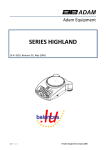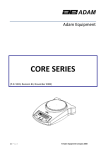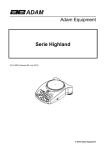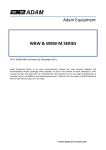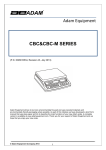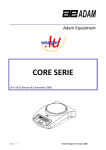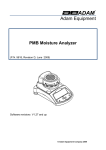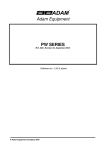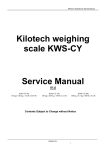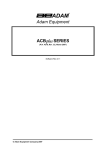Download HIGHLAND SERIES - Adam Equipment
Transcript
Adam Equipment HIGHLAND SERIES (P.N. 9520, Revision F, June 2014, SW ver. 2.35 onwards. © Adam Equipment Company 2014 Easy Reference: Model name of the scale: Serial number of the unit: Software revision number (Displayed when power is first turned on): Date of Purchase: Name of the supplier and place: © Adam Equipment Company 2014 CONTENTS 1.0 2.0 3.0 3.1 3.2 3.3 3.4 3.5 4.0 4.1 4.2 4.3 4.4 5.0 5.1 5.2 5.3 6.0 6.1 6.2 6.3 6.4 6.5 6.6 6.7 7.0 8.0 8.1 8.2 9.0 9.1 9.2 9.3 10.0 11.0 CONTENTS ......................................................................................... 1 INTRODUCTION ................................................................................. 3 SET UP ............................................................................................... 3 UNPACKING AND SETTING UP YOUR BALANCE .......................... 3 DISPLAY / KEYBOARD FUNCTION ................................................. 4 INTERNAL RECHARGEABLE BATTERY ......................................... 5 LOCATING AND PROTECTING YOUR BALANCE ........................... 6 STORING WHEN NOT IN USE ......................................................... 7 BASIC OPERATION ............................................................................ 8 TURNING ON THE BALANCE .......................................................... 8 ZEROING / TARE.............................................................................. 8 WEIGHING ..................................................................................... 9 WEIGHING UNITS ......................................................................... 9 FUNCTIONS ..................................................................................... 10 PERCENTAGE WEIGHING ............................................................ 10 PARTS COUNTING ........................................................................ 10 ACCUMULATION ............................................................................ 11 PARAMETERS .................................................................................. 13 ENABLING WEIGHING UNITS ....................................................... 13 SETTING THE BACKLIGHT AND AUDIBLE ALERT BEEP ............ 14 SETTING THE PRINTING PARAMETERS / ACCUMULATION ...... 15 AUTO POWER OFF ........................................................................ 17 SELECTING THE INTERNAL OR EXTERNAL CALIBRATION ....... 18 ADJUST THE VALUE OF THE INTERNAL MASS .......................... 18 SETTING USER PARAMETERS ..................................................... 19 CALIBRATION................................................................................... 21 TROUBLE SHOOTING...................................................................... 23 ERROR MESSAGES .................................................................... 23 REPLACEMENT PARTS AND ACCESSORIES .............................. 24 SPECIFICATIONS ............................................................................. 25 TECHNICAL SPECIFICATIONS...................................................... 25 COMMON SPECIFICATIONS ...................................................... 25 RS-232 / USB SPECIFICATIONS ................................................. 25 CALIBRATION CERTIFICATE .......................................................... 28 WARRANTY STATEMENT................................................................ 28 1|P a g e © Adam Equipment Company 2014 2|P a g e © Adam Equipment Company 2014 2.0 INTRODUCTION Thank you for purchasing your new HighlandTM portable balance, Every HighlandTM balance has all the features you really need: AC adapter and internal rechargeable battery, HandiCalTM calibration, backlit display, and ShockProtectTM with overload indicator. With RS-232 and USB interface for communication with printers and computers, splash-proof keypad, and sturdy plastic construction, the HighlandTM series will be a balance you can rely upon. We hope that you enjoy using your new balance. Before operating parts marked with a “!” symbol please read the instruction manual and operate with caution to avoid hazard. Note: External metal parts and connectors are not linked to earth. 3.0 SET UP 3.1 UNPACKING AND SETTING UP YOUR BALANCE 1) Remove the balance, draft shield, top pan, AC adapter and pan support from the packaging 2) Remove the shipping protection screw and transit disc from the top of the balance and place the plastic top pan support on the balance. Do not use excessive force when removing and installing the screw. 3) Gently place the plastic pan support into the receptacle and secure with the supplied screw. To not over-tighten the screw. It should be finger tight only. Put the Stainless steel pan on top of the pan support 4) Place the draft shield on top of the balance, the location notches in the breeze shield should align with the cut outs on the balance. For optimum performance the balance should be used with the draft shield (if provided). 3|P a g e © Adam Equipment Company 2014 3.2 DISPLAY / KEYBOARD FUNCTION The display and keypad have a number of features the key information is shown below: KEYS [On/Off] [Tare] [%] [Smpl] [Mode] [Print] 4|P a g e PRIMARY FUNCTION To turn the balance On or Off. Tares the balance and shows the net weight value. Pressing the [Tare] again will reset another tare value Enters the percentage weighing function. SECONDARY FUNCTION ---A secondary function of "Enter" key is for setting parameters or other functions. When in percentage mode, press [%] key to return to normal weighing mode. When setting some parameters this key will move the flashing digit to the right. Use this key to enter parts counting When in parts counting pressing the mode from the normal weighing [Smpl] will return to weighing mode. mode. Clears the accumulated value from the memory when pressed during the total. When setting some parameters this key will move the flashing digit to the left. Pressing this key will cycle through the Displays the unit weight, total weight weighing units which are enabled. and the count when in the parts counting mode. Setting parameters it will show the next option or increase the value of a flashing digit. To print the results to a PC or printer Secondary function is to return to using RS-232 or USB interface. It also normal operation when the balance is adds the value to the accumulated in a parameter setting mode. memory if the accumulation function Setting parameters it will show the is not automatic. previous option or decrease the value of a flashing digit. © Adam Equipment Company 2014 Percentage symbol Low battery indicator Hold symbol Net symbol Alpha numeric display Zero Stable Capacity tracker Weighing digits 3.3 INTERNAL RECHARGEABLE BATTERY The balance can be operated from the internal rechargeable battery or using an AC adapter. The battery discharge time, is approximately 24 hours depending on the usage of the backlight. The display will show an indication when the battery needs to be charged. To charge the battery, plug in the AC adapter at the back of the balance and attach it to the main power supply. The charging indicator at the left top corner of the LCD will be on. 5|P a g e © Adam Equipment Company 2014 3.4 LOCATING AND PROTECTING YOUR BALANCE In order to keep your balance functioning at its best we suggest that you do the following: Avoid extremes of temperature. Do not place in direct sunlight or near air conditioning vents. Make sure the balance is located on a strong table and free from vibration. Avoid unstable power sources. Do not use near large users of electricity such as welding equipment or large motors. Do not let the balance battery go flat – if you are not using it for a long time you should charge the battery up periodically to make sure the battery does not lose its charge. When you turn off the scale by pressing [ON/OFF] key, the power is not completely isolated. You should disconnect the power supply if it is not going to be used for an extended period. Keep free from vibration. Do not place near heavy or vibrating machinery. Avoid high humidity that might cause condensation. Keep away from direct contact with water. Do not spray or immerse the balance in water. Protection Grade: IPX0 Do not place near open windows, air-conditioning vents or fans that may cause a draft and unstable readings. Keep the balance clean. Do not stack material on the balance / balance pan when it is not in use. The Highland has a stacking feature for stacking more than one unit on top of each other which does not apply weight to the pan. For more details on this see the section on storing. 6|P a g e © Adam Equipment Company 2014 3.5 STORING WHEN NOT IN USE If you have any of the HighlandTM series or Core BalanceTM lines you can store them easily on top of each other. To save space and protect them from damage. Without Shield With Shield Note: Only models equipped with a ø 4.7” / 120mm pan, can be stacked for storage. Core models with the larger ø 5.7” / 145mm may be stacked at the top of the pile but other balances should NOT be stacked on top of them due to the larger pan size. 7|P a g e © Adam Equipment Company 2014 4.0 BASIC OPERATION 4.1 TURNING ON THE BALANCE Plug in the unit using the AC adapter or use the internal rechargeable battery. It is recommended that you charge the battery for at least 8 hours before first use. 1) To turn on press the [on/off] key once and release. The balance will show the software revision and the capacity then self-test before showing zero on the display and the stable sign. 2) The balance is ready to be used. 3) To turn the balance off after use press the [on/off] key again. There is an auto power-off function that will automatically turn the unit off if not used for a period of time, this can be set in the parameters section. If an error is shown while turning on the balance check the internal calibration weight has not been left in the calibrate position. Move the lever all the way to the left. Turn off the balance and turn it back on again. 4.2 ZEROING / TARE You can press the [Tare] key to set a new zero point and show the zero reading if the weight reading is less than 4% of the total of the maximum capacity of the balance. This may be necessary if the weight reading is not reading zero with nothing on the pan. The zero indicator will show up in the upper left corner of the LCD. If you are using a container to weigh then you can place this on the platform and press the [Tare] key. Providing the container weight is more than 4% of the maximum capacity of the balance, the digits will show zero and NET will light up on the display. You can then weigh your sample in the container. Taring weight subtracts from the total balance capacity. Note: When the container is removed a negative value will be shown equivalent to the total value of the amount tared. The balance will not tare a value for a container unless the stability light indicates that the weight is stable thus ensuring a correct taring function. 8|P a g e © Adam Equipment Company 2014 4.3 WEIGHING To determine the weight of a sample, first tare an empty container (if used), then place the sample in the container. The display will show the weight of the sample and the unit of weight currently in use. The stable indicator will light when the reading is stable. 4.4 WEIGHING UNITS To change the weighing units, press [Mode] to cycle through the options of units that are enabled. See Parameters 6.1 Enabling Weighing Units, to enable or disable the weighing units. 9|P a g e © Adam Equipment Company 2014 5.0 FUNCTIONS 5.1 PERCENTAGE WEIGHING The balance will allow a reference weight to be shown as 100%. Then any other weight placed on the balance will be displayed as a percentage of the original sample. 1) Place your weight on the balance. 2) Press the [%] key. The weight will be displayed as 100.00%. 3) Remove the weight and place your next sample on the balance. The new reading will be shown as a percentage of the first value / reference used. 4) Pressing the [%] key again will return the balance to normal weighing. Note: The balance may jump by large numbers unexpectedly if small weights are used to set the 100% level. For example, if only 23.5g is on a balance with 0.5g increments and the balance is set to 100%, the display will show 100.00%. However, a small change of weight will cause the display to jump to 102.13%, as one balance division (0.5g) increase to 24.0g will be equivalent to a 2.13% increase. 5.2 PARTS COUNTING Parts counting lets you count small parts that are of equal weight, quickly and easily. To do this you must first set your sample by telling the balance how many parts you have. 1) Place your container on the balance and press the [Tare] key as described in 4.2 Zeroing / Tare section. This will remove the weight of the container from your count. 2) When the balance is in normal weighing mode with the initial quantity on the balance, press the [Smpl] key to start the parts counting function. 3) The initial number of samples should match the options for parts counting, 10, 20, 50, 100 or 200 pieces. 4) The balance will initially show SP 10 asking for a sample size of 10 parts. Press [Mode] to cycle through the options: 10, 20, 50, 100, 200 and back to 10 to select the sample you have placed on the balance. 10 | P a g e © Adam Equipment Company 2014 5) Press [Smpl] again once you have selected the sample. The display will show you the number. As more parts are added the display will show the total number of parts (PCS – will be shown in the alpha-numeric display). 6) By pressing the [Mode] key you can view the unit weight (W/P), total weight (g) or the count (PCS). The total and the unit weight are shown in the current weighing units. 7) Press [Smpl] to return to normal weighing. 5.3 ACCUMULATION There are two types of accumulations – automatic and manual. Automatic Accumulation Manual Accumulation When the balance is set for automatic accumulation, see Parameters 6.3 Setting the Printer Parameters / Accumulation, the weight will be added to the memory when the balance becomes stable. When the balance is set to manual accumulation, see Parameters 6.3 Setting the Printer Parameters / Accumulation, the weight displayed will only be stored in memory once the [Print] key is pressed and the weight is stable. 1) Place the weight on the balance. If automatic then the balance will automatically accumulate the weight. If set to manual then you will need to press the [Print] key. 2) The display will show ACC 1 followed by the total value in the memory for 2 seconds before returning to displaying the weight of the item on the balance. 3) The weight will be transmitted to a printer or PC. 4) Remove the weight, allowing the balance to return to zero. 5) Put a second weight on. Again if set to automatic it will accumulate the weight automatically. Alternatively press [Print], the display will show ACC 2 followed by the new total in the memory for 2 seconds before returning to displaying the weight of the item on the balance. 6) Continue until all weights have been added. 11 | P a g e © Adam Equipment Company 2014 To view the totals in memory press the [Print] key when the balance is at zero. The display will show ACC xx (where “xx” is the total number of readings) and the total weight, before returning to zero. At the same time the total will also be sent via the RS-232 interface. To clear the memory, press [Smpl] once the total accumulation value is displayed, after the pressing [Print]. 12 | P a g e © Adam Equipment Company 2014 6.0 PARAMETERS The balance has 8 parameters that can be set by the user. FUNCTION F1 UNT F2 EL SECTION See section 6.1 DESCRIPTION Sets the units to be used See section 6.2 g / ct / Lb / oz / d / GN / OZt / dWt / MM / TL.T / TL.C / TL.t /t / N /g2. Sets the backlight and audible alert beep (SW ver. 2.5 onwards) bL on: backlight always on bL AU: backlight automatically turns on when a key is pressed bL oFF: backlight always off F3 SEr See section 6.3 bP on: audible alert beep on bP oFF: audible alert beep off Sets the print parameters F4 oFF See section 6.4 Sets the auto power-off parameter F5 IEC See section 6.5 Internal or external calibration select F6 CA See section 6.6 Cal mass fine adjust F7 SEt See section 6.7 User Parameters for autozero, filter and stability tECH 6.1 Technical parameters setting mode / factory setting ENABLING WEIGHING UNITS You can enable and disable the weighing units available to the user when they press the [Mode] key as described in section 4.5 Weighing Units. 1) To set this parameter press and hold the [Mode] key during self-checking test when turning on the balance. 2) After a few seconds, the display will show the first function F1 UNT. 3) Press the [Tare] key to view the current settings of each unit. 4) Pressing the [Tare] key will cycle through the other units along with their current settings. For example, if oFF is displayed with the weighing unit Carats, the user will not be able to use this unit while weighing. 13 | P a g e © Adam Equipment Company 2014 5) Pressing the [Mode] key will change the setting of a particular unit. For example, to enable the weighing unit Carats, change the setting to on by pressing the [Mode] key. 6) When F1 Unt is displayed, you can press the [Print] key to return to weighing or press [Mode] to go to the next function. The following table shows different units which are available to the user and the conversion factors for each. Name of the Description Conversion Units Factor Grams A standard metric unit 1.0 Carats Used for weighing jewelry and gems, etc. 5.0 Pounds Standard weighing unit in UK/USA. * 0.0022046 Ounce Avoirdupois ounce. 0.035274 16 ounces make a pound. Drams An ancient unit of weight. Equal to 1/16th of 0.564383 an ounce. Grains A basic weighing unit in the imperial 15.43236 system. Used to weigh gun powder. Ounce Troy Troy ounce- used for weighing gold, silver 0.03215075 and in pharmacy. Pennyweight Pennyweight was the weight of a silver 0.6430149 penny in medieval England. Equals to 1/20th of an Ounce Troy. Mommes A weighing unit used in Japan to weigh 0.266667 pearls. Taels Hk. Hongkong Taels- used to weigh coral, 0.026717 pearls, etc. Taels C. China (Singapore)Taels 0.026455 Taels t. Taiwan Taels 0.026667 Tola An Asian weighing unit 0.085735 Newtons Used to measure force 0.009807 Grams Grams with last digit suppressed 1.0 Tales J. Japan Taels 0.026717 * Lbs are not available on HCB123 Model 6.2 Display Symbol g ct Lb oZ d GN oZt dwt MM TL.H TL.C TL.t t N g2 TL.J SETTING THE BACKLIGHT AND AUDIBLE ALERT BEEP The backlight and audible alert may be enabled or disabled by the user. If the backlight is disabled, the battery life will be greater. The following settings are available: (beep settings available in SW ver. 2.5 onwards) 14 | P a g e © Adam Equipment Company 2014 bL AU bL Off bL On bP on bP oFF Sets the backlight to operate automatically when a weight is placed on the balance or a key is pressed. Sets the backlight to be off. Sets the backlight to be permanently on. Sets audible alert beep on Sets audible alert beep off 1) To set this parameter press the [Mode] key during self-checking test when turning on the balance. 2) After a few seconds, the display will show the first function F1 UNT. 3) Press the [Mode] key to select F2 EL . 4) Press the [Tare] key once to view the current settings for the backlight, and twice to view settings for the alert beep. 5) To change the settings press the [Mode] key to scroll through other settings as shown above. 6) Press [Tare] to store a particular setting. Press again until the display returns to F2 EL 7) When F2 EL is displayed press the [Print] key to return to weighing or press [Mode] to go to the next function. 6.3 SETTING THE PRINTING PARAMETERS / ACCUMULATION 1) To set this parameter press the [Mode] key during self-checking test when turning on the balance. 2) After a few seconds, the display will show the first function F1 UNT. 3) Keep pressing the [Mode] key until F3 SEr is displayed. 4) Press the [Tare] key to view the current settings. 5) First select which communication port you wish to configure and set (only one port can be used at a time). 15 | P a g e © Adam Equipment Company 2014 The screen will show S 232 or S USb. Press the [Mode] key to select which interface you would like to use. Press [Tare] to confirm setting and configure interface. 6) The following options are available for setting the output and accumulation functions: Mode P1 Prt P2 Con P3 AUT Print Feature Data is sent whenever the [Print] key is pressed. Data is sent continuously. Accumulation Manual accumulation when the [Print] key is pressed. Accumulation is disabled. The weighing results will be sent to the communication port automatically whenever a stable reading is present. The balance has to return to zero before another reading is sent via the interface. Automatic accumulation when stable Press the [Mode] key to change the setting. Press [Tare] to confirm and move to the next parameter. 7) Setting the baud rate. This is the transmission speed for communication with printers and computers. The selected rate must match that of the other device for communications to work. The following settings are available: b 600 b 1200 b 2400 b 4800 b 9600 Press the [Mode] key to change the setting. Press [Tare] to confirm and move to the next parameter. 8) Parity settings. Parity is a communications check. There are 3 settings that the Highland can work with as follows: 16 | P a g e © Adam Equipment Company 2014 8n1 8 data bits, no parity 7E 1 7 data bits, even parity 7 01 7 data bits, odd parity Press the [Mode] key to change the setting. Press [Tare] to confirm and move to the next parameter. 9) Format settings. The scale will print either using a format that includes stability indications or one with only the weight. There are 2 settings that the Highland can work with as follows: FOr 1 Data format is with line headings and extra line feeds as shown in section 9.3 FOr 2 Data format is weight only Press the [Mode] key to change the setting. Press [Tare] to confirm and move to the next parameter. 10) The display will go back showing F3 SEr. Press the [Print] key to return to weighing or press [Mode] to go to the next function. 6.4 AUTO POWER OFF The auto power off function helps conserve power, when using the internal rechargeable battery or AC adapter. The Auto switch-off time may be set up by the user. 1) To set this parameter press the [Mode] key during self-checking test when turning on the balance. 2) After a few seconds, the display will show the first function F1 UNT. 3) Keep pressing the [Mode] key until F4 oFF is displayed. 4) Press the [Tare] key to view the current settings. 5) Press [Mode] to change the settings (0, 5, 10, 20 and 30 minutes). 6) Press [Tare] to store a particular setting. The display will return to F4 oFF 17 | P a g e © Adam Equipment Company 2014 7) When F4 oFF is displayed press the [Print] key to return to weighing or press [Mode] to go to the next function. 6.5 SELECTING THE INTERNAL OR EXTERNAL CALIBRATION You can select if the internal mass or an external mass is to be used to calibrate the balance. 1) To set this parameter press the [Mode] key during self-checking test when turning on the balance. 2) After a few seconds, the display will show the first function F1 UNT. 3) Keep pressing the [Mode] key until F5 IEC is displayed. 4) Press the [Tare] key to view the current settings. 5) To change the settings press the [Mode] key to change from INt (internal calibration) or E (external calibration) 6) Press [Tare] to store a particular setting. The display will return to F5 IEC 7) When F5 IEC is displayed press the [Print] key to return to weighing or press [Mode] to go to the next function. 6.6 ADJUST THE VALUE OF THE INTERNAL MASS The internal mass value stored in memory can be adjusted to more closely match the value of the user’s external mass. 1) To set this parameter press the [Mode] key during self-checking test when turning on the balance. 2) After a few seconds, the display will show the first function F1 UNT. 3) Keep pressing the [Mode] key until F6 CA is displayed. 4) Press the [Tare] key to view the current settings. 5) The display will show the current value with the first digit flashing. To change the value press [%] to shift the position, press [Mode] to increase the value 18 | P a g e © Adam Equipment Company 2014 and press [Print] to decrease the value. The internal calibration weight should only change between 95.000 and 105.000 grams or 495.00 and 505.00 grams (depending upon the model). 6) Press [Tare] to store a particular setting. The display will return to F6 CA 7) When F6 CA is displayed press the [Print] key to return to weighing or press [Mode] to go to the next function. Changing the value of the internal weight will affect the calibration when using the internal calibration. To check if your internal weight is correct you should only use high quality weights that are accurate to the readability of the balance. 6.7 SETTING USER PARAMETERS The balance has a number of parameters the user can adjust. Display Description Default Value Filter settings, 1, 2 or 3 n FIL 1 FIL 1 is the fastest filter, 3 is the slowest. The Automatic Rezero range n ZEO 0 to 8, 0 being with auto zero off, and 8 is the zero range of 4 divisions. 4 ZEO Stability symbol range, 0 to 5 n STA 2 STA 0 is the smallest stability range and 5 is largest. n ZTR Weight Tracking Range, 0 to 5 3 ZTR Press the [Tare] key to view the current settings. To change the settings press the [Mode] key. Press the [Tare] key to advance to the next parameter. When completed the display will show F7 SET again. 19 | P a g e © Adam Equipment Company 2014 Pressing [Mode] will then show TECH. This function is a manufacturing function for qualified technicians only and you can press [Mode] again to scroll through parameter options, or press [Print] to return to normal weighing. 20 | P a g e © Adam Equipment Company 2014 7.0 CALIBRATION The Highland series of balances comes standard with HandiCalTM internal calibration to make calibrating the balance quick and easy. However you can also calibrate the balance using an external verification weight if needed. The HandiCal method is the default but if you would like to use external calibration then you must first enable this via the parameter (section 6.5 Selecting The Internal Or External Calibration). Install the handle for the calibration as shown below. To calibrate the handle is pushed to the side to lower the calibration mass. Internal Calibration using HandiCal 1) Press the [on/off] key to turn the power on. 2) Press the [Smpl] and [Print] keys at the same time during the self-checking test. 3) The display will show unload. Remove any weight from the stainless steel pan. 4) When the stable indicator shows press the [Tare] key. 5) The display shows C Int. Press the [Tare] key 6) The display shows LoAd. Lower the internal calibration mass located behind the pan. Use the handle to help lower the weight as far as it will go. Press the [Tare] key once the stable sign is shown. 7) The display will show PASS. Rotate the weight back to its off position. Once removed the balance will return to zero. 21 | P a g e © Adam Equipment Company 2014 External Calibration 1) Press the [on/off] key to turn the power on. 2) Press the [Smpl] and [Print] keys at the same time during the self-checking test. 3) The display will show unload. Remove any weight from the stainless steel pan. 4) When the stable indicator shows press the [Tare] key. 5) The display will show the first weight that you can use to calibrate the unit. You can change this value by pressing the [Mode] key. The weights that can be used are as follows: Model # Weight 1 Weight 2 Weight 3 HCB123 60g 120g - HCB153 50g 100g 150g HCB302 100g 200g 300g HCB602 200g 400g 600g HCB602H 200g 400g 600g HCB1002 500g 1000g - HCB1502 500g 1000g 1500g HCB3001 1000g 2000g 3000g 6) Once the calibration weight has been selected press the [Tare] key 7) The display shows LoAd. Place your weight on the pan. Press [Tare] key once the stable sign is shown. 8) The display will show PASS. Remove the weight from the pan. NOTE: If the calibration fails retry. The balance will show FAllL H (when the weight is higher) or FAllL L (when the weight is lower). Repeat the process using the correct calibration weight. 22 | P a g e © Adam Equipment Company 2014 8.0 TROUBLE SHOOTING 8.1 ERROR MESSAGES If an error message is shown, repeat the step that caused the message. If the error message is still shown then contact your dealer for support. ERROR CODE Err 4 DESCRIPTION POSSIBLE CAUSES SOLUTIONS Initial Zero is greater than allowed (4% of maximum capacity) when power is turned on or when the [Tare] key is pressed. Weight on the pan when turning on. Excessive weight on the pan when zeroing the balance. Improper calibration of the balance. Damaged load cell. Damaged Electronics. Improper operation of the balance. Remove the transit screw make sure the pan is fitted correctly. Make sure the calibration weight is in its off position. Remove any weight from the stainless steel pan. Try recalibrating. Turn the balance off and back on again. Err 5 Keyboard Error. Err 6 A/D count is not correct when turning the scale on. Err 9 Red Light on front panel 23 | P a g e Load cell damaged. Electronics damaged. Remove any weight from the stainless steel pan and turn the balance off and back on again. Try calibrating the balance. A/D count is not Load cell damage. There may be movement, stable when turning Something touching the pan. vibration or dirt on scale the scale on. Air movement, vibration or during turning on. Make instability. sure there is nothing touching the pan. Make sure the internal weight is in the off position. Make sure the balance is level. Try recalibrating. Low Battery indicator. Internal battery may be flat. Charge the battery or replace internal rechargeable battery. Unstable – balance Possible damage to the Make sure the balance is cannot get a stable mechanics / Loadcell. on a flat surface and away reading. from vibration. Make sure the calibration weight is in its off position. Low Battery indicator. Internal battery may be flat. Charge the battery or replace internal rechargeable battery. No Power when Internal battery may be flat. Charge the battery or turning on. replace internal rechargeable battery. © Adam Equipment Company 2014 8.2 REPLACEMENT PARTS AND ACCESSORIES If you need to order any spare parts and accessories, contact your supplier or Adam Equipment. A partial list of the more common items follows: Part Number 3.07.4.0.10266 3.07.4.0.10267 7.00.1.0.0046 3.08.1.0.2043 7.00.0.0.0012 6.00.0.0.2028 3.08.2.3.2030 3.02.4.0.9160 3.02.4.0.9156 3.02.4.0.9157 3.02.4.0.9158 3.02.4.0.9159 3.08.1.2.2009 3.08.2.3.2008 3.08.2.3.2024 3.08.1.2.2044 3.09.4.0.9012 Description RS-232 interface cable USB interface cable Security lock and cable Hard Carry case Thermal Printer AdamDU (Data Collection Software) In-use wet cover AC adapter USA plug 12VDC 800mA AC adapter UK plug 12VDC 800mA AC adapter Euro plug 12VDC 800mA AC adapter SA plug 12VDC 800mA AC adapter Australian plug 12VDC 800mA Stainless steel pan, 120mm Sub Pan 120mm Draft shield (includes lid) HandiCalTM calibration handle Battery, 6V/1.3ah Rechargeable Sealed Lead Acid type. Note: The internal rechargeable battery pack can be changed, but please first ask for technical support from your dealer or the manufacturer. Replacement batteries should match the type fitted by the manufacturer. Please dispose of and recycle used batteries carefully and according to local laws and regulations. Do not crush, incinerate or place in normal waste. 24 | P a g e © Adam Equipment Company 2014 9.0 SPECIFICATIONS 9.1 TECHNICAL SPECIFICATIONS HCB123 HCB153 HCB302 HCB602 HCB602H HCB1002 HCB1502 HCB3001 Maximum Capacity 120g 150g 300g 600g 600g 1000g 1500g 3000g Readability 0.001g 0.005g 0.01g 0.02g 0.01g 0.01 g 0.05g 0.1g Repeatability(s.d.) 0.002g 0.005g 0.01g 0.02g 0.01g 0.01 g 0.05g 0.1g Linearity ± 0.003g 0.01g 0.02g 0.04g 0.03g 0.02 g 0.1g 0.2g Pan 120mm / 4.7” ø Draft shield Included as standard Units of Measure g / ct / Lb / oZ / d / GN / oZt / dWt / MM / TL.H / TL.C / TL.t / t / N /g2. / TL.J Lb. are not available on HCB123 Model 9.2 COMMON SPECIFICATIONS Interface Stabilization Time Operating Environment Power supply (external) Calibration Display Scale Housing Overall Dimensions (wxdxh) Net Weight 9.3 USB and RS-232, bi-directional 2 Seconds typical 0°C to 40°C / 32°F to 104°F, Humidity: 10%~80% 12VDC 800 mA (South Africa), 150mA (Rest of World) HandiCal Internal calibration or external calibration - User selectable 18mm high 6 digits LCD With auto backlight and loading bar graph ABS Plastic with Stainless Steel Pan 170 x 245 x 80mm / 6.7” x 9.6” X 3.1” 1.5 kg / 3.3 lb RS-232 / USB SPECIFICATIONS Either the RS-232 or USB interface can be used at one time. To avoid confusion when sending commands do not use both interfaces at the same time. See parameters 6.3 Setting The Printing Parameters / Accumulation section for full information on settings The standard Interface parameters are: RS-232 output of weighing data ASCII code 4800 Baud 8 data bits No Parity 25 | P a g e © Adam Equipment Company 2014 Connection details are: RS-232 Connector: 9 pin d-subminiature socket Pin 3 Output Pin 2 Input Pin 5 Signal Ground Generally a Null model cable is required for connection to a computer or printers. USB Connection is using a standard USB connector. Software for using the USB interface with a PC is available from the Adam Equipment web site. Data Format for normal weighing operations, parts counting or recalling of totals from memory will all be different. All lines end with a carriage return and a line feed, (0dH and 0aH in ASCII). Format 1 Output: The lines will include a heading for each line then the value. A typical output when weighing is shown below. 3 lines of data are printed followed by 2 blank lines. G S _ _ _ _ _ _ 1 2 3 . 4 5 _ g _ <cr> <lf> N o . _ _ _ _ _ _ _ _ _ 0 1 <cr> <lf> T o t a l _ _ _ 1 2 3 . 4 5 _ g _ <cr> <lf> <cr> <lf> <cr> <lf> 19 ASCII Characters, GS for Gross Weight, NT for Net Weight 16 ASCII Characters, Increments every time a weight is stored in memory 19 Characters, The total weight stored in memory Includes 2 blank lines When the scale is at zero the weight is not printed, only the number of items and total are printed. If the scale is set for continuous output the weight only is printed followed by 2 blank lines. And example of continuous output is shown below. G T , N T ± _ _ _ _ _ 1 2 3 . 4 5 _ g _ <cr> <lf> <cr> <lf> Includes 2 blank lines <cr> <lf> 22 Characters, ST for stable/US for unstable followed by GS for Gross Weight/ NT for Net Weight and then a minus sign for negative weight, or a space for positive weight. 26 | P a g e © Adam Equipment Company 2014 Format 2 Output: The output will be the same value as is on the display. If parts counting it will be the count, if weighing it is only the weight. An example output is : ± _ _ _ _ _ _ 1 2 3 . 4 5 _ g _ <cr> <lf> Parts Counting example: ± _ _ _ _ _ _ _ _ _ 1 2 5 P C S <cr> <lf> 16 Characters, Begins with the sign, a minus sign for negative weight, or a space for positive weight. For all examples if the weighing unit is one letter (i.e. grams=g) the 2nd of the units positions is used with a space before and after. If it is 2 letters long, the 1st and second position is used with a space after the second letter, (i.e. 0.12345lb__ ) or if it is 3 letters long all 3 positions are used, (i.e 123.45dwt). Input command format: The scale can be controlled with the following commands. The commands must be sent in upper case letters, i.e. “T” not “t”. T<cr><lf> Z<cr><If> T5.345<cr><if> P<cr><lf> 27 | P a g e Tares the scale to display the net weight. This is the same as pressing [Tare] key. Sets the zero point for all subsequent weighing. Display shows zero. Would be same as entering a preset tare value of 5.345 from keypad Prints the results to a PC or printer using the optional RS-232 interface. It also adds the value to the accumulation memory if the accumulation function is not set to automatic. © Adam Equipment Company 2014 10.0 CALIBRATION CERTIFICATE 11.0 WARRANTY STATEMENT Adam Equipment offers Limited Warranty (Parts and Labor) for the components failed due to defects in materials or workmanship. Warranty starts from the date of delivery. During the warranty period, should any repairs be necessary, the customer must inform the supplier or Adam Equipment. The company or its authorised Technician reserves the right to repair or replace any components at its own discretion. Any shipping costs involved in sending the faulty units to a service centre is the customers responsibility. The warranty will cease to operate if the equipment is not returned in the original packaging and with correct documentation for a claim to be processed. All claims are at the sole discretion of Adam Equipment. This warranty does not cover equipment where defects or poor performance is due to misuse, accidental damage, exposure to radioactive or corrosive materials, negligence, faulty installation, unauthorised modifications or attempted repair or failure to observe the requirements and recommendations as given in this User Manual. Repairs carried out under the warranty does not extend the warranty period. Components removed during the warranty repairs become the company property of Adam Equipment. The statutory right of the purchaser is not affected by this warranty. The terms of this warranty are governed by the Laws of England and Wales. For complete details on Warranty Information, see the terms and conditions of sale available on our web-site. 28 | P a g e © Adam Equipment Company 2014 Manufacturer’s Declaration of Conformity Adam Equipment Co. Ltd. Maidstone Road, Kingston Milton Keynes, MK10 0BD United Kingdom www.adamequipment.com This product has been manufactured in accordance with the harmonised European standards, following the provisions of the below stated directives: 2004/108/EC, Electro Magnetic Compatibility Standard EN61326-1:2013, Electrical Equipment for Directive Measurement, Control and Laboratory Use – EMC requirements – Part 1: general requirements. 2006/95/EC, Low Voltage Directive Standard EN61010-1:2010, Safety requirements for measurement, control and laboratory use equipment – Part 1: General requirements. 2011/65/EC, RoHS, on the Restriction of the use of certain hazardous substances in electrical and electronic equipment (recast) Restricted substances referred to in Article 4(1) and maximum concentration values tolerated by weight in homogeneous materials do not exceed prescribed limits. 2009/23/EC Non Automatic Weighing Equipment Directive Standard EN 45501:1992, AC:1993 (applies only to certified non-automatic weighing instruments) FCC COMPLIANCE This equipment has been tested and found to comply with the limits for a Class A digital device, pursuant to Part 15 of the FCC Rules. These limits are designed to provide reasonable protection against harmful interference when the equipment is operated in a commercial environment. The equipment generates, uses, and can radiate radio frequency energy and, if not installed and used in accordance with the instruction manual, may cause harmful interference to radio communications. Operation of this equipment in a residential area is likely to cause harmful interference in which case the user will be required to correct the interference at his own expense. Shielded interconnect cables must be employed with this equipment to insure compliance with the pertinent RF emission limits governing this device. Changes or modifications not expressly approved by Adam Equipment could void the user's authority to operate the equipment. WEEE COMPLIANCE Sealed Lead Acid Battery Remove and recycle DO NOT DISPOSE OF IN GENERAL WASTE Any Electrical or Electronic Equipment (EEE) component or assembly of parts intended to be incorporated into EEE devices as defined by European Directive 2012/19/EU must be recycled or disposed of using techniques that do not introduce hazardous substances harmful to our health or the environment as listed in Directive 2011/65/EC or amending legislation. Battery disposal must be performed according to local laws and restrictions.et to impose targets for recycling. 29 | P a g e © Adam Equipment Company 2014 ADAM EQUIPMENT is an ISO 9001:2008 certified global company with more than 40 years experience in the production and sale of electronic weighing equipment. For a complete listing of all Adam scales and balances visit our website at: www.adamequipment.com © Copyright by Adam Equipment Co. Ltd. All rights reserved. No part of this publication may be reprinted or translated in any form or by any means without the prior permission of Adam Equipment. Adam Equipment reserves the right to make changes to the technology, features, specifications and design of the equipment without notice. All information contained within this publication is to the best of our knowledge timely, complete and accurate when issued. However, we are not responsible for misinterpretations which may result from the reading of this material. The latest version of this publication can be found on our Website. Many aspects of design and internal operation of these scales are protected by Trade Mark and Patent Protection. Head Office: Adam Equipment Co. Ltd. Maidstone Road, Kingston, Milton Keynes, MK10 0BD United Kingdom Tel: +44 (0)1908 274545 Fax: +44 (0)1908 641339 [email protected] For regional office worldwide visit www.adamequipment.com 30 | P a g e © Adam Equipment Company 2014