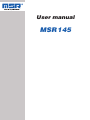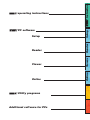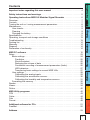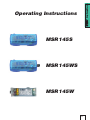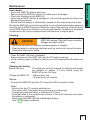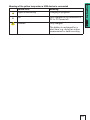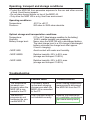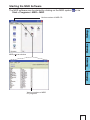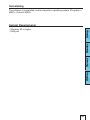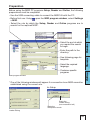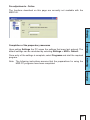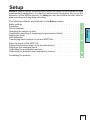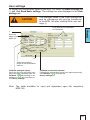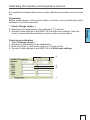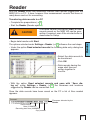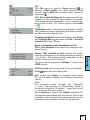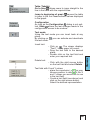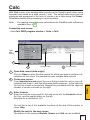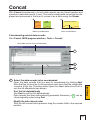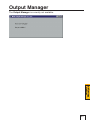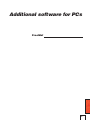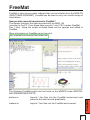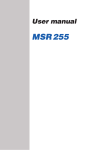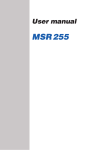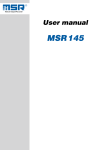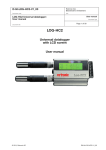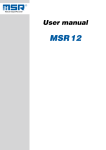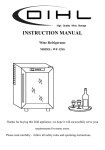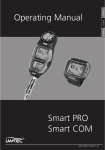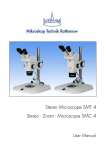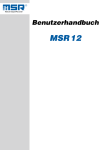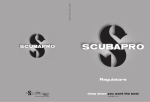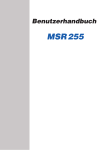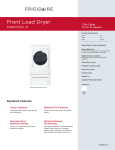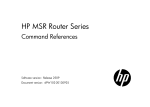Download MSR145 User Manual
Transcript
User manual MSR 145 Reader Viewer Online Utility programs Additional software for PCs Instructions Setup Reader Setup Viewer PC software Online operating instructions MSR PC software . . . . . . . . . . . . . . . . . . . . . . . . . . . . . . . . . . . . . . . . . . . . . . . . Setup . . . . . . . . . . . . . . . . . . . . . . . . . . . . . . . . . . . . . . . . . . . . . . . . . . . . . . . . . . Basic settings . . . . . . . . . . . . . . . . . . . . . . . . . . . . . . . . . . . . . . . . . . . . . . . . Prediction . . . . . . . . . . . . . . . . . . . . . . . . . . . . . . . . . . . . . . . . . . . . . . . . . Shock Assistant . . . . . . . . . . . . . . . . . . . . . . . . . . . . . . . . . . . . . . . . . . . . Reducing the volume of data . . . . . . . . . . . . . . . . . . . . . . . . . . . . . . . . . . Conditional recording of measurement parameters (limits) . . . . . . . . . . . LED behaviour . . . . . . . . . . . . . . . . . . . . . . . . . . . . . . . . . . . . . . . . . . . . . Transferring basic settings to several MSR 145s . . . . . . . . . . . . . . . . . . . User settings . . . . . . . . . . . . . . . . . . . . . . . . . . . . . . . . . . . . . . . . . . . . . . . . . Calibrating the analog inputs . . . . . . . . . . . . . . . . . . . . . . . . . . . . . . . . . . Calibrating the acceleration sensors . . . . . . . . . . . . . . . . . . . . . . . . . . . . . Calibrating the humidity and temperature sensors . . . . . . . . . . . . . . . . . Formatting the memory . . . . . . . . . . . . . . . . . . . . . . . . . . . . . . . . . . . . . . . . . Reader . . . . . . . . . . . . . . . . . . . . . . . . . . . . . . . . . . . . . . . . . . . . . . . . . . . . . . . . . Viewer . . . . . . . . . . . . . . . . . . . . . . . . . . . . . . . . . . . . . . . . . . . . . . . . . . . . . . . . . Online . . . . . . . . . . . . . . . . . . . . . . . . . . . . . . . . . . . . . . . . . . . . . . . . . . . . . . . . . 15 23 24 25 25 26 26 27 27 28 29 30 31 32 33 34 40 MSR Utility programs . . . . . . . . . . . . . . . . . . . . . . . . . . . . . . . . . . . . . . . . . . . . CSV . . . . . . . . . . . . . . . . . . . . . . . . . . . . . . . . . . . . . . . . . . . . . . . . . . . . . . . . . . Cutter . . . . . . . . . . . . . . . . . . . . . . . . . . . . . . . . . . . . . . . . . . . . . . . . . . . . . . . . . . Calc . . . . . . . . . . . . . . . . . . . . . . . . . . . . . . . . . . . . . . . . . . . . . . . . . . . . . . . . . . . Concat . . . . . . . . . . . . . . . . . . . . . . . . . . . . . . . . . . . . . . . . . . . . . . . . . . . . . . . . . 42 43 44 45 48 Additional software for PCs . . . . . . . . . . . . . . . . . . . . . . . . . . . . . . . . . . . . . . . 51 FreeMat . . . . . . . . . . . . . . . . . . . . . . . . . . . . . . . . . . . . . . . . . . . . . . . . . . . . . . . 52 Address . . . . . . . . . . . . . . . . . . . . . . . . . . . . . . . . . . . . . . . . . . . . . . . . . . . . . . . 53 3 Instructions Setup Operating Instructions MSR 145 Modular Signal Recorder . . . . . . . . . . . . . . . 6 Overview . . . . . . . . . . . . . . . . . . . . . . . . . . . . . . . . . . . . . . . . . . . . . . . . . . . . . . . . 7 Controls . . . . . . . . . . . . . . . . . . . . . . . . . . . . . . . . . . . . . . . . . . . . . . . . . . . . . . . . . 7 Turning the unit on / saving measurement parameters . . . . . . . . . . . . . . . . . . . . . 8 Maintenance . . . . . . . . . . . . . . . . . . . . . . . . . . . . . . . . . . . . . . . . . . . . . . . . . . . . . 9 User checks . . . . . . . . . . . . . . . . . . . . . . . . . . . . . . . . . . . . . . . . . . . . . . . . . . . 9 Cleaning . . . . . . . . . . . . . . . . . . . . . . . . . . . . . . . . . . . . . . . . . . . . . . . . . . . . . 9 Charging the battery . . . . . . . . . . . . . . . . . . . . . . . . . . . . . . . . . . . . . . . . . . . . . 9 Specifications . . . . . . . . . . . . . . . . . . . . . . . . . . . . . . . . . . . . . . . . . . . . . . . . . . . 11 Operating, transport and storage conditions . . . . . . . . . . . . . . . . . . . . . . . . . . . . 13 Troubleshooting . . . . . . . . . . . . . . . . . . . . . . . . . . . . . . . . . . . . . . . . . . . . . . . . . . 13 Packing list . . . . . . . . . . . . . . . . . . . . . . . . . . . . . . . . . . . . . . . . . . . . . . . . . . . . . 14 Warranty . . . . . . . . . . . . . . . . . . . . . . . . . . . . . . . . . . . . . . . . . . . . . . . . . . . . . . . 14 Disposal . . . . . . . . . . . . . . . . . . . . . . . . . . . . . . . . . . . . . . . . . . . . . . . . . . . . . . . . 14 Declaration of conformity . . . . . . . . . . . . . . . . . . . . . . . . . . . . . . . . . . . . . . . . . . . 14 Reader Safety instructions and warnings . . . . . . . . . . . . . . . . . . . . . . . . . . . . . . . . . . . 5 Viewer Important notes regarding this user manual . . . . . . . . . . . . . . . . . . . . . . . . . . 4 Online Contents Indicates that equipment may suffer damage or that there is a risk of injury to the operator or user should the instructions not be followed correctly. CAUTION Indicates that equipment may suffer damage or that data loss may occur should the instructions not be followed correctly. Description Example Commands, programs, menu items, functions, field names Commands, programs, menu items, functions, field names are shown in bold. Record See page X -> 5 MSR 145 -> X In this manual the term "MSR 145" is used to mean both "MSR 145S", "MSR 145WS" and "MSR 145W" •Reference to further information •Further information Viewer Term / Symbol Online Conventions Reader WARNING Instructions In this manual notes of particular importance are presented as follows: Setup Important notes regarding this user manual 4 •The MSR 145 is a unit for recording and displaying measurement parameters and may not be used for safety-related applications. •Before using the MSR 145 check the unit itself and all cables for visible signs of damage and never operate a damaged MSR 145. A damaged MSR 145 can endanger operator safety! Should the MSR 145 not function perfectly or appear to be damaged, send it to MSR Electronics GmbH for repair. •Ensure that no fluids enter the MSR 145's casing. Fluids cause corrosion damage and short-circuits inside the MSR 145. • The MSR 145 must never be opened or modified. The manufacturer cannot be held liable for damage resulting from use other than that for which the unit is intended, or from improper operation of the unit. Instructions Online •Never use an MSR 145 with a leaking battery. Should a battery leak be detected ensure that the electrolyte does not come into contact with the skin, the eyes or the mouth. Should this occur, thoroughly rinse the affected area with water for at least 15 minutes. Consult a doctor. Do not breathe in any vapours emitted. Immediately clean the electrolyte from the MSR 145 using a soft cloth and dispose of the cloth subsequently. Setup •Read the operating instructions carefully before using the MSR 145 or the MSR software. This will protect you personally and avoid damage to the unit. Reader WARNING Viewer Safety instructions and warnings CAUTION •Ensure the proper disposal of an obsolete MSR 145 and USB connection cable ->14. 5 Instructions Operating Instructions MSR 145S MSR 145WS MSR 145W 6 The MSR 145 is a miniaturised universal datalogger for measuring and recording different physical measurement parameters. It contains a temperature sensor, a humidity sensor with integrated temperature, a pressure sensor and a 3-axis accelerometer (X, Y and Z axes). The measurement parameters can be transferred to a PC either once data logging is completed or during the data logging process. The MSR PC program enables users to customise the way in which the MSR 145 measures and records data according to their requirements. The integrated clock (RTC) allows data from as many MSR 145 units as required to be synchronised and merged into a single data record. MSR 145S MSR 145WS USB connection cable CD with MSR software Controls MSR 145WS Aperture for humidity sensor MSR 145W Indicator LED’s Blue: Record indicator ->27 Red: Alarm indicator ->26 Yellow: Battery charge indicator ->10 MSR 145S Aperture for pressure sensor Push-button Aperture for humidity sensor USB PC-Interface 7 Instructions Overview Instructions Turning the unit on / saving measurement parameters The storage properties of the MSR 145 are determined using the Setup program*. Control of measurement parameter storage can be either time activated, value activated or by pushing the push button. *Setup is an MSR PC program (see Setup chapter ->23). 8 User checks •Check the MSR 145 before each use. •Before using the MSR 145 check for visible signs of damage. •Check the functions of the MSR 145. •Never use an MSR 145 that is damaged or not functioning perfectly. Never use damaged accessories. •Ensure that the battery is sufficiently charged for the required period of use. Should the MSR 145 not function perfectly or should damage become apparent send the unit to MSR Electronics GmbH for repair. Repairs may only be carried out by MSR Electronics GmbH or an authorised dealer. Defective or damaged components may only be replaced with manufacturer’s original parts. Cleaning • MSR 145S: Ensure that no fluids enter the MSR 145's casing. Fluids will cause corrosion damage and short circuits. •Never use corrosive or abrasive cleaning agents or polishes. •Cleaning agents containing additives such as alcohol will cause the case to become matt and/or brittle. CAUTION •Clean the MSR 145 when necessary. •Always disconnect the MSR 145 from the PC before cleaning. •Use a cleaning agent suitable for plastic or a cloth dampened with water and soap. Charging the battery Before first use: The battery is not fully charged on delivery and should be charged for approx. 3 hours before using the MSR 145 for the first time. Charge the MSR 145: • Before each use • At least every six months Method: •Connect the MSR 145 and the PC using the USB connection cable. Notes: •Ensure that the PC remains switched on. •The yellow LED illuminates during charging (continuously). •Charging is completed after a maximum of 3 hours. •Recorded data is non-volatile and remains in the unit’s memory even when the battery is exhausted. •Never store the MSR 145 with a discharged battery. See ->13 (storage conditions). 9 Instructions Maintenance Yellow LED Meaning Lights continuously Charging in progress Off Fully charged or no connection to PC or PC turned off Flashes Fully charged The battery is recharged for a short time, e.g. during an online measurement or data recording 10 Instructions Meaning of the yellow lamp when a USB device is connected Instructions Specifications Measured parameters: • Temperature •Relative humidity with integrated Temperature •Pressure (e.g. altimeter, water level, barometer) •3-axis acceleration (e.g. determining position) • 2 analog inputs (voltage range 0 to 3.0 V, 12 bit) Working range: Temperature: Humidity: Pressure: Acceleration: -10 °C to +58 °C -55 °C to +125 °C (optional with external sensor) 0-100 % relative Humidity, -20 °C to +65 °C 0-2500 mbar absolute Optional: 0-14 000 mbar absolute ±10 G / ±2 G selectable Accuracy: Temperature: Humidity: Pressure: Acceleration: ±0,1 °C (5 °C to 45 °C) ±0,2 °C (-10 °C to +58 °C) Options with external sensor: ±0,1 °C (5 °C to 45 °C) ±0,5 °C (0 °C to +70 °C) ±2 °C (-55 °C to +125 °C) ±2 % rel. humidity (10-85 % rel. humidity, 0 to 40 °C) ±4 % rel. humidity (85-95 % rel. humidity, 0 °C to 40 °C) ±0,5 °C (0 °C to 40 °C) ±2,5 mbar (750-1100 mbar absolute) ±0,15 g (25 °C) Storage rate: Temperatur and humidity: 1/s to every 12 h Pressure: 10/s to every 12 h Acceleration, Analog input: 50 /s to every 12 h Memory capacity: Over 2 000 000 measurement parameters Push-button: Set bookmark or start and stop the record General MSR 145S MSR 145WS MSR 145W Size (mm): 20 x 15 x 52 20 x 15 x 61 18 x 14 x 62 Weight approx.: 16 g 23 g 18 g Sheath material: PC PC Silicon Medium: Air Air, water Air, water 11 Instructions Power supply: •Rechargeable lithium polymer battery 170 mAh • The battery is charged via the USB connection. •One battery charge is sufficient for operation of the unit for several months (measurement rate 1 / minute) Interface: USB USB connection cable: Approx. 200 cm Standards: The MSR 145 complies with EU Directive RoHS / WEEE. MSR 145S: Protection Classification IP 60 MSR 145WS: Protection Classification IP 67 MSR 145W: Protection Classification IP 67 Z X Y -Y -X -Z Z X Y -Y -X -Z 12 • Protect the MSR 145 from excessive exposure to the sun and other sources of heat. Avoid heavy impacts. • Do not place heavy objects on top of the MSR 145. • Only store the MSR 145 in a dry, dust-free environment. Operating conditions: Temperature: -20°C to +65 °C Pressure: 500 mbar to 2500 mbar absolute Optimal storage and transportation conditions: Temperature: Humidity: Battery charge level: 0 °C to 45 °C (ideal storage condition for the battery) 10-95 % relative humidity, non-condensing Never store the MSR 145 with a discharged battery. The ideal charge level is a 2/3 charge (a discharged battery achieves this charge level after approx. 2 hours’ charging). • MSR 145WS: Relative humidity: 30% to 95% max. (storage and transport 10-95%) • MSR 145W: Relative humidity: 30% to 95% max. (storage and transport 10-95%) • MSR 145S: Avoid contact with water and humidity. Troubleshooting Problem Possible cause Possible solution The temperature increases continuously when the MSR 145 is connected to the PC The battery warms up because charging commences when the MSR 145 is connected to the PC. When making temperature measurements disconnect the MSR 145 from the PC. The MSR PC programs do not recognise the connected MSR 12 The COM port driver is not installed correctly. Observe the manufacturer’s installation instructions http://www.ftdichip.com/ 13 Instructions Operating, transport and storage conditions •MSR145S, MSR 145WS or MSR145W •CD including: • User manual • MSR PC software •MSR145 USB connection cable •Warranty card Options: Instructions Packing list •Additional sensors •Adapter for connecting further sensors Warranty See warranty card. Disposal Take the MSR 145 to a municipal waste disposal centre or return it to MSR Electronics GmbH. The MSR 145 must not be disposed of in normal domestic waste. Declaration of conformity 14 Setup PC software Reader Setup Viewer Reader Online Viewer Online 15 Installation of the MSR PC software on a PC For installation you will require Windows administrator rights. Viewer Insert the CD containing the MSR PC software into the computer’s CD-ROM drive. The installation procedure starts automatically*. During installation select: Run MSR Modular Signal Recorder now. Setup External processing of MSR 145 data is carried out using the MSR PC software programs Setup, Reader, Viewer and Online. The MSR PC programs can be used for all MSR types. The Setup enables the properties of the MSR 145 to be customised to user’s requirements. The Reader allows the user to transfer measurement parameters to a Windows PC. The Viewer is used to display data graphically or in table form or to export it as a text file (*.csv). With the help of Online users can view measurement parameters and curves “live” on a PC. Reader Overview PC software Online Completing installation Initial installation: Select Install USB driver. Click on Finish. The MSR symbol appears on screen. If the PC is not set up for automatic installation, proceed as follows: 1. Click Start > Run 2. Click Find > Look in: (set to CD drive). 3. Select the file Install_MSR.exe and Open. 4. In the Run dialog box click OK. 5. The installation process will begin. 6. Follow the instructions and select: Run MSR Modular Signal Recorder now. 7. During the initial installation select Install USB driver. See above, Completing installation. *The program "Inno Setup" for installing the MSR PC programs was written by Jordan Russell (www.jrsoftware.org, copyright Jordan Russell). 16 Starting the MSR Software The MSR software may be started by clicking on the MSR symbol Start > Programs > MSR > MSR. or via Reader Setup Version number of MSR CD Online Viewer MSR program window Version numbers of MSR PC programs 17 Uninstalling The software is uninstalled via the computer’s operating system (Programs > MSR > Uninstall MSR). System Requirements Online Viewer Reader Setup •Windows 95 or higher •USB port 18 Preparation •See following page for template. •Select the required language. •Customer-specific programs MSR program window *One of the following windows will appear if a connection to an MSR cannot be established using the current rule. Im Setup: Starts the Loader dialog (see screenshot left) Loader Dialog Starts the Setup demo mode 19 Viewer •Enter the path to the directory. Online •Select the port at which you require the search to begin. Reader Setup Before using the MSR PC programs Setup, Reader and Online, the following preparations must be completed: •Use the USB connecting cable to connect the MSR 145 with the PC. •Before first use: Using open the MSR program window, select Settings > MSR. • Select the rule by which the Setup, Reader and Online programs are to search for the required MSR*. Template Reader Online 1.Assign right hand axis and blue colour shades to temperature in Viewer. 2.Save as template (Bluetemp.mse). 3.Generate new templates for Reader and Online: Select MSR program window, Settings MSR > Template , enter new name and path (Temperature.mse), then Open. 4.Open the still blank template (Temperature.mse) using . 5.Import the template that was created in Viewer (Bluetemp.mse). Select the required sensors (tick in checkbox) in the Module column and confirm with Accept. 6.Edit the displayed list: First select a sensor in the Module column and then choose Edit. 7.Change the name “HUM, T1” to “Outside temperature”, and Accept. 8.Continue to make the necessary adjustments and confirm them with Accept. Viewer Example The temperature curves are required to be blue and oriented on the right hand axis in all display modes. Setup The template, selected via Setting > MSR (*.mse), defines which sensors the Reader reads out as standard or are displayed in Online. The template sets the colour of the trace, the positioning of its axis (left, right) and gives the sensors a name (“HUM, T1” is required to be displayed as “outside temperature”, for example). Templates can be produced on the basis of examples contained in Viewer (->34). 20 Pre-adjustments - Reader Enter the required options for the Reader** via Settings > Reader. **Data records are transferred from the MSR 145 to a PC using the Reader. User defines which records are transferred to the PC, their filenames and their location. Once the data has been transferred to the PC various options are available to the user. Details may be found in the text window. Online Example: "Automatically generate a text file" In addition to the MSR format file, the Reader creates a text file (*.csv), which can be opened with programs such as e.g. Microsoft Word or Excel. Reader User defines which records are transferred to the PC. Viewer Transfer only the most recent data record logged with the MSR 145 to the PC. Setup Once data transfer is complete the Reader creates a data record (*.msr) from each logged record, names it and saves it in the corresponding directory. The bottom-most option allows the user to alter the suggested filename and location. 21 Pre-adjustments - Online Upon exiting Settings the PC saves the settings that were last entered. The default settings can be reinstated by selecting Settings > MSR > Default. Once entry of the settings is complete, select Programs and start the required program. Online Note: The following instructions assume that the preparations for using the MSR PC programs have been completed. Viewer Completion of the preparatory measures Reader Setup The functions described on this page are currently not available with the MSR 145. 22 Setup The following subjects are dealt with in the Setup chapter: Basic settings . . . . . . . . . . . . . . . . . . . . . . . . . . . . . . . . . Prediction . . . . . . . . . . . . . . . . . . . . . . . . . . . . . . . . . . . Shock Assistant . . . . . . . . . . . . . . . . . . . . . . . . . . . . . . . . Reducing the volume of data . . . . . . . . . . . . . . . . . . . . . . . . . Conditional recording of measurement parameters (limits) . . . . . . . . . . Setting the alarm . . . . . . . . . . . . . . . . . . . . . . . . . . . . . . . LED behaviour . . . . . . . . . . . . . . . . . . . . . . . . . . . . . . . . Transferring basic settings to several MSR 145s . . . . . . . . . . . . . . . 24 25 25 26 26 26 27 27 Enter the name of the MSR 145 . . . . . . . . . . . . . . . . . . . . . . . . Setting the measure range of the accelerometers . . . . . . . . . . . . . . Setting up the analogue inputs . . . . . . . . . . . . . . . . . . . . . . . . Calibrating the acceleration sensors . . . . . . . . . . . . . . . . . . . . . Calibrating the humidity and temperature sensors . . . . . . . . . . . . . . 28 28 29 30 31 Formatting the memory . . . . . . . . . . . . . . . . . . . . . . . . . . . . 32 23 Setup Setup is used to select the sensors for which the MSR 145 is required to save measurement parameters, to enter the measurement frequency and to set the behaviour of the MSR’s memory. In Setup you can also define the start time for data recording and stop data recording. Basic settings Note: This page describes the most commonly used settings – the Basic settings. Information on further settings can be found on the following pages. Complete the preparations (->19). Start Setup (Setup symbol). Under Read basic settings, read the configuration saved in the MSR 145. Edit the Basic settings according to your requirements. Transfer the new configuration and the start conditions to the MSR 145 with Write basic settings. Name of the MSR 145 ->28 Currently no data is being recorded (inactive) (active: data recording in progress) Exit setup Read the information and measurement parameters Freezes the selected options in the Basic settings and Limits tabs so that these can be transferred to other MSR 145 units ->27 ->32 ->26 ->28 Enter the main storage rates Conditional recording of measurement parameters ->26 ->25 Overwrite oldest measurement parameters when memory is full Marker function Stop data recording on/off Transfers the configuration, the start conditions and the PC time to the MSR 145 If the measurement parameter exceeds the alarm limit the LED flashes. When Stop alarm is selected the alarm can be stopped by clicking the button. Blue LED flashes during data recording ( ->27) Define the sensors from which the MSR 145 should record data, together with the storage rate Define the sensors from which the MSR 145 should record data, together with the storage rate 24 Setup • • • • • Prediction With each click on Prediction (Basic settings) the program generates an approximate prediction using the selected basic settings. Note: The Limit settings are not taken into account here. Shock Assistant Using the Shock assistant you can rapidly configure the MSR 145 for a shock measurement (conditional recording of accelerations). Menu access via Basic settings > Shock assistant. Only those acceleration values are recorded that exceed the value set for the threshold limit. Acceleration due to gravity over and above the measurement is not taken into account. The figure input for the threshold value is set as the limit for the X, Y and Z axes of the accelerometer. The accelerometer and limits are activated, 50Hz is used as the measurement rate. Note: Other settings are not affected. 25 Setup The maximum amount of data that can be recorded is influenced by: •The number of sensors • The measurement rate • The battery capacity Reducing the volume of data When making extensive recordings it is recommended that all sensors that are not required be “turned off”. This prevents unrequired measurement parameters from being saved. Conditional recording of measurement parameters (limits) If for example, you require only to record temperatures above 5°C and less than 20 °C, use the following procedure •Activate Limits active 1 and the corresponding temperature sensor 2. The Limits tab opens. 1 2 •In the columns Record Limit, Limit L1 and Limit L2 enter the cut-in conditions for the sensor. The MSR 145 only records measurement parameters from the sensor T(p) above 5°C and less than 20 °C •Return to the Basic settings with and click Write basic settings. The limits will only be transferred to the MSR with Write basic settings. Setting the alarm limit The MSR 145 can display an alarm if a certain measurement parameter drops below or exceeds a certain value. When the alarm condition occurs the red LED flashes once per second until the data recording is stopped or the alarm function is exited (->24). Inputting the alarm condition is carried out in the same way as setting the cut-in conditions (see section Conditional recording of measurement parameters). In the Alarm Limit, Limit L1 and Limit L2 columns enter the alarm conditions. The alarm limits can be displayed in Viewer. 26 Setup • Under Basic settings turn "off" all unused sensor groups (see next section). • To turn off individual sensors within one sensor group proceed as follows: Set the cut-in condition such that they are not activated during the planned recording (e.g. > 200 °C) (see next section). LED behaviour The behaviour of the blue LED is defined via Setup > Basic settings. Start time has been transferred to the MSR 145 (nonfuzzy) First 5 seconds Datenaufzeichnung läuft First 5 seconds Warten auf Start (scharf) After 5 seconds Behaviour of the blue LED Double-flashes 5 times at 1-second intervals Double-flashes at 5-second intervals Setup Situation Flashes 5 times at 1-second intervals LED flashes with LED does main storage rate t1 not flash Transferring basic settings to several MSR 145s Use the following procedure to transfer basic settings that have already been input to several MSR 145s: • Start Setup. • Connect the MSR 145 to the PC. (If several MSR 145s are connected to the PC, select the COM port of the required MSR 145). • Enter the required values in the Basic settings tab. • Set the cut-in and alarm conditions in the Limits tab. • Use Write basic settings to transfer the basic settings to the MSR 145. • Disconnect the MSR 145 just configured and connect the next MSR 145 to the PC. • Select the new MSR 145 via COM Port. • Caution! If you wish to import the information and measurement parameters of the newly connected MSR 145, you must first select the option Freeze ->24, so that the settings in the Basic settings and Limits tabs are not overwritten! • Transfer the basic settings to the MSR 145 with Write basic settings. Note: It is also possible to configure differently equipped MSR 145s with a single basic setting. One MSR 145 may for example, not be equipped with any analogue inputs. The setup program then simply does not write any data to the settings saved in the MSR 145 for those analogue inputs. • If a connected MSR deviates too greatly from the first MSR, this message appears: 27 User settings To display the configuration saved in the MSR 145 select the Basic settings tab 1 and click Read basic settings. The settings are now displayed in the User settings tab. The changes made in the User settings tab and its sub-menus will only be transferred to the MSR 145 after clicking Write user settings 2. CAUTION 1 Setup Enter date of last calibration and comment Enter the name of the MSR 145 2 Select the measure range of the acceleration sensors. Calibrate analogue inputs Here you can enter the offset (zero point) and gain, calculate them via Calibrate ->29 with the help of an assistant or you can reset them to the factory settings. . Calibrate acceleration sensors Calibrate the acceleration sensors as required manually via Calibrate ->30 or activate the factory settings. Note: The fields available for input are dependent upon the respective MSR 145. 28 Calibrating the analog inputs The analogue digital converter (ADC) of the MSR 145 converts an external voltage U between 0.0 V to 3.1 V into an internal digital signal D between 0 and 4095. This signal D is converted to the value displayed A using the linear equation A = m*D+n. Here m represents the gain and n the offset (zero point). Two options are available for calibration: b)For the high and low point the required target values 1 are entered manually. Then the voltages applied to the MSR 145 for the high and low points are measured by clicking on Measure 5. Clicking now on Calculate 3 allows the offset (zero point) and the gain 4 to be calculated. 1 2 5 6 4 3 7 The appearance of the displayed value is set by entering the target unit and format 6 (number of decimal places). •Complete calibration by clicking OK 7. •Transfer the new calibration settings to the MSR 145 by clicking on Write user settings. 29 Setup a)For the high and low point the required target values 1 and the corresponding ADC values 2 are entered manually. Then the offset (zero point) and the gain 4 are automatically calculated by clicking on Calculate 3. Calibrating the acceleration sensors Depending upon requirements, the acceleration sensors may either be manually calibrated or the Factory settings may be activated from the User settings tab. Transfer the new calibration settings to the MSR 145 using Write user settings. Manual calibration •Select the User settings tab and click Calibrate. Click on Help to display the Position of the axes. Z Setup Resetting calibration to factory settings •Select the User settings tab and click on Factory settings. •Transfer the factory settings to the MSR 145 with Write user settings. X Y -Y -X -Z •Select the 2 G measure range. •Hold the MSR 145 so that the + X axis is oriented vertically - bottom-to-top. •Click on measure . •Turn the MSR 145 over. Now the -X axis is oriented vertically - bottom-totop. •Click on measure 2. •Repeat the procedure for the +Y, -Y, +Z and -Z axes. •Select the 10 G measure range. •Hold the MSR 145 so that the + X axis is oriented vertically - bottom-to-top. •Click on measure 3. •Repeat the procedure correspondingly for the +X, +Y, -Y, +Z and -Z axes. •Complete calibration by clicking OK. •Transfer the new calibration to the MSR 145 with Write user settings. 2 3 30 Calibrating the humidity and temperature sensors For humidity and temperature the two point calibration procedure can be carried out. Preparation Before measurement of the actual values is carried out any existing two point calibration should be removed: Setup 1.Check Change values 1 2.Deactivate the parameters to be calibrated 2 (inactive) 3.Transfer these settings to the MSR 145 via Write user settings. Now the current measurement parameters may be used as actual values. Carrying out calibration 1.Check Change values 1 2.Activate the parameters to be calibrated 2 3.Enter the target 3 and actual values 4 for both points. 4.Transfer these settings to the MSR 145 via Write user settings. 2 3 4 1 31 Formatting the memory CAUTION Formatting will erase all measurement parameters saved in the MSR 145! Formatting is used to delete all the measurement parameters saved in the MSR 145. Setup Formatting the MSR 145 is carried out from the Format memory tab. Deletes all measurement parameters saved in the MSR 145 32 Reader With the Reader users can selectively transfer data records logged with the MSR 145 to a PC. It does however free measurement records that have already been read out for overwriting. Transferring data records to a PC •Complete the preparations (->19). •Start the Reader (Reader symbol) Once data transfer has started (Start) all data records saved on the MSR 145 can be overwritten if required, even if the circular buffer is deactivated in Setup. •Begin data transfer with Start. The options selected under Settings > Reader (->21) influence the next steps: •Under the option Read selected records the following data entry dialog box appears: •Select the data records to be transferred. •Click OK. •Data records having the same start time are written together to one file. •With the option Read selected records and save with “Save dialog as” under Settings > Reader (->21) the filenames and locations suggested by Reader can be overwritten. Once the data records have been saved on the PC a list of files created appears. Serial number Date (YYMMDD) Recording start time (HHMMSS) Copy number Filenames allocated by the Reader 33 Reader CAUTION Viewer Records created in Reader or Online may be viewed and edited on a PC with the Viewer. The measurement parameters may be displayed either in graph or in table form. •Start the Viewer (Viewer symbol). •Open a record (*.msr) via File > Open. Switch between graphs, tables and configuration Text created using the text mode Cross-hair on / off Lock axis Gridlines Autoscaling Undo last change Text mode Traces on / off X-axis = time (seconds) X and Y values: Difference between cross-hairs 1 & 2 Cross-hair 1, cross-hair 2 (The displayed Y value always relates to the left-hand axis) Displayed as a table Alarm limit Alarm limit exceed 34 Viewer Shift between text tool and graphics mode With right mouse button held down. Enlarge section Mark the required section with the left mouse button held down. See also Graphics > Fixed axis. Cross-hair Grab the axis, move with left mouse button. Grab the centre, move with left mouse button. Move axis: Move centre: Viewer Move traces 35 File The File menu is used to Open records , to Reopen (Open again) the most recently used records and to Save the currently open record as displayed . With Save time window as the measurement parameters of the displayed time window are saved. (The measurement parameters of the hidden traces are also saved). For further options see Cutter ->44. Templates help to standardise the displays, enable easy repetition when reselecting the same sensors and the same printing format. Creating templates: Adjust the display with Graph and Configuration and save via File > Save as template (file type: *.mse). Export Time window as text exports the measurement parameters of the displayed time window in *.csv format. The measurement parameters of the hidden traces are also exported. The trace can be exported in Bitmap (*. bmp) or as JPEG format. Print preview opens a preview of the trace/graph. Print opens the print dialog box. Exit closes the Viewer. If changes were made the user is asked whether the changes should be saved. Note: The program saves changes as “Template” (*. mse). The template is automatically saved in the record’s directory. Template (*. mse) and record (*. msr) have the same name. Upon Opening a record the Viewer searches for the template associated with that record. Should the template not be located in the same directory as the record then the standard format will be opened. 36 Viewer Apply a template to the displayed record: File > Use template then select the required template (*mse). View The View menu allows measurement parameters to be displayed as a Graph or Table . Alternatively, using Configuration the display method can be customised to the user’s requirements. Graph Gridlines can be shown for each axis (bottom, left, right). •Select the required section with the left mouse button held down. The section is displayed enlarged. •For closer viewing, lock the time window ( ) or range of values to the left or right axis ( / ). Several axes can be locked. •With the left mouse button held down, select the required detail. The enlargement is displayed without altering the time segment or range of values of the locked axes. A further click releases the lock. Auto scal clears all locked axes. Calculation functions Using the two Crosshairs values can be measured on the X and Y traces. X and Y differences can be evaluated with the second cross-hair. The Y values displayed are always associated with the left axis. With Detailed legend traces can be turned on and off in the list of sensors. If available: Display of the alarm limits (see ->34). The complete record is displayed by selecting Auto scale . Auto scale clears all locked axes. Undo undoes the last enlargement. As long as the Configuration dialog is not quitted, Undo allows the last changes made to the displayed configuration screen to be undone. 37 Viewer Fixed axis simplifies the amount of detail shown within a time window or range of values. Table (Tabelle) Go to time allows users to jump straight to the line in the table with the required time. Jump to beginning of graph causes the table to jump to the first measurement values displayed in the graph. Configuration As long as the Configuration dialog is not quitted, Undo allows the last changes made to the configuration screen to be undone. Text mode Using the text mode you can insert texts at any place. By clicking on you can activate and deactivate the text mode. Delete text: •Click on . The viewer displays "Text 1" in the upper left corner. •Drag the text field to the desired place. •Double click on the text field and enter your required text. •Click with the right mouse button on the text field and select Delete. Text field with X and Y values: •place the crosshairs (->37) on your chosen position to adoddopt the X and Y values you would like to use in the text field. •Create a text field (see above) and click on the right mouse button. Select the desired representation. 38 Viewer Insert text: Configuration allows the display method of the measurement parameters to be set with the help of the configuration screens. Entering title and footer information is achieved via Configuration > General. The associated sensor name, assignment to the left or right axis, the colour, line weight and style can be set for each curve. Axis > inactive allows the graph curve to be shown or hidden as required. CAUTION Using Configuration >Time axis X, the time axis can be annotated, the time segment to be displayed can be set, and the Increment for the lettering and ruled lines, together with the Format for numbers can be entered. Automatic axis annotation with an Increment of 0 (zero). The number Format for the displayed X and Y values is entered via Configuration > Crosshairs. The displayed Y value always relates to the left axis. Undo the last changes As long as Configuration is not quitted, users can undo the last changes made to the displayed configuration screen with . Quit Configuration Quit Configuration via Graph or Table . Upon quitting, the Viewer saves the configuration. 39 Viewer Depiction of the curves using dots (Configuration > Curves > Dot: Yes) requires more computing power, possibly leading to problems. Online Online allows users to view the progress of the measurement parameters directly on-screen. Procedure: •Complete the preparations ->19. •Start Online (Online symbol). •Select the sensors that you wish to display. •Click on Next. Online •Online displays the measurement parameters graphically and numerically. Turn trace on and off Exits Online Stop: Stop display Continue: Continue The MSR is currently recording measurement parameters 40 For recurring applications in Online, Templates assist in selecting the required sensors and adjusting the display to suit. Create template: Start Online and select the required sensors. Select Next>. Use Graph > Properties, Graph > Grid line, Graph > Legend and Graph > Start time to change the way the curve is displayed. Via Back return to the trace display. Interrupt recording with Stop. Save the template via File > Save as template. Apply the template to Online: File > Use template and select the required template (*mse). In the menu View the measurement parameters can be displayed as curves with Graph or as numerical values with Monitor. The font displayed on the monitor can be selected via the menu Monitor > Font. Once recording has finished by clicking on Stop, the recorded measurement parameters and traces can be deleted via Clear. The display can be changed via Properties, Gridlines, Legend and Start time. Select the frequency (Refresh rate) with which measurement parameters are to be transferred to the PC. In the Time window you can define the time period represented by the time axis. 41 Online Once recording has finished by clicking on Stop, the recorded measurement parameters can be saved via File > Save as. Utility programs CSV Cutter Calc Concat 42 CSV The CSV utility creates text files (*.csv or * .fmc) from data records (*.msr). Files saved in *.csv format can subsequently be opened and edited in a word processing or spreadsheet application. The *.fmc files can be transferred to FreeMat1. Creating a text file •Start CSV (MSR Program window > Tools > Csv). •Select the output format (standard *.csv or FreeMat * .fmc) •Click on Start and select the data record from which the text file is to be created. CSV creates a text file (*.csv) and saves it in the corresponding directory for that data record. Text file (*.csv) and data record (*.msr) have the same name. Note on creating *.csv files: If a template (*.mse) exists for the data record in question, CSV takes this into account when creating the text file (*.csv). Example: Opening a CSV text file with Excel •Start the word-processing or spreadsheet program. •Open the CSV file via File > Open. •Under File type, select Text Files. Data source MSR 145 name Serial number MSR revision number Record start time: Date (Day.Month.Year) and time of day (Hr:Min:Sec) Modules for which measurement parameters were recorded Module version Excel file with measured data CSV Time difference between PC time and MSR 145 time (readout time) Channel and sensor names Unit for the displayed value Measured parameters (data) in chronological order Time of recording 1 Further details on FreeMat can be found in the section FreeMat ->52 43 Cutter The Cutter utility creates an extract from a data record (*.msr). Creating an extract from a data record •Start the Cutter utility (MSR Program window > Tool > Cutter). •Click on Start and select the data record from which the extract is to be created. •Select the time window. Beginning / End. •Select the sensors for which the measurement parameters are to be exported to a new data record and click Next. Cutter •Enter the name and directory for the new data record. Click on Save. 44 Calc With Calc curves from existing data records can be linked to each other using formulae and saved as a data record (*.msr). The saved data record can be displayed and processed in the form of curves or as a table using the Viewer. Templates simplify the processing of recurring tasks. Note: For making comprehensive calculations the FreeMat math software is available (see ->52). Computing new curves •Start Calc (MSR program window > Tools > Calc) 2 Open data record 1 4 3 Enter formula 1 Open data record (data origin) Click on Open to open the data record for which you want to perform calculations on the curve. It is possible to open multiple data records. 2 Create new curves From imported curves select the curve that you want to use for your calculations and drag it – with the left mouse button pressed – to the right into the field for curves to be plotted. Repeat this procedure until the required number of curves is shown on the right. 3 formula Enter Enter the formula to be used for the new curve into the Formula column. For this, use the capital letters on the left. Example for a subtraction: A-C You will find a list of the available functions at the end of this section or under Help. Modify the text for the new curves The entries in the columns Module, Sensor and Unit can be modified. 45 Calc Number field Modify the order of the new curves With the left mouse button pressed, drag the number field to the required position. Delete new curves Click inside the number field of the curve to be deleted and then press the delete key. Via Template > Delete plotted curve, all new curves can be simultaneously deleted. Note: and saving the new curves Calculating Click on Calculate then enter the name and set the directory for the new data record. Click on Save. The curves are saved as data records (*.mrs). The saved measurement parameters can be displayed and processed as a curve or as a table by the Viewer. Intermediate values are interpolated. Only curves that overlap timewise can be calculated. Creating a template for processing recurring tasks Once you have created the new curves you can save their labels and formulae as a template (*.mse). (Template > Write). Creating new curves using templates Open the required template (*mse) via Template > Read. This will automatically generate a number of new curves. Multiple templates may be used to generate new curves. Each template generates a number of new curves. Calc 4 46 + - * / ^ ( ) Functions Plus, minus, multiply, divide, to the power of Open brackets, close brackets sqrt(no.) Square root of the number exp(no.) Raise basis e to the power of the number abs(no.) Absolute value of the number cos(no.) Cosine of the number tan(no.) Tangent of the number ln(no.) sgn(no.) sin(no.) ctg(no.) Natural logarithm of the number (base e) no. >0: sgn = 1 no. =0: sgn = 0 no. <0: sgn = -1 Sine of the number Cotangent of the number arcsin(no.) Arc sine of the number arctan(no.) Arc tangent of the number arccos(no.) arcctan(no.) Arc cosine of the number Arc cotangent of the number sinh(no.) Hyperbolic sine of the number tangh(no.) Hyperbolic tangent of the number cosh(no.) ctgh(no.) toggleSgn(no.) Hyperbolic cosine of the number Hyperbolic cotangent of the number Calc Operators / brackets Changes every second measurement parameter sign (plus/minus) Further functions on request 47 Concat With Concat (concatenate = to link) data records can be linked together and saved as a new data record (*.msr). The newly created data record can be displayed and processed in the form of curves or as a table using the Viewer. p Data record 1 T0 p Data record 2 T1 T2 Before concatenation Time NewDatarecord3 T0 T1 T2 After concatenation Time Concatenating several data records Start Concat (MSR program window > Tools > Concat) List of data records to be concatenated 1 2 3 Number window Status window 1 Select the data records to be concatenated Open the data records that you want to concatenate by clicking Add. Note that the list must be in chronological order such that the oldest data record is at the top. Therefore either open the oldest data record first or sort the list afterwards (see below). Sort the list alphabetically Use Sort to sort the list alphabetically. Data records that have automatically generated filenames (->33) can be chronologically sorted using Sort. Modify the data record order With the left mouse button pressed, drag the number field to the required position. 48 Concat Delete all data records from the list Use Delete all to remove all data records from the list. Delete one data record from the list Select the data record to be deleted and click Delete line. 2 Enter the name and directory for the new data record Set the path to the directory using Browse and enter the filename, or use the input window to do this. 3 Calculating the new data record Start the calculation process with Start. Cancel the calculation with Stop. p Note: Newdatarecord3 •Concat creates a straight line between the last data record of the first curve (T1) and the first data record of the second curve (T2). T0 T1 T2 Time •If, for the data records to be concatenated, there are curves that overlap timewise and these have p the same name (same module and sensor names with the same units), the calculation will be aborted and a corresponding message* will appear in the status window. •If the module names, sensor names or units of the curves to be concatenated do not correspond Concat will be unable to join the curves and will create two curves.** •With Concat you can superimpose curves with different module or sensor names. p Sensor p1 Sensor p2 Different sensor names p Time Straight line created by Concat p1 p1 Overlapping Time Sensor p1 Sensor p2 Newdatarecord Time p p Different sensor Time names and start times *Remove overlap Use the Cut utility to create an excerpt from a p data record that does not overlap timewise with the next data record. Newdatarecord Time p1 Concat p1 Remove overlap Time **Modify module names, sensor names and units Use the Calc utility to match the module names, sensor names and units for the curves. 49 Output Manager Output Manager The Output Manager is currently not available. 50 Additional software for PCs FreeMat 51 FreeMat FreeMat is open source math software that can be installed from the MSR CD (ADDITIONAL\FREEMAT). FreeMat can be used to carry out a wide variety of calculations. How are data records transferred to FreeMat? The Reader transfers the data recorded with the MSR 145 (records) to the PC. From these data records (*.msr) CSV creates FreeMat files (*.fmc). Using the scripts included these can be opened and edited in FreeMat. More information on FreeMat can be found at http://freemat.sourceforge.net/index.html. plotmsr.m Imports *.fmc files into the FreeMat environment and presents the data records graphically. loadmsr.m Imports *.fmc files into the FreeMat environment. 52 FreeMat The following FreeMat scripts can be found on the MSRCD under ADDITIONAL\FREEMAT\MSCRIPTS: MSR Electronics GmbH Oberwilerstrasse 16 CH-8444 Henggart Switzerland Tel. +41 52 316 25 55 Fax +41 52 316 35 21 Copyright 2008 MSR Electronics GmbH [email protected] www.msr.ch Printed in Switzerland 07.2008 MSR 145-B Software version 3.6 MSR PC program software version 4.00