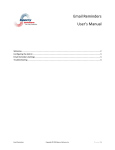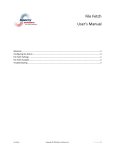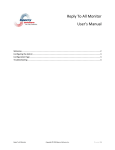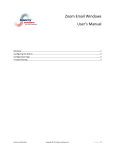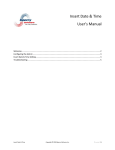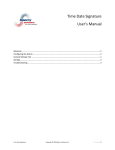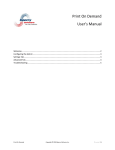Download Watch Folders User`s Manual
Transcript
Watch Folders User’s Manual Welcome ................................................................................................................................................. 2 Configuring the Add-In ............................................................................................................................ 2 Watched Folders Tab ............................................................................................................................... 2 Settings and Actions Tab.......................................................................................................................... 3 Troubleshooting ...................................................................................................................................... 4 Watch Folders Copyright © 2008 Sperry Software Inc. P a g e |1 Welcome Thank you for choosing the Watch Folders add-in, created by Sperry Software. This add-in keeps tabs on changes that occurring to Outlook items without your knowledge and alerts you about those changes. You can be alerted via an email (to yourself, your department, or anyone else) and/or you can receive a popup notification. Configuring the Add-in Once the installation is complete, you are ready to use Watch Folders. When you open Outlook you will notice a new button “Sperry Software Add-ins” added to the toolbar. Clicking this button displays the Sperry Software Add-ins configuration screen. It is on this screen that settings are made to control the add-in’s functionality. Watched Folders Tab This is the list of Outlook folders that are being watched. Changes to any items in these folders causes the add-in to alert you. Watch Folders Copyright © 2008 Sperry Software Inc. P a g e |2 Settings and Actions tab The “Settings” frame controls under what conditions the add-in will alert you. The Filters button leads to a window that allows you to control the conditions for emails, contacts, tasks, and appointments. At the top of that window (“Watch Folder Filters”), the option to have the add-in notify you when any change occurs is checked by default. The “Check folder(s) every (blank) minutes” in the “Refresh Frequency” frame is used to tell the add-in how often it should go out and look for changes to the folders you specified earlier. Making this value too small (like say, less than 5 minutes) could cause congestion on your network, and you are warned about this if you set a value that is too small (but it still lets you do it because after all, you’re the boss). The “Decide Action” frame allows you to decide how you want to be notified when a change occurs. You can select the “Send an email” checkbox to get an email message describing the items that changed and when they changed, or you can choose to get a desktop notification (or both). Like all add-ins, Watch Outlook Folders stops working when you close Outlook, but "remembers" where it left off when you restart Outlook. It will prompt you (or send an email) for any of the items that have changed. If it's an excessive number (more than about 10 items) it will ask you if you want to write the notifications to a log file instead so that you can go back and review the changed items later. Watch Folders Copyright © 2008 Sperry Software Inc. P a g e |3 Troubleshooting Q. The “Sperry Software Add-ins” button is not visible. A. The add-in may have become disabled. For Outlook 2002, 2003 users: On the Outlook Menu, click Help…About Microsoft Outlook Click the “Disabled Items” button If “Sperry Software” is listed, enable it and restart Outlook For Outlook 2007 users: On the Outlook Menu, click Help…Disabled Items If “Sperry Software” is listed, enable it and restart Outlook The Sperry Software toolbar may not be set to “Visible” On the Outlook Menu, click View…Toolbars and make sure that Sperry Software is checked. Q. The “Sperry Software Add-ins” button does not respond. A. Run the add-in Reset tool. The add-in reset tool can be downloaded from http://www.sperrysoftware.com/outlook/tools.asp Q. How can we contact you for more help? A. For help on more in-depth issues, check out our Knowledge Base. Watch Folders Copyright © 2008 Sperry Software Inc. P a g e |4