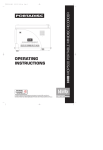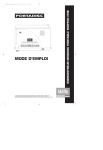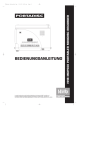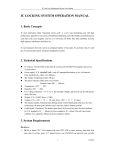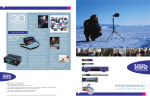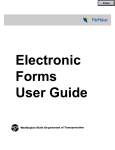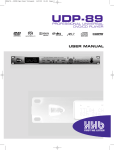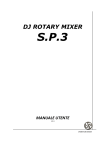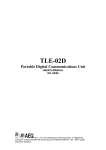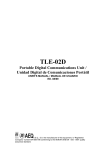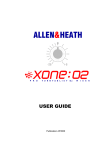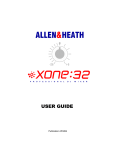Download MDP-500 - MiniDisc Community Page
Transcript
6/11/00 12:43 pm Page 2 OPERATING INSTRUCTIONS La versión en español del manual de operaciones la encontrará en la web de HHB – www.hhb.co.uk La version Française de ce manuel d’utilisation est disponible sur le site web de HHB à www.hhb.co.uk Eine deutsche Version dieser Bedienungsanleitung ist im Internet unter der Adresse www.hhb.co.uk erhältlich. HHB MDP500 PORTABLE MINIDISC RECORDER PDISC_OP.QXD PDISC_OP.QXD 2 6/11/00 12:43 pm Page 3 PDISC_OP.QXD 6/11/00 12:43 pm Page 4 CONTENTS PORTADISC MDP500 MiniDisc Recorder LCD DISPLAY . . . . . . . . . . . . . . . . . . . . . . . . . . . . 9 Setup Menu . . . . . . . . . . . . . . . . . . . . . . . . . . . . . 17 One Touch Setup How To Save How To Open Useful Recording Functions . . . . . . . . . . . . . . . . 17-18 6 Seconds Pre-Recording Input Monitor Function Peak Hold Meter Overwrite Mode Threshold Level Functions . . . . . . . . . . . . . . . . . 18-19 Record Threshold Level Setting Auto Increment Function Auto-Start/Cut Recording Function Silence Trim NOTATION GUIDE . . . . . . . . . . . . . . . . . . . . . . . . . 9 PLAYBACK . . . . . . . . . . . . . . . . . . . . . . . . . . . . . 20 INTRODUCTION . . . . . . . . . . . . . . . . . . . . . . . . . . . 4 Main Features . . . . . . . . . . . . . . . . . . . . . . . . . . . . . 4 PRECAUTIONS . . . . . . . . . . . . . . . . . . . . . . . . . . . 5 SERVICE . . . . . . . . . . . . . . . . . . . . . . . . . . . . . . . . 5 TOP PANEL . . . . . . . . . . . . . . . . . . . . . . . . . . . . . . 6 FRONT PANEL . . . . . . . . . . . . . . . . . . . . . . . . . . . . 7 SIDE PANELS . . . . . . . . . . . . . . . . . . . . . . . . . . . . 8 PREPARATION . . . . . . . . . . . . . . . . . . . . . . . . 10-14 Power Supply . . . . . . . . . . . . . . . . . . . . . . . . . . . . 10 AC Adaptor Nickel Metal Hydride Rechargeable Batteries Alkaline Batteries Power Management Battery Life Indicator Date & Time . . . . . . . . . . . . . . . . . . . . . . . . . . 10-11 Date and Time Setting Date and Time Confirmation Time Stamp Data Confirmation Initialising . . . . . . . . . . . . . . . . . . . . . . . . . . . . . . . 11 Initialising Procedure Factory Default Settings Connections . . . . . . . . . . . . . . . . . . . . . . . . . . . . . 12 Connecting Microphones to the XLR Input Analog Source Recording via the XLR Input Sending Analog Audio to External Analog Equipment Connecting to Digital Equipment via Coaxial or Optical Sending Digital Audio to External Digital Equipment via Coaxial or Optical Outputs Connecting With a Computer via the USB Interface Remote Control LCD Display . . . . . . . . . . . . . . . . . . . . . . . . . . . 13-14 Display During Stop Mode Display During Play Mode Display During Record Mode Display Back Light Display Contrast RECORDING . . . . . . . . . . . . . . . . . . . . . . . . . . 15-19 Recording From a Microphone . . . . . . . . . . . . . . Mic Attenuation Mode Basscut Mode Limiter Mode Phantom Mode Recording From Line Sources . . . . . . . . . . . . . . . Recording From Digital Sources . . . . . . . . . . . . . . Recording From Mono Internal Mic . . . . . . . . . . . Basic Recording . . . . . . . . . . . . . . . . . . . . . . . . Mono Recording . . 15 Normal Playback . . . . . . . . . . . . . . . . . . . . . . . . . . 20 Fast Search Function Direct Track Select Function Repeat Functions . . . . . . . . . . . . . . . . . . . . . . . . . . 20 Repeat One or Repeat All Function Repeat A-B Auto Pause Mode . . . . . . . . . . . . . . . . . . . . . . . . . 20 EDITING . . . . . . . . . . . . . . . . . . . . . . . . . . . . . 21-23 Erase Function . . . . . . . . . . . . . . . . . . . . . . . . . Erase Only One Track Erase All the Tracks At Once Erase Part of a Track Divide Function . . . . . . . . . . . . . . . . . . . . . . . . . Combine Function . . . . . . . . . . . . . . . . . . . . . . . Move Function . . . . . . . . . . . . . . . . . . . . . . . . . Disc & Track Naming . . . . . . . . . . . . . . . . . . . . . 21-22 . . 22 22-23 . . 23 OTHER FUNCTIONS Headphone Monitor . Digital Output . . . . . Key Hold . . . . . . . . Copy Protection . . . . . . . . . . . . . . . . . . . . . . . . . . . . . . . . . . . . . . . . . . . . . . . . . . . . . . . . . . . . . . . . . . . . . . . . . . . . . . . . . . . . . . . . . . . . . . . . . . . . . . . . . . . . . . . . . . . . 21 . . . . . 24 24 24 24 24 USB INSTALLATION . . . . . . . . . . . . . . . . . . . . . . . 25 Windows 98 / Windows 2000 Users . . . . . . . . . . . 25 Mac Users (OS 9) . . . . . . . . . . . . . . . . . . . . . . . . . 25 MENU OPERATION . . . . . . . . . . . . . . . . . . . . . 26-27 DISPLAY MESSAGES . . . . . . . . . . . . . . . . . . . . . . 28 TROUBLESHOOTING . . . . . . . . . . . . . . . . . . . . . . 28 MD SYSTEM INFORMATION . . . . . . . . . . . . . . . . 29 TECHNICAL DATA . . . . . . . . . . . . . . . . . . . . . . . . 31 . . 16 . . 16 . . 16 16-17 3 PDISC_OP.QXD 6/11/00 12:43 pm Page 5 INTRODUCTION PORTADISC MDP500 MiniDisc Recorder Thank you for purchasing the HHB PORTADISC MDP500. This manual explains in detail how to use the MD recorder and also contains important advice on how to use it efficiently and safely. We recommend that you read this manual first before you start using the PORTADISC. We also recommend that you keep this manual in a safe place for easy access in the future. MAIN FEATURES • • • Versatile analog and digital in/out: Analog XLR balanced mic/line input, 2 channels RCA phono unbalanced line output, 2 channels Digital in (SPDIF) Coaxial Optical Digital out (SPDIF) Coaxial (ON or OFF switchable) Optical (ON or OFF switchable) Imports and exports audio data with a Macintosh or Windows PC via a Universal Serial Bus (USB) interface. The PORTADISC caters for professional microphones and is also equipped with a back-up internal mono microphone. Features include phantom power (+48V), attenuator, limiter, ganged limiter, AGC and high-pass filter (bass cut). • Conforms to the MD standard (Adaptive TRansform Acoustic Coding – ATRAC version 4.5) in addition to having a wide variety of MD recording functions: auto start/cut, auto pause, time stamp and 6-second pre record buffer. • Five user set-up menus are available for storing input and system settings. • Headphone monitor functions include Stereo, Mono L, Mono R and Mono Both. • The PORTADISC has a built-in sample rate converter that automatically converts sample frequencies from 32kHz to 48kHz into the MD standard 44.1kHz. • The editing facility offers editing options such as Divide, Combine, Move and Erase in addition to naming program titles and discs. • The PORTADISC features 3-way power source and power management, with external 12-14V DC, 8 x AA alkaline batteries or 8 x Nickel Metal Hydride (NiMH) rechargeable batteries (supplied). The supplied batteries are high capacity 1550mAh NiMH cells, for optimum performance. 4 • Switchable auto power down function. • You may recharge the supplied NiMH batteries in the PORTADISC with the AC adaptor provided. • Two recording modes: 80 minutes in stereo mode or 160 minutes in mono mode. • Automatic disc loading mechanism. • Level margin display and peak hold level display. • Date and time display. • Parallel remote function. • LCD display with back light. • Internal monitor speaker. • Internal mono microphone suitable for use when identing tracks, etc. PDISC_OP.QXD 6/11/00 12:43 pm Page 6 PRECAUTIONS PORTADISC MDP500 MiniDisc Recorder The HHB PORTADISC is simple to use but, like all electrical equipment, care must be taken to ensure reliable, safe operation. The following points should always be observed in order to reduce the risk of fire or electric shocks: • Disconnect the AC adaptor and remove the batteries when cleaning. • Do not expose the recorder to extreme conditions of smoke, water, moisture or excessive vibration. • Turn off the power before connecting the AC adaptor or replacing the batteries. • Do not insert objects (other than MD discs or batteries) or liquids into the recorder. Please seek qualified service personnel advice if the PORTADISC appears to be operating abnormally. Power down the PORTADISC, disconnect the AC adaptor and remove the batteries if you notice any of the following: • Do not remove the PORTADISC’s covers (except the battery compartment). This recorder employs a laser and there are no user-serviceable parts inside. • Do not apply pressure or mount heavy objects on the recorder. • Do not drop or apply extreme physical shock to the recorder. • Use only specified batteries, the AC adaptor and connection cables. • Unusual mechanical noises from the recorder. • Liquid has been spilled into the recorder. • The recorder has been dropped or the casing damaged in any way. SERVICE PORTADISC MDP500 MiniDisc Recorder Should the HHB PORTADISC require service, it must be taken or sent to an HHB authorised dealer. Please retain the original packing for possible future use, and ensure the unit is suitably protected during transit. The manufacturer cannot accept responsibility for damage caused during transportation. In order to register ownership it is essential that you complete and return the user registration card supplied with this product. All components used in the HHB PORTADISC are guaranteed against faulty materials or workmanship for a period of one year from the date of purchase. This warranty will become void if the product has been misused, modified or tampered with in any way. HHB shall not be liable for any consequential or incidental damages due to the failure of this product. In the unlikely event of a product failure please contact your local dealer. Please record the following details: Serial number: . . . . . . . . . . . . . . . . . . . . . . . . . . . . . . . . . . . . . . . . . . . . . . . . . . . . . . . . . . . . . . . . . . . . Date purchased: . . . . . . . . . . . . . . . . . . . . . . . . . . . . . . . . . . . . . . . . . . . . . . . . . . . . . . . . . . . . . . . . . . Dealer: . . . . . . . . . . . . . . . . . . . . . . . . . . . . . . . . . . . . . . . . . . . . . . . . . . . . . . . . . . . . . . . . . . . . . . . . . 5 PDISC_OP.QXD 6/11/00 12:43 pm Page 7 TOP PANEL PORTADISC MDP500 MiniDisc Recorder 1 2 3 4 KEYHOLD Use this button to avoid any accidental operation during recording. Each time you press the button for more than two seconds, the hold function changes from ‘Key Hold ON’ to ‘Key Hold OFF’ and vice versa. The following buttons can still operate even when the keyhold function is on: KEY HOLD, LIGHT, MARK, DISPLAY and POWER. The remote control connection will not be affected by this function; i.e., it is always enabled. OPEN Press this button to eject the MD disc. This function is disabled during recording. EDIT Use this button to enter the different edit modes. AMS Use the ❙ button to move back one or more tracks and the button to move forward one or more tracks. These buttons are also used in editing and naming. ▲ ▲ 5 BATTERY COMPARTMENT This cover slides off (from right to left in this view) and underneath is the battery caddy, holding 8 x AA batteries. ❙ ▲ ▲ 6 6 REWIND Rewinds the track during playback. 7 PLAY Use this button to start playing back the track. 8 FAST FORWARD Fast forwards the track during playback. 9 STOP Use this button to stop the playback or recording operation. 10 RECORD VOLUME CONTROL Dual concentric control for independent left and right level adjustment. 11 INTERNAL MONO MICROPHONE 12 MONITOR SPEAKER 13 SHOULDER STRAP ATTACHMENT POINTS PDISC_OP.QXD 6/11/00 12:43 pm Page 8 FRONT PANEL PORTADISC MDP500 MiniDisc Recorder 14 PHONE LEVEL Adjusts the volume level for the headphones and monitor speaker. The control will pop out if you press it. The monitor speaker will not function during recording or when the headphones are connected. 15 INPUT Changes the following input related settings: • Input source: MIC, LINE, DIGITAL, INT MIC, OFF • Options for MIC: MIC-Att, BASSCUT, LIMITER, PHANTOM • Options for LINE: LIMITER • Options for DIGITAL: COAXIAL, OPTICAL, USB input connections 16 17 DISPLAY Changes the display menu through disc time, level margin, time & date. LIGHT Illuminates the display back light for a few seconds. Hold it down for more than two seconds in order for it to be continuously lit. Press it again to switch off the light. 18 MARK Marks the track number manually during recording and playback. 19 SYSTEM Changes the following system settings: REC MODE, TRACK-INCREMENT, THRESHOLD LEVEL, AUTO-START/CUT, AUTO-PAUSE, PRE-RECORD, HEADPHONE MONITOR, OVERWRITE MODE, REPEAT MODE, DIGITAL OUTPUT and AUTO POWER DOWN. 20 SETUP Changes the following setup options: OPEN SETUP, SAVE SETUP, CLOCK/DATE SETUP, DATE FORMAT, PEAK HOLD METER and DISPLAY CONTRAST. Use this button to save and recall set-ups. OPEN SETUP consists of five user set-ups, which can be used to store all the menu settings on the recorder, and three recording presets – MIC REC, LINE REC and DIGI REC. 21 REC LEVEL Adjusts the analog recording level manually for mic and line inputs. This control does not affect the signal level when the AGC function is set to ‘ON’. The outer control adjusts the left hand channel and the inner control adjusts the right hand channel. A friction lock between the two controls allows them to move together but also be adjusted individually. 22 RECORD Slide this button to the right to enter record mode. 23 POWER Press this button for one second to power ON and press for more than one second then release to power OFF. This button does not turn the power off during recording and TOC operations. 24 F1, F2, F3 Selects the parameters according to the corresponding set-up functions on the display above. 25 LCD DISPLAY Shows level metering, disc information, timing information and all the menu select and control displays. 26 REC LEVEL LOCK Mechanically locks the REC LEVEL knob position in order to avoid accidental adjustment. Slide this button up to lock. 27 REC INDICATOR This LED will light up red in record mode and blink in record pause mode. 28 BAT CHG INDICATOR This LED will light up green when charging the NiMH rechargeable batteries. 29 PAUSE INDICATOR This LED will light up yellow in pause mode. 30 PAUSE BUTTON Use this button to pause the record or playback operation. Pressing this button before pressing the record button will put the recorder into record pause mode, ready for recording. 7 PDISC_OP.QXD 6/11/00 12:43 pm Page 9 SIDE PANELS PORTADISC MDP500 MiniDisc Recorder 31 PHONES SOCKET 1/4" jack socket for headphone connection. 36 USB CONNECTOR USB interface port for a compatible computer. 32 LINE OUT LEFT AND RIGHT CONNECTORS (Unbalanced RCA phono.) To send analog output signals to other equipment. 37 OPTICAL I/O CONNECTORS (TOSlink.) SPDIF digital optical connectors. 38 BATTERY COMPARTMENT 33 COAXIAL I/O CONNECTORS (Unbalanced RCA phono.) SPDIF digital coaxial connectors. 39 DC INPUT CONNECTOR To connect the standard accessory AC adaptor, or an optional car adaptor. DC12-14V. 34 MIC/LINE CONNECTORS (Balanced XLR.) To connect either MIC or LINE inputs. 40 MINIDISC SLOT A disc must be inserted into this slot with the arrow on the disc casing facing into the recorder. 35 REMOTE CONNECTOR Parallel remote control connector. 41 SHOULDER STRAP ATTACHMENT POINTS 8 PDISC_OP.QXD 6/11/00 12:43 pm Page 10 LCD DISPLAY PORTADISC MDP500 MiniDisc Recorder 42-3 LEVEL INDICATOR The bar meter shows the audio level in playback and record. (42) left hand channel (43) right hand channel. 45 DISPLAY MODE INDICATOR Displays the track number, record/play time, remaining time, total recorded time, level margin, date and time. 44 RECORD/PLAYBACK MODE INDICATOR The icons indicate pause, play and record modes. 46 BATTERY INDICATOR Indicates the battery capacity remaining or whether the unit is connected to an external power source (DC IN). NOTATION GUIDE PORTADISC MDP500 MiniDisc Recorder Throughout these operating instructions, the following notation will be used. • When a button press is being illustrated in the text, it will be written in bold type, for example: Press the RECORD button. • When a word that will be shown on the PORTADISC’s display is being illustrated in the text, it will be written in inverted commas, for example: Press this button until ‘SOURCE’ is displayed. 9 PDISC_OP.QXD 6/11/00 12:43 pm Page 11 PREPARATION PORTADISC MDP500 MiniDisc Recorder POWER SUPPLY AC ADAPTOR Use the AC mains power supply to operate the PORTADISC by connecting the standard accessory AC adaptor to the DC input connector. You can also use the AC adaptor to charge the rechargeable batteries within the recorder. If the rechargeable batteries are loaded and the charge switch, which is located on the back of unit underneath the battery caddy, is set to ON, the green charge LED on the front panel will light. The light will reduce in intensity once the batteries are charged. BATTERY LIFE INDICATOR When the PORTADISC is operated with batteries, the battery icon will be shown in the bottom right hand corner of the display. The PORTADISC will automatically power down if there is insufficient battery life remaining. Display Operation DCIN Operating with external power source 99% Battery fully charged 40% Battery life low NICKEL METAL HYDRIDE RECHARGEABLE BATTERIES CAUTION – Be aware that different batteries have different discharge rates and, in some cases, the battery level indication may reduce very rapidly. Remove the battery cover and load the 8 supplied AA type NiMH batteries into the battery caddy in the battery compartment as shown below. Battery life Recording Playback Alkaline NiMH battery 2.5 hours >3 hours 3 hours >3.5 hours Make sure the charging switch (located under the caddy) is set to ON. When charging the batteries, the green charge LED on the front panel will light. Other types of rechargeable batteries can be used but may not achieve the same high levels of performance. CAUTION – Do not mix charged and discharged batteries or batteries of a different type (alkaline and NiMH). Ensure you install the batteries with the correct polarity. ALKALINE BATTERIES Remove the battery cover and load 8 standard AA type alkaline batteries into the battery caddy in the battery compartment. Switch OFF the charge switch. CAUTION – Before installing alkaline batteries, ensure the charge switch is set to OFF. Do not mix new and used batteries or batteries of a different type (alkaline and NiMH). Ensure you install the batteries with the correct polarity. Do not attempt to recharge alkaline batteries as damage to the batteries or the PORTADISC may occur. POWER MANAGEMENT The PORTADISC can be set to automatically power down if it is left in STOP mode and none of the buttons have been touched for more than 10 minutes. This function can be enabled by recalling ‘AUTO POWER DOWN ?’ from the SYSTEM menu button. 10 NOTE – Times given are approximate. The recording and playback time will be substantially shorter if manganese or low capacity Nickel Metal Cadmium (Ni-Cad) batteries are used. Optimum performance will be achieved using the high capacity 1550mAh NiMH batteries supplied. If you choose to use alkaline batteries, we suggest you obtain the best quality, highest capacity AA cells available. DATE & TIME Before using the PORTADISC for the first time, please set the time and date, as this will enable the disc time stamp function facility to work correctly. The date format of your country may be set according to the following procedure: 1. Recall date format by pressing the SETUP button until ‘DATE FORMAT’ is displayed. 2. The current format will be displayed in the bottom left hand corner. Press the F1 button until the date format which you want is displayed: DD/MM/YY MM/DD/YY YY/MM/DD 3. Press F2 (‘SET’) to select the required format and exit this page – should you wish to exit without making any changes, press F3 (‘EXIT’) to return to the display page. PDISC_OP.QXD 6/11/00 12:43 pm Page 12 DATE AND TIME SETTING 1. Press the SETUP button until ‘CLOCK/DATE SETUP?’ appears. 2. If you press F2, the current set-up date and time will be displayed. For instance, in the DD/MM/YY format, 02/01/00 10:24:00 means 2nd January, 2000, 10 hours 24 minutes and 00 seconds AM. ❙ ▲ ▲ ▲ ▲ 3. The digit on the left will be flashing. Press F1 or AMS ❙ or repeatedly until the number you want appears. 4. Once the correct number is flashing, press F3 or FF to move the flashing digit to the right. 5. Repeat steps 3 and 4 to enter the required date and time. INITIALISING If functions on the PORTADISC behave abnormally at any time, it is a good idea to initialise the unit. INITIALISING PROCEDURE Power down the unit using the POWER button. Then, press POWER to turn the power on while simultaneously holding down the F1 and F2 buttons. FACTORY DEFAULT SETTINGS When the PORTADISC has been initialised or is newly purchased, its settings will be as follows: 6. Press F2 to finish the setup. INPUT menu L R DATE AND TIME CONFIRMATION INPUT SOURCE MIC-ATT BASSCUT LIMITER PHANTOM MIC 0dB OFF ON OFF MIC 0dB OFF ON OFF 1. Press the DISPLAY button repeatedly until the time is displayed: CLOCK 10:24:00 2. Pressing DISPLAY again shows the date: DATE 02/01/00 TIME STAMP DATA CONFIRMATION When the PORTADISC plays back a disc that has a time stamp, the time stamp data will be displayed as follows: 1. Press DISPLAY three times during playback to recall the time of the recording. 2. The stamped time is displayed on the clock display page, showing minutes and seconds. The 2-digit number after the ‘/’ symbol indicates the MD recorder manufacturer – this is 30 for the PORTADISC. CLOCK 10:24/30 The stamped date is displayed in the DATE menu when DISPLAY is pressed once more: DATE SYSTEM menu REC MODE? TRACK-INCREMENT? THRESHOLD LEVEL AUTO-START/CUT? AUTO-PAUSE? PRE-RECORD? HEADPHONE MONITOR OVERWRITE MODE? REPEAT MODE DIGITAL OUTPUT? AUTO POWER DOWN? STEREO AUTO -30dB NO NO NO STEREO OFF OFF OFF NO SETUP menu DISPLAY CONTRAST DATE FORMAT PEAK HOLD METER? +3 DD/MM/YY OFF NOTE – Initialising the system will not change the USER1-5 memory settings. 02/01/00 NOTE – Recorded clock and date information is not available until the Table of Contents (TOC) has been updated. This update only occurs when a disc is ejected. 11 PDISC_OP.QXD 6/11/00 12:43 pm Page 13 PREPARATION cont. PORTADISC MDP500 MiniDisc Recorder SENDING DIGITAL AUDIO TO EXTERNAL DIGITAL EQUIPMENT VIA COAXIAL OR OPTICAL OUTPUTS CONNECTIONS ONE COAXIAL OR OPTICAL CABLE CONNECTING MICROPHONES TO THE XLR INPUT If you use a stereo microphone, connect it to the XLR mic inputs. If you use a single microphone, connect it to either the left or right XLR mic input. (See page 15 for further information about recording from a microphone and page 17 for information about mono recording.) If you use a microphone that requires phantom power, set phantom mode to ‘ON’ by accessing the INPUT menu (see page 15). (Both outputs indicated with arrows) DIGITAL OUT (COAXIAL OR OPTICAL) DIGITAL IN (COAXIAL OR OPTICAL) NOTE – Ensure the digital output is turned ‘ON’ – see page 24 for details. CONNECTING WITH A COMPUTER VIA THE USB INTERFACE MIC/LINE IN (L) MIC/LINE IN (R) MIC (L) MIC (R) USB CABLE ANALOG SOURCE RECORDING VIA THE XLR INPUT USB COMPUTER USB PORT REMOTE CONTROL MIC/LINE IN (L) MIC/LINE IN (R) LINE OUT (L) LINE OUT (R) The pin layout for the parallel remote connector is as follows: SENDING ANALOG AUDIO TO EXTERNAL ANALOG EQUIPMENT Parallel remote connector – pin configuration of Mini DIN remote control: LINE OUT (L) LINE OUT (R) LINE IN (L) LINE IN (R) CONNECTING TO DIGITAL EQUIPMENT VIA COAXIAL OR OPTICAL Digital source recording via COAXIAL or OPTICAL inputs. ONE COAXIAL OR OPTICAL CABLE (Both inputs indicated with arrows) DIGITAL IN (COAXIAL OR OPTICAL) 12 DIGITAL OUT (COAXIAL OR OPTICAL) PDISC_OP.QXD 6/11/00 12:43 pm Page 14 DISPLAY DURING PLAY MODE LCD DISPLAY The PORTADISC can display information about the track, record/playback time, total recorded tracks plus time, disc space remaining, level margin, date and time in the display window. DISPLAY DURING STOP MODE Total number of tracks and total playback time: 1:10:16 TOT DCIN MD time remaining: TRK004 1:07:23 REM DCIN L-60:R-60 DCIN The current time of day: CLOCK DCIN Playback track number and track time remaining: TRK001 0:01:02 REM DCIN Level margin: MARGIN CLOCK L-09:R-11 DCIN 15:18:24 DCIN 13/10/00 DCIN 16:58/30 DCIN Date stamped (the current date if there is no time stamp recorded on the disc): DATE The current date (the format will depend on your setting): DATE 0:02:05 Time stamped (current time of the day if there is no time stamp recorded on the disc): Level margin: MARGIN Playback track number and playback time: TRK001 With the PORTADISC in stop mode, the following information will be displayed each time you press the DISPLAY button: TRK012 With the PORTADISC in play mode, the following information will be displayed each time you press the DISPLAY button: 21/09/00 DCIN DISPLAY DURING RECORD MODE With the PORTADISC in record mode, the following information will be displayed each time you press the DISPLAY button: Recording track number and recording time: When you load an MD disc, the disc name, total track number and total playback time will be displayed automatically. Here is an example: TRK004 REC DCIN 0:04:05 Recording track number and remaining MD time: Disc name: TRK004 MONDAY'S NEWS 0:11:25 1:10:16 REC DCIN Level margin: Total track number and total playback time: TRK012 REM TOT DCIN Pressing F1 will display the disc name (if available) during stop and playback and pressing F2 will display the current track name (if available). MARGIN L-21:R-18 REC DCIN The current time of the day: CLOCK 17:20:12 REC DCIN The current date: DATE 01/12/00 REC DCIN 13 PDISC_OP.QXD 6/11/00 12:43 pm Page 15 PREPARATION cont. PORTADISC MDP500 MiniDisc Recorder DISPLAY BACK LIGHT Press LIGHT to turn on the display back light for 5 seconds or, if you press and hold the LIGHT button, the light will stay on permanently. NOTE – We recommend minimal use of the display light when the PORTADISC is powered by batteries. This will maximise battery life. DISPLAY CONTRAST 1. Press SETUP until ‘DISPLAY CONTRAST’ is displayed. DISPLAY CONTRAST +3 SET EXIT 2. Press F1 to choose the setting you want from ‘+1’, ‘+2’, ‘+3’, ‘+4’ and ‘+5’ (5 is the darkest). 3. Press the F2 button to confirm and then press F3 to exit this page. 14 PDISC_OP.QXD 6/11/00 12:44 pm Page 16 RECORDING PORTADISC MDP500 MiniDisc Recorder RECORDING FROM A MICROPHONE 1. Press the INPUT button once to recall ‘SOURCE’ mode in order to select the correct input source settings. INPUT-L MIC SOURCE SET INPUT-R MIC 2. Press F1 and F3 to choose ‘MIC’. Then press F2 to confirm. You can select the input source for both left and right channels individually: SOURCE mode Input source setting for left & right OFF MIC LINE DIGITAL INTMIC Input source off External microphone Line input Digital input Internal microphone Once your input source is selected as ‘MIC’, the following settings will also be available by scrolling through the INPUT menu pages (by pressing INPUT): MIC ATTENUATION MODE In ‘MIC-Att’ mode, you can select the attenuation to be applied to the external microphones. Use this mode when using high output microphones. 1. Press the INPUT button once again to recall ‘MIC-Att’ mode: INPUT-L 0dB MIC-Att SET INPUT-R 0dB 2. Press F1 and F3 to choose the attenuation from ‘0’, ‘-15dB’, and ‘-30dB’. Then press F2 to confirm. MIC-Att mode Attenuation setting 0dB -15dB -30dB No attenuation 15dB attenuation 30dB attenuation BASSCUT mode Bass cut setting OFF 75Hz 150Hz Off Attenuate below 75Hz Attenuate below 150Hz LIMITER MODE This mode selects the limiter function and automatic gain control. In ‘GANGED’ mode, limiting on either channel will affect the other channel by the same amount, thereby maintaining the stereo image. 1. Press the INPUT button once again to recall ‘LIMITER’ mode: INPUT-L ON INPUT-R ON 2. Press F1 and F3 to choose the limiter setting from ‘ON’, ‘OFF’, ‘GANGED’, and ‘AGC’. Then press F2 to confirm. LIMITER mode Limiter setting ON OFF GANGED AGC On Off Ganged limiter applied Automatic gain control (REC LEVEL control is bypassed) The Automatic Gain Control function automatically sets the record level of an analog input in order to achieve an optimum signal level. In this mode, the record level control is bypassed. NOTE – If one channel is set to GANGED or AGC, then the other channel is automatically set to the same. If you subsequently decide to set either channel to limiter ‘ON’ or ‘OFF’, you will need to select ‘ON’ or ‘OFF’ for both channels using F1 and F3 before setting this with the F2 button. PHANTOM MODE The PORTADISC can supply +48V phantom power to the external microphones. 9. Press the INPUT button once again to recall ‘PHANTOM’ mode: BASSCUT MODE With this mode you can select the bass roll-off frequency. Use this mode to minimise rumble, wind noise or humming induced by a power source. 1. Press the INPUT button once again to recall ‘BASSCUT’ mode: INPUT-L OFF LIMITER SET BASSCUT SET INPUT-R OFF 2. Press F1 and F3 to choose the bass cut frequency from ‘OFF’, ‘75Hz’, and ‘150Hz’. Then press F2 to confirm. INPUT-L ON PHANTOM SET INPUT-R ON 10. Press F1 and F3 to choose the phantom power setting from ‘ON’ or ‘OFF’. Then press F2 to confirm. PHANTOM mode Phantom power setting ON OFF On Off 15 PDISC_OP.QXD 6/11/00 12:44 pm Page 17 RECORDING cont. PORTADISC MDP500 MiniDisc Recorder RECORDING FROM LINE SOURCES 1. Press the INPUT button once to recall ‘SOURCE’ mode. INPUT-L LINE SOURCE SET INPUT-R LINE 2. Press F1 and F3 to choose ‘LINE’. Then press F2 to set-up. Once your input source is selected as ‘LINE’, the limiter setting will also be available by pressing INPUT. See the previous section for further details about the limiter function. RECORDING FROM DIGITAL SOURCES 2. Press F1 or F3 to choose ‘INTMIC’. Then press F2 to set-up. The internal mono microphone is suitable for use identing tracks, etc. NOTE – If one channel is set to ‘INTMIC’, the other channel will automatically be set to the same. If you subsequently decide to change this setting, you must first select the required source for both the left and right channels using F1 and F3 before pressing F2 to confirm. BASIC RECORDING 1. Load the MD disc to be used for recording into the opening as shown below: 1. Press the INPUT button once to recall ‘SOURCE’ mode. INPUT-L DIGITAL SOURCE SET INPUT-R DIGITAL 2. Press F1 and F3 to choose ‘DIGITAL’. Then press F2 to set-up. Once your input source is selected as ‘DIGITAL’, the digital input mode setting will also be available by pressing INPUT: 1. Press INPUT again to recall DIGITAL INPUT? mode. DIGITAL INPUT? COAXIAL SET Load the MD disc with the arrows facing towards the slot. EXIT 2. Press F1 to select the correct digital input source from ‘COAXIAL’, ‘OPTICAL’ or ‘USB’. Then press F2 to confirm and F3 to exit.. DIGITAL INPUT mode Digital input setting COAXIAL OPTICAL USB Coaxial input Optical input Universal Serial Bus input NOTE – If the digital source is interrupted (e.g., due to an intermittent connection), recording will automatically enter a record suspend mode and ‘Din Unlock!’ will be displayed. Recording will resume as soon as the signal is restored. If one channel is set to ‘DIGITAL’, the other channel will automatically be set to the same. If you subsequently decide to change this setting, you must first select the required source for both the left and right channels using F1 and F3 before pressing F2 to confirm. RECORDING FROM MONO INTERNAL MIC 1. Press INPUT button once to recall SOURCE mode. INPUT-L INTMIC 16 SOURCE SET INPUT-R INTMIC To allow recording, the record protection tag on the disc must be in the correct position. For best results, we recommend HHB MD74 or HHB MD80 (74 and 80 minute) professional MD media. 2. Adjust the REC LEVEL control for the appropriate recording level. This control is not active if the ‘LIMITER’ mode is set to ‘AGC’ (Automatic Gain Control), internal ‘INTMIC’ is selected, or if a digital signal is being recorded. 3. Slide the RECORD button to the right to start recording if you want to record immediately. However, if you first want to enter record pause mode, press the PAUSE button first, then slide the RECORD button. When you press the PAUSE button again, the PORTADISC will start recording: PDISC_OP.QXD 6/11/00 12:44 pm • RECORD • PAUSE, RECORD followed by PAUSE Page 18 Start recording Record pause Start recording 4. Adjust the recording levels so that the peak level meters do not go beyond 0dB (marked ‘OVR’ in the top right of the diagram below). If the recording level goes above 0dB, distortion to the recorded material may occur. HOW TO SAVE 5 user memories are available, named ‘USER 1’ to ‘USER 5’. 1. Make your record mode setting using the INPUT button and the SYSTEM button. 2. Press the SETUP button until ‘SAVE SETUP’ is displayed. SAVE SETUP USER1 SAVE 5. Press the STOP button to stop recording. Or press the PAUSE button to pause recording. If you press the PAUSE button once again in record pause mode, the PORTADISC will start recording again. EXIT 3. Press F1 to choose the user memory from USER 1-5. Then press F2 to save. HOW TO OPEN MONO RECORDING You can open your pre-set record mode, which you saved in the user memories from USER 1-5. You can double the recording time on an MD disc by using the mono recording mode. 1. Press the SETUP button until ‘OPEN SETUP’ is recalled. 1. Recall ‘REC MODE ?’ by pressing the SYSTEM button once. REC MODE MONO SET EXIT 2. Press F1 to choose ‘MONO’. Then press F2 to confirm and F3 to exit. NOTE – The left and right channels will be added and recorded as a mono signal. EXIT 2. Press F1 to choose the user memory from USER 1-5. Then press F2 to open. USEFUL RECORDING FUNCTIONS 6 SECONDS PRE-RECORDING This function enables you to record 6 seconds of audio from the internal memory buffer prior to pressing RECORD. This is a useful function for minimising the chance of missing the beginning of a take. SETUP MENU ONE-TOUCH SETUP Use the SETUP button to quickly configure the PORTADISC for mic, line or digital recordings. 1. Press the SETUP button once to recall ‘OPEN SETUP’ mode. OPEN SETUP MIC REC OPEN OPEN SETUP USER1 OPEN EXIT The following setup options are available by scrolling through F1 from the ‘OPEN SETUP?’ menu page. Press F2 to select. SETUP PORTADISC settings USER1 - USER5 MIC REC LINE REC DIGI REC 5 user-defined settings Microphone recording setup Line recording setup Digital recording setup You can save your input and system settings (which were made by using the INPUT and SYSTEM buttons) into 5 user memories and then easily recall them by opening the user memories. ACTUAL RECORDING BEGINS HERE RECORD BUTTON IS PRESSED TIME = 0 SECONDS TIME +6 SECONDS 1. Press the SYSTEM button until ‘PRE-RECORD?’ mode is recalled. PRE-RECORD? YES SET EXIT 2. Press F1 until ‘YES’ is displayed. Then press F2 to set-up. 3. Enter record pause mode by pressing PAUSE before sliding the RECORD button. CAUTION – For the pre-record mode to work, you need to wait at least 6 seconds after preparing the record pause mode in order to pre-load the buffer. The PORTADISC will not record the full 6 seconds of audio otherwise. 4. Press PAUSE to start recording. The PORTADISC will record the audio, including 6 seconds of audio prior to the start of the recording. 17 PDISC_OP.QXD 6/11/00 12:44 pm Page 19 RECORDING cont. PORTADISC MDP500 MiniDisc Recorder 4. Press PAUSE, then select the track that you want to record over using the AMS ❙ and buttons. INPUT MONITOR FUNCTION NOTE – If no track is selected, recording will begin automatically over track 1. 2. Make your record mode setting using the INPUT and SYSTEM buttons. 3. Slide the RECORD button to enter the monitor mode. 4. The input audio signal will appear on the display meter and on both the analog and digital outputs, whichever analog or digital input source you choose. 5. Press the STOP button to cancel the monitor mode. 5. Slide the RECORD switch to the right to enter record pause mode. ‘Overwrite!’ will be briefly displayed. 6. Press PAUSE to begin recording. ‘Overwrite!’ will be briefly shown again. If the new track is shorter than the track which is being overwritten, the remaining part of the old track will become the next track on the disc: BEFORE OVERWRITING: TRACK 1 The level bar meter display shows the audio level with peak hold functions. It can be set as follows: 1. Press SETUP until the ‘PEAK HOLD METER’ setup mode is recalled: PEAK HOLD METER ? OFF SET EXIT 2. Press F1 to choose the setting you want from ‘OFF’, ‘2SECOND’, and ‘ON’. PEAK HOLD METER mode Peak hold setting OFF 2SECOND ON Peaks not held Peaks held for 2 seconds Peaks held until the STOP button is pressed 3. Press the F2 button to set-up. Then press F3 to exit the mode. TRACK 2 AFTER OVERWRITING: TRACK 1 PEAK HOLD METER ❙ 1. Eject the MD disc by pressing the OPEN button. ▲ ▲ You can monitor the incoming audio signal even when you are not recording (the input is always monitored in record pause mode). ▲ ▲ 5. Press the PAUSE button to enter record pause mode. Or press STOP to stop recording. TRACK 2 TRACK 3 (OLD TRACK 2) NEW TRACK 2 If the new track is longer than the track which is being overwritten, the next track will also be recorded over: BEFORE OVERWRITING: TRACK 1 TRACK 2 TRACK 3 AFTER OVERWRITING: TRACK 1 TRACK 2 END OF TRACK 3 NEW TRACK 2 CAUTION – Please be aware that using overwrite mode can permanently remove existing recordings. THRESHOLD LEVEL FUNCTIONS The threshold level setting sets the levels from which both the auto increment and the auto start/cut functions operate. OVERWRITE MODE It is possible to record directly over previously recorded tracks without needing to erase them first. RECORD THRESHOLD LEVEL SETTING 1. Press SYSTEM until ‘OVERWRITE MODE ?’ is displayed. 1. Press the SYSTEM button until ‘THRESHOLD LEVEL’ is displayed. OVERWRITE MODE ? OFF SET EXIT 2. Press F1 to select the overwrite setting from ‘ON’ or ‘OFF’. 3. Press the F2 button to set-up. Then press F3 to exit the mode. 18 THRESHOLD LEVEL -30dB SET EXIT 2. Press F1 to choose the threshold level from ‘-30dB’, ‘-40dB’, ‘-50dB’ or ‘-60dB’. Then press F2 to set-up and F3 to exit. PDISC_OP.QXD 6/11/00 12:44 pm Page 20 AUTO INCREMENT FUNCTION The function enables new tracks to be created automatically during recording. When using the auto-start/cut function with a digital input, the threshold level setting will default to -80dBFS, as illustrated below (with auto-start/cut on): 1. Press SYSTEM until ‘TRACK-INCREMENT?’ is displayed. TRACK-INCREMENT? AUTO SET EXIT 2. Press F1 to choose the auto increment setting from ‘AUTO’ or ‘MANUAL’. Then press F2 to set-up and F3 to exit. If set to ‘AUTO’, a new track will be created if the input signal level drops below and then rises above the level set in the threshold level menu page (see previous page for details). The signal level must drop for more than two seconds before rising again to create a new track: SILENCE TRIM In addition, with auto-start/cut set to ‘ON’ during recording, if the audio level drops below the threshold level setting for more than 5 seconds and then rises above the threshold, the PORTADISC will ‘silence trim’ the silent region to 5 seconds in length. ‘Silence Trim’ will be briefly displayed. Before silence trim: If set to ‘MANUAL’, this feature will be disabled and new tracks are only created when MARK is pressed. The MARK button will also function in ‘AUTO’ mode. AUTO-START/CUT RECORDING FUNCTION This function, ideal for environmental noise monitoring, operates as follows: After silence trim: • • The PORTADISC will automatically start recording when the threshold level setting is exceeded. Recording will automatically pause when the audio level drops below the threshold level setting for more than 30 seconds. The PORTADISC must be in record pause mode for the auto-start function to operate. 1. Press the SYSTEM button until ‘AUTO-START/CUT?’ is displayed. AUTO-START/CUT? YES SET EXIT 2. Press F1 to choose ‘YES’. Then press F2 to set-up and F3 to exit. 19 PDISC_OP.QXD 6/11/00 12:44 pm Page 21 PLAYBACK PORTADISC MDP500 MiniDisc Recorder REPEAT A-B NORMAL PLAYBACK 1. Load the MD disc to be used for playback into the disc opening. 1. Press the SYSTEM button until ‘REPEAT MODE ?’ is displayed. 3. Press the PAUSE or STOP buttons to pause or stop playback. ❙ ▲ ▲ ▲ ▲ ▲ ▲ 4. During playback, press the AMS button once to locate the beginning of the next track. Press the AMS ❙ button once to locate the beginning of the current track. If you repeatedly press either of the AMS buttons, the track will continuously jump in the direction indicated. If the AMS ❙ button is pressed repeatedly from Track 1, the PORTADISC will ‘wrap round’ to the last track. FAST SEARCH FUNCTION You can playback a track in fast search mode by holding down either the REW or FF buttons. If you hold the buttons for more than 5 seconds, playback will enter an extra-fast search mode. DIRECT TRACK SELECT FUNCTION You can locate a track you want by its number in order to play it back. ▲ ▲ ❙ ▲ ▲ ❙ 2. Press PLAY to start playback of the required track. REPEAT MODE ? A-B SET EXIT 2. Press F1 to choose ‘A-B’. Then press F2 to set-up. 3. Play back the track you want to repeat. While playing back the track, ‘A-B’ will be shown in the top right hand corner of the display. 4. During playback, press the F2 button at the time that you want the repeat function to start. As this point has now been registered as A, ‘Repeat A-’ will be shown momentarily on the display. 5. Continue playback or press the FF button to reach the place where you want the repeat function to end. Then press the F2 button to set-up the repeat end point – point B. The PORTADISC will now repeat the portion between point A and point B. ‘Repeat A-B’ will be shown on the display momentarily while rewinding from B to A. 6. You can also change points A and B during replay. If you press F2 again during replay, the point you had previously set as B will now become a new point A and you will be able to register a new point B by following the procedure mentioned in point 5 above. 7. If you want to reset the repeat A-B setting, press the STOP button, or change the playback track using the AMS or AMS ❙ buttons. ❙ ▲ ▲ ▲ ▲ 2. Press the PLAY button to start playback. 1. During stop mode, press AMS or AMS repeatedly to choose the track number. You can repeatedly play back a certain portion within a track. REPEAT FUNCTIONS You can repeatedly play back a particular track or all the tracks from the MD disc. 1. Press SYSTEM button until ‘REPEAT MODE ?’ is displayed. REPEAT MODE ? ALL SET EXIT 2. Press F1 to choose the repeat mode from ‘ALL’ or ‘ONE’. Then press F2 to set-up. 3. Press the PLAY button to begin playback. 4. The PORTADISC will repeatedly play back a particular track or all tracks accordingly. Whilst in the repeat mode, either ‘ONE’ or ‘ALL’ will be shown in the top right hand corner of the display. 5. If you want to cancel the repeat mode, choose ‘OFF’ for the repeat mode as described above. AUTO PAUSE MODE With this mode, the PORTADISC will pause between tracks. This mode is useful if you want to playback particular tracks one at a time rather than continuously; ideal for broadcast or theatre productions. 1. Press the SYSTEM button until ‘AUTO-PAUSE?’ is recalled. AUTO-PAUSE? YES SET EXIT 2. Press F1 to choose ‘YES’. Then press F2 to set-up. 3. With auto-pause on, the PORTADISC will automatically pause at the end of the current track. If you wish to replay the same track, press AMS ❙ once, then press the PLAY button. If you want to start playing back the next track, simply press the PLAY button. The PORTADISC will stay in pause mode after playing back the next track. ▲ ▲ REPEAT ONE OR REPEAT ALL FUNCTION 4. To cancel the auto-pause mode, set this mode to ‘NO’ in the system menu. 20 PDISC_OP.QXD 6/11/00 12:44 pm Page 22 EDITING PORTADISC MDP500 MiniDisc Recorder The PORTADISC operates in four editing modes – erase, divide, combine and move. In addition, you can also label a disc or individual tracks. These different editing modes enable you to: • go to a particular point in the middle of a track instantly, • combine two tracks together to make them into one track, • move a track wherever you want to, • erase tracks. ALL ERASE ??? YES A EXIT EXIT 4. Once the all erase process has been completed, ‘Complete!’ and then ‘Blank Disc!’ will be shown in the display. This example illustrates erasing track number 2: New track content YES 3. ’ALL ERASE???’ will appear in the display window. Press F2 once again to erase all the tracks. You can erase a track by recalling the track number. After erasing a track, the track numbers on all following tracks will automatically decrease by one. 1 A ALL ERASE ? 2. Press the F2 button. ERASE FUNCTION Track number Track content 1. Press the EDIT button until ‘ALL ERASE ?’ is displayed. 2 B ERASE C 3 C 4 D D ERASE PART OF A TRACK By using divide and combine functions in conjunction with the erase function, you can erase a particular part within a track (see the divide and combine functions later on for further information). This example illustrates erasing the middle part A2 in track A: 1. If there are two tracks already recorded as tracks A and B, divide track A into three parts: There are three ways which you can erase a recording: A DIVIDE A1, A2, A3 1. Erase only one track. 2. Erase all the tracks at once. 3. Erase part of a track. B B 2. Now, erase the A2 part. ERASE ONLY ONE TRACK A1, A3 A particular track will be erased by recalling the track number. 1. Press the EDIT button on the top of the PORTADISC until ‘ERASE ?’ is displayed. ERASE ? TRK002 YES EXIT 2. Press F1 to recall the desired track, e.g., ‘TRK002’. Then press F2 to setup. 3. ’ERASE???’ and ‘TRK002’ will appear in the display window. Press F2 once again to erase the track. ERASE ??? TRK002 YES EXIT B 3. Then, combine A1 and A3 to make one track. A (= A1 + A3) B DIVIDE FUNCTION The divide function divides a recorded track into two separate parts, effectively adding a new track number within a track for quick location. This example illustrates dividing track number 2 into two parts, B1 and B2: Track number Track content 1 A 5. If you wish to continue erasing other tracks, repeat the procedure above. New track content A ERASE ALL THE TRACKS AT ONCE 1. While replaying the track that you wish to divide, press PAUSE at the point where you want the divide. 4. The erase process has been completed. ‘Complete!’ will be shown in the display. The function erases all the tracks recorded on the MD disc. The disc name and track names are also removed. 2 B DIVIDE B1 3 C (4) B2 C 2. Press the EDIT button until ‘DIVIDE?’ is displayed. Then press F2 to setup. DIVIDE ? TRK001+000 YES EXIT 21 PDISC_OP.QXD 6/11/00 12:44 pm Page 23 EDITING cont. PORTADISC MDP500 MiniDisc Recorder 3. The display will now show the following messages: one after another: 3. The display will repeatedly show the following messages one after another: Rehearsal ! TRK001+000 YES EXIT Track OK ! TRK001+000 YES EXIT RH Rehearsal ! TRK002 YES EXIT RH Track OK ! TRK002 YES EXIT The PORTADISC will playback the audio at the dividing point repeatedly. If the audio plays from the correct point, skip to point 5 in this list. 4. It is possible to adjust the divide point in 0.06 second steps by pressing either the FF button or REW buttons repeatedly. The adjustment range is from -128 to +127 within a track. 5. Press F2 to confirm. 6. The divide process has been completed and ‘Complete!’ will be shown on the display. The PORTADISC will now start audio playback from the divided position. If the original undivided track had a track name, the track after the divide process will not have a name. NOTE – If you want to cancel the divide function in the middle of the procedure, press either F3 or the STOP button. You can return the divided track back to its original status by using the combine function. COMBINE FUNCTION This function combines two adjacent tracks into one track. This is useful when you want to combine short sections of recorded tracks into one. If you wish to combine two non-adjacent tracks, you first need to move them so they are next to each other using the move function (see next column). RH RH The PORTADISC will playback the end of the first track (TRK002) and the beginning of the second track (TRK003) repeatedly. If you are happy with the sound played back, skip to point 5 in this list. 4. If the PORTADISC is not playing back the correct point in the audio, press either F3 or STOP to cancel the function. Then, start the procedure again from point 1. 5. Press F2 to confirm. 6. The combining process has been completed and ‘Complete!’ will be shown on the display. The PORTADISC will now start playing back the audio from the beginning of the combined tracks. If the first track before the combine process had a track name, this will now become the name of the combined track. The name of the second track will be deleted. NOTE – If you want to cancel the COMBINE function in the middle of the procedure, press either F3 or STOP. You can return the combined tracks back to their original status as separate tracks by using the divide function. If ‘Impossible!’ is shown on the display, you cannot use the combine function with the two tracks you have chosen. Due to a natural limitation of the MD system, you may not be able to use the combine function if you have used it too many times before. MOVE FUNCTION This example illustrates combining tracks 2 and 3: Track number Track content 1 A New track content A 2 3 B C COMBINE B+C D 4 D 1. During stop mode, press the EDIT button until ‘COMBINE?’ is displayed. COMBINE ? TRK002 YES EXIT 2. Press F1 to select the first track number of the two adjacent tracks that you want to combine (track 2 in this example). Then press F2 to set-up. You can move a particular track to anywhere on the disc simply by changing the track order. The track numbers will be automatically re-aligned so that all the tracks have continuous numbers in numerical order. This example illustrates moving track C to between tracks A and B. Track number Track contents 1 A 2 B New track contents A C 1. During stop mode, press the EDIT button until ‘MOVE >> ?’ is displayed. MOVE >> ? TRK003 22 3 C MOVE B YES TRK002 4 D D PDISC_OP.QXD 6/11/00 12:44 pm Page 24 2. Press the F1 button until the track number that you want to move is displayed. Then, press the F3 button to choose the destination track number of the move function. In the example given in point 1, ‘TRK003’ will move to the ‘TRK002’ position. 3. Press the F2 button to move the track. 4. Once the move function has been completed, ‘Complete!’ will be displayed. NOTE – If you want to cancel the move operation in the middle of the procedure, press either F3 or the STOP button. You can return the moved track back to its original position by going through move function again. DISC & TRACK NAMING You can label each MD disc and individual tracks with alpha-numerical characters. 1. Press the EDIT button until ‘NAME INPUT?’ is recalled. NAME INPUT? TRK001 YES TRK002 2. Press F1 to choose the track number that you wish to name. If you want to name the disc, rather than a track, continue pressing F1 until ‘DISC’ appears on the display. 3. Press F2 to set-up. 4. The digit furthest to the left on the display will start blinking to indicate that the digit is ready to edit. If the track or disc already had a title, this function can be over-ridden with a new title. ™ CHARA ^ SET SHIFT ❙ ▲ ▲ ▲ ▲ 5. Press the F1, AMS or AMS ❙ buttons to scroll through available characters. Then press the F3, REW or FF buttons to shift the editing digit. Pressing PLAY clears all the characters and the STOP button cancels the edit mode. 6. After you have completed entering the name, press F2 to set-up. The following characters (and space) are available for naming discs and tracks: ABCDEFGHIJKLMNOPQRSTUVWXYZ abcdefghijklmnopqrstuvwxyz 0123456789 :;<=>?@^_`!"#$%&’()*+,-./ NOTE – Pressing F1 in play or stop modes will display the disc name, while pressing F2 displays the current track name. 23 PDISC_OP.QXD 6/11/00 12:44 pm Page 25 OTHER FUNCTIONS PORTADISC MDP500 MiniDisc Recorder HEADPHONE MONITOR 1. Press the SYSTEM button until ‘HEADPHONE MONITOR’ is recalled. HEADPHONE MONITOR STEREO SET EXIT 2. Press F1 to select from ‘STEREO’, ‘MONO-L’, ‘MONO-R’ or ‘BOTH’ and then press F2 to confirm. Press F3 to exit. DIGITAL OUTPUT The digital output on the PORTADISC can be switched off, preventing digital howlround when connected in a loop with other digital equipment. 1. Press the SYSTEM button until ‘DIGITAL OUTPUT?’ is recalled. DIGITAL OUTPUT ? OFF SET EXIT 2. Press F1 to select either ‘OFF’ or ‘ON’ and then press F2 to confirm. Press F3 to exit. KEY HOLD This facility is provided to avoid any accidental operation during recording. Each time you press the button for more than two seconds, the hold function changes from ‘Key Hold ON’ to ‘Key Hold OFF’ and vice versa. The following buttons can still operate even when the keyhold function is on: KEY HOLD, LIGHT, MARK, DISPLAY and POWER. The remote control connection will not be affected by this function; i.e., it is always enabled. COPY PROTECTION The PORTADISC uses the Serial Copy Management System (SCMS), which only allows first generation digital copies of audio via the optical and coaxial digital inputs. 24 PDISC_OP.QXD 6/11/00 12:44 pm Page 26 USB INSTALLATION PORTADISC MDP500 MiniDisc Recorder Universal Serial Bus (USB) audio transfer is provided for easy exchange of audio with a compatible computer. The format of the transfer is streaming audio – the software you are using on the computer will control the stored file format of the audio data. The PORTADISC will automatically start any required software installation when connected via a USB cable to a computer. WINDOWS 98 / WINDOWS 2000 USERS 1. Connect a USB cable between the PORTADISC and your computer. 2. Follow the installation instructions to install USB drivers (if required) for your computer. You may require your Windows installation discs. There is no software supplied with the PORTADISC. 3. Once the drivers are installed, the USB interface can be used. Please ensure the application you are using is selected in order to record from the USB audio source (normally found in options menu). 4. Should you wish to play back via USB from the computer to the PORTADISC, playback has to be selected to be USB audio. Most PC output paths will default to less than unity gain. To correct this, open the output gain control panel on the PC and select from options – playback USB Audio Device – then with the level page open ensure that both the Wave level control and the Output level control are set to maximum and un-muted. MAC USERS (OS 9) 1. Connect a USB cable between the PORTADISC and your computer. 2. Follow the installation instructions to install USB drivers (if required) for your computer. 3. Once the drivers are installed, the USB interface can be used. Please ensure the application you are using is selected in order to record from the USB audio source (normally found in options menu). 25 PDISC_OP.QXD 6/11/00 12:44 pm Page 27 MENU OPERATION PORTADISC MDP500 MiniDisc Recorder These diagrams show the basic menu operations. Changing a page displays the current settings, with the three functions keys (F1, F2 and F3) selecting the parameters. When a parameter is flashing, pressing ‘SET’ will action this choice. 26 PDISC_OP.QXD 6/11/00 12:44 pm Page 28 27 PDISC_OP.QXD 6/11/00 12:44 pm Page 29 DISPLAY MESSAGES PORTADISC MDP500 MiniDisc Recorder The PORTADISC may show the following messages while operating. Blank Disc! Nothing has been recorded on the MD disc – it may either be a brand new disc or it has been completely erased. Cannot Copy! Digital recording is not allowed due to the SCMS copy protect function. Din Unlock! The digital source is not powered on, or transmitting via SPDIF or the connection is faulty. If this warning appears, the PORTADISC will automatically enter a suspend record mode and will resume recording on a new track once the signal reappears. Disc Error! The loaded MD disc is damaged in some way. Disc Full! There is not enough space left on the MD disc so further recordings cannot be made. Impossible! The recording or edit operation is not allowed due to system limitations. Key Hold! The KEY HOLD function is set to ‘ON’. Name Full! No more characters can be used in title mode as it has reached the maximum number permissible. Up to approx. 1700 characters can be used. No Disc! No MD disc is loaded. No Track! The disc has been named but there are no tracks recorded. Protected! The record protect tag is set to ON on the MD disc. Retry Error! Normal recording is not possible due to excess vibration or scratches on the MD disc. Stand By! If this is displayed when powering up, the previous recording was not made properly. TOC Reading! The unit is reading the TOC (Table Of Contents) from the MD disc. TOC Writing! The unit is writing the TOC onto the MD disc. When a disc has been recorded to or edited since last being inserted into the PORTADISC, it is necessary to update the TOC information on the disc before it is ejected. Do not power down or remove the power source when ‘TOC Writing!’ is displayed otherwise you may lose recorded information. If power is lost during recording or editing, the PORTADISC will automatically update the TOC when it is next powered on. TROUBLESHOOTING PORTADISC MDP500 MiniDisc Recorder Before you seek advice from an HHB authorised dealer, follow the instructions below if you find any faults during operation: NOT POWERING UP • Replace batteries or recharge them. • Check the battery polarity and battery case installation. • Check connection of the AC adaptor, mains plug and DC plug. • Remove the battery case and install it again. PROBLEMS DURING OPERATION • Initialise the unit by powering up while simultaneously holding down the F1 and F2 buttons. • Replace the MD disc. HIGH AUDIO NOISE • Isolate the unit from any source of noise. 28 NO PLAYBACK • There is a possibility of condensation – leave the unit powered ON for a few hours. • Does the MD disc have audio already recorded on it? NO RECORDING • • • • • • Check the record protection tag on the MD disc. Is the MD disc a recording MD disc? Check the audio source and power connections. Check the REC LEVEL knob position. Check the INPUT SOURCE setting. Replace the MD disc. THE USB IS NOT WORKING • Re-connect the USB connector. • Try installing again. • Check that the digital audio format on the PC is 16-bit, 44.1kHz. • The Mac or PC is not fully USB compatible. PDISC_OP.QXD 6/11/00 12:44 pm Page 30 MD SYSTEM INFORMATION PORTADISC MDP500 MiniDisc Recorder The MD has a different recording system from compact cassette or DAT. Because of this, there may be circumstances when the following situations occur during operation. It should be noted that these are not faults. • ‘Disc Full!’ message is showing although there still seems to be enough recordable time remaining. The MD disc cannot record more than 255 tracks regardless of the total recording time. Delete some tracks or replace the disc. • The recordable time does not increase even though the short tracks have been erased. Any track shorter than 10 seconds may not be taken into account when calculating the remaining time. So erasing short tracks may not increase the recordable time. • The sum of the recorded time and the time remaining does not match with the maximum recordable time of the MD disc. A minimum of two seconds is the smallest recordable unit in an MD recording. Even when a track is less than two seconds long, the track will still occupy two seconds worth of space. This means that the actual recordable time will be reduced. Also, if there are scratches on the MD disc, the damaged area will be omitted from the recording. This will also cause a reduction in the recordable time. • When over-writing on a used MD disc: 1. The time remaining display may not show the correct time or the recordable time remaining may be drastically reduced. 2. You may not be able to record new audio and erase the old material simultaneously. In such cases, erase the previous recording using the EDIT mode. • The time may not show correctly on the display with the mono format MD disc. • Excess use of edit functions may cause audio corruption so that audio hiccups will occur on playback or fast search playback. • A track that is compiled using the edit mode may not allow the combine function to operate. • The time stamp will not work correctly if a power cut occurs while recording. 29 PDISC_OP.QXD 6/11/00 12:44 pm Page 31 NOTES PORTADISC MDP500 MiniDisc Recorder 30 PDISC_OP.QXD 6/11/00 12:44 pm Page 32 TECHNICAL DATA PORTADISC MDP500 MiniDisc Recorder GENERAL Unbalanced line output Format . . . . . . . . . . . . . . . . . . . MiniDisc digital audio system Connector type . . . . . . . . . . . . . . . . . . . . . . . . . RCA phono Disc Output level . . . . . . . . . . . . . . . . +8dBu @ 0dBFS into >10kΩ . . . . . . . . . . . . . . . . . . . . . . . . . . . . . . . . . . MiniDisc Recording method . . . . . . . . Magnetic field variation overwrite Reading method . . . . . . . . . . . . . . Non contact optical pickup Headphone output Laser . . . . . . . . . . . Semiconductor laser (wavelength 780nm) Connector type . . . . . . . . . . . . . . . . . . . . . 1/4" stereo jack Record/playback time Impedance . . . . . . . . . . . . . . . . . . . . . . . . . . . . . . . . . 32Ω Stereo mode . . . . . . . . . . . . . . . . . . . . . . . 80 minutes max Output power . . . . . . . . . . . . . . . . . . . . . . . . . . . . . 15mW Mono mode . . . . . . . . . . . . . . . . . . . . . . . 160 minutes max Rotation speed . . Approx 400-900rpm Constant Linear Velocity Remote control . . . . . . . . . . . . . . . . . . . . . . . . . . . . Parallel Sampling frequency . . . . . . . . . . . . . . . . . . . . . . . . 44.1kHz Connector type . . . . . . . . . . . . . . . . . . . . . . . 8-pin mini DIN (with internal SRC to cater for 32kHz and 48kHz source signals) Coding . . . . . . . . . . . . . . . . . . . . . . . . . . . . ATRAC Ver 4.5 Digital connectors Modulation system . . . . . . EFM (Eight to Fourteen Modulation) Coaxial digital input . . . . . . . . . . . . . . . . . . . . . . . . . . SPDIF Channels . . . . . . . . . . . . . . . . . . . . . . . . . . . . . . . . . . . . 2 Connector type . . . . . . . . . . . . . . . . . . . . . . . . . RCA phono Power requirement . . . . . . . . . . . . . . . . . . . . . . 12-14V DC Input impedance . . . . . . . . . . . . . . . . . . . . . . . . . . . . . 75Ω Power consumption . . . . Approx 4.5W record, 3.5W playback Input level . . . . . . . . . . . . . . . . . . . . . . . . . . . . . . . 0.5V p-p Weight with batteries . . . . . . . . . . . . . . . . . 2.0kg / 4lbs 7oz Weight without batteries . . . . . . . . . . . . . 1.8kg / 3lbs 15oz Optical digital input . . . . . . . . . . . . . . . . . . . . . . . . . . SPDIF Dimensions (WxHxD) . . 225 x 57 x 180mm/10 x 2.2 x 7.1 ins Connector type . . . . . . . . . . . . . . . . . . . . . . . . . . . . TOSlink Internal speaker power . . . . . . . . . . . . . . . . . . . . . . 250mW Coaxial digital output . . . . . . . . . . . . . . . . . . . . . . . . . SPDIF AUDIO Connector type . . . . . . . . . . . . . . . . . . . . . . . . . RCA phono Frequency response . . . . . . . . . . . . . 10Hz to 20kHz, - 0.5dB Output impedance . . . . . . . . . . . . . . . . . . . . . . . . . . . . 75Ω Wow & flutter . . . . . . . . . . . . . . . . . Below measurable limits Output level . . . . . . . . . . . . . . . . . . . . . . . . . . . . . 0.5V p-p Signal to noise ratio (playback) . > 89dB bandwidth 22Hz to 22kHz Dynamic range (line input) . . . . . . . . . . . . . . . . . . . . > 96dB Optical digital output . . . . . . . . . . . . . . . . . . . . . . . . . SPDIF Microphone EIN . . . . . . . . . . . . . . . . . . > 122dB A-weighted Connector type . . . . . . . . . . . . . . . . . . . . . . . . . . . . TOSlink THD & N @ 1kHz ref 0dBFS . < 0.02% bandwidth 22Hz to 22kHz USB (Ver 1) input / output Connector . . . . . . . . . . . . . . . . . . . . . . . . . . . . . . . . . . . . . Type B I/O CONNECTIONS Interface . . . . . . . . . . . . . . . . . . . . . . Windows 98/2000, Mac OS Analog connectors Balanced mic/line input ACCESSORIES Connector type . . XLR 3: Pin 2 + Hot; pin 3 - Cold; Pin 1 Ground The following accessories are included as standard . . . . . . . . . . Mic input level for 0dBFS (level control at max) . . . . . . -52dBu Soft case, carrying strap, battery caddy with 8 x NiMH Line input level for 0dBFS (level control at max) . . . . . . . -2dBu rechargeable batteries, spare battery caddy, AC adaptor/charger, Phantom power (mic inputs) . . . . . . . . . . . . . . . . +48V, 7mA HHB MD80 MiniDisc, operating instructions, quick reference guide 31 PDISC_OP.QXD 6/11/00 12:43 pm Page 1 Visit HHB online at www.hhb.co.uk HHB Communications Ltd · 73-75 Scrubs Lane, London NW10 6QU, UK Tel: 020 8962 5000 · Fax: 020 8962 5050 · E-Mail: [email protected] HHB Communications USA LLC · 1410 Centinela Avenue, Los Angeles, CA 90025-2501, USA Tel: 310 319 1111 · Fax: 310 319 1311 · E-Mail: [email protected] HHB Communications Canada Ltd · 260 King Street East, Toronto, Ontario M5A 4L5, Canada Tel: 416 867 9000 · Fax: 416 867 1080 · E-Mail: [email protected]