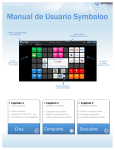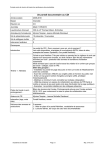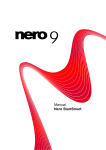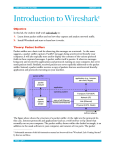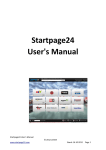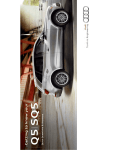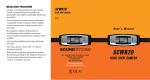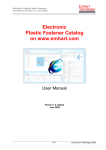Download Symbaloo Manual
Transcript
Symbaloo user guide • Chapter 1 • Chapter 2 • Chapter 3 • Save 'me • Organize your online life • Never loose your bookmarks • Share your webmix easily • Inform others • Get traffic from Google • Get the best links per topic • Get inspired • Find useful school webmixes Create a webmix Create. Share a webmix Share. Discover webmixes Discover. Create. Learn how to create your personal Symbaloo. Add a tile Want to add new tiles to your webmix? Type the name of the website or company in the tile search box Add a webmix To add a webmix, just click the plus sign. Change your webmix Want to edit a tile, move or copy it to another webmix, or make other changes? Then click edit webmix. Share. How to share your Symbaloo webmix. Click share on your webmix Choose share with the world or Share with friends (to keep private) Spread your webmix! What happens if I share my webmix? Once you share your webmix, Symbaloo gives you a link. If you share the webmix with the world, it will be submitted to search engines such as Google and Bing. In the Webmix Gallery you can keep track of the number of users. Please carefully name the webmix and give it a good description. This will enable more users to find it. Discover. How to discover webmixes of others Browse through webmixes (We’ve gathered the best webmixes and made them available on the second tab. There you will find great webmixes on a variety of topics) Search in our gallery (To get there, click on the “plus” sign) All the webmixes that you find in the Symbaloo Gallery are made by Symbaloo users. These users might represent a company, organization or a school. They made the webmix for employees, clients or students. Symbaloo. Some addi'onal tricks.... About Tiles Links Click on a tile and surf to that website right away Newsfeeds Click on a news tile and read headlines in the center box Radio Search modules Search on Google, Wikipedia, or Maps from Symbaloo Widgets Click on a radio tile, to listen Widgets start a small app in the to the radio station directly center box. Eg. the weather Preferences Under preferences you can: Determine with which source the center box starts If a new link opens in the same, or in a new screen Which webmix should open first Symbaloo. For your convenience... Create an account (It’s easy and free) Only password & email address required Don’t lose your favorites anymore Use your settings on any computer in the world Set Symbaloo as startpage (And start with your favorites quickly. Every day)