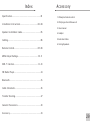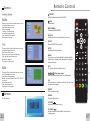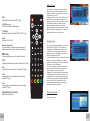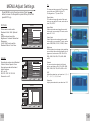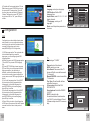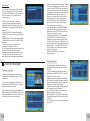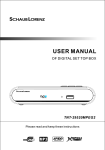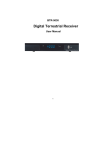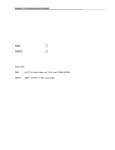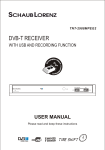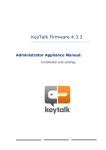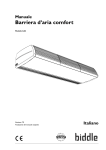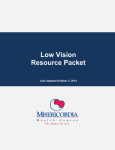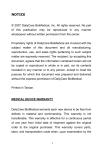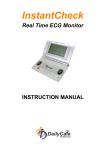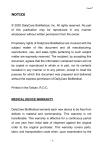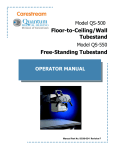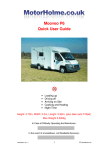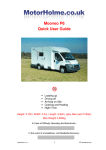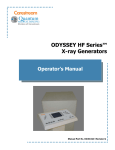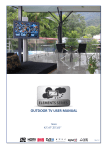Download TVIF1900 User Manual/Installation Guide
Transcript
Water Proof TV www.techvision.co.uk TVIF1900 User Manual Index Specification ......................................................01 Installation Instructions.................................02-04 Accessory 1. Waterproof remote control 2. Wall plugs x 8 and Screws x 8 3. User manual Speaker Installation Guide...................................05 Cabling.............................................................06 4. Adaptor 5. Extention Cable 6. Ceiling Speakers Remote Control.............................................07-09 MENU Adjust Settings......................................10-11 DVB-T function.............................................12-23 FM Radio Player..................................................24 Bluetooth..........................................................25 Cable Schematic.................................................26 Trouble Shooting................................................27 General Precautions............................................28 Accessory ..........................................................29 29 Specification General Precautions 1. Do not add any parts or use any accessories not provided from the manufacturer. 2. Temperature. (Storage 0~50, Operating 0~60) degrees C. 3. Please replace the remote battery immediately when it runs out. The life of battery is one year.(approx) 4. The TV is waterproof rated IP67. This is fully waterproof, however, we would not suggest submerging in water. ITEM Specification Screen size 18.5 inch Display Resolution 1366(H)x768(V) Brightness(Typ.) 400(cd/m2) Contrast Ratio(Typ.) 1000 Viewing Angle(Typ.) Top=80 Bottom=80 Left=80 Right=80 Video source 5. Clean the unit with a soft damp cloth. Do not use abrasive substances or materials that could scratch the glass panel. Video input x1(NTSC/PAL/SECAM) Analog TV DVB-T FM Radio Play Buletooth 28 Speaker 5w Power input DC 12V__5A Weight 5.2kg 100g Dimension 475(L)x397(H)x44(D) mm Certification CE Ip67 01 Installation Instructions Trouble Shooting Check that all cables are securely fastened, that you have connected to an aerial feed or chosen AV source and that the unit is switched on. General Problem No Signal TV switches off STEP 1 Cut a hole in the wall in order to house the back of the units and drill fixing notes. I cannot tune into all channels Suggestion & Improvement When first switched on this warning will display. Only when you have tuned the TV in will the TV work. The TV will automatically switch off if there is no source connected and it receives no instructions from the operator. eg; If watching a video, press play on the video shortly after turning on the TV or it will switch off. This is not a fault of the TV. For all reception problems a qualified aerial installer should be consulted. Ensure that the video signal cable is correctly connected to monitor and source. No Video Display The system supports three input signals. Check the Monitor display is in the right input signal. Check input sources (e.g. VCR, etc.) function normally. STEP 2 Plug the screw holes and feed the required leads to the back of the unit. 02 No Audio Output 1. Ensure that the video signal cable is correctly connected to Monitor and source. 2. Check the audio signal is connected with “Audio in” switch correctly. 3. Check audio control is MUTE OFF. Right-Left-AudioOutput Error Check if the audio signal cable is correctly connected to the Right-audio-In and Left-audioIn. 27 Cable Schematic VIDEO 4.5m Power extension Speaker cable 4m DC-jack Speaker STEP 3 Connect up the leads from the back of the unit. TO P 3.5m AC-Adaptor 26 HDMI CABLE TV CABLE AUDIO OUT AV POWER CABLE SPEAKER OUT 50cm TO P STEP 4 Apply a bead of silicone to the back of the unit and screw the unit into place. 03 Bluetooth Bluetooth in MEDIA MENU Main Menu Main Menu Digital TV In Main Menu, press UP/DOWN key to choose Bluetooth option and then Press ”OK” key once to enter Bluetooth. TO P FM Radio Player Bluetooth Games Version Bluetooth STEP 5 Fix the decorative screw hole covers Open your bluetooth option from the Mobile phone/ Mp3/ Mp4..., and you can find the “Bathroom TV”. Line th Bathroom TV and you can enjoy the music. Press the RED/ GREEN/ YELLOW/ BLUE, you can Play/ Pause/ PREV/ NEXT/ STOP the music. If you can’t stop Music, maybe your buletooth option no STOP function. Bluetooth Buletooth Init OK! RED: Play/Pause YELLOW: NEXT GREEN: PREV BLUE: STOP TOP Please check the direction 04 25 FM Radio Player Speaker Installation Guide FM Radio Player in MEDIA MENU Main Menu In Main Menu, press UP/DOWN key to choose FM Radio Player option and then Press ”OK” key once to enter FM Radio Player. Main Menu Digital TV FM Radio Player Bluetooth Games Version FM Radio Player When into the FM Radio Player. the system will Auto Scan, and you can press “RED” to auto scan again. Press channel UP/DOWN to choose channel. FM Radio Player (1) Cut out a recess for the speaker of 144x115mm. (2) Check cables are correctly connected. (3) Feed Cables from TV. (4) Push back wire clips and slide speaker into place. FM Init Success! RED: Auto Scan (5) Finished. 24 05 Electronic programs guide(EPG) Cabling Please note: All electrical installation should be carried out by a fully qualified Electrician and all fire and safety regulations should be obeyed. (1) You can press key “EPG” on the remote control to enter into the EPG page to know more about the programs to be played. As shown in the figure below: 1 3 2 5 4 The TV requires a 13amp socket outlet connected to a 240V mains supply via a readily accessible isolation switch mounted in close proximity to the unit. Both the socket and pull switch must conform to the latest safety specification and be protected via and RCCD device or similar. This socket must be fitted in a dry area away from any moisture. Mains plug 240V mains supply Mains socket Isolation pull switch The cabling and adaptor plug supplied with this TV must not be cut, shortened, lengthened, etc. as this could potentially damage the unit. TV Aerial: Take a 75Ω feed from your present television aerial or distribution system and connect this to the COAX connection at the back of the unit. The signal level fed to the set must be at least 60dB/1millivolt or the picture may be noisy. A TV Distribution Amplifier may be required if you are in an area of weak signal or if other televisions are already being fed from the same aerial. If in doubt, consult a qualified aerial technician. Cleaning: Enter into EPG menu default enter Daily Mode, menu under this mode contain 7 parts, As shown in the figure above: [1].Tab 1 shows the Title. [2].Tab 2 shows time and date list. [3].Tab 3 shows particular date list. [4].Tab 4 shows program list, press “UP/DOWN” to switch between programs. [5].Tab 5 shows the time range and program information, press “F.R & F.F” circularly to choose to browse the time range and program information on basis of days of every week. [6].Tab 6 shows the detailed program information in Tab 5. [7].Tab 7 shows hint information for keys, corresponding to the four colors on the remote controller: replace with colors RED, GREEN, YELLOW, BLUE. [8].Press “LEFT/RIGHT” to switch between Tab 4 and Tab 5. (2)Press “GREEN” key to enter into Weekly Mode to display the programs and program information in different time ranges of the current program list within one week. [1].Press F.R & F.F key to switch between Sunday ---Saturday in Tab 3. [2].Press UP/DOWN key to move upward and downward to switch between the different programs in Tab 5. [3].Press LEFT/RIGHT key to choose to view the program information in different time ranges in Tab 6. (3)When the cursor stops on Tab 5 in Figure 3.6 Tab 6 in Figure 3.7, press the “YELLOW” key to choose the detailed information corresponding to the current program. (4)When the cursor stops in Tab 5 of Figure 3.6 and Tab 6 of Figure 3.7, press the “BLUE” key to enter Wakeup Timer menu to book programs Press “EXIT” to exit from EPG. 6 7 1 3 2 4 5 6 7 8 To clean the front screen use only a soft damp cloth. Under no circumstances are abrasive cleaners to be used. Failure to observe this warning will invalidate your guarantee. 06 23 Games Available Games Remote Control POWER LCD monitor power button (On/Off). Box Man Mute Mute setting. There are six function selection menus on the left of the interface for user: New Game: Restart game. Reset: reset map. Continue: Continue game. Level: Display game level. Help: offer help information. Exit Game: exit game. DISPLAY Switching the current information sources. Tetris SLEEP Power ON/OFF time button. There are five function selection menu on the left of the interface for user: Start Game: Start Game. Setting: set game speed and difficulty Help: provide game information. Score List: score list. Exit Game: exit the game. Hit Rat There are five function selection menu on the left of the interface for user: New Game: Restart Game. Speed: Set Game Speed, Press LEFT/RIGHT key to set. Score List: score list; Help: help information. Exit Game: exit the game. Version Factory use only. MEDIA MENU Switching MEDIA MENU. INPUT Switching the input source. MENU Used to access menu options for picture quality adjustment, channel scan, and return to original factory settings. EXIT To return to previous status or exit. lift/up/down/right move the left/up/down/right item in the menu. OK Select an item or confirms a choice. List will enter the channel manager. PMODE Picture mode hot key. SMODE Sound mode hot key. VOLUME Increase / decrease volume. 22 CHANNEL change channels sequentially up or down in viewing mode. 07 Wakeup Timer EPG Electronic Program Guide(DTV only). LANG(language) Select the screen OSD language. TV/RADIO Switches between TV and RADIO ((DTV only). SIZE Select the 4:3 or 16:9. Number Keys(0~9) For direct entry of channel number or input of alphanumeric characters System Information. RETURN Goes back to the previously viewed channel. INFO Displays information on viewed channel (DTV only). FAV Select the favorite or all TV channels(DTV only). FAV+ change channels sequentially up in viewing mode(DTV only). FAVchange channels sequentially down in viewing mode(DTV only). RED/GREEN/YELLOW/BLUE MEDIA mode Special. If you want to set channel playing at certain time or giving some hint information such as Birthday. You can set via Wakeup Timer menu, as shown in Figure 4.32 In Wakeup Timer menu, you can set Timer No: set Wakeup event number, the system can support at most 8 events, Timer Mode: set time mode, Wakeup Mode: set wakeup mode, Wakeup Messag: set wakeup message, Wakeup Channel: set wakeup channel name , Wakeup Date: set wakeup date, On Time: set wakeup time, Duration: set duration. Parental Lock You can revise system Password, you can via menu ( MENU>Digital TV>Configuration > Parental Lock) to enter Parental Lock menu. (1)Press the 0-9 number key on the remote controller to input old Password, the system defaults Password as“0000“ . (2)If the password is input correctly, the cursor can move onto Input New Password option, press0-9 number key on the remote controller to input new 4-digit Password; (3)The cursor move Confirm New Password option, press 0-9 number key press on the remote controller to input new 4-digit Password; if it is confirmed the new password is different from the new Password input, the system will hint to input new password again, until they are consistent. After the password is set successfully, the system will hint the success and save the setting, and the new password will come into effect. Software Upgrade For factory use only. 08 21 System Setup Replace battery System Setup menu can provide convenient system setup, you can via menu ( MENU>Digital TV->Configuration -> System Setup) enter System Setup menu EQ setting To set output sound effect, can be set as Standard, Classic, Rock, Jazz, POP Surround To set stage effect, can be set as OFF, Concert, Church, Passive, Live Area To set scanning area and, choose area to download preset channel settings, Germany/ England/ Italy/ France/ Spain/ Holland/Taiwan/China/Norway/Sweden/Finlan d supported, depending on different version. Time Via menu (MENU>Digital TV>Configuration> Time) You can set Timer Mode in Time page: Timer Mode: set time mode, Date: set date, Time: set time, GMT Offset: set GMT Offset, Summer Time: set summer time. In Time menu, there are two time modes, one is Auto setting: revise via setting GMT Offset,Summer Time options;the other is Manual setting: revise via setting Date,Time options. When the cursor moves onto Timer Mode option, Press LEFT/RIGHT key to choose time mode. 1. Open the battery cap Turn around the battery cap to the open mark, and take the battery out from the base (See figure 1) 2. Replace battery Ensure the anode (Positive) and cathode (Negative) be put in the correct side. Note: Do not lose the waterproof rubber seal. 3. Close the battery cap Turn around the battery cap to the close mark (See figure 3) Dimension Weight 20 175 (L) ×52 (W)×10(H) 70g ±5g 09 TV MENU Adjust Settings TV setup provides convenient TV input mode, you can via menu ( MENU->Digital TV>Configuration -> TV) enter TV set " Press MENU to enter the setup modes. Press " button to move it to the position. press OK key to confirm. p ress EXIT to go PICTURE Picture mode can be set as Standard / Vivid / Soft / Optimal / user. USER mode can be set the Brightness / Contrast / Saturation / Sharpness. COLOR TEMP: can be set the Standard / Warm / Cool / User. MAIN MENU PICTURE SOUND BRIGHTNESS 50 CONTRAST 50 SATURATION 50 SHARPNESS 5 HUE 50 FUNCTION TV USER PICTURE MODE COLOR TEMP STANDARD MOVE SOUND Sound mode can be set as Standard / Music / Movie / Speech / User. User mode can be set the bass / treble / balance. AVL: on / off. EQ: 100 / 300 / 1K / 3K / 8K. Surround: on / off. Display Mode TV mode can change the mode of the ouput video, you can adjust TV mode, can be set as Auto, PAL, NTSC. ADJUST MENU Brightness If the brightness is not proper during watching, you can adjust the current brightness to be a proper one, can be set as: 0%, 10%, 20%, 30%, 40%, 50%, 60%, 70%, 80%, 90% or100. SOUND USER SOUND MODE BASS 50 TREBLE 50 0 BALANCE AVL FUNCTION Contrast You can set system contrast via Contrast option, can be set as: 0%, 10%, 20%, 30%, 40%, 50%, 60%, 70%, 80%, 90% or 100. OFF HUE Adjust the system hue, can be set as: -6, -5, -4, -3, - 2, -1, 0, 1, 2, 3, 4, 5 or 6. EQ TV Video Output Video Output mode can change the mode of video output, you can adjust TV mode, can be set as CVBS, RGB, P-YUV, P-RGB, S-Video EXIT MAIN MENU PICTURE Aspect Ratio Video output mode can change the mode of video ouput, you can adjust TV mode, can be set as 16: 9 / 4: 3. ON SURROUND MOVE ADJUST MENU EXIT Saturation Adjust system saturation, can be set as: 0-12. MAIN MENU SOUND\EQ PICTURE 100 300 1K 100 100 100 3K 8K 100 100 SOUND FUNCTION TV MOVE 10 ADJUST MENU BACK 19 (4)To delete all Carriers and delete all TV and Radio channel, press UP/DOWN key to move the cursor to ALL Carriers option, Press OK key, then the system will hint with “Delete all Carriers?”dialogue box, press LEFT/RIGHT key to choose”Yes” or “No”, press OK key to confirm . Configuration SETUP Language: select your language. OSD Duration: Set the OSD disappear time. Aspect Ratio: select 16:9 / 4:3 / full display formats. TT Language: select your TT language. Reset: reset the picture parameters of screen. MAIN MENU PICTURE ENGLISH LANGUAGE OSD DURATION SOUND 10 SECONDS ASPECT RATIO FULL TT LANGUAGE WEST FUNCTION RESET TV MOVE ADJUST MENU EXIT MENU EXIT OSD Configuration provides individualized system setup function, you can configure the system according to your own hobby and demand. You can enter Configuration menu via the menu(MENU>Digita TV>Configuration) (1)OSD Language option: The system has the user interface supporting a couple of languages, you can set language via OSD Language option: [a] Move the cursor onto OSD Language option , Press RIGHT key to enter OSD Language List. [2] Press LEFT/DOWN key choose language; [3] Press OK key to confirm system interface language selection, then the setting is effective, and then the interface language turns into the currently chosen language, the cursor can move onto OSD Language option on the left. (2)1st Audio Language option: Press RIGHT key to enter the currently supported Audio Language list, in the Audio Language list, press UP/DOWN key to choose language, press OK key to confirm. (3)2nd Audio Language option: Press RIGHT key to enter the currently supported Audio Language list, in the Audio Language list, press UP/DOWN key to choose language, press OK key to confirm. (4)Press OK key to confirm the editing action in OSD menu, the system will hint with “Update succeeds” and then return to the previous menu . TV MAIN MENU For Analogue TV & SKY PICTURE Channel: select the channel. AREA: select your area. Auto Search: Auto-search the TV channels. Right cursor button search TV channels. Manual SEARCH: manual-search the TV channels. Fine Tune: Press the ◄ ► buttons adjust the frequency. Color system: Select the PAL/ SECAM/ AUTO. Sound system: Select the DK/ BG / L/ AUTO. SKIP: If selected, skip the selected channel number when use CH+/CH- select channel. Select ON means skip; select OFF means no skip. CHANNEL 001 AREA SOUND ENGLAND AUTO SEARCH MANU. SEARCH FUNCTION TV 615.25 MHz FINE TUNE COLOR SYSTEM PAL SOUND SYSTEM DK MOVE ADJUST MAIN MENU TV \ AUTO SEARCH PICTURE CHANNEL 001 SOUND FUNCTION (XXX.XX MHz) 10% CANCEL TV MENU 18 BACK 11 DVB-T function Main MENU(MEDIA MENU) Main Menu In Main Menu, press UP/DOWN key to choose Digital TV option and then Press ”OK” key once to enter Digital TV menu. (3)Press the red key ZOOM of the remote controller to enter Add Channel menu. Under Add Channel menu, there are 6 parameters for adding one channel as follows: [1] Area Name: For Area Name, press the RIGHT key of the remote controller to enter the Area Name list on the right, then press UP/DOWN key to choose area name, press OK key to confirm. [2] Carrier: Press LEFT/RIGHT key to choose. [3] Channel Name: Press LEFT/RIGHT key to enter Rename Channel page. [4] Audio PID, Video PID, PCR PID, Press 0-9 number key to revise values; [5] Press OK key to confirm the adding, the system will hint with “Update succeeds” and return to Edit Channel menu; (6).Press EXIT key to return to Edit Channel page. 4.Press the yellow 3D key of the remote controller to enter Rename Channel menu. The operation for this menu is as that of for Add Channel page. Press the button, into the Main Menu Delete All Installation Installation There are three kinds of Installation mode as follow: (1)Area Search: searching programs by scan aera. (2)Manual Search (3)Auto Search You can enter into parameter “installation page” via input password digitals(default password is “0000”), As shown in the figure below: 12 If you do not like one or some channels, you can delete it/them in Channel Organizer menu, but, if you do not like all TV or Radio, you can enter Delete All menu to choose to delete all TV, RADIO, Carriers. (1)Under Channel Manager menu, press UP/DOWN key to choose Delete All option, press OK key again, then the system will hint with the dialogue box of inputting password which is defaulted as “0000”, input the proper password via the 0-9 number key of the remote controller, then enter Delete All menu. (2)To delete all TV channels, press UP/DOWN key to move the cursor to ALL TV Channels option, press OK key, then the system will hint with ”Delete all TV Channels?”dialogue box. Press LEFT/RIGHT key to choose “Yes” or “No”, press OK key to confirm , (3)To delete all RADIO channel, press UP/DOWN key move the cursor to ALL Radio Channels option,press OK key, then the system will hint with ”Delete all Radio Channels?”dialogue box , press LEFT/RIGHT key to choose “Yes” or “No”,press OK key to confirm. 17 (4)Press UP/DOWN key choose Type , Press LEFT/RIGHT key to set Sorting Parameters. (5)After sorting is set, to realize channel sorting, press OK key, then the system will hint with the dialogue box“Are you sure?” To choose “Yes”to confirm, you can see the programs in the program list; to to choose “No”to cancel, you can return to Channel Sorting page; (6)Press RETURN key to exit Channel Sorting page. Channel Grouping Group channels according to Movies, Sport, Music, Kids, Fashion etc. (1)You can enter the page As shown in the figure via “MENU>Digita TV> Channel Manager> Channel Grouping”: (2)It will pop up and dialogue box prompting that“Channel not available”when there are no programs in database to enter into, and it will not enter into channel grouping page. (3)Press UP/DOWN key to choose the line where the channel to be grouped is in, then press the number keys 1-8 on the remote controller to set different channel grouping. (4)After channel is edited, when EXIT key is pressed to exit the menu, if actual channel editing action exists, the system will carry out channel grouping renewal, with the hint of“Update succeeds” Edit Channel Have such operations as Add, Delte and Rename to channels. (1)You can enter the page as shown in the figure below via “MENU->Digita TV-> Channel Manager -> Edit Channel”: (2)It will pop up and dialogue box prompting that “No Carriers” when there are no programs in database to enter into, and it will not enter into ADD-Edit Channel page. 16 Channel Search Area search is a kind of intelligent and convenient mode of programs searching, which covers programs of all frenquent points of target countries or regions. As shown in the figure below: (1)You can move the cursor to “area search” via press “UP/DOWN” key under “installation menu”,then press “enter” to enter into area searching page. (2) After entering into area search page, system will scan all programs one by one under frequency points of current countries or regions selected automatically. (3)During scanning, press “EXIT” key to stop and exit scanning. (4)If any program is detected and the scanning process is finished, system will exit the scanning page and save the program, at the same time return to the “installation menu” and to play them in vpp window automatically. Manual Search (1)You can move the cursor to “area search” via press “UP/DOWN” key under “installation menu”,then press “OK” to enter into area searching page. (2)Prior manual scan, you need to configure relevant parameters including: [a] Freq(KHz): the default frequency is 474000KHz,you can input relevant digital to modify it.; [b]BandWidth: the default value of bandwidth is 64MHz. while you can set it to 6MHz,7MHz,8MHz. (3)Press “OK” key after configuration of parameters to start manual scan. (4)If any program is detected and the scanning process is finished, system will exit the scanning page and save the program, at the same time return to the “installation menu” and to play them in vpp window automatically. 13 Auto Search You can search the programs of any channel. (1)You can move the cursor to “area search” via press “UP/DOWN” key under “installation menu”,then press “OK” to enter into area searching page. (2)Prior to auto searching, you need to configure relevant parameters including: [a] Start Freq (KHz): the default frequency is 474000 KHz. You can input relevant digitals to modify it; [b] End Freq (KHz): the default frequency is 474000 KHz. You can input relevant digitals to modify it; [c] Band Width: the default value of bandwidth is 64MHz.while you can set it to 6MHz, 7MHz, and 8MHz. 3. Press “OK” key after configuration of parameters to start manual scan. 4. If any program is detected and the scanning process is finished, system will exit the scanning page and save the program, at the same time return to the “installation menu” and to play them in vpp window automatically. Channel Manager Channel Organizer Channel organizer page includes favorite channels, channel deleting, moving, locking and rename. (1) You can enter the page as shown in the figure below via “MENU>Digital TV> Channel Manager> Channel Organizer” (2)It will pop up and dialogue box prompting that“Channel not available”when there are no channels in database to enter into, and it will not enter into channel organizer page. 14 (3)Channel Organizer menu includes: Favorite Channel, Delete Channel, Skip Channel, Lock Channel. Press UP/DOWN key to choose the line where Favorite Channel is, then press the 4-color key on the remote controller: press the red ZOOM key to set and cancel Favorite Channel, the green A-B key to set or cancel Delete Channel, the yellow 3D key to set or cancel Skip Channel, the blue ANGLE key to set or cancel Lock Channel; After setting, corresponding figure will appear. (4)To rename channel , press UP/DOWN key to choose the line where the channel to be renamed is, press LEFT/RIGHT key to enter the page to rename the channel. (5)After program editing, to edit the program, press ENTER key; to set or cancel Lock Program, the system will hint to input “0000”; to set Delete Program, the system will hint to choose dialogue box“Do you want to delete the selected items?”, Press LEFT/RIGHT key to choose, choose ”Yes”to delete the program chosen, “No”to cancel. (5)Press RETURN key to exit Channel Organizer page. Channel Sorting The channels shall be listed according to certain sequence so that the user can easily find them. (1)you can enter the page As shown in the figure below via “MENU>Digita TV> Channel Manager > Channel Sorting”: (2)It will pop up and dialogue box prompting that“Channel not available”when there are no programs in database to enter into, and it will not enter into channel sorting page. (3)Before sorting, the type of sorting shall be set, including the following items: [a].First Option: choose the programs to be sorted via the selection area. [b].Second Option: Press FTA(free of charge), Scramble(encrypted), ALL Freeand Encryted Channels. [c].Third Option: According to alphabetic order A-Z, or Z-A. 15