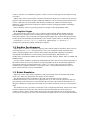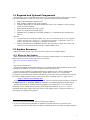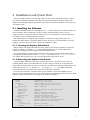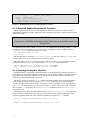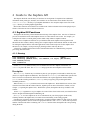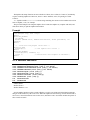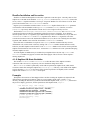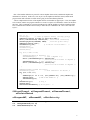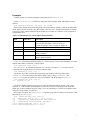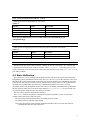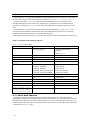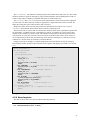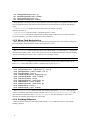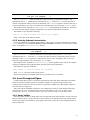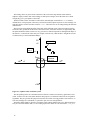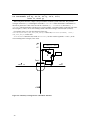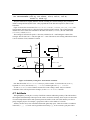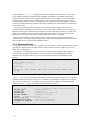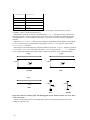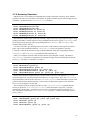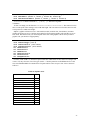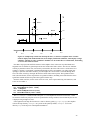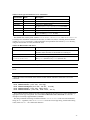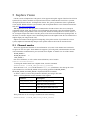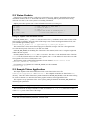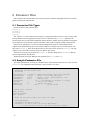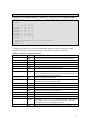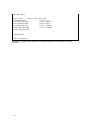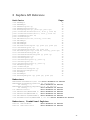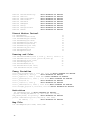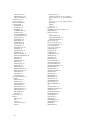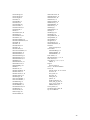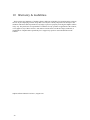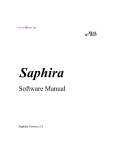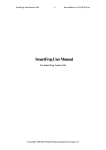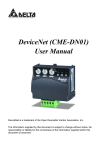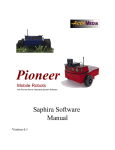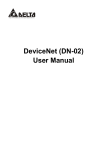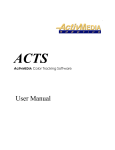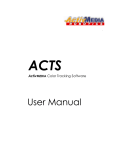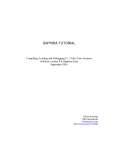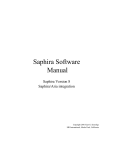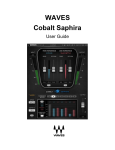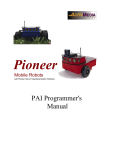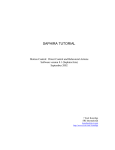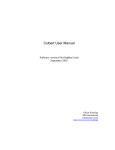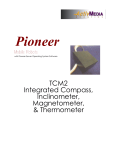Download SAPHIRA MANUAL
Transcript
Pioneer 2
MOBILE ROBOTS
with Pioneer 2 Operating System Servers
SAPHIRA
MANUAL
PRELIMINARY
Copyright 1999 ActivMedia ROBOTICS, LLC. All rights reserved.
Under international copyright laws, this manual or any portion may not be copied or on any way
duplicated without the expressed written consent of ActivMedia ROBOTICS.
The Saphira libraries and software on disk or available for network download are solely owned and
copyrighted by SRI International, Inc. Developers and users are authorized by revocable license to develop
and operate Saphira-based custom software for personal, research, and educational use only. Duplication,
distribution, reverse-engineering, or commercial application of the software without the expressed written
consent of SRI International, Inc. is explicitly forbidden.
The various names and logos for products used in this manual are registered trademarks or trademarks of
their respective companies. Mention of any third-party hardware or software constitutes neither an
endorsement nor a recommendation.
Saphira Operations and Programming Manual Version 6.2, August 1999.
ii
Contents
Page
1 SAPHIRA SOFTWARE & RESOURCES
1.1 Saphira Client/Server
1.1.1 Client Components
1.1.2 Behavior Compiler and Executive
1.1.3 Colbert Executive
1.1.4 Saphira Plugins
1.2 Saphira Development
1.3 Robot Simulator
1.4 Required and Optional Components
1.5 Saphira Resources
1.5.1 Where to Get Saphira
1.5.2 Saphira Newsgroup
1.5.3 Support
1.5.4 SRI Saphira Web Pages
1.6 Acknowledgments
2 INSTALLATION AND QUICK START
1
1
1
1
1
2
2
2
3
3
3
4
4
4
4
1
2.1 Installing the Software
2.1.1 Locating the Saphira Distribution
2.1.2 Extracting the Saphira Distribution
2.1.3 Required Saphira Environment Variables
2.1.4 Locating the Saphira Libraries
2.2 Saphira Quick Start
2.2.1 Execute the Client
2.2.2 Connect with a Robot Server
2.2.3 Disconnecting and Shutdown
1
1
1
2
2
3
3
3
3
3 OPERATING THE SAPHIRA GUI CLIENT
1
4 GUIDE TO THE SAPHIRA API
2
4.1 Saphira OS Functions
4.1.1 Startup
4.1.2 Handlers and States
4.1.3 Saphira OS State Variables
4.2 Predefined Saphira Micro-Tasks
4.3 State Reflection
4.3.1 Motor Stall Function
4.3.2 Sonar buckets
4.4 Direct Motion Control
4.5 Saphira Multitasking
4.5.1 Micro-task Definition
4.5.2 State Inquiries
2
2
3
4
8
9
10
11
11
14
14
15
iii
4.5.3 Micro-Task Manipulation
4.5.4 Invoking Behaviors
4.5.5 Activity Schema Instantiation
4.6 Local Perceptual Space
4.6.1 Sonar buffers
4.6.2 Occupancy functions
4.7 Artifacts
4.7.1 Points and Lines
4.7.2 Other Artifact Creation Functions
4.7.3 Geometry Functions
4.8 Sensor Interpretation
4.9 Drawing and Color Functions
4.10 Maps and Registration
4.10.1 Map File Format
4.10.2 Map Registration
4.10.3 Map Element Creation
4.11 File Loading Functions
4.12 Colbert Evaluator Functions
4.13 Packet Communication Functions
5 SAPHIRA VISION
5.1 Channel modes
5.2 Vision Packets
5.3 Sample Vision Application
6 PARAMETER FILES
6.1 Parameter File Types
6.2 Sample Parameter File
16
16
17
17
17
19
21
22
23
25
26
26
28
28
30
30
30
31
32
35
35
36
36
38
38
38
7 SAMPLE WORLD DESCRIPTION FILE
41
8 SAPHIRA API REFERENCE
43
9 INDEX
47
10 WARRANTY & LIABILITIES
50
iv
1 Saphira Software & Resources
Saphira is a mobile robotics-client applications and development environment. It is a product of SRI
International’s Artificial Intelligence Center. Saphira development and maintenance are under the direction
of its original author, Dr. Kurt Konolige, who also designs Pioneer Mobile Robots. This Saphira Software
API Manual provides the general and technical details you will need to program and operate your intelligent
mobile robot with Saphira software.
1.1 Saphira Client/Server
Saphira software operates in a multitiered client/server environment. The foundation, of course, is a robot
server like the included Pioneer simulator or a real Pioneer Mobile Robot from ActivMedia ROBOTICS. The
robot server carries the basic components of real-world sensing and navigation for intelligent mobile robot
activities, including drive motors and wheels with position encoders, range-finding sensors, and so on, as
well as the electronics and embedded controllers to manage those resources—a Pioneer 2 DX with its
Siemens C166-based microcontroller running the Pioneer 2 Operating System, for example.
The robot server handles the low-level details of sensor and drive management, such as collecting rangefinding information from onboard sonars, maintaining individual wheel speeds, positioning, heading, and
so on. However, without a client to guide it, the mobile robot server is taskless; it is the machine in machine
intelligence.
The Saphira multitiered client provides the intelligence for intelligent mobile robotics; it performs the
work for taskfull operation of the robot server.
1.1.1 Client Components
In brief (the remainder of this manual is devoted to the details, of course), Saphira’s lowest level—its
interface with the robot—provides a coherent method and protocols for communication with and control of
a robot server, by retrieving real-time, real-world operating data from the robot and sending back
commands to control the robots activities.
Saphira’s intermediate layers support higher-level functions for navigation control and sensor
interpretation, and for the integration of robot accessories (plugins).
At its upper levels, Saphira provides state-of-the-art fuzzy-logic-based control behaviors and reactive
planning systems, features-recognition systems, and a map-based navigation and registration system (future
development to include localization).
Saphira also provides a full-featured Graphical-User Interface (GUI) and command-level interface
(Colbert Executive; see below) for interactive monitoring and manual control of both the Saphira client and
its robot server and accessories.
1.1.2 Behavior Compiler and Executive
Saphira uses fuzzy control rules for implementing and integrating rudimentary robot control programs,
known as behaviors. Saphira comes with several pre-defined behaviors, including obstacle avoidance. And
Saphira provides the tools for you to define and develop your own behaviors, including a behavior compiler
that translates a simple fuzzy-control-rule syntax into C-language-based code that you include in your
Saphira client.
1.1.3 Colbert Executive
Saphira version 6 added support for a simple, C-like language for creating robot-control programs. With
Colbert, users quickly write and debug complex control procedures, called activities. Activities have a
finite-state semantics that makes them particularly suited to representing procedural knowledge of
sequences of action. Activities can start and stop direct robot actions, low-level behaviors, and other
1
activities. Activities are coordinated by Saphira’s Colbert executive, which supports concurrent processing
of activities.
Saphira comes with a Colbert runtime evaluation environment in which users can interactively view their
programs, edit and rerun them, and link in additional standard C code. Users may program interactively in
Colbert, which makes all of the Saphira API functions available in the runtime environment. Future
additions to Colbert will include a compiler for efficient execution of debugged programs, and multiplerobot coordination.
Please consult the Colbert Programming Manual for complete Colbert programming details.
1.1.4 Saphira Plugins
The Colbert Executive also provides a way to integrate and dynamically manage Saphira extensions,
particularly device managers such as for the Pioneer 2 Gripper or Fast-Track Vision System, through
shared-object libraries. Once composed and compiled, Saphira plugins may be shared among many clients,
loaded, operated, and unloaded programmatically by the client or Colbert activity, or manually by the user.
Look into the ${SAPHIRA}/devices directory for Saphira plugin .dll (Win32) or .so
(UNIX/Linux) dynamically loadable, shared-object examples.
1.2 Saphira Development
Saphira comes as complete set of ANSI C-language-based software libraries and utilities which you write
to and link with your C- or C++-based programs to create your own Saphira clients and shared-object
libraries. Saphira programs can be written in and run under many different computing environments,
including Microsoft Windows 32-bit operating systems (WindowsNT, Windows95, and
Windows98), and with most UNIX and like systems (SunOS, Solaris, IRIX, OSF/1, FreeBSD, and
RedHat Linux).
Of course, details of Saphira’s Applications Programming Interface (API) are in the following chapters of
this manual. And we provide some guidance for preparing Saphira clients on the individual applications
development platforms; specifically Microsoft’s Visual C++, Linux’s GNU tools, and for common
UNIX-based C-compilers and linkers. For operation of the C- development platform itself, however,
please consult its and its accessory documentation.
1.3 Robot Simulator
Saphira also comes with a software simulator of your physical robot and its environment. This feature
allows you to debug your applications conveniently on your computer.
The simulator has realistic error models for the sonar sensors and wheel encoders. Even its
communication interface is the same as for a physical robot, so you won’t need to reprogram or make any
special changes to the client to have it run with either the real robot or the simulator. But unlike the real
thing, the simulator has a single-step mode which lets you examine each and every step of your program in
detail.
The simulator also lets you construct 2-D models of real or imagined environments, called worlds. World
models are abstractions of the real world, with linear segments representing the vertical surfaces of
corridors, hallways, and the objects in them. Because the 2-D world models are only an abstraction of the
real world, we encourage you to refine your client software using the real robot in a real-world environment.
2
1.4 Required and Optional Components
The following is a list of components that you’ll need, as well as some options you may desire, to operate
your robot with Saphira. Consult your mobile robot’s Operation Manual for component details.
• Mobile robot with Saphira-enabled servers1
• Radio modems or Ethernet radio bridge (optional)
• Computer: Macintosh2; PC with Microsoft Windows 95/98 or NT, FreeBSD, or Linux operating
system; or UNIX workstation
• Open communication port (TCP/IP or serial)
• Four to five megabytes of hard-disk storage
• PKUNZIP (PCs), GUNZIP (PCs and UNIX), StuffIt Lite, or compatible archive-decompression
software
Optional:
• C-program source-file editor and compiler. Note: The current Windows98/NT version of Saphira
supports only Microsoft’s Visual C/C++ development environment, not Borland’s Turbo-C/C++
products. Necessary for compiling new subroutines in standard C.
• Motif GUI and libraries for FreeBSD/Linux/UNIX. Necessary only to compile new clients; with
Colbert, users may instead operate with a pre-compiled Saphira client.
1.5 Saphira Resources
Saphira is available in many ways, and comes with a plethora of development supports.
1.5.1 Where to Get Saphira
Saphira demonstration packages are available for electronic download and free use currently from two
Internet-based sources. Use your favorite browser and contact:
http://www.ai.sri.com/~konolige/saphira
or
http://robots.activmedia.com
The unlicensed Saphira demonstration package is the complete Saphira intelligent mobile robotics clientdevelopment environment. You just won’t be able to connect with a real robot.
Licensed versions of Saphira are distributed through ActivMedia ROBOTICS. Pioneer Mobile Robot
customers automatically get a full Saphira license, and the Win32 version on a 3.5-inch diskette
accompanies each robot. Pioneer customers and others by special license also may download any and all of
the variety of Saphira platform versions and accessories from ActivMedia ROBOTICS’ support website:
http://robots.activmedia.com
To gain access to the license-restricted Saphira areas, enter the username and password that are written on
the Registration & Account Sheet accompanying your Saphira distribution and this manual.
The latest information for installing and running Saphira can be found in the readme file in each
distribution. Please examine this file carefully before and during installation. An update file has
information about major changes in the latest releases of the Saphira system; you should consult it as a
general guide for updating older programs.
1
2
This may be the Pioneer Simulator or Pioneer Multi-agent Simulator.
We do not recommend using Macintosh for Saphira development at this time, because the native
operating system does not fully support preemptive multitasking, which is essential for Saphira operation.
3
1.5.2 Saphira Newsgroup
We maintain an email-based newsgroup through which Saphira users can share ideas, software, and
questions about the software. To sign up, send an email message to our automated newsgroup server:
To: [email protected]
From: <your return e-mail address goes here>
Subject: <choose one command:>
help
(returns instructions)
subscribe
unsubscribe
Our SmartList-based listserver will respond automatically. After you subscribe, send your e-mail
comments, suggestions, and questions intended for the worldwide community of Saphira users:
To: [email protected]
From: <your return email address goes here>
Subject: <something of interest to members of saphira-users>
Access to the Saphira-users newslist is limited to subscribers, so your address is safe from spam. However,
the list currently is unmoderated, so please confine your comments and inquiries to issues concerning the
operation and programming of Saphira.
1.5.3 Support
Have a problem? Can’t find the answer in this or any of the accompanying manuals? Or know a way that
we might improve Saphira? Share your thoughts and questions directly with us:
[email protected]
Your message goes to our Saphira technical support team; a staff member will help you or point you to a
place where you may find help. Because this is a support option, not a general-interest newsgroup like
saphira-users, we must reserve the option to reply only to questions about bugs or problems with Pioneer.
1.5.4 SRI Saphira Web Pages
Saphira is under continuing active development at SRI International. SRI maintains a set of web pages
with more information about Saphira, including
• tutorials and other documentation on various parts of Saphira
• class projects from Stanford CS327B, Real-World Autonomous Systems
information about SRI robots and projects that use Saphira, including the integration of Saphira with
SRI’s Open Agent Architecture
•
links to other sites using Pioneer robots and Saphira
The entry to the SRI Saphira web pages is http://www.ai.sri.com/~konolige/saphira.
1.6 Acknowledgments
The Saphira system reflects the work of many people at SRI, starting with Stan Rosenschein, Leslie
Kaelbling, and Stan Reifel, who built and programmed Flakey in the mid 1980’s. Major contributions have
been made by Alessandro Saffiotti, Karen Myers, Enrique Ruspini, Didier Guzzoni, and many others.
4
2 Installation and Quick Start
The typical Saphira client has a GUI through which you may connect with and interactively control a
robot client, including the simulators. This chapter describes the installation and quick startup of the
Saphira client. Subsequent chapters describe the many feautres of the GUI client and how to develop your
own Saphira clients.
2.1 Installing the Software
The Saphira distribution software, including the saphira demonstration client, Colbert Executive, the
Pioneer simulator, and accompanying C libraries, headers, and demonstration sources, come as a
compressed archive of directories and files either stored on a 3.5-inch diskette, or as download from the
ActivMedia ROBOTICS and SRI International websites.
Each Saphira archive is configured and compiled for a particular operating system, such as for
Windows95/98/NT (Win32), a particular UNIX, or Linux. Choose the version that matches your client
computer system. See Resources earlier in the previous chapter for details.
2.1.1 Locating the Saphira Distribution
When extracted, each Saphira distribution creates a single top-level directory named for its particular
version—in this case, for instance, ver62. Beneath that main directory are several subdirectories
containing everything you need to program and operate Saphira clients.
We recommend that you create a Saphira master directory to keep the various Saphira distributions in
some publicly accessible partition, such as C:\Saphira on a Win32 drive or /usr/local/Saphira
on a UNIX/Linux system. Be sure to give users the appropriate permissions for access.
2.1.2 Extracting the Saphira Distribution
Copy the Saphira distribution to the master directory, then extract it. The Win32 versions are selfextracting WinZip archives; the UNIX and Linux versions come gzip’d and tar’d. To decompress the
Win32 software, simply double-click its icon or otherwise execute the self-extracting (.EXE) program. For
UNIX/Linux systems, gunzip and then tar –xf or simply tar –zxf the Saphira distribution.
(Consult the man pages for details on these and other UNIX/Linux commands.)
For all systems, a hierarchy of folders and files get put inside the version-related Saphira top-level
directory, possibly replacing earlier file versions. For example, the distribution subdirectories for the Win32
Saphira version 6.2 look like the ones (among others) shown in the Figure 1-1.
ver62\
readme
update
clients\
saphira.c
saphira.mak
bin\
saphira.exe
pioneer.exe
bgram.exe
sf.dll
msvcrt40.dll
colbert\
init.act
devices\
handler\
basic\
behavior.beh
include\
Explanation text file
Comparison of versions
Client application source files
Saphira demonstration source file
MSVC++ makefile
Saphira/Colbert runtime application
Simulator
Behavior grammar compiler
Saphira executable libraries
Required MS Windows DLL
Colbert activities and samples
Executive startup activity
Saphira support for robot accessories
Native libraries and resources
Behavior examples
Development header files
1
obj\
Library files
sf.lib
Saphira link library
\maps\
Saphira maps
\params\ Robot description files
P2DX.p Pioneer 2 DX robot, for example
\worlds\ Simulator world files
Figure 1-1. Distribution directory for Win32 Saphira version 6.2.
2.1.3 Required Saphira Environment Variables
Saphira requires that you set at least one Win32 and two UNIX/Linux system environment variables.
Other Saphira environment variables which may effect operations are optional; we describe them in context
within later chapters.
IMPORTANT!
You must set a SAPHIRA environment variable before you can successfully operate any
Saphira client.
For Windows95/98 systems, edit the autoexec.bat file found in the boot directory (usually C:\) with
any simple text processor, such as notepad or WordPad. Assuming the top-level Saphira directory is
C:\Saphira\ver62, add the following line to the file:
SET SAPHIRA=C:\Saphira\ver62
then reboot.
With Windows NT 4.0, navigate to Start/Settings/System and click on the Environment tab.
Add the variable SAPHIRA in either the user or system-wide settings.
With UNIX/Linux systems, use one of the following methods to set the SAPHIRA environment variable,
preferably in the user’s .cshrc or even in the global /etc/profile script parameter file:
export SAPHIRA=/usr/local/Saphira/ver62 (bash shell)
setenv SAPHIRA /usr/local/Saphira/ver62 (csh shell)
2.1.4 Locating the Saphira Libraries
The Saphira library is dynamically loadable and sharable on all UNIX,Linux, and Win32 systems. This
means that one or more Saphira applications each can link into the library at runtime, rather than each have
a copy attached at compile time. Therefore, clients take up less space and are quicker to compile. They
simply need to find the Saphira library at runtime.
With Win32 systems, we locate the sf.dll Saphira dynamically loadable library in the same directory
where you find the Saphira client executables (ver62\bin). Consequently, the system automatically
associates the Saphira client with the library. If you plan to relocate your Saphira clients, you might either
copy sf.dll into the same directory as the client executable, or locate it in the system folder of your boot
drive (normally C:\) for general access: Windows/System for Windows95/98 or Winnt\System32
with Windows NT.
With UNIX/Linux systems, the Saphira shared library is in ver62/handler/obj. You can make the
library accessible to applications in two ways. We recommend leaving the Saphira shared library in this
directory and putting the directory name into the load-library list using the shell command:
export LD_LIBRARY_PATH=$SAPHIRA/handler/obj (bash)
or
SETENV LD_LIBRARY_PATH=${SAPHIRA}/handler/obj (csh)
2
Alternatively, copy the Saphira shared object (.so) library file from the ${SAPHIRA}/handler/obj
directory into the standard library directory, /usr/lib.
2.2 Saphira Quick Start
Have a real robot server or the Simulator readied for a Saphira connection. For example, execute the
${SAPHIRA}/bin/pioneer(.exe) robot Simulator on the same computer, or simply connect (tether or
radio modems) the “host” port on your Pioneer 2 Mobile Robot to a serial port on your basestation computer
running the Saphira demonstration program. (See the Pioneer 2 Operations Manual for details.)
2.2.1 Execute the Client
Start the Saphira client demonstration program by navigating to the ${SAPHIRA}/bin directory and
executing the program named saphira(.exe). For instance, use the mouse to double-click the
saphira.exe icon inside the C:\Saphira\bin\ folder on your Windows98 desktop.
With UNIX/Linux, you must be running the X-Window system to execute the Saphira demonstration
client software. The ${SAPHIRA}/bin/saphira program is a shell script which automatically sets the
Saphira environment variables for you and then launches the saphira executable. If the script fails, edit it
for the correct environment variable assignments and the proper saphira executable:
The UNIX/Linux Saphira executable comes in two forms: statically linked or not with the Motif GUI
library. If you do not have the Motif GUI shared library (libXm.so) installed, you need to use the
ssaphira program. Otherwise, execute the smaller xsaphira program.
When successfully launched, the Saphira client window appears with a graphical display of the robot
internals, a textual information window, and a command-line interaction window. Type help in the
interaction window for a list of command classes that you can query for further information.
2.2.2 Connect with a Robot Server
Saphira establishes contact and control with a Pioneer robot server through a serial port, either COM1
through COM4 on a Win32 system, /dev/ttys0 through /dev/ttys3 on a UNIX system, or
/dev/cua0 through /dev/cua3 under Linux. If you’re accessing the Pioneer simulator on the same
machine, connect local, which opens a local port to the simulator and starts things up.
Find and choose one of these connection options from the Connect menu in the Saphira main window.
After you initiate the connection, the Saphira client and robot server perform a synchronization routine and,
if successful, will establish a connection. We provide a number of clues on both the client and server so that
you can follow the synchronization process. Success is distinct: The Saphira main window becomes
distinctively alive with robot readings.
We detail Saphira client operation in the next chapter. For now, we leave it to you to find the manual
drive keys and take your robot for a joyride. (Hints: keyboard arrows move and the spacebar stops the drive
motors; be sure to enable the motors on the real robot.)
Also, the Saphira demo automatically loads the demonstration Colbert program
${SAPHIRA}/colbert/demo.act; it and has more activities you can try out by starting them from the
Function/Activities menu from the main Saphira window.
2.2.3 Disconnecting and Shutdown
The graceful way to shut down a Saphira client/robot server connection is to choose Disconnect from
the main window pulldown Connect menu. Or you can also type the command sfRobotDisconnect
in the Colbert interaction window. Either way, the client stays active and ready to establish another
connection to same or another robot.
Close the Saphira main window or choose Exit from the Connect menu to shut down the Saphira
client. A connected server automatically gets disconnected when you shut down the client.
3
3 Operating the Saphira GUI Client
Saphira comes in two flavors: one with a Graphical User Interface (GUI) and one without. The windowless client is for autonomous robot operation. On the other hand, the GUI Saphira client gives you visual
and textual representation of both your Saphira client’s and your robot server’s operations and states, and
gives you the ability to manually interact with each to effect changes in their activities.
This Chapter describes operation of the Saphira GUI client and its many features.
1
4 Guide to the Saphira API
This chapter details the current library of functions for development of a Saphira client. Additional
information about prototypes, structures, and variables can be found in the various header files in the
handler/include/ directory of your Saphira distribution. Also study the sample source files in the
apps/ directory of working Saphira applications.
Most of these functions and variables are available in the Colbert evaluator and associated plugin object
libraries. Those that are not are indicated in the text.
4.1 Saphira OS Functions
The Saphira OS functions perform initialization and setup of the Saphira client. One class of functions
provides for automatic actions when Saphira connects to or disconnects from a robot. For example, you
could place the robot at a certain global position within a map whenever Saphira connects.
Another class of Saphira OS functions let you initialized and run the Saphira client in parallel with
threads from other routines, thereby creating more complex Saphira clients than the default one and useful
for linking the Saphira libraries with other applications. These functions provide for the Saphira client
thread to be, for example, vision processing or planning routines written by the user.
A final class of Saphira OS functions invokes standard microtasks for communication, perceptual
processing, and robot action.
4.1.1 Startup
void
void
void
char
sfStartup (int async)
[UNIX]
sfStartup (HANDLE hInst, int cmdShow, int async) [MS Windows]
sfPause(int ms)
*sfVersion
Use the sfStartup function exactly once to initialize and execute a Saphira client thread. Use
sfPause to pause the client. The sfVersion string reports the current Saphira version number.
Description
The sfStartup function may be called at any time by your program, but it should be called only once
(there is no explicit Saphira OS shutdown). The first form of sfStartup is for UNIX/Linux systems. The
form is for Win32 environments, and include the Windows OS required application instance handle
(hInst) and the visibility parameters (cmdShow), which you typically just pass through from the
WinMain parameters.
When invoked, sfStartup initializes and executes the Saphira OS. With UNIX/Linux versions, if the
client has been linked with the window libraries, Saphira opens its main GUI interface window (see also
Chapter 3, “Operating the Saphira GUI”). With Win32 systems, the Saphira OS always includes a GUI
window.
Set the async argument to 0 to give Saphira sole control of the client. In this mode, associated functions
must be integrated with the Saphira multitasking OS.
Set async to 1 to have Saphira run as one of other threads in your client program. In this mode,
sfStartUp initializes the Saphira OS, but control returns immediately to the calling program.
If another user program is running asynchronously, in parallel with the Saphira OS, then it may be useful
to insert timing breaks in the user code. The appropriate method is with sfPause, which waits a specified
number of milliseconds before continuing. The sfPause function allows the Saphira OS to keep running
during the break.
2
The Saphira OS startup functions are not available in Colbert, since Colbert is a feature of, and thereby
requires a running Saphira OS. Moreover, there is a native method (“wait”) for pausing in Colbert
activities.
The Saphira variable sfVersion is a short string containing the current version number and revision
letter of Saphira; “6.2a”, for example.
The provided example is the simplest Saphira client. It starts the Saphira OS, complete with GUI, and
shuts down when you quit the Saphira main window.
Example
#ifdef IS_UNIX
void main(int argc, char **argv)
#endif
#ifdef MS_WINDOWS
int PASCAL
WinMain (HANDLE hInst, HANDLE hPrevInstance, LPSTR lpszCmdLine, int
nCmdShow)
#endif
{
/* … Initialize and prepare client here… */
#ifdef IS_UNIX
sfStartup(0);
/* Give Saphira full control */
#endif
#ifdef MS_WINDOWS
sfStartup(hInst, nCmdShow, 0);
return 0;
/* Returns here after Saphira OS shutdown */
#endif
}
4.1.2 Handlers and States
void
void
void
void
void
void
void
void
int
int
sfAddStartupHandler(void (*fn)(),int which)
sfAddConnectHandler(void (*fn)(),int which)
sfAddDisconnectHandler(void (*fn)(),int which)
sfAddExitHandler(void (*fn)(),int which)
sfOnStartupFn (void (*fn)())
sfOnConnectFn (void (*fn)())
sfOnDisconnectFn (void (*fn)())
sfOnExitFn (void (*fn)())
sfIsConnected
sfIsExited
#define sfFirst 1
#define sfLast 0
#define sfRemove ?????
Several Saphira functions register system callbacks to code in your client and Colbert/plugin programs
that get executed when key OS events occur: When the Saphira OS first starts up, when it connects with a
robot server, when it disconnects from a robot server, and when it exits. Associated variables keep track of
these various OS states.
3
Handler Installation and Invocation
Handlers are functions that Saphira invokes when a particular event takes place. Currently, there are four
Saphira OS events that invoke handlers: Startup, Connect (to robot server), Disconnect (from robot
server), and Exit. Saphira maintains a list of up to 10 separate handlers for each of these OS event. Each
gets invoked in order from sfFirst to sfLast in the list.
Register your event handlers with the related sfAddHandler Saphira function. The which parameter
value adds the referenced handler to the top (sfFirst) or bottom (sfLast) of the list, or removes
(sfRemove) a previously added handler from the list so it is no longer invoked by an event.
The functions sfOnStartupFn, sfOnConnectFn, sfOnDisconnectFn, and sfOnExitFn are
convenience functions provided for compatibility with previous releases of Saphira. If you include a
function-pointer (non-NULL) argument, it gets added to the top of the event handler list, as if you had used
sfAddHandler with sfFirst as the which argument value. With a NULL argument, each of the
convenience functions removes the last handler from their list. (Yes, this is a bit confusing since the NULL
argument adds a handler to the end of the list with the sfAddHandler command.)
None of the OS event-handlers are required. Your StartUp handlers should include any relevant
initialization code, such as menu or directory settings. The Connect handlers should start micro-tasks,
behaviors, and other Saphira control routines. Your Disconnect handler can be used to clean up after the
Saphira client disconnects from a robot server. And use the Exit callback to do some system housekeeping
when the Saphira OS exits.
All of the Saphira OS handlers may be included in your Saphira client code, but only Connect and
Disconnect handlers may appear in Colbert and related plugins. This is because Colbert requires a
running Saphira OS.
4.1.3 Saphira OS State Variables
The variables sfIsExited and sfIsConnected reflect the states of the Saphira OS and its
connection with a robot server, respectively. The user should not change their values.
The sfIsExited variable is particularly useful with an asynchronous Saphira client, which retains
execution control after starting the Saphira OS (sfStartup(1);). This way, code outside of the Saphira
OS can check the sfIsExited flag and act if the user has requested to exit Saphira, such as with the
Saphira main window Connect/Exit menu option.
Examples
The Saphira client consists of what happens before and after invoking the Saphira OS, adjusted for the
different native operating environments. There are several sample clients in the {SAPHIRA}/apps
directory, including the GUI-based, synchronous demonstration Saphira client, saphira.c, described in
the previous chapter, Quick Start, and an asynchronous GUI Saphira client, async.c.
void main(int argc, char **argv)
{ /* set up user button and key processing /
sfAddButtonHandler(myButtonFn, sfFIRST);
sfAddKeyHandler(myKeyFn, sfFIRST);
sfAddConnectHandler(myConnectFn,sfFIRST);
sfAddStartupHandler(myStartupFn,sfFIRST);
/ start up, don't return */
printf("starting...\n");
sfStartup(0);
}
4
Here a few handler callbacks are posted for various Saphira client actions, and then the Saphira OS
initialization is invoked. In this case, since async is 0, the Saphira OS thread is started, and the main
program waits until it finishes execution before going on from the sfStartup function.
A more complicated invocation of the Saphira libraries is in handler/src/apps/async.c. Here, the Saphira
OS is invoked, and the user program continues to execute a sequence of commands to connect to and move
the robot. These commands are executed asynchronously with the Saphira OS, which is handling all the
basic communication with the robot necessary to make the user commands work. Here is the code from
async.c:
void main(int argc, char **argv)
{
int i = 0;
sfStartup(1);
/* start up Saphira window, and keep going /
sfMessage("Connect to robot to start this demo");
while (!sfIsConnected) sfPause(100); / wait until connected /
sfSetDisplayState(sfGLOBAL, TRUE);
/ use the global view /
sfMessage("Rotate left");
sfSetRVelocity(100);
/ in mm/sec on each wheel... */
sfPause(4000);
sfSetRVelocity(0);
sfPause(4000);
for (i=0; i<280; i+=60)
{
sfSMessage("Turn %d degrees", i);
sfSetDHeading(i);
/* turn i degrees cc /
while (!sfDoneHeading(10)) sfPause(100);
/ wait till we're within 10 degrees /
sfSetDHeading(-i); / turn i degrees c /
while (!sfDoneHeading(10)) sfPause(100);
/ wait till we're within 10 degrees */
}
sfMessage("Move forward and turn");
sfSetVelocity(300);
/* move forward at 300 mm/sec /
for (i=0; i<10; i++)
{
sfSMessage("X: %d Y: %d", (int)(sfRobot.ax), (int)(sfRobot.ay));
sfPause(1000);
/ DON'T USE SLEEP!!!! /
sfSetDHeading(10);
}
sfSetVelocity(0);
/ stop /
sfPause(4000);
sfDisconnectFromRobot();/ we're gone... */
}
SfStartThread, sfSuspendThread, sfResumeThread,
sfDeleteThread
sfSuspendMT, sfResumeMT, sfSetPriority
int
int
int
sfStartThread(void *fn, void *arg)
sfSuspendThread(int id)
sfResumeThread(int id)
5
void
void
void
void
sfDeleteThread(int id)
sfSuspendMT(void)
sfResumeMT(void)
sfSetPriority(int pri)
These functions provide an interface to threads that run in parallel with the Saphira OS. Threads are a
handy way to implement functions that take a long time to complete, and so cannot be written as Saphira
microtasks. For example, a planner might be invoked using a thread, allowing the Saphira OS to continue
while it computes its result.
Threads as Asynchronous Tasks
Multiple user threads can run in parallel with the Saphira OS, sharing its address space and having access
to all of the standard Saphira functions and variables. The Saphira OS itself runs as a thread, usually at a
higher priority than the asynchronous user threads, so that microtasks can execute in their standard 100 ms
cycle time.
Thread services are provided by the underlying system OS, either UNIX or MS Windows. There are
differences in thread implementations, but for the most part the Saphira functions abstract away from them
to provide a simple, common interface.
Description
A thread function is started with sfStartThread. The thread function should be a function of one
argument, a pointer. The arg parameter of sfStartThread is passed to the thread function as its
argument when it starts up.
Threads are identified by a unique nonnegative integer, returned by sfStartThread. If for some
reason the thread can’t be started, e.g., if there aren’t enough system resources, then sfStartThread
returns −1.
A thread terminates when the thread function exits, either by calling return or by falling through the
last statement. Alternatively, a thread can be terminated by another thread or the Saphira OS by calling
sfDeleteThread using its thread id. If the thread has already terminated or doesn’t exist, then no
action is taken.
A thread can be paused from within the thread function by using the sfPause function. This function
causes the thread to yield all processor cycles for a specified period of time.
Threads can be paused and resumed from outside the thread by calling the sfSuspendThread and
sfResumeThread functions with the thread id. These two functions are only available under MS
Windows; the POSIX specification of threads doesn’t include this feature.
Because thread functions execute asynchronously with the Saphira OS, there can be a problem in
simultaneous invocation of Saphira functions. For example, a thread executing the sfMessage function
may be interrupted by the Saphira OS, which then executes its own sfMessage functions. The result is a
scrambling of the output in the Colbert text window. To prevent simultaneous access, the functions
sfSuspendMT and sfResumeMT provide a locking function. When sfSuspendMT is called by a user
thread, it waits until the OS cycle is complete before continuing. Until the sfResumeMT function is
called, the Saphira OS is prevented from executing. Obviously, user threads should execute very quickly
between sfSuspendMT and sfResumeMT calls, so as not to lock out the Saphira OS excessively.
Generally, calls to functions that access common Saphira data structures are placed between the locking
functions.
The locking functions can also be used for synchronization between user threads. At any given time, only
one thread can be executing between sfSuspendMT and sfResumeMT calls. The locking functions are
implemented as mutex locks.
6
Examples
A simple example of a user thread and the locking functions is in demos/tlock.
Use the sfSetDisplayState function to change the state of a display mode in the Saphira window
interface:
void sfSetDisplayState (int menu, int state)
If you call this function before connecting to the robot (in the start-up callback), it will set the default state
for the display function. Thereafter, the preset display values are sticky—Saphira automatically resets them
to the preset values, perhaps different from the defaults given in Table 4-1), whenever a new connection is
made with the robot.
Table 4-1. Optional states for various Saphira display functions.
Menu
sfDISPLAY
State (int)*
sfGLOBAL
sfWAKE
sfSTEP
TRUE, FALSE
TRUE, FALSE
TRUE, FALSE
sfOCCGRID
TRUE, FALSE
0-10; 2
Description
Controls display update rate. State is the number of 100
ms cycles between updates. Value 10 is once per
second, for example. Value of 0 turns the display off.
Controls local/global viewpoint of display window.
Controls drawing of breadcrumb wake behind robot.
Controls single-step mode when connected to the
Pioneer simulator.
Controls display of occupancy grid results. If enabled,
enables global viewpoint.
Default state values are in bold typeface.
sfMessage writes the null-terminated string str into the message section of the information area in the
Saphira main window, followed by a carriage-return:
void sfMessage (char *str)
Use sfSMessage to format the string much as you would C’s standard printf function, which
accepts optional arguments that are to be inserted into the string. :
void sfsMessage (char *str, …)
A problem in the Colbert evaluator prevents floating-point numbers from being printed using
sfSMessage. As a workaround, convert them to integers before calling sfSMessage. (The
sfKeyProcFn registers an optional user key process callback, with the prototype of myKeyFn:
void sfKeyProcFn (int (*fn)())
int myKeyFn(int ch)
It is called by Saphira whenever the user presses a key when the main Saphira window is active. The
argument ch is the character representing the key that was pressed and is operating-system-dependent.
Return 0 if you don’t handle the keypress; return 1 if you do, particularly to override any of Saphira’s builtin key processing routines (see Table 4-1).
Not available in Colbert. The sfButtonProcFn registers an optional user button process callback, with
the prototype of myButtonFn:
void sfButtonProcFn (int (*fn)())
int
myButtonFn (int x, int y, int b, int m)
int
sfLeftButton, sfMiddleButton, sfRightButton
int
sfShiftMask, sfControlMask, sfAltMask
float sfScreenToWorldX (int x, int y)
float sfScreenToWorldY(int x, int y)
7
It is called by Saphira whenever the user clicks the mouse when the main Saphira window is active. The x
and y arguments are the screen position of the cursor; b is the mouse button, with the values
sfButtonLeft, sfButtonRight, and sfButtonMiddle. The shift mask argument m is an integer
that has bits set indicating which modifier keys were pressed. Return 0 if you don’t handle the mouse click;
return 1 if you do, to override any of Saphira’s built-in mouse processing routines.
To convert from screen to global robot coordinates, use the sfScreenToWorld functions, which return
their answers in mm.
Not available in Colbert.
4.2 Predefined Saphira Micro-Tasks
We’ve provided a variety of predefined Saphira micro-tasks for control of the robot. You may initiate
these micro-task sets using the API functions described here, or invoke them individually using the
sfInitProcess API call (see Section 4.5)
Both the micro-task function and the instantiation name given by the init function are described here.
The instantiation name is used to refer to the running micro-task, and is shown in the Function/Processes
window. To remove a micro-task with instantiation name iname, you can type remove iname in the
interaction window or an activity, or use sfRemoveTask(“iname”) from C code.
void sfInitBasicProcs(void)
.Starts up a set of basic communication, display, motor, and sensor control processes. Among other
activities, these processes implement the client state reflector. The processes invoked are shown in
Table 8-2.
Table 8-2. Basic communication, display, motor, and sensor control processes
Function
Name
pulse_proc
motor_proc
clamp_proc
sonar_proc
wake_proc
draw_proc
process_waiting_packets
pulse
motor
clamp
sonar
wake
draw
packets
Description
Sends communication pulse every 1 second
Coordinates keyboard and behavior motor commands
Rotates the world around the robot
Adds new sonar readings to the sonar buffer
Draws a wake of the robot’s motion
Updates Saphira display window
Parses information packets from robot server
Drawing, wake, and clamping processes are affected by variables that users can set from the Display menu
in Saphira’s main window.
sfInitBasicProcs is invoked by sfStartup, so the user should not have to call this function. Not
available in Colbert.
void sfInitControlProcs(void)
Starts up a process for evaluating all active behaviors. If you want to run without using the fuzzy behavior
controller, by using the direct motion functions, then don’t initiate this process.
Table 8-3.
Function
Name
execute_current_behaviors
execute
8
Description
Evaluates behaviors and outputs a motor control
void sfInitInterpretationProcs (void)
Starts up processes for interpretation of sonar results.
Table 8-4.
Function
Name
occgrid_proc
side_segment_proc
test_wall_proc
test_wall_break_proc
occupancy grid
side segs
test wall
test wall break
Description
Computes an occupancy grid
Forms linear artifacts robot motion
Performs wall recognition
door and junction recognition
These processes must be started to have results deposited in sfLeftWallHyp and
sfRightWallHyp.
void sfInitRegistrationProcs (void)
Starts up position registration processes useful for navigation in an office environment.
Table 8-5.
Function
Name
test_match_proc
test_environment_proc
test matching
test where
Description
matching of linear and point artifacts
identification of current situation
void sfRunEvaluator (void)
This micro-task starts up the Colbert evaluator, which is the executive for activities. The evaluator also
accepts input from the interaction window. The basic client bin/saphira.c starts this process. If you
define a stand-alone client, and want to run Colbert, then start this micro-task (using sfInitProcess) in
your start-up callback.
4.3 State Reflection
State reflection is a way of isolating client programs from the work involved in send control commands
and gathering sensory information from the robot. The state reflector is a set of data structures in the client
that reflects the sensor and motor state of the robot. The client can examine sensor information by looking
at the reflector data, and can control the robot by setting reflector control values. It is the responsibility of
the Saphira OS to maintain the state reflector by communicating with the robot server, receiving
information packets and parsing them into the state reflector, and sending command packets to implement
the state reflector control values. The micro-tasks started by sfInitBasicProcs are the relevant ones:
You must invoke this function for the state reflector to function.
The state reflector has three important data structures.
The sfRobot structure holds motion and position integration information, as well as some sensor
readings (motor stall sensors, digital I/O ports).
The sonar buffers hold information about current and past sonar returns.
The control structures command robot motions.
This section describes the robot and sonar information structures; the next one, the direct motion
commands that affect the control structures.
9
struct robot sfRobot
The variable sfRobot holds basic information reflected from the robot server. Table 8-6, below, shows
the values of the various fields in this structure; the definition is in handler/include/struct.h.
All of the values in the sfRobot structure are reflected from the robot server back to the client,
providing information about the robot’s state. In this way, it is possible to tell if a command has been
executed. For example, the digoutput field reflects the actual value of the digital output bits set on the
robot.
The interpretation of some of the values in the structure is robot-dependent, e.g., the bumpers field
reflects motor stall information for the Pioneer robots. The Saphira library provides some convenience
functions for interpreting these fields; see the following subsections.
This variable is defined in Colbert, as well as the robot structure, and most of the fields are available; type
Table 4-6. Definition of the sfRobot structure.
help robot for a list of fields.
sfRobot field
x, y, th
Units
ax, ay, ath
tv, mtv
rv, mrv
leftv, rightv
status
mm, mm, degrees
mm/sec
deg/sec
mm/sec
int
STATUS_STOPPED
STATUS_MOVING
STATUS_NOT_CONNECTED
STATUS_NO_HIGH_POWER
1/10 volt
int
usecs
int
int
0-255 [0V-5V]
counts per second
battery
bumpers
ptu
diginput
digoutput
analog
motor_packet_count
sonar_packet_count
vision_packet_count
mm, mm, degrees
Description
Robot’s location in robot
coordinates;
always (0, 0, 0)
Robot’s global location
Current and max velocity
Current and max rotational velocity
Left and right wheel velocities
Robot status:
Robot stopped
Robot moving
Client not connected
Robot motors stalled
Battery power
Bumper state
Pan/tilt unit (servo) heading
Digital input state
Digital output state
Analog input voltage
Packet communication information
4.3.1 Motor Stall Function
On Pioneer-class robots, the motors stall if the robot encounters an obstacle. Each motor can stall
independently, and this can yield information about where the obstacle is, e.g., if the right motor stalls, then
the right wheel or right side of the robot is affected. However, you can’t rely absolutely on this behavior, as
sometimes both motors will stall even when the obstacle is on one side or the other. Motor stall information
is returned in the bumpers field.
10
int sfStalledMotor (int which)
Return 1 if the motor is stalled and 0 if it isn’t. The argument which is sfLEFT or sfRIGHT.
4.3.2 Sonar buckets
The current range reading of sonar sensors is held in an sdata structure, defined below. The structures
for all the sonars are in an array called sbucket, e.g., sbucket[2] is the sdata structure for sonar
number 2. Sonars start at number 0. This variable is not defined in Colbert, which doesn’t have arrays;
instead use the convenience function sfSonarBucket.
Fields in the sdata structure indicate the robot’s position when the sonar was fired, the range of the
sonar reading, and the position in robot coordinates of the point on the sonar axis at the range of the
reading. The field snew is set to 0xFFFF when a new reading is received; the client program can poll this
field to ascertain if the reading is new, and set it to 0 to indicate that it has been read.
A value of 5000 for the sonar range indicates that no echo was received after the sonar fired and waited
for a return. Several convenience functions for accessing current sonar readings are described below.
Sonar readings are accumulated over short periods of time into a set of buffers in the LPS; see the section
typedef struct
/* sonar data collection buffer */
{
float fx, fy, fth;
/* robot position when sonar read */
float afx, afy, afth;
/* absolute position when sonar read */
float x, y;
/* sonar reading in flakey RW coords */
int range;
/* sonar range reading in mm */
int snew;
/* whether it's a new reading */
} sdata;
IMPORT extern sdata sbucket[];
number */
/* holds one sdata per sonar, indexed by sonar
on the LPS, below.
Listing 8-1.
sdata *sfSonarBucket(int num)
int
sfSonarRange(int num)
float sfSonarXCoord(int num)
float sfSonarYCoord(int num)
int
sfSonarNew(int num)
The first function returns a pointer to the data structure of the num’th sonar, or NULL if no such sonar
exists.
The next three functions return the range and x,y coordinates of the sonar reading. The last function
returns 1 if it’s a new reading, 0 if not; it also resets the new flag to 0 so that the same reading isn’t
returned twice.
4.4 Direct Motion Control
Direct motion control uses the state reflector capability of the Saphira OS to implement a useful clientside motion control system. Instead of sending motor commands to the server, a client sets motion setpoints
in the state reflector. The OS takes care of transmitting appropriate motor commands to the robot.
Direct motion control offers three advantages over sending motor control packets
directly.
11
It checks that the setpoints are actually sent to the robot server, given the unreliability of the
communication channel.
It implements a set of checking functions for determining when the motion
commands are finished.
It has a position control mode which moves the robot a specified distance forward
or backward.
Direct control of the two control channels (translation and rotation) is independent, and commands to
control them can be issued and will execute concurrently.
The direct motion functions require the state reflector to be operational; that is, the function
sfInitBasicProcs must be called. This is done automatically by sfStartup, so the user need not
call it explicitly.
void sfSetVelocity(int vel)
void sfSetRVelocity(int rvel)
Set the translational and rotational setpoints in the state reflector. If the state reflector is active, these
setpoints are transferred to the robot. Values for translational velocity are in mm/sec; for rotational velocity,
degrees/sec.
void sfSetHeading(int head)
void sfSetDHeading(int dhead)
The first function sets the absolute heading setpoint in the state reflector. The argument is in degrees,
from 0 to 359.
The second function increments or decrements the heading setpoint. The argument is in degrees, from
-180 to +180.
If the state reflector is active, the heading setpoint is transferred to the robot.
void sfSetPosition(int dist)
void sfSetMaxVelocity(int vel)
The first function sets the distance setpoint in the state reflector. The argument is in mm, either positive
(forward) or negative (backward). If the state reflector is active, it sends motion commands to the robot to
move the required distance. The maximum velocity attained during motion is given by
sfSetMaxVelocity, in mm/sec.
int sfDonePosition(int dist)
int sfDoneHeading(int ang)
Checks whether a previously-issued direct motion command has completed. The argument indicates how
close the robot has to get to the commanded position or heading before it is considered completed.
Arguments are in mm for position and in degrees for heading. On a Pioneer robot, you should use at least
100 mm for the distance completion, and 10 degrees for angle. Otherwise, the robot may not move enough
to trigger the completion function. Note that, even though the robot may not achieve a given heading very
precisely if it is just turning in a circle, as it moves forward or backward it will track the heading better.
12
float sfTargetVel(void)
float sfTargetHead(void)
These functions return the current reflected values for the velocity and heading setpoints, respectively.
Values are in mm/sec and degrees.
13
4.5 Saphira Multitasking
One problem facing any high-level robotics controller is developing an adequate real-time base for the
many concurrent processes that must be run. Rather than depend on the machine OS for this capability, we
have implemented a simple “round robin” cooperative scheme that places responsibility on each individual
process to complete its task in a timely and reasonable manner. Each process is called a micro-task, because
it accomplishes a limited amount of work.
Compute-intensive processes that take a long time to complete, but that can execute asynchronously with
the Saphira system, can be implemented as concurrently executing threads. Accordingly, use the Saphira
sfStartup function with an async argument of 1 and prepare your processes so that they execute as a
concurrent thread, as we describe below.
Colbert activities and behaviors are also micro-tasks and are defined using the Colbert language or
behavior compiler (see Chapters 1 and 4). Some of the micro-task control functions described below are
useful for these tasks, as well. To distinguish behaviors and activities from other micro-tasks, we call the
latter simple micro-tasks.
4.5.1 Micro-task Definition
Simple micro-tasks are functions with no arguments together with state information. Micro-tasks access
their state through a global integer variable, process_state. Processes are initiated by an API call,
sfInitProcess, which places the function onto the process stack. After they are initialized, Saphira will
call them with an initial state of sfINIT. The micro-task can change its state by setting the value of
process_state. User-defined state values are integers greater than 10; values less than 10 are reserved
for special states (see Table 8-7).
Table 4.7. Saphira multiprocessing reserved process state values.
State
Explanation
sfINIT
Initial state
sfSUSPEND
Suspended state
sfRESUME
Resumed state
sfINTERRUPT
Interrupted state
sfREMOVE
Requests the scheduler to remove this micro-task
sfSUCCESS
Micro-task succeeded (default ending)
sfFAILURE
Micro-task failed
sfTIMEOUT
Micro-task timed out
-n
Suspend this micro-task for n cycles
Process cycle time is 100 ms. On every cycle, Saphira calls each micro-task, with its process_state
set to the current value for that micro-task. The micro-task may change its state by resetting
process_state. A micro-task may suspend itself by setting the state to sfSUSPEND. Another microtask or your program must resume a suspended micro-task (see below for relevant functions). A micro-task
may also suspend itself for n cycles by setting process_state to -n, in which case it will use
sfResume to resume after the allotted time expires.
14
The sfINTERRUPT state indicates an interrupt request from another micro-task or the user. Micro-tasks
should be written to respond to interrupts by saving needed information, then suspending until receipt of a
resume request. Many of Saphira’s predefined micro-tasks are written in this way.
The sfSUCCESS and sfFAILURE states are used to indicate the successful or unsuccessful completion
of a micro-task. The micro-task may set these as appropriate, or signal other micro-tasks to set them. No
further processing takes place unless the micro-task is resumed.
Simple micro-tasks do not have timeouts, but activities and behaviors do. In these cases, a state of
sfTIMEOUT means that the micro-task has timed out before completing its job.
The fixed cycle time of a micro-task invocation means that micro-tasks can have guaranteed response time
for critical tasks; a controller can issue a command every 100 ms, for example. Of course, response time
depends on the conformity of all micro-tasks: The combined execution time of all micro-tasks must never
exceed 100 ms. If it does, the cycle time will exceed 100 ms for all micro-tasks. Hence, allow around 2–5
ms of compute time per micro-task, and divide large micro-tasks into smaller pieces, each able to execute
within the 2–5 ms time frame, or run them as concurrent threads.
Listing 8-2 provides an example of a typical interpretation micro-task function. It starts by setting up
housekeeping variables, then proceeds to alternate door recognition with display of its results every second
or so.
#define FD_FIND 20
#define FD_DISPLAY 21
void find_doors(void)
{
int found_one;
switch(process_state)
{
case sfINIT:
/* Come here on startup /
found_one = 0;
{ ... }
process_state = FD_FIND;
break;
case sfRESUME:
/ Come here after suspend /
process_state = FD_FIND;
break;
case sfINTERRUPT:
/ Interrupt request /
found_one = 0;
process_state = sfSUSPEND;
break;
case FD_FIND:
/ Looking for doors /
{ call recognition function }
process_state = FD_DISPLAY;
break;
case FD_DISPLAY:
/ Now we display it */
if (found_one)
{ call display function }
process_state = -8; /* suspend for 8 ticks */
break;
}
}
Listing 8-2. Example of a typical interpretation micro-task function.
4.5.2 State Inquiries
The state of a micro-task can be queried with the following functions.
int sfGetProcessState(sfprocess *p)
int sfGetTaskState(char *iname)
15
int
int
int
int
sfSuspended(sfprocess *p)
sfTaskSuspended(char *iname)
sfFinished(sfprocess *p)
sfTaskFinished(char *iname)
These functions come in two varieties: those that take a micro-task pointer as an argument, and those that
take an instantiation name. The latter first look up the micro-task in the task list, using the instantiation
name.
sfGetProcessState returns the state of the process as an integer, if it exists;
otherwise, it returns 0.
sfSuspended is 1 if the micro-task is suspended and 0 if it is active.
sfFinished is 1 if the task has completed successfully, failed, or timed out; it is 2 if the micro-task is
not on the scheduler’s list; and it is 0 if the micro-task is still active.
4.5.3 Micro-Task Manipulation
When instantiating a micro-task, give it a unique string name and later refer to it by name or pointer. The
following Saphira functions initiate, suspend, and resume micro-tasks:
sfprocess *sfInitProcess (void *fn(void), char *name)
The sfInitProcess function starts up a micro-task with the name name and function fn, and returns
the micro-task instance pointer, which can be used in micro-task-manipulation functions. No corresponding
function for deleting micro-tasks exists—suspend it if it is no longer needed.
sfprocess *sfFindProcess (char *name)
The sfFindProcess function searches for and returns the first micro-task instance it finds with the
name name. A micro-task instance pointer is returned if successful; else NULL.
void sfSetProcessState (sfprocess *p, int state)
void sfSuspendProcess (sfprocess *p, int n)
void sfSuspendTask (char *iname, int n)
void sfSuspendSelf (int n)
void sfInterruptProcess (sfprocess *p)
void sfInterruptTask (char *iname)
void sfInterruptSelf (void)
void sfResumeProcess (sfprocess *p)
void sfResumeTask (char *iname)
void sfRemoveProcess (sfprocess *p)
void sfRemoveSelf (void)
void sfRemoveTask (char *iname)
The sfSetProcessState function sets the state of micro-task instance p to state. The argument p
must be a valid micro-task instance pointer, returned from sfFindProcess or sfInitProcess. The
other functions are particular calls to sfSetProcessState. The other functions are convenience
functions for signaling micro-tasks to set certain states.
4.5.4 Invoking Behaviors
Behavior activities can be invoked from Colbert with the start command, or from C code with the
following function.
16
sfprocess sfStartBehavior(behavior *b, char *in, int tout,
int pri, int suspend, ...)
The sfStartBehavior function instantiates a behavior activity, using behavior schema b. The
instantiation name is in, and the priority of the behavior is pri. A timeout (tout) must be specified; a
timeout of 0 means the behavior will execute indefinitely. The suspend argument is 0 if the behavior is to
be active immediately, and 1 if it is to be started in a suspended state, to be activated by a resume signal.
The remainder of the arguments to sfStartBehavior are the arguments to the behavior. There must
be exactly the same number and types of arguments as are specified by the behavior parameters.
This function is equivalent to the following:
start b(...) iname in timeout tout priority pri [suspend]
where b is the name of the behavior schema.
4.5.5 Activity Schema Instantiation
An activity schema can be instantiated from another Colbert activity or the user interaction area, with the
start command (see Section Error! Reference source not found.). Alternatively, activities can be started
from C code with the sfStartActivity function.
int sfStartActivity(char *schema, char *in, int tout,
int suspend, ...)
The sfStartActivity function instantiates an activity whose library name is schema. The
instantiation name is in. A timeout (tout) must be specified; a timeout of 0 means the activity executes
indefinitely. The suspend argument is 0 if the behavior is to be active immediately, and 1 if it is to be
started in a suspended state, to be activated by a resume signal.
The remainder of the arguments to sfStartActivity are the arguments to the activity. The number
and types of arguments must equal the number specified by the behavior parameters.
This function is equivalent to this one:
start schema(...) iname in timeout tout [suspend]
where schema is the name of the activity schema.
The function returns 0 if it instantiated the activity successfully, and -1 if it did not.
4.6 Local Perceptual Space
Local Perceptual Space (LPS) is a geometric representation of the robot and its immediate environment.
Unlike the internal coordinate system we described in Chapter 4 (a system that represents the deadreckoned position of the robot server), the LPS is an egocentric coordinate space that remains clamped to
the robot center (see Figure 4-1).
Units in the LPS are millimeters and degrees. For example, the position of a point artifact in the LPS is
represented by an x and y coordinate in mm, and as an angle relative to the x axis, in degrees. Note:
Starting with version 6.1, all internal and user angles are specified in degrees, rather than radians.
4.6.1 Sonar buffers
The current range readings of all the sonars can be found in the sonar bucket structures (see the section on
the state reflector ,above). As the robot moves, these readings are accumulated in the LPS in three internal
buffers. These buffers are available to user programs and are also used by the obstacle-finding functions in
the next subsection.
17
The reading values are placed on the centerline of the sonar at the range that the sonar indicates.
Saphira’s display routines draw sonar readings as small open rectangles, and if the robot moves about
enough, they give a good picture of the world.
The three buffers are the front and two side buffers (left and right). Each buffer is a cbuf structure,
defined below. Client programs, unless they are interested in the temporal sequence of sonar readings, can
treat these buffers as linear structures with size limit. The buffer size can be changed using the functions
defined below.
The reason for having different buffers is that they satisfy different needs of the robot control software.
The front sonars, pointed in the direction of the robot’s travel, warn when obstacles are approaching. But
the spatial definition of these sonars isn’t very good, and it’s almost impossible to distinguish the shape of
the obstacle. A wall in front of the robot, for example, will look only a little bit like a straight line (see the
excellent book by Leonard and Durant-Whyte).
0
+X
(1320,-350)
Heading
control
Front
+90
+Y
Forward and
rotational
velocities
-90
+180
Figure 4-1. Saphira’s LPS coordinate system.
The side-pointing sonars are somewhat useful for obstacle avoidance, because they signal when it isn’t
useful to turn to one side or the other. But their main purpose is to delineate features for the recognition
algorithms. They are good for this purpose because the robot often is moving parallel to wall surfaces. As
side sonar readings are accumulated, it’s possible to pick out a nice straight feature.
The buffers differ slightly in how they accumulate sonar readings and therefore serve different purposes.
They are all circular buffers; that is, a new reading replaces the oldest one. The front buffer, sraw_buf,
18
accumulates one reading each time a sonar is fired, regardless of whether it sees anything. If nothing is
found, the valid flag at that buffer position is set to 0; otherwise, it is set to 1, and the xbuf and ybuf
slots are set to the position of the sonar reading, in the robot’s local coordinate system. This strategy
guarantees that the front buffer can be cleared out after nothing has been in the robot’s way for a short
time. For example, if the robot is getting 20 front sonar readings a second, and the front buffer is 30
elements long, it will be completely clear in 1.5 seconds if nothing is in front of the robot.
The two side buffers, sr_buf and sl_buf, accumulate sonar readings only when a side sonar actually
sees a surface; hence, their valid flag is always set. Thus, readings stay in the side buffers for longer
periods of time, and Saphira has a chance to figure out what the features are.
As the robot moves, all the entries in the circular buffers are updated to reflect the robot’s motion; i.e., the
#define CBUF_LEN 200
typedef struct
/* Circular buffers. */
{
int start;
/* internal buffer pointer */
int end;
/* internal buffer pointer */
int limit;
/* current buffer size */
float xbuf[CBUF_LEN];
float ybuf[CBUF_LEN];
int valid[CBUF_LEN];
/* set to 1 for valid entry */
} cbuf;
cbuf *sraw_buf, *sr_buf, *sl_buf;
sonar readings stay registered with respect to the robot’s movements.
Listing 8-3.
void sfSetFrontBuffer (int n)
void sfSetSideBuffer (int n)
float sfFrontMaxRange
These buffers are not currently available in Colbert. The first two functions, when given an argument
greater than zero, set the front and side buffer limits to that argument, respectively. If given an argument of
0, they clear their buffers, that is, set the valid flags to 0. These buffer limits can also be set from the
parameter file; they are initialized for a particular robot on connection.
sfFrontMaxRange is the maximum range at which a front sonar reading is considered valid. It is
initially set to 2500 (2.5 meters). Setting this range higher will make the obstacle-avoidance routines more
sensitive and subject to false readings; setting it lower will make them less sensitive.
4.6.2 Occupancy functions
The following functions look at the raw sonar readings to determine if an obstacle is near the robot. Other
Saphira interpretation micro-tasks use the sonar readings to extract line segments representing walls and
corridors.
Saphira has several functions for testing whether sonar readings exist in areas around the robot. The
different functions are useful in different types of obstacle-detection routines; for example, when avoiding
obstacles in front of the robot, it’s often useful to disregard readings taken from the side sonars.
The detection functions come in two basic flavors: box functions and plane functions. Box functions look
at a rectangular region in the vicinity of the robot, while plane functions look at a portion of a half-plane.
19
int sfOccBox (int xy, int cx, int cy, int h, int w)
int sfOccBoxRet (int xy, int cx, int cy, int h, int w,
float *x, float *y)
When using these functions, it helps to keep in mind the coordinate system of the LPS. They look at a
rectangle centered on cy,cy with height h and width w. sfOccBox returns the distance in millimeters to
the nearest point to the center of the robot in the x direction (xy = sfFRONT) or y direction (xy =
sfSIDES). The returned value will always be a positive number, even when looking on the right side of the
robot (negative y values). If no sonar reading is made within the rectangle, it returns 5,000 (5 meters).
For example, in the case of an LPS shown in Figure 4-2,
sfOccBox(sfSIDES,1000,600,900,800,1) returns 300; sfOccBox(sfFRONT, 1000,600,900,600,0) returns 600.
sfOccBoxRet returns the same result as sfOccBox, but also sets the arguments *x and *y to the
closest reading in the rectangle, if one exists.
0
+X
c x: 1000, c y : - 600
h : 900
Front
+90
w : 800
+Y
-90
+180
Figure 4-2. Sensitivity rectangle for the sfOccBox functions.
20
int sfOccPlane (int xy, int source, int d, int s1, int s2)
int sfOccPlaneRet (int xy, int source, int d, int s1, int s2,
float *x, float *y)
The plane functions are slightly different. Instead of looking at a centered rectangle, they consider an
infinite rectangle defined by three sides: a line perpendicular to the direction in question, and two side
boundaries.
Figure 4-3 shows the relevant areas for sfOccPlane(sfFRONT,sfFRONT,600,400,1200). The
first parameter indicates positive x direction for the placement of the rectangle. The second parameter
indicates the source of the sonar information: the front sonar buffer (sfFRONT), the side sonar buffer
(sfSIDES), or both (sfALL).
The rectangle is formed in the positive x direction, with the line X = 600 forming the bottom of the
rectangle. The left side is at Y = 400, the right at Y = -1200. The nearest sonar reading within these bounds
is at an x distance of 650, and that is returned.
0
+X
s2 = -1200
s1 = 400
d = 600
Front
+90
return = 650
+Y
-90
Figure 4-3 Sensitivity rectangle for sfOccPlane functions.
Note that the baseline of sfOccPlane is always a positive number. To look to the rear, use an xy
argument of sfBACK; the left side is xy = sfLEFT; and the right side is xy = sfRIGHT.
As with sfOccBox, a value of 5000 is returned if no sonar reading is made. And, to return the
coordinates of the nearest point in the rectangle, use the sfOccPlaneRet function.
4.7 Artifacts
Through Saphira, you can place a variety of artificial constructs within the geometry of the LPS and have
them registered automatically with respect to the robot’s movement. Generally, these artifacts are the result
of sensor interpretation routines and represent points and surfaces in the real world. But they can also be
purely imaginary objects–for example, a goal point to achieve or the middle of a corridor.
Artifacts, like the robot, exist in both the LPS and the global map space. Their robot-relative coordinates
in the LPS (x, y, th) can be used to guide the robot locally; e.g.., to face towards a goal point. Their
21
global coordinates (ax, ay, ath) represent position and orientation in the global space. As the robot
moves, Saphira continuously updates the LPS coordinates of all artifacts, to keep them in their relative
positions with respect to the robot. The global positions of artifacts don’t change, of course. But the deadreckoning used to update the robot’s global position as it moves contains errors, and the robot’s global
position gradually decays in accuracy. To bring it back into alignment with stationary artifacts, registration
routines use sensor information to align the robot with recognized objects. These functions are described in
a subsequent section.
You may add and delete artifacts in the LPS. User may add two types of artifacts. Map artifacts are
permanent artifacts representing walls, doorways, and so on in the office environment. Goal artifacts are
temporary artifacts placed in the LPS when a behavior is invoked. The artifact functions as an input to the
behavior– for example, a behavior to reach a goal position exists, and the goal is represented as a point
artifact in the LPS. Usually, these artifacts are deleted when the behavior is completed.
The system also maintains artifacts of different types: An artifact represents the origin of the global
coordinate system, for instance, and various hypothesis artifacts represent hypothesized objects extracted by
the perceptual routines and used by the registration routines.
4.7.1 Points and Lines
All artifacts are defined as C structures. Each has a type and a category. The type defines what the artifact
represents; the simplest artifacts are points and lines, while corridors are a more complex type. You may
define your own artifact types.
The category of an artifact relates to its use by the LPS. Currently, Saphira supports three categories:
system for artifacts with an internal function, percept for artifacts representing hypothesized objects
extracted from sensor input, and artifact for user-created artifacts such as map information and goal
artifacts..
typedef enum
{
SYSTEM, PERCEPT, ARTIFACT
} cat_type;
typedef enum
{
INVALID, POS, WALL, CORRIDOR, LANE, DOOR, JUNCTION, OFFICE, BREAK, OBJECT
} pt_type;
Listing 8-4.
The point type consists of a directed point (position and direction), with an identifier, a type, a category,
and other parameters used by the system. All x,y coordinates are in millimeters, and direction is in degrees
from -180 to 180. The type POS is used for goal positions in behaviors. Other types may add additional
fields to the basic point type– for example, length and width for corridors.
typedef struct
{
float x, y, th;
/* x, y, th position of point relative to robot /
pt_type type;
/ type of point /
cat_type cat;
/ category /
boolean snew;
/ whether we just found it /
boolean viewable;
/ whether it's valid /
int id;
/ unique numeric id /
float ax, ay, ath;
/ global coords /
unsigned int matched;
/ last time we matched /
unsigned int announced; / last time we announced */
} point;
Listing 8-5.
22
The orientation of a point is useful when defining various behaviors. For example, a doorway is
represented by a point at its center, a width, and a direction indicating which way is into the corridor.
point *sfCreateLocalPoint (float x, float y, float th)
point *sfCreateGlobalPoint (float x, float y, float th)
void
sfSetLocalCoords (point *p)
void
sfSetGlobalCoords (point *p)
The first two functions use the supplied coordinates to create new ARTIFACT points of type POS, which
is very useful for behavir goal positions. For example, sfCreateLocalPoint(1000.0, 0.0,
0.0)creates a point 1 meter in front of the robot.
The second two functions reset the local or global coordinates from the other set, based on the robots
current position. These functions are useful after making a change in one set of coordinates.
To keep a point’s local coordinates updated within the LPS, it must be added to the pointlist after it is
created. The pointlist is a list of artifacts that Saphira updates when the robot moves.
void sfAddPoint (point *p)
void sfAddPointCheck (point *p)
void sfRemPoint (point *p)
point *sfFindArtifact (int id)
void sfRemArtifact (int id)
list *sfPointList
These functions add and delete members of the pointlist. Ordinarily, to add a point to the pointlist, you
use sfAddPointCheck, which first checks to make sure point p is not in the list already before adding it.
It is not a good idea to have two copies of a pointer to a point in the pointlist, because its position will get
updated twice. The sfRemPoint function removes a point from the list, of course. sfFindArtifact
returns the artifact on the pointlist with identifier id, if it exists; otherwise, it returns NULL. Finally,
sfRemArtifact removes an artifact from the list, given its id.
The pointlist is available as the value of the variable sfPointList. The definition of a list is given in
handler/include/struct.h. If it is necessary to check current artifacts, a function can iterate
through this list.
point *sfGlobalOrigin
point *sfRobotOrigin
These are SYSTEM points representing the global origin (0,0,0) and the robot’s current position.
4.7.2 Other Artifact Creation Functions
Walls, corridors, doors, junctions, and lanes can all be created with the following help functions. These
artifacts are important in defining maps for the robot.
point *sfCreateLocalArtifact(int type, int id, float x, float y,
float th, float width, float length)
point *sfCreateGlobalArtifact(int type, int id, float x, float y,
float th, float width, float length)
Type
Return Value
Table 4-7. Artifact creation types.
23
sfCORRIDO
corridor *
sfLANE
sfDOOR
sfJUNCTIO
lane *
door *
junction *
sfWALL
sfPOINT
wall *
point *
R
N
These two functions create and return artifacts of the specified type, using either local or global
coordinates. Table 8.7 shows the allowed types:
Although these functions are declared as returning type point *, in fact they return a pointer to the
appropriate structure, and the result should be cast as such. All these structures are similar in their first
several arguments (i.e., local and global coordinates), so all can be used in the geometry manipulation
functions.
Unlike the sfCreateXPoint functions, these functions automatically add the artifact to the pointlist.
So, if you want to create a point and add it to the pointlist, use the sfPOINT type here, instead of the
sfCreateXPoint functions.
Not all types use all of the parameters: length and width are ignored for sfPOINT, length is ignored for
sfDOOR and sfJUNCTION., and width is ignored for sfWALL. In general, the x, y ,th coordinates
are for a point in the middle of the artifact. Figure 8-4 hows the geometry of the constructed artifacts.
length
length
width
width
x,y,th
x,y,th
Corridor
Lane
length
x,y,th
width
width
x,y,th
Wall
Door
x,y,th
Junction
Figure 4-4 Geometry of artifact types. The defining point for the artifact is shown as a vector with a
circle at the origin.
Artifacts are most often used in constructing maps for the robot and registering it based on sensor
readings (see Section 4.10).
24
4.7.3 Geometry Functions
Saphira provides a set of functions to manipulate the geometric parameters of artifacts. These functions
typically work on the local coordinates of the artifact. To update an artifact properly after changing its local
coordinates, you should call the sfSetGlobalCoords function.
float sfNormAngle(float ang)
float sfNorm2Angle(float ang)
float sfNorm3Angle(float ang)
float sfAddAngle(float a1, float a2)
float sfSubAngle(float a1, float a2)
float sfAdd2Angle(float a1, float a2)
float sfSub2Angle(float a1, float a2)
These functions compute angles in the LPS. Normally, angles in the LPS are represented in degrees, using
floating-point numbers. Artifact angles are always normalized to the interval [ 0,360] . sfNormAngle will
put its argument into this range. The corresponding functions sfAddAngle and sfSubAngle also
normalize their results in this way.
It is often convenient to give headings in terms of positive (counterclockwise) and negative (clockwise)
angles. The second normalization function, sfNorm2Angle, converts its argument to the range
[ −180,180] , so that the discontinuity in angle is directly behind the robot. The corresponding functions
sfAdd2Angle and sfSub2Angle also normalize their results this way.
Finally, it is sometimes useful to reflect all angles into the upper half-plane [ −90,90] . The function
sfNorm3Angle will do this to its argument, by reflecting any angles in the lower half-plane around the
X-axis; e.g., +100 degrees is reflected to +80 degrees.
float sfPointPhi (point *p)
float sfPointDist (point *p)
float sfPointNormalDist (point *p)
float sfPointDistPoint(point *p1, point *p2)
float sfPointNormalDistPoint (point *p, point *q)
void sfPointBaricenter (point *p1, point *p2, point *p3)
The first three functions compute properties of points relative to the robot. The function sfPointPhi
returns the angle of the vector between the robot and point p, in degrees from -180 to 180. sfPointDist
returns the distance from the point to the robot. sfPointNormalDist returns the distance from the robot
to the line represented by the artifact point; it will be positive if the normal segment is to the left of the
robot’s x axis, and negative if to the right.
The second three functions compute properties of points. sfPointDistPoint returns the distance
between its arguments. sfPointNormalDistPoint returns the distance from point q to the line
represented by artifact point p. The distance will be positive if the normal segment is to the left of q’s x
axis, and negative if to the right. sfPointBaricenter sets point p3 to be the point midway between
point p1 and p2.
void sfChangeVP (point *p1, point *p2, point *p3)
void sfUnchangeVP (point *p1, point *p2, point *p3);
float sfPointXo (point *p)
float sfPointYo (point *p)
float sfPointXoPoint (point *p, point *q)
25
float sfPointYoPoint (point *p, point *q)
void sfPointMove (point *p1, float dx, float dy, point *p2)
void sfMoveRobot (float dx, float dy, float dth)
These functions transform between coordinate systems. Because each point artifact represents a coordinate
system, often it is convenient to know the coordinates of one point in another’s system. All functions that
transform points operate on the local coordinates; if you want to update the global coordinates as well, use
sfSetGlobalCoords.
sfChangeVP takes a point p2 defined in the LPS and sets the local coordinates of p3 to be p2’s
position in the coordinate system of p1. sfUnchangeVP does the inverse, that is, takes a point p2 defined
in the coordinate system of p1, and sets the local coordinates of p3 to be p2’s position in the LPS.
In some behaviors it’s useful to know the robot’s position in the coordinate system of a point.
sfPointXo and sfPointYo give the robot’s x and y coordinates relative to their argument’s coordinate
system. sfPointXoPoint and sfPointYoPoint do the same for an arbitrary point q.
sfPointMove sets p2 to the coordinates of p1 moved a distance dx and dy in its own coordinate
system.
sfMoveRobot moves the robot in the global coordinate system by the given amount. This is a trickier
operation than one might suspect, because the local coordinates of all artifacts must be updated to keep
them in proper correspondence with the robot. Note that the values dx and dy are in the robot’s coordinate
system; e.g., sfMoveRobot(1000,0,0) moves the robot forward 1 meter along the direction it is
currently pointing.
Line artifacts are called walls. A wall consists of a straight line segment defined by its directed
centerpoint, plus length. Any linear surface feature may be modeled using the wall structure. The only type
currently defined is WALL.
Like points, walls may be added or removed from the pointlist so that Saphira registers them in the LPS
with the robot’s movements. Cast each to type point before manipulating them with the pointlist functions
described above.
Drawing artifacts on the LPS display screen is useful for debugging behaviors and interpretation routines.
Saphira currently draws most types of artifacts if their viewable slot is greater than 0.
4.8 Sensor Interpretation
Besides the occupancy functions, the Saphira library includes functions for analyzing a sequence of sonar
readings and constructing artifacts that correspond to objects in the robot’s environment. We are gradually
making these internal functions available to users, as we work on tutorial materials illustrating their utility.
Currently, the only interpretation routines are for wall hypotheses.
wall sfLeftWallHyp
wall sfRightWallHyp
These wall structures contain the current wall hypothesis on the left and right sides of the robot, using the
side sonar buffers. If a wall structure is found, then the viewable flag is set non-zero in the structure, and
the wall dimensions are updated to reflect the sensor readings. For wall hypotheses to be found, the wallfinding routines must be invoked with sfInitInterpretationProcs.
4.9 Drawing and Color Functions
Use the following commands function to display custom lines and rectangles on the screen and to control
the screen colors. All arguments are in millimeters in the global LPS coordinate system.
26
void sfDrawVector (float x1, float y1, float x2, float y2)
void sfDrawRect (float x, float y, float dx, float dy)
void sfDrawCenteredRect (float x, float y, float w, float h)
sfDrawVector draws a line from x1, y1 to x2, y2. This line is in global
coordinates.
To draw a rectangle, use the function sfDrawCenteredRect or sfDrawRect. The centered version
takes a center point of the rectangle, and a width and height. The non-centered version takes the lower-left
corner position, a width, and a height.
Saphira’s graphics routines now use a state machine model, in which color, line thickness, and other
graphics properties are set by a function, and remain for all subsequent graphics calls until they are set to
new values. Note that because you cannot depend on the state of the graphics context when you make a
graphics call, you should set it appropriately.
void sfSetLineWidth (int w)
void sfSetLineType (int w)
void sfSetLineColor (int color)
void sfSetPatchColor (int color)
int sfRobotColor
int sfSonarColor
int sfWakeColor
int sfArtifactColor
int sfStatusColor
int sfSegmentColor
For lines, set the width w to the desired pixel width. This width affects all lines drawn in rectangles and
vectors. You may select one of two line types: Set the w function parameter to sfLINESOLID for a solid
line, and sfLINEDASHED for a dashed line. The patch and line colors accept a color value as shown in
Table 4.8.
Table 4.8. Saphira colors.
Color Reference
Valu
e
sfColorYellow
sfColorLightYellow
sfColorRed
sfColorLightRed
sfColorDarkTurquoise
sfColorDarkOliveGree
0
3
5
8
10
11
sfColorOrangeRed
sfColorMagenta
sfColorSteelBlue
sfColorBrickRed
sfColorBlack
sfColorWhite
12
13
14
15
100
101
n
27
Saphira drawing colors for the robot icon and various artifacts can be set using the variables shown
above.
4.10 Maps and Registration
Saphira has a set of routines for creating and using global maps of an indoor environment. This facility is
still under construction; this section gives an overview of current capabilities and some of the functions a
client program can access.
A map is a collection of artifacts with global position information. Typically, a map will consist of
corridors, doors, and walls—all artifacts of the offices where the robot is situated. Maps may be loaded and
deleted using the interface Files menu or by using function calls.
A map can either be created by the robot as it wanders around the environment, or you may create one as
a file. You can also save the map created by the robot to a file, for later recall.
4.10.1
Map File Format
A map file contains optional comments, designated with a semicolon (;) prefix, and lines specifying
artifacts in the map. All coordinates for artifacts are global coordinates. For example, Listing 8-6 shows a
portion of the map file for SRI’s Artificial Intelligence Center.
;;
;; Map of a small portion of the SRI Artificial Intelligence Center
;;
;;
X
Y
Th Length Width
CORRIDOR (1) 2000, 3000, 0, 3500, 800
CORRIDOR (2) 1000, 2000, 90, 6000, 1000
DOOR (3) 3000, 2600, 90,
1000
DOOR (4) 1500, 1000, 180,
1000
JUNCTION (5) 1500, 3000, 0,
800
WALL (6) 1000, 4000, 0, 1000
WALL (8)
800, 3500, 90, 400
WALL
800, 4500, 90, 400
Listing 8-6.
The CORRIDOR lines define a series of corridor artifacts. The number in parentheses is the (optional)
artifact ID, and it must be a positive integer. The first three coordinates are the x, y, and θ position of the
center of the corridor in millimeters and degrees. The fourth coordinate is the length of the corridor, and the
fifth is the width.
DOOR entries are defined in much the same way, except that the third coordinate is the direction of the
normal of the door, which is useful for going in an out. The fourth coordinate is the width of the door.
JUNCTION entries are like doors, but delimit where corridors meet. T-junctions should have three
junction artifacts, and X-junctions four. It’s not necessary to put in any junctions, but they can be useful in
keeping the robot registered (see below).
The WALL entry does not have an ID. The first two coordinates are the x,y position of the center of the
wall; the third is the direction of the wall, and the fourth is its length. Wall segments are used where a
corridor is not appropriate–the walls of rooms or for large open areas, for example.
The map file, when loaded into a Saphira client using the Files/Load Map menu (or the function
sfLoadMapFile), creates the artifact structure shown in Figure 4-5-5. For illustration, the defining point
of the artifact is also shown as a small circle with a vector. These points will not appear in the Saphira
window.
28
X
3.0
door 3
corr 1
2.0
door 4
junction 5
1.0
corr 2
Y
4.0
3.0
2.0
1.0
0,0
Figure 4-5. Sample map created from the map file above, as shown in a Saphira client. Corridor
artifacts display with double dotted lines; doors display with double solid lines; walls display as single
solid lines; junctions as pairs of solid lines. Numbers are the artifact ID’s. For illustration, the defining
vector for each artifact is shown.
Note that a map represents artificial structures in the Saphira client, in the same way that latitude and
longitude lines are artifacts in global maps and are not found on the earth’s surface. The robot or simulator
will not pay attention to these lines, because they are internal to the client. This can be a useful feature. For
example, a corridor is conceptually a straight path through an office environment; even where it has door
openings or junctions with other corridors, you can imagine the corridor walls as extended through these
areas. The robot can still go “through” the artifact corridor sides at these points. The registration microtasks (described below) use the map artifacts as registration markers, matching sensor data from the sonars
against this internal model to keep the robot registered on the map.
Obstacles within corridors, such as water coolers or boxes, can be represented using wall structures, such
as the one in corridor 2.
int sfLoadMapFile (char *name)
int sfSaveMapFile(char *name)
char *sfMapDir
int sfDeleteMapArtifacts(void)
int sfLoadWorldFile(char *name)
The sfLoadMapFile function loads a map file name into Saphira. It returns 0 if successful; -1 if the
file cannot be found. Any map file errors are reported in the message window, but note that only the last one
is displayed long enough to be read.
If the argument to the map file functions is a relative directory path (e.g., maps/mymap), then Saphira
will use the map directory sfMapDir as a prefix for this path. By default, sfMapDir is set to the
directory maps in the top level of the Saphira distribution.
29
Loaded artifacts are added to any map artifacts already in the system. To delete all map artifacts, use the
sfDeleteMapArtifacts function. An individual artifact can be deleted using its ID number (see
Section 4.7).
The current client map can be saved to a file using sfSaveMapFile. The saved file is in map file
format, so it can be read in using sfLoadMapFile.
When using the simulator with Saphira clients that have maps, it is useful to have the simulated world
correspond to the map. Unfortunately, the format of simulator world files is different from map files, and
currently no utility exists to convert map files into simulator world files. They must be created by hand.
A simulator world file can be loaded into the simulator either by the menu commands in the simulator, or
by the sfLoadWorldFile command issued from a client connected to the simulator.
4.10.2
Map Registration
As the robot moves, its dead-reckoned position will accumulate errors. To eliminate these errors, a
registration routine attempts to match linear segments and door openings against its map artifacts. This lets
you align the robot’s global position with the global map. The micro-task that performs registration is called
test matching. In the sample Saphira client, this micro-task is invoked by the function
sfInitRegistrationProcs. To disable registration, either do not start the test matching microtask, or set its state to sfSUSPEND, using sfTaskSuspend.
The registration micro-tasks will preferentially match a complete doorway or corridor, if it has constructed
the corresponding hypothesis from sonar readings and a suitable map artifact is close by. Otherwise, it will
attempt to match single walls or sides of doorways. Matching corridors and walls helps keep the robot’s
angle aligned, and also its sideways distance. Finding doors helps it to align in a forward/back direction.
Both of these are important to keeping the robot registered, but the angle registration is critical, because the
robot’s dead-reckoned position quickly deteriorates if its heading is off.
Corridor junctions can also be important landmarks for registration. Ideally, junctions should be
automatically generated from intersections of corridors. However, this capability does not currently exist,
and you have to put them in by hand. In Figure 8-5, Junction 5 is only one of three possible junction
artifacts for the corridor intersection. It will be used to register the robot as it moves down Corridor 2, just
as it would be to move through a doorway. To register the robot as it moves in Corridor 1, you would have
to put in the other two junctions at right angles to Junction 5.
4.10.3
Map Element Creation
A by-product of the registration micro-task is that sometimes a corridor or doorway is found that does not
match any map artifact. In this case, Saphira will, by default, create a new artifact and add it to the map. To
turn off this feature, set the variable add_new_features to FALSE.
In finding corridors, Saphira by default attempts to align them on 90 degree angles, which is typical for
office environments. To turn off this feature, set the variable snap_to_right_angle_grid to FALSE.
Map elements can also be created by hand, using the artifact creation functions of
Section 4.7.
4.11 File Loading Functions
This section describes functions for loading Colbert files, shared object files, parameter files, and
simulator world files. Map file loading functions can be found in the previous section.
30
int sfLoadEvalFile(char *name)
char *sfLoadDirectory
int sfLoadParamFile(char *name)
char *sfParamDir
int sfLoadWorldFile(char *name)
sfLoadEvalFile loads a Colbert language file or loadable shared object file into Saphira. The load
directory, sfLoadDirectory, is set by default to the value of the environment variable SAPHIRA_LOAD
if it exists, or to the working directory if it doesn’t. The load directory is used as a prefix on relative path
names; absolute path names are always loaded with no modification. All load functions return 0 if
successful, and -1 if not.
Parameter files for different robot servers can be loaded with the sfLoadParamFile function.
Bewcause Saphira clients autoload the correct parameter file when they connect to a robot server, the user
should call this function only in special circumstances. The load directory is in sfParamDir, which is set
by default to the directory params at the top level of the Saphira distribution.
A Saphira client, if it is connected to the simulator, can cause the simulator to load a world file through
the sfLoadWorldFile command.
4.12 Colbert Evaluator Functions
Several library functions add functionality to the Colbert evaluator, by linking the evaluator to native C
functions, variables, and structures. For examples, see Section Error! Reference source not found. on the
Colbert language.
int sfAddEvalFn (char *name, void *fn, int rtype, int nargs, ...)
int sfAddEvalVar (char *name, int type, void *v)
int sfAddEvalConst (char *name, int type, ...)
int sfAddEvalStruct (char *name, int size, char *ex, int numslots, ...)
These functions all return the Colbert index of the defined Colbert object. Generally this index is not
useful in user programs, and can be ignored. The exception is the sfAddEvalStruct function, which
returns the type index of the Colbert structure.
sfAddEvalFn makes the native C function fn available to Colbert as name. The return type of the
function is rtype, and the number of parameters is nargs. The additional arguments are the types of each
of the parameters. A Colbert function may have a maximum of seven parameters. Functions with a variable
number of parameters should set nargs to the negative of the number of fixed parameters and give the
types of the fixed parameters.
sfAddEvalVar makes a native C variable of type type available to Colbert as name. A pointer to the
variable should be passed in v as type (fvalue *). For example, if the variable is myVar, use
(fvalue *)&myVar. The value of the C variable can be modified from Colbert.
sfAddEvalConst defines a constant in Colbert with name name and type type. The function should
have one additional argument, which is the constant value, either an integer, floating-point number, or
pointer.
sfAddEvalStruct makes a native C structure available to Colbert with name name. The size of the
structure, in bytes, should be given in size. A pointer to an example structure should be passed in ex. The
number of structure elements is given by numslots. The additional arguments are triplets describing the
elements, in any order. A sample element description follows:
“x”, &ex.x, sfFLOAT,
31
Here x is the Colbert name of the element, &ex.x is a pointer to the example element, and sfFLOAT
is an integer describing the type of the element.
This function returns the Colbert index of the structure type, which should be saved for future reference by
the program.
int sfINT, sfFLOAT, sfSTRING, sfVOID, sfPTR
int sfSrobot, sfSpoint
int sfTypeRef (int type)
int sfTypeDeref (int type)
These constants and functions refer to Colbert type indices, which are integers. The first set of constants
are the basic type indices for Colbert; the second set are predefined structures. sfTypeRef returns the
index of a pointer to its argument, while sfTypeDeref returns the index to the type referenced by its
argument, or 0 if its argument is not a pointer type index.
void sfAddHelp(char *name, char *str)
char *sfGetHelp(char *name)
These functions are the C interface to Colbert’s help facility. SfAddHelp adds the string str as a help
string for the Colbert object named name. It puts it in alphabetical order, so that searching for help entries
is easier. The help string may have embedded formatting commands such as “\t” and “\n”.
sfGetHelp returns the help string associated with name, or NULL if there is
none.
void sfLoadInit(void)
void sfLoadExit(void)
When a shared object file is loaded, the special function sfLoadInit, if it is defined in the file, is
evaluated at the end of the load. Colbert variables, functions, and structures are typically defined here.
When a shared object file is unloaded or reloaded, the special function sfLoadExit, if it is defined in the
file, is executed. This function should disable activities that reference C functions and variables defined in
the file.
Note that these functions can be defined in each loaded file. In MS Windows, they must be declared
EXPORT.
4.13 Packet Communication Functions
Saphira contains several functions that help you manage communications between your client application
and the Pioneer server directly (PSOS; see Chapter 4), rather than going through the Saphira OS. If you
start up the Saphira OS with sfStartup, do not use these functions to parse information packets or
send motor control commands.
int sfConnectToRobot(int port, char *name)
char *sfRobotName
char *sfRobotClass
char *sfRobotSubclass
(This Saphira function tries to open a communications channel to the robot server on port type port with
name name. It returns 1 if it is successful; 0 if not. This function also is available as the connect
command in Colbert.
32
Table 8-9. Port types and names for server connections.
Classification
Port types
Port names
Name
sfLOCALPORT
sfTTYPORT
sfCOMLOCAL
sfCOM1
sfCOM2
Description
Connects to simulator on the host machine
Connects to Pioneer on a tty port
local pipe or mailslot name
tty port 1 (/dev/ttya or /dev/cua0 for UNIX;
COM1 for MSW; modem for Mac)
tty port 2 (/dev/ttyb or /dev/cua1 for UNIX,
COM2 for MSW, printer for Mac)
This function also sets the global variables sfRobotName, sfRobotClass, and sfRobotSubclass
according to the information returned from the robot; see Table 8-10, below. Assuming the environment
variable SAPHIRA is set correctly, it will autoload the correct parameter file from the params directory,
using first the subclass if it exists, and then the class.
Table 8-10. Robot names and classes.
Structure
Explanation
(char *)sfRobotName
See robot descriptions for information on how to set the name. The
simulator returns the name of the machine it is running on.
(char *)sfRobotClass
Robot classes are B14, B21, and Pioneer.
(char
Subclasses are subtypes, e.g., in Pioneer-class robots the subclass is
*)sfRobotSubclass
either pion1 (Pioneer I) or pionat (Pioneer AT).
void sfDisconnectFromRobot (void)
This structure sends the server a close command, then shuts down the communications channel to the
server.
void sfResetRobotVars (void)
Resets the values of all internal client variables to their defaults. Should be called after a successful
connection.
void sfRobotCom (int com)
void sfRobotComInt (int com, int arg)
void sfRobotCom2Bytes(int com, int b1, int b2)
void sfRobotComStr (int com, char *str)
void sfRobotComStrn (int com, char *str, int n)
These Saphira functions packetize and send a client command to the robot server. Use the command type
appropriate for the type of argument. See Section Error! Reference source not found. for a list and
description of currently supported PSOS commands.
The string commands send stings in different formats: sfRobotComStr sends out a null-terminated
string (its str argument), and sfRobotComStrn sends out a Pascal-type string, with an initial string
count; in this case str can contain null characters.
33
The function sfRobotCom2Bytes sends an integer packed from two bytes, an upper byte, b1, and a
lower byte, b2.
int sfWaitClientPacket (int ms)
int sfHaveClientPacket (void)
Use sfWaitClientPacket to have Saphira listen to the client/server communication channel for up to
ms milliseconds, waiting for an information packet to arrive from the server. If Saphira receives a packet
within that time period, it returns 1 to your application. If it times out, Saphira returns 0. This function
always waits at least 100 ms if no packet is present. To poll for a packet, use sfHaveClientPacket.
void sfProcessClientPacket (int type)
sfProcessClientPacket parses a client packet into the sfRobot structure and sonar buffers.
Typically, a client will call sfWaitClientPacket or sfHaveClientPacket to be sure a packet is
waiting to be parsed. The argument to sfProcessClientPacket is a byte, the type of the packet. This
byte can be read using sfReadClientByte. By examining this byte, the client can determine if it wishes
to parse the packet itself, or send it on to sfProcessClientPacket.
int sfClientBytes (void)
int sfReadClientByte (void)
int sfReadClientSint(void)
int sfReadClientUsint (void)
int sfReadClientWord (void)
char *sfReadClientString (void)
These functions return the contents of packets, if you want to dissect them yourself rather than using
sfProcessClientPacket. sfClientBytes returns the number of bytes remaining in the current
packet. The other functions return objects from the packet: bytes, small integers (2 bytes), unsigned small
integers (2 bytes), words (4 bytes), and null-terminated strings.
34
5 Saphira Vision
Current versions of Saphira have both generic vision support and explicit support of the Fast Track Vision
System (FTVS), which is available as an option for the Pioneer 1 Mobile Robot. The FTVS is a product
developed by Newton Labs, Inc. and adapted for Pioneer. The generic product name is the Cognachrome
Vision System. Details about the system, manuals, and development libraries can be found at Newton Labs’
Web site: http://www.newtonlabs.com.
With Saphira, the FTVS intercepts packet communication from the client to robot server, interprets
commands from the client, and sends new vision information packets back to the client. Saphira includes
support for setting some parameters of the vision system, but not for training the FTVS on new objects, or
for viewing the output of the camera. For this, please see the FTVS user manual about operating modes. In
the future, we intend to migrate some of the training functions to the Saphira client. We also intend to have
Saphira display raw and processed video.
Saphira also includes built-in support for interpreting vision packet results. If your robot has a vision
system, Saphira will automatically interpret vision packets and store the results as described below.
5.1 Channel modes
The FTVS supports three channels of color information: A, B, and C. Each channel can be trained to
recognize its own color space. Each channel also supports a processing mode, which determines how the
video information on that channel is processed and sent to Saphira. A channel is in one of three modes:
BLOB_MODE 0
BLOB_BB_MODE
2
LINE_MODE 1
Note: these definitions, as well as other camera definitions, can be found in
handler/include/chroma.h
To change the channel mode from a Saphira client, issue this command:
sfRobotComStr (VISION_COM,"pioneer_X_mode=N")
where the mode N is 0, 1, or 2, and the channel X is a, b, or c (small letters). On start-up, the vision
system channels are set to BLOB_MODE. (The processing performed in BLOB_MODE,
BLOB_BB_MODE, and LINE_MODE is explained in the FTVS manual.)
As Table 9-1 shows, several FTVS parameters affect the processing in line mode.
Table 9-1. FTVS parameters used to determine a line segment.
Parameter
Description
line_bottom_row
First row for line processing
line_num_slices
How many rows are processed
line_slice_size
How many pixels thick each row is
line_min_mass
Number of pixels needed to
These parameters can be set using a command such as the following:
sfRobotComStr (VISION_COM,”line_bottom_row=0”)
35
5.2 Vision Packets
If the FTVS is working properly, it will send a vision packet every 100 ms to the Saphira client. In the
information window, the VPac slot should read about 10, indicating that 10 packets/second are being
delivered. If it reads 0, the vision system is not sending information.
Saphira parses these packets into a vision information structure (see Listing 9-1).
struct vinfo {
int type;
int x, y;
int area;
int h, w;
int first, num;
};
/*
/*
/*
/*
BLOB, BLOB_BB or LINE MODE */
center of mass */
size */
height and width of bounding box */
/* first and number of lines */
Listing 9-1. Saphira vision information structure.
In BLOB_MODE, the x, y, and area slots are active. The x,y coordinates are the center of mass of the
blob in image coordinates, where the center of the image is 0,0. For the lens shipped with the FTVS, each
pixel subtends approximately degree:
#define DEG_TO_PIXELS 3.0
/* approximately 3 pixels per degree */
This constant lets a client convert from image pixel coordinates to angles. The area is the approximate
size of the blob in pixels. If the area is 0, no blob was found.
In BLOB_BB_MODE, the bounding box of the blob is also returned, with h and w being the height and
width of the box in pixels.
In LINE_MODE, the slots x, first, and num are active. The value x is the horizontal center of the line.
first is the first (bottom-most) row with a line segment, and num is the number of consecutive rows with
line segments. If no line was found, num is zero.
The following global variables hold information for each channel: extern struct vinfo
sfVaInfo, sfVbInfo, sfVcInfo.
For example, to see if channel A is in BLOB_MODE, use this command:
sfVaInfo.type == 0
5.3 Sample Vision Application
The sample Saphira client which enables the FTVS can be found as the source file
handler/src/apps/btech.c and /chroma.c. The compiled executables are found in the bin/
directory. These files define functions to put the channels into BLOB_BB_MODE, to turn the robot looking
for a blob on channel A, to draw the blob on the graphics window, and to approach the blob.
This sequence sets up parameters of the vision system, putting all channels into BLOB_BB_MODE and
initializing line parameters:
void setup_vision_system(void)
This one returns the X-image-coordinate of a blob on channel (0=A, 1=B, 2=C), if the blob’s center is
within delta pixels of the center of the image:
int found_blob(int channel, int delta)
If no blob is found with these parameters, it returns -1000.
36
void draw_blobs(void)
This is the process for drawing any blobs found by the vision system. The blob is drawn as a rectangle
centered at the correct angular position, and at a range at which a surface two feet on a side would produce
the perceived image size. The size of the rectangle is proportional to the image area of the blob.
void find_blob(void)
This command defines the activity for turning left until a blob is found in the center of the image on
channel A, or until 20 seconds elapses.
void search_and_go_blob(void)
This command defines the activity for finding a blob (using find_blob) on channel A, then
approaching it. It uses sonars to detect when it is close to the blob.
37
6 Parameter Files
This section describes the parameter files used by the Pioneer simulator and Saphira client to describe the
physical robot and its characteristics.
6.1 Parameter File Types
Pioneer robots have four parameter files:
pioneer.p
psos41x.p
psos41m.p
psosat.p
The sequence 41 refers to PSOS versions equal to or greater than PSOS version 4.1. Early versions of the
Pioneer that have not been upgraded to at least version 4.1 should use the pioneer.p parameter file.
These Pioneers do not send an autoconfiguration packet; therefore, Saphira clients by default are configured
for pre-PSOS 4.1 robots and will correctly control these robots without explicitly loading a parameter file.
Pioneer robots with PSOS 4.1 or later send an autoconfiguration packet on connection that tells the
Saphira client which parameter file to load. Pioneers made before August 1996 use old-style motors, and
these load psos41x.p. Those made after this date use new-style motors, and load psos41m.p. The only
difference is in some of the conversion factors for distance and velocity.
The Pioneer AT has its own parameter file, pionat.p. The only change from psos41m.p is that the
robot is larger than the other Pioneers.
The B14 and B21 robots from RWI also have parameter files, b14.p and b21.p.
6.2 Sample Parameter File
The sample parameter file in Listing 10-1 illustrates most of the parameters that can be set. This is the file
psos41m.p. An explanation of the parameters is given in Table 10-1, below.
;;
;; Parameters for
;; New motors
;;
AngleConvFactor
DistConvFactor
VelConvFactor
RobotRadius
RobotDiagonal
Holonomic
MaxRVelocity
MaxVelocity
the Pioneer robot
0.0061359 ; radians per encoder count diff (2PI/1024)
0.05066
; 5in*PI / 7875 counts (mm/count)
2.5332
; mm/sec / count (DistConvFactor * 50)
220.0
; radius in mm
90.0
; half-height to diagonal of octagon
1
; turns in own radius
2.0
; radians per meter
400.0
; mm per second
;;
;; Robot class, subclass
;;
Class Pioneer
Subclass PSOS41m
Name
Erratic
;;
;;
;;
;;
;;
;;
These are for seven sonars: five front, two sides
Sonar parameters
SonarNum N is number of sonars
SonarUnit I X Y TH is unit I (0 to N-1) description
X, Y are position of sonar in mm, TH is bearing in degrees
38
;;
Listing 10-1. The example parameter file, psos41m.p, shows how to set most Saphira parameters.
RangeConvFactor
0.1734
;;
SonarNum 7
;;
#
x
y
th
;;------------------------SonarUnit 0 100 100 90
SonarUnit 1 120 80 30
SonarUnit 2 130 40 15
SonarUnit 3 130
0
0
SonarUnit 4 130 -40 -15
SonarUnit 5 120 -80 -30
SonarUnit 6 100 -100 -90
SonarUnit 7
0
0
0
; sonar range mm per 2 usec tick
;; Number of readings to keep in circular buffers
FrontBuffer 20
SideBuffer 40
Listing 10-2.
Floating-point parameters can be in any standard format and do not require a decimal point. Integer
parameters may not have a decimal point. Strings are any sequence of non-space characters.
Table 10-1. Functions of Saphira parameters.
Parameter
AngleConvFactor
VelConvFactor
DistConvFactor
DiffConvFactor
RangeConvFactor
Type
float
float
float
float
float
Description
Converts from robot angle units (4096 per revolution) to radians.
Converts from robot velocity units to mm/sec
Converts from robot distance units to mm
Converts from robot angular velocity to rads/sec
Converts from robot sonar range units to mm
Holonomic
integer
RobotRadius
RobotDiagonal
float
float
RobotWidth
RobotLength
float
float
Value of 1 says the robot is holonomic (can turn in place); value of 0
says it is nonholonomic (front-wheel steering). Holonomic robot icon
is octagonal; nonholonomic is rectangular.
Radius of holonomic robot in mm.
Placement of the horizontal bar indicating the robot’s front, in mm
from the front end. (Sorry about the name.)
Width of nonholonomic robot, in mm.
Length of nonholonomic robot, in mm.
MaxVelocity
MaxRVelocity
MaxAcceleration
float
float
float
Maximum velocity of the robot, in mm/sec.
Maximum rotational velocity of the robot in degrees/sec.
Maximum acceleration of the robot in mm/sec/sec
Class
string
Subclass
string
Robot class: pioneer, b14, b21. Not case-sensitive. Useful only for
the simulator, which will assume this robot personality. The client
gets this info from the autoconfiguration packet.
Robot subclass. For the Pioneer, indicates the type of controller and
39
Name
string
SonarNum
SonarUnit
integer
n,x,y,th
FrontBuffer
integer
SideBuffer
integer
40
body combination. Values are psos41m, psos41x, or pionat. Not
case-sensitive. Useful only for the simulator, as for the Class
parameter.
Robot name. Useful only for the simulator, as for the Class
parameter.
Number of active sonars.
Description sonar unit n. The x,y,th arguments describe the pose of
the sonar on the robot body, relative to the robot center. Provide one
such entry for each active sonar unit. Used by both the simulator and
client.
Number of front sonar readings to keep. Higher values mean the robot
will be more sensitive to obstacles but slower to get rid of moving
obstacle readings.
Number of side sonar readings to keep. Higher values mean the
interpretation routines can find longer side segments.
7 Sample World Description File
Worlds for the simulator are defined as a set of line segments using absolute or relative coordinates.
Comment lines begin with a semicolon. All other non-blank lines are interpreted as directives.
The first two lines of the file describe the width and height of the world, in millimeters. The simulator
won’t draw lines outside these boundaries. It’s usually a good idea to include a “world boundary” rectangle,
as is done in the example below, to keep the robot from running outside the world.
Any entry in the world file that starts with a number is interpreted as creating a single line segment. The
first two numbers are the x,y coordinates of the beginning and the second two are the coordinates of the end
of the line segment. The coordinate system for the world starts in the lower left, with +Y pointing up and
+X to the right (Figure 11-1).
+Y, 90 degrees
+X, 0 degrees
0,0
Figure 11-1. Coordinate system for world definition.
The position of segments may also be made relative to an embedded coordinate system. The push x y
theta directive in the world file causes subsequent segments to use the coordinate system with origin at
x,y and whose x axis points in the direction. The theta. push directives may be nested, in which case
the new coordinate system is defined with respect to the previous one. A pop directive reverts to the
previous coordinate system.
The position x y theta directive positions the robot at the indicated
coordinates.
Listing 11-1 is a fragment of the simple.wld world description file found in Saphira’s worlds
directory.
;;; Fragment of a simple world
width 38000
height 30000
0 0 0 30000
0 0 38000 0
38000 30000 0 30000
38000 30000 38000 0
; World frontiers
41
push 10000 14000 0
;; upper corridor
; length = 14,600; width = 2,000
0 12000 3000 12000
; EJ 231 - J. Lee
3900 12000 4200 12000
; EJ 233 - D. Moran
5100 12000 8000 12000
; EJ 235 - J. Bear
8900 12000 9200 12000
; EJ 237 - E. Ruspini
10000 12000 12000 12000
; EJ 239 - J. Dowding
12800 12000 14600 12000
;; Starting position
position 17500 14000 -90
Listing 11-1. Fragment of the simple.wld world description file found in Saphira’s worlds
directory.
42
8 Saphira API Reference
Artifacts
Page
void sfAddAngle
void sfAdd2Angle
void sfAddPoint(point *p)
void sfAddPointCheck(point *p)
void sfChangeVP(point *p1, point *p2, point *p3)
point *sfCreateGlobalPoint(float x, float y, float th)
point *sfCreateLocalPoint(float x, float y, float th)
point *sfFindArtifact(int id)
point *sfGlobalOrigin
void sfMoveRobot(float dx, float dy, float dth)
void sfNormAngle
void sfNorm2Angle
void sfNorm3Angle
void sfPointBaricenter(point *p1, point *p2, point *p3)
float sfPointDist(point *p)
float sfPointDistPoint(point *p1, point *p2)
void sfPointMove(point *p1, float dx, float dy, point *p2)
float sfPointNormalDist(point *p)
float sfPointNormalDistPoint(point *p, point *q)
float sfPointPhi(point *p)
float sfPointXo(point *p)
float sfPointXoPoint(point *p, point *q)
float sfPointYo(point *p)
float sfPointYoPoint(point *p, point *q)
void sfRemPoint(point *p)
point *sfRobotOrigin
void sfSetGlobalCoords(point *p)
void sfSetLocalCoords(point *p)
void sfSubAngle
void sfSub2Angle
void sfUnchangeVP(point *p1, point *p2, point *p3)
25
25
23
23
25
23
23
23
23
26
25
25
25
25
25
25
26
25
25
23
25
25
25
26
23
23
23
23
25
25
25
Behaviors
BEHCLOSURE sfFindBehavior(char *name)Error! Bookmark not defined.
BEHCLOSURE sfInitBehavior(behavior *b, int priority,
int running, ...)
Error! Bookmark not defined.
BEHCLOSURE sfInitBehaviorDup(behavior *b, int priority,
int running, ...)
Error! Bookmark not defined.
int sfBehaviorControl
Error! Bookmark not defined.
void sfBehaviorOff(BEHCLOSURE b)
Error! Bookmark not defined.
void sfBehaviorOn(BEHCLOSURE b)
Error! Bookmark not defined.
void sfKillBehavior(BEHCLOSURE b) Error! Bookmark not defined.
void sfSetBehaviorState(BEHCLOSURE b, int state)Error! Bookmark not defined.
Behaviors; Predefined Saphira
behavior *sfAttendAtPos
behavior *sfAvoidCollision
Error! Bookmark not defined.
Error! Bookmark not defined.
43
behavior
behavior
behavior
behavior
behavior
behavior
behavior
behavior
behavior
*sfConstantVelocity
*sfFollow
*sfFollowCorridor
*sfFollowDoor
*sfGoToPos
*sfKeepOff
*sfStop
*sfStopCollision
*TurnTo
Error!
Error!
Error!
Error!
Error!
Error!
Error!
Error!
Error!
Bookmark
Bookmark
Bookmark
Bookmark
Bookmark
Bookmark
Bookmark
Bookmark
Bookmark
not
not
not
not
not
not
not
not
not
defined.
defined.
defined.
defined.
defined.
defined.
defined.
defined.
defined.
Direct Motion Control
int sfDoneHeading
int sfDonePosition(int dist)
void sfSetDHeading(int dhead)
void sfSetHeading(int head)
void sfSetMaxVelocity(int vel)
void sfSetPosition(int dist)
void sfSetRVelocity(int rvel)
void sfSetVelocity(int vel)
void sfTargetHead(void)
void sfTargetVel(void)
12
12
12
12
12
12
12
12
13
13
Drawing and Color
void sfDrawCenteredRect(float x, float y, float w, float h) 27
void sfDrawRect(float x,float y,float dx,float dy)
27
void sfSetLineColor(int color)
27
void sfSetLineType(int w)
27
void sfSetLineWidth(int w)
27
void sfSetPatchColor(int color)
27
void sfSetTextColor(int color)
Fuzzy Variables
float
float
float
float
float
float
float
float
down_straight(float x, float min, float max)Error! Bookmark not defined.
f_and(float x, float y)
Error! Bookmark not defined.
f_eq(float x, float c, float delta)Error! Bookmark not defined.
f_greater(float x, float c, float delta)Error! Bookmark not defined.
f_not(float x)
Error! Bookmark not defined.
f_or(float x, float y)
Error! Bookmark not defined.
f_smaller(float x, float c, float delta)Error! Bookmark not defined.
straight_up(float x, float min, float max)Error! Bookmark not defined.
Activities
int finished(process *p) Error! Bookmark not defined.
process *intend_beh(behavior *b, char *name, int timeout,
beh_params params, int priority)
Error! Bookmark not defined.
process *sfInitActivity(void (*fn)(void), char *name,
int timeout, ...)
Error! Bookmark not defined.
Map File
int sfLoadMapFile(char *name) <Unix; MSW>
44
29
int sfLoadMapFile(char *name, int vref) <Mac>
29
Occupancy
int sfOccBox(int xy, int cx, int cy, int h, int w)
int sfOccBoxRet(int xy, int cx, int cy, int h, int w,
float *x, float *y)
int sfOccPlane(int xy, int source, int d, int s1, int s2)
int sfOccPlaneRet(int xy, int source, int d, int s1, int s2,
float *x, float *y)
20
20
21
21
OS and Window Functions
int myButtonFn(int x, int y, int b)
7
int myKeyFn(int ch)
7
void sfButtonProcFn(int (*fn)())
7
void sfErrMessage(char *str)
7
void sfErrSMessage(char *str, ...) Error! Bookmark not defined.
void sfKeyProcFn(int (*fn)())
7
void sfOnConnectFn(void (*fn)())
3
void sfOnDisconnectFn(void (*fn)())
3
void sfOnStartupFn(void (*fn)())
3
float sfScreenToWorldX(int x, int y)
7
float sfScreenToWorldY(int x, int y)
7
void sfSetDisplayState(int menu, int state)
7
void sfSMessage(char *str, ...)
Error! Bookmark not defined.
void sfStartup(HANDLE hInst, int cmdShow, int async)Error! Bookmark not
defined.
void sfStartup(int async)
Error! Bookmark not defined.
void sfPause(in ms)
Error! Bookmark not defined.
int sfIsConnected
3
Packet Functions
char *sfReadClientString(void)
int sfClientBytes(void)
int sfConnectToRobot(int port, char *name)
int sfHaveClientPacket(void)
int sfReadClientByte(void)
int sfReadClientSint(void)
int sfReadClientUsint(void)
int sfReadClientWord(void)
int sfWaitClientPacket(int ms)
void sfDisconnectFromRobot(void)
void sfProcessClientPacket(void)
void sfResetRobotVars(void)
void sfRobotCom(int com)
void sfRobotCom2Bytes(int b1, int b2)
void sfRobotComInt(int com, int arg)
void sfRobotComStr(int com, char *str)
void sfRobotComStrn(int com, char *str, int n)
34
34
32
34
34
34
34
34
34
33
34
33
33
33
33
33
33
Processes
process *sfFindProcess(char *name)
16
45
process *sfInitProcess(void *fn(void), char *name)
void sfInterruptProcess(process *p)
void sfInterruptSelf(void)
void sfResumeProcess(process *p
void sfSetProcessState(process *p, int state)
void sfSuspendProcess(process *p, int n)
void sfSuspendSelf(int n)
16
16
16
16
16
16
16
Processes; Predefined
void
void
void
void
sfInitBasicProcs(void)
sfInitControlProcs(void)
sfInitInterpretationProcs(void)
sfInitRegistrationProcs(void)
8
8
9
9
Sensor Interpretation
wall sfLeftWallHyp
wall sfRightWallHyp
26
26
Sonars
float sfFrontMaxRange
void sfSetFrontBuffer(int n)
void sfSetSideBuffer(int n)
int sfSonarRange(int num)
int sfSonarNew(int num)
float sfSonarXCoord(int num)
float sfSonarYCoord(int num)
19
19
19
11
11
11
11
State Reflection
struct robot sfRobot
int sfStalledMotor(int which)
void sfTargetHead(void)
void sfTargetVel(void)
10
11
13
13
Vision
void draw_blobs(void)
void find_blob(void)
int found_blob(int channel, int delta)
sfRobotComStr(VISION_COM,"line_bottom_row=0")
sfRobotComStr(VISION_COM,"pioneer_X_mode=N")
void search_and_go_blob(void)
void setup_vision_system(void)
46
37
37
36
35
35
37
36
9 Index
Activities
intend_beh, 16
invoking behaviors, 16
activity, 1
API
artifacts, 20
Drawing and Color, 25. See drawing and color
General. See API
maps, 27. See maps
Motor stall, 10
OS functions, 2
window mode. See OS functions
Artifacts, 20
points and lines, 21. See points and lines
Channel modes, 34
chroma.h, 34
Client installation. See Installation
Components
Optional, 3
Direct motion control, 11
display
states, 7
display states, 7
draw_blobs, 36
drawing and color
set_vector_buffer, 26
sfDrawCenteredRect, 26
sfDrawRect, 26
sfSetLineColor, 26
sfSetLineType, 26
sfSetLineWidth, 26
sfSetPatchColor, 26
Email
pioneer-support, 4
pioneer-users, 4
saphira-users, 4
environment variable
LD_LIBRARY_PATH, 2
Fast Track Vision System, 34
find_blob, 36
found_blob, 35
Gzip. See Installation
Installation, 1
intend_beh, 16
Konolige, Dr. Kurt, 1
LD_LIBRARY_PATH environment variable, 2
Local Perceptual Space, 16, 17
LPS, 16. See Local Perceptual Space
maps
file format, 27
registration and creation, 29
sfLoadMapFile, 28
micro-tasks, 9, 13
motion setpoint, 11
motor stall
sfStalledMotor, 10
Motor stall, 10
myButtonFn, 7
myKeyFn, 7
Newsgroups
pioneer-users, 4
saphira-users, 4
Newton Labs, Inc, 34
occupancy
sfOccBox, 19
sfOccBoxRet, 19
sfOccPlaneRet, 20
occupancy:, 20
Open Agent Architecture (OAA), 4
OS functions
sfIsConnected, 3
sfPause, 2
OS functions
display states, 7
myButtonFn, 7
myKeyFn, 7
sfButtonProcFn, 7
sfErrMessage, 7
sfErrSMessage, 7
sfKeyProcFn, 7
sfMessage, 7
sfOnConnectFn, 3
sfOnDisconnectFn, 3
sfOnStartupFn, 3
sfScreenToWorldX, 7
sfScreenToWorldY, 7
sfSetDisplayState, 6
sfSMessage, 7
sfStartup, 2
packet communication, 10, 34
packet functions
sfRobotCom2Bytes, 32
packet functions
port types and names, 32
sfClientBytes, 33
sfConnectToRobot, 31
sfDisconnectFromRobot, 32
sfHaveClientPacket, 33
sfProcessClientPacket, 33
sfReadClientByte, 33
sfReadClientSint, 33
sfReadClientString, 33
sfReadClientUsint, 33
sfReadClientWord, 33
sfResetRobotVars, 32
sfRobotCom, 32
sfRobotComInt, 32
47
sfRobotComStr, 32
sfRobotComStrn, 32
sfWaitClientPacket, 33
Parameter File, 37
pioneer-support, 4
Pkzip. See Installation
points and lines
sfAdd2Angle, 24
sfAddAngle, 24
sfAddPoint, 22
sfAddPointCheck, 22
sfChangeVP, 25
sfCreateGlobalPoint, 22
sfCreateLocalPoint, 22
sfFindArtifact, 22
sfGlobalOrigin, 22
sfMoveRobot, 25
sfNorm2Angle, 24
sfNorm3Angle, 24
sfNormAngle, 24
sfPointBaricenter, 24
sfPointDist, 24
sfPointDistPoint, 24
sfPointMove, 25
sfPointNormalDist, 24
sfPointNormalDistPoint, 24
sfPointPhi, 24
sfPointXo, 25
sfPointXoPoint, 25
sfPointYo, 25
sfPointYoPoint, 25
sfRemPoint, 22
sfRobotOrigin, 22
sfSetGlobalCoords, 22
sfSetLocalCoords, 22
sfSub2Angle, 24
sfSubAngle, 24
sfUnchangeVP, 25
port types and names, 32
processes
sfFindProcess, 15
sfInitProcess, 15
sfInterruptProcess, 15
sfInterruptSelf, 15
sfResumeProcess, 15
sfSetProcessState, 15
sfSuspendProcess, 15
sfSuspendSelf, 15
state values, 13
registration, 9, 27
Saphira
API. See API
API, 2
colors, 27
General description, 1
maps, 27
48
multiprocessing, 13
Occupancy functions, 18. See occupancy
packet functions, 31. See packet functions
Path, 2
processes, 8, 13, 15. See Saphira processes
Quick start, 3
Robots, 1
vision, 34
Saphira colors, 27
SAPHIRA environment variable, 2, 32
Saphira maps, 27
Saphira processes, 8
,8
sfInitControlProcs, 8
sfInitInterpretationProcs, 8
sfInitRegistrationProcs, 9
Saphira vision, 34
search_and_go_blob, 36
sensor interpretation, 8, 25
set_vector_buffer, 26
setup_vision_system, 35
sfAdd2Angle, 24
sfAddAngle, 24
sfAddPoint, 22
sfAddPointCheck, 22
sfButtonProcFn, 7
sfChangeVP, 25
sfClientBytes, 33
sfConnectToRobot, 31
sfCreateGlobalPoint, 22
sfCreateLocalPoint, 22
sfDisconnectFromRobot, 32
sfDoneHeading, 12
sfDonePosition, 12
sfDrawCenteredRect, 26
sfDrawRect, 26
sfErrMessage, 7
sfErrSMessage, 7
sfFindArtifact, 22
sfFindProcess, 15
sfFrontMaxRange, 18
sfGlobalOrigin, 22
sfHaveClientPacket, 33
,8
sfInitControlProcs, 8
sfInitInterpretationProcs, 8
sfInitProcess, 15
sfInitRegistrationProcs, 9
sfInterruptProcess, 15
sfInterruptSelf, 15
sfIsConnected, 3
sfKeyProcFn, 7
sfLeftWallHyp, 25
sfLoadMapFile, 28
sfMessage, 7
sfMoveRobot, 25
sfNorm2Angle, 24
sfNorm3Angle, 24
sfNormAngle, 24
sfOccBox, 19
sfOccBoxRet, 19
sfOccPlane, 20
sfOccPlaneRet, 20
sfOnConnectFn, 3
sfOnDisconnectFn, 3
sfOnStartupFn, 3
sfPause, 2
sfPointBaricenter, 24
sfPointDist, 24
sfPointDistPoint, 24
sfPointMove, 25
sfPointNormalDist, 24
sfPointNormalDistPoint, 24
sfPointPhi, 24
sfPointXo, 25
sfPointXoPoint, 25
sfPointYo, 25
sfPointYoPoint, 25
sfProcessClientPacket, 33
sfReadClientByte, 33
sfReadClientSint, 33
sfReadClientString, 33
sfReadClientUsint, 33
sfReadClientWord, 33
sfRemPoint, 22
sfResetRobotVars, 32
sfResumeProcess, 15
sfRightWallHyp, 25
sfRobot, 9
sfRobotCom, 32
sfRobotCom2Bytes, 32
sfRobotComInt, 32
sfRobotComStr, 32, 34
sfRobotComStrn, 32
sfRobotOrigin, 22
sfScreenToWorldX, 7
sfScreenToWorldY, 7
sfSetDHeading, 12
sfSetDisplayState, 6
sfSetFrontBuffer, 18
sfSetGlobalCoords, 22
sfSetHeading, 12
sfSetLineColor, 26
sfSetLineType, 26
sfSetLineWidth, 26
sfSetLocalCoords, 22
sfSetMaxVelocity, 12
sfSetPatchColor, 26
sfSetPosition, 12
sfSetProcessState, 15
sfSetRVelocity, 12
sfSetSideBuffer, 18
sfSetVelocity, 12
sfSMessage, 7
sfStalledMotor, 10
sfStartup, 2
sfSub2Angle, 24
sfSubAngle, 24
sfSuspendProcess, 15
sfSuspendSelf, 15
sfTargetHead, 12
sfTargetVel, 12
sfUnchangeVP, 25
sfWaitClientPacket, 33
Simulator
General description, 2
sonar buffers
sfFrontMaxRange, 18
sfSetFrontBuffer, 18
sfSetSideBuffer, 18
Sonar buffers, 16
SRI International, ii, 1, 4, 27
State reflection, 9
state reflector, 8, 9, 11, 12, 16
sfRobot, 9
Support
pioneer-support, 4
ver53, 1. See also Installation
Vision, 34
channel modes, 34. See Vision:
chroma.h, 34
draw_blobs, 36
find_blob, 36
found_blob, 35
packets, 35
sample application, 35
search_and_go_blob, 36
setup_vision_system, 35
sfRobotComStr, 34
Vision packets, 35
World Description File, 40
Zip. See Installation
49
10 Warranty & Liabilities
The developers and marketers of Saphira software shall bear no liabilities for operation and use with any
robot or any accompanying software except that covered by the warranty and period. The developers and
marketers shall not be held responsible for any injury to persons or property involving the Saphira software
in any way. They shall bear no responsibilities or liabilities for any operation or application of the software,
or for support of any of those activities. And under no circum stances will the developers, marketers, or
manufacturers of Saphira take responsibility for or support any special or custom modification to the
software.
Saphira Software Manual Version 6.2, August 1999
50