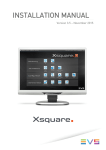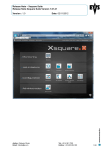Download INSTALLATION MANUAL
Transcript
INSTALLATION MANUAL Version 3.3 – February 2015 INSTALLATION MANUAL Xsquare 3.3 Copyright EVS Broadcast Equipment S.A. – Copyright © 2012-2015. All rights reserved. Disclaimer The information in this manual is furnished for informational use only and subject to change without notice. While every effort has been made to ensure that the information contained in this user manual is accurate, up-to-date and reliable, EVS Broadcast Equipment cannot be held responsible for inaccuracies or errors that may appear in this publication. Improvement Requests Your comments will help us improve the quality of the user documentation. Do not hesitate to send improvement requests, or report any error or inaccuracy on this user manual by e-mail to [email protected]. Regional Contacts The address and phone number of the EVS headquarters are usually mentioned in the Help > About menu in the user interface. You will find the full list of addresses and phone numbers of local offices either at the end of this user manual (for manuals on hardware products) or on the EVS website on the following page: http://www.evs.com/contacts. User Manuals on EVS Website The latest version of the user manual, if any, and other user manuals on EVS products can be found on the EVS download center, on the following webpage: http://www.evs.com/downloadcenter. I INSTALLATION MANUAL Xsquare 3.3 Table of Contents TABLE OF CONTENTS ............................................................................ III WHAT’S NEW? ........................................................................................ IV 1. XSQUARE OVERVIEW ....................................................................... 1 2. SOFTWARE INSTALLATION ............................................................. 2 2.1 Full Installation vs. Light Installation ............................................................................2 2.2 Installation Types .........................................................................................................2 2.3 Installing Xsquare ........................................................................................................3 3. XSECURE MANAGEMENT................................................................. 9 3.1 Introduction ..................................................................................................................9 3.2 List of Codes ................................................................................................................9 III EVS Broadcast Equipment S.A. Issue 3.3.A – February 2014 What’s New? The following table describes the sections updated to reflect the new and modified features on Xsquare 3.3. In the user manual, the icon has been added on the left margin to highlight information on new and updated features. The changes linked to new features in version [Version number] are listed below. Light installation package (including Xsquare suite and EVS services) IV See section "Full Installation vs. Light Installation" on page 2. Xsquare Overview INSTALLATION MANUAL Xsquare 3.3 1. Xsquare Overview The goal of the Xsquare solution is to act as an orchestrator receiving job requests and dispatching them to the best engine (loadbalancing, JOB API, etc), which means an engine available and able to manage the requested job (transcoding, rewrap, etc). The engines will first be limited to XTAccess. All the jobs for XTAccess will go through Xsquare, which will be the central point to control XTAccess. XTAccess will not be directly visible to the users any more. The main advantages of this architecture are the following: One global Orchestrator for all the jobs → improvement of jobs load balancing, dispatching and management. One global configuration tool → simplification of the engines configuration as well as the targets configuration. One global monitoring tool → simplification of the monitoring of all the jobs. Additional modules (Scan Folder, Scan XML v1) can be added to Xsquare → modularity The clients (IPD, 3rd party, Xedio, etc) who want to create a job (transfer of media from A to B) will have only one unique interface (GUI, API, configuration): Xsquare Xsquare Overview 1 EVS Broadcast Equipment S.A. Issue 3.3.A – February 2014 2. Software Installation 2.1 Full Installation vs. Light Installation Two installation packages are provided: A full installation package to install the complete Xsquare application suite, required EVS services, as well as other software and services required to be able to work with the Xsquare suite (software requirements). The installer file has the following name pattern: XsquareSuiteInstaller x.x.x.x.zip You can use this installation package for a new installation, or for an upgrade to a major release, for example an upgrade from Xsquare 2.3 to Xsquare 3.3. A light installation package to upgrade the Xsquare application suite. It includes the Xsquare suite and other EVS software components, but not external software required, which must have been previously installed. The installer file has the following name pattern: XsquareSuiteInstaller x.x.x.x_update_from_Xsquare_3.x.x.zip You can use this installation package for an upgrade to a new minor release, for example an upgrade from Xsquare 3.2 to Xsquare 3.3. Once any of the installation package has been unzipped, the installation package contains the Xsquare software suite with an executable and sub-installers in the Installers subfolder. Warning Xsquare 3.00 is compatible with Windows 7 and Windows Server 2008. It is not compatible with Windows XP or Windows Server 2003. 2.2 Installation Types During the installation process, you will be able to choose among the following installation types: 2 StandAlone setup: The installer will install Xsquare, XTAccess and all the required software. The installer will also automatically associate XTAccess to Xsquare. This Installation mode will not ask other confirmations or questions. Orchestrator setup: The installer will install Xsquare and all the required software but not XTAccess. This Installation mode will not ask other confirmations or questions. Agent setup: The installer will install XTAccess and all the required software but Software Installation INSTALLATION MANUAL Xsquare 3.3 not Xsquare. This Installation mode will not ask other confirmations or questions. Advanced setup: The installer will show you all the software installed on your computer and you will be able to select manually the software to install. This Installation mode will require for each installer other confirmations and questions. This mode must be used by EVS experts only. In this mode, the following information are displayed: 2.3 version number of installed components; version number of components available in the installation package; Install and Remove buttons for each component that make it possible to install or uninstall individual components. Installing Xsquare To install the Xsquare ssuite, proceed as follows: 1. Copy the requested installation package in a temp directory (e.g. C:\Install Software\Xsquare\): The XsquareSuiteInstaller x.x.x.x.zip for a full installation or an upgrade to a major version, for example from , for example from Xsquare 2.3 to Xsquare 3.3. The XsquareSuiteInstaller x.x.x.x_update_from_Xsquare_3.x.x.zip for an upgrade to a minor version, for example from Xsquare 3.2 to Xsquare 3.3. 2. Unzip the installation package. 3. Run Xsquare Suite install shield and then follow the steps of the Setup wizard. The Welcome window appears. Software Installation 3 EVS Broadcast Equipment S.A. Issue 3.3.A – February 2014 4. On the Welcome window, press Next: The Select Destination Location window appears. 5. In the Select Destination Location window, select the destination directory to install the new software and press Next: The Installation Type window appears. 4 Software Installation INSTALLATION MANUAL Xsquare 3.3 6. In the Installation Type window, select an installation type (See section 2.2 “Installation Types” for more information) and click Next. The Ready to Install window appears. 7. The Ready to Install window summarizes the selected location for Xsquare, and the database name. Click Install. The Installing window opens. Software Installation 5 EVS Broadcast Equipment S.A. Issue 3.3.A – February 2014 8. In the Installing window, two behaviors are possible: o If you have selected the Standalone, Orchestrator or Agent setup, the various installation components are called and installed automatically one after the other. As the components are installed, they are checked. If one of the components fails to install, a red cross is displayed next to it: You will have to reinstall the component via an Advanced setup afterwards, or contact your system administrator. The following screenshot shows the Installing window in a full installation in Standalone mode when all the components have been upgraded: 6 Software Installation INSTALLATION MANUAL Xsquare 3.3 The following screenshot shows the Installation window in a light installation in Standalone mode when all the EVS software components have been upgraded: Software Installation 7 EVS Broadcast Equipment S.A. o Issue 3.3.A – February 2014 If you have selected the Advanced setup, you need to manually click the Install or Remove buttons next to each installation component to install the upgraded version of remove it. The following screenshot shows the Installing window for a full installation in Advanced mode: 9. When all (requested) components have been installed, click Finish. Once the installation is completed, the following application shortcut to log on to Xsquare has been created on the desktop: 8 INSTALLATION MANUAL Xsquare 3.3 3. XSecure Management 3.1 Introduction To be able to manage more than 4 XTAccess with Xsquare and to be able to have the Xsquare user rights, it is necessary to have an Xsquare license. XSecure uses hardware information from the device where Xsquare is running. This means that it is impossible to exchange licenses or codes between devices. Please refer to the XSecure user manual to: 3.2 Start XSecure Manager. Collect information about your device. Request a license key from the EVS support. Import new license keys. List of Codes 130 – Xsquare 10 – Base Package: Allow users to manage more than 4 XTAccess with Xsquare. 20 – Unlimited Engines: Allow users to manage an unlimited number of XTAccess applications with Xsquare. XSecure Management 9 EVS Broadcast Equipment S.A. 10 Issue 3.3.A – February 2014 XSecure Management