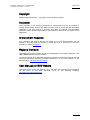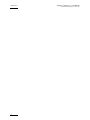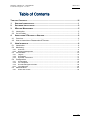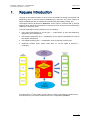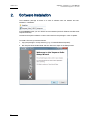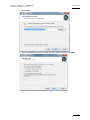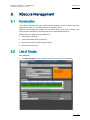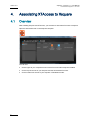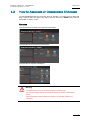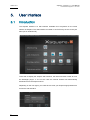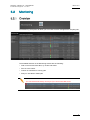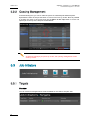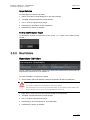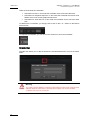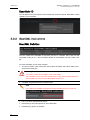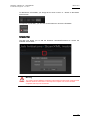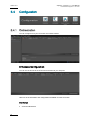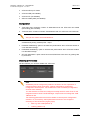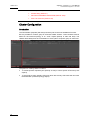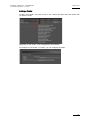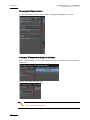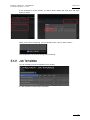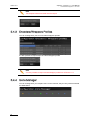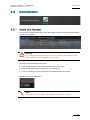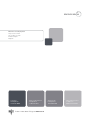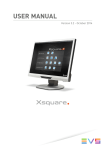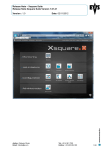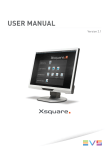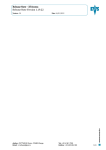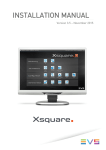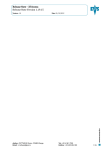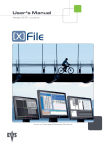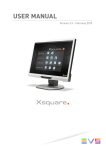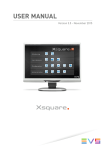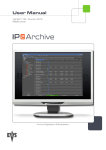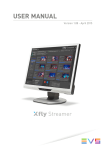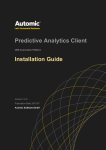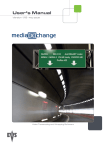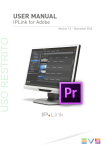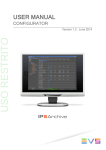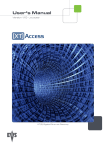Download Xsquare Suite 01.00 User`s Manual
Transcript
User Manual Version 1.0 - July 2012 XTAccess Orchestrator Xsquare – Version 1.0 – User Manual EVS Broadcast Equipment – June 2012 Issue 1.0.C Copyright EVS Broadcast Equipment – Copyright © 2012. All rights reserved. Disclaimer The information in this manual is furnished for informational use only and subject to change without notice. While every effort has been made to ensure that the information contained in this user manual is accurate, up-to-date and reliable, EVS Broadcast Equipment cannot be held responsible for inaccuracies or errors that may appear in this publication. Improvement Requests Your comments will help us improve the quality of the user documentation. Do not hesitate to send improvement requests, or report any error or inaccuracy on this user manual by e-mail to [email protected]. Regional Contacts The address and phone number of the EVS headquarters are usually mentioned in the Help > About menu in the user interface. You will find the full list of addresses and phone numbers of local offices either at the end of this user manual (for manuals on hardware products) or on the EVS website on the following page: http://www.evs.tv/contacts User Manuals on EVS Website The latest version of the user manual, if any, and other user manuals on EVS products can be found on the EVS download center, on the following webpage: http://www.evs.tv/downloadcenter I Issue 1.0.C II Xsquare – Version 1.0 – User Manual EVS Broadcast Equipment – June 2012 Xsquare – Version 1.0 – User Manual EVS Broadcast Equipment – June 2012 Issue 1.0.C Table of Contents TABLE OF CONTENTS .................................................................................................... III 1. XSQUARE INTRODUCTION ....................................................................................... 1 2. SOFTWARE INSTALLATION...................................................................................... 2 3. XSECURE MANAGEMENT ....................................................................................... 5 3.1 3.2 4. Introduction .................................................................................................................5 List of Codes ...............................................................................................................5 ASSOCIATING XTACCESS TO XSQUARE .................................................................. 6 4.1 4.2 5. Overview .....................................................................................................................6 How to Associate or Disassociate XTAccess ..............................................................7 USER INTERFACE .................................................................................................. 8 5.1 5.2 Introduction .................................................................................................................8 Monitoring ...................................................................................................................9 5.3 Job Initiators .............................................................................................................10 5.4 Configuration ............................................................................................................16 5.5 Administration ...........................................................................................................23 5.2.1 5.2.2 Overview .................................................................................................................................9 Queuing Management ..........................................................................................................10 5.3.1 5.3.2 5.3.3 Targets..................................................................................................................................10 Scanfolders ...........................................................................................................................11 ScanXML Instructions ...........................................................................................................14 5.4.1 5.4.2 5.4.3 5.4.4 Orchestration ........................................................................................................................16 Job Templates ......................................................................................................................21 Encoders/Wrappers Profiles .................................................................................................22 Icons Manager ......................................................................................................................22 5.5.1 Users and Access .................................................................................................................23 III Xsquare – Version 1.0 – User Manual EVS Broadcast Equipment – June 2012 1. Issue 1.0.C Xsquare Introduction The goal of the Xsquare solution is to act as an orchestrator receiving job requests and dispatching them to the best engine (loadbalancing, JOB API, etc), which means an engine available and able to manage the requested job (transcoding, rewrap, etc). The engines will first be limited to XTAccess. All the jobs for XTAccess will go through Xsquare, which will be the central point to control XTAccess. XTAccess will not be directly visible to the users any more. The main advantages of this architecture are the following: • One global Orchestrator for all the jobs → improvement of jobs load balancing, dispatching and management. • One global configuration tool → simplification of the engines configuration as well as the targets configuration. • One global monitoring tool → simplification of the monitoring of all the jobs. • Additional modules (Scan Folder, Scan XML v1) can be added to Xsquare → modularity rd The clients (IPD, 3 party, Xedio, etc) who want to create a job (transfer of media from A to B) will have only one unique interface (GUI, API, configuration): Xsquare 1 Issue 1.0.C 2. Xsquare – Version 1.0 – User Manual EVS Broadcast Equipment – June 2012 Software Installation The installation package is based on a suite of software with one installer and subinstallers in subfolders. In the Installers folder you can retrieve all sub-installers (the EVS Software and Microsoft required software). The Microsoft required software could be removed from the package in case of Update. To install XTAccess, proceed as follows: 1. Copy the package in a temp directory (e.g. C:\Install Software\Xsquare\). 2. Run Xsquare Suite install shield and then follow the steps of the Setup wizard. 2 Xsquare – Version 1.0 – User Manual EVS Broadcast Equipment – June 2012 Issue 1.0.C 3. Press NEXT. 4. Select the destination directory to install the new software and then press NEXT. 3 Issue 1.0.C Xsquare – Version 1.0 – User Manual EVS Broadcast Equipment – June 2012 5. You can select here the different Xsquare modes: • StandAlone setup: The installer will install Xsquare, XTAccess and all the required software. The installer will also automatically associate XTAccess to Xsquare. This Installation mode will not ask other confirmations or questions. • Orchestrator setup: The installer will install Xsquare and all the required software but not XTAccess. This Installation mode will not ask other confirmations or questions. • Agent setup: The installer will install XTAccess and all the required software but not Xsquare. This Installation mode will not ask other confirmations or questions. • Advanced setup: The installer will show you all the software installed on your computer and you will be able to select manually the software to install. This Installation mode will require for each installer other confirmations and questions. This mode must be used by EVS experts only. Note that a shortcut of Xsquare has been automatically created on the desktop. Xsquare icon is the following: 4 Xsquare – Version 1.0 – User Manual EVS Broadcast Equipment – June 2012 3. XSecure Management 3.1 Introduction Issue 1.0.C To be able to manage more than 4 XTAccess with Xsquare and to be able to have the Xsquare user rights, it is necessary to have an Xsquare license. XSecure uses hardware information from the device where XTAccess is running. This means that it is impossible to exchange licenses or codes between devices. Please refer to the XSecure User’s Manual to: 3.2 • Start XSecure Manager. • Collect information about your device. • Request a license key from the EVS support. • Import new license keys. List of Codes 130 – Xsquare • 10 – Base Package: Need to manage more than 4 XTAccess with Xsquare. 5 Issue 1.0.C Xsquare – Version 1.0 – User Manual EVS Broadcast Equipment – June 2012 4. Associating XTAccess to Xsquare 4.1 Overview After installing Xsquare and XTAccess, you will have to associate XTAccess to Xsquare. Open the association tool on the Xsquare computer You can see 6 • On the right: all your computers which have XTAccess and/or Xsquare installed • On the top left: the list of your Xsquare and the associated XTAccess. • On the bottom left: the list of your Xsquare in Standalone mode. Xsquare – Version 1.0 – User Manual EVS Broadcast Equipment – June 2012 4.2 Issue 1.0.C How to Associate or Disassociate XTAccess To associate/disassociate an XTAccess from an Xsquare, you simply have to drag and drop it from the left to the right or the right to the left. There is no SAVE button, the new association is done in “LIVE”. Examples To associate an XTAccess to an Xsquare Orchestrator: To dissociate an XTAccess from an Xsquare: To dissociate an Xsquare Standalone: Warning It is impossible to move an XTAccess which processes jobs. The new associated XTAccess will automatically be added in the Default cluster. Light Orchestrator (without XSecure license) can manage maximum 4 XTAccess. 7 Issue 1.0.C Xsquare – Version 1.0 – User Manual EVS Broadcast Equipment – June 2012 5. User Interface 5.1 Introduction The Xsquare interface is a web interface available from everywhere on the same network as Xsquare. This web interface is hosted on an EVS Proxy service on the port 9004 (not on windows IIS). To be able to display the Xsquare web interface, the internet browser needs to have the Silverlight plug-in. If it is not the case the internet browser will automatically download it from the Xsquare server. Depending on the user rights, you could have to enter your Xsquare login/password to access the web interface 8 Xsquare – Version 1.0 – User Manual EVS Broadcast Equipment – June 2012 5.2 Issue 1.0.C Monitoring 5.2.1 Overview The Monitoring of Xsquare will allow you to monitor but also manage all the Xsquare jobs: The available features on the Monitoring window are the following: • Filter on all column information, by cluster and status. • Sort on each column. • Cancel on scheduled or running jobs. • Retry on cancelled or failed jobs. Note You can retrieve the history of one job if you click on the little arrow 9 Issue 1.0.C Xsquare – Version 1.0 – User Manual EVS Broadcast Equipment – June 2012 5.2.2 Queuing Management In the Monitoring tool, you can re-order the queue of scheduled jobs inside Xsquare. By default the order of the job execution is “First In First Out” by cluster. But it is possible to change the order in the queue and use the Move to the Top button to move one specific job to the top of the Xsquare scheduled list. Note As Xsquare manages job queue by cluster, the queuing management is also done by cluster. 5.3 Job Initiators 5.3.1 Targets Overview You can create here targets which will be available for the JOB V2 Xsquare API. 10 Xsquare – Version 1.0 – User Manual EVS Broadcast Equipment – June 2012 Issue 1.0.C Target Definition For each target you will have to define: • Name: name that could be displayed on the client interface. • Template: template with all the job parameters. • Icon: icon which represents the target. • Description(s): description of each destination. • Destination(s): path or IP address. How to Add/Remove a Target To add/remove a target you just have to click on the + or – button on the bottom of the window: 5.3.2 Scanfolders Scanfolder Definition You can create here Scanfolders. These are actually watch folders which will send jobs to Xsquare each time there is a new media in it. For each scanfolder, you will have to define: • Source folder: UNC Path where the Xsquare scanfolder will wait for media files. Warning You cannot create two scanfolders in the same folder. The scanfolder source must be a shared folder on the network (UNC Path) and the scanfolder service must have Read/Write access to it. • Filter: filter to scan only some specific files (based on the extension). • Template: template with all the job parameters. • Icon: icon which represents the target. • Description(s): short description for each destination. • Destination(s): path or IP address. 11 Issue 1.0.C Xsquare – Version 1.0 – User Manual EVS Broadcast Equipment – June 2012 There are three kinds of scanfolders: • Scanfolder for Files: in this mode the scanfolder service will scan video files. • Scanfolder for Graphical Sequence: in this mode the scanfolder service will scan folders which must contain graphical sequences. • Scanfolder for Audio Source: In this mode the scanfolder service will scan audio files. To add/remove a scanfolder, you simply have to click on the + or – button on the bottom of the window. To stop/start a scanfolder: you can click on the small icon next to the scanfolder: Credential The little lock allows you to add the Windows Username/Password to access the watch folder: Warning You cannot access different computer UNC paths from the same computer with different windows usernames. The Xsquare computer can access another computer with only one username. 12 Xsquare – Version 1.0 – User Manual EVS Broadcast Equipment – June 2012 Issue 1.0.C Scanfolder Options You can define here some options for each scanfolder: Scan Mode • Uncompleted files + delay (sec): the Scanfolder service will send the job to Xsquare as soon as it sees the new file or after x seconds, depending on the delay configuration. In this case, if the source file is not growing compatible, the job will fail. • Completed files + delay (sec): The Scanfolder service will wait to have Write access on the file and will also wait x seconds after the last file update before sending the job to Xsquare. Orchestration • Max. Jobs per scan: It is the maximum number of files that the Scanfolder service can process at the same time. Note If you want to be sure that the local XTAccess of your source watch folder will execute the job, you will have to create a specific cluster for this folder (see below). Post- Processing of the Source(s) • Move to ScanFolder.DONE subfolder (default value): the Scanfolder service will send a job to Xsquare asking XTAccess to move the source file to a subfolder called “ScanFolder.Done” if the job is successful or “ScanFolder.Failed” if the job is unsuccessful. • Move to specific folder: the Scanfolder service will send a job to Xsquare asking XTAccess to move the source file in the defined folder after the processing of the source file. • Delete source file: the Scan Folder service will delete the source file after its processing. 13 Issue 1.0.C Xsquare – Version 1.0 – User Manual EVS Broadcast Equipment – June 2012 Scanfolder ID You can define here how Xsquare must manage the media IDs (VarID, MaterialID, UmID) created by the scanfolder 5.3.3 ScanXML Instructions ScanXML Definition You can create here ScanXML for previous job xml V1. Xsquare will in fact use the information of the job V1 + the information defined in the template and then create a full job. For each ScanXML you will have to define: • The source folder: UNC Path where the Xsquare ScanXML will wait for XML job V1 (from IPD for example). Warning You cannot create two scanXMLs in the same folder. The scanXML source must be a shared folder on the network (UNC Path) and the scanXML service must have Read/Write access on it. • Template: template with all the job parameters. Note If you select No template: Xsquare will simply translate the job V1 to job V2. 14 • Icon: icon which represents the target. • Description(s): short description for each destination • Destination(s): path or IP address. Xsquare – Version 1.0 – User Manual EVS Broadcast Equipment – June 2012 Issue 1.0.C To add/remove a ScanXML, you simply have to click on the + or – button on the bottom of the window: To stop/start a ScanXML, you can click on the small icon next to the ScanXML: Credential The little lock allows you to add the Windows Username/Password to access the ScanXML watch folder: Warning You cannot access different computer UNC paths from the same computer with different windows usernames. The Xsquare computer can access another computer with only one username. 15 Issue 1.0.C 5.4 Xsquare – Version 1.0 – User Manual EVS Broadcast Equipment – June 2012 Configuration 5.4.1 Orchestration You can configure here your XTAccess and create clusters: XTAccess Configuration You can see in this list all the XTAccess associated to your Xsquare: Here is a list of information and configurations available for each XTAccess: Information • 16 XTAccess Nickname Xsquare – Version 1.0 – User Manual EVS Broadcast Equipment – June 2012 • XTAccess Group for Vedio • XTAccess SN (not editable) • XTAccess IP (not editable) • XSecure validity date (not editable) Issue 1.0.C Configuration • Total max dest: maximum number of destinations that one XTAccess can handle (transcoding jobs included). • Total max trans: maximum number of destinations that one XTAccess can transcode. Note One job can contain several destinations. • Nbr EDL Sub Jobs: maximum number of child jobs that XTAccess can do simultaneously during a backup EDL + Clips. • FileWriter NoBuffering: option to increase the performance when XTAccess writes on a non Windows storage. • FileReader NoBuffering: option to increase the performance when XTAccess reads a non Windows storage. • QT Ref optimisation: option which forces all QTRef files to be seen as growing files by XTAccess. Disabling an XTAccess On this interface you can also disable one XTAccess: Note XTGateway will be configured by default to be able to do four operations of playlist rendering at the same time. It will be impossible to change this configuration from Xsquare. The modification of the XTGateway configuration must be done manually. You will still have to install and configure manually the EVS AVID Tools for the integration with the Avid Transfer Manager. Xsquare will not manage the AVID TMclient.ini file. The following parameters will not be available on the Xsquare Configuration interface. So, if necessary, these parameters will have to be configured manually on each XTAccess (registry keys). • Max Log size In MB (Default 2) • IP Retry (Default 12) 17 Issue 1.0.C Xsquare – Version 1.0 – User Manual EVS Broadcast Equipment – June 2012 • IP Retry timeout (Default 5000) • Enable Retry (Default 1) • MinFieldsToWriteBeforeRefInCEDB (Default 1000) • EDL File extension (Default .edl) Cluster Configuration Introduction The Orchestrator (Xsquare) will always send the jobs to the most available XTAccess. But it is possible to create a group of XTAccess called “Cluster”. These clusters must be based on the network topology or on “LIVE” aspect (backup of train real time). The clusters will actually force the orchestration of some jobs to a specific group of XTAccess. The goals for creating clusters could be: 18 • To isolate specific important jobs (backup of train) to some specific XTAccess (LIVE aspect). • To send jobs to some specific XTAccess which are the only XTaccess that can reach the destination (network topology aspect). Xsquare – Version 1.0 – User Manual EVS Broadcast Equipment – June 2012 Issue 1.0.C Adding a Cluster To add a new cluster: you have to click on the + button and then select the cluster that you want to create: Depending on the cluster, some configurations are available. For example: for the cluster “To Folder”, you can configure the folder. 19 Issue 1.0.C Xsquare – Version 1.0 – User Manual EVS Broadcast Equipment – June 2012 Changing the Cluster Position It is also possible to move the Cluster order by dragging and dropping it in the list: Adding an XTAccess or a Cluster to a Cluster After creating a cluster: you can add several XTAccess in it by drag and drop from the left to the right: Or from one cluster to another one: Note One cluster cannot be empty 20 Xsquare – Version 1.0 – User Manual EVS Broadcast Equipment – June 2012 Issue 1.0.C If one XTAccess is in two clusters: you will be able to define the “max dest” and “max trans” by cluster: When you are done configuring, you can decide to save, cancel, undo or redo it. The configuration can be done during jobs processing. 5.4.2 Job Templates You can manage your list of templates in this window. It is also possible to import/export templates. 21 Issue 1.0.C Xsquare – Version 1.0 – User Manual EVS Broadcast Equipment – June 2012 Note The template name and GUID must be unique. 5.4.3 Encoders/Wrappers Profiles You can manage here your list of encoders/wrappers profiles. It is also possible to import/export encoders/wrappers profiles Note It is also possible to import encoder/wrapper profile from XTAccess 1.17 5.4.4 Icons Manager You can manage here your Xsquare icons. At the moment, they are only used to illustrate the destinations. 22 Xsquare – Version 1.0 – User Manual EVS Broadcast Equipment – June 2012 5.5 Issue 1.0.C Administration 5.5.1 Users and Access You can here manage the Xsquare users which will be used to access the web interface or to send job SOAP V2 Warning If you change the password of one user: do not forget to also change it in the client application which sends jobs V2 to Xsquare Here is the list of the different user rights: • Level 3 (administrator): can access everything and create users. • Level 2 (deployment and configuration): not released yet. • Level 1 (monitoring): can only access the monitoring window of Xsquare. Press the + button to add a User Note This window is only available if your Xsquare has a Xsecure license. 23 EVS Broadcast Equipment Liège Science Park 16, rue Bois St Jean B-4102 Ougrée Belgium Corporate Headquarters North & Latin America Headquarters Asia & Pacific Headquarters Other regional offices available on +32 4 361 7000 +1 973 575 7811 +852 2914 2501 www.evs.tv/contact To learn more about EVS go to www.evs.tv