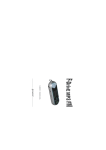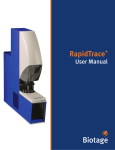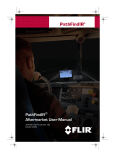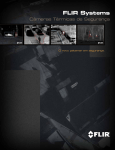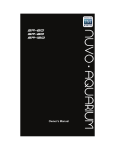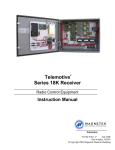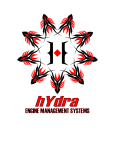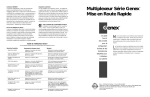Download SR-Series Thermal Camera
Transcript
SR-Series Thermal Camera Installation and Operation Manual FLIR Systems, Inc. 70 Castilian Drive Goleta, CA 93117 Phone: 888.747.FLIR (888.747.3547) International: +1.805.964.9797 http:// www.flir.com 427-0014-00-10 Revision 210 Camera Models SR-100 SR-100P SR-35 SR-19 SR-50 VSR-6 Copyright © 2008 FLIR Systems, Inc. 1 FLIR Systems Inc. 70 Castilian Dr. Goleta, CA 93117-3027 888.747.FLIR (888.747.3547) Intl.: +1.805.964.9797 FAX 805 685-f2711 www.flir.com Document Number: Revision 100 200 210 Date 12/27/2006 06/15/2008 09/19/2008 427-0014-00-10 Notes Initial release Revised control board for VSR-6 & SR-19/-35/-50 Minor corrections EXPORT RESTRICTIONS The information contained in this document may be controlled for export purposes by the United States Government. Diversion contrary to US law is prohibited. For more information, contact FLIR Systems, Inc. This document and data disclosed herein or herewith is not to be reproduced, used, or disclosed in whole or in part to anyone without the permission of FLIR Systems, Inc. PROPRIETARY The data in this publication shall not be disclosed without permission and shall not be duplicated, used, or disclosed in whole or in part except to the extent provided in any contract of which this document is made a part. This restriction does not limit the customer’s right to use information contained in this document if it is obtainable from another source without restriction. The data subject to this restriction are contained in all sheets of this document and related drawings and document specifications herein. FLIR reserves the right to make changes to its products or specifications at any time, without notice, in order to improve design or performance and to supply the best possible product. COPYRIGHT Copyright © FLIR Systems, Inc. All rights reserved. This publication, or any parts thereof, may not be reproduced in any form without the express written permission of FLIR Systems, Inc. Pelco is a registered trademark of Pelco. Windows is a registered trademark of Microsoft Corporation. 427-0014-00-10 Revision 210 Copyright © 2008 FLIR Systems, Inc. 2 TABLE OF CONTENTS 1.0 WARNINGS AND CAUTIONS ...................................................................... 6 2.0 INTRODUCTION ........................................................................................... 7 2.1 SR-Series Camera Models ................................................................................. 7 2.2 Serial Remote Control ........................................................................................ 8 2.3 Camera Enclosures ............................................................................................ 9 2.4 Package Contents ............................................................................................ 10 3.0 INSTALLATION .......................................................................................... 11 3.1 Accessing the Electrical Connections............................................................... 11 3.2 Ground Connection .......................................................................................... 12 3.3 Input Power ...................................................................................................... 13 3.4 Serial Communications..................................................................................... 13 3.5 Sealed Cable Glands........................................................................................ 14 3.6 Analog Video Output ........................................................................................ 15 3.7 Camera Mounting ............................................................................................. 15 4.0 SR-100 INSTALLATION ............................................................................. 16 5.0 SR-100P INSTALLATION........................................................................... 18 6.0 VSR-6, SR-19, SR35, SR-50 INSTALLATION............................................ 21 6.1 Open Camera Enclosure .................................................................................. 21 6.2 DIP Switch Settings .......................................................................................... 22 6.3 Camera Installation........................................................................................... 22 7.0 OPERATING THE SR-SERIES THERMAL CAMERA................................ 25 7.1 Advantages of Thermal Imaging....................................................................... 25 7.2 Thermal Imaging............................................................................................... 25 7.3 Configuration and Control................................................................................. 26 7.4 Pelco Keyboard Control (SR-100 and SR-100P only) ...................................... 27 7.5 Flat Field Correction (FFC) ............................................................................... 27 8.0 CARING FOR YOUR SR-SERIES THERMAL CAMERA ........................... 28 8.1 Temperature ..................................................................................................... 28 8.2 Maintenance ..................................................................................................... 28 8.3 Troubleshooting Problems................................................................................ 29 9.0 SR-SERIES CAMERA SPECIFICATIONS.................................................. 31 9.1 SR-Series Camera Dimensions........................................................................ 32 9.2 SR-100P Specifications.................................................................................... 33 9.3 SR-100P Dimensions ....................................................................................... 34 427-0014-00-10 Revision 210 Copyright © 2008 FLIR Systems, Inc. 3 10.0 KBD300 COMMANDS (SR-100, SR-100P) .......................................... 36 11.0 SR-100 & SR-100P CONTROL USING TVIS-7 USER INTERFACE ... 37 12.0 REFERENCES...................................................................................... 44 427-0014-00-10 Revision 210 Copyright © 2008 FLIR Systems, Inc. 4 TABLE OF FIGURES Figure 1-1: Thermal image from SR-Series camera .....................................................................6 Figure 2-1 : Daylight camera on left; Thermal image on right.......................................................8 Figure 2-2: White Hot palette on left, Black Hot palette on right .................................................10 Figure 2-3: SR-35 Camera with and without the Environmental Enclosure ................................10 Figure 2-4: SR-100P with Sun Shroud........................................................................................11 Figure 3-1: Rear view of SR-Series camera ...............................................................................12 Figure 3-2: Earth Ground Connection.........................................................................................13 Figure 3-3: Serial Communications Options ...............................................................................15 Figure 4-1: SR-100 Connection Terminal ...................................................................................17 Figure 4-2: Screw Terminal Connector .......................................................................................18 Figure 5-1: SR-100P with Sun Shroud........................................................................................19 Figure 5-2: Mating connector as seen from end of cable............................................................20 Figure 5-3: SR-100P Enclosure Rear .........................................................................................21 Figure 6-1: Front view of SR-Series camera...............................................................................22 Figure 6-2: Serial Communications DIP Switches ......................................................................23 Figure 6-3: SR-Series Connections (VSR-6, SR-19, SR-35, and SR-50)...................................24 Figure 6-4: Tongue and Groove Alignment.................................................................................25 Figure 7-1: Backlit daylight camera on left; thermal image on right ............................................26 Figure 9-1: Camera Side View....................................................................................................33 Figure 9-2: Camera Rear View ...................................................................................................33 Figure 9-3: Enclosure Mounting Foot (all cameras except for SR-100P) ...................................34 Figure 9-4. SR-100P Dimensions without Sun Shroud..............................................................35 Figure 9-5. SR-100P Length with Sun Shroud............................................................................35 Figure 9-6 . SR-100P Width and Height with Sun Shroud ..........................................................36 427-0014-00-10 Revision 210 Copyright © 2008 FLIR Systems, Inc. 5 Figure 1-1: Thermal image from SR-Series camera 427-0014-00-10 Revision 210 Copyright © 2008 FLIR Systems, Inc. 6 1.0 WARNINGS AND CAUTIONS Caution! This guide uses the term Caution! to indicate a potentially hazardous situation, which, if not avoided, may result in bodily harm or injury, damage to the camera, or other property damage. Protect Your Investment The camera should be installed by a trained professional according to local codes and industrystandard safe practices. Proper ESD protocol should be followed while working inside the unit. The camera is a precision optical instrument and should not be exposed to excessive shock or vibration. Avoid pointing the system directly at extremely high-intensity radiation sources, such as the sun, lasers, arc welders, etc. This warning applies whether or not the system is powered. Great care should be used with your camera’s optics. They are delicate and can be damaged by improper cleaning. Only clean the lens in the manner described in section 8.0 Caring for your SR-Series Thermal Camera. Legal Considerations Camera and audio surveillance may be prohibited by laws that vary from country to country. Check the laws in your local region before using this product for surveillance purposes. Support If you have questions that are not covered in this manual, or need service, contact FLIR Customer Support at (805) 964-9797 for additional information prior to returning your SR-Series Thermal Camera. In the US, you can also reach FLIR Customer Support at (888) 747-FLIR (747-3547). Important! All thermal imaging systems are subject to export control. Please contact FLIR for export compliance information concerning your application or geographic area. 427-0014-00-10 Revision 210 Copyright © 2008 FLIR Systems, Inc. 7 2.0 INTRODUCTION The SR-Series Thermal Camera you have purchased is a sophisticated thermal imaging camera that provides excellent night visibility and situational awareness, even in absolute darkness. The camera has a standard video output that works with digital video recording devices, video motion detection software or off-the-shelf video encoders. FLIR’s powerful SR-Series thermal security cameras compliment and complete your security camera network. They turn night into day, allowing you to see intruders invisible to the naked eye. SR-Series cameras create video images from infrared thermal energy (heat), and perform well at night and day, in good weather and bad. The SR Series thermal surveillance camera system is intended for various commercial and industrial applications, including security and surveillance. Figure 2-1 : Daylight camera on left; Thermal image on right Observe that the image on the left from an ordinary daylight camera is obscured by fog; the thermal image on the right provides clear details. The SR-Series camera is designed for simple, intuitive installation and operation. Each camera is based on FLIR’s widely-deployed uncooled microbolometer imaging core. All cameras include FLIR’s advanced image processing techniques which deliver excellent contrast regardless of scene dynamics. Unlike other night vision systems that require low amounts of light to generate an image, the SR-Series thermal imagers need no light at all. 2.1 SR-Series Camera Models The cameras are available with a choice of lenses for short-, medium- and long-range surveillance capability. SR-100 The 7° horizontal field of view of the SR-100 provides long range surveillance with high visual acuity of distant targets. The camera features a motorized lens for adjustable focus. Like all SRseries cameras, the SR-100 can be used on a fixed mount or pan/tilt platform and provides crisp, clear thermal imagery in total darkness, light fog or smoke. 427-0014-00-10 Revision 210 Copyright © 2008 FLIR Systems, Inc. 8 SR-100P The SR-100P camera features a pressurized enclosure for added environmental protection and the same focal length as the SR-100 camera (100mm, 7° FOV). This camera has a sealed and pressurized outdoor enclosure that is designed to protect the camera and lens components in adverse environmental conditions. SR-50 Utilizing a 50mm lens, the SR-50 serves as a medium-range surveillance camera and provides a 14° HFOV. This focal length is widely deployed because it provides an even balance between situational awareness and detailed perspective. SR-35 The SR-35 camera features a focal length of 35mm, providing a short to medium field of view of 20° and is well-suited for short range threat detection in all circumstances. SR-19 The SR-19 camera features a focal length of 19mm (36° HFOV) and, like the other SR-series cameras, has a standard resolution Focal Plane Array (FPA) with 320 (H) x 240(V) pixels. It gives you an extremely wide field of view, so that you can cover a large area and keep excellent situational awareness. VSR-6 The VSR-6 is an extremely affordable thermal imager with a focal length of 6.3mm (52° Horizontal Field of View or HFOV). It features the same thermal imaging technology found in many of FLIR’s most sophisticated security and surveillance systems, but is packaged for users who have short-range security and surveillance as their primary application. The camera has a standard resolution FPA that is windowed down to 160(H) x 120(V) pixels. The wide field of view allows it to cover a large area and provide excellent situational awareness. 2.2 Serial Remote Control The SR-Series cameras support serial communication for control of camera focus and other features. Each camera is pre-configured at the factory to support either RS-232 or RS-422 protocol. The serial protocol is user-configurable via a switch on all cameras except SR-100 and SR-100P. The following table provides a list of the serial protocol supported on each SR-Series camera model. Camera Available Protocol VSR-6 SR-19 SR-35 User configurable as RS-232 or RS-422 via DIP switch, RS-232 default SR-50 SR-100 SR-100P RS-422 Standard, RS-232 optional (factory option, not user-configurable) Table 1: Serial Communication Options 427-0014-00-10 Revision 210 Copyright © 2008 FLIR Systems, Inc. 9 Users can control the camera through a Windows®-based graphical user interface. Users can also control the SR-100 and SR-100P cameras with devices that support the Pelco® D protocol. Either method allows the user to operate the following functions or features: • Camera focus (SR-100 and SR-100P only) • Digital zoom (2X) • Selectable Automatic Gain Control (AGC) and Dynamic Detail Enhancement (DDE) settings for optimization of video imagery • Camera Palette (also known as Polarity) - by default the White Hot palette is used; alternatively the Black Hot palette displays warmer objects as black or dark rather than white or light shades. Additional pseudo color palettes are available using the application software supplied with the camera. Figure 2-2: White Hot palette on left, Black Hot palette on right 2.3 Camera Enclosures SR-Series cameras are packaged in environmental enclosures that meet IPX6 test standards. Refer to section 9.0 SR-Series Camera Specifications for additional information. The camera’s sun shroud around the enclosure helps regulate the camera temperature in direct-sun installations. Each camera uses an athermalized lens (except for the SR-100P) and a lens or window heater to provide sharp imagery in all temperature and weather conditions, ensuring a clear lens and high-quality infrared video, even in extremely cold environments. Figure 2-3: SR-35 Camera with and without the Environmental Enclosure 427-0014-00-10 Revision 210 Copyright © 2008 FLIR Systems, Inc. 10 The SR-100P camera uses an enclosure that is sealed and pressurized for additional outdoor protection in adverse conditions. Figure 2-4: SR-100P with Sun Shroud The SR-100P enclosure is pressurized with dry nitrogen to prevent impurities from contaminating the camera and lens components. The camera can be pressurized in the field, and a pressure relief valve prevents overcharging of the enclosure. 2.4 Package Contents Refer to the Shipping Check List that is shipped with each camera for a description of the parts and components that are included with the camera. If there is any discrepancy between the list and the contents of your shipment, please contact FLIR Systems Customer Support immediately using the contact information at the front of this manual. 427-0014-00-10 Revision 210 Copyright © 2008 FLIR Systems, Inc. 11 3.0 INSTALLATION General installation information for all SR-series cameras is given below. While the general installation procedure is the same for all cameras, there are some differences in the interfaces and connections between various models. The instructions that are specific to certain models are provided following the general procedures in the following sections: 4.0 SR-100 Installation 5.0 SR-100P Installation 6.0 VSR-6, SR-19, SR35, SR-50 Installation If you have a question regarding installation or operation of your SR-Series camera, contact FLIR Systems, Inc Customer Support, using the contact information at the front of this manual. Check out our training web site (http://www.flir.com/training/) to get information on courses offered and to learn how you can become a FLIR-authorized Installer. Take care during installation to avoid scratching the camera lens. Do not expose the camera to direct sun for long periods without the sun shroud installed. 3.1 Accessing the Electrical Connections Power and optional serial communications cable gland Video cable gland “T” handle Hex screws Figure 3-1: Rear view of SR-Series camera With the exception of the SR-100P camera, it is necessary to remove the rear of the enclosure in order to access the electrical connections (refer to section 4.0 SR-100 Installation). No disassembly is required for the SR-100P pressurized camera. The SR-Series provides electrical contacts in the form of screw-terminal jacks, allowing it to receive 16-24 AWG tinned leads from the power supply and serial communication interface. 427-0014-00-10 Revision 210 Copyright © 2008 FLIR Systems, Inc. 12 3.2 Ground Connection The SR-Series cameras have grounding and surge protection to provide further immunity from high current transients that can occur in installations that are subject to electrical storms and/or nearby lightning events. In order to ensure CE and FCC compliance as well as to protect against these high current events, installers are required to provide an Earth connection to a specific connection on the camera. Note: a ground connection to the exterior of the camera (for example, to the mounting foot) is insufficient. When the camera is shipped from FLIR, an internal ground wire (green) connects the interface board to the Earth Ground Lug, located on the inside of the rear of the enclosure1. If is it disconnected during the installation, it must be reconnected. For proper installation, a ground connection from an external Earth ground must be connected to the Earth Ground Lug as shown in Figure 3-2: Earth Ground Connection. Typically the Earth ground connection will be part of the power cable bundle. Internal Ground connection Earth Ground Lug External Chassis Ground connection Power Supply shield/drain wire Figure 3-2: Earth Ground Connection Caution! The camera must be installed according to industry-standard practices and local electrical codes. Failure to properly connect the enclosure and the electrical interface board to ground could result in damage to the camera and possible bodily injury. 1 On the SR-100P camera, the Earth Ground Lug is located on the outside of the rear of the enclosure. Refer to section 5.0 SR-100P Installation for SR-100P installation details. 427-0014-00-10 Revision 210 Copyright © 2008 FLIR Systems, Inc. 13 3.3 Input Power The SR-Series cameras operate on either 24VDC or 24VAC power (nominal). Refer to the section titled SR-Series Camera Specifications for additional power requirements. The cameras provide screw-terminals for receiving tinned leads for input power. For details on how to connect the leads, refer to the installation section for each specific camera below. The power cable should be twisted pair or triple, with an overall shield or conduit connected to the enclosure rear panel ground lug, as described in the previous section. The system is fuse-protected against over-voltage conditions. A blown fuse is an indication either that the circuit has been overloaded or that a short circuit has occurred somewhere in the circuit. A wiring problem may be placing too much of a load on the circuit if a fuse blows after plugging in or turning on the camera. Before replacing the fuse it is important to identify what has caused it to fail. Prior to changing a fuse, turn off the electrical circuit or completely disconnect the camera. Make certain that no dangerous condition exists before restoring power. Replace the fuse with a fuse that is of the same rating and proper for the circuit. Never use anything other than a fuse of proper rating. Caution! Failure to disconnect power to the camera while replacing a fuse could result in accidental injury or death. 3.4 Serial Communications For serial communications, there are several choices available to the installer and the camera user. Refer to Table 1: Serial Communication Options in section 2.2 for a list of the protocols supported by each camera. If the camera is configured for RS-232 protocol, then the likely choice for camera control and configuration is a PC or laptop running the appropriate graphical user interface (GUI) software, which is included with the camera or downloaded from the FLIR website. For the SR-100 and SR-100P cameras, the software is known as “TVIS-7 User Interface” (refer to section 11.0 SR100 & SR-100P Control Using TVIS-7 User Interface for more information). For the other cameras, the Photon GUI is used. If the camera is configured for RS-422, then a communication protocol converter (also known as a serial 232-422 converter) can be used to connect to a laptop or PC running the appropriate GUI software, allowing a longer cable run. If the SR-100 or SR-100P is configured for RS-422, then a Pelco D compatible keyboard or other device supporting RS-422 or RS-485 may be used. The following diagram illustrates these options. 427-0014-00-10 Revision 210 Copyright © 2008 FLIR Systems, Inc. 14 Figure 3-3: Serial Communications Options The serial cable should be 100 ohm impedance twisted pair with an overall shield. For RS-232, the cable length should be no longer than 50 feet; for RS-422 the cable should be no longer than 4000 feet. 3.5 Sealed Cable Glands With the exception of the SR-100P, cables enter the SR-Series cameras through liquid-tight compression glands. Be sure to insert the cables through the cable glands on the rear of the enclosure before terminating and connecting to the camera (the terminated BNC video cable will not fit through the cable gland). The camera power cable (and serial cable, if used) should be inserted through the cable gland on the left of the rear of the enclosure, and the video cable should be inserted through the cable gland on the right. Leave the glands loosened until the cable installation has been completed. 427-0014-00-10 Revision 210 Copyright © 2008 FLIR Systems, Inc. 15 In order to maintain a proper seal, each cable gland should contain a single cable sheath. Installing more than one cable bundle in the cable seal may compromise the seal. If separate cables are to be used for power and serial communications, the gland should be changed to a Heyco®-type multi-hole NPT hub, with the hole size dependent on the cable outside diameter (http://www.heyco.com/). FLIR Systems, Inc. recommends a minimum cable diameter of 1/4” through the cable glands in order to maintain adequate environmental sealing. 3.6 Analog Video Output The analog video signal is accessed via a standard coaxial cable BNC connector and meets the requirements of NTSC or PAL video standards, depending on the configuration ordered. The analog video signal is intended to drive video coaxial cable (RG-59 or equivalent) and is designed to transmit a 75 ohm load with minimum signal loss. Excessive signal loss and reflection occurs if cable rated for other than 75 ohms is used. Cable characteristics are determined by a number of factors (core material, dielectric material and shield construction, among others) and must be carefully matched to the specific application. Moreover, the transmission characteristics of the cable will be influenced by the physical environment through which the cable is run and the method of installation. In video security systems, camera signals must travel from the camera to the monitor. Proper termination of cables is essential to a system's reliable performance. The end point of any video cable run must be terminated in 75 ohms. Usually, the cable run will end at the monitor, which will ensure that this requirement is met. 3.7 Camera Mounting Mounting the SR-Series camera is accomplished using the ¼x20 tripod mount holes on the underside of the enclosure foot. FLIR Systems recommends using the supplied hardware. The dimensions of the camera mounting foot are provided in the section titled SR-Series Camera Specifications for reference. Note, the SR-100P mounting foot dimensions are different than the other SR-Series cameras. The enclosure can be mounted via the enclosure foot to a wall mount, ceiling or pedestal mount, or a pan/tilt mechanism on a wall or ceiling. The enclosure should be attached by a minimum of two ¼x20 fasteners. For further mounting instructions, see the documentation accompanying the fixed or pan/tilt mount. The screws that attach the camera enclosure to its foot are 3/32” head hex screws. The screws that attach the sun shield to the foot are 9/64” hex head screws. 427-0014-00-10 Revision 210 Copyright © 2008 FLIR Systems, Inc. 16 4.0 SR-100 INSTALLATION Prior to installing the SR-100, be sure to review the general installation procedures given above. In particular, be sure to review section 3.2 Ground Connection. Note the default rate for the SR100 camera is 2400 baud. The SR-100 camera provides a removable screw-terminal connector for receiving tinned leads for input power and serial communication leads. In order to access these interfaces, the rear panel of the camera must be removed (using the two hex screws). The front panel does not need to be removed. An example of the SR-100 with rear panel removed is shown in Figure 4-1. Caution! Proper ESD protocol should be followed while working inside the unit. If the green terminal block is removed during installation, be extremely careful to maintain the proper orientation when connecting the leads and reinserting the connector to the camera. Caution! Do not connect leads or remove/reinsert the terminal block when power is active. Serial Communication Analog Video External Earth Ground Connection (not shown) Fuse Power Input Shields from power and serial communications (not shown) are also tied to internal ground Internal Earth Ground Connection (supplied) Rear Enclosure Cover Figure 4-1: SR-100 Connection Terminal Refer to Table 1: SR-100 Screw Terminals below for terminal definitions. 1. Loosen or remove the cable gland sealing nuts. Remove the rear enclosure cover using a 5/64” hex wrench to reveal the green screw-terminal connector. This connector can be detached from the unit by gently pulling on it. Be careful to maintain the proper orientation when connecting the leads and reinserting the connector to the camera. 427-0014-00-10 Revision 210 Copyright © 2008 FLIR Systems, Inc. 17 2. Route the cable with power/ground and serial leads through the left-hand gland on the rear enclosure cover (as viewed from the rear of the enclosure). 3. Connect the two power leads according to Table 2: SR-100 Screw Terminals. Connect the shield of the power cable to the Internal Earth Ground Connection as indicated in the figure above. 4. Connect the serial communication leads, keeping in mind the protocol for which the system has been configured (RS-422 standard, RS-232 optional). Connect the shield of the serial communications cable to the Internal Earth Ground Connection as indicated in the figure above. 5. Route the video cable through the right-hand gland (when viewing from the rear) on the rear enclosure cover and crimp the connector to the end of the cable. 6. Connect the cable to the BNC bulkhead connector on the rear of the SR-100. 7. Connect the External Earth Ground lead to the Earth Ground Lug on the inside of the rear of the enclosure (refer to Figure 3-2: Earth Ground Connection) The Internal Earth Ground connection should already be connected to the Earth Ground Lug. 8. Make sure that the O-rings supplied on the rear cover of the camera enclosure are seated properly and free of dirt and debris before reassembly. The O-rings are lubricated with silicone grease. Replace the rear enclosure cover and tighten the captive screws appropriately to ensure the system environmental specifications are maintained. 9. Tighten the sealing nut around the cable on each cable gland. 7 6 5 4 3 2 1 Figure 4-2: Screw Terminal Connector Pin number Description Direction Comments 1 RS232 Tx or RS422 Tx- Output from camera 2 3 RS422 Tx+ Output from camera RS232 Rx or RS422 Rx+ Input to camera 4 5 6 7 RS422 RxGround -Voltage In +Voltage In PC Data Receive(232), RS422 TX-, RS422 TX(A) RS422 TX+, RS422 TX(B) PC Data Transmit(232), RS422 RX+, RS422 RX(B) RS422 RX-, RS422 RX(A) GND DC Negative or AC Neutral DC Positive or AC Line Input to camera N/A N/A N/A Table 2: SR-100 Screw Terminals 427-0014-00-10 Revision 210 Copyright © 2008 FLIR Systems, Inc. 18 5.0 SR-100P INSTALLATION Prior to installing the SR-100P, be sure to review the general installation procedures given above. Note the default rate for the SR-100P camera is 19200 baud. The SR-100P camera utilizes a 16-pin jam nut, panel-mount receptacle (Souriau 85107E2016P) as the power and serial input connector, and an MS-type mating connector (Souriau 85106EC2016S) is supplied with the camera. The leads are first connected to the mating connector and the mating connector is then inserted into the receptacle on the rear of the camera. Figure 5-1: SR-100P with Sun Shroud On the SR-100P camera, the shielding and Earth grounding are critical parts of the interface cable construction. Both are required in order to control radio frequency emissions and protect from high energy outdoor events such as the indirect effects of lightning. The following cable example shows two ground connection points. Both ground leads are internally connected to all of the shields of the cabling and terminated externally with lugs. One terminal lug (white lead in this example) is to be connected to the connector shell and the other (green with yellow stripe) is to be connected to the Earth connection point on the rear of the camera system. The Earth connection point is then required to be connected to Earth Ground. Cable shields from all cables (video, power, serial) are joined and connected to two ground leads (white and green) with terminal lugs. Attach one ground here, as shown, and also attach the Earth Ground connection here (not shown). The other ground should be attached to the connector shell, as shown here. 427-0014-00-10 Revision 210 Copyright © 2008 FLIR Systems, Inc. 19 Pins B, G and J are tied together for proper ground and shield protection. Figure 5-2: Mating connector as seen from end of cable The following table describes the pin designations for video, power, and communications signals. Signal Name VID OUT VID RTN Not Connected Not Connected CAM POWER CAM POWER RTN Shield Pin Designation A B C D E F G AC LINE GND RS422 TXRS422 TX+ RS422 RX+ RS422RXAC NEUTRAL Not Connected Not Connected H J K L M N P R S Comment Center (core) of coax video Coax shield Power, Serial communications, and Video - Tied to pin J For enclosure heaters Tied to pin G Camera transmit Camera transmit Camera receive Camera receive For enclosure heaters Table 3: SR-100P Connector pin designations 427-0014-00-10 Revision 210 Copyright © 2008 FLIR Systems, Inc. 20 Figure 5-3: SR-100P Enclosure Rear 427-0014-00-10 Revision 210 Copyright © 2008 FLIR Systems, Inc. 21 6.0 VSR-6, SR-19, SR35, SR-50 INSTALLATION Prior to installing the SR-Series camera, be sure to review the general installation procedures given above. The VSR-6, SR-19, SR-35, and SR-50 camera systems each have a fixed-focus lens (focused at hyperfocal distance at the factory) and the lens focus is not field adjustable. Be sure to insert the cables through the cable glands on the rear of the enclosure before terminating and connecting to the camera (the terminated cable will not fit through the cable gland). Be sure to properly ground the camera according to the information provided in section 3.2 Ground Connection. Caution! Proper ESD protocol should be followed at all times while working inside the unit. 6.1 Open Camera Enclosure It is necessary to remove the rear of the enclosure in order to access the electrical connections. It may also be necessary to remove the front of the enclosure and remove the camera in order to access the DIP switches. Note: The SR-Series cameras come pre-configured for either RS232 or RS-422 communication from the factory and, with the exception of the SR-100 and SR100P models, the installer may change the protocol via a DIP switch2. The switch would only need to be accessed if changing from the default RS-232 to RS-422. Remove the camera from the enclosure as follows: 1. Loosen the two captive hex screws from the rear of the camera enclosure using a 1/8” hex wrench as shown in Figure 3-1. 2. Pull the back of the environmental enclosure off using the “T” handle. 3. Remove the two 5/64” hex screws on the front of the enclosure as indicated in the figure below. Remove these hex screws to loosen the front of the enclosure Do not loosen this screw Figure 6-1: Front view of SR-Series camera 2 The Serial protocol is not user configurable on the SR-100 and SR-100P cameras. 427-0014-00-10 Revision 210 Copyright © 2008 FLIR Systems, Inc. 22 4. Push the camera assembly out of the front of the enclosure from the back using the lower left and right parts of the chassis as push points. The ground cable inside the enclosure may have to be temporarily disconnected from the rear plate before removing the camera. 6.2 DIP Switch Settings The serial protocol (RS-232 or RS-422) is configurable via a switch on the VSR-6, SR-19, SR35, and SR-50 cameras. Switch On Off 1 Enables 100 ohm Removes termination resistor termination resistor (set to Off for RS-232 (set to On for RScommunications) 422) 2 Enables RS-232 Enables RS-422 communication communication Note: Daisy-chaining of cameras (point to multi-point configuration) is not supported and the termination resistor should always be enabled (On) for RS-422 and disabled (Off) for RS-232. Figure 6-2: Serial Communications DIP Switches 6.3 Camera Installation Instructions for connecting the power, video and communication leads to the camera are given below. The power and serial communication leads attach to a detachable connector which is inserted into a mating connector on the interface board, as shown in Figure 6-3: SR-Series Connections (VSR-6, SR-19, SR-35, and SR-50). The power and serial communication leads attach to the detachable connector according to Table 4: Power and Serial Pin Designations. 427-0014-00-10 Revision 210 Copyright © 2008 FLIR Systems, Inc. 23 1 2 3 4 5 6 7 Note: the pin numbers are not designated on the connector. Connector Pin Used for Power or Serial Communications DB-9 Comments 1 2 3 4 5 6 7 Serial Serial Serial Serial Serial Power Power Power 2 7 3 8 5 RS-422: Tx-; RS-232: Transmit Data (TD) RS-422: Tx+ RS-422: Rx+; RS-232: Receive Data (RD) RS-422: RxSignal Ground Power DC- or AC neutral Power DC+ or AC line Be sure to connect the ground to the lug inside the rear cover, as shown in Figure 3-2: Earth Ground Connection Table 4: Power and Serial Pin Designations BNC connector for video output Ground lug Power and serial connections Figure 6-3: SR-Series Connections (VSR-6, SR-19, SR-35, and SR-50) 427-0014-00-10 Revision 210 Copyright © 2008 FLIR Systems, Inc. 24 1. Route the RG-59 video cable through the right-hand gland (when viewing from the rear) n the rear enclosure cover and crimp the connector to the end of the cable. Connect the able to the BNC bulkhead connector. 2. If necessary, set the SW1 DIP Switches according to the preferred RS-232 or RS-422 configuration. 3. Make sure that the O-rings supplied on the front and rear covers of the camera enclosure are free of dirt and debris before reassembly. The O-rings are lubricated with silicone grease. 4. Insert the SR Series camera assembly into the front of the enclosure aligning the tongue on the underside of the interface board bracket with the groove on the inside bottom of the enclosure, as shown in Figure 6-4. Press the two components together and ensure the O-ring is seated properly. Bracket Tongue Bracket Tongue Enclosure EnclosureGroove Groove Figure 6-4: Tongue and Groove Alignment 5. Secure the front cover to the enclosure using the hex head screws. If the ground cable inside the enclosure was disconnected, reconnect it to the ground lug on the rear plate of the enclosure. Connect the Earth Ground lead to the Earth Ground Lug on the inside of the rear of the enclosure (refer to Figure 3-2: Earth Ground Connection). 6. Insert the enclosure sled and rear plate into the enclosure body. Press the two components together and ensure the O-ring is seated properly. Secure the rear plate to the enclosure with the captive hex head screws. 7. Eliminate almost all of cable slack inside the enclosure. Now tighten the cable glands on the rear of the enclosure to create an appropriate seal. 427-0014-00-10 Revision 210 Copyright © 2008 FLIR Systems, Inc. 25 7.0 OPERATING THE SR-SERIES THERMAL CAMERA 7.1 Advantages of Thermal Imaging Originally developed for the military, thermal imaging cameras are now deployed in numerous commercial applications where it is impractical or too expensive to use active illumination (lights). They are perfect for wide-area surveillance in critical infrastructure or high-value residence installations where lighting is unwelcome or impractical. The cameras also provide improved daytime surveillance in environments where traditional CCTV security camera performance suffers, such as in shadows, backlit scenes or through foliage. Figure 7-1: Backlit daylight camera on left; thermal image on right Observe that the setting sun in the backlit image on the left makes it difficult to discern any objects of interest; the thermal image on the right is not affected by the bright sun and therefore provides detail and contrast. The SR-Series is designed to be a drop-in replacement for current systems employing daylight cameras. Initial setup of the system includes connecting power supply leads for the input power and a BNC cable for monitoring output video. Optionally, a serial cable can be connected to allow control of the camera settings and focus (focus control available on SR-100 and SR-100P only, all other cameras are fixed focus at hyperfocal distance). 7.2 Thermal Imaging The SR-Series camera is a state-of-the-art thermal imaging system that will provide you with excellent night visibility and situational awareness, without any form of natural or artificial illumination. The SR-Series camera is easy to use, but you should take a moment to carefully read this section so you fully understand how to interpret what you are seeing on your display and how to use the controls. 427-0014-00-10 Revision 210 Copyright © 2008 FLIR Systems, Inc. 26 While the imagery you will see on the monitor may at first look similar to ordinary black and white daylight video, as you get familiar with the camera you will appreciate the characteristics that make thermal imaging distinct. A few tips on how to interpret some of the imagery will help you to make the most of your system. The thermal imager inside the camera does not sense light like conventional cameras; it senses heat or temperature differences. As you experiment with the system during daylight and nighttime operation, you will notice differences in the picture quality; this is normal. The camera senses small “differences” in apparent radiation from the objects in view, and, in white hot mode, displays them as either white (or lighter shades of gray) for warmer objects, and black (or darker shades of gray) for colder objects. Your thermal imaging camera relies on the fact that all objects, even very cold objects like ice, emit thermal energy in the portion of the infrared spectrum that this camera can “see”, the long wave infrared (LWIR). Therefore, unlike an illuminated infrared camera, a thermal imaging camera does not need an additional active illumination source and images based on directly radiated rather than reflected energy. This is why you will see hot objects such as exhaust stacks or vehicle engines that appear white (or black, or red depending on the video image mode selected), while the puddles of water and other cold objects appear dark (or cool). Scenes with familiar objects will be easy to interpret with some experience. The camera automatically optimizes the image to provide you with the best contrast in most conditions. FLIR Systems, Inc. offers a comprehensive selection of training courses to help you to get the best performance and value from your thermal imaging camera. You can find out more at the FLIR training web page: http://www.flir.com/training. 7.3 Configuration and Control Through a serial communications interface, there are various settings available to the user in order to optimize image quality for particular applications. These settings are accessible using a standard serial cable (refer to the appropriate installation section for cable pinouts). Note: The SR-Series cameras come pre-configured for either RS-232 or RS-422 communication from the factory and, with the exception of the SR-100 and SR-100P models, the installer may change the protocol via a DIP switch3. In addition to these configuration settings which are typically set at the time of installation, the SR-100 and SR-100P have an electronically controlled focus mechanism for use during ongoing operation. This focus mechanism is also controlled through the serial interface. The SR-Series may be controlled by a PC running a Windows-based software application. One software application (known as the TVIS-7 PC User Interface Software) is used for the SR-100 and SR-100P cameras. For information on how to use the software, refer to the section 11.0 SR-100 Control Using TVIS-7 User Interface. Another application (known as the Photon GUI) is used for the other cameras. For information on how to use the software, refer to the user guide included with the software. The software user manual and software updates are also available from the FLIR Core By Indigo web site: http://www.corebyindigo.com/products/core_photon.cfm. 3 The Serial protocol is not user configurable on the SR-100 and SR-100P cameras. 427-0014-00-10 Revision 210 Copyright © 2008 FLIR Systems, Inc. 27 7.4 Pelco Keyboard Control (SR-100 and SR-100P only) The SR-100 and SR-100P cameras can also be controlled with a universal keyboard controller (for example, a Pelco KBD300A) using the Pelco D protocol. An example of the user commands for use with the KBD300A is shown in section 10.0 KBD300 Commands. Note: The SR-Series cameras come pre-configured for either RS-232 or RS-422 communication from the factory. Use with a Pelco-compatible keyboard requires RS-422. The baud rate for the camera must match the keyboard (the Pelco KBD300A operates at 2400 baud only). The correct Pelco device ID (also known as Pelco address) must be used, and by default the FLIR camera also responds to device ID 99. Both the baud rate and the Pelco address may be changed using the TVIS-7 User Interface GUI. The default rate for the SR-100 camera is 2400 baud and the SR-100P default is 19200 baud. 7.5 Flat Field Correction (FFC) Periodically the image will momentarily freeze for a fraction of a second while the camera performs a flat field correction. A shutter activates inside the camera and provides a target of uniform temperature, allowing the camera to correct for ambient temperature changes and provide the best possible image. Through the software user interface, the frequency of the FFC can be modified. 427-0014-00-10 Revision 210 Copyright © 2008 FLIR Systems, Inc. 28 8.0 CARING FOR YOUR SR-SERIES THERMAL CAMERA Caution! Do not attempt to service the camera or make modifications to the camera core or electronics for any reason. Doing so can cause permanent damage and will void the warranty. Your SR-series camera images through a lens that is made from material that is transparent to long-wave infrared energy. This lens is designed for the harsh outdoor environment and has a coating for durability, but may require occasional cleaning. FLIR Systems Inc. suggests that you clean the lens when image quality degradation is noticed or excessive contaminant build-up is seen on the lens. The camera housing has a durable coating and the rugged protective window is designed to withstand normal cleaning. Rinse the camera housing with low pressure fresh water to keep it clean. If the front window of the camera gets water spots, wipe it with a clean soft cotton cloth dampened with fresh water. If the window requires further cleaning, use a soft moist cottonbased cloth with isopropyl alcohol or dish soap. Do not use abrasive materials, such as paper or scrub brushes as this will possibly damage the lens by scratching it. Only clean the lens when you can visually see contamination on the surface. 8.1 Temperature The SR-Series camera has an operating temperature range of -32 to 55°C. Choose an installation location so that the camera is not subject to temperature extremes that exceed this range. Do not expose the camera to direct sun without the sun shroud installed. 8.2 Maintenance If you have a problem with your thermal camera, do not attempt to repair it yourself. The SRSeries camera core is a sealed unit and can not be opened or serviced in the field. Consult your installation dealer or FLIR Systems Inc. for repair information. Lens Cleaning Materials: Optical-grade tissue (e.g. Edmund Industrial Optics P/N 52105 or any similar product) Pure water (de-ionized or other) Isopropyl alcohol (IPA) Saturate a piece of the lens tissue with the water and drape it over the lens. Let the surface tension of the water pull the tissue onto the lens surface and then drag the tissue across the lens surface. Repeat several times with different pieces of tissue. Repeat the same step using IPA instead of water. Drag the final piece of tissue over the lens several times to prevent pooling, which could leave a residue behind. 427-0014-00-10 Revision 210 Copyright © 2008 FLIR Systems, Inc. 29 8.3 Troubleshooting Problems Video not displayed on monitor If the camera will not produce an image, check the video connection at the camera and at your display. If the connectors appear to be properly engaged but the camera still does not produce an image, ensure that power has been properly applied to the camera and the fuse is not blown. If the camera still does not produce an image, have an authorized service representative make the appropriate repairs. Noisy image A noisy image is usually attributed to a cable problem (too short or inferior quality) or the cable is picking up electromagnetic interference (EMI) from another device. Although coax cable has built-in losses, the longer and smaller the cable is, the more severe the losses become; and the higher the signal frequency, the more pronounced the losses. Unfortunately this is one of the most common and unnecessary problems currently plaguing video security systems as a whole. Cable characteristics are determined by a number of factors (core material, dielectric material and shield construction, among others) and must be carefully matched to the specific application. Moreover, the transmission characteristics of the cable will be influenced by the physical environment through which the cable is run and the method of installation. Use only high quality cable and be careful to match the cable to the environment (indoor or outdoor). Image out of focus The SR-100 and SR-100P have an electronically controlled focus mechanism for use during ongoing operation. This focus mechanism is controlled through the serial interface. The VSR-6, SR-19, SR-35, and SR-50 camera systems each have a fixed-focus lens (focused at infinity at the factory) and the lens focus is not field adjustable. Each camera has a minimum focus distance, as listed in the specifications section (0 SR-Series Camera Specifications). An out-of-focus object may be too close to the camera and within the minimum focus distance. Image too dark or too light By default the SR-Series cameras use an Automatic Gain Control (AGC) setting that has proven to be superior for most applications, but a particular installation may require an adjustment to the AGC settings. For example, a very cold background (such as the sky) could cause the camera to use a wider range than appropriate. Refer to section 7.3 Configuration and Control for information about how to make adjustments to the image generated by the camera. Performance varies with time of day You may observe differences in the way the camera performs at different times of the day, due to the diurnal cycle of the sun. Recall that the camera produces an image based on temperature differences. At certain times of the day, such as just before dawn, the objects in the image scene may all be roughly the same temperature, compared to other times of the day. Compare this to imagery right after sunset, when objects in the image may be radiating heat energy that has been absorbed during the day due to solar loading. Greater temperature differences in the scene generally will allow the camera to produce high-contrast imagery. 427-0014-00-10 Revision 210 Copyright © 2008 FLIR Systems, Inc. 30 Eastern or Western Exposure Some users will choose to mount the camera pointing directly east or west, and this may cause the sun to be in the field of view during certain portions of the day. We do not recommend intentionally viewing the sun, but looking at the sun will not permanently damage the sensor. However, it may cause image anomalies and it may take some time for the camera to recover. The amount of time needed for recovery will depend on how long the camera was exposed to the sun. The longer the exposure, the longer the recovery time needed. Image freezes By design, the camera image will freeze momentarily on a periodic basis during the Flat Field Correction (FFC) cycle. It is possible to change the interval used for FFC; refer to section 7.5 Flat Field Correction (FFC). 427-0014-00-10 Revision 210 Copyright © 2008 FLIR Systems, Inc. 31 9.0 SR-SERIES CAMERA SPECIFICATIONS Feature FPA size (HxV) Weight Dimensions Sensor type Spectral range Pixel pitch Input power range Nominal/Peak Power Req. Fuse Operating Temp. Range Storage Temperature Lens Heater Analog video Camera focus Minimum Focus Serial remote interface User Control Connector Style VSR-6 SR-19 SR-35, SR-100 SR-100P SR-50 160x120 320x240 320x240 320x240 320x240 4.6 lbs, 2.1 4.6 lbs, 5.0 lbs, 7.2 lbs, 3.3 11.5 lbs, 5.2 kg 2.1 kg 2.7 kg kg kg Refer to detailed drawings below in section 9.1 Uncooled Microbolometer 7.5 to 13μm 38 microns 14V to 32VDC Voltages as measured at the input to the electrical 18V to 27VAC interface board. 6/16 W at 24VDC 4/6 W at 8 /36 W at 8 /36 W at 24VDC 24VDC 24VDC 2 Amp fast-blow mini blade fuse, 3 Amp fast-blow mini blade fuse, 3A/32V Ex. Bussman BK/ATM-2 or equivalent Ex. Littelfuse 2970003 or equivalent -32°C to 55°C (-25°F to 131°F) -50° to 85°C Thermostat controlled NTSC or PAL (EIA-170 or CCIR 624, respectively). Fixed focus (no adjustment needed) Motorized focus mechanism 0.1 meters 0.1 meters 1 meter, 7 meters 7 meters 4 meters RS-232, RS-422 RS-422 (RS-232 available) Windows-based application program (known as TVIS User Interface GUI or Photon GUI) Via devices supporting PelcoD protocol or Windows-based application program (TVIS-7 User Interface GUI) Screw terminals (accepts tinned wire leads) 16-pin mating connector Note: These specifications are subject to change without notice. Additional SR-100P specifications provided in section 9.2 SR-100P Specifications. 427-0014-00-10 Revision 210 Copyright © 2008 FLIR Systems, Inc. 32 9.1 SR-Series Camera Dimensions Length Figure 9-1: Camera Side View Width Height Figure 9-2: Camera Rear View Dimension VSR-6 Length Width Height 10.5” (26.7) 5.0” (12.7) 5.68” (14.4) SR-19 SR-35, SR-50 SR-100 SR-100P 15” (38.14) 5.0” (12.7) 5.68” (14.4) 18” (45.7) 4.5” (11.4) 5.5” (13.9) Note: Values in parentheses are in centimeters, all others in inches. 427-0014-00-10 Revision 210 Copyright © 2008 FLIR Systems, Inc. 33 4.00 (10.08) 2.00 (5.08) 1.00 (2.54) 1.00 (2.54) 2.00 (5.08) Figure 9-3: Enclosure Mounting Foot (all cameras except for SR-100P) 9.2 SR-100P Specifications Purge Fitting Standard Schraeder valve to allow enclosure to be filled with dry nitrogen Purge Relief Fitting Prevents over pressurization of enclosure Enclosure Mounting Adjustable cradle secured with stainless steel bands Humidity Up to 100% relative humidity. Standard Schraeder and pressure relief valves provide positive internal pressure with dry nitrogen 427-0014-00-10 Revision 210 Copyright © 2008 FLIR Systems, Inc. 34 9.3 SR-100P Dimensions Note: the sun shield should always be installed. See below for dimensions including the sun shield. Figure 9-4. SR-100P Dimensions without Sun Shroud 20” Figure 9-5. SR-100P Length with Sun Shroud 427-0014-00-10 Revision 210 Copyright © 2008 FLIR Systems, Inc. 35 7” 6.5” Figure 9-6 . SR-100P Width and Height with Sun Shroud 427-0014-00-10 Revision 210 Copyright © 2008 FLIR Systems, Inc. 36 10.0 KBD300 COMMANDS (SR-100, SR-100P) Note: To start, type the device id (99 is the universal id) and then press CAM Keystrokes Camera Function Toggle Values (default to first value) Near button Increments Focus closer Note: Holding the Near or Far button down continuously will only move Far button Increments Focus farther the focus for three seconds. The button must be let go and depressed for further motion. CW Joystick Turns on 2X Electronic zoom CCW Joystick Turns off 2X Electronic zoom 1, Aux On IR Polarity to Black Hot 1, Aux Off IR Polarity to White Hot 2, Aux On Turns on 2X Electronic zoom 2, Aux Off Turns off 2X Electronic zoom 3, Aux On Toggle: Plateau Values 250, 300, 400, 50, 150, 200 3, Aux Off Toggle: AGC Type Plateau, AutoBright, Linear, Plateau, AutoBright, Linear 4, Aux Off IR Flat Field Correction 5, Aux Off Toggle: LUT Palette White, Black, Sepia, Color1, FireIce, Rain 6, Aux On Toggle: DDE gain in photon 32, 64, 96, 128, 16, 24 6, Aux Off Toggle: AGC ROI Full, Horizon, Sky, Ground, Center, Center (smaller) 7, Aux On Toggle: MID ITT in Photon 140, 160, 200, 60, 100, 120 7, Aux Off Toggle: Max gain value 8, 10, 12, 2, 4, 6 Some Pelco keyboards can produce very rapid commands when both of the focus buttons are pressed simultaneously. These back to back commands can cause the SR camera to continue to change its focus even when the focus buttons are released. Pressing and releasing either of the focus buttons again will cause the camera to stop changing its focus and regular focusing operations can be resumed. 427-0014-00-10 Revision 210 Copyright © 2008 FLIR Systems, Inc. 37 11.0 SR-100 & SR-100P CONTROL USING TVIS-7 USER INTERFACE The SR-100 (formerly known as the TVIS-7º) and the SR-100P may be controlled through various sources including the TVIS-7º User Interface GUI which provides a Windows-based control program (Graphical User Interface) for the SR-100P. Instructions for using these controls are described in this section. Video Control Flat-Field-Correction: The Photon camera core includes internal mechanisms for periodically improving image quality via a process called “flat-field correction” (FFC). During FFC, a small calibration flag rotates in front of the detector array, presenting a uniform temperature (i.e. a “flat field”) to every detector element. While imaging the flat-field, the camera updates correction coefficients, resulting in a more uniform array output. The video image is frozen during the entire process, which takes approximately half a second, and it resumes automatically thereafter. Repeating the FFC operation often prevents the imagery from appearing “grainy”. This is especially important when camera temperature is fluctuating, such as immediately after turn-on and/or when ambient temperature is drifting. FFC can be commanded manually at any time using the “Do FFC” button. 1. Automatic. In the Automatic FFC mode, the camera performs FFC whenever its temperature changes by a specified amount or at the end of a factory specified period of time (whichever comes first). 427-0014-00-10 Revision 210 Copyright © 2008 FLIR Systems, Inc. 38 2. Manual. In Manual FFC mode, the camera does not perform FFC automatically based on specified values of temperature change or an expired time. EZoom: Electronically multiplies the pixel array by 2, effectively doubling the image size displayed on the monitor. 1X is turned off and 2X is turned on. Region Of Interest (ROI) is used to define the region of the display used to generate the AGC parameters. Full Screen ROI indicates pixel values from the entire array are used in the AGC algorithm. The Horizon Optimized setting applies all pixel values horizontally across the screen but uses only the middle third in the vertical direction. The Sky Optimized applies all pixel values horizontally across the screen but only the top half in the vertical direction. The Ground Optimized applies all pixel values horizontally across the screen but only the lower half in the vertical direction. The other modes apply a percentage of pixel values based on the entire array size. The ROI is centered on pixel position 0, 0 (which is the geometric center of the array). Focus Position is adjusted by using the slider bar or the arrow keys for fine adjustment. The “Home” button can be set by adjusting the desired focus position and then saved through the “Save Current Settings to Power Defaults” button on the Setup Control Tab. Focus Speed is adjusted by using the slider bar or the arrow keys for fine adjustment. The relative set values are between 50 and 160. Detail Enhancement or DDE: Each time this command is sent it increments the Dynamic Display Enhancement value to the next higher setting. Default setting is 32. Valid values are 16, 24, 32, 64, 96 and 128. LUT: The LUT or Look Up Table is a series of tables that map individual pixel values to various color schemes or palettes. Available color palettes are White Hot, Black Hot, Sepia, Color 1, Fire Ice, and Rain. 427-0014-00-10 Revision 210 Copyright © 2008 FLIR Systems, Inc. 39 AGC Control TVIS-7º AGC Control AGC TYPE: The AGC or Automatic Gain Control defines the type of function that determines the brightness and contrast of the analog video image. These functions can be non-linear such as the Plateau Equalization or a linear such as in the Linear Histogram and AutoBright selections. 1. Plateau Equalization uses a histogram equalization algorithm. This algorithm analyzes the scene content in real time and redistributes the dynamic range of the scene. The goal of this redistribution is that every one of the 256 bins of the dynamic range should have an equal number of pixels in it. The Plateau Equalization method tends to give better scene contrast under conditions where the scene statistics are bimodal (for example, a hot object that subtends significantly more than 10% of the ROI, with a colder background). Plateau Equalization does not evenly divide gray levels across the displayed A/D count range. Instead, this AGC algorithm looks at the scene statistics and weights the distribution of gray levels according to the number of pixels that have a specific A/D count value. Using the case of a hot target against a colder background, this AGC algorithm would assign the target a number of displayed gray levels that is in proportion to the number of total pixels that the target subtends. There can also be a significant number of A/D counts in the displayed range that have no pixels at those levels. Those A/D counts would not receive any gray levels, reserving those gray levels for A/D counts that correspond to pixels in the scene. Then the A/D counts that correspond to pixels in the background would again have their gray levels allotted in proportion to the number of scene pixels at those levels. 427-0014-00-10 Revision 210 Copyright © 2008 FLIR Systems, Inc. 40 The Plateau Value specifies a limit to the number of pixels that can be associated with a particular output count value. 2. Linear Histogram algorithm uses scene statistics to set a global gain and offset (contrast and brightness) for the image. This AGC setting linearly adjusts the full 14 bit video bandwidth over the 256 levels of analog video displayed on the monitor. 3. AutoBright algorithm will automatically optimize the brightness as the scene varies. AGC Parameters: The AGC Parameters allow for customization of each AGC type. 1. Plateau Value specifies a limit to the number of pixels that can be associated with a particular output count. This value would apply regardless of the contents of the scene. It acts to spread the pixel count over bins below and above the bin that has a higher pixel count than the Plateau Value parameter allows. The lower the value, the fewer pixels are allowed to be in a given bin, resulting in a darker image 2. Mid ITT Offset helps reduce the artificial darkness of the image due to a small max gain value. The lower the value, the darker the image. 3. Max Gain allows control of the noise in the image. If the dynamic range of the scene is low then a larger max gain will cause a nosier image. Setup Control TVIS-7º Setup Control Save Settings: The Save Current Settings to Power On Defaults will save all settings defined in the User Interface. The TVIS-7° will default to these settings upon power-up. 427-0014-00-10 Revision 210 Copyright © 2008 FLIR Systems, Inc. 41 Factory Defaults will set the TVIS-7° to factory default settings. Change Pelco Device Address allows for users to define the Pelco Device Address. The device will only accept commands under its new Pelco address or the global address of 99. The TVIS GUI will only communicate using then assigned Pelco address. To query or view the current Pelco Device Address select Tools->Options. Camera Core Control allows the user to send a “NoOp” or No Operation command to the Photon Core as well as “Reset” the Photon Camera. Note this Reset command does not apply to the entire system, just the IR core. User Defined Command Interface allows the user to send raw Photon and Pelco Commands. For a list of Photon Commands refer to the Photon Interface Control Document (ISC Doc 1021238-41) and for a list of Pelco Commands refer to the ThermoVision Integration Series 7 Degree Software Interface Control Document (ISC Doc. 427-007-05-21). System Initialization Files TVIS-7º Saving System Files Refresh: The screen will refresh. The device will be queried and all values will be updated. File Save/Load: The system settings can be saved to an “.ini “ file and then loaded later. Once the settings have been loaded Save Settings to Current Power Defaults button to store the data n the camera. Exit: This will exit the application. 427-0014-00-10 Revision 210 Copyright © 2008 FLIR Systems, Inc. 42 Configuration Control TVIS-7º Configuration Communications Port: The serial communication settings should match those on the PC for communication. The Pelco Address is also displayed. On initial power up, the system will automatically search for the appropriate baud rate. This dialog configures the PC serial port that will be used to communicate with the device. • Serial Port – select the port which has a physical connection to the device • Baud Rate – select the desired baud rate. If the device is configured for a different rate, the software will hunt until it determines the correct rate. Once connected it will request that the device change to the rate selected by the user. • Pelco Address – this is the address that the User Interface will use to communicate with the device. It must either match the address configured in the device or use the global value of “99”. Logging The logging will open a window that a message log for each command sent to the TVIS-7°. If Log Send/Recv is selected, then all messages sent between the host and the device will be logged. If Enable Logging is exclusively selected, only error messages will be display. This window is useful in resolving technical issues. The data from the window can be copied and pasted to a text file using the right mouse button. 427-0014-00-10 Revision 210 Copyright © 2008 FLIR Systems, Inc. 43 About Tab TVIS-7º About Screen (Version on Screen not current) The About tab will display the version information and system information. 427-0014-00-10 Revision 210 Copyright © 2008 FLIR Systems, Inc. 44 12.0 REFERENCES FLIR Standard Resolution Product Specification Document Number: 427-0014-00-09 FLIR Photon GUI User Guide Document Number 412-0035-00-10 FLIR TVIS 7 Degree Software Interface Control Document (ISC Doc. 427-007-05-21) Pelco EH8100 Series Enclosure Product Specification Pelco EH2500 Series Enclosure Product Specification Pelco Standard TF-002 Pelco “D” Protocol Manual Pelco SS2508 Sun Shield EH2584405COMP_A NTSC EIA-170 PAL CCIR 624 MIL-STD-810E Environmental Testing MIL-STD-188-124B, Grounding, Bonding and Shielding IEC 60529 IPX6 IEC 60068-2-64, Environmental Testing Part 2 Vibration testing Cenelec EN61326 CE Mark (Class A) FCC Part 15; Subpart A EMI/EMC Grounding Practices: IEEE Std. 1100 (The Emerald Book). National Electrical Code, NEC-70-1996 427-0014-00-10 Revision 210 Copyright © 2008 FLIR Systems, Inc. 45 Support If you have questions that are not covered in this manual, or need service, contact FLIR Customer Support at +1 (805) 964-9797 for additional information prior to returning your SRSeries Thermal Camera. In the US, you can also reach FLIR Customer Support at (888) 747-FLIR (747-3547). 427-0014-00-10 Revision 210 Copyright © 2008 FLIR Systems, Inc. 46