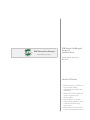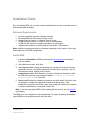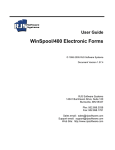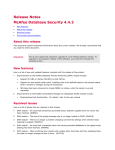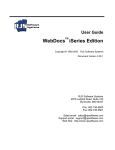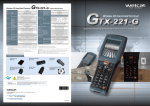Download ExcelliPrint User Manual - Brooks Internet Software, Inc.
Transcript
RPM Remote Print Manager® RPM Remote Print Manager® Version 5.0 Installation Guide Flexible LPD Print Server Solution Brooks Internet Software, Inc. May 2008 Flexible LPD Solution • Receive print jobs over TCP/IP from any host system including mainframe, iSeries, Unix and Linux, and Windows • Output to PDF, HTML, and plain text, or print to any printer on your Windows network • Apply formatting, clean up data, invoke third-party applications, save or email print documents to any location or user • Replace SNA or Novell servers with this low-cost full-featured print server Installation Guide Prior to installing RPM, log on as the computer Administrator account or another account with administrative privileges. Minimum Requirements • • • • • • An Intel compatible computer; Pentium minimum. Microsoft Windows 2000 Service Pack 4 or later Internet Explorer version 5.01 Service Pack 2 or later. 32 MB memory minimum. 512 MB or more is recommended. 10 MB free disk space for installed executables and other files. Adequate disk space for incoming data-recommended 1 GB minimum. Note: Additional requirements may be necessary depending on the number of print jobs and complexity of the RPM configuration. Install RPM 1. Install the trial version of RPM by executing the setup program downloaded from our website. 2. At the Welcome screen, click Next. 3. License Agreement After reading and agreeing to the terms of the end-user license agreement, choose I accept the agreement and click Next to proceed. If you do not accept the terms, setup will not continue. 4. Select Destination Location Click Browse if you want to change the destination folder for RPM. We recommend you accept the default: C:\Program Files\Brooks Internet Software\RPM. Click Next. 5. Ready to Install Review the installation information and click Install. During this step, an exception is added to the Windows Firewall to enable printing. After installation is complete, click Finish. Setup may prompt you restart your computer in certain circumstances. If prompted, choose Yes. Note If you have purchased RPM, after installing the trial version, you can activate the software. The RPM service is configured to start automatically. To begin configuring the software, select RPM from the program group in the Start menu. Installation Guide Revised: 5/23/2008 1