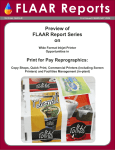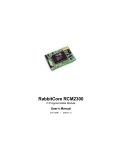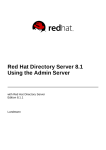Download FileOpen WebPublisher3
Transcript
FileOpen WebPublisher3
Copyright 1998-2007 FileOpen Systems Inc. All rights reserved.
This manual, and the software described in it, is furnished under license and may be used only in accordance with
the terms of that license. The content of this manual is for informational use only, is subject to change without
notice, and should not be construed as a commitment on the part of FileOpen Systems Inc. which assumes no
responsibility or liability for errors or inaccuracies that may appear in this document.
No part of this publication may be reproduced, transmitted, stored in a retrieval system, nor translated into any
human or computer language, in any form or by any means, electronic, mechanical, magnetic, optical, chemical,
manual or otherwise, without the prior written consent of the copyright owner, FileOpen Systems Inc., P.O. Box
28, Red Hook, NY 125714. The copyrighted software that accompanies this manual is licensed to the end user for
use only in strict accordance with the End User License Agreement, which the Licensee should read carefully
before commencing use of the software.
Adobe ™ and Acrobat™ are registered trademarks of Adobe Systems Inc.
Macintosh is registered trademark of Apple Computer, Inc.
Microsoft is a registered trademark, and MS-DOS and Windows are trademarks of Microsoft Corporation.
All other trademarks are owned by their respective claimants.
FileOpen WebPublisher3
User Manual Version 3.1.8
June 25, 2007
page 2
STRUCTURE OF THE SYSTEM ......................................................................................................................... 5 Architectural Overview............................................................................................................ 6 OPERATION OF THE SYSTEM.......................................................................................................................... 7 Encryption ................................................................................................................................ 7 Decryption................................................................................................................................ 7 Identification of Users.............................................................................................................. 8 IMPLEMENTATION OF THE SYSTEM ............................................................................................................ 9 Running the Encryptor ............................................................................................................. 9 The License File ................................................................................................................. 10 The Encryptor Initialization Files ...................................................................................... 10 Encryptor Syntax ........................................................................................................... 10 Parameter File Elements ............................................................................................ 11 Setting up the Client............................................................................................................... 14 The Trace File .................................................................................................................... 15 Setting up a PermissionServer Process .................................................................................. 16 Communication Protocol Requests .................................................................................... 17 Communication Protocol Elements ................................................................................... 19 Generic Request Elements ......................................................................................... 19 Generic Response Elements ....................................................................................... 23 Communications Protocol Syntax...................................................................................... 27 The Setting Request ....................................................................................................... 27 Structure of the Setting Request .................................................................................... 28 Structure of the Setting Response .............................................................................. 28 Modifying the Acrobat Alert box: ......................................................................... 29 Modifying the Username/Password (UNP) Dialog: .............................................. 30 Document Access Control ..................................................................................................... 31 The DocPerm Request ....................................................................................................... 31 Behavior of SendAnyway: ............................................................................................. 32 Positive Response to DocPerm: ..................................................................................... 32 The Document Timeout Request ............................................................................... 33 Negative Response to DocPerm: ................................................................................... 34 Replacing the Authentication Data via XAuthent: ........................................................ 36 Hashing the User’s Password: ....................................................................................... 37 Displaying a Conditional Dialog: .................................................................................. 37 DocPerm Values ............................................................................................................ 39 Basic DocPerm Values .............................................................................................. 39 Extended DocPerm Values ........................................................................................ 41 Rules for Extended DocPerms: .............................................................................. 41 The “jumpMode” and “Message”Actions: ............................................................ 42 DocPrint Notification ......................................................................................................... 43 DocClosed Notification ..................................................................................................... 43 DocSaved Notification ....................................................................................................... 45 Document Print Control ......................................................................................................... 46 FileOpen WebPublisher3
User Manual Version 3.1.8
June 25, 2007
page 3
The PrintPerm Request ...................................................................................................... 47 Document Text Copy Control ................................................................................................ 49 Approaches to Copy Control ..................................................................................... 52 Granting Offline Permission .................................................................................................. 53 Details of Offline Permission Modes............................................................................. 53 Creating and Updating the Offline Permission List ........................................................... 55 Mechanism for Granting Static Offline Permission....................................................... 55 Structure of the Offline Permission File ........................................................................ 56 Offline Expiration .......................................................................................................... 57 The Action= Statement .................................................................................................. 58 Mechanism for Granting Dynamic Offline Permission ................................................. 60 Inverted Offline Permissions ......................................................................................... 61 Local Offline Permission Value Reporting.................................................................... 61 Offline Failure Notification ........................................................................................... 62 Location of Offline Permission File .............................................................................. 63 Dynamic Forms Manipulation ............................................................................................... 64 Use of the System in an Intranet Environment ...................................................................... 65 THE SAMPLE SCRIPTS ..................................................................................................................................... 66 TROUBLESHOOTING ........................................................................................................................................ 66 Appendix 1: Document and User Identification Constants ................................................... 67 APPENDIX 2: DETAILS OF ONLINE AND OFFLINE MODES ................................................................... 69 APPENDIX 3: SETTING UP THE ACTIVEX AND JAVA INSTALLERS ................................................... 70 Logic of the Install Procedure ............................................................................................ 70 Entries in the Auto-Install Page ......................................................................................... 73 The TargetUrl parameter: .............................................................................................. 73 The CookieUrl parameter: ............................................................................................ 74 The 128-bit Installer, binary: ............................................................................................. 75 APPENDIX 4: USER AUTHENTICATION MODES ....................................................................................... 77 Static or Dynamic Encryption:........................................................................................... 77 Online or Offline Access: .................................................................................................. 77 Relative Usefulness of Authentication Methods: .............................................................. 78 Cookie Authentication: .............................................................................................. 78 Username/Password Authentication: ......................................................................... 78 Machine Authentication: ............................................................................................ 78 Machine Identifiers ............................................................................................................ 79 ERRORS DEFINED BY PDFENCRYPTOR2 ................................................................................................... 80 ERRORS DEFINED BY PDFENCRYPTOR3 ................................................................................................... 81 ACROBAT LANGUAGE CODES ...................................................................................................................... 82 DOCUMENT PERMS .......................................................................................................................................... 83 FileOpen WebPublisher3
User Manual Version 3.1.8
June 25, 2007
page 4
Structure of the system
FileOpen WebPublisher3 consists of a pair of applications, one to encrypt PDF documents (the
Encryptor) and another to decrypt and display those documents (the Client). A third element (the
PermissionServer) is also required to manage interaction with the client via the communication
protocol, however this functionality is considered to be outside of the system and is provided only in
example form.
These applications employ a common metadata scheme (the document data) and the client exposes a
simple communications protocol. The two applications form the core of a publishing system. A complete
system requires the addition of server-side software to define the publisher’s business logic (e.g. to
identify a document, then to determine whether a given user should be allowed to open that document)
and to communicate this business logic to the client via the PermissionServer.
Three classes of service are provided:
•
Online Access: The default state, in which all documents are opened from a remote server,
typically within a web browser, and the decryption key for each document is retrieved from the
publisher’s server via the client-server communication described below.
•
Online/Offline Hybrid Access: In this case the document is stored on and opened from the
user’s local machine, but the permission to open that document is obtained via the client-server
communication mechanism.
•
Offline Access: In this mode the user may open documents from local storage (hard disk or
CD-ROM) without contacting the publisher’s server. The ability to open documents in Offline
mode is contingent upon the user having a valid Offline Permissions file, generated by the
publisher’s server via a mechanism described below and maintained on the local machine by
the FileOpen client.
These modes are discussed in detail in an Appendix 2.
The general Adobe Acrobat security model is described in Appendix 5.
FileOpen WebPublisher3
User Manual Version 3.1.8
June 25, 2007
page 5
Architectural Overview
FileOpen WebPublisher3
User Manual Version 3.1.8
June 25, 2007
page 6
Operation of the System
The system works in two steps, Encryption and Decryption. The Encryption step may be performed
either in advance of document distribution or in real time, i.e. on a server as the document is being
distributed to the end user. The decryption step is always done as the document is being opened by the
end user, but the Decryption Key (which is symmetric, i.e. is the same as the Encryption Key) may be
delivered either ahead of time (offline mode) or in real time (online mode).
Encryption
WebPublisher encrypts documents in accordance with the PDF specification, details of which are
available from Adobe Systems 1. PDF files are encrypted by the system using RC4 with either a 40 or
128-bit key.
During the encryption step, each document is assigned an encryption key and a set of metadata,
described below. All metadata other than the Encryption Key is stored in the document. The Encryption
Key is used to encrypt the document, and then is discarded. By design, all metadata elements are
defined by the publisher, subject to the above limitations.
The encryption of documents and insertion of metadata is performed via a commandline operation,
described below.
Decryption
During the decryption step, the Client application retrieves from the document a block of configuration
metadata to determine the location of the publisher’s PermissionServer and the parameters to use in
contacting that server.
Once the location of the publisher’s PermissionServer has been obtained, the Client initiates a
connection to that server via http or https (specified by the publisher) and passes a structured request
for permission to open the document. This request, expressed in the form of the Communications
Protocol, must then be parsed and evaluated by the PermissionServer, which should return either a
positive answer (the Decryption Key for the document and a set of permissions) or a negative one
(refusal to open the document and a reason).
1
http://partners.adobe.com/asn/tech/pdf/specifications.jsp
FileOpen WebPublisher3
User Manual Version 3.1.8
June 25, 2007
page 7
A third case, in which the user is granted permission to open an arbitrary set of documents for a limited
amount of time without further contact with the server (Offline Mode), is also supported and is
discussed below.
Identification of Users
The opening of documents via WebPublisher3 is governed by the publisher’s own logic applied to a
question which can be reduced logically to the form:
Action((DocumentID +UserID))?
Where Action is one of the Communication Protocol Requests, DocumentID is defined by the
publisher, then retrieved from the document and passed to the publisher’s server and UserID may be
defined in a number of ways. Among the possible definitions of a User are:
•
login to the publisher’s server, represented by a session cookie on the local machine retrieved
by the Client
•
login to the publisher’s server, represented by a username/password stored in a cookie on the
local machine retrieved by the Client
•
username/password pair obtained by the Client via a dialog
•
machineID obtained from the local machine by the Client
•
some other data, e.g. IP address, obtained by the PermissionServer from the header
accompanying the client request
One of these options must be specified during the encryption of a document, via the mechanism
described in the next section. A complete list of elements that must be defined during encryption is
given below.
Further information on the types of authentication mechanisms is provided in an Appendix.
FileOpen WebPublisher3
User Manual Version 3.1.8
June 25, 2007
page 8
Implementation of the System
The following steps are required to develop a publishing system with FileOpen WebPublisher3:
Running the Encryptor
The Encryptor is available on multiple computer platforms (MSWindows, Sun Solaris, Linux, FreeBSD,
HP-UX), and is operated as a commandline-driven executable and as a library. Syntax is the same for
all platforms, and is given by running the program with the arguments “-h” or ”help” or “usage” or “?”.
Errors reported by the encryptor are described in an appendix to this document.
The usage syntax for the PDFEncryptor is shown below. Syntax for and operation of the PDFEncryptor
is the same whether files are being encrypted offline on a desktop system or online on a server. It is
irrelevant, from the perspective of the client software, when and where the file was encrypted.
FileOpen WebPublisher3
User Manual Version 3.1.8
June 25, 2007
page 9
The License File
A license file with the suffix .lic must be present in the directory from which the PDFEncryptor program
is run. A file demouser.lic is provided along with the evaluation components of the system. For licensed
use, this file should be deleted or renamed and the publisher’s own license file inserted into the
directory containing the PDFEncryptor.
The Encryptor Initialization Files
The PDFEncryptor application obtains metadata from an initialization file, known as the Parameter File.
This file is read by the encryptor to obtain the base parameters to use when processing the document
specified in the commandline. The Parameter File is mandatory. An annotated version of this file is
provided in the evaluation distribution with the name definition.foe.
Some data in the Parameter File may be overridden by data provided to the encryptor via the
commandline syntax.
Encryptor Syntax
The PDFEncryptor encrypts a single document at a time. For every document, the encryptor must be
given all the required parameters either as commandline arguments or entries the Parameter File.
Some parameters are not supported in the commandline, so must be specified in the Parameter File.
As a rule, these are parameters (e.g. the URL to the publisher’s PermissionServer, the type of user
identification, etc.) that will not change from document to document. Where a parameter is supported in
both the commandline and the Parameter File, the presence of that parameter in the commandline will
override any value given in the Parameter File.
An example of the Parameter File is given below.
header=fOpenWebPub
DocumentID=TestFile1
ServiceID=C-ABC
Ident3ID="K-1-Ident 3"
Ident4ID=Indentifier4ID
CryptoKey=abcde
OfflinePerms=yes
Authent=Cookies
CommUse=session
ErrorMode=SendAnyway
LogUrl=http://www.fileopen.com:80/fowp/index_asp.htm
UserUrl= http://www.fileopen.com:80
DocPerm=/bin/fowp.asp
FilePerm=/bin/fowp.asp
CookUrl=www.fileopen.com
CookPath=/
CookSessTag=sess
ServerName=WebPublisherDemonstrator
Agent="Acrobat Reader FileOpen WebPublisher Plug-in”
DataFolder=WebPublisherDemo
FileOpen WebPublisher3
User Manual Version 3.1.8
June 25, 2007
page 10
Parameter File Elements
An annotated version of the example fie follows:
(text in blue is reserved and must be used as presented, text in grey is variable).
header=fOpenWebPub
Usage: Required in Parameter File
Format: Must be as shown.
Function: Flags the Parameter File for the encryptor.
Syntax: none
DocumentID=TestFile1
Usage: Required in Parameter File unless overridden in Commandline
Format: Any 63 character string
Function: Identifies the document
Syntax: none
ServiceID=C-ABC
Usage: Required in Parameter File unless overridden in Commandline
Format: Any 63 character string
Function: Further identifies the document
Syntax: none
Ident3ID="K-1-Ident 3"
Usage: Optional
Format: Any 63 character string
Function: Further identifies the document
Syntax: none
Ident4ID=Indentifier4ID
Usage: Optional
Format: Any 63 character string
Function: Further identifies the document
Syntax: none
CryptoKey=abcde
Usage: Required in Parameter File unless overridden in Commandline
2
Format: 5 or 16 byte string
Function: Used to encrypt
Syntax: none
OfflinePerms=yes
Usage: Optional
Format: A Constant
2
A key must have exactly 40 or 128 bits. These may be represented as:
- A string of 5 or 16 characters ASCII characters if they are printable
- A string of 10 or 32 hexadecimal characters (0..9,A..F)
Entries in the .foe file may be quotated and contain spaces: the syntax "CryptoKey=04257" is valid, as is
"CryptoKey= 04257". However, if the key itself contains spaces, e.g. “ abc “, the syntax "CryptoKey= abc " is
erroneous (the string would be parsed as “abc”) and instead must be written CryptoKey=” abc “
or “CryptoKey= abc “
Encryption keys specified in the command line must be explicitly defined, as the commandline interpreter doesn't
know the type of the values being given. A commandline argument -k 04257 will be parsed as the number 4257
and generate an error. The correct syntax is -k “04257”. To avoid any trouble with the command line parameters it
is best to always quote the strings.
FileOpen WebPublisher3
User Manual Version 3.1.8
June 25, 2007
page 11
Function: Specifies whether Offline Permissions should be private or public 3
Syntax: “Yes” or “y" or "Y" or “Private” for private, “No” or “N” or “n” or “Public” for Public
Authent=Cookies
Usage: Required in Parameter File
Format: A Constant
Function: Specifies what data client should retrieve from local machine context
Syntax: Choose from:
Cookies (or “c”)
Machine (or “m”)
PasswordBox (or “p”)
CommUse=session
Usage: Required if Authent=Cookies
Format: A Constant
Function: Further specifies what data client should retrieve from local machine context
Syntax: Choose from:
Session (or “s”)
Usernanme (or “u”)
4
ErrorMode=SendAnyway
Usage: Optional
Format: A Constant
Function: If Authent=c, this specifies that the client should make a DocPerm request
even if the cookie is not found or the UNP data has not been provided.
Syntax: SendAnyway or NULL
LogUrl=http://www.fileopen.com/fowp/index_asp.htm, or
http://www.fileopen.com:80/fowp/index_asp.htm, or
https://www.fileopen.com:443/fowp/index_asp.htm
Usage: Required
Format: A valid 5 URI string
Function: The client will re-direct a user to this URL if:
- authent=c and ErrorMode is not SendAnyway
- the requested cookie is not found
Syntax: The port argument is optional. If not present, port 80 is used; use 443 for https.
UserUrl= http://www.fileopen.com:80
Usage: Required
Format: A valid URI string
Function: The base URL for DocPerm and FilePerm requests
Syntax: The port argument is optional. If not present, port 80 is used; use :443 for https.
Notes: See LogUrl for port syntax.
DocPerm=/bin/fowp.asp
Usage: Required
Format: A valid URI substring.
3
Private Offline Permissions are stored in a form that requires the user to enter a username and password to open
documents. This is useful for shared environments, like libraries, in which multiple users may be downloading
documents to the same machine. Public Offline Permissions are specific to a machine and a login, but not to a
particular username/password pair.
4
The SendAnyway behavior will vary based on the value of Authent=, see Behavior of SendAnyway below.
5
See http://www.ietf.org/rfc/rfc2396.txt
FileOpen WebPublisher3
User Manual Version 3.1.8
June 25, 2007
page 12
Function: Appended to the UserUrl to make the URI used for DocPerm requests
Syntax: No arguments supported.
Notes: PrintPerm requests are sent to the script referenced for DocPerm requests.
FilePerm=/bin/fowp.asp
Usage: Required
Format: A valid URI substring.
Function: Appended to the UserUrl to make the URI used for DocPerm requests
Syntax: No arguments supported.
Notes: The same script can be referenced for DocPerm and FilePerm.
CookUrl=www.fileopen.com
Usage: Required if Authent=c
Format: A valid URI substring.
6
Function: The domain from which the cookie will be set
Syntax: No arguments supported.
CookPath=/
Usage: Required if Authent=c
Format: A valid URI substring.
Function: Specifies the path, if any, to the cookie
Syntax: No arguments supported.
CookSessTag=sess
Usage: Required if Authent=c
Format: A valid URI substring.
Function: Specifies key within the cookie for which a value should be obtained.
Syntax: No arguments supported.
ServerName=WebPublisherDemonstrator
Usage: Required
Format: Any 63 character string
Function: Specifies the name of the server that will be sent in the header of the request
Syntax: No arguments supported.
Agent="Acrobat Reader FileOpen WebPublisher Plug-in”
Usage: Required
Format: Any 63 character string
Function: Specifies the name of the agent in the header of the request sent to the
server.
Syntax: No arguments supported.
DataFolder=WebPublisherDemo
Usage: Required
Format: Any 63 character string
Function: Specifies the name of the file folder to be created for offline permission files.
Syntax: No arguments supported.
6
It is permissible to set a cookie for all servers in a particular domain by prepending a dot to the server name. If
CookUrl=.fileopen.com the client will find cookies from foo.fileopen.com and bar.fileopen.com.
FileOpen WebPublisher3
User Manual Version 3.1.8
June 25, 2007
page 13
Setting up the Client
The client software is implemented as a plug-in, FileOpen.api, to the Adobe Acrobat viewer. The plug-in
will load in either the full version of Acrobat or in the Adobe Reader; versions 4.0 or later are
supported 7. The client is currently available for Microsoft Windows, where it will load in
Windows95OSR2 or any later version, and for Apple Macintosh, where it will load in OSX 10.4 or later,
and for Linux.
The Windows distribution of the client contains an optional companion plug-in, fowp[i]kbd.api. This plugin implements the client control over screen capture. 8
There is no requirement that the client and companion be installed programmatically; however both
must be located in the proper place on the user’s drive in order to be loaded by Acrobat. By default, this
location is:
Windows:
C:\Program Files\Adobe\Acrobat 4.0|5.0|6.0|7.0\Acrobat|Reader\plug-ins
Macintosh:
Varies by version and user preference. Plugin should be installed by installer or via
Apple+I:Plugins:Add
Linux:
Can be placed in any location, see installer Readme.
The Client and companion may be placed in this location manually. Alternately, an installer is provided
as FileOpenInstaller.exe and FileOpenInstaller.msi on Windows and FileOpenInstaller.sit or
FileOpenInstaller.dmg on Macintosh. The Windows installer has been signed with a MS Authenticode
signature. It will perform the following steps:
1. Detect the presence or absence of Adobe Acrobat. If Acrobat is not found on the local machine
a message is presented to the user saying that Acrobat must be installed.
7
The plug-in will also load in all known "intermediate" versions of Acrobat, e.g. Acrobat Business Tools. However,
some documents require version 5 or later, see 128-bit Installer, below.
8
There are two versions of the keyboard companion plugin, for different versions of Windows. On Windows9x and
NT4 the fowp3kbd.api is used, else fowp4kbd.api. If the fowp[i]kbd.api plug-in is present, the client will notify the
server in the DocPerm request by adding a statement Fowpkbd=Yes. If the companion plug-in is not present the
main plug-In will operate normally but screen capture cannot be prevented.
FileOpen WebPublisher3
User Manual Version 3.1.8
June 25, 2007
page 14
2. Detect the Acrobat preference to load only Adobe plug-ins. If this preference is set, the installer
will request permission to change it.
3. Install the plug-in to all local copies of Adobe Acrobat.
4. Present a message stating that Installation is Complete.
The installer is also provided in a form that may be used to install the client from within the Microsoft
Internet Explorer browser (or any other browser that supports ActiveX). This version of the installer is
distributed as FileOpen.cab and is explained in more detail in Appendix 3.
The Trace File
The WebPublisher3 distribution contains two versions of the FileOpen.api client:
FileOpen.api – the release client (freely distributable)
FileOpenTrace.api – the debug client (provided only for testing, not to be distributed
externally)
Each time the FileOpenTrace.api is run it will generate a text file with the name fowptrace.txt; you can
find this file by searching the disk of the local machine 9. The tracefile contains a record of the functions
performed by the client since the plug-in was loaded along with a listing of parameter data retrieved
from each file and a recording of all communication between the client and the PermissionServer. Each
time the plug-in is loaded, i.e. each time Acrobat is launched, the tracefile will be overwritten.
Note that in order to run the FileOpenTrace.api you must remove FileOpen.api – both plug-ins cannot
load at the same time in the same copy of Acrobat.
If you encounter any issues with documents are not opening you should read this file after each event
to determine the source of the error. All interaction between the client and server is logged in the file,
though some data is masked 10.
Searching on the name of a Communication Protocol keyword (DocPerm, PrintPerm, etc.) will locate
that interaction and may help to identify the source of the error.
9
The file is typically written to c:\documents and settings\<login>\application data\fileopen; note that if this folder is
hidden a search won't find the file either until the folder is made visible (Show Hidden Files and Folders).
10
For example, decryption keys are not displayed in the file. To get the complete dataset for an client/server
interaction one must have access to both the tracefile and the log of the PermissionServer.
FileOpen WebPublisher3
User Manual Version 3.1.8
June 25, 2007
page 15
Setting up a PermissionServer Process
The evaluation distribution contains the code used in the Sample Server application, written in Perl and
ASP. There is no requirement that a PermissionServer be written in any particular language. Provided
that it conforms to the syntax of the Communications Protocol, the PermissionServer may be written
in any language run on any platform. Pre-built server components and complete “turnkey”
PermissionServer systems are available from third party vendors affiliated with FileOpen Systems; for
more information on third party PermissionServers see www.fileopen.com.
The Communications Protocol consists of a set of structured requests and responses. The system
invokes two general forms of communication:
Queries: are requests that require an answer, given in the form:
11
Request= followed by the kind of request .
Notifications: are requests that do not require an answer, given in the form:
Info= followed by the kind of notification 12.
The current set of requests is given below and described in more detail in the following section:
Every Query or Notification contains the following parameter elements:
•
Basic class (sent with all server exchanges): Mode, Stamp; ServiceID, DocumentID, Ident3ID,
Ident4ID, Machine, Disk, Uuid, UserName, UserPass, UNPData, Session, User, USR
•
Version class: ProdVer, EncrVer
•
Acrobat & Document class: AcroVersion, AcroProduct, AcroCanEdit, InBrowser, DocIsLocal,
DocPathUrl
•
Extended class: Build, Language, FowpKbd, OfflineFail
In addition, some requests or notifications may contain other specialized pairs:
11
•
Previous state identifiers: PrevMach, PrevDisk
•
Printing: Count, PageRanges, Printer
•
Acrobat printing: AcroPrt
•
Copying: CopySelected, CopyPageFrom, CopiedTotal, CopyRequired
Currently the requests are: DocPerm, FilePerm, KeepOpen, Setting, SaveOffLinePerms, PrintPerm, AcroPrint,
MaxWordsCopied
12
Currently the notifications are: DocOpened, DocClosed, DocPrinted, AcroPrint, WordsCopied,PageViewed,
DialogClosed
FileOpen WebPublisher3
User Manual Version 3.1.8
June 25, 2007
page 16
•
Dialog closed: Reason
•
Offline Permission State: OfflineOpens, OfflineExpire, OfflinePrints
Communication Protocol Requests
Request=Setting
Usage: Once per Acrobat session
Function: Allows the PermissionServer to specify strings and modes for the
client
Response: Optional
Present in version: Client Private Build 0500 or later.
Request=DocPerm
Usage: Each time a document is opened, if offline permissions for that
document are not present
Function: Made by the client to request the decryption key and permission
settings for the document being opened.
Response: Required
Present in version: All versions
Request=PrintPerm
Usage: Each time the user attempts to print a document, if print permission
was granted using PrintControl 13
Function: Made by the client to request the permission to print the document.
Response: Required
Present in version: All Versions
Request=FilePerm
Usage: Once per open attempt on a PermissionPDF
Function: Made by the client to request Offline Permission File.
Response: Required
Present in version: All Versions
Request= SaveOffLinePerms
Usage: Each time the user attempts to save a local copy of a document, if the
SavePerm notification was requested and plugin has loaded full Acrobat, not
Reader.
Function: Made by the client to request Dynamic Offline Permissions.
Response: Required
Present in version: Client Private Build 0500 or later
Request=KeepOpen
Usage: Sent when a document timeout has been reached, if the AskServer
parameter was set during encryption.
13
With PrintControl the user's request is sent to the PermissionServer, via the PrintPerm request, before any
printing is initiated. With PrintMonitoring the print job takes place at the user's discretion and notification is sent to
the PermissionServer upon completion.
FileOpen WebPublisher3
User Manual Version 3.1.8
June 25, 2007
page 17
Function: Permits the server to reset the document timeout and, optionally, to
present a message to the user.
Response: Required
Present in version: Client Private Build 0500 or later
Request=MaxWordsCopied
Usage: Sent when the user has attempted to copy a block of text exceeding
the value given by the server in the MaxWordsCopy parameter in response to
either the DocPerm request or a previous instance of this request, when
CopyControl was requested.
Function: Permits the server to grant or deny the copy action, and optionally to
reset the value of MaxWordsCopy
Response: Required
Present in version: Client Private Build 0650 or later.
Info=DocOpened
Usage: Sent when the document is opened, if NotifOpen flag was placed into
document during encryption.
Function: Notifies PermissionServer that document has been opened, if the
user is connected. If no internet connection is available, the notification is not
sent.
Response: None
Present in version: Client Private Build 0550 or later.
Info=DocPrinted
Usage: Sent when document is printed, if notification was requested.
Function: Notifies PermissionServer that print job is complete.
Response: None
Present in version: Client Private Build 0500 or later.
Info=DocClosed
Usage: Sent when the document is closed, if notification was requested.
Function: Notifies PermissionServer that document has been closed.
Response: None
Present in version: All Versions
Info=WordsCopied
Usage: Sent when the user has copied text from the document, if CopyControl
was request.
Function: Notifies PermissionServer that text has been copied.
Response: None
Present in version: Client Private Build 0650 or later
Info=AcroPrint
Usage: Sent when the Acrobat print dialog is used and a print done notification
is required
Function: Notifies PermissionServer that printing is complete.
Response: None
Present in version: Client Private Build 0650 or later
Info= DialogClosed
14
14
Note that the request for this notification must be inserted into the document during encryption. It cannot be
requested by the PermissionServer because the client behavior may occur prior to the client contacting that server.
FileOpen WebPublisher3
User Manual Version 3.1.8
June 25, 2007
page 18
Usage: Sent when the UNP dialog is closed, in the form:
Info=DialogClosed&…&Reason=DialogCancelled | RetriesCount | Unknown
Function: Notifies PermissionServer that the UNP dialog was dismissed.
Response: None
Present in version: Client Private Build 0650 or later
Info=PagesViewed 15
Usage: Sent when the NotifyPages=true command has been received and
when a new page is displayed.
Function: Notifies PermissionServer that the user has changed the page view.
Response: None
Present in version: Client Private Build 720 or later
Communication Protocol Elements
The Communication Protocol Requests will contain some combination of the following protocol
elements, and the PermissionServer’s response must be in one of the forms given.
Generic Request Elements
The following Elements may appear in any Request; additional Request Elements, if any, are specific to
particular Requests and described below in the context of those requests.
Mode=
Purpose: Informs the server of the reason the request is being made
Source: Genreated by the client from the local machine context.
Format: One of a set of pre-defined strings 16
Stamp=
Purpose: A timestamp generated by the client to prevent caching of requests and responses
Source: Genreated by the client from the local machine context.
Format: UTC integer, e.g. Stamp=1074022019
ServiceID=
Purpose: Identifies the document and/or the group of which the document is a member
Source: Generated by the publisher and inserted into the document during encryption
Format: Any 63 character string
DocumentID=
Purpose: Identifies the document
15
This notification will be in the form Info=PagesViewed&...&Pages=<from>,<to>&... where <from> is
the previous page and <to> the new page, i.e. a switch from page 1 to page 2, from 12 to 20, etc.
16
The Mode= string values are:
Mode=und
Undefined, irrelevant
Mode=CNR
Offline Permission Classic No Record (no record in the file or no file)
Mode=CEC
Offline Permission Classic Expired/Consumed
Mode=ICx
Any Auxiliary Permissions
FileOpen WebPublisher3
User Manual Version 3.1.8
June 25, 2007
page 19
Source: Generated by the publisher and inserted into the document during encryption
Format: Any 63 character string
Machine=
Purpose: Identifies the local machine context 17
Source: Generated by the client
Format: A character string
PrevMach=
Purpose: Indicates that the MachineID obtained from the current machine context is not the
same as the one found previously on that machine. In this case the current MachineID is sent
as Machine= and the previous one in this element. 18
Source: The local machine context
Format: A character string
Uuid=
Purpose: Identifies the local machine context 19
Source: Generated by the client
Format: A character string
UuidIsNew=
Purpose: Indicates whether the UUID has been generated for this request, either because the
machine is being accessed for the first time or because an existing UUID was not found or was
corrupted.
Source: The local machine context
Format: A constant: Yes (UUID is new). If the UUID is not new no value for UuidIsNew is
sent 20.
Disk=
Purpose: Identifies the local machine context
Source: Generated by the client
Format: A character string
PrevDisk=
Purpose: Indicates that the DiskID obtained from the current machine context is not the same
as the one found previously on that machine. In this case the current DiskID is sent as Disk=
and the previous one in this element.
Source: The local machine context
Format: A character string
VolName=
Purpose: Identifies the name, if any, of the volume from which the file is being read.
Source: Generated by the client
Format: A character string
17
The Machine= identifier is derived algorithmically from the local machine context. Details of the method are
available upon request.
18
Values for PrevDisk and PrevMach are sent only in the first DocPerm & FilePerm requests In any given session,
and are also sent with the Setting and in KeepOpen requests.
19
The UUID is generated according to DCE 1.1, see http://www.opengroup.org/onlinepubs/9629399/apdxa.htm
20
If a new UUID is generated the previous one is not retrievable; there is only one UUID, either the existing one or
a new one, hence no value for PreviousUUID.
FileOpen WebPublisher3
User Manual Version 3.1.8
June 25, 2007
page 20
VolType=
Purpose: Identifies the type of volume from which the file is being read (fixed disk, CD, network
drive, etc.).
Source: Generated by the client
Format: A character string
VolSN=
Purpose: The serial number of the hard disk.
Source: The local machine context
Format: A character string
FSName=
Purpose: The type of FileSystem (e.g. NTFS, HFS).
Source: The local machine context
Format: A character string
OSType=
Purpose: The type of Operating System
Source: The local machine context
Format: A character string
OSName=
Purpose: The product name of the Operating System
Source: The local machine context
Format: A character string
OSVersion=
Purpose: The version of the Operating System
Source: The local machine context
Format: A character string
OSBuild=
Purpose: The build number of the Operating System
Source: The local machine context
Format: A character string
Session=
Purpose: The value of the session cookie retrieved from the local machine, if any
Source: The cookie placed by the PermissionServer
Format: A character string
ProdVer=
Purpose: The public version number of the client making the request
Source: Internal to the client
21
Format: A character string in the form x.x.x.x , e.g. ProdVer=1.5.0.0
Build=
Purpose: The Private Build Description of the client making the request
Source: Internal to the client
21
This identifier is rarely used; we refer to Build= to define the client version.
FileOpen WebPublisher3
User Manual Version 3.1.8
June 25, 2007
page 21
Format: A character string, e.g. Build=0613
Language=
Purpose: The language identifier for the user’s Acrobat viewer
Source: The Acrobat viewer application
Format: A three-letter character string, e.g. Language=ENU 22
FowpKbd=
Purpose: Specifies whether the companion plug-in is loaded (Windows only)
Source: Internal to the client
Format: A constant; FowpKbd=Yes (loaded) or FowpKbd=No (not loaded)
AcroVersion=
Purpose: Gives the version identifier for the user’s Acrobat viewer
Source: The Acrobat viewer application
Format: A two digit number, e.g. AcroVersion=6.0
AcroProduct=
Purpose: Describes the type of Acrobat viewer from which the request is being made
Source: The Acrobat viewer application
Format: An Adobe-defined string, e.g. AcroProduct=Exchange-Pro
AcroCanEdit=
Purpose: Further dentifies the Acrobat viewer from which the request is being made
Source: The Acrobat viewer application
Format: An Adobe-defined string. AcroCanEdit=Yes indicates full Acrobat; AcroCanEdit=No
indicates Reader
InBrowser=
Purpose: Indicates whether the document is being opened from within a Web Browser
Source: The local machine context
23
Format: A constant: Yes (in the browser), No (not in browser), Unk (state is unknown) .
DocIsLocal=
Purpose: Indicates whether the document is being opened from the local file system of the
user’s machine
Source: The local machine context
Format: A constant: Yes (file is local), No (file is not local), Unk (state is unknown).
DocPathUrl=
Purpose: provides the path from which the PDF is being opened
Source: The local machine context
Format: Either a URL or, if the file is being opened from local disk, a path.
USR=
Purpose: Specifies the Unique Serial Root used for encryption of the document
Source: The document
Format: A five-character string.
22
The list of Acrobat language codes is provided in an appendix to this document.
23
Note that this value is obtainable only when the document has been opened, so its value in the DocPerm request
will always be "unk".
FileOpen WebPublisher3
User Manual Version 3.1.8
June 25, 2007
page 22
Generic Response Elements
The following Elements may appear in any Response; additional Response Elements, if any, are
specific to particular Requests and are described below in the context of those requests.
RetVal=
Usage: Required unless otherwise indicated 24
Purpose: Indicates whether server’s response is positive, negative or some extended value
Format: Dependent on the request, though generally 0 for No, 1 for Yes, 2 for Update 25.
Code=
Purpose: Is the decryption key for the document
Source: The publisher’s server logic.
Usage: In response to DocPerm request, if RetVal=1.
Format: A string as defined under CryptoKey, above.
Perms=
Purpose: The Permission State for the session.
Source: The publisher’s server logic.
Usage: In response to DocPerm request, if RetVal=1.
Format: A string or bitmask as defined under DocPerm Values, below.
Pext=
Purpose: The Extended Permission State for the session.
Source: The publisher’s server logic.
Usage: In response to DocPerm request, if RetVal=1.
Format: A string or bitmask as defined under DocPerm Values, below.
ServId=
Purpose: The ServiceID for the document in question
Source: The ServiceID value from the input request
Format: A string; should be returned as received.
DocuId=
Purpose: The DocumentID for the document in question
Source: The DocumentID value from the input request
Format: A string; should be returned as received.
Error=
Purpose: Specifies an error condition, with explanation following.
Source: The publisher’s server logic.
Usage: In response to DocPerm or PrintPerm request, if RetVal=0.
Format: A string of arbitrary length.
Action: The string following Error= will be displayed to the user.
Message=
Purpose: Specifies a message to be shown to the user, with the text of the message following.
Source: The publisher’s server logic.
24
The string "RetVal" is treated as case-sensitive by the client, so must be sent as "RetVal"; any other formulation
("retVal", "Retval", etc.) will generate an error.
25
The client will accept either the numeric or text formulation of the response, that is::
"RetVal=error" is the same as "RetVal=0"
"RetVal=answer" is the same as "RetVal=1"
"RetVal=update" is the same as "RetVal=2"
FileOpen WebPublisher3
User Manual Version 3.1.8
June 25, 2007
page 23
Usage: In response to DocPerm, PrintPerm or MaxWordsCopied request, if RetVal=1.
Format: A string of arbitrary length.
Action: The string following Message= will be displayed to the user.
Dialog=
Purpose: Specifies a dialog to be shown to the user, with the text of the message, and
containing an OK and Cancel button.
Source: The publisher’s server logic.
Usage: In response to DocPerm, PrintPerm or MaxWordsCopied request.
Format: A string of arbitrary length.
Action: The string following Dialog= will be displayed to the user; see Displaying a Conditional
Dialog below for a description of this action.
Redirect=
26
Purpose: Specifies an error condition, with explanation following .
Source: The publisher’s server logic.
Usage: In response to DocPerm request.
Format: A valid URL.
Action: If RetVal=1, the client will resend the request to the URL specified.
LogUrl=
Purpose: Specifies a URL to be opened in the default browser.
Source: The publisher’s server logic.
Usage: As part of the Dialog= response.
Format: A valid URL.
Action: Launches the default browser and opens the specified URL; operation depends on
RetVal value, See Displaying a Conditional Dialog, below.
Availability: Client private build 0660 or higher.
AcroPrntDlg=
Purpose: Instructs the client to allow printing under PrintMonitoring rather than PrintControl.
Source: The publisher’s server logic.
Usage: In response to DocPerm request.
Format: Reserved words (true or false)
Action: If “true” client will use PrintMonitoring; if “false” (or absent) client will use PrintControl.
Note that this statement will be ignored if the value of Perms= does not permit printing.
Pnot=
Purpose: Instructs the client to send PrintNotification to the PermissionServer
Source: The publisher’s server logic.
Usage: In response to DocPerm request or PrintPerm request
Format: Reserved words
Action: Will send Info=DocPrinted notification as requested.
BlockScreenShot=
Purpose: Instructs the client to restrict copying the screen via PrintScrn and Alt+PrintScrn
Source: The publisher’s server logic.
Usage: In response to DocPerm request.
Format: Reserved words (true or false).
Action: If “true” client will implement screenshot prevention; if “false” (or absent) client will not.
This command also disables the Acrobat Snapshot tool.
Availability: Client private build 0505 or higher.
26
Several types of Redirect are supported, see "The DocPerm Request" below for details.
FileOpen WebPublisher3
User Manual Version 3.1.8
June 25, 2007
page 24
BlockSearch=
Purpose: Instructs the client to disable the Search option for open files
Source: The publisher’s server logic.
Usage: In response to DocPerm request.
Format: Reserved words (true or false).
Action: If “true” client will disable the search button and right-click context menu if “false” (or
absent) client will not.
Availability: Client private build 0535 or higher. Note that right-mouse-click functionality is
available only in Acrobat/Reader 6 and later.
CopyMax=
Purpose: Instructs the client to limit the number of words that may be copied from the document
Source: The publisher’s server logic.
Usage: In response to DocPerm request or MaxWordsCopied request.
Format: Integer.
Action: Specifies the allowed number of words that may be copied from the document.
Availability: Client private build 0650 or higher.
CopyMaxAction=
Purpose: Specifies the behavior of the client when the CopyMax limit has been reached.
Source: The publisher’s server logic.
Usage: In response to DocPerm request or MaxWordsCopied request.
Format: One of several reserved words.
Action: If “None” or “0” no action is performed and no additional copying permitted. If “Ask” or
“1” the client will make a MaxWordsCopied request when the CopyMax limit is reached. If
“Close” or “2” the client will close the document when the CopyMax limit is reached.
Availability: Client private build 0650 or higher.
CopyAdd=
Purpose: Specifies the number of words to add to the CopyMax limit.
Source: The publisher’s server logic.
Usage: In response to DocPerm request or MaxWordsCopied request.
Format: Integer.
Action: Increases the number of words that may be copied from the document. Note that if
CopyMax and CopyAdd are defined in the same response the CopyMax value used will be
CopyMax+CopyAdd.
Availability: Client private build 0650 or higher.
NotifyCopy=
Purpose: Instructs the client to sent notification when text is copied from the document.
Source: The publisher’s server logic.
Usage: In response to DocPerm request or MaxWordsCopied request.
Format: Boolean.
Action: If “true” the client will send notification of copy events via the NotifyCopy notification; if
“false” (or absent) no notification will be sent and any previously requested notification is
cancelled.
Availability: Client private build 0650 or higher.
XAuthent=
Purpose: Instructs the client to use a different authentication method.
Source: The publisher’s server logic.
Usage: In response to DocPerm request.
Format: Reason=XAuthent&SwitchTo=<mode>
Action: Instructs the client to use the mode specified after SwitchTo. See Replacing the
Authentication Data via XAuthent below for more explanation.
Availability: Client private build 0703 or higher.
FileOpen WebPublisher3
User Manual Version 3.1.8
June 25, 2007
page 25
NotifyPages=
Purpose: Instructs the client to sent notification when a new page of the document is displayed.
Source: The publisher’s server logic.
Usage: In response to DocPerm request.
Format: Boolean.
Action: If “true” the client will send notification when a new page is displayed, via the
Info=PagesViewed notification; if “false” (or absent) no notification will be sent and any
previously requested notification is cancelled.
Availability: Client private build 0720 or higher.
FileOpen WebPublisher3
User Manual Version 3.1.8
June 25, 2007
page 26
Communications Protocol Syntax
When a user attempts to open a document in Online mode, the client will obtain the address of a
PermissionServer from the document and initiate a series of structured requests to that server. The
order and internal structure nature of these requests depends on the document data and the response
of the PermissionServer, but at a minimum the client will make two requests:
Request=Setting - permits the PermissionServer to initialize the client
Response: optional 27
Request=DocPerm - request for permission to open document
Response: mandatory
If the PermissionServer grants permission to print, the client will typically make a PrintPerm request at
least once per print attempt. If the document being opened is a PermissionPDF, used to deliver Offline
Permissions, the client will make a FilePerm request.
In addition, several notifications are supported. All of the above are described in detail in the following
section.
The Setting Request
This request is presented by the client once per server per Acrobat session, in order to permit the
PermissionServer to customize the behavior and appearance of the client’s user interface. In the
absence of a response the client uses the default settings.
The modification of two dialogs is supported:
•
The Acrobat Alert displayed when the authentication mode is 'cookies', the cookie type is
'session' or ‘unp” and the client is unable to find the cookie on the local machine. 28
•
The Username/Password dialog box.
In order to ensure that a user opening documents from different publishers will see the settings
provided by the appropriate publisher, the values returned in response to the Settings request by the
PermissionServer are stored by the client in a hierarchical tree. Publishers may also specify the level at
27
While a response to this request is not required, it is recommended that the PermissionServer respond with
some value (e.g. RetVal=0&Error=Unsupported Request) rather than let the client time-out waiting for a response.
28
This assumes that either the encryption flag 'SendAnyway' is not set or the flag is set and the server responded
to the DocPerm request with an error message.
FileOpen WebPublisher3
User Manual Version 3.1.8
June 25, 2007
page 27
which settings are to be stored, permitting a given server to support multiple sets of settings for different
documents or collections of documents.
Settings are stored in one of the following levels:
0. 'Default' (the FileOpen default settings),
1. 'Domain'
2. 'Publisher'
3. 'Service'
The server may determine at which level the structure is stored by defining the 'Target' value in the
response to the Settings request. Note that when a new target is defined at the same level as a target
that has already been defined, the older one is replaced. If the target is not defined it is assumed to be
29
'Server' .
When a setting is required, the client will search the tree in ascending order, looking first for a structure
at the deepest level ('Service') then searching the higher levels. If no structure is found, the default
settings, i.e. those from the 'Default' level, are used 30.
Structure of the Setting Request
The Setting request contains the following Protocol Elements:
Request=Setting&Stamp=&ServiceID=&DocumentID=&Machine=&Uuid=&Session=
&ProdVer=&Build=&Language=&FowpKbd=&AcroVersion=&AcroProduct=&AcroCanEdit=&InBrow
ser=&DocIsLocal=
Structure of the Setting Response
The PermissionServer’s response should always contain the following:
RetVal=&SetTarget=&SetScope=
Where values for Target are "UnpDlg" | "AlertLog" (or numeric values 1 | 2) and
Values for Scope are is "Domain" | "Publisher" | "Service" (or numeric values 1 | 2 | 3)
29
Domain is defined as the name of the domain, not the URL. If the value is 'www.somedomain' the 'www.' is
removed.
30
Note that application of the Scope/Publisher/Service is governed by the following rules:
Domain scope: the domain of the PermissionServer URL must be the domain from which the settings response is
given.
Publisher scope: the license used to encrypt all documents must match the one used for the document that
triggered the settings request.
Service scope: the ServiceID applied to all documents must match the one used for the document that triggered
the settings request.
FileOpen WebPublisher3
User Manual Version 3.1.8
June 25, 2007
page 28
Additional Response Elements are specific to the dialog to be modified, as described below. Note that
each SetTarget response must be followed by a SetScope response, even if all targets have the same
scope. Note also that all elements of the response are required and must be fully formed, i.e. you must
include a key/value pair for each element.
An example of this syntax may be obtained by opening a file from the test site at http://vob.net/fowp
using the trace version of the client, and examining the fowptrace.txt file.
Modifying the Acrobat Alert box:
The Acrobat Alert box is defined as SetTarget=AlertLog. Response Elements for the Alert Box are as
follows:
AlertText
AlertOK
AlertCancel
AlertTarget=<target>
Where <target> = "Domain" | "Publisher" | "Service"
AlertText=<text>
Where <text> is the string to display in the Alert 31.
AlertOk=<text>
Where <text> is the label of the OK button
AlertCancel=<text>
Where <text> is the label of the Cancel button
AlertAct=<action>
Where <action> is the function to execute when the OK button is clicked. In the present version
only one action is supported: 'Login'
AlertParm=<parms>
Where <parms> is the parameter of the action. In the case of 'Login' the parameter is an Url.
31
Alert text is limited to 1023 characters. The text may contain '\n' (carriage return) but must be escaped to support
reserved and other non-transferable characters.
FileOpen WebPublisher3
User Manual Version 3.1.8
June 25, 2007
page 29
Modifying the Username/Password (UNP) Dialog:
The UNP dialog is defined as SetTarget=UnpDlg. Response Elements for the UNP dialog are as
follows:
UnpUiTitle
UnpUiSunk
UnpUiComm
UnpUiName
UnpUiPass
UnpUiOk
UnpUiCancel
UnpUiTarget =<target>
Where <target> = "Domain" | "Publisher" | "Service"
UnpUiTitle=<title>
Where <title> is the title of the window
UnpUiSunk=<text>
Where <text> is the text displayed in the sunken area. If this value is missing, the title is
displayed in this area also.
UnpUiComm=<comm>
Where <comm> is the comment displayed under the sunken area. This text may be presented
on multiple lines, if the newline ('\n') character is used.
UnpUiName=<name>
Where <name> is the text displayed above the 'name' input
UnpUiPass=<pass>
Where <pass> is the text displayed above the 'password' input
UnpUiOK=< text>
Where <text> is the label of the OK button
UnpUiCancel=<text>
Where <text> is the label of the Cancel button
FileOpen WebPublisher3
User Manual Version 3.1.8
June 25, 2007
page 30
Document Access Control
Documents encrypted by the PDFEncryptor may only be opened after the intervention of the client plugin, which will retrieve the decryption key and permission state either from the PermissionServer (Online
access) or the local PermissionFile (Offline Access).
In Online access, the document-open event is passed to the PermissionServer via the DocPerm
request.
The DocPerm Request
Unless offline permission has been provided, all attempts to open documents encrypted by
WebPublisher will be routed to the PermissionServer server for approval, via the DocPerm request. In
the simplest case, the request from the client is of the form:
Request=DocPerm&Stamp=&ServiceID=&DocumentID=&Machine=&Uuid=&<USERDATA>=
&ProdVer=&Build=&Language=&FowpKbd=&AcroVersion=&AcroProduct=&AcroCanEdit=&InBrow
ser=&DocIsLocal=
Where <USERDATA> is determined by the Authent= and CommUse= statements introduced into the
document during the encryption process. If the encryption parameter for user identification was:
Authent=m then <USERDATA> is NULL (no value is passed)
Authent=c and CommUse=s then <USERDATA> is given as Session=<cookie value>
Authent=p then <USERDATA> is given as
UserName=<username>&UserPass=<password>
32
For a discussion of when to use the different Authentication methods see Appendix 4.
For a discussion of how to MD5 encode the password value see Appendix 5.
Note also that if Authent=p the client will send a value for UNPData=, where:
UnpData=0 means the source of the UNP data is Unknown
UnpData=1 means that the data was entered into the UNP dialog during the current request
UnpData=2 means the UNP data was cached from an earlier dialog appearance in the same session
UnpData=3 means the UNP data is derived from a hard-coded value (Forced, Missing…)
33
32
Where <username> and <password> are the values entered by the user into the UNP dialog.
33
The server may request that the client get new UNP data via the Reason=AskUnp directive, described below.
FileOpen WebPublisher3
User Manual Version 3.1.8
June 25, 2007
page 31
Behavior of SendAnyway:
The document parameter ErrorMode=SendAnyway instructs the client to make an initial DocPerm
request without having first obtained the requested Authent data. The SendAnyway parameter is
applicable to Cookie authentication (Authent=c) and Username/Password authentication (Authent=p).
However, the client behavior differs slightly in these two scenarios.
With Cookie authentication, the SendAnyway parameter does not affect the client behavior in regard to
attempting to retrieve the cookie. Rather, the parameter is interpreted by the client as an instruction to
make the DocPerm request in the event that the cookie is not found, rather than performing the default
action of raising the login Alert box. Specifying SendAnyway with Authent=c will result in the client
sending DocPerm requests with a value Session=Null when the session cookie cannot be obtained.
The server may then accept the request, e.g. by validating the MachineID parameter, or reject the
request.
With Username/Password authentication, the SendAnyway parameter is interpreted by the client as an
instruction to send the DocPerm request a first time with dummy values for Username and Password.
The server may then either accept the request, e.g. on the basis of an already registered MachineID, or
response RetVal=0&Error=AskUnp to instruct the client to display the UNP dialog and re-submit the
DocPerm request with real values.
The SendAnyway instruction may also be used to request a new user identification, via the XAuthent
mechanism described below.
Positive Response to DocPerm:
The Server’s response, if positive, is minimally of the form:
RetVal=1&ServId=&DocuId=&Perms=&Code=
Where:
-
The ServId and DocuId values are the same as the SerivceID and DocumentID values passed
in the DocPerm request. Note that if Ident3ID and/or Ident4ID are specified during encryption
and included in the DocPerm request these values must be returned in the RetVal response.
-
The Perms and Code values are determined by the PermissionServer using its own logic.
Alternately, the Server may respond:
RetVal=1&Redirect=<redirURL>
Where:
FileOpen WebPublisher3
User Manual Version 3.1.8
June 25, 2007
page 32
-
RetVal=1 means that the response is positive, as distinct from the case below.
-
The Redirect= statement will provide a URL to which the request should be sent with the same
parameters as those used in the initial request.
34
The Document Timeout Request
The Server may also append a statement to the request asking that the client close the document after
a specified period. This request should be included in the RetVal response to the DocPerm request, as
follows:
&DocuTimeOut=<seconds>&DocuTOAction=<action>
Where <seconds> is a number of elapsed seconds, with the count beginning from the time the
response is received by the client. When <seconds> has elapsed, the client will perform one of the
following actions:
•
If the document timeout flag is set to Close (the default) the document will be closed.
•
If the document timeout flag is set to AskServer, the client will make a KeepOpen
request to the PermissionServer.
The supported values of the document timeout flag are:
•
DocuTOAction=Close The flag to close the document is set
•
DocuTOAction=Ask The flag to ask the server the right to keep the document
open is set
•
DocuTOAction=Remove The document timeout is removed
If the initial instruction contains the value DocuTOAction=Ask, then when the DocTimeOut= value has
been reached the client will make a KeepOpen request, in the form:
Request=KeepOpen&Stamp=&ServiceID=&DocumentID=&Machine=&Uuid=&<USERDATA>=
&ProdVer=&Build=&Language=&FowpKbd=&AcroVersion=&AcroProduct=&AcroCanEdit=&InBrow
ser=&DocIsLocal=
The response must be in the form:
RetVal=0&KeepOpen=<boolean>[&Explain=<explanation>]&.......
Where:
34
This response will cause all further requests during the same Acrobat session to be sent directly to the URL
given in the Redirect= response.
FileOpen WebPublisher3
User Manual Version 3.1.8
June 25, 2007
page 33
KeepOpen=<Boolean> is either a positive or negative response. Acceptable positive responses are “Y”
or “Yes” or “y” or “yes” or “1”; acceptable negative responses are “N” or “No” or “n” or “no” or “0”. If the
response is negative, the document will be closed. If the response if positive, the document will be kept
open for <seconds>, at which point the request will be made again.
Explain=<explanation> (optional) is a string to be presented to the user in a messagebox. This string
may be sent following either a positive or a negative response.
The server may also respond with a complete DocuTimeOut response, e.g.:
RetVal=1&ServId=…&DocuId=…&…&DocuTimeOut=<time>&DocuTOAction=<action>
In this case the client will restart the timer with the new TO value time and the new TO action.
Negative Response to DocPerm:
The Server’s response, if negative, is of the form:
RetVal=0&Error=<ErrorString>
Where:
-
RetVal=0 is the negative return value
-
<ErrorString> is the publisher’s response, to be shown to the user in a MessageBox. This may
be any printable string of up to 1023 characters 35.
Or is of the form:
RetVal=1& Login=<RedURL>
Where:
-
RetVal=1 is the return value specifying that the client should redirect the user.
-
<RedURL>= is the URL to which the user should be redirected. This response is typically used
to direct a user to some website from which permission to open the document may be obtained,
e.g. an e-Commerce site or login page.
If Username/Password method has been defined for user identification, then the request will be sent
with the USERDATA values UserName=<username>&UserPass=<password>. In this case the
server should validate the username/password pair. If the response to the request is permission to
open the document, the client will store the username/password pair in memory for the duration of the
Acrobat session, unless the server has provided a timeout value.
35
The text may contain '\n' (carriage return) but must be escaped to support reserved and other non-transferable
characters.
FileOpen WebPublisher3
User Manual Version 3.1.8
June 25, 2007
page 34
The server may request that the Username and Password expire after a given period. This is done by
appending the following text to the RetVal to the DocPerm request:
&UserTimeOut=<seconds>
Where <seconds> is a number of elapsed seconds, with the count beginning from the time the
response is received by the client. When <seconds> has elapsed, the client will present the
Username/Password dialog box before passing the next DocPerm request to the server.
In the event that the username/password pair is invalid, but the publisher wants to give the user another
chance to enter a valid username/password pair, the server should respond to the DocPerm request
with:
RetVal=0&Reason=BadUserPwd
The client to re-load the UNP dialog; or
RetVal=0&Reason=BadUserPwd&Error=an error message
The client will present the error message to the user, then re-load the UNP dialog. Alternately the
server may respond with:
RetVal=0&Error=<Text>
Where <Text> is any string, which will then be shown to the user in a MessageBox. After that
MessageBox has been dismissed the DocPerm request process is complete.
The PermissionServer may also respond to any DocPerm request containing a USERDATA value with:
RetVal=0[&Error=<Text>]&Reason=AskUnp
This will instruct the client to present the UNP dialog to the user. This function may be useful in cases
where the supplied UNP data is inherited from a previous user/session (i.e. UnpData=2) and the server
needs to get the current user’s UNP data.
FileOpen WebPublisher3
User Manual Version 3.1.8
June 25, 2007
page 35
Replacing the Authentication Data via XAuthent:
Client versions later that 0703 support replacement of the Authent= parameter stored in the document.
This behavior is intended to support conditional user authentication, for example in the case where a
publisher wishes to use cookie authentication when the document is being delivered from the
webserver but username/password authentication when the document is accessed from local storage.
The replacement is implemented via a response to the DocPerm request in the form:
RetVal=0&Reason=XAuthent&SwitchTo=<mode>
Where <mode> is an instruction to switch from the original value, i.e. the one placed in the document
during encryption, to the value specied after SwitchTo=.
The following are examples of legal syntax for the XAuthent instruction:
Swap to a 'Machine' authentication (also named an 'Identifiers' authentication)
RetVal=0&Reason=XAuthent&SwitchTo=Machine
or
RetVal=0&Reason=XAuthent&SwitchTo=Idents
Swap to a 'Unp dialog box' authentication
RetVal=0&Reason=XAuthent&SwitchTo=Dialog
Swap to a 'Session cookie' authentication
RetVal=0&Reason=XAuthent&SwitchTo=SesCook&CookDomain=the_cookie_domain
&CookPath=the_cookie_path&CookSess=the_cookie_session_name
Swap to a 'Unp cookie' authentication
RetVal=0&Reason=XAuthent&SwitchTo=UnpCook&CookDomain=the_cookie_domain
&CookPath=the_cookie_path&CookName=the_cookie_user_name&CookPass=the_cookie_pa
ssword_name
As always values may be set using a name (or the first letter the name) or using a numeric values
(enum). The authentication modes are:
Machine = 0,
Idents = 0,
Dialog = 1,
SesCook = 2,
UnpCook = 3
Please note:
This exchange is only implemented for a response to a 'DocPerm' request
The document must have the force connection (ErrorMode=SendAnyway) bit set or must use
the machine authentication mode otherwise the document encrypted authentication will be
applied first then the exchanged one.
The syntax is VERY restrictive and in the case of any error the client will ignore the exchange
request
FileOpen WebPublisher3
User Manual Version 3.1.8
June 25, 2007
page 36
Hashing the User’s Password:
The client may be instructed to send the user’s password, when Authent=p, as an MD5 hash rather
than in plaintext. This instruction must be inserted into the document (as the client may not have
communicated with the server before sending the first UNP data), as follows:
If using the Commandline encyrptor add the following to the foe file: "HashPwd = MD5"
If using the C++ Library, there are 3 hash functions:
InitHash() Reset hashing to no hashing.
This is equivalent to SetHash(kHashingNone)
SetHash(eHashing eha) with eha one of
kHashingNone: don't hash the password
kHashingMD5B64: MD5 hash + B64 encode
SetHashMD5B64() It is equivalent to SetHash(kHashingMD5B64)
Noted: definition of eHashing enums is in Typedef.h
If using the Framework 1.1 and Framework 2.0 libraries:
UnpHashMode = hash;
with 'hash' one of eHashingNone or eHashingMD5B64
Displaying a Conditional Dialog:
The FileOpen.api client supports a conditional response via an OK_CANCEL dialog. This dialog may
be raised with either a positive (RetVal=1) or negative (RetVal=0) response. The behavior of the dialog
is conditional on the value of the RetVal response and the user’s choice of buttons.
The dialog may be requested by returning:
RetVal=<value>&Dialog=<some dialog text>&Action=<>
In the current client only the LogUrl= action is supported. The LogUrl= response should be followed by
a valid URL, and the behavior of that dialog will be as follows:
FileOpen WebPublisher3
User Manual Version 3.1.8
June 25, 2007
page 37
If RetVal=0&Dialog=<some text>&LogUrl=<some URL> 36, then:
-
if the user clicks OK the client will launch a browser and open the URL
-
if the user clicks Cancel, the request will end.
If RetVal=1&Dialog=<some text>&LogUrl=<some URL> 37, then:
36
-
if the user clicks OK the client will launch a browser and open the URL
-
if the user clicks Cancel, the request will continue normally, i.e. the document will be opened.
This mode is useful in cases where the user might be able to obtain access to the document by going to the
URL, e.g. RetVal=0&Dialog=Would you like to purchase this document?&LogUrl=http://www.buythedocument.com/
37
This mode is useful in cases where the user is being asked to invoke an optional action, e.g. RetVal=0&Dialog=A
newer client is available, would you like to install now?&LogUrl=http://plugin.fileopen.com/
FileOpen WebPublisher3
User Manual Version 3.1.8
June 25, 2007
page 38
DocPerm Values
The value provided in the Perms= statement contained within the RetVal response are used to
determine the manner in which the document is opened and the user’s ability to interact with that
document. This statement may also be modified by the presence of additional arguments in the Pext=
statement.
Two classes of DocPerm values are supported:
Basic DocPerm Values: map to the PDPerm values defined in the PDF specification; these
control the user’s ability to open and print the document, copy text and graphics, annotate and
change the document.
Extended DocPerm Values: are additional features provided by the FileOpen client; these
control the user’s ability to save a local copy, to view or print particular pages of the document
and to make screen captures via the PrintScrn and Alt+PrintScrn mechanism.
Basic DocPerm Values
Basic DocPerm values are given in the value following Perms= statement in the RetVal response to the
DocPerm request. This value may be expressed either as a numeric value or by a reserved word.
If a word is used, only the first letter is tested and is case insensitive, so 'o', 'O', 'op', 'open', and 'ouvre'
all have the same permOpen meaning.
To set more than one permission, numeric values must be added and word permissions must be 'listed'
using a non alphanumeric separator 38.
For example permission to open and print a document may be given as:
5
(1 + 4)
op
(o[pen]<separator>p[rint])
open print
ouvre;pr
The read-only permissions are:
38
This separator cannot be '=' (equal) or ',' (comma), as these are reserved for the protocol. Other characters, e.g.
‘+” or ‘*’ should be used instead.
FileOpen WebPublisher3
User Manual Version 3.1.8
June 25, 2007
page 39
permNone: no permission (the document can't be opened!) : 0 or n[one]. If 'none' is used it
must not contain spaces (‘n o’ would generate an error)
permOpen: the document can be opened: 1 or 0x0001 or o[pen]
permPrint: the document can be printed: 4 or 0x0004 or p[rint]
permCopy: parts of the documents can be copied: 16 or 0x0010 or c[opy]
permSave: the document can be saved: 64 or 0x0040 or s[ave]
This value should be provided as an integer. The value of the integer is derived from, and ultimately is
translated back into, a binary value in which each bit is interpreted as a flag. The integer values are
those used by the Adobe Acrobat application itself, which are:
Bit in perm
Permission to
Signif. Char.
Decimal value
Hexa. value
Bit 0
Open
'o'
1
0x01
Bit 1
Bit 2
Print
'p'
4
0x04
Reserved
So if you want:
Bit
Name
No perm
Open
Print
Copy
Save
Open & Print
Open & Copy
Open & Save
Print & Save
……..
Open & Print & Save
………..
Open & Print & Copy & Save
Bit 3
Edit
Bit 4
Copy
'c'
16
0x10
8
0x08
Bit 5
EditNotes
32
0x20
Bit 6
Save
's'
64
0x40
….
Reserved
0
Open
0
1
0
0
0
1
1
1
0
2
Print
0
0
1
0
0
1
0
0
1
4
Copy
0
0
0
1
0
0
1
0
0
6
Save
0
0
0
0
1
0
0
1
1
Value of perm
Hex
Decimal
0x00
0
0x01
1
0x04
4
0x10
16
0x40
64
0x05
5
0x11
17
0x41
65
0x44
68
1
1
0
1
0x45
69
1
1
1
1
0x55
85
You may also use the the pdPerms values as defined in the Acrobat SDK, as follows:
Acrobat Internal Value
Code
#define pdPermOpen
#define pdPermPrint
#define pdPermEdit
#define pdPermCopy
#define pdPermEditNote
#define pdPermSave
(1 << 0)
(1 << 2)
(1 << 3)
(1 << 4)
(1 << 5)
(1 << 6)
Letter Decimal
'o'
'p'
'e'
'c'
'n'
's'
1,
4,
8,
16,
32,
64,
Hex
0x01
0x04
0x08
0x10
0x20
0x40
Action
Open permission
Print permission
Edit permission
Copy permission
Edit note permission
Save permission
In this mode you may build a permission structure either by:
- adding the values: my_perm = pdPermOpen + pdPermCopy
- or
- logically ORing them: my_perm = pdPermOpen | pdPermCopy
NOTE: If the pdPermOpen bit is not set, the document will not be opened.
A complete list of Perms values is provided in the Appendix to this document.
FileOpen WebPublisher3
User Manual Version 3.1.8
June 25, 2007
page 40
Extended DocPerm Values
Extended DocPerm values are given in the value following Pext= statement in the RetVal response to
the DocPerm request. The Pext= statement is optional. If the statement is absent from the RetVal
response, the Extended DocPerms are set to 0, i.e. page-level control is not invoked.
In the current version, the Pext= value supports two forms of extended DocPerm permission:
RestrictPageView: instructs the client to control which pages of the document may be viewed
by the user.
RestrictPagePrint: instructs the client to control which pages of the document may be printed
by the user.
The Extended DocPerm value may be expressed either as a numeric value or by a reserved word.
Bit in perm
Permission to
Signif. Char.
Decimal value
Hexa. value
Bit 0
RestrictPageView
none
1
0x01
Bit 1
Reserved
Bit 2
RestrictPagePrint
none
4
0x02
Bit 3++
Reserved
If the RestrictPageView bit is set, the RetVal string must also contain values specifying which pages are
to be blocked and what action to perform when the user attempts to view one of the restricted pages.
Rules for Extended DocPerms:
•
If the RestrictPageView bit is set, the PageBlockList is mandatory and the PageBlockAction
is optional (if not defined the default value is "std")
•
If the RestrictPagePrint bit is set, the PrintBlockList is mandatory
' Vblk=<list of blocked pages>' 39
The PageBlockList pair is
39
The PrintBlockList pair is
' Pblk=<list of blocked pages>' 40.
The PageBlockAction pair is
' Vact=<action>'
A list is in the form <list> = pageRange ["," <pageRange>]* with:
pageRange = <apage> | <arange>
<apage> = a page number (the first page is page 1)
<arange> = <apage> "-" <apage> (the second page of the range must be greater than or equal to the first
page of the range)
40
This pair is needed in the DocPerm response to filter the printPageRange requested by the user.
FileOpen WebPublisher3
User Manual Version 3.1.8
June 25, 2007
page 41
The “jumpMode” and “Message”Actions:
The <action> statement can be used to define the behavior of the Acrobat viewer and optionally to
present a message when the user attempts to view a restricted page. This behavior is invoked by
setting action=jumpMode ["," <message>] with:
•
<jumpMode> the jump action to do when the user tries to go to a blocked page
•
jumpMode= "s[td]" | "f[irst]" | "l[ast]" | <apage> 41
•
message= (Optional). The message to display when the user tries to access a blocked
page.
•
dispMode= "o[nlyOne]" | "e[achPage]"
•
"o[nlyOne]" (or "0") = display the message only one time (the default value
if <dispMode> is missing)
•
"e(achPage]" (or "1") = display the message for each blocked page access
The default standard page jump is “s[td]”. With this setting, when the user attempts to view a blocked
page and this action is specified, the client will revert the viewer to the previous visible page or the next
visible page of the document, depending on user’s viewing action (i.e. if the user was trying to go to the
next page, the viewer will revert to the previous one; if the user was trying to go to a previous page, the
viewer will revert to the next one.)
The settings "first", "last" and <apage> may be specified instead of “s[td]”. When the user attempts to
view a blocked page and one of these actions is specified, the client will display the first, last or some
specific page. Note that with these settings it may be possible to trap the user on the first page unless
the user knows a viewable page and types that page number in the status bar (for example, if
jumpMode=f and the current page is 1 and the second page is blocked, the user’s attempt to click on
the next button will always revert the viewer to the first page.)
The message statement will cause the client to display a messagebox containing the text sent by the
PermissionServer when the user attempts to access a blocked page. Note that the messagebox will be
displayed only one time unless dispMode=e, in which case the message will be displayed each time
the user attempts to view a blocked page.
41
Only the first character of the jumpMode statement only is checked
FileOpen WebPublisher3
User Manual Version 3.1.8
June 25, 2007
page 42
DocPrint Notification
The PermissionServer may request to be notified when a document has been printed by sending the
the string Pnot=<printNotification> to the client. This request may be made either in the RetVal
response to the DocPerm request or in the RetVal response to the PrintPerm request. The notification
is supported in both requests in order to permit both PrintControl, in which printing is contingent upon
the PrintPerm request, and PrintMonitoring, in which printing is performed without a preceding
PrintPerm request 42.
If the flag is set in the RetVal response to both the DocPerm and the PrintPerm request, the latter will
be used to override the former. This flag is optional - if not defined no print notification is done. Only the
first character after the “=” is checked.
DocPrint Notification Values:
•
"never" = no print notification is done (this is the default value)
•
"done" = the notification is sent when printing is completed 43
•
"eachPage" = the notification is sent for each printed page
The above values may also be represented numerically:
•
0 == "never"
•
1 == "done"
•
2 == "eachPage"
The notification from the client will be in the form:
info=DocPrinted&Stamp=&ServiceID=&DocumentID=&Machine=&Uuid=[&Session=]
Note : The value ‘&Session=’ will be passed only if cookie authentication is being used.
The PermissionServer should not respond to this notification.
DocClosed Notification
The PermissionServer may request to be notified when a particular document has been closed 44 by
sending the string Notifyclose=<value> to the client. This request must be made in the RetVal
response to the DocPerm request.
42
For further discussion of these terms see Print Control, below.
43
The current client does not track printing to the output device, so "done" should be understood to mean "when
Acrobat reports that the print job is in the print queue."
44
Note that when documents are opened in the browser, it is not always obvious to a user when a document has
been closed. A user who opens a document in this way and then follows a link, or types in a new address, will see
the previous document disappear but will not have "closed" the document (i.e. that document will still be open in
Acrobat, and accessible to the user via the browser's back button). A PDF is closed when the Acrobat File>Close
FileOpen WebPublisher3
User Manual Version 3.1.8
June 25, 2007
page 43
DocClosed Notification Values:
The DocClosed Notification is optional, so must be requested. If the NotifyClose statement is absent the
notification will not be sent. Any of the following will be interpreted as the absence of the statement:
xxxxxCode=abcdf
xxxxxCode=abcdf&NotifyClose=No
xxxxxCode=abcdf&NotifyClose=n
xxxxxCode=abcdf&NotifyClose=0
If the NotifyClose statement is present the notification will be sent. Any of the following will be
interpreted as the presence of the statement:
xxxxxCode=abcdf&NotifyClose
xxxxxCode=abcdf&NotifyClose=Yes
xxxxxCode=abcdf&NotifyClose=y
xxxxxCode=abcdf&NotifyClose=1
The notification from the client will be in the form:
info=DocClosed&Stamp=&ServiceID=&DocumentID=&Machine=&Uuid=[&Session=]
Note : The value ‘&Session=’ will be passed only if cookie authentication is being used.
The PermissionServer should not respond to this notification.
command is invoked (or the document's window Is closed), or when the browser In which the document was
opened is closed.
FileOpen WebPublisher3
User Manual Version 3.1.8
June 25, 2007
page 44
DocSaved Notification
The PermissionServer may request to be notified when a local copy of a particular document has been
saved-to-disk, by sending the string NotifySave=<value> to the client. This request must be made in
the RetVal response to the DocPerm request.
The resulting notification is sent to the PermissionServer in the form of a request for offline permission
for that document 45, to which the PermissionServer may respond by giving Offline Perms for the
document or not.
DocSaved Notification Values:
The DocSaved Notification is optional, so must be requested. If the NotifySave statement is absent the
notification will not be sent. The presence/absence of the request will be determined using the same
logic as shown under NotifyClose, above, except the search will be for the term NotifySave.
The notification from the client will be in the form:
Request=SaveOffLinePerms&Stamp=&ServiceID=&DocumentID=&Machine=&Uuid=[&Session=]
Note : The value ‘&Session=’ will be passed only if cookie authentication is being used.
And the server’s response, if positive, should be in the form
RetVal=2[&OfflinePrints=]&[OfflineExpire=]&ServId=&DocuId=&Perms=
Where the values for OfflinePrints and OfflineExpire are optional.
And the server’s response, if negative, should be in the form:
RetVal=0&Error=<ErrorString>
45
In principle, this request should be in the form of a "SavePerm" request - i.e. for permission to save the local
copy, as the PrintPerm request asks for permission to print. However, different versions of the Acrobat viewer
operate differently in this regard, and it is not currently possible to have the server control saving of a local copy. So
the PermissionServer can either prevent saving of a local copy (by sending perms without Save), or can control
whether that copy is delivered with offline permissions via this notification.
FileOpen WebPublisher3
User Manual Version 3.1.8
June 25, 2007
page 45
Document Print Control
When giving Online permission to open a document, the PermissionServer must either grant or deny
permission to print that document. If permission is denied, the user will not have access to the
File>Print menu or Print icon of the Adobe viewer. Permission to print may be granted in either of two
modes:
•
PrintMonitoring:
Behavior: Under PrintMonitoring, invoking the File>Print menu or pressing the Print toolbar
button displays the Acrobat print dialog and printing is performed by the Acrobat viewer 46.
When the print dialog is dismissed the client monitors the print process and sends the
requested notification, if any, to the PermissionServer.
Method: The PermissionServer may request PrintMonitoring by sending the message
AcroPrntDlg=True in the RetVal response to the DocPerm request. The PermissionServer
may also, optionally, request PrintNotification by sending a Pnot= instruction in response to the
DocPerm request to define the type of PrintNotification to be returned.
•
PrintControl:
Behavior: Under PrintControl, invoking the File>Print menu or pressing the Print toolbar button
displays the FileOpen print dialog and printing is controlled by the client.
When the print dialog is dismissed the client sends a PrintPerm request to the
PermissionServer and allows printing based on the response to that request. If printing is
allowed, the print job is initiated and monitored; upon completion the client sends the requested
notification, if any, to the PermissionServer.
Method: PrintControl is the default state for documents opened via Online access, when print
permission has been granted. In addition to controlling the print process via the PrintPerm
request, the PermissionServer may optionally request notification of the by sending a Pnot=
instruction either in response to the DocPerm request or the PrintPerm request.
Note that printing may also be controlled, though not monitored, in Offline mode, via the
mechanism described below.
46
Under PrintMontoring neither the FileOpen client nor the PermissionServer can control the user's choice of
printer. It is therefore possible that the user will print to a driver that will re-create the PDF file in unencrypted form.
Note that different versions of the Adobe viewer provide varying degrees of control over printing to PDF: version 4
products will generally permit such printing, while version 5 and 6 products generally will not.
FileOpen WebPublisher3
User Manual Version 3.1.8
June 25, 2007
page 46
The PrintPerm Request
If the PermissionServer has responded to the DocPerm request with Perms= value that includes
permission to print, and has not requested PrintMonitoring, the client will present the FileOpen print
dialog in response to the user invoking the File>Print menu or clicking the Print button. The user may
then select a printer, some print parameters, and one or more ranges of pages to print, via the dialog
shown below.
Note that the dialog appears to allow the user to select the Adobe PDF printer. However, the attempt to
use a proscribed printer results in the error message shown below.
FileOpen WebPublisher3
User Manual Version 3.1.8
June 25, 2007
page 47
Once the user has filled-in the Print dialog and clicked “Print” the print parameters will be routed to your
server via the PrintPerm request. This request will be in the form:
Request=PrintPerm&Stamp=&ServiceID=&DocumentID=&Machine=&Uuid=&ProdVer=&EncrV
er=&Count=&PageRanges=&Printer=&AcroVersion=&AcroProduct=&AcroCanEdit=&InBrowser
=&DocIsLocal=
Where:
Count= is the number of copies selected by the user
PageRanges= is the set of pages the user has requested to print 47
Printer= is the name of the printer driver the user has selected 48
And the Server’s response, if positive, is of the form:
RetVal=1&ServId=&DocuId=&Perms=
Where:
RetVal=1 is the return value, 1 for permission
Perms= – is the number of copies for which permission to print has been granted (if 0, no
printing will be allowed; if 1, one printout, etc.)
And if negative, is of the form:
RetVal=0&Error=<SomeString>
Where:
RetVal=0 is the return value, 0 for error
Error=<SomeString> is the reason for denial (this may be any string. The text received will be
shown to the user in a messagebox.)
If the PermissionServer has requested PrintNotification, the client will send that notification after the
RetVal response has been received, the print job has been sent to the printer and the Acrobat
application has notified the plug-in that its print process is complete.
47
Page ranges are given in the form <number of ranges><range>* Hence, if the user requests to print
page 3 and pages 6 to 8 the list is: 2,3,3,6,8. That is, the request is to print 2 ranges, the first is (3 to 3)
and the second is (6 to 8).
48
Note that this string will contain escaped characters, e.g. "NEC%20SuperScript%20870"
FileOpen WebPublisher3
User Manual Version 3.1.8
June 25, 2007
page 48
Document Text Copy Control
When giving Online permission to open a document, the PermissionServer must either grant or deny
permission to copy text from that document 49. If permission is denied, the user will not have access to
the menu, toolbar and right-click methods of copying text. Permission to copy text may be granted in
any of three modes:
•
Unrestricted
Behavior: In this mode the user may copy text without server notification or control.
Method: The PermissionServer may grant unlimited copying by returning a Perms value
containing the pdPermCopy bit.
•
CopyNotification:
Behavior: Under CopyNotification the user may highlight text and invoke the Edit>Copy
command or equivalent
50
to copy that text to the clipboard. If the server has requested
CopyNotification, the PermissionServer will be notified of the user’s copy actions via the
Info=WordsCopied notification.
Method: The PermissionServer may request CopyNotification by sending the message
CopyNotify=Yes in the RetVal response to the DocPerm request.
If CopyNotification is requested, the client will send a notification to the PermissionServer each
time the user copies text from the document. This notification will be in the form:
Info=WordsCopied&Stamp=&ServiceID=&DocumentID=&Machine=&Uuid=
&CopySelected=&CopyPageFrom=&CopiedTotal=
Where:
CopySelected= is the number of words selected for copying, and
CopyPageFrom= is the page (in base 1)
51
of the first character of the selection
CopiedTotal= is the total number of words copied (not including the current selection)
49
Via the pdPermCopy bit, as described under DocPerm Values, above.
50
Among these, on Windows, are Ctrl+C and right-mouse-click>Copy to Clipboard.
51
That is, counting the first page of the document as page 1.
FileOpen WebPublisher3
User Manual Version 3.1.8
June 25, 2007
page 49
Note that with CopyNotification the server may not stop copying once permission has been
granteed. This is possible only with CopyControl.
•
CopyControl:
Behavior: Under CopyControl the user may highlight text and invoke the Edit>Copy command
or equivalent to copy that text to the clipboard, but the text will only be copied if either the
number of words is less than that specified by the server as the maximum permitted without
permission or the server grants permission for the copy action.
Method: The PermissionServer may request CopyControl by sending the message
CopyMax=<value> where value is an integer greater than zero. This value will then be used as
52
the threshold for making a server request . In addition, the PermissionServer may add the
message CopyMaxAction=<action> where <action> is one of those specified 53 and the
PermissionServer may also add the CopyNotify=Yes statement in order to request both
CopyControl and CopyNotification, which may be used simultaneously.
When CopyControl has been requested and the user attempts to copy a number of words
exceeding that value of CopyMax, the client will make a request to the server as follows:
Request=MaxWordsCopied&Stamp=&ServiceID=&DocumentID=&Machine=&Uuid=
&CopySelected=&CopyRequired=&CopyPageFrom=&CopiedTotal=
Where:
CopySelected= is the number of words selected for copying
54
CopyRequired= is the minimum number of words to satisfy the client copy request .
CopyPageFrom= is the page (in base 1) of the first character of the selection
CopiedTotal= is the total number of words copied (not including the current selection)
52
If the number of words selected for copying by the user is less than the value of CopyMax, the copy action will be
allowed without any call to the server. If the number of words selected is equal to or greater than CopyMax, the
client will request permission for the copy action.
53
If “None” or “0” no action is performed and no additional copying permitted. If “Ask” or “1” the client will make a
MaxWordsCopied request when the MaxWordsCopy limit is reached. If “Close” or “2” the client will close the
document when the MaxWordsCopy limit is reached.
54
This is used only in the MaxWordsCopied request, not in the WordsCopied notification.
FileOpen WebPublisher3
User Manual Version 3.1.8
June 25, 2007
page 50
The PermissionServer may respond to this request in any of the following ways:
•
It may deny permission to copy the text, by returning CopyMax=0. This response
may also include an explanation, given via the Message= instruction. For example:
RetVal=1&…&CopyMax=0&Message=Maximum reached!
Or:
RetVal=1&…&CopyMax=0&CopyMaxAction=Close&Message=Maximum
reached. The document will be closed!
•
It may grant the copy request without changing the maximum number of words that
may be copied in subsequent attempts, by returning RetVal=1 and the existing
value for CopyMax. Note, however, that in order to permit copying, the response
must include some value for CopyMax except in the case where MaxActionCopy is
equal to “Close” (in which case the document will be closed immediately). For
example (assuming that MaxWordsCopy was set to 50):
RetVal=1&…&CopyMax=50
55
Or:
RetVal=&…&CopyMax=50&CopyMaxAction=Ask&Message=Your may copy
50 more words from this document.
•
It may grant the copy request and modify the number of words the user is allowed
to copy, but retuning RetVal=1 with a modified value for CopyMax or a value for
56
CopyAdd . For example:
RetVal=1&…&CopyMax=450 CopyMaxAction=None
Or:
RetVal=1&…=&CopyAdd=400
55
This would allow the user to copy 50 more words, then disable further copying - i.e. is the same as
CopyMaxAction=None.
56
Note that if MaxWordsCopy and AddWordsCopy are defined in the same response, the MaxWordsCopy value
used is 'MaxWordsCopy + AddWordsCopy'
FileOpen WebPublisher3
User Manual Version 3.1.8
June 25, 2007
page 51
Approaches to Copy Control
A PermissionServer may manage copying of text in several ways, among these are:
A) Without checking the number of copied words. Set CopyMax to 0 and NotifyCopy to true: for
each copy attempt the client will send a notification (which is faster than a request) and the
PermissionServer will know how many words are selected and the page of the first selected word. This
solution is the fastest but because there is no feedback from the server to the client the copy may not
be stopped.
B) Checking the number of copied words. Set CopyMax to 1, CopyMaxAction to Ask and
NotifyCopy to false: for each copy attempt the client will send a request, and the PermissionServer will
know how many words are selected and the page of the first selected word. The PermissionServer may
then build and send a response with CopyAdd set to the number of selected words (so that the client is
allowed to copy the selected words). When the client receives the response it will compute the new
maximum, then allow the copy. The PermissionServer may stop the copying of words may in response
to any subsequent MaxWordsCopied request, by setting CopyMax to None or Close.
C) Checking the number of copied words(2).. Set CopyMax to a number (say 1000),
CopyMaxAction to Ask and NotifyCopy to true: for each copy attempt the client sends a notification like
in approach A. When the CopyMax value is reached the client sends a request like in approach B. The
coping of words may be stopped when by the PermissionServer setting CopyMaxAction to None or
Close, but with a resolution of CopyMax. This solution is faster than B but has coarser granularity.
FileOpen WebPublisher3
User Manual Version 3.1.8
June 25, 2007
page 52
Granting Offline Permission
Publishers may wish to allow some or all users to open documents without requesting the decryption
key from the publisher’s server. Such users are said to have “Offline permission”.
The system supports two modes of offline permission, and two delivery methods. The modes are:
-
Classic: in which the Offline Permissions are given precedence. If Offline Permission is present
and not expired/consumed, that permission is used. In this mode users must have an internet
connection when downloading the initial permissions, but need never have an internet
connection to open or use the files.
-
Inverted: aka “Auxiliary”, in which the Offline Permission is used only if needed. In this mode
the client checks whether the local machine has an active internet connection and uses the
Offline Permission only if no connection is found.
The delivery methods are:
-
Dynamic: in which the Offline Permission is given for one file at a time, when the user opens
that file with Online Permission. The PermissionServer can deliver these perms by sending
RetVal=2. The above inverted mode may be requested by adding OfflineMode=inverted.
-
Static: in which the permission is given for a group of files. This also may be done in two ways:
-
PermissionPDF. When the client encounters a PDF encrypted with DociID=0 it does not
make the normal DocPerm request, but rather makes a FilePerm request. The server may
then respond with a list, in the form given below, of files to which the user should get offline
permission.
-
Request: Instead of creating the PermissionPDF, the server may at any time (e.g. in
response to a request=settings or request=DocPerm) send the instruction
RequestFilePerm=true. This will instruct the client to make a FilePerm request, as if it had
opened a PermissionPDF.
Details of Offline Permission Modes
Offline permission is granted to a specific machine and is exclusive to that machine. As noted, Offline
permission may be given in two modes, Static Offline Permission and Dynamic Offline Permission.
FileOpen WebPublisher3
User Manual Version 3.1.8
June 25, 2007
page 53
Static Offline Permission is granted to a list of documents, which must be specified by the
PermissionServer in the form of an offline permission list then sent to the client in response to the
FilePerm request or a RequestFilePerm instruction. The publisher may assign additional restrictions,
e.g. an expiration period, to the offline permission in general or to specific documents within the offline
permission structure.
Dynamic Offline Permission is given for a particular document, in response to the user’s request to
open that document via the DocPerm request.
When the user attempts to open a document from local storage the FileOpen client performs the
following steps:
1. Retrieves from the ServiceID and DocumentID from the document.
2. Checks for the presence of a file, permissionFile, with a name containing the ServiceID, in the
57
designated storage location . If this file is not present, the user does not have offline access
and permission to open the document must be obtained via the client-server interaction.
3. If the permissionFile is present, it is searched for an entry corresponding to the document’s
DocumentID and then the pre-defined fields described below.
4. Two general states are supported:
•
Mode is Inverted:
i. If mode is inverted, the client first checks to see whether the local machine has
an active internet connection. If so, the client uses the client-server permission
mechanism. If not, the client uses the Classic Offline Permission mechanism.
•
Mode is Classic:
i. If Inverted mode is not specified, the client supports two states:
•
Permission is present (there is an entry for the DocumentID and a key with
the decryption key as its value and other entries, if any, and the permissions
have not expired or been consumed.)
ii. Result: the document is opened
•
Permission is Undetermined (the file does not exist or there is no entry for
the DocumentID)
iii. Result: client will perform the online authorization.
57
For example, the folder C:\Documents and Settings<username>\Application Data\ FileOpen\
FileOpen WebPublisher3
User Manual Version 3.1.8
June 25, 2007
page 54
Creating and Updating the Offline Permission List
The PermissionServer is responsible for assigning and monitoring the offline permission status of
users. When a user has been granted Offline Permission rights or the number of files for which that
user has Offline Permission has changed – i.e. differs from the number of files for which that user has
already downloaded permission - the publisher’s server should invoke the RequestOfflinePerms
mechanism or send the user to some kind of Offline Permission page. This page should be, or
include a link to, a document initiating the update of offline permissions, as described in the next
section.
Mechanism for Granting Static Offline Permission
If the user elects to download the new or updated permissions the server should present the user with a
standard PDF, the permissionPDF, encrypted with a semantically meaningful DocumentID. The
permissionPDF must have DocumentID of zero, expressed numerically (“0”), and must be encrypted
using the key “perms” (without the quotation marks). The PermissionPDF must also be encrypted using
the same ServiceID as the documents for which offline permission is being provided.
The client will then request permission to open a document with this DocumentID, as follows:
If a user to whom offline permission has not been granted attempts to open the permissionPDF the
server should respond with a message string stating the reason why permission was denied; this string
will then be presented to the user in the normal manner.
If the user requesting offline permission is entitled to such permission, the publisher’s server should
respond with an acknowledgement of permission followed by an offline permission file. This response
should be of the form:
RetVal=1&File=
or
RetVal=0&Error=
Where:
RetVal= is the positive or negative response to the offline permission request.
File= is followed by the contents of the offline permission file, given below, or
Error= is followed by a string explaining the reason for denial (this string will be presented to the
user)
Note: the uniqueID of the permissionPDF should never be included in the list of documents in the offline
permission file (as this would allow the client to open that document locally, negating the update
process).
FileOpen WebPublisher3
User Manual Version 3.1.8
June 25, 2007
page 55
Structure of the Offline Permission File
The Offline Permission File is organized using a protocol 58 intended to minimize the size of the file
and to remove the possibility that a user will be prevented from opening a document to which the
publisher has granted access when that user has a valid and up-to-date Offline Permission File.
The Offline Permission File has three logical sections:
•
The Header, containing data about the file, including the ServiceID the UserName and
default values.
•
The Content, containing a list of the UniqueID of each document for which the user either
has offline permission or has no permission (neither offline nor online permission).
•
The Trailer, containing an entry specifying the number of items in the Content section.
The structure of the Offline Permission File should be as follows (description following “//” must not be
included in response, mandatory values are in red):
[Header]
Service=594
Perms=1
PrtCnts=1
Expire= 2006/11/01 00:00:00
Date= 2006/01/01 00:00:00
Action=New
Key=abcde
Password=
OpnCnts=
OfflineMode=
BlockScreenShot=true
Password=
[UniqueID1]
Key=1a2K3
58
//the ServiceID 59
//usage permission 60
//the number of printouts allowed 61
//the date of expiration (see below)
//date the file was generated (GMT) 62
//the action statement, if any (see below)
//the global decryption key, if any
//the password, if any (default is no password) 63
//the number of times the document may be opened
//the type of Offline Permission 64
//The default is to not block screen capture.
//The offline password, if any
//UniqueID of a document
//decryption key for that document
Documents should be Included In the list only when the user’s permission is explicitly stated. That is, the Offline
Permission File should include those documents for which the publisher has granted offline permission. The list
should not include those documents for which online permission is required.
59
This may be any string of up to 63 characters.
60
Default is 0 (no permission). Documents won’t open if this key is not present and set to a value that permits
opening.
61
If this entry is present, printouts will be limited to that number. The absence of this entry is interpreted as
“unlimited printing”. A value of 0 is interpreted as “no printing”, thus is equivalent to a Perms= statement in which
printing is not allowed – if you wish to forbid printing you should do so via the Perms value.
62
This should be either a well formed 'military' date, as above, or "now" without the quotes.
63
If a password is specified the user will be asked for that password when attempting to open files using the Offline
Permissions.
64
The default, e.g. if this term is missing, is "Classic". To set Inverted Offline Permission specify
OfflineMode=Inverted or OfflineMode=I; see "Inverted Offline Permissions", below.
FileOpen WebPublisher3
User Manual Version 3.1.8
June 25, 2007
page 56
Expire=2002/01/01 00:00:00
Perms=68
Expire=2006/02/01 00:00:00
PrntCnts=4
OpnCnts=2
OfflineMode=
BlockScreenShot=false
[UniqueID2]
Key=2x5yG
[UniqueID3]
[UniqueID4]
[Trailer]
#docs=4
//expiration period, if not default
//permission, if different from global value
//Expiration, if different from global value
//printouts, if different from global value
//open count, if different from global value
// type of Offline Perms, if different from global value
//screen block, if different from global value
//UniqueID of a document
//decryption key (required if no global key)
//UniqueID of a document
//UniqueID of a document
//last entry
//total number documents in list
The presence of a document’s UniqueID in the list without the presence of the corresponding
decryption key means that the system must use the Global Key, defined in the Header. So in the above
example the documents with UniqueID3 and UniqueID4 will inherit all the Global permissions given in
the Header, while those with UniqueID1 and UniqueID2 will have the permissions assigned to those
specific documents.
Also note that the document with UniqueID1 will expire on a date different from the default and has
permissions different from the default, while the document with UniqueID2 may be opened with the
default permissions until the default expiration date.
Offline Expiration
The default offline expiration state is none. That is, if the Expire= statement is absent or has the value
“never” without the quotation marks, expiration will not be imposed.
When used, the offline permission structure supports two types of expiration: Absolute and Relative.
As with other parameters, the scope of the expiration statement may have either Global Scope (the
value given will be applied to all documents in the list) or Local Scope (the value given applies to only
the document for which it has been specified, and overrides any Global permission for that document).
The scope of parameters is given by their location in the Offline Permission File: Expiration statements
in the Header section have Global Scope; those under a DocumentID have Local Scope for that
document.
Both Absolute and Relative expiration must be prefaced by the Expire= statement. The two formats are
as follows:
FileOpen WebPublisher3
User Manual Version 3.1.8
June 25, 2007
page 57
Absolute Expiration is given as a time value in Greenwich Mean Time (GMT), this value should be
expressed in the format yyyy/mm/dd hh:mm:ss – with the hours given in military time, e.g. 22:01:00
represents 10:01 PM and 02:01:00 represents 2:01 AM.
The following is a valid expression for Absolute Expiration on November 12, 2006 at 5:30 PM.
Expire=2006/11/12 17:30:00
Relative Expiration is given as a pair in the form <number><name>, where <name> is a string of which
only the first character is significant. There must not be a space between the number value and the
name value.
The expected values for <name> are:
-
d (i.e. days)
-
m (i.e. months)
-
y (i.e. years)
Hence the following are valid expressions for Relative Expiration:
Expire=3d
Expire=2m
Expire=1y
The following formulations are also valid, though not recommended:
Expire=3days or Expire=3day or Expire=3ds
Expire=2months or Expire=2monthlyperiods or Expire=2mos
Expire=1year or Expire=1yr
A statement of the form Expire=3 d (i.e. with a space between 3 and d) is not valid.
Note that the Relative Expiration Date is relative to the time given in the header as 'Date' (not to the
date of the offline permission file creation or update).
The Action= Statement
The statement 'Action' may be inserted into the header part of Offline Permission File to modify the
behavior of the client as it processes offline permission files. This statement is interpreted to determine
what the client should do with the file being received. The following values are supported:
Action=New: a new permission file is created for the service (the previous one is deleted)
Action=Update: the current file is updated to reflect the new permissions (or is created if missing).
FileOpen WebPublisher3
User Manual Version 3.1.8
June 25, 2007
page 58
If no value is provided for the 'Action' statement, i.e. that statement is missing, 'Action=New' is assumed
for backward compatibility.
A statement of the form Action=Update may be followed on some fields by a qualifying statement 'All'. If
used, the All statement should follow the Update statement after a comma without any space, as
follows:
Action=Update,All
The All statement has global scope and precedence. That is, when a value 'All' is encountered in the
header of the Offline Permission File, the values in the Header section of the Offline Permission File will
be applied to every document in the user’s Offline Permission File. If the user has documents in the
Offline Permission File with specific permissions (i.e. permissions applying only to that document,
overriding the global permissions in the original Header), those permissions will be incremented by the
new permissions provided by the Update statement.
For example, if the Offline Permission File contains in the Header the statements:
Action=Update,All
PrtCnts=nnn
Or contains in the Header the statements:
Action=Update
PrtCnts=nnn,All
Then for every document in the existing Offline Permission File with PrtCnts=mmm, the number of
prints will be increased by nnn so that PrtCnts=(nnn+mmm).
The general rule governing computation of an updated print counter is:
-
if the current counter is unlimited (-1), the updated value is the new counter as provided in the
Offline Permission File containing the Action=Update statement.
-
if the current value is not unlimited, then:
•
if the new counter is unlimited, the updated value is unlimited
•
otherwise, the updated value is the current counter + the new counter
Note that the meaning of the All statement depends on which field it is modifying, as follows:
-
Action: 'All' means that the 3 following fields will be updated
FileOpen WebPublisher3
User Manual Version 3.1.8
June 25, 2007
page 59
-
Expire: 'All' means that all expiration dates will be updated
-
Perms: 'All' means that all perms will be updated
-
PrtCnts: 'All' means that all the print counters will be updated
Hence a statement of the form:
Expire=3d,All
Would result in all documents in the Offline Permission List being updated with a three day expiration.
And a statement of the form:
Perms=5,All
Would result in all documents in the Offline Permission List being opened with permission to Print; note
that in this absence of a PrtCnts= statement, printing would be unlimited.
Mechanism for Granting Dynamic Offline Permission
Offline permissions may also be granted for a particular document when giving online permission. In
this case, rather than returning the standard response to the DocPerm request, in the form:
RetVal=1&ServId=&Docuid=&Perms=&Code=
The server should return a response granting Dynamic Offline Perms, as follows:
RetVal=2&ServId=&Docuid=&Perms=&Code=&OfflinePrints=&OfflineExpire=&OfflineOpens=
Where:
RetVal=2: is the statement signifying that the document should be added/updated into the
Offline Permission File
OfflinePrints=: is the statement signifying the number of PrtCnts to grant for that document.
Note that this value is optional. If missing the default print count from the Offline Permission
File, if any, is used
OfflineExpire=: is the statement signifying expiration period to grant for that document.
OfflineOpens=: is the statement signifying the number of times the document may be opened.
The value following OfflinePrints=/OfflineOpens= and OfflineExpire= should be in the format (c
(count) and d (date), respectively) defined for Offline Permission Files ('unlimited', -1 or a
positive integer for c, 'never', xmonths, ydays or well formed date for d).
FileOpen WebPublisher3
User Manual Version 3.1.8
June 25, 2007
page 60
Inverted Offline Permissions
In the default mode, Offline Permission is given precedence over online permissions. That is, if a
machine has Offline Permission for a given document and that permission is not expired or consumed,
the client will use the Offline Permission whether or not the machine has an active internet connection.
With client 0709 or later the PermissionServer may also provide Offline Permission without precedence,
in a mode that instructs the client to use the Offline Permissions only if the machine is not connected to
the internet. This mode is known as “Inverted” Offline Permission.
Inverted Offline Permissions may be given as part of the Dynamic Offline Permission instruction, using
the following syntax:
RetVal=2&ServId=&Docuid=&Perms=&Code=[&OfflinePrints=&OfflineExpire=&OfflineOpens=]
&OfflineMode=<mode>
Where <mode> may be:
'c[lassic]', 'C[urrent]', 'n[ormal]', 'N[yyyy]' or '0' for the default classic mode. The absence of the
OfflineMode= statement will produce the same result as this response.
'i[nverted]', I[versed] or '1' for the inverted mode.
Additionally, the OfflineMode= statement may be included in the response to a Static Offline Permission
request (Request=FilePerm&…). Here the OfflineMode=Inverted statement must be included into the
File= response, where it may be given Global Scope or Local Scope, as defined above.
Note that the OfflineMode= statement is not recognized by earlier versions of the client, so will generate
a parser error is served in a FilePerm response to any client with build number less than 709. You must
therefore parse the Build= statement in the FilePerm request and only respond with this value if
Build=709 or higher.
Local Offline Permission Value Reporting
In order to enable the server to maintain a single count of both Online and Offline Permission values the
client sends the value of the Offline Permission for a given document with some Online Permission
FileOpen WebPublisher3
User Manual Version 3.1.8
June 25, 2007
page 61
requests concerning that document. These values may then be modified to reflect the Online
Permissions granted in the current session, then returned to the client for storage 65.
Three pairs are employed, with the following values:
OfflineExpire Ascii GMT time (Military time)
OfflinePrints
Number of copies remaining in the offline permission file
OfflineOpens
Number of opens remaining in the offline permission file
The pairs are sent in the DocPerm, FilePerm and KeepOpen requests (they are also sent with the
Setting request, but as that request is considered to be generic - i.e. applies to all documents in the
session – it is recommended that the values in the DocPerm be used). The values are not sent in
PrintPerm request though the OfflinePrints value will be added to this request in a future client version.
The three OfflineXxxx values are sent only if they are known, that is:
-
there is an offline permissions file containing an entry for the document in question
AND
o
a server request is done, because mode is:
Inverted (the offline permissions are known but not used)
OR
o
Normal AND a required offline perm has reached 0 (Online Permission is needed).
Offline Failure Notification
In the event that the client makes an online permission request because Offline Permission was expired
or consumed it will include values in the request to notify the PermissionServer of that fact. This data
may be useful in identifying the cause of an unexpected request
This data is given by the term OfflineFail= followed by a value taken from a bitset containing values
from 0 to 7. The supported values are:
65
For example, imagine a server tasked with maintaining a single total of Online/Offline usage (e.g. a
total of five document opens, whether these are performed Online or Offline). That server must parse
the values uploaded in the DocPerm requests as OfflineOpens. That is, if the User was granted
OfflineOpens=5 then went offline and opened the document two times, the next time that User attempts
to open the document while connected the DocPerm request will contain OfflineOpens=3 and the
PermissionServer, if granting the request, should then return OfflineOpens=2, which will be written to
the Offline Permission.
FileOpen WebPublisher3
User Manual Version 3.1.8
June 25, 2007
page 62
OfflineFail=0
No failure (in this case the term will not be included in requests)
OfflineFail=1
The permission file or permission record time is expired
OfflineFail=2
The open count permission has been consumed (no more opens allowed)
OfflineFail=4
The print count permission has been consumed (no more prints allowed)
The bitset permits additive values, e.g. OfflineFail=3 means that the time is expired (file or document
record) and also that the open count has been consumed.
Note that expiration values are always checked first and if it is "expired" the file or the record is NOT
verified. That is, for a print permission whose time is expired and whose print count is finished, the
OfflineFail value will be 1 and not 5.
Location of Offline Permission File
When Offline Permission is granted to a machine the data is stored in a file written to a file in the
location specified by the following:
Windows:
C:\Documents and Settings\<login>\Application Data\FileOpen\<DataFolder=>\<USR><ServiceID>.sek
Where:
<login> is the user's login
<DataFolder=> is the value given in the .foe file used to encrypt the document
<USR> is the number of the license used to encrypt the file
<ServiceID> is the value of the document ServiceID
Macintosh:
FileOpen WebPublisher3
User Manual Version 3.1.8
June 25, 2007
page 63
Dynamic Forms Manipulation
The system supports dynamic insertion of text into a document via an instruction from the server. This
mechanism may be used to perform a type of real-time watermarking on documents, e.g. insertion of
the user’s name or other data onto the page, when the document is opened and/or printed.
To implement this method the document must contain a text-only form field prior to encryption 66. There
is presently no automated mechanism for insertion of this form field, but commercial tools with the
capability are thought to exist.
When a document is opened and/or printed in Online Mode 67, the server may add to the DocPerm or
PrintPerm response elements that inform the client of the name of the form field to manipulate, and the
text to insert into that form.
The server may send a response in the following form:
…&FormField=FirstFormField=Updated text for first field&FormField=SecondFormField=Updated text
for the second form field&…
As noted, this data may be sent in response to the DocPerm request, in which case the new text will be
displayed on the visible pages of the document, or in response to the PrintPerm request, in which case
the text will appear on the printed page.
66
There may be up to five form fields on each page, and each form field may contain up to 1023
characters. Control characters like '\n', '\t' should be properly managed by Acrobat.
67
Presently this capability is supported only in Online Mode.
FileOpen WebPublisher3
User Manual Version 3.1.8
June 25, 2007
page 64
Use of the System in an Intranet Environment
The WebPublisher client may be configured to operate in an Intranet environment. This configuration is
obtained from the Windows registry settings on the local machine. When the proper settings are
detected, the client will not contact the corporate proxy server when accessing the URL specified as the
target of the DocPerm, FilePerm and PrintPerm requests.
In order to operate in Intranet mode, the target URLs must be identified in the local machine registry as
local servers. The logic used by the client to determine whether a server is local is as follows:
•
It first checks the IP number to see if it is one of the reserved local IP addresses
(10.x.x.x, 172.16.x.x to 172.32.x.x, 192.168.x.x)
•
Then it searches in the exception list. The search follows the Microsoft
documentation:
•
•
•
•
•
•
•
•
•
The proxy bypass list contains one or more server names separated by
semicolons or whitespace.
([<scheme>=][<scheme>"://"]<server>[":"<port>])
The proxy bypass list can also contain the string "<local>" to indicate that all
local intranet sites are bypassed.
Local intranet sites are considered to be all servers that do not contain a period
in their name.
You can list locally known host names or Internet Protocol (IP) addresses in the
proxy bypass list.
This list may contain wildcards, such as "*", that cause the application to bypass
the proxy server for addresses that fit the specified pattern, for example,
"*.microsoft.com" or "*.org".
Wildcard characters must be the left-most characters in the list. For example,
"aaa.*" is not supported.
To list multiple addresses and host names, separate them with blank spaces or
semicolons in the proxy bypass string.
If you specify the <local> macro, the function bypasses any host name that does
not contain a period.
FileOpen WebPublisher3
User Manual Version 3.1.8
June 25, 2007
page 65
The Sample Scripts
The WebPublisher distribution contains a sample server-side application which demonstrates the basic
functionality of the system. These scripts are presented in two forms, in Perl (.pl) and in ASP (.asp).
The two scripts are identical in functionality. Operating versions of these scripts may be found at the
following locations:
Perl: http://www.fileopen.com/fowp
ASP: http://66.70.52.14/fowp/index_asp.htm
The functionality of the scripts is as follows:
Fowp.* – Demonstrates the receipt and return of messages using the above Communications
Protocol.
Fowpsesscook.* – Demonstrates the placement of a session cookie onto the user’s machine,
in a format which is recognized by the Client.
Fowpusercook.*– Demonstrates the placement of a user cookie onto the user’s machine, in a
format which is recognized by the Client.
The fowp.* script implements a simple and hard-coded mechanism for granting permission, based on
the value of the DocumentID. The behavior of the script can be seen by opening the demonstration html
pages. In this page, documents are identified by DocID, and the response of the fowp.pl is keyed to
those DocIDs. Example files are also included to demonstrate the provision of Offline Permission.
Troubleshooting
Please send comments and suggestions to [email protected]
FileOpen WebPublisher3
User Manual Version 3.1.8
June 25, 2007
page 66
Appendix 1: Document and User Identification Constants
DocumentID
Usage: Required
Format: a string of not more than 63 printable characters.
Function: Used to identify the document. Typically, though not necessarily, unique.
Syntax:
In .foe file: “DocumentID=SomeString”
In commandline: “-i SomeString” or “--DocID SomeString”
In DocPerm Request: “DocumentID=”
Required In RetVal: Yes
In PrintPerm Request: “DocumentID=”
Required In RetVal: Yes
ServiceID
Usage: Required
Format: a string of not more than 63 printable characters.
Function: Typically used to identify the group of which the document is a member,
though may be used to store any data. 68
Syntax:
In .foe file: “ServiceID=SomeString”
In commandline: “-s SomeString” or “--SerID SomeString”
In DocPerm Request: “ServiceID =”
Required In RetVal: Yes
In PrintPerm Request: No
Ident3ID
Usage: Optional
Format: a string of not more than 63 printable characters.
Function: May be used to store any data.
Syntax:
In .foe file: “Ident3ID=SomeString”
In commandline: “-3 SomeString” or “--Id3ID SomeString”
In DocPerm Request: “Ident3ID =”
Required In RetVal: Yes, if specified at encryption
In PrintPerm Request: No
68
The ServiceID is used by the client as part of the name for the Offline Permission file.
FileOpen WebPublisher3
User Manual Version 3.1.8
June 25, 2007
page 67
Ident4ID
Usage: Optional
Format: a string of not more than 63 printable characters.
Function: May be used to store any data.
Syntax:
In .foe file: “Ident4ID=SomeString”
In commandline: “-4 SomeString” or “--Id4ID SomeString”
In DocPerm Request: “Ident4ID =”
Required In RetVal: Yes, if specified at encryption
In PrintPerm Request: No
Encryption Key
Usage: Required
Format: an alphanumeric or hexadecimal string of exactly 5 or 16 bytes
69
Function: Used to encrypt and decrypt the document. Must be stored
Syntax:
In .foe file: “CryptoKey=abcde”
In commandline: “-k abcde” or “--Key abcde”
In RetVal: “code=”
Authentication Type
Usage: Required
Format: One of several pre-defined constants
Function: Identifies the data to be retrieved by the client and passed to the
PermissionServer as part of the permission requests.
Syntax:
In .foe file: “CryptoKey=abcde”
In commandline: “-k abcde” or “--Key abcde”
69
Note that the space character is allowed, so a key presented as a string containing a space, e.g. “abcde “, will
produce undefined results. The string must be exactly 5 (40-bit) or 16 (128-bit) printable characters or a string of
exactly 10 (40-bit) or 32 (128-bit) hexadecimal characters.
FileOpen WebPublisher3
User Manual Version 3.1.8
June 25, 2007
page 68
Appendix 2: Details of Online and Offline Modes
Because Offline permissions are distributed via an online mechanism, and in the case of Dynamic
Offline Permissions are distributed as part of the Online permissioning process, the boundary between
Online and Offline permissions is not always apparent. For example, if a PermissionServer distributes a
document with online permission to open and print and also gives offline permission to print one time,
what should happen when the user attempts to print? Should the client make a PrintPerm request, or
use the offline print?
The following statements govern permissions:
•
When opening a document, the client searches first for Offline permissions. If Offline
permissions are present and have not expired or been consumed and the flag for Inverted
Offline Permission has not been set, the client uses these permissions. The client is then in
Classic Offline Mode.
•
If Classic Offline Permissions are not found or have been consumed, the client connects to
the PermissionServer; if permission is granted and the document opened, the client is then
in Online Mode.
•
If the flag for Inverted Offline Permission has been set the client first checks to determine
whether the local machine has an active Internet connection. If so, the client operates in
Online Mode. If not, in Classic Offline Mode.
•
If a document is opened in Offline Mode but the user tries to perform an action for which
70
Offline permissions have been consumed , the client will attempt to get permission for this
action from the PermissionServer. In this case, the client is still in Offline Mode, but the
PermissionServer may grant or deny permission for the action. The Offline Permission file
is not updated.
•
If the user opens a document in Online Mode but the server gives Dynamic Offline
Permissions, the client goes into Offline Mode. Accordingly, in the example above the
user’s attempt to print would be allowed on the bases of the OfflinePrints= statement in the
RetVal to the DocPerm request 71.
70
Current this would apply to opening and printing.
71
This assumes that the Perms= statement included a values that permits printing.
FileOpen WebPublisher3
User Manual Version 3.1.8
June 25, 2007
page 69
Appendix 3: Setting up the ActiveX and Java 72 Installers
The WebPublisher3 distribution contains a mechanism for installing the client from within a user’s web
browser, provided that the browser supports ActiveX controls. This installer, FileOpen.cab, should be
placed onto the web in conjunction with an HTML page containing the code given below.
The goal of the ActiveX install procedure is to permit the PermissionServer to determine which users
have which version of the plug-in and hence when the install procedure is required, and, when
installation is required, to allow a user to get the plug-in with a minimum of interaction. The logic of
determining which version of the client is required, and which is present, is not part of the installer itself
but rather must be implemented in the PermissionServer logic that dispenses the installer.
Logic of the Install Procedure
The flow of the install process is as follows:
1. The PermissionServer must first determine the user’s Operating System and browser type. The
ActiveX install will work only on Windows and only within browsers that support ActiveX
controls and have those controls enabled 73. Accordingly, the PermissionServer must support at
least three possible states:
a. The user is on a Mac; the user should be redirected to a page linking to the Macintosh
installer.
b. The user is on Windows, but is using a browser that does not support ActiveX; the user
should be redirected to a page linking to the FileOpenInstaller.exe installer (the
Manual-Install page).
c.
The user is on Windows and has a browser that supports ActiveX; the user should be
redirected to the page containing the ActiveX installer (the Auto-Install page).
2. The PermissionServer should check the local machine for a cookie from its own domain with
the name FileOpenPlugIn. If present, this cookie will contain a string PIVersion= followed by a
three digit number. This cookie is written by the installer, so the presence of that cookie is a
72
Information on the Java installer is available by request.
73
As a general statement, this means Microsoft Internet Explorer only. Other browsers may support ActiveX, but
we have tested only IE. We have not yet established a mechanism for determining whether the user's security
settings will allow ActiveX controls to run.
FileOpen WebPublisher3
User Manual Version 3.1.8
June 25, 2007
page 70
good indication that the plug-in is present 74. The number corresponds to the Private Build
Description value of the version of the plug-in on that machine.
3. If the build number of the installed plug-in is high enough for your application then no install is
needed, and the user should be redirected away from the install page.
4. If the build number is too low, or the cookie is not present, the user should be directed to the
Auto-Install page.
5. Depending on the local security settings, the user will typically see either the Security Warning
dialog shown in Figure 1, or will see the ActiveX control shown in figure 2.
75
Accepting the
dialog in Figure 1 will bring the user to the dialog in Figure 2.
6. When the user clicks on the OK button in the dialog shown in Figure 2, the install process will
begin. At this point the code executing is the same as that in the FileOpenInstaller.exe.
7. Upon completion of the installation procedure, the installer will write a cookie on the machine
from the domain specified in the CookieUrl parameter of the html file, then will show the user a
“Finish” button as shown in Figure 3.
8. When the user clicks the Finish button the installer will redirect the user to the page specified in
the TargetUrl parameter of the html file.
74
The presence of the cookie is not proof that the plug-in is present, as the user may have removed the plug-in
after installation. If this degree of uncertainty is unacceptable, the PermissionServer should skip the check for the
cookie and run the ActiveX for all users.
75
On machines with security set very high, the user may see no control at all. The explanatory text on this page
should tell users that if they see no control they should go to the Manual-Install page. In some other cases, users
will encounter an error stating that the FileOpen.api could not be copied; the title bar of this dialog contains an
explanatory error number given by the WindowsAPI and defined at
http://msdn.microsoft.com/library/default.asp?url=/library/en-us/debug/base/system_error_codes.asp
FileOpen WebPublisher3
User Manual Version 3.1.8
June 25, 2007
page 71
Figure 1: The Authenticode Signature dialog. This dialog appears when the user’s security settings are at
the default (Medium). If the user’s settings are lower, this dialog is skipped. If higher, the ActiveX control
may not be allowed to load, and the user may need to run the .exe installer.
Figure 2: The welcome screen. The number at lower left identifies the version of the installer, and is in the
form <installer major version>.<installer minor version>.<plug-in version>
FileOpen WebPublisher3
User Manual Version 3.1.8
June 25, 2007
page 72
Figure 3: The completion screen.
Entries in the Auto-Install Page
The Auto-Install page must contain entries in the html specifying the version of the installer, the URL to
which the installer should send the user upon successful installation, and the domain from which the
completion cookie should be written. This syntax is shown below. Portions in red should be modified.
codebase="FileOpen.CAB#Version=1,0,0,9"
76
The TargetUrl parameter:
<PARAM NAME="TargetUrl" VALUE="http://www.fileopen.com/fowp/docs/M-OPQ-D-100.pdf">
The URL given in this parameter will be used by the installer to redirect the user when the install is
complete. The target can be any URL, i.e. does not have to be a .pdf file, but is often used to validate
the install, e.g. by linking to an encrypted targetPDF. If the user can open the targetPDF, the install was
successful, and the PermissionServer will be notified that the install was completed via the DocPerm
request for the targetPDF.
The value of the parameter may be inserted dynamically, if the page is being created on the fly.
Inserting the value dynamically allows the installer to be used in as part of an on-demand system, for
example as an intermediate step in an eCommerce transaction in which a user purchases a PDF, that
PDF is encrypted dynamically and the URL to the encrypted file inserted into the TargetUrl parameter.
76
This number can be obtained from the File Version value in the resources of the FileOpen.dll program, which is
inside the FileOpen.cab (right click, get properties). If unsure, please contact [email protected] to get the
current value of this number.
FileOpen WebPublisher3
User Manual Version 3.1.8
June 25, 2007
page 73
The CookieUrl parameter:
<PARAM NAME="CookieUrl" VALUE="http://www.fileopen.com/">
The URL given in this parameter is used by the installer to create a cookie to mark the machine as one
with the plug-in installed. The value of this parameter must be the domain from which the
PermissionServer is running, as servers are not allowed to retrieve cookies from other domains.
The structure of the cookie is shown below, with comments following the “//” character.
FileOpenPlugIn
//name of the cookie
PIVersion=704
//value; this is the Private Build Description of the installed plug-in
www.fileopen.com/
//domain for which the cookie was written
3584
//below is timestamp data; the cookie written by the release installer is
3592585216
//set to expire on Fri., 01-Jan-2010 00:00:00 GMT
29683604
2420869968
29614142
*
Client version
Name of the Product: WebPublisher3 - PDF Encryptor
Copyright: Copyright(c) 2001-2005 FileOpen Systems Inc.
Product version & build. The version numbering is 3 for Fowp3, x.y.z for the build number. Build is a 3
digit increasing number. The last (current) version & builds are: Version '3.7.0.7', Build '707'
File: Version and date. The file version is: unit of the year, month, day and hour. The last (current)
version & date are: Version '5.04.07.22' Date 'April 7, 2005 at 22:00 GMT'
FileOpen WebPublisher3
User Manual Version 3.1.8
June 25, 2007
page 74
The 128-bit Installer, binary:
If you have encrypted your documents using 128-bit keys and are distributing documents to users who
may have only Adobe Acrobat or Reader 4.0, you should use the installer in 128-bit mode. Acrobat 4.0
and Reader 4.0 support only 40-bit keys, so users must have version 5.0 or later to open files encrypted
with 128-bit keys 77.
The installer will operate in 128-bit mode when renamed to FileOpenInstaller128.exe 78. In this mode the
detects the version number of the local copy of Acrobat and/or Acrobat Reader and presents a
message to the user. Two scenarios are supported:
1. The machine contains only one version of Acrobat and that version is insufficient to display
documents encrypted with 128-bit keys. In this case the installer will display the following
message:
2. The machine contains more than one version of Acrobat and one of these is insufficient to
display documents encrypted with 128-bit keys. In this case the installer will display the
following message:
77
In fact, version 4.0 will open files encrypted with 128-bit keys, but the PDF pages of these files will be
blank. More accurately, we should say that version 5.0 or later is required to display PDF files
encrypted with 128-bit keys.
78
Or any other name containing the digits
FileOpen WebPublisher3
User Manual Version 3.1.8
June 25, 2007
page 75
3. The machine contains more than one version of Acrobat and all versions found are insufficient
to display documents encrypted with 128-bit keys. In this case the installer will display the
following message:
FileOpen WebPublisher3
User Manual Version 3.1.8
June 25, 2007
page 76
Appendix 4: User Authentication Modes
The fundamental client/server interaction supported by WebPublisher is a request by the FileOpen.api
client to the Publisher’s PermissionServer and a response with data to grant or deny a user permission
to perform an action on a document. By design, the identity of the document is fixed, having been
defined by the publisher at the time of encryption. The structure of the requests and responses is
defined by the FileOpen protocol. But the identity of the user must typically be derived from data
obtained by the client from the local machine context and passed to the PermissionServer in the
request.
Accordingly, in cases where the identity of users is significant, the effectiveness of the system depends
on the proper selection of one (or more) of the available Authentication modes. This section attempts to
provide some guidance in choosing among these modes.
Static or Dynamic Encryption:
The first decision governing user identification is whether to encrypt the files dynamically (“on the fly”,
typically on a server) or not. If a file is encrypted dynamically for a particular user identity (obtained, for
example, from that user’s login to the webserver) then that identity may be inserted into the file itself,
e.g. in the ID3 or ID4 container. In this case the PermissionServer need not obtain the user’s identity via
the Authent= mechanism, as that data is provided by the document data itself.
Encrypting files dynamically is more complex, and requires more resources, than encrypting the same
files offline and serving the pre-encrypted files. Publishers must therefore consider the tradeoff between
the benefits of this unified user identification mechanism and the added complexity of implementing
server-based encryption. If dynamic encryption is used, the Authent=m mechanism is typically
employed, as this requires no user intervention.
Online or Offline Access:
Assuming Static Encryption, the choice between Authent= methods should also be governed by the
method of file distribution. Not all of the Authent= mechanisms are designed for offline use. If, for
example, files are to be distributed on a standalone CD-ROM without integration with a website, the
Authent=c (cookie) mechanism is not useful. By contrast, if the files are to be distributed via a website
to users who are permitted to login from any machine, the Authent=m mechanism will be insufficient.
Note also that it is no longer a requirement that only a single Authentication method be used. The
XAuthent mechanism permits dynamic switching between Authentication modes.
FileOpen WebPublisher3
User Manual Version 3.1.8
June 25, 2007
page 77
Relative Usefulness of Authentication Methods:
Cookie Authentication:
The single cookie method (Authent=c/CommUse=s) is intended for use with a webserver. That server
must deposit a permanent cookie onto the local machine, and the document must contain a description
of that cookie sufficient to enable the client to retrieve that cookie.
Pro:
-
Permits seamless integration between the website login and the opening of PDFs.
-
Can be machine independent.
-
Supports “online only” functionality, where user may open files only while logged-in
-
May be selectively bypassed via ErrorMode=SendAnyway
Con:
-
Requires that users accept permanent cookies.
-
Imposes browser dependency. The current client retrieves cookies from the following browsers:
o
Windows: IE, Netscape, Mozilla, Firefox
o
Macintosh: IE, Netscape, Mozilla, Safari, Camino and Firefox
Username/Password Authentication:
The Username/Password (Authent=p) permits the PermissionServer to present a customizable dialog
to the user and request credentials. The UNP strings are not stored in the document, but rather are
both defined and validated by the PermissionServer, so may be issued and withdrawn at will.
Pro:
-
Usable either Online or Offline.
-
Can be machine independent.
-
No browser dependency, or required; can be used online or from CD.
-
Frequency of dialog appearance is customizable (default is once per session, but may be
changed to once per document, once per hour, etc.)
-
May be selectively bypassed via ErrorMode=SendAnyway
Con:
-
If used online will force a duplicate login (once for the website, once for the PDF)
-
Requires distribution of UNP data via external channel
Machine Authentication:
MachineID Authentication (Authent=m) is the default method, at least insofar as the machine identifiers
are sent with the above methods. To be effective, this approach requires a two-stage procedure in
which the user first registers a machine (via a dynamically encrypted file delivered while that user is
logged-in, for example) and subsequent requests are processed by validating one or more of the
machine context identifiers.
FileOpen WebPublisher3
User Manual Version 3.1.8
June 25, 2007
page 78
Pro:
-
Usable either Online or Offline.
-
No browser dependency, or required; can be used online or from CD.
-
Transparent; no user interaction required.
Con:
-
Typically requires additional machine-registration step.
-
Does not distinguish between users on the same machine 79
Machine Identifiers
The client and protocol support three main device identification mechanisms, these are:
DiskID is built from the identifier of the first disk (the volume number written on the disk when it is hard
formatted) and CPU data. It will be the same for all users of the machine.
MachineID: is built using a part of the MAC address of the first card having a MAC address. It will be
the same for all users of the machine, but may change if the network connection type if changed (e.g.
the machine goes from a wired connection to a wireless one, or vice versa).
UUID: is a Universally Unique IDentifier. It is created the first time the plug-in loads then is memorized
by the plug-in. This will be different for each user. It should never change, but could in principle be
deleted by the user and in that case would be re-generated. If this happens, the client notifies the
server of this fact, via the UUIDisNew=true message.
The plug-in also sends the identity of the logged-in user, from the OS login as the parameter User=.
Note however that while versions of the client up to 0802 deliver this value by default, from now on the
server must request that this information be sent by adding the text SendUserLogin=true in the
response to the settings request.
The PermissionServer may therefore manage a matrix of four identifiers, of these two are most useful:
DiskID will identify the machine and UUID will identify a login on that machine.
79
Note that the User= value may be parsed to distinguish users, though this is not necessarily unique
and may be generic ("Administrator").
FileOpen WebPublisher3
User Manual Version 3.1.8
June 25, 2007
page 79
Errors Defined by PDFEncryptor2
Error Condition
Error Number
ERROR_NONE
ERROR_CANNOT_OPEN_INPUT
ERROR_CANNOT_OPEN_OUTPUT
ERROR_ADD_NUMBER_NO_MEMORY
ERROR_NO_LENGTH_IN_STREAM_OBJECT
ERROR_WRITE_ERROR
ERROR_READ_ERROR
ERROR_BAD_STRING_LENGTH_ATTRIBUTE
ERROR_NUMBER_REF_NOT_FOUND
ERROR_NO_STREAM_BUFFER_MEMORY
ERROR_ENCRYPTION_FAIL
ERROR_STREAM_OBJECT_REF_NOT_FOUND
ERROR_NO_STARTXREF_FOUND
ERROR_FSEEK_FAILED
ERROR_FPUTS_FPRINTF_FAIL
ERROR_UNEXPECTED_READ_ERROR_OR_EOF
ERROR_NO_SIZE_IN_EXISTING_TRAILER
ERROR_FILE_ALREADY_ENCRYPTED
ERROR_INPUT_AND_OUTPUT_DIRS_ARE_SAME
ERROR_NO_MEMORY_FOR_OBJECTS
ERROR_LONG_NOT_SAME_SIZE_AS_INT
ERROR_INVALID_OBJECT_NUMBER
ERROR_LINE_ENDED_IN_STRING
ERROR_UNEXPECTED_BACKSLASH_ERROR
ERROR_STRING_TOO_LONG
ERROR_DUFF_HEX_STRING
ERROR_NO_EOF_FOUND
ERROR_BAD_ROOT_IN_TRAILER
ERROR_NO_ROOT_IN_EXISTING_TRAILER
ERROR_CANNOT_OPEN_KEYVALUE_FILE
ERROR_NO_EQUALS_SIGN_IN_KEYVALUE_FILE_LINE
ERROR_NO_NAME_OR_VALUE_IN_KEYVALUE_FILE_LINE
ERROR_ROOT_OBJECT_NOT_FOUND
ERROR_LONG_LONG_NOT_64
ERROR_ENCRYPTED_STRING_TOO_SMALL
FileOpen WebPublisher3
User Manual Version 3.1.8
June 25, 2007
0
1
2
3
4
5
6
7
8
9
10
11
12
13
14
15
16
17
18
19
20
21
22
23
24
25
26
27
28
29
30
31
32
33
34
page 80
Errors Defined by PDFEncryptor3
Encryptor library
Class
Encryptor
Error #
9051
9052
9053
9054
9055
9056
9057
9058
9059
9060
9061
9065
Error name
MemoryAlloc
InputFileNotFound
OutputFileNotFound
LicenseError
NotEncryptLicense
NotValid
InvalidLicenseSet
InvalidInfoSettings
DocumentError
UnmanagedError
DeLinearized
CryptInfo
XchInfo
A typical error will be in the form:
-
9060 == Document error (the encryptor finds an error in the document)
-
1623 == Ill formed PDF file == The document was first created as a linearized document (it has
a linearized dic) but was modified later (it has multiple xref tables).
There are two ways to encrypt such a document:
-
The safe one: open it then resave it linearized (perhaps with another name) before encrypting it.
-
The unsafe one: set the force bit; there is no guarantee that the encrypted file will be well-
formed.
A complete list of PDFEncryptor errors is available upon request.
FileOpen WebPublisher3
User Manual Version 3.1.8
June 25, 2007
page 81
Acrobat Language Codes
Language
LCID
ISO4Char
RFC1766
Chinese—Simplified
Chinese—Traditional
Danish
Dutch
English
Finnish
French
German
Italian
Japanese
Norwegian
Portugese—Brazil
Spanish
Swedish
CHS
CHT
DAN
NLD
ENU
SUO
FRA
DEU
TA
JPN
NOR
PTB
ESP
SVE
zh-cn
zh-tw
da-dk
nl-nl
en-us
fi-fi
fr-fr
de-de
it-it
ja-jp
no-no
pt-br
es-sp
sv-se
zh-cn
zh-tw
da
nl
en
fi
fr
de
it
ja
no
pt-br
es
sv
FileOpen WebPublisher3
User Manual Version 3.1.8
June 25, 2007
page 82
Document Perms
None
0
Open
Print
Edit
Copy
EditNotes
SaveAs
1
64
1
4
8
16
32
64
64
64
64
64
64
64
64
64
64
64
64
64
64
64
64
64
5
9
13
17
21
25
29
33
37
41
45
49
53
57
61
65
69
73
77
81
85
89
93
97
101
105
109
113
117
121
125
4
8
16
32
1
1
1
1
1
1
1
1
1
1
1
1
1
1
1
1
1
1
1
1
1
1
1
1
1
1
1
1
1
1
1
4
4
8
8
4
4
8
8
16
16
16
16
4
4
8
8
4
4
8
8
16
16
16
16
32
32
32
32
32
32
32
32
4
4
8
8
4
4
8
8
16
16
16
16
4
4
8
8
4
4
8
8
FileOpen WebPublisher3
16
16
16
16
32
32
32
32
32
32
32
32
Total
Val
PermType
pdPermNone
pdPermOpen
pdPermPrint
pdPermEdit
pdPermCopy
pdPermEditNotes
pdPermSaveAs
pdPermOpenPrint
pdPermOpenEdit
pdPermOpenPrintEdit
pdPermOpenCopy
pdPermOpenPrintCopy
pdPermOpenEditCopy
pdPermOpenPrintEditCopy
pdPermOpenEditNotes
pdPermOpenPrintEditNotes
pdPermOpenEditEditNotes
pdPermOpenPrintEditEditNotes
pdPermOpenCopyEditNotes
pdPermOpenPrintCopyEditNotes
pdPermOpenEditCopyEditNotes
pdPermOpenPrintEditCopyEditNotes
pdPermOpenSaveAs
pdPermOpenPrintSaveAs
pdPermOpenEditSaveAs
pdPermOpenPrintEditSaveAs
pdPermOpenCopySaveAs
pdPermOpenPrintCopySaveAs
pdPermOpenEditCopySaveAs
pdPermOpenPrintEditCopySaveAs
pdPermOpenEditNotesSaveAs
pdPermOpenPrintEditNotesSaveAs
pdPermOpenEditEditNotesSaveAs
pdPermOpenPrintEditEditNotesSaveAs
pdPermOpenCopyEditNotesSaveAs
pdPermOpenPrintCopyEditNotesSaveAs
pdPermOpenEditCopyEditNotesSaveAs
pdPermOpenPrintEditCopyEditNotesSaveAs
User Manual Version 3.1.8
June 25, 2007
page 83
A
Absolute Expiration, 57
C
CD-ROM, 5
commandline, 10
Communications Protocol, 5, 7, 18, 64
configuration data, 7
D
Decryption, 7
DocPerm request, 32
DocPerm values, 39
DocumentID, 8, 54, 55, 57, 64, 65
E
encryption, 8
Encryption, 7
Encryption Key, 66
M
machineID, 8
metadata, 5, 7
MSWindows, 9
O
Offline Access, 5
Offline permission, 53
Offline Permissions file, 5
Online Access, 5
Online/Offline Hybrid Access, 5
P
Parameter File, 10
PDFEncryptor, 10
Perl, 18
permissionFile, 54, 56
permissionPDF, 55
PrintPerm request, 48
R
F
Relative Expiration, 57
FileOpen client, 5, 7
FileOpen Client, 14
freeBSD, 9
S
H
ServiceID, 8, 54, 56, 65
session cookie, 8
Sun Solaris, 9
http, 7
https, 7
T
L
Trace File, 16
license file, 10
Linux, 9
U
username/password, 8
FileOpen WebPublisher3
User Manual Version 3.1.8
June 25, 2007
page 84