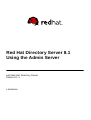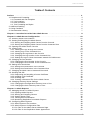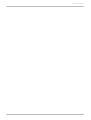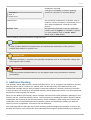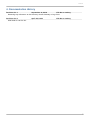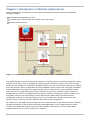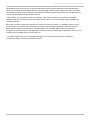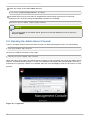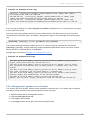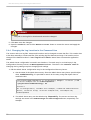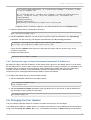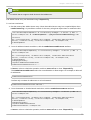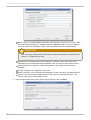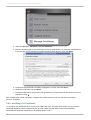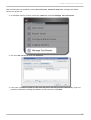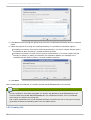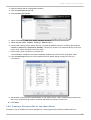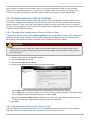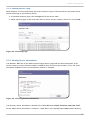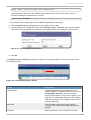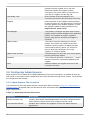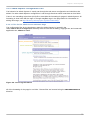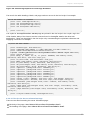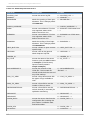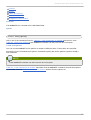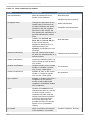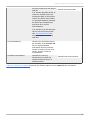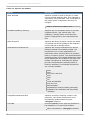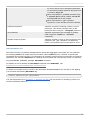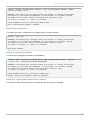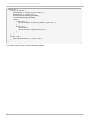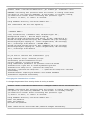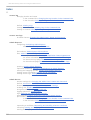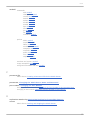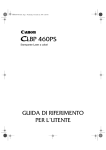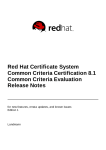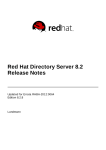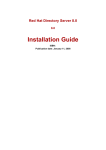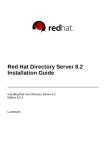Download Red Hat 8.1 Installation guide
Transcript
Red Hat Directory Server 8.1 Using the Admin Server with Red Hat Directory Server Edition 8.1.1 Landmann Red Hat Directory Server 8.1 Using the Admin Server with Red Hat Directory Server Edition 8.1.1 Landmann [email protected] m Legal Notice Copyright © 2009 Red Hat, Inc.. T his document is licensed by Red Hat under the Creative Commons Attribution-ShareAlike 3.0 Unported License. If you distribute this document, or a modified version of it, you must provide attribution to Red Hat, Inc. and provide a link to the original. If the document is modified, all Red Hat trademarks must be removed. Red Hat, as the licensor of this document, waives the right to enforce, and agrees not to assert, Section 4d of CC-BY-SA to the fullest extent permitted by applicable law. Red Hat, Red Hat Enterprise Linux, the Shadowman logo, JBoss, MetaMatrix, Fedora, the Infinity Logo, and RHCE are trademarks of Red Hat, Inc., registered in the United States and other countries. Linux ® is the registered trademark of Linus T orvalds in the United States and other countries. Java ® is a registered trademark of Oracle and/or its affiliates. XFS ® is a trademark of Silicon Graphics International Corp. or its subsidiaries in the United States and/or other countries. MySQL ® is a registered trademark of MySQL AB in the United States, the European Union and other countries. Node.js ® is an official trademark of Joyent. Red Hat Software Collections is not formally related to or endorsed by the official Joyent Node.js open source or commercial project. T he OpenStack ® Word Mark and OpenStack Logo are either registered trademarks/service marks or trademarks/service marks of the OpenStack Foundation, in the United States and other countries and are used with the OpenStack Foundation's permission. We are not affiliated with, endorsed or sponsored by the OpenStack Foundation, or the OpenStack community. All other trademarks are the property of their respective owners. Abstract T he Admin Server is a support server which drives access to the Directory Server Console, provides a web server for Directory Server web applications, and stores some Directory Server configuration. T his guide covers how to manage the Admin Server through the Console, through the command line, and through the web services, along with covering basic Admin Server concepts. Table of Contents Table of Contents .Preface . . . . . . . . . . . . . . . . . . . . . . . . . . . . . . . . . . . . . . . . . . . . . . . . . . . . . . . . . . . . . . . . . . . . . . . . . . . . . . . . . . . . . . . . . . .4. . . . . . . . . . 1. Examples and Formatting 4 1.1. Command and File Examples 4 1.2. T ool Locations 4 1.3. LDAP Locations 4 1.4. T ext Formatting and Styles 4 2. Additional Reading 5 3. Giving Feedback 6 4. Documentation History 7 . . . . . . . . . 1. Chapter . . .Introduction . . . . . . . . . . . . .to . . .Red . . . . Hat . . . . Admin . . . . . . . Server . . . . . . . . . . . . . . . . . . . . . . . . . . . . . . . . . . . . . . . . . . . . . . . . .8. . . . . . . . . . .Chapter . . . . . . . . 2. . . .Admin . . . . . . .Server . . . . . . . Configuration . . . . . . . . . . . . . . . . . . . . . . . . . . . . . . . . . . . . . . . . . . . . . . . . . . . . . . . . . . . . . . . . 10 ............ 2.1. Directory Server File Locations 10 2.2. Starting and Stopping the Admin Server 11 2.2.1. Starting and Stopping Admin Server from the Console 11 2.2.2. Starting and Stopping Admin Server from the Command Line 11 2.3. Opening the Admin Server Console 12 2.4. Viewing Logs 13 2.4.1. Viewing the Logs through the Console 14 2.4.2. Viewing Logs in the Command Line 14 2.4.3. Changing the Log Name in the Console 15 2.4.4. Changing the Log Location in the Command Line 16 2.4.5. Setting the Logs to Show Hostnames Instead of IP Addresses 17 2.5. Changing the Port Number 17 2.5.1. Changing the Port Number in the Console 18 2.5.2. Changing the Port Number in the Command Line 18 2.6. Setting Host Restrictions 19 2.6.1. Setting Host Restrictions in the Console 19 2.6.2. Setting Host Restrictions in the Command Line 20 2.7. Changing the Admin User's Name and Password 22 2.8. Working with SSL 23 2.8.1. Requesting and Installing a Server Certificate 23 2.8.2. Installing a CA Certificate 26 2.8.3. Enabling SSL 28 2.8.4. Creating a Password File for the Admin Server 29 2.9. Changing Directory Server Settings 31 2.9.1. Changing the Configuration Directory Host or Port 31 2.9.2. Changing the User Directory Host or Port 31 .Chapter . . . . . . . . 3. . . .Admin . . . . . . .Express . . . . . . . . . . . . . . . . . . . . . . . . . . . . . . . . . . . . . . . . . . . . . . . . . . . . . . . . . . . . . . . . . . . . . . . 34 ............ 3.1. Managing Servers in Admin Express 34 3.1.1. Opening Admin Express 34 3.1.2. Starting and Stopping Servers 34 3.1.3. Viewing Server Logs 35 3.1.4. Viewing Server Information 35 3.1.5. Monitoring Replication from Admin Express 36 3.2. Configuring Admin Express 38 3.2.1. Admin Express File Locations 38 3.2.2. Admin Express Configuration Files 39 3.2.2.1. Files for the Admin Server Welcome Page 39 3.2.2.2. Files for the Replication Status Appearance 40 1 Red Hat D irectory Server 8.1 Using the Admin Server 3.2.2.3. Files for the Server Information Page 3.2.2.4. Files for the Server Logs Page 3.2.3. Admin Express Directives 41 42 43 .Chapter ........4 . ...Admin . . . . . . .Server . . . . . . . Command-Line . . . . . . . . . . . . . . . .T . .ools . . . . . . . . . . . . . . . . . . . . . . . . . . . . . . . . . . . . . . . . . . . . . . 4. .6. . . . . . . . . . 4.1. sec-activate 46 4.2. modutil 46 .Index . . . . . . . . . . . . . . . . . . . . . . . . . . . . . . . . . . . . . . . . . . . . . . . . . . . . . . . . . . . . . . . . . . . . . . . . . . . . . . . . . . . . . . . . . 60 ............ A 60 C 61 D 61 E 62 F 62 H 62 J 62 L 62 M 62 P 63 R 63 S 64 U 64 V 64 2 Table of Contents 3 Red Hat D irectory Server 8.1 Using the Admin Server Preface T he Admin Server Guide provides information on using a support administrative server with identity management projects including Red Hat Directory Server and Red Hat Certificate System. T he Admin Server runs the Java consoles used by those servers, as well as providing web services and storing configuration information for those services. T he Admin Server is installed and configured automatically with Red Hat Directory Server. T his guide covers how to use and manage the Admin Server through its own Java Console (part of Red Hat Console, along with the Directory Server Console), through native command-line tools, and through the integrated web services. 1. Examples and Formatting Each of the examples used in this guide, such as file locations and commands, have certain defined conventions. 1.1. Command and File Examples All of the examples for Red Hat Directory Server commands, file locations, and other usage are given for Red Hat Enterprise Linux 5 (32-bit) systems. Be certain to use the appropriate commands and files for your platform. Example 1. Example Command T o start the Red Hat Directory Server: service dirsrv start 1.2. Tool Locations T he tools for Red Hat Directory Server are located in the /usr/bin and the /usr/sbin directories. T hese tools can be run from any location without specifying the tool location. 1.3. LDAP Locations T here is another important consideration with the Red Hat Directory Server tools. T he LDAP tools referenced in this guide are Mozilla LDAP, installed with Red Hat Directory Server in the /usr/lib/m ozldap directory on Red Hat Enterprise Linux 5 (32-bit) (or /usr/lib64 /m ozldap for 64-bit systems). However, Red Hat Enterprise Linux systems also include LDAP tools from OpenLDAP in the /usr/bin directory. It is possible to use the OpenLDAP commands as shown in the examples, but you must use the -x argument to disable SASL, which OpenLDAP tools use by default. 1.4. Text Formatting and Styles Certain words are represented in different fonts, styles, and weights. Different character formatting is used to indicate the function or purpose of the phrase being highlighted. Formatting Style Purpose Monospace font Monospace is used for commands, package names, files and directory paths, and any text 4 Preface displayed in a prompt. Monospace with a background T his type of formatting is used for anything entered or returned in a command prompt. Italicized text Any text which is italicized is a variable, such as instance_name or hostname. Occasionally, this is also used to emphasize a new term or other phrase. Bolded text Most phrases which are in bold are application names, such as Cygwin, or are fields or options in a user interface, such as a User Nam e Here: field or Save button. Other formatting styles draw attention to important text. NOTE A note provides additional information that can help illustrate the behavior of the system or provide more detail for a specific issue. IMPORTANT Important information is necessary, but possibly unexpected, such as a configuration change that will not persist after a reboot. WARNING A warning indicates potential data loss, as may happen when tuning hardware for maximum performance. 2. Additional Reading T he Directory Server Administrator's Guide describes how to set up, configure, and administer Red Hat Directory Server and its contents. this manual does not describe many of the basic directory and architectural concepts that you need to deploy, install, and administer a directory service successfully. T hose concepts are contained in the Red Hat Directory Server Deployment Guide. You should read that book before continuing with this manual. When you are familiar with Directory Server concepts and have done some preliminary planning for your directory service, install the Directory Server. T he instructions for installing the various Directory Server components are contained in the Red Hat Directory Server Installation Guide. Many of the scripts and commands used to install and administer the Directory Server are explained in detail in the Red Hat Directory Server Configuration, Command, and File Reference. Also, Managing Servers with Red Hat Console contains general background information on how to use the Red Hat Console. You should read and understand the concepts in that book before you attempt to 5 Red Hat D irectory Server 8.1 Using the Admin Server administer Directory Server. T he document set for Directory Server contains the following guides: Red Hat Directory Server Release Notes contain important information on new features, fixed bugs, known issues and workarounds, and other important deployment information for this specific version of Directory Server. Red Hat Directory Server Deployment Guide provides an overview for planning a deployment of the Directory Server. Red Hat Directory Server Administrator's Guide contains procedures for the day-to-day maintenance of the directory service. Includes information on configuring server-side plug-ins. Red Hat Directory Server Configuration, Command, and File Reference provides reference information on the command-line scripts, configuration attributes, and log files shipped with Directory Server. Red Hat Directory Server Installation Guide contains procedures for installing your Directory Server as well as procedures for migrating from a previous installation of Directory Server. Red Hat Directory Server Schema Reference provides reference information about the Directory Server schema. Red Hat Directory Server Plug-in Programmer's Guide describes how to write server plug-ins in order to customize and extend the capabilities of Directory Server. Using Red Hat Console gives an overview of the primary user interface and how it interacts with the Directory Server and Admin Server, as well as how to perform basic management tasks through the main Console window. Using the Admin Server describes the different tasks and tools associated with the Admin Server and how to use the Admin Server with the Configuration and User Directory Server instances. For the latest information about Directory Server, including current release notes, complete product documentation, technical notes, and deployment information, see the Red Hat Directory Server documentation site at http://www.redhat.com/docs/manuals/dir-server/. 3. Giving Feedback If there is any error in this Using the Admin Server or there is any way to improve the documentation, please let us know. Bugs can be filed against the documentation for Red Hat Directory Server through Bugzilla, http://bugzilla.redhat.com/bugzilla. Make the bug report as specific as possible, so we can be more effective in correcting any issues: Select the Red Hat Directory Server product. Set the component to Doc - m anaging-servers. Set the version number to 8.1. For errors, give the page number (for the PDF) or URL (for the HT ML), and give a succinct description of the problem, such as incorrect procedure or typo. For enhancements, put in what information needs to be added and why. Give a clear title for the bug. For example, "Incorrect com m and exam ple for setup script options" is better than "Bad exam ple". We appreciate receiving any feedback — requests for new sections, corrections, improvements, enhancements, even new ways of delivering the documentation or new styles of docs. You are welcome to contact Red Hat Content Services directly at mailto:[email protected]. 6 Preface 4. Documentation History Revision 8.1.1 September 9, 2009 Ella Deon Lackey Removing any references to the Directory Server Gateway or Org Chart. Revision 8.1.0 Initial draft for version 8.1. April 28, 2009 Ella Deon Lackey 7 Red Hat D irectory Server 8.1 Using the Admin Server Chapter 1. Introduction to Red Hat Admin Server Identity management and directory services with Red Hat Directory Server use three components, working in tandem: A Java-based management console An administration server which also functions as a web server An LDAP directory server Figure 1.1. Interactions between the Console, Admin Server and Directory Server T he Admin Server processes configuration requests for Directory Server instances and performs many common server tasks, such as stopping and starting server instances. Directory services are usually divided into two categories: configuration databases which store the Console and Admin Server settings and some Directory Server configuration and user databases which contain user and group information. T hese databases can be kept in the same Directory Server instance, but it is also possible to break these services into separate Directory Server instances. In that case, a Directory Server instance's configuration are stored in a separate Directory Server, called the Configuration Directory Server, and user data is stored in the User Directory Server. Because the Admin Server processes server configuration requests for Red Hat Directory Server, the Configuration Directory Server and User Directory Server instances are both defined in the Admin Server configuration. As a web server, the Admin Server provides all of the online functions of the Directory Server, including handling connections to the Console and hosting web applications such as Admin Express. Clients connect to the Admin Server both over secure and standard connections, since the Admin Server supports both HT T P or HT T PS, if SSL/T LS is enabled. 8 Chapter 1. Introduction to Red Hat Admin Server When Red Hat Directory Server or Red Hat Certificate System (which depends on Red Hat Directory Server) is installed, then the Admin Server is automatically installed and configured as well. T here can be multiple Directory Server instances and multiple Certificate System subsystems on a single machine, and all use the same instance of Admin Server. T here can be only one Admin Server per machine. T his single Admin Server instance can handle multiple instances of Directory Server and other clients which can use the Admin Server, like Red Hat Certificate System. When the Console is opened to manage an instance of Directory Server or Certificate System, even if the Console is on a different machine than the server instance being managed, it contacts the local Admin Server instance to perform the requested tasks. For example, Admin Server can execute programs to modify the server and application settings that are stored in the configuration directory or to change the port number that a server listens to. T he Admin Server itself can be managed through its own Java-based interface, by editing its configuration files, or through command-line tools. 9 Red Hat D irectory Server 8.1 Using the Admin Server Chapter 2. Admin Server Configuration T he Admin Server is a separate server from Red Hat Directory Server or Red Hat Certificate System, although they work interdependently. T he Admin Server processes, file locations, and configuration options are also separate. T his chapter covers the Admin Server information, including starting and stopping the Admin Server, enabling SSL, viewing logs, and changing Admin Server configuration properties, such as the server port number. 2.1. Directory Server File Locations Red Hat Admin Server conforms to the Filesystem Hierarchy Standards. For more information on FHS, see the FHS homepage, http://www.pathname.com/fhs/. T here are slight difference in the file locations depending on the platform, so the default Red Hat Enterprise Linux FHS locations (used in the examples) may not match every installation. Some platforms treat the Admin Server as optional software and therefore, under FHS, store Admin Server files in /opt directories. T he files and directories installed with Directory Server are listed in the tables below for each supported platform. T able 2.1. Red Hat Enterprise Linux 4 and 5 (x86 and x86_64 ) File or Directory Location Log files /var/log/dirsrv/admin-serv Configuration files /etc/dirsrv/admin-serv Instance directory /usr/lib/dirsrv/admin-serv Database files /var/lib/dirsrv/admin-serv Runtime files /var/lock/dirsrv/admin-serv.* /var/run/dirsrv/admin-serv.* Init scripts /etc/rc.d/init.d/dirsrv-admin /etc/sysconfig/dirsrv-admin T ools /usr/bin/ /usr/sbin/ T able 2.2. HP-UX 11i (IA64 ) File or Directory Location Log files /var/opt/dirsrv/admin-serv/logs Configuration files /etc/opt/dirsrv/admin-serv/runs Instance directory /opt/dirsrv/admin-serv Database files /var/opt/dirsrv/admin-serv Runtime files /var/opt/dirsrv/admin-serv Binaries /opt/dirsrv/bin/ /opt/dirsrv/sbin/ Libraries 10 /opt/dirsrv/lib/ Chapter 2. Admin Server Configuration 2.2. Starting and Stopping the Admin Server T he Admin Server is running when the setup-ds-adm in.pl configuration script completes. Avoid stopping and starting the server to prevent interrupting server operations. When starting in SSL, the start script prompts for the password for the security (SSL certificate) database. It is possible to restart in SSL without being prompted for a password by using a password file. See Section 2.8.4, “Creating a Password File for the Admin Server” for more information. If there is not password file, then the Admin Server cannot be restarted in SSL through the Console, only the command-line scripts. Rebooting the host system can automatically start the Admin Server's httpd process. T he directory provides startup or run command (rc) scripts. On Red Hat Enterprise Linux, use the chkconfig command to enable the Admin Server to start on boot. For HP-UX, check the operating system documentation for details on adding these scripts. 2.2.1. Starting and Stopping Admin Server from the Console 1. Start the Console, and open the Admin Console. /usr/bin/redhat-idm-console -a http://localhost:9830 2. In the T asks tab, click Restart Server or Stop Server. When the Admin Server is successfully started or stopped from the Console, the server displays a message box stating that the server has either started or shut down. 2.2.2. Starting and Stopping Admin Server from the Command Line T here are two ways to start, stop, or restart the Admin Server: 11 Red Hat D irectory Server 8.1 Using the Admin Server T here are scripts in the /usr/sbin directory. /usr/sbin/{start|stop|restart}-ds-admin T he Admin Server service can also be stopped and started using system tools on Red Hat Enterprise Linux 5 (32-bit) using the service command. For example: service dirsrv-admin {start|stop|restart} NOTE T he service name for the Admin Server process on Red Hat Enterprise Linux 5 (32-bit) is dirsrv-adm in. 2.3. Opening the Admin Server Console T here is a simple script to launch the main Console. On Red Hat Enterprise Linux, run the following: /usr/bin/redhat-idm-console HP-UX has a different location for the script: /opt/dirsrv/bin/redhat-idm-console When the login screen opens, the Admin Server prompts for the username, password, and Admin Server location. T he Admin Server location is a URL; for a standard connection, this has the http: prefix for a standard HT T P protocol. If SSL/T LS is enabled, then this uses the https: prefix for the secure HT T PS protocol. Figure 2.1. Login Box 12 Chapter 2. Admin Server Configuration TIP It is possible to send the Admin Server URL and port with the start script. For example: /usr/bin/redhat-idm-console -a http://localhost:9830 T he a option is a convenience, particularly for logging into a Directory Server for the first time. On subsequent logins, the URL is saved. If the Admin Server port number is not passed with the redhat-idm -console command, then the server prompts for it at the Console login screen. T his opens the main Console window. T o open the Admin Server Console, select the Admin Server instance from the server group on the left, and then click the Open at the top right of the window. Figure 2.2. T he Admin Server Console NOTE Make sure that Sun JDK or OpenJDK version 1.6.0 is set in the PAT H before launching the Console. Run the following to see if the Java program is in the PAT H and to get the version and vendor information: java -version 2.4. Viewing Logs Log files monitor activity for Admin Server and can help troubleshoot server problems. Admin Server logs use the Common Logfile Format, a broadly supported format that provides information about the server. 13 Red Hat D irectory Server 8.1 Using the Admin Server Admin Server generates two kinds of logs: Access logs. Access logs show requests to and responses from the Admin Server. By default, the file is located at /var/log/dirsrv/adm in-serv/access. Error logs. Error logs show messages for errors which the server has encountered since the log file was created. It also contains informational messages about the server, such as when the server was started and who tried unsuccessfully to log on to the server. By default, the file is located at /var/log/dirsrv/adm in-serv/error. T he logs can be viewed through Admin Server Console or by opening the log file. 2.4.1. Viewing the Logs through the Console 1. Open the Admin Server management window. 2. Click the Configuration tab. 3. Expand the Logs directory, and click the log file name, either Accesses or Error. 2.4.2. Viewing Logs in the Command Line T he access log, by default, is at /var/log/dirsrv/adm in-serv/access. T o view the access log, open it in an editor such as vi. Access logs show connections to the Admin Server based on the IP address of the client, the username, and the method that the request was sent. Each line has the following format: ip_address - bind_DN [timestamp -0500] "GET|POST cgi" HTTP_response bytes Example logs are shown in Example 2.1, “Example Access Logs”. 14 Chapter 2. Admin Server Configuration Example 2.1. Example Access Logs 127.0.0.1 - cn=directory manager [23/Dec/2008:19:32:52 -0500] "GET /adminserv/authenticate HTTP/1.0" 200 338 192.168.123.121 - cn=directory manager [23/Dec/2008:19:33:14 -0500] "POST /admin-serv/tasks/Configuration/ServerSetup HTTP/1.0" 200 244 192.168.123.121 - cn=directory manager [23/Dec/2008:19:33:16 -0500] "GET /admin-serv/tasks/Configuration/ReadLog?op=count&name=access HTTP/1.0" 200 10 T he error log, by default, is at /var/log/dirsrv/adm in-serv/errors. T o view the error log, open it in an editor such as vi. Error logs record any problem response from the Admin Server. Like the access log, error logs also records entries based the client's IP address, along with the type of error message, and the message text: [timestamp] [severity] [client ip_address error_message T he severity message indicates whether the error is critical enough for administrator intervention. [warning], [error], and [critical] require immediate administrator action. Any other severity means the error is informational or for debugging. Example logs are shown in Example 2.2, “Example Error Logs”. Example 2.2. Example Error Logs [Mon Dec 22 23:44:59 2008] [notice] [client 127.0.0.1] admserv_host_ip_check: ap_get_remote_host could not resolve 127.0.0.1 [Mon Dec 22 23:44:59 2008] [notice] [client 127.0.0.1] admserv_host_ip_check: host [localhost.localdomain] did not match pattern [*.example.com] -will scan aliases [Mon Dec 22 23:44:59 2008] [notice] [client 127.0.0.1] admserv_host_ip_check: host alias [localhost] did not match pattern [*.example.com] [Mon Dec 22 23:44:59 2008] [notice] [client 127.0.0.1] admserv_check_authz(): passing [/admin-serv/authenticate] to the userauth handler [Mon Dec 22 23:45:16 2008] [notice] [client 192.168.123.121] admserv_host_ip_check: ap_get_remote_host could not resolve 192.168.123.121 2.4.3. Changing the Log Name in the Console T he access and error log files' names can be changed to rotate the files. T his rotation has to be done manually to create new files if the existing log files become too large. 1. Open the Admin Server management window. 2. Click the Configuration tab. 3. Click Logs in the left panel. 4. In the Logs window on the right, enter the new log file name. 15 Red Hat D irectory Server 8.1 Using the Admin Server WARNING T he path to the log file is absolute and cannot be changed. 5. Click OK to save the changes. 6. Open the T asks tab, and click the Restart Server button to restart the server and apply the changes. 2.4.4. Changing the Log Location in the Command Line T he access and error log files' names and locations can be changed to rotate the files. T his rotation has to be done manually to create new files if the existing log files become too large. T he location can be changed if the default location in /var/log/dirsrv/adm in-serv/ does not meet the application needs. T he Admin Server configuration is stored in two locations. T he main entry is an LDAP entry in the Configuration Directory Server's o=NetscapeRoot database. T he other is the console.conf file. Changing the log settings requires changing both settings. 1. Edit the Admin Server configuration entry in the Configuration Directory Server. a. Get the name of the Admin Server entry. Since the Admin Server entry has a special object class, nsAdm inConfig, it is possible to search for the entry using that object class to retrieve the DN. /usr/lib/mozldap/ldapsearch -D "cn=directory manager" -w secret -p 389 -h server.example.com -b "o=NetscapeRoot" "(objectclass=nsAdminConfig)" dn version:1 dn: cn=configuration, cn=admin-serv-example, cn=Red Hat Administration Server, cn=Server Group, cn=server.example.com, ou=example.com, o=NetscapeRoot b. T he Admin Server entry can be edited using ldapm odify. T he access and error log settings are stored in the nsAccessLogs and nsErrorLogs attributes, respectively. For example: 16 Chapter 2. Admin Server Configuration /usr/lib/mozldap/ldapmodify -D "cn=directory manager" -w secret -p 389 -h server.example.com dn: cn=configuration, cn=admin-serv-example, cn=Red Hat Administration Server, cn=Server Group, cn=server.example.com, ou=example.com, o=NetscapeRoot changetype:modify replace:nsAccessLog nsAccessLog:/var/log/dirsrv/admin-serv//access_new Hit Enter twice to submit the operation, and then Control+C to close ldapm odify. 2. Open the Admin Server configuration directory. cd /etc/dirsrv/admin-serv 3. Edit the console.conf file. For the access log, edit the path and filename in the Custom Log parameter. For the error log, edit the path and filename in the ErrorLog parameter. CustomLog /var/log/dirsrv/admin-serv//access_new common ErrorLog /var/log/dirsrv/admin-serv//error_new Leave the term com m on after the access log path; this means that the access log is in the Common Log Format. 4. Restart the Admin Server. service dirsrv-admin restart 2.4.5. Setting the Logs to Show Hostnames Instead of IP Addresses By default, the logs show the IP address of the clients which connect to the Admin Server. T his is faster for the Admin Server, since it does not have to do a DNS lookup for every connection. It is possible to set the Admin Server to perform a DNS lookup so that hostnames are used in the logs. Along with being friendlier to read and search, using hostnames instead of IP addresses also removes some unnecessary error messages about being unable to resolve hostnames. T o configure the Admin Server to perform DNS lookups: 1. Edit the console.conf file for the Admin Server. cd /etc/dirsrv/admin-serv vim console.conf 2. Set the Hostnam eLookups parameter to on. By default, this is turned off, so that IP addresses are recorded in logs instead of hostnames. HostnameLookups on 2.5. Changing the Port Number T he port number specifies where an instance of Admin Server listens for messages. T he default port number for Admin Server is set when the instance is first installed and the configuration script, such as setup-ds-adm in.pl, is run. T he default port number is 9830, although if that number 17 Red Hat D irectory Server 8.1 Using the Admin Server is in use, then the setup program will use a randomly-generated number larger than 1024 or one can assign any port number between 1025 and 65535. 2.5.1. Changing the Port Number in the Console 1. Open the Admin Server management window. 2. Click the Configuration tab. 3. Click the Network tab. 4. Enter the port number for the Admin Server instance in the Port field. T he Admin Server port number has a default number of 9830. 5. Click OK. 6. Open the T asks tab, and click the Restart Server button to restart the server and apply the changes. 7. Close the Console, and then restart the Console, specifying the new Admin Server port number in the connection URL. 2.5.2. Changing the Port Number in the Command Line T he port number for the Admin Server is 9830 by default. T he Admin Server configuration is stored in two locations. T he main entry is an LDAP entry in the Configuration Directory Server's o=NetscapeRoot database. T he other is the console.conf file. Changing the port number requires changing both settings. 1. Edit the Admin Server configuration entry in the Configuration Directory Server. a. Get the name of the Admin Server entry. Since the Admin Server entry has a special object class, nsAdm inConfig, it is possible to search for the entry using that object class to retrieve the DN. 18 Chapter 2. Admin Server Configuration /usr/lib/mozldap/ldapsearch -D "cn=directory manager" -w secret -p 389 -h server.example.com -b "o=NetscapeRoot" "(objectclass=nsAdminConfig)" dn version:1 dn: cn=configuration, cn=admin-serv-example, cn=Red Hat Administration Server, cn=Server Group, cn=server.example.com, ou=example.com, o=NetscapeRoot b. T he Admin Server entry can be edited using ldapm odify. T he port number is set in the nsServerPort attribute. For example: /usr/lib/mozldap/ldapmodify -D "cn=directory manager" -w secret -p 389 -h server.example.com dn: cn=configuration, cn=admin-serv-example, cn=Red Hat Administration Server, cn=Server Group, cn=server.example.com, ou=example.com, o=NetscapeRoot changetype:modify replace:nsServerPort nsServerPort:10030 Hit Enter twice to submit the operation, and then Control+C to close ldapm odify. 2. Open the Admin Server configuration directory. cd /etc/dirsrv/admin-serv 3. Edit the Listen parameter in the console.conf file. Listen 0.0.0.0:10030 4. Restart the Admin Server. service dirsrv-admin restart 2.6. Setting Host Restrictions Connection restrictions specify which hosts are allowed to connect to the Admin Server. You can list these hosts by DNS name, IP address, or both. Only host machines listed within the connection restriction parameters are allowed to connect to the Admin Server. T his setting allows wildcards within a domain or an IP address range to make setting connection restrictions simpler. 2.6.1. Setting Host Restrictions in the Console 1. Open the Admin Server management window. 2. Click the Configuration tab. 3. Click the Network tab. 4. T he Connection Restrictions area displays a list of hosts allowed to connect to the Admin Server. T he drop-down list specifies whether the list entries are added by DNS name or by IP address. T he list is evaluated first by host names, and then by IP addresses. 19 Red Hat D irectory Server 8.1 Using the Admin Server 5. Click the Add button to add another host to the list of allowed computers. T o add a hostname, make sure the drop-down list at the top reads Host Nam es to allow; to add an IP address, select IP Addresses to allow. 6. Fill in the host information. T he * wildcard can be used to specify a group of hosts. For instance, * .exam ple.com allows all machines in the exam ple.com domain to access the instance. Entering 205.12.* . allows all hosts whose IP addresses begin with 205.12 to access the instance. When specifying IP address restrictions, include all three separating dots. If you do not, the Admin Server returns an error message. 7. Click OK to close the Add... dialog box, and then click the Save button to save the new host. 8. Open the T asks tab, and click the Restart Server button to restart the server and apply the changes. T o change the information for a host or IP address listed, click the Edit button and change the given information. T o remove an allowed host or IP address, select the host from the list, and click Rem ove. Adm in Server. 2.6.2. Setting Host Restrictions in the Command Line Host restrictions sets rules for what network clients can connect to the Admin Server and, therefore, to services which use the Admin Server. T here are two kinds of host restrictions, restrictions based on the host or domain name and restrictions based on the IP address. T he Admin Server host restrictions are set in the main configuration entry in the Configuration Directory Server's o=NetscapeRoot database. T here are two attributes for setting host restrictions, nsAdminAccessAddresses and nsAdminAccessHosts for IP addresses and hostnames, respectively. 20 Chapter 2. Admin Server Configuration NOTE T he Admin Server supports both IPv4 and IPv6 addresses. T he Admin Server entry can be edited using ldapm odify. T o set host restrictions: 1. Get the name of the Admin Server entry. Since the Admin Server entry has a special object class, nsAdm inConfig, it is possible to search for the entry using that object class to retrieve the DN. /usr/lib/mozldap/ldapsearch -D "cn=directory manager" -w secret -p 389 -h server.example.com -b "o=NetscapeRoot" "(objectclass=nsAdminConfig)" dn version:1 dn: cn=configuration, cn=admin-serv-example, cn=Red Hat Administration Server, cn=Server Group, cn=server.example.com, ou=example.com, o=NetscapeRoot 2. T o set IP address-based restrictions, edit the nsAdminAccessAddresses attribute. /usr/lib/mozldap/ldapmodify -D "cn=directory manager" -w secret -p 389 -h server.example.com dn: cn=configuration, cn=admin-serv-example, cn=Red Hat Administration Server, cn=Server Group, cn=server.example.com, ou=example.com, o=NetscapeRoot changetype:modify replace:nsAdminAccessAddresses nsAdminAccessAddresses:72.5.*.* Hit Enter twice to submit the operation, and then Control+C to close ldapm odify. T he nsAdminAccessAddresses value can use wildcards to allow ranges. For example, to allow all IP addresses: nsAdminAccessAddresses:* T o allow only a subset of addresses on a local network: nsAdminAccessAddresses:192.168.123.* 3. T o set hostname or domain-based restrictions, edit the nsAdminAccessHosts attribute. /usr/lib/mozldap/ldapmodify -D "cn=directory manager" -w secret -p 389 -h server.example.com dn: cn=configuration, cn=admin-serv-example, cn=Red Hat Administration Server, cn=Server Group, cn=server.example.com, ou=example.com, o=NetscapeRoot changetype:modify replace:nsAdminAccessHosts nsAdminAccessHosts:*.example.com Hit Enter twice to submit the operation, and then Control+C to close ldapm odify. 21 Red Hat D irectory Server 8.1 Using the Admin Server 4. Restart the Admin Server to apply the changes. service dirsrv-admin restart 2.7. Changing the Admin User's Name and Password During installation, you are asked to enter a username and password for the Configuration Administrator, the user authorized to access and modify the entire configuration directory. T he Configuration Administrator entry is stored in the directory under the following DN: uid=userID,ou=Administrators,ou=TopologyManagement,o=NetscapeRoot T he Configuration Administrator's username and password are managed through the Directory Server and are represented in an LDAP entry; this is described in the Directory Server Administrator's Guide. During installation, the Configuration Administrator's username and password are used to automatically create the Administration Server Administrator. T his user can perform a limited number of administrative tasks, such as starting, stopping, and restarting servers in a local server group. T he Administration Server Administrator is created for the purpose of logging into the Console when the Directory Server is not running. T he Administration Server Administrator does not have an LDAP entry; it exists only as an entity in a local configuration file, /etc/dirsrv/adm in-serv/adm pw. Even though they are created at the same time during installation, and are identical at that time, the Configuration Administrator and Administration Server Administrator are two separate entities. If you change the username or password for one in the Console, the Console does not automatically make the same changes for the other. T he Administration Server Administrator has full access to all configuration settings in the Admin Server. T he information for the admin user is set on the Access tab in the Console. NOTE T he Admin Server administrator username and password are stored in the /etc/dirsrv/adm in-serv/adm pw file. For example: admin:{SHA}W6ph5Mm5Pz8GgiULbPgzG37mj9g= T he password is encrypted and cannot be changed directly in the adm pw file. T he username can be changed in this file, but cannot be used to log into the Console unless the password is updated in the Console first. For this reason, it is better to edit the Administration Server Administrator username and password only through the Admin Server Console. T o change the Administration Server Administrator's ID or password: 1. Open the Admin Server management window. 2. Click the Configuration tab. 3. Click the Access tab. 4. Change the admin user's name or password. T he username is the ID given for logging into the Admin Server. 22 Chapter 2. Admin Server Configuration 5. Click Save. 2.8. Working with SSL T he Admin Server can run over HT T PS (secure HT T P) if SSL is enabled on the server. T here are steps to enabling SSL: 1. Generating and submitting a certificate request. 2. Receiving and installing the certificate. 3. T rusting the certificate authority (CA) which issued the certificate. 4. Changing the Admin Server configuration to allow SSL connections. 2.8.1. Requesting and Installing a Server Certificate T he Admin Server Console has a tool, the Certificate Request Wizard, which generates a valid certificate request to submit to any certificate authority (CA). 1. In the Admin Server Console, select the T asks tab, and click Manage Certificates. 2. Create a certificate request. a. Select the Server Certs tab, and click the Request button. Click Next. b. Enter the Requester Inform ation in the blank text fields, then click Next. 23 Red Hat D irectory Server 8.1 Using the Admin Server Server Name. T he fully qualified hostname of the Directory Server as it is used in DNS and reverse DNS lookups; for example, server.exam ple.com . T he server name is critical for client-side validation to work, which prevents man-in-the-middle attacks. IMPORTANT T his must be a valid hostname that can be resolved correctly by all Admin Server clients, or T LS/SSL will not work. Organization. T he legal name of the company or institution. Most CAs require this information to be verified with legal documents such as a copy of a business license. Organizational Unit. Optional. A descriptive name for the organization within the company. Locality. Optional. T he company's city name. State or Province. T he full name of the company's state or province (no abbreviations). Country. T he two-character abbreviation for the country's name (ISO format). T he country code for the United States is US. c. Enter the password that used to protect the private key, and click Next. 24 Chapter 2. Admin Server Configuration T he Next button is grayed out until a password is supplied. 3. T he Request Subm ission dialog box provides two ways to submit a request: directly to the CA (if there is one internally) or manually. T o submit the request manually, select Copy to Clipboard or Save to File to save the certificate request which will be submitted to the CA. T o submit the request to a CA manually, either email it or use the web form for the CA, if one is available. Copy the certificate request information and submit it using the appropriate method. -----BEGIN NEW CERTIFICATE REQUEST----MIIBrjCCARcCAQAwbjELMAkGA1UEBhMCVXMxEzARBgNVBAgTCkNBTElGT1J OSUExLDAqBgVBAoTI25ldHNjYXBlIGNvbW11bmljYXRpb25zIGNvcnBvcmF 0aW9uMRwwGgYDVQQDExNtZWxsb24ubmV0c2NhcGUuY29tMIGfMA0GCSqGSI b3DQEBAQUAA4GNADCBiQKBgQCwAbskGh6SKYOgHy+UCSLnm3ok3X3u83Us7 ug0EfgSLR0f+K41eNqqRftGR83emqPLDOf0ZLTLjVGJaH4Jn4l1gG+JDf/n /zMyahxtV7+mT8GOFFigFfuxaxMjr2j7IvELlxQ4IfZgWwqCm4qQecv3G+N 9YdbjveMVXW0v4XwIDAQABoAAwDQYK ------END NEW CERTIFICATE REQUEST----- 4. Wait for the CA to respond with the server certificate; this can be as short as a few hours for an internal CA or as long as several weeks for a third-party CA. 5. Save the issued certificate to a file. NOTE Keep a backup of the certificate data in a safe location. If the system ever loses the certificate data, the certificate can be reinstalled using the backup file. 6. Install the certificate. a. Select the T asks tab, and click Manage Certificates. 25 Red Hat D irectory Server 8.1 Using the Admin Server b. Select the Server Certs tab, and click Install. c. Give the absolute path to the certificate (In this file radio button) or paste the certificate text in the text box (In the following encoded text block radio button), then click Next. d. Check that the certificate information displayed is correct, and click Next. e. Name the certificate, and click Next. f. Provide the password that protects the private key. T his password is the same as the one provided in step c. After installing the server certificate, configure the Admin Server to trust the CA which issued the server's certificate. 2.8.2. Installing a CA Certificate T o configure the Admin Server to trust the CA, obtain the CA's certificate and install it into the server's certificate database. Some commercial CAs provide a web site that allow users to automatically download the certificate, while others will email it back to users. 26 Chapter 2. Admin Server Configuration After receiving the CA certificate, use the Certificate Install Wizard to configure the Admin Server to trust the CA. 1. In the Admin Server Console, select the T asks tab, and click Manage Certificates. 2. Go to the CA Certs tab, and click Install. 3. If the CA's certificate is saved to a file, enter the path in the field provided. Alternatively, copy and paste the certificate, including the headers, into the text box. Click Next. 27 Red Hat D irectory Server 8.1 Using the Admin Server 4. Click Next to move through the panels that show the CA certificate information and the certificate name. 5. Select the purpose of trusting this certificate authority; it is possible to select both options: Accepting connections from clients (Client Authentication). T he server checks that the client's certificate has been issued by a trusted certificate authority. Accepting connections to other servers (Server Authentication). T his server checks that the directory to which it is making a connection (for replication updates, for example) has a certificate that has been issued by a trusted certificate authority. 6. Click Done. After installing the CA certificate, it is listed in the CA Certificates tab in the Console. NOTE If a CA certificate is incorrectly generated, it is listed in the Server Certificates tab in the Console rather than the CA Certificates tab. T he certificate still works as a CA certificate, even though it is listed in the wrong tab. Still, request certificates from a real certificate authority to minimize the risk of using an incorrectly generated certificate and breaking SSL/T LS in the Admin Server. 2.8.3. Enabling SSL 28 Chapter 2. Admin Server Configuration 1. Open the Admin Server management window. 2. Click the Configuration tab. 3. Click the Encryption tab. 4. Select the Enable SSL for this server checkbox. 5. Select the Use this cipher fam ily: RSA checkbox. 6. Choose the security device where the key is stored. By default, the key is stored in the local key database, Internal (Software-based). If the key is stored on an external device (such as a smart card), select that device from the menu. 7. Choose the server certificate to use with SSL. T he certificates available in the token certificate database are listed in the drop-down menu. 8. Click the Settings button to set the ciphers that the Admin Server accepts for SSL/T LS connections. 9. Set whether to require client authentication to the Admin Server. Client authentication means that the server checks that the client's certificate has been issued by a trusted CA. 10. Click Save. 2.8.4. Creating a Password File for the Admin Server Normally, if SSL is enabled, the server prompts for a security password when the Admin Server is 29 Red Hat D irectory Server 8.1 Using the Admin Server restarted: Starting dirsrv-admin: Please enter password for "internal" token: T he Admin Server can use a password file when T LS/SSL is enabled so that the server restarts silently, without prompting for the security password. WARNING T his password is stored in clear text within the password file, so its usage represents a significant security risk. Do not use a password file if the server is running in an unsecured environment. 1. Open the Admin Server configuration directory. cd /etc/dirsrv/admin-serv 2. Create a password file named password.conf. T he file should include a line with the token name and password, in the form token:password. For example: internal:secret For the NSS software crypto module (the default software database), the token is always called internal. T he password file should be owned by the Admin Server user and set to read-only by the Admin Server user, with no access to any other user (mode 04 00). NOTE T o find out what the Admin Server user ID is, run grep in the Admin Server configuration directory: cd /etc/dirsrv/admin-serv grep \^User console.conf 3. In the /etc/dirsrv/adm in-serv directory, edit the nss.conf file to point to the location of the new password file. # Pass Phrase Dialog: # Configure the pass phrase gathering process. # The filtering dialog program (`builtin' is a internal # terminal dialog) has to provide the pass phrase on stdout. NSSPassPhraseDialog file:/etc/dirsrv/admin-serv/password.conf 4. Restart the Admin Server. [1] For example: service dirsrv-admin restart 30 Chapter 2. Admin Server Configuration After T LS/SSL is enabled, then the Admin Server can only be connected to using HT T PS. All of the previous HT T P (standard) URLs for connecting to the Admin Server and its services no longer work. T his is true whether connecting to the Admin Server using the Console or using a web browser. 2.9. Changing Directory Server Settings T he Admin Server stored information about the Directory Server Configuration Directory (which stores the instance configuration information) and the Directory Server User Directory (which stores the actual directory entries). T hese can be the same directory instance, but they do not have to be. T he settings for both of those databases can be edited in the Admin Server configuration so that it communicates with a different Directory Server instance. 2.9.1. Changing the Configuration Directory Host or Port Configuration data are stored under o=NetscapeRoot in the Configuration Directory. T he configuration database contains server settings such as network topology information and server instance entries. When server configuration changes are stored in the configuration directory subtree. WARNING Changing the Directory Server host name or port number impacts the rest of the servers in the server group. Changing a setting here means the same change must be made for every server in the server group. 1. Open the Admin Server management window. 2. Click the Configuration tab. 3. Click the Configuration DS tab. 4. Set the Configuration Directory Server connection information. T he LDAP Host is the hostname of the Configuration Directory Server machine. T he LDAP Port is the port number to use for the Directory Server instance. T he regular LDAP port is 389; the default LDAPS (secure) port number is 636. Check the Secure Connection checkbox to use the secure port. Before checking this box, make sure that the Configuration Directory Server has enabled SSL. 5. Click Save. 2.9.2. Changing the User Directory Host or Port T he user directory is used for authentication, user management, and access control. It stores all user and group data, account data, group lists, and access control instructions (ACIs). 31 Red Hat D irectory Server 8.1 Using the Admin Server T here can be multiple user directories in a single deployment because using multiple user directories enhances overall performance for organizations which are geographically spread out, which have high usage, or have discrete divisions which benefit from individual directories. Admin Server can be configured to authenticate users against multiple user directories. T o change the information for the user directory: 1. Open the Admin Server management window. 2. Click the Configuration tab. 3. Click the User DS tab. 4. Set the User Directory Server connection information. 5. Edit the user directory information. T he Use Default User Directory radio button uses the default user directory associated with the domain. T o use multiple Directory Server instances or to use a different instance, select the Set User Directory radio button and set the required information: T he LDAP Host and Port field specifies the location of the user directory instance. It is possible to configure multiple locations for the user directory for authentication and other directory functions; separate each location with a space. For example: server.example.com:389 alt.example.com:389 NOTE If more than one location is given in the LDAP Host and Port field, the settings for the remaining fields will apply to all of those instances. Check the Secure Connection box to use SSL to connect to the user directory. Only select this if the Directory Server is already configured to use SSL. Give the User Directory Subtree. For example: dc=example,dc=com 32 Chapter 2. Admin Server Configuration Every location listed in the LDAP Host and Port field must contain that subtree and the subtree must contain the user information. Optionally, enter the Bind DN and Bind Password for the user which connects to the user directory. 6. Click Save. [1] The c o mmand s to s tart, s to p , and res tart the Ad min Server o n p latfo rms o ther than Red Hat Enterp ris e Linux 5 (32-b it) are d es c rib ed in Sec tio n 2.2.2, “ Starting and Sto p p ing Ad min Server fro m the Co mmand Line” . 33 Red Hat D irectory Server 8.1 Using the Admin Server Chapter 3. Admin Express 3.1. Managing Servers in Admin Express Admin Express provides a quick, simple web-based gateway to do basic management of servers. T here are three tasks that can be performed through Admin Express: Stopping and starting the server Checking the server access, error, and audit logs Monitoring the progress and information for replication between Directory Servers 3.1.1. Opening Admin Express T he Admin Server services pages URL is the Admin Server host and port. For example: http://ldap.example.com:9830/ T he Admin Express page is always available at that URL. NOTE If SSL/T LS is enabled on the Admin Server, then the URL must use the prefix https: with the same port number. T he standard HT T P URLs will not work. https://ldap.example.com:9830/ 3.1.2. Starting and Stopping Servers On the main Admin Express page, there are buttons to turn servers off and on. Figure 3.1. Stopping and Stopping Servers IMPORTANT If either the Admin Server or the Configuration Directory Server is turned off through the Admin Express page, then it must be restarted through the command line, not through the Admin Express On/Off buttons because Admin Express requires access to both the Admin Server and Configuration Directory Server in order to function. Other Directory Server instances can be safely stopped and restarted through Admin Express. 34 Chapter 3. Admin Express 3.1.3. Viewing Server Logs Admin Express can show and search the access and error logs for Directory Server and Admin Server and the audit logs for the Directory Server. 1. In the Admin Express page, click the Logs link by the server name. 2. Select which log type to view, how many lines to return, and any string to search for, and click OK. Figure 3.2. Checking Logs 3.1.4. Viewing Server Information T he Server Info link on the Admin Express page opens a page with the basic description of the server instance, such as the build number, installation date, and server port number. T his is the same information displayed in the Console when an instance is selected. Figure 3.3. Checking Server Information T he Directory Server information is located in the /etc/dirsrv/slapd-instance_name/dse.ldif file; the Admin Server information is located in .conf files in the /etc/dirsrv/adm in-serv directory. 35 Red Hat D irectory Server 8.1 Using the Admin Server 3.1.5. Monitoring Replication from Admin Express Admin Express has an option to monitor replication status in real-time, meaning that it shows the number of updates, times the most recent updates were sent, error and success messages, replication schedule, the replicated directory suffix, and other information. Unlike other ways of checking replication status, the Admin Express Replication Status page shows the real-time status of replication, including updates in progress, current changes sequence numbers, and the lag between when a change is made on the supplier and when that change is sent to the consumer. Monitoring replication is set up using a simple configuration file which specifies which server to monitor and what supplier and consumer replicas to include in the status page. When trying to monitor replication status through Admin Express, remember two things: T he Replication Status page is only available for supplier servers. (It can be opened for other types of replicas; there's just no information available and has the message The server is not a master or it has no replication agreement.) T he configuration file must be in a directory that is accessible to Admin Server, and the file must be readable by the Admin Server user. By default, the user is nobody. T he user is set in the console.conf file. T o check the user, use grep to return the value: grep \^User /etc/dirsrv/admin-serv/console.conf T he configuration file should be readable by the Admin Server user and no other users, so consider resetting the permissions on the file: chmod 0400 filename T o view in-progress status of replication in Admin Express: 1. Create a configuration file. T he configuration file lists all of the servers to monitor for replication, giving their hostname, port, the bind credentials to use, and then optional settings for aliases and time lag colors. #Configuration File for Monitoring Replication Via Admin Express [connection] Required. Gives the server host, port, supplier bind DN, and password. host1.example.com:389:cn=replication manager:mypassword host2.example.com:3891:cn=replication manager:altpassword [alias] Optional. Gives a friendly-name alias to the servers and consumers. M1 M2 C1 C2 = = = = host1.example.com:389 host2.example.com:3891 host3.example.com:3892 host4.example.com:3890 [color] Optional. Sets the color for the time lag boxes. 0 = #ccffcc 5 = #FFFFCC 60 = #FFCCCC T he configuration file must be in a directory that is accessible to the Admin Server, and the file must be readable by the Admin Server user. By default, the user is nobody. T he user is set in the console.conf file. T o check the user, use grep to return the value: 36 Chapter 3. Admin Express grep \^User /etc/dirsrv/admin-serv/console.conf T he configuration file should be readable by the Admin Server user and no other users, so consider resetting the permissions on the file: chmod 0400 filename 2. In the Admin Server web page, click the Adm in Express link, and log in. 3. Click the Replication Status link by the supplier server name. 4. T ype the path to the configuration file in the Configuration file field. Also, set the refresh rate, which is how frequently the replication status page updates; the default is 300 seconds. Figure 3.4 . Viewing Replication Status 5. Click OK. T he Replication Status page shows the status for sending updates to every consumer listed in the configuration file. Figure 3.5. Viewing Replication Status T able Description T able header T he table header shows the replica ID of the supplier replica, the replicated suffix root (such as dc=exam ple,dc=com ), and the maximum change state number (CSN) on the supplier. (T he CSN is the ID of the latest change on the supplier, while the max CSN for the supplier shows the last update it received.) Max CSN T he ID number of the most recent CSN the consumer has received that originated from the supplier. T ime lag How long it takes for the consumer to receive 37 Red Hat D irectory Server 8.1 Using the Admin Server updates from the supplier; this is the time difference between the supplier and the consumer's max CSNs. When a consumer is in sync with its supplier, the time lag is 0. Last Modify T ime Gives the time of the last update for the consumer (the time the last CSN entry was sent). Supplier Gives the name of the supplier sending updates to that consumer; this can be useful if a consumer receives updates from multiple suppliers or there are multiple suppliers being monitored on the Replication Status page. Sent/Skipped T he number of changes that were sent from the supplier and the number skipped in the replication update. T he numbers are kept in suppliers' memory only and are cleared if the supplier is restarted. Update Status T he status code (and meaning) for the last update. T his column can indicate a possible deadlock if all the suppliers complain that they cannot acquire a busy replica. It is normal for there to be a busy message if one of the suppliers is doing an update. Update Start and End T he timestamps for when the most recent update process started and ended. Schedule T he configured replication schedule. 0:-: means that the consumer is continually updated by the supplier. SSL? Indicates whether the supplier connects to the consumer over SSL. 3.2. Configuring Admin Express Admin Express can be edited for the page appearance, but most functionality is controlled through the web server or the Admin Server configuration and should be edited through those servers, not by editing the configuration files directly. 3.2.1. Admin Express File Locations T he directories for all of the Admin Express configuration files are listed in T able 3.1, “Admin Express File Directories”; the specific files are described in each section describing the different Admin Express page configurations. T able 3.1. Admin Express File Directories Directory Description /etc/dirsrv/admin-serv Contains the local.conf, httpd.conf, and other configuration files which define the Admin Server and configure the web server. /usr/share/dirsrv/html/ Contains the HT ML files and graphics used for the Admin Express appearance. 38 Chapter 3. Admin Express 3.2.2. Admin Express Configuration Files T he behavior for Admin Express is mostly set through the web server configuration and should not be edited. T he other Admin Express configuration is set through directives which insert data or form fields. T here is not cascading style sheet (CSS) file to centralize the formatting for pages in Admin Express. All formatting is done inline with the tags or through <style> tags in the page head. For information on editing inline tags, see http://directory.fedoraproject.org/wiki/HT MLEditing. 3.2.2.1. Files for the Admin Server Welcome Page T he configuration files for the introductory page for Admin Express is located in the /usr/share/dirsrv/dsgw/htm l directory. One file sets the formatting, copyright text, and some web application text, adm serv.htm l. Figure 3.6. Intro Page Elements All of the formatting for the page is set inline. T he text files are inserted using the INCLUDEIFEXIST S directive. 39 Red Hat D irectory Server 8.1 Using the Admin Server <tr valign="TOP"> <td> </td> <td bgcolor="#9999cc" colspan="4"> <font color="white" size="+1"><font face="Verdana, sans-serif">Services for Administrators</font></font></td> <td> </td> </tr> <tr valign="TOP"> <td> </td> <td colspan="4"> <table border="0" cellspacing="0" cellpadding="0"> <tr valign="TOP"> <td><img src="/icons/spacer.gif" width="6" height="6"></td> <td></td> </tr> <!-- INCLUDEIFEXISTS admserv_dsgw.html --> T he text files themselves have inline formatting for the inserted table rows. 3.2.2.2. Files for the Replication Status Appearance T here are two pages for monitoring the replication status. T he first is for the configuration page, which requires two files: T he body of the page, /usr/share/dirsrv/htm l/m onreplication.htm l T he heading of the page, /usr/share/dirsrv/htm l/htm ladm in.htm l Figure 3.7. Monitoring Replication Setup Page Elements T he Replication Status page uses two script-related configuration files: T he body of the page, which is configured in the replication monitoring script, /usr/bin/replm onitor.pl Optionally, the configuration file for the replication monitoring, which can configure the time lag colors with the [colors] section T he heading of the page, /usr/share/dirsrv/htm l/htm ladm in.htm l 40 Chapter 3. Admin Express Figure 3.8. Monitoring Replication View Page Elements T he text for the table headings, labels, and page sections are set in the Perl script. For example: #Print the header of consumer print "\n<tr class=bgColor16>\n"; print "<th nowrap>Receiver</th>\n"; print "<th nowrap>Time Lag</th>\n"; print "<th nowrap>Max CSN</th>\n"; .... print "</tr>\n"; T he styles for the Replication Status page are printed in the Perl script in the <style> tag in the HT ML header. Many of the classes are the same as those in the style.css for the other web applications. T hese can be edited in the Perl script or by uncommenting the stylesheet reference and supplying a CSS file. For example: # print the HTML header print "Content-type: text/html\n\n"; print "<!DOCTYPE HTML PUBLIC \"-//W3C//DTD HTML 3.2//EN\"><html>\n"; print "<head><title>Replication Status</title>\n"; # print "<link type=text/css rel=stylesheet href=\"master-style.css\">\n"; print "<style text/css>\n"; print "Body, p, table, td, ul, li {color: #000000; font-family: Arial, Helvetica, sans-serif; font-size: 12px;}\n"; print "A {color:blue; text-decoration: none;}\n"; print "BODY {font-family: Arial, Helvetica, sans-serif}\n"; print "P {font-family: Arial, Helvetica, sans-serif}\n"; print "TH {font-weight: bold; font-family: Arial, Helvetica, sans-serif}\n"; print "TD {font-family: Arial, Helvetica, sans-serif}\n"; print ".bgColor1 {background-color: #003366;}\n"; print ".bgColor4 {background-color: #cccccc;}\n"; print ".bgColor5 {background-color: #999999;}\n"; print ".bgColor9 {background-color: #336699;}\n"; print ".bgColor13 {background-color: #ffffff;}\n"; print ".bgColor16 {background-color: #6699cc;}\n"; print ".text8 {color: #0099cc; font-size: 11px; font-weight: bold;}\n"; print ".text28 {color: #ffcc33; font-size: 12px; font-weight: bold;}\n"; print ".areatitle {font-weight: bold; color: #ffffff; font-family: Arial, Helvetica, sans-serif}\n"; print ".page-title {font-weight: bold; font-size: larger; font-family: Arial, Helvetica, sans-serif}\n"; print ".page-subtitle {font-weight: bold; font-family: Arial, Helvetica, sansserif}\n"; print "</style></head>\n<body class=bgColor4>\n"; 3.2.2.3. Files for the Server Information Page T here are two files formatting the server information page: T he body of the page, /usr/share/dirsrv/htm l/viewdata.htm l T he heading of the page, /usr/share/dirsrv/htm l/htm ladm in.htm l 41 Red Hat D irectory Server 8.1 Using the Admin Server Figure 3.9. Server Information Page Elements T he viewdata.htm l file is very simple, using only the two directives to insert the server data, plus other directives to insert other information. For the Admin Server, the SHOW_DAT A directive takes the information from the /etc/dirsrv/adm in-serv/local.conf file. For the Directory Server, it takes the data from the /etc/dirsrv/slapd-instance_name/dse.ldif file. T he ID_T IT LE is the name of the server instance. <body text="#000000" bgcolor="#FFFFFF" link="#666699" vlink="#666699" alink="#333366"> <br> <table BORDER=0 CELLSPACING=2 CELLPADDING=2 WIDTH="100%"> <!-- ID_TITLE --> <p> <!-- SHOW_DATA --> <p> <font face="PrimaSans BT, Verdana, sans-serif"><font size=-1>Additional Information:</font></font> <p> <!-- CHECK_UPGRADE --> <p> <!-- SHOW_URL --> </table> <!-- HELPBUTTON --> </body> 3.2.2.4 . Files for the Server Logs Page T here are two files formatting the server logs page: T he body of the page, /usr/share/dirsrv/htm l/viewlog.htm l T he heading of the page, /usr/share/dirsrv/htm l/htm ladm in.htm l 42 Chapter 3. Admin Express Figure 3.10. Log View Page Elements T he page information is set through the inserted directives. T he server instance name is set in the ID_T IT LE directive. T he log is displayed through the ACCESS_LOG directives. T he form at the top is formatted with directive pairs, one which sets the descriptive text and the other inserting the field type. For example, this sets the log type menu: <form method=GET action=ViewLog> <font face="PrimaSans BT, Verdana, sans-serif"><font size=-1> <!-- BEGINELEM --> <!-- ELEM txt="Log to view: " --> <!-- LOG_TO_VIEW --> .... <!-- SUBMIT --> </font></font> </form> 3.2.3. Admin Express Directives T he Admin Express directives are HT ML comments that are interpreted by the CGI scripts; these directives are used to set form fields and to pull data from the server configuration and log files. 43 Red Hat D irectory Server 8.1 Using the Admin Server T able 3.2. Admin Express Directives Directive Description Example ACCESS_LOG Inserts the server log file. <!-- ACCESS_LOG --> ADMURL BEGINELEM <!-- ADMURL --> Marks the opening of form input elements. T his is always paired with ENDELEM. CHECK_UPGRADE <!-- BEGINELEM --> <!-- CHECK_UPGRADE --> ELEM Inserts a text element. T his has one argument, txt=, which defines the text to use. <!-- ELEM txt="Field name here: " --> ELEMADD Inserts a text element. T his has one argument, txt=, which defines the text to use. <!-- ELEMADD txt="Field name here: " --> ENDELEM Marks the ending of form input elements. T his is always paired with BEGINELEM. <!-- ENDELEM --> HELP_BUT T ON Inserts a button to open contextspecific help. <!-- HELP_BUT T ON --> HELPLINK Inserts a link to the general Admin Express help file. <!-- HELPLINK --> HIDDEN_ID <!-- HIDDEN_ID --> ID_T IT LE Inserts the name of the server instance, such as adm in-serv or exam ple (if the Directory Server instance name is slapd-exam ple) <!-- ID_T IT LE --> INCLUDEIFEXIST S Inserts the contents of the HT ML file. T he inserted file should include both the text and any HT ML markup. <!-- INCLUDEIFEXIST S "file.html" --> LOG_T O_VIEW Inserts a drop-down menu with the types of logs available to view. <!-- LOG_T O_VIEW --> NUM_T O_VIEW Inserts a form field to set the number of lines to return. <!-- NUM_T O_VIEW --> REFRESHINT ERVAL Inserts a form field to set the refresh interval (in seconds) for replication monitoring. <!-- REFRESHINT ERVAL --> SERVHOST <!-- SERVHOST --> SERVPORT <!-- SERVPORT --> SHOW_DAT A Inserts the server data from the configuration file, including the port number, installation date, and build number. <!-- SHOW_DAT A --> SHOW_URL <!-- SHOW_URL --> SIT EROOT <!-- SIT EROOT --> 44 Chapter 3. Admin Express ST RING_T O_VIEW Inserts a form field to use to set the search string for the logs. <!-- ST RING_T O_VIEW --> SUBMIT Inserts a three-button set: to save or submit the form; to reset the form; and to open a help topic. <!-- SUBMIT --> 45 Red Hat D irectory Server 8.1 Using the Admin Server Chapter 4. Admin Server Command-Line Tools Red Hat Admin Server has command-line utilities which make it easier to manage the Admin Server without having to launch the Admin Console. T his chapter explains where to find and how to use the Admin Server tools. 4.1. sec-activate T he sec-activate tool activates and deactivates SSL for the Admin Server. Location Syntax Location T he sec-activate tool is located in the /usr/lib/dirsrv/cgi-bin/ directory. Syntax sec-activate serverRoot SSLEnabled Argument Description serverRoot T he location of the Admin Server configuration directory. T he default location is /etc/dirsrv/adm in-serv. SSLEnabled Sets whether to turn SSL on or off for the Admin Server. For example: sec-activate /etc/dirsrv/admin-serv on 4.2. modutil T he m odutil tool is a command-line utility for managing PKCS #11 module information stored in secm od.db files or hardware tokens. m odutil can perform a variety of security database operations: Adding and deleting PKCS #11 modules Changing passwords Setting defaults Listing module contents Enabling or disabling slots Enabling or disabling FIPS-140-1 compliance Assigning default providers for cryptographic operations Creating key3.db, cert8.db, and secm od.db security databases. Security module database management is part of a process that typically involves managing key databases (key3.db files) and certificate databases (cert8.db files). T he key, certificate, and PKCS #11 module management process generally begins with creating the keys and key database necessary to generate and manage certificates and the certificate database. 46 Chapter 4. Admin Server Command-Line Tools Location Syntax T asks and Options JAR Information File Examples of Using modutil Location T he m odutil tool is located in the /usr/bin folder. Syntax modutil task [option] task is one of the commands listed in T able 4.1, “T ask Commands for modutil” and option is from T able 4.2, “Options for modutil”. Each m odutil command can take one task and one option. T asks and Options You can use the m odutil tool to perform a number of different tasks. T hese tasks are specified through the use of commands and options. Commands specify the task to perform. Options modify a task command. NOTE Each m odutil command can take one task and one option. T able 4.1, “T ask Commands for modutil” describes what the m odutil commands do and what options are available for each. T able 4.2, “Options for modutil” defines what the options do. 47 Red Hat D irectory Server 8.1 Using the Admin Server T able 4 .1. T ask Commands for modutil T asks Description Allowed Options -add moduleName Adds the named PKCS #11 module to the database. -libfile libraryFile -mechanisms mechanismList -changepw token Changes the password for the named token. If the token has not been initialized, this option initializes it with the supplied password. In this context, the term password is equivalent to a personal identification number (PIN). -create Creates new secm od.db, key3.db, and cert8.db files. If any of these security databases already exist in a specified directory, the m odutil tool displays an error message. -default moduleName Sets the security mechanisms for which the named module is a default provider. -delete moduleName Deletes the named module. You cannot delete the internal PKCS #11 module. -disable moduleName Disables all slots on the named module. T o disable a specific slot, use the -slot option. -enable moduleName Enables all slots on the named module. T o enable a specific slot, use the -slot option. -fips true|false Enables or disables FIPS-140-1 compliance for the internal module. true enabled FIPS compliance, and false disable FIPS compliance. -force Disables the m odutil tool's interactive prompts so it can be run from a script. Use this command only after manually testing each planned operation to check for warnings and to ensure that bypassing the prompts will cause no security lapses or loss of database integrity. -jar JARfile Adds a new PKCS #11 module to the database. T he module 48 -pwfile passwordFile -newpwfile newPasswordFile -dbdir dbFolder -mechanisms mechanismList -slot slotName -slot slotName -installdir installation_directory Chapter 4. Admin Server Command-Line Tools must be contained in the named JAR file. -tempdir temporaryFolder T he JAR file identifies all files to install, the module name, and mechanism flags. It should also contain any files to be installed on the target machine, including the PKCS #11 module library and other files, such as documentation. T he JAR file uses the Netscape Server PKCS #11 JAR format. See JAR Information File for more information on creating JAR files. -list [moduleName] Shows basic information about the contents of the secm od.db file. T o display detailed information about a particular module, including its slots and tokens, specify a value for moduleName. -undefault moduleName Specifies the security mechanisms for which the named module will not be a default provider. -mechanisms mechanismList T able 4.2, “Options for modutil” describes the different options for the m odutil task commands. 49 Red Hat D irectory Server 8.1 Using the Admin Server T able 4 .2. Options for modutil Option Description -dbdir dbFolder Specifies a folder in which to access or create security module database files. T his argument is required for every command. T his should point to the Admin Server configuration directory. For example: -dbdir /etc/dirsrv/admin-serv -installdir installation_directory Specifies the root installation folder for the files supplied with the -jar JAR-file task. T he installation_directory folder should be one in which it is appropriate to store dynamic library files. -libfile libraryFile Specifies the library file which contains the PKCS #11 module that is being added to the database. Use the full path to identify the file. -mechanisms mechanismList Specifies the security mechanisms for which a particular module is the default provider. T he mechanismList is a colon-separated list of mechanism names. Enclose this list in quotation marks if it contains spaces. T he module becomes a default provider for the listed mechanisms when those mechanisms are enabled. If more than one module is assigned as a mechanism's default provider, the mechanism's default provider is listed as undefined. T he following mechanisms are currently available: RSA DSA RC2, RC4, and RC5 AES DES DH SHA1 and SHA256 SSL and T LS MD2 and MD5 RANDOM (for random number generation) FRIENDLY (for certificates that are publicly readable). -newpwfile newPasswordFile Specifies a text file containing a token's new password. T his allows the password to be automatically updated when using the changepw command. -nocertdb Instructs m odutil not to open the certificate or key databases. T his has several effects: When used with the -changepw command, 50 Chapter 4. Admin Server Command-Line Tools no one is able to set or change the password on the internal module, because the password is stored in key3.db. When used with the -create command, only a secm od.db file will be created; cert8.db and key3.db will not be created. When used with the -jar command, signatures on the JAR file will not be checked. -pwfile passwordFile Specifies a text file containing a token's current password. T his allows automatic entry of the password when using the -changepw command. -slot slotName Specifies a particular slot to enable or disable when using the -enable or -disable commands. -tempdir temporaryFolder Specifies a folder in which to store temporary files created by the -jar command. If a temporary folder is not specified, the current folder is used. JAR Information File JAR (Java Archive) is a platform-independent file format that aggregates many files into one. JAR files are used by m odutil to install PKCS #11 modules. When m odutil uses a JAR file, a special JAR information file must be included. T his information file contains special scripting instructions and must be specified in the JAR file's MANIFEST file. Although the information file can have any name, it is specified using the Pkcs11_install_script MET AINFO command. For details on how to declare this MET AINFO command in the MANIFEST , see http://docs.sun.com/source/816-6164-10/contents.htm. If a PKCS #11 installer script is stored in the information file pk11install, the text file for the Signing T ool contains the following MET AINFO tag: + Pkcs11_install_script: pk11install T he JAR information file in Example 4.1, “Example JAR File” has instructions for installing a PKCS #11 module on different platforms. 51 Red Hat D irectory Server 8.1 Using the Admin Server Example 4 .1. Example JAR File ForwardCompatible { IRIX:6.2:mips SUNOS:5.5.1:sparc } Platforms { Linux:2.0.32:x86 { ModuleName { "Fortezza Module" } ModuleFile { win32/fort32.dll } DefaultMechanismFlags{0x00000001 } CipherEnableFlags{ 0x00000001 } Files { win32/setup.exe { Executable RelativePath { %temp%/setup.exe } } win32/setup.hlp { RelativePath { %temp%/setup.hlp } } win32/setup.cab { RelativePath { %temp%/setup.cab } } } } Linux:2.0.32:x86 { EquivalentPlatform {WINNT::x86} } SUNOS:5.5.1:sparc { ModuleName { "Fortezza UNIX Module" } ModuleFile { unix/fort.so } DefaultMechanismFlags{ 0x00000001 } CipherEnableFlags{ 0x00000001 } Files { unix/fort.so { RelativePath{%root%/lib/fort.so} AbsolutePath{/usr/local/Red Hat/lib/fort.so} FilePermissions{555} } xplat/instr.html { RelativePath{%root%/docs/inst.html} AbsolutePath{/usr/local/Red Hat/docs/inst.html} FilePermissions{555} } } } IRIX:6.2:mips { EquivalentPlatform { SUNOS:5.5.1:sparc} } } Creating a JAR information file involves writing a script that specifies which tasks to perform when installing a module. Keys, predefined commands, and options that m odutil interprets can be used to specify different module installation procedures for different platforms. Keys are case-insensitive strings that are grouped into three categories: Global Keys Per-Platform Keys Per-File Keys 52 Chapter 4. Admin Server Command-Line Tools Per-File Keys Global Keys Global keys define the platform-specific sections of the JAR information file. T here are two global keys: ForwardCom patible and Platform s. ForwardCom patible is an optional key that specifies a list of system architectures and operating systems that are compatible with later versions of the same architectures and operating systems. If the platform that m odutil is installing the module on is not specified by the Platform s key, then the ForwardCom patible list is checked for any platforms that have the same OS and architecture in an earlier version. If one is found, its attributes are used for the current platform. T he ForwardCom patible key uses the following format: ForwardCompatible { Solaris:5.5.1:sparc } T he platforms listed between the braces must have entries within the Platform s key. Platform s is a required key that specifies a list of platforms. Each entry in the list is itself a key-value pair: the key is the name of the platform and the value list contains various attributes of the platform. T he ModuleNam e, ModuleFile, and Files attributes must be specified for each platform unless an EquivalentPlatform attribute is specified. For more information, see Per-Platform Keys. T he platform string is in the following format: system name:OS release:architecture T he m odutil program obtains the system name, release number, and architecture values from the system on which the m odutil tool is running. T he following system names and platforms are currently recognized: HP-UX (hppa1.1) Linux (x86) is x86_64 recognized? Solaris (sparc) For example: Linux:5.2.0:x86 Per-Platform Keys T hese keys have meaning only within an entry in the Platform s list. ModuleNam e is a required key that specifies the common name for the module. T his name acts as a reference to the module for Red Hat Communicator, the m odutil tool, servers, or any other program that uses the Red Hat security module database. ModuleFile is a required key that names the PKCS #11 module file (.so) for this platform. T he file name should be a path that is relative to the JAR file location. DefaultMechanism Flags is an optional key that specifies mechanisms for which this module is a default provider. T his key-value pair is a bitstring specified in hexadecimal (0x) format. It is constructed as a bitwise OR of the string constants listed in T able 4.3, “Mechanisms and Default Mechanism Flags”. Omitting the DefaultMechanism Flags entry causes the value to to default to 0x0. 53 Red Hat D irectory Server 8.1 Using the Admin Server T able 4 .3. Mechanisms and Default Mechanism Flags Mechanism Hexadecimal Bitstring Value RSA 0x00000001 DSA 0x00000002 RC2 0x00000004 RC4 0x00000008 DES 0x00000010 DH 0x00000020 FORT EZ Z A 0x00000040 RC5 0x00000080 SHA1 0x00000100 MD5 0x00000200 MD2 0x00000400 RANDOM 0x08000000 FRIENDLY 0x10000000 OWN_PW_DEFAULT S 0x20000000 DISABLE 0x40000000 Files is a required key that lists the files that need to be installed for this module. Each entry in the file list is a key-value pair. T he key includes the path to the file that is contained in the JAR archive and the value list contains the attributes of the file. At a minimum, you must specify either RelativePath or AbsolutePath for each file. If desired, you can specify additional attributes. For more information, see Per-File Keys. T he EquivalentPlatform key specifies that the attributes of the named platform should also be used for the current platform. Using this key saves time when more than one platform uses the same settings. Per-File Keys T hese keys have meaning only within an entry in a Files list. At a minimum, RelativePath or AbsolutePath must be specified. If both are specified, the relative path is tried first, and the absolute path is used only if a relative root folder is not provided by m odutil. T he RelativePath key specifies the destination path of the file, relative to a folder indicated at installation. You can assign values for two variables in the relative path, %root% and %tem p%. At run time, %root% is replaced with a folder in which files should be installed, such as the server's root folder. T he %tem p% folder is created at the beginning of the installation and destroyed at the end. T he purpose of %tem p% is to hold executable files (such as setup programs) or files that are used by these programs. Files destined for the temporary folder are in place before any executable file is launched. T hey are not deleted until all executable files have finished. T he AbsolutePath key specifies the destination of the file as an absolute path. If both RelativePath and AbsolutePath are specified, m odutil attempts to use the relative path. If it is unable to determine a relative path, it uses the absolute path. T he Executable key specifies that a file is to be executed during the course of the installation. T ypically, this key is used to identify a setup program provided by a module vendor. T he setup program 54 Chapter 4. Admin Server Command-Line Tools itself is specified by the RelativePath or AbsolutePath key. For example, to specify that the setup.exe program (located in the %tem p% folder) is an executable file, include the following lines in your JAR information file: Executable RelativePath { %temp%/setup.exe } More than one file can be specified as executable, in which case the files are run in the order in which they are listed in the script file. Use the Executable key before a RelativePath or AbsolutePath key to indicate T he FilePerm issions key specifies the access permissions to apply to a file. T he m odutil program interprets the key as a string of octal digits, following the standard UNIX format. T his key is a bitwise OR of the string constants listed in T able 4.4, “File Permissions Specified Using FilePermissions”. For example, to specify read and execute access for all users, enter 555 (bitwise 400 + 100 + 040 + 010 + 004 + 001). T he following table lists the file permissions that can be specified using FilePerm issions. T able 4 .4 . File Permissions Specified Using FilePermissions File Permission Bitstring Value User Read 400 User Write 200 User Execute 100 Group Read 040 GroupWrite 020 Group Execute 010 Other Read 004 Other Write 002 Other Execute 001 Some platforms may not understand these permissions. T he permissions are applied only if they make sense for the current platform. If this key is omitted, a default value of 777 (read, write, and execute for all users) is assumed. Examples of Using modutil Creating Database Files Displaying Module Information Setting a Default Provider Enabling a Slot Enabling FIPS Compliance Adding a Cryptographic Module Installing a Cryptographic Module from a JAR File Changing the Password on a T oken Creating Database Files T o create a set of security management database files in a directory: 55 Red Hat D irectory Server 8.1 Using the Admin Server modutil -create -dbdir /etc/dirsrv/admin-serv WARNING: Performing this operation while the browser is running could cause corruption of your security databases. If the browser is currently running, you should exit browser before continuing this operation. Type 'q <enter>' to abort, or <enter> to continue: Creating "/etc/dirsrv/admin-serv/key3.db"...done. Creating "/etc/dirsrv/admin-serv/cert8.db"...done. Creating "/etc/dirsrv/admin-serv/secmod.db"...done. Displaying Module Information T o retrieve detailed information about a specific module: modutil -list -dbdir /etc/dirsrv/admin-serv Using database directory /etc/dirsrv/admin-serv... Listing of PKCS #11 Modules ----------------------------------------------------------1. NSS Internal PKCS #11 Module slots: 2 slots attached status: loaded slot: NSS Internal Cryptographic Services token: NSS Generic Crypto Services slot: NSS User Private Key and Certificate Services token: NSS Certificate DB ----------------------------------------------------------- Setting a Default Provider T o make a specific module the default provider for the RSA, DSA, and RC2 security mechanisms: modutil -default "Cryptographic Module" -dbdir /etc/dirsrv/admin-serv -mechanisms RSA:DSA:RC2 WARNING: Performing this operation while the browser is running could cause corruption of your security databases. If the browser is currently running, you should exit browser before continuing this operation. Type 'q <enter>' to abort, or <enter> to continue: Using database directory /etc/dirsrv/admin-serv... Successfully changed defaults. Enabling a Slot T o enable a particular slot in a module: 56 Chapter 4. Admin Server Command-Line Tools modutil -enable "Cryptographic Module" -slot "Cryptographic Reader" -dbdir /etc/dirsrv/admin-serv WARNING: Performing this operation while the browser is running could cause corruption of your security databases. If the browser is currently running, you should exit browser before continuing this operation. Type 'q <enter>' to abort, or <enter> to continue: Using database directory /etc/dirsrv/admin-serv... Slot "Cryptographic Reader" enabled. Enabling FIPS Compliance T o enable FIPS-140-1 compliance in the Admin Server's internal module: modutil -fips true WARNING: Performing this operation while the browser is running could cause corruption of your security databases. If the browser is currently running, you should exit browser before continuing this operation. Type 'q <enter>' to abort, or <enter> to continue: FIPS mode enabled. Adding a Cryptographic Module T o add a new cryptographic module to the database: modutil -dbdir "/etc/dirsrv/admin-serv" -add "Cryptorific Module" -libfile "/crypto.dll" -mechanisms RSA:DSA:RC2:RANDOM WARNING: Performing this operation while the browser is running could cause corruption of your security databases. If the browser is currently running, you should exit browser before continuing this operation. Type 'q <enter>' to abort, or <enter> to continue: Using database directory /etc/dirsrv/admin-serv... Module "Cryptorific Module" added to database. Installing a Cryptographic Module from a JAR File T o install a module using a JAR file, first create the JAR file script. For example: 57 Red Hat D irectory Server 8.1 Using the Admin Server Platforms { Linux:2.0.32:x86 { ModuleName { "SuperCrypto Module" } ModuleFile { crypto.dll } DefaultMechanismFlags{0x0000} CipherEnableFlags{0x0000} Files { crypto.dll { RelativePath{ %root%/system32/crypto.dll } } setup.exe { Executable RelativePath{ %temp%/setup.exe } } } } Win95::x86 { EquivalentPlatform { Winnt::x86 } } } T o install from the script, use the following command. 58 Chapter 4. Admin Server Command-Line Tools modutil -dbdir "/etc/dirsrv/admin-serv" -jar install.jar -installdir "/etc" WARNING: Performing this operation while the browser is running could cause corruption of your security databases. If the browser is currently running, you should exit browser before continuing this operation. Type 'q <enter>' to abort, or <enter> to continue: Using database directory /etc/dirsrv/admin-serv... This installation JAR file was signed by: ---------------------------------------------**SUBJECT NAME** C=US, ST=California, L=Mountain View, CN=SuperCrypto Inc., OU=Digital ID Class 3 - Red Hat Object Signing, OU="www.verisign.com/repository/CPS Incorp. by Ref.,LIAB.LTD(c)9 6", OU=www.verisign.com/CPS Incorp.by Ref. LIABILITY LTD.(c)97 VeriSign, OU=VeriSign Object Signing CA - Class 3 Organization, OU="VeriSign, Inc.", O=VeriSign Trust Network **ISSUER NAME**, OU=www.verisign.com/CPS Incorp.by Ref. LIABILITY LTD.(c)97 VeriSign, OU=VeriSign Object Signing CA - Class 3 Organization, OU="VeriSign, Inc.", O=VeriSign Trust Network ---------------------------------------------Do you wish to continue this installation? (y/n) Using installer script "installer_script" Successfully parsed installation script Current platform is Linux:2.0.32:x86 Using installation parameters for platform Linux:2.0.32:x86 Installed file crypto.dll to /winnt/system32/crypto.dll Installed file setup.exe to ./pk11inst.dir/setup.exe Executing "./pk11inst.dir/setup.exe"... "./pk11inst.dir/setup.exe" executed successfully Installed module "SuperCrypto Module" into module database Installation completed successfully Changing the Password on a T oken T o change the password for a security device in use by a module. modutil -dbdir "/etc/dirsrv/admin-serv" -changepw "Admin Server Certificate DB" WARNING: Performing this operation while the browser is running could cause corruption of your security databases. If the browser is currently running, you should exit browser before continuing this operation. Type 'q <enter>' to abort, or <enter> to continue: Using database directory /etc/dirsrv/admin-serv... Enter old password: Enter new password: Re-enter new password: Token "Admin Server Certificate DB" password changed successfully. 59 Red Hat D irectory Server 8.1 Using the Admin Server Index A access log - changing location and name - in the command line, Changing the Log Location in the Command Line - in the Console, Changing the Log Name in the Console - defined, Viewing Logs - viewing in command line, Viewing Logs in the Command Line - viewing in Console, Viewing the Logs through the Console access settings - for Admin Server, Changing the Admin User's Name and Password Admin Express - configuring, Configuring Admin Express - directives, Admin Express Directives - file locations, Admin Express File Locations - files, Admin Express Configuration Files - for replication status, Files for the Replication Status Appearance - for server information page, Files for the Server Information Page - for the server logs page, Files for the Server Logs Page - for the welcome page, Files for the Admin Server Welcome Page - opening, Opening Admin Express replication monitoring, Monitoring Replication from Admin Express starting and stopping servers, Starting and Stopping Servers viewing server information, Viewing Server Information viewing server logs, Viewing Server Logs Admin Server - access settings for, Changing the Admin User's Name and Password - defined, Introduction to Red Hat Admin Server - directory settings for, Changing Directory Server Settings - enabling SSL, Enabling SSL - encryption settings for, Working with SSL - logging options for, Viewing Logs - login, Opening the Admin Server Console - password file, Creating a Password File for the Admin Server - port number, Changing the Port Number - in the command line, Changing the Port Number in the Command Line - in the Console, Changing the Port Number in the Console - requesting a certificate, Requesting and Installing a Server Certificate - restarting, Starting and Stopping the Admin Server - starting and stopping 60 Index - command line, Starting and Stopping Admin Server from the Command Line - Console, Starting and Stopping Admin Server from the Console - starting and stopping servers, Starting and Stopping Servers starting the Console, Opening the Admin Server Console viewing logs, Viewing Server Logs viewing server information, Viewing Server Information Admin Server Console - starting, Opening the Admin Server Console Administration Server Administrator - defined, Changing the Admin User's Name and Password administrators - changing username, Changing the Admin User's Name and Password - resetting passwords, Changing the Admin User's Name and Password authentication, Opening the Admin Server Console C certificates, Requesting and Installing a Server Certificate - installing, Installing a CA Certificate Configuration Administrator - defined, Changing the Admin User's Name and Password configuration directory - changing settings for, Changing the Configuration Directory Host or Port - overview, Changing the Configuration Directory Host or Port connection restrictions, Setting Host Restrictions - setting in the command line, Setting Host Restrictions in the Command Line - setting in the Console, Setting Host Restrictions in the Console D directives, Admin Express Directives Directory Server - file locations, Directory Server File Locations - replication monitoring, Monitoring Replication from Admin Express - starting and stopping servers, Starting and Stopping Servers - viewing information, Viewing Server Information - viewing logs, Viewing Server Logs 61 Red Hat D irectory Server 8.1 Using the Admin Server E encryption - settings for Admin Server, Working with SSL error log - changing location and name - in the command line, Changing the Log Location in the Command Line - in the Console, Changing the Log Name in the Console - defined, Viewing Logs - viewing in command line, Viewing Logs in the Command Line - viewing in Console, Viewing the Logs through the Console F File locations, Directory Server File Locations Filesystem Hierarchy Standard, Directory Server File Locations H host restriction, Setting Host Restrictions - setting in the command line, Setting Host Restrictions in the Command Line - setting in the Console, Setting Host Restrictions in the Console J JAR information file - global keys, modutil - per-file keys, modutil - per-platform keys, modutil - syntax, modutil L logs - changing location and name - in the command line, Changing the Log Location in the Command Line - in the Console, Changing the Log Name in the Console - viewing access, Viewing the Logs through the Console, Viewing Logs in the Command Line - viewing error, Viewing the Logs through the Console, Viewing Logs in the Command Line M 62 Index modutil - commands - add, modutil - changepw, modutil - create, modutil - default, modutil - delete, modutil - disable, modutil - enable, modutil - fips, modutil - force, modutil - jar, modutil - list, modutil - undefault, modutil - options - dbdir, modutil installdir, modutil libfile, modutil mechanisms, modutil newpwfile, modutil nocertdb, modutil pwfile, modutil slot, modutil tempdir, modutil - overview and syntax, modutil - usage examples, modutil - using JAR information file with, modutil P password file - Admin Server, Creating a Password File for the Admin Server passwords, Changing the Admin User's Name and Password port number, Changing the Port Number - changing in the command line, Changing the Port Number in the Command Line - changing in the Console, Changing the Port Number in the Console R replication monitoring, Monitoring Replication from Admin Express restart - Admin Server, Starting and Stopping the Admin Server 63 Red Hat D irectory Server 8.1 Using the Admin Server S sec-activate, sec-activate SSL, Working with SSL - Admin Server password file, Creating a Password File for the Admin Server - certificates, Requesting and Installing a Server Certificate - installing certificates, Installing a CA Certificate - using with Admin Server, Enabling SSL Starting and stopping - Admin Server Console, Opening the Admin Server Console - Directory Server and Admin Server, Starting and Stopping the Admin Server starting and stopping servers, Starting and Stopping Servers U user directory - settings, Changing the User Directory Host or Port V viewing server information, Viewing Server Information viewing server logs, Viewing Server Logs 64