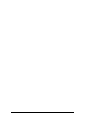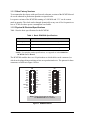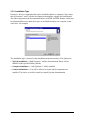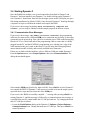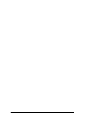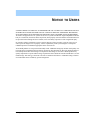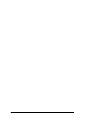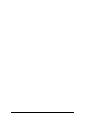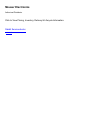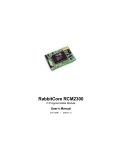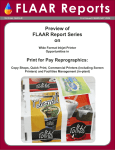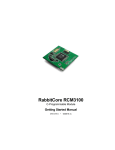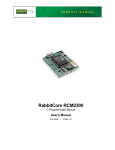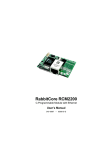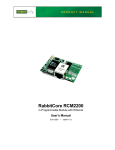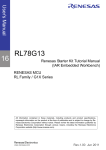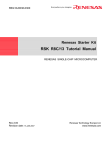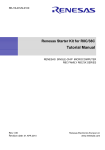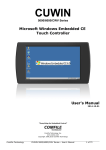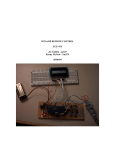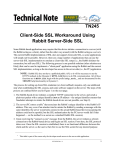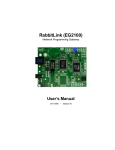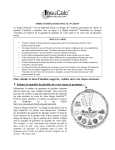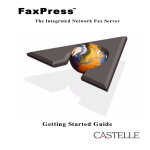Download Data Sheet - Mouser Electronics
Transcript
RabbitCore RCM2300 C-Programmable Module Getting Started Manual 019–0101 • 040515–D RabbitCore RCM2300 Getting Started Manual Part Number 019-0101 • 040515–C • Printed in U.S.A. © 2001–2004 Z-World, Inc. • All rights reserved. Z-World reserves the right to make changes and improvements to its products without providing notice. Trademarks Rabbit and Rabbit 2000 are registered trademarks of Rabbit Semiconductor. RabbitCore is a trademark of Rabbit Semiconductor. Dynamic C is a registered trademark of Z-World Inc. Z-World, Inc. Rabbit Semiconductor 2900 Spafford Street Davis, California 95616-6800 USA 2932 Spafford Street Davis, California 95616-6800 USA Telephone: (530) 757-3737 Fax: (530) 757-3792 Telephone: (530) 757-8400 Fax: (530) 757-8402 www.zworld.com www.rabbitsemiconductor.com RabbitCore RCM2300 TABLE OF CONTENTS Chapter 1. Introduction & Overview 1 1.1 RCM2300 Description .....................................................................................................1 1.1.1 Other Factory Versions ................................................................................................................2 1.1.2 Physical & Electrical Specifications ............................................................................................2 1.2 Development Software .....................................................................................................3 1.3 How to Use This Manual ..................................................................................................3 1.3.1 Additional Product Information ...................................................................................................3 1.3.2 Additional Reference Information ...............................................................................................3 1.3.3 Using Online Documentation .......................................................................................................4 Chapter 2. Hardware Setup 5 2.1 Development Kit Contents ................................................................................................5 2.2 Prototyping Board ...........................................................................................................6 2.2.1 Prototyping Board Features .........................................................................................................7 2.2.2 Prototyping Board Expansion ......................................................................................................8 2.3 Development Hardware Connections ..................................................................................9 2.3.1 Attach RCM2300 to Prototyping Board ......................................................................................9 2.3.2 Connect Programming Cable .....................................................................................................10 2.3.3 Connect Power Supply ...............................................................................................................11 2.4 Where Do I Go From Here? ............................................................................................12 2.4.1 Technical Support ......................................................................................................................12 Chapter 3. Software Installation & Overview 13 3.1 An Overview of Dynamic C ............................................................................................13 3.2 System Requirements ....................................................................................................14 3.2.1 Hardware Requirements .............................................................................................................14 3.3 Installing Dynamic C .....................................................................................................15 3.3.1 Program and Documentation File Location ...............................................................................15 3.3.2 Installation Type ........................................................................................................................16 3.3.3 Select COM Port ........................................................................................................................17 3.3.4 Desktop Icons .............................................................................................................................17 3.4 Starting Dynamic C .......................................................................................................18 3.4.1 Communication Error Messages ................................................................................................18 3.5 Sample Programs ..........................................................................................................19 Notice to Users 21 Index 23 Schematics 25 Getting Started Manual RabbitCore RCM2300 1. INTRODUCTION & OVERVIEW The RabbitCore RCM2300 is a very small advanced core module that incorporates the powerful Rabbit 2000™ microprocessor, flash memory, static RAM, and digital I/O ports, all on a PCB that is just 1.15" × 1.60" (29.2 mm × 40.6 mm). 1.1 RCM2300 Description The RCM2300 is a very small core module that packs the processing power of a Rabbit 2000™ microprocessor into 1.84 square inches (11.9 cm2). Two 26-pin headers bring out the Rabbit 2000 I/O bus lines, address lines, data lines, parallel ports, and serial ports. The RCM2300 receives its +5 V power from the user board on which it is mounted. The RCM2300 can interface with all kinds of CMOS-compatible digital devices through the user board. The RCM2300 takes full advantage of the following Rabbit 2000 and other built-in features: • fast, efficient instruction set. • five 8-bit timers cascadable in pairs, one 10-bit timer with 2 match registers that each have an interrupt. • watchdog timer. • 57 I/O (including general-purpose I/O, address lines, data lines, and control lines on headers, and 11 I/O on through-hole connectors). • 256K of nonvolatile flash memory to store applications written for the RCM2300. • 128K of battery-backable SRAM. • fast 22.1 MHz clock speed. • provision for onboard backup battery. • four serial ports. Another RabbitCore module can be used to reprogram an RCM2300. This reprogramming (and debugging) can be done via the Internet using Z-World’s RabbitLink network programming gateway or with Ethernet-equipped RabbitCore modules using Dynamic C’s DeviceMate features. Getting Started Manual 1 1.1.1 Other Factory Versions To accommodate developers with specific needs, alternate versions of the RCM2300 module can be obtained in production quantities on special order. Low-power variants of the RCM2300 running at 3.686 MHz and 3.3 V can be custom made in quantity. The clock can be changed dynamically to any one of five frequencies as low as 32 kHz to reduce power consumption even further. 1.1.2 Physical & Electrical Specifications Table 1 lists the basic specifications for the RCM2300. Table 1. Basic RCM2300 Specifications Specification Data Power Supply 4.75 – 5.25 VDC (108 mA at 22.1 MHz clock speed) Size 1.15" × 1.60" × 0.55" (29 mm × 41 mm × 14 mm) Environmental –40°C to 85°C, 5–95% humidity, noncondensing NOTE: For complete product specifications, see Appendix A in the RabbitCore RCM2300 User’s Manual. The RCM2300 modules have two 26-pin headers to which cables can be connected, or which can be plugged into matching sockets on a production device. The pinouts for these connectors are shown in Figure 1 below. J4 GND PC0 PC2 PC6 PE2 PD4 /IORD PE0 SMODE1 PE4 STATUS A3 A1 J5 VCC PC1 PC3 PC7 PD3 PD5 /IOWR PE1 SMODE0 PE5 PE7 A2 A0 PA0 PA2 PA4 PA6 /RES PB2 PB4 PB7 D6 D4 D2 D0 VCC PA1 PA3 PA5 PA7 PB0 PB3 PB5 D7 D5 D3 D1 VBAT GND Note: These pinouts are as seen on the Bottom Side of the module. Figure 1. RCM2300 Pinout 2 RabbitCore RCM2300 Fifteen additional connection points are available along one edge of the RCM2300 board. These connection points are 0.030" diameter holes spaced 0.05" apart. Nineteen additional connection points are available at locations J2 and J3. These additional connection points are reserved for future use. 1.2 Development Software The RCM2300 uses the Dynamic C development environment for rapid creation and debugging of runtime applications. Dynamic C provides a complete development environment with integrated editor, compiler and source-level debugger. It interfaces directly with the target system, eliminating the need for complex and unreliable in-circuit emulators. Dynamic C must be installed on a Windows workstation with at least one free serial (COM) port for communication with the target system. See Chapter 3, “Software Installation & Overview,” for complete information on installing Dynamic C. NOTE: The RCM2300 requires Dynamic C v7.04 or later for development. A compatible version is included on the Development Kit CD-ROM. 1.3 How to Use This Manual This Getting Started manual is intended to give users a quick but solid start with the RCM2300 module. 1.3.1 Additional Product Information Detailed information about the RabbitCore RCM2300 is provided in the RabbitCore RCM2300 User’s Manual provided on the accompanying CD-ROM in both HTML and Adobe PDF format. Some advanced users may choose to skip the rest of this introductory manual and proceed directly with the detailed hardware and software information in the User’s manual. NOTE: We recommend that anyone not thoroughly familiar with Rabbit Semiconductor or Z-World products at least read through the rest of this manual to gain the necessary familiarity to use the more advanced information. 1.3.2 Additional Reference Information In addition to the product-specific information contained in the RabbitCore RCM2300 User’s Manual, two other reference manuals are provided in HTML and PDF form on the accompanying CD-ROM. Advanced users will find these references valuable in developing systems based on the RCM2300. • Dynamic C User’s Manual • Rabbit 2000 Microprocessor User’s Manual Getting Started Manual 3 1.3.3 Using Online Documentation We provide the bulk of our user and reference documentation in two electronic formats, HTML and Adobe PDF. We do this for several reasons. We believe that providing all users with our complete library of product and reference manuals is a useful convenience. However, printed manuals are expensive to print, stock and ship. Rather than include and charge for manuals that every user may not want, or provide only product-specific manuals, we choose to provide our complete documentation and reference library in electronic form with every development kit and with our Dynamic C development environment. NOTE: The most current version of Adobe Acrobat Reader can always be downloaded from Adobe’s web site at http://www.adobe.com. We recommend that you use version 4.0 or later. Providing this documentation in electronic form saves an enormous amount of paper by not printing copies of manuals that users don’t need. Finding Online Documents The online documentation is installed along with Dynamic C, and an icon for the documentation menu is placed on the workstation’s desktop. Double-click this icon to reach the menu. If the icon is missing, create a new desktop icon that points to default.htm in the docs folder, found in the Dynamic C installation folder. The latest versions of all documents are always available for free, unregistered download from our Web site as well. Printing Electronic Manuals We recognize that many users prefer printed manuals for some uses. Users can easily print all or parts of those manuals provided in electronic form. The following guidelines may be helpful: • Print from the Adobe PDF versions of the files, not the HTML versions. • If your printer supports duplex printing, print pages double-sided. • If you do not have a suitable printer or do not want to print the manual yourself, most retail copy shops (e.g. Kinkos, CopyMax, AlphaGraphics, etc.) will print the manual from the PDF file and bind it for a reasonable charge—about what we would have to charge for a printed and bound manual. 4 RabbitCore RCM2300 2. HARDWARE SETUP This chapter describes the RCM2300 hardware in more detail, and explains how to set up and use the accompanying Prototyping Board. NOTE: This chapter (and this manual) assume that you have the RabbitCore RCM2300 Development Kit. If you purchased an RCM2300 module by itself, you will have to adapt the information in this chapter and elsewhere to your test and development setup. 2.1 Development Kit Contents The RCM2300 Development Kit contains the following items: • RCM2300 module with 256K flash memory and 128K SRAM. • RCM2200/RCM2300 Prototyping Board. • Wall transformer power supply, 12 V DC, 500 mA. The power supply is included only with Development Kits sold for the North American market. Overseas users should use a locally available power supply capable of delivering 7.5 V to 25 V DC to the Prototyping Board. • Programming cable with integrated level-matching circuitry. • Dynamic C CD-ROM, with complete product documentation on CD. • This Getting Started manual. • Rabbit 2000 Processor Easy Reference poster. • Registration card. Getting Started Manual 5 2.2 Prototyping Board The Prototyping Board included in the Development Kit makes it easy to connect an RCM2300 to a power supply for development. It also provides some basic I/O peripherals (switches and LEDs), as well as a prototyping area for more advanced hardware development. The Prototyping Board can be used without modification for the most basic level of evaluation and development. As you progress to more sophisticated experimentation and hardware development, modifications and additions can be made to the board without modifying or damaging the RabbitCore module itself. The Prototyping Board is shown in Figure 2, with its main features identified. RCM2200/RCM2300 User Reset RCM2200/RCM2300 Slave Module Power Switch Switches Master Module Voltage Connectors Input Connectors Regulator Power User LED LEDs Through-Hole Prototyping Area Master Module Extension Headers Slave Module Extension Headers Battery CAUTION RS-232 Signal Header Battery SMT Prototyping Area Vcc and GND Buses Figure 2. RCM2200/RCM2300 Prototyping Board 6 RabbitCore RCM2300 2.2.1 Prototyping Board Features • Power Connection—A 3-pin header is provided at J5 for the power supply connection. Note that both outer pins are connected to ground and the center pin is connected to the raw V+ input. The cable from the wall transformer provided with the North American version of the Development Kit ends in a connector that may be connected in either orientation. Users providing their own power supply should ensure that it delivers 7.5–25 V DC at not less than 500 mA. The voltage regulator will get warm in use. (Lower supply voltages will reduce thermal dissipation from the device.) • Regulated Power Supply—The raw DC voltage provided to the POWER header at J5 is routed to a 5 V linear voltage regulator, which provides stable power to the RCM2300 and the Prototyping Board. A Shottky diode protects the power supply against damage from reversed raw power connections. • Power LED—The power LED lights whenever power is connected to the Prototyping Board. • Reset Switch—A momentary-contact, normally open switch is connected directly to the master RCM2300’s /RES pin. Pressing the switch forces a hardware reset of the system. • I/O Switches and LEDs—Two momentary-contact, normally open switches are connected to the PB2 and PB3 pins of the master RCM2300, and may be read as inputs by sample applications. Two LEDs are connected to the PE1 and PE7 pins of the master RCM2300, and may be driven as output indicators by sample applications. The LEDs and switches are connected through JP1, which has traces shorting adjacent pads together. These traces may be cut to disconnect the LEDs, and an 8-pin header may then be soldered into JP1 to permit their selective reconnection with jumpers. See Figure 3 for details. • Expansion Areas—The Prototyping Board is provided with several unpopulated areas for expansion of I/O and interfacing capabilities. See the next section for details. • Prototyping Area—A generous prototyping area has been provided for the installation of through-hole components. Vcc (5 V DC) and Ground buses run around the edge of this area. An area for surface-mount devices is provided to the right of the through-hole area. Note that there are SMT device pads on both top and bottom of the Prototyping Board. Each SMT pad is connected to a hole designed to accept a 30 AWG solid wire, which must be soldered once it is in the hole. • Slave Module Connectors—A second set of connectors is pre-wired to permit installation of a second, slave RCM2200 or RCM2300. Getting Started Manual 7 2.2.2 Prototyping Board Expansion The Prototyping Board comes with several unpopulated areas, which may be filled with components to suit the user’s development needs. After you have experimented with the sample programs in Section 3.5, you may wish to expand the Prototyping Board’s capabilities for further experimentation and development. Refer to the Prototyping Board schematic (090–0122) for details as necessary. • Module Extension Headers—The complete pin set of both the master and slave modules is duplicated at these two sets of headers. Developers can solder wires directly into the appropriate holes, or, for more flexible development, 0.1" pitch 26-pin header strips can be soldered into place. See Figure 1 for the header pinouts. • RS-232—Two 2-wire or one 5-wire RS-232 serial port can be added to the Prototyping Board by installing an RS-232 driver IC and four capacitors. The Maxim MAX232CPE driver chip or a similar device is recommended for U2. Refer to the Prototyping Board schematic for additional details. A 10-pin 0.1-inch spacing header strip can be installed at J6 to permit connection of a ribbon cable leading to a standard DE-9 serial connector. All RS-232 port components mount to the top side of the Prototyping Board below and to the left of the MASTER module position. NOTE: The RS-232 chip, capacitors and header strip are available from electronics distributors such as Digi-Key. • Prototyping Board Component Header—Four I/O pins from the RCM2300 module are hard-wired to the Prototyping Board LEDs and switches through JP1 on the underside of the Prototyping Board. To disconnect these devices and permit the pins to be used for other purposes, cut the traces between the pin rows of JP1. Use a knife or similar tool to cut or break the traces crossing JP1 in the area between the silk-screened arrows, as indicated in Figure 3. Use jumpers across the positions on JP1 if you need to reconnect any of the devices later on. 8 JP1 DS2 DS3 S2 S3 Cut Cut PE1 PE7 PB2 PB3 Figure 3. Prototyping Board Header JP1 (located on BOTTOM SIDE of board) RabbitCore RCM2300 2.3 Development Hardware Connections There are three steps to connecting the Prototyping Board for use with Dynamic C and the sample programs: 1. Attach the RCM2300 to the Prototyping Board. 2. Connect the programming cable between the RCM2300 and the PC. 3. Connect the power supply to the Prototyping Board. 2.3.1 Attach RCM2300 to Prototyping Board Y3 R29 VCC VBAT + C24 R18 R22 D2 R21 Q4 Q3 R26 R19 Q2 C12 C15 R15 G R34 R23 C10 R2 C11 U1 R13 J1 R1 JP2 JP1 R17 R37 C8 Q5 R20 C13 R36 C27 R8 C4 Y1 C3 RCM2300 U6 R7 R38 D1 U2 C9 C23 C14 BEN J3 WD J2 VCC D3 RT1 R41 PE6 PD2 PD0 PD1 PD7 PE3 PD6 GND R39 GND VCC Turn the RCM2300 module so that the header pins and the mounting hole of the RCM2300 line up with the sockets and mounting hole on the Prototyping Board as shown in Figure 4. Align the module headers J4 and J5 into sockets J1 and J2 on the Prototyping Board. Battery CAUTION Line up the mounting holes Figure 4. Install the RCM2300 on the Prototyping Board Getting Started Manual 9 Although you can install a single module into either the MASTER or the SLAVE position on the Prototyping Board, all the Prototyping Board features (switches, LEDs, serial port drivers, etc.) are connected to the MASTER position. We recommend you install a single module in the MASTER position. NOTE: It is important that you line up the pins on headers J4 and J5 of the RCM2300 exactly with the corresponding pins of headers J1 and J2 on the Prototyping Board. The header pins may become bent or damaged if the pin alignment is offset, and the module will not work. Permanent electrical damage to the module may also result if a misaligned module is powered up. Press the module’s pins firmly into the Prototyping Board headers. 2.3.2 Connect Programming Cable The programming cable connects the RCM2300 module to the PC workstation running Dynamic C to permit download of programs and monitoring for debugging. Connect the 10-pin connector of the programming cable labeled PROG to header J1 on the RabbitCore RCM2300 module as shown in Figure 5. Be sure to orient the marked (usually red) edge of the cable towards pin 1 of the connector. (Do not use the DIAG connector, which is used for a normal serial connection.) Connect the other end of the programming cable to a COM port on your PC. Make a note of the port to which you connect the cable, as Dynamic C needs to have this parameter configured when it is installed. NOTE: COM 1 is the default port used by Dynamic C. Figure 5. Connect Programming Cable to RCM2300 10 RabbitCore RCM2300 2.3.3 Connect Power Supply When the above connections have been made, you can connect power to the RabbitCore Prototyping Board. Hook the connector from the wall transformer to header J5 on the Prototyping Board as shown in Figure 6. The connector may be attached either way as long as it is not offset to one side. AC Adapter Prototyping Reset Board Switch VBAT + Y3 R29 VCC R21 Q4 R19 Q3 R17 R15 Q2 C11 U1 Q5 R20 C13 JP2 JP1 G R34 R23 C10 R2 R1 C8 R13 PROG C12 C15 R26 R37 J1 C24 R18 R22 D2 R36 C27 R8 C4 Y1 C3 U6 R7 R38 D1 U2 C9 C23 C14 BEN J3 WD J2 VCC D3 RT1 R41 PE6 PD2 PD7 PE3 PD6 PD0 PD1 GND R39 GND VCC RCM2300 DIAG Figure 6. Power Supply Connections Plug in the wall transformer. The power LED (DS1) on the Prototyping Board should light up. The RCM2300 and the Prototyping Board are now ready to be used. NOTE: A RESET button is provided on the Prototyping Board to allow hardware reset without disconnecting power. To power down the Prototyping Board, unplug the power connector from J5. You should disconnect power before making any circuit adjustments in the prototyping area, changing any connections to the board, or removing the RCM2300 from the board. Getting Started Manual 11 2.4 Where Do I Go From Here? We recommend that you proceed to the next chapter and install Dynamic C (if you do not already have it installed), then run the first sample program to verify that the RCM2300 and the Prototyping Board are set up and functioning correctly. If everything appears to be working, we recommend the following sequence of action: 1. Run all of the sample programs described in Section 3.5 to get a basic familiarity with Dynamic C and the RCM2300’s capabilities. 2. For further development, refer to the RabbitCore RCM2300 User’s Manual for details of the RCM2300’s hardware and software components. A documentation icon should have been installed on your workstation’s desktop; click on it to reach the documentation menu. You can create a new desktop icon that points to default.htm in the docs folder in the Dynamic C installation folder. 3. For advanced development topics, refer to the Dynamic C User’s Manual, also in the online documentation set. 2.4.1 Technical Support NOTE: If you purchased your RCM2300 through a distributor or through a Z-World or Rabbit Semiconductor partner, contact the distributor or Z-World partner first for technical support. If there are any problems at this point: • Check the Z-World/Rabbit Semiconductor Technical Bulletin Board at www.zworld.com/support/. • Use the Technical Support e-mail form at www.zworld.com/support/. 12 RabbitCore RCM2300 3. SOFTWARE INSTALLATION & OVERVIEW To develop and debug programs for the RCM2300 (and for all other Z-World and Rabbit Semiconductor hardware), you must install and use Dynamic C. This chapter takes you through the installation of Dynamic C, and then provides a tour of its major features with respect to the RabbitCore RCM2300 module. 3.1 An Overview of Dynamic C Dynamic C integrates the following development functions into one program: • Editing • Compiling • Linking • Loading • In-Circuit Debugging In fact, compiling, linking and loading are one function. Dynamic C does not use an InCircuit Emulator; programs being developed are downloaded to and executed from the “target” system via an enhanced serial-port connection. Program development and debugging take place seamlessly across this connection, greatly speeding system development. Other features of Dynamic C include: • Dynamic C has an easy-to-use built-in text editor. Programs can be executed and debugged interactively at the source-code or machine-code level. Pull-down menus and keyboard shortcuts for most commands make Dynamic C easy to use. • Dynamic C also supports assembly language programming. It is not necessary to leave C or the development system to write assembly language code. C and assembly language may be mixed together. • Debugging under Dynamic C includes the ability to use printf commands, watch expressions, breakpoints and other advanced debugging features. Watch expressions can be used to compute C expressions involving the target’s program variables or functions. Watch expressions can be evaluated while stopped at a breakpoint or while the target is running its program. Getting Started Manual 13 • Dynamic C provides extensions to the C language (such as shared and protected variables, costatements and cofunctions) that support real-world embedded system development. Interrupt service routines may be written in C. Dynamic C supports cooperative and preemptive multitasking. • Dynamic C comes with many function libraries, all in source code. These libraries support real-time programming, machine level I/O, and provide standard string and math functions. • Dynamic C compiles directly to memory. Functions and libraries are compiled and linked and downloaded on-the-fly. On a fast PC, Dynamic C can load 30,000 bytes of code in 5 seconds at a baud rate of 115,200 bps. 3.2 System Requirements To install and run Dynamic C, your system must be running one of the following operating systems: • Windows 95 • Windows 98 • Windows NT • Windows Me • Windows 2000 • Windows XP 3.2.1 Hardware Requirements The PC on which you install Dynamic C for development of RCM2300-based systems should have the following hardware: • A Pentium or later microprocessor • 32 MB of RAM • At least 50 MB of free hard drive space • At least one free COM (serial) port for communication with the target systems • A CD-ROM drive (for software installation) 14 RabbitCore RCM2300 3.3 Installing Dynamic C Insert the Dynamic C CD-ROM in the drive on your PC. If autorun is enabled, the CD installation will begin automatically. If autorun is disabled or the installation otherwise does not start, use the Windows Start > Run menu or Windows Explorer to launch SETUP.EXE from the root folder of the CD-ROM. The installation program will guide you through the installation process. Most steps of the process are self-explanatory and not covered in this section. Selected steps that may be confusing to some users are outlined below. (Some of the installation utility screens may vary slightly from those shown.) 3.3.1 Program and Documentation File Location Dynamic C’s application, library and documentation files can be installed in any convenient location on your workstation’s hard drives. The default location, as shown in the example above, is in a folder named for the version of Dynamic C, placed in the root folder of the C: drive. If this location is not suitable, enter a different root path before clicking Next >. Files are placed in the specified folder, so do not set this location to a drive’s root directory. Getting Started Manual 15 3.3.2 Installation Type Dynamic C has two components that can be installed together or separately. One component is Dynamic C itself, with the development environment, support files and libraries. The other component is the documentation library in HTML and PDF formats, which may be left uninstalled to save hard drive space or installed elsewhere (on a separate or network drive, for example). The installation type is selected in the installation menu shown above. The options are: • Typical Installation — Both Dynamic C and the documentation library will be installed in the specified folder (default). • Compact Installation — Only Dynamic C will be installed. • Custom Installation — You will be allowed to choose which components are installed. This choice is useful to install or reinstall just the documentation. 16 RabbitCore RCM2300 3.3.3 Select COM Port Dynamic C uses a COM (serial) port to communicate with the target development system. The installation allows you to choose the COM port that will be used. The default selection, as shown in the example above, is COM1. You may select any available port for Dynamic C’s use. If you are not certain which port is available, select COM1. This selection can be changed later within Dynamic C. NOTE: The installation utility does not check the selected COM port in any way. Specifying a port in use by another device (mouse, modem, etc.) may cause temporary problems when Dynamic C is started. 3.3.4 Desktop Icons Once your installation is complete, you will have up to three icons on your PC desktop, as shown below. One icon is for Dynamic C, one opens the documentation menu, and the third is for the Rabbit Field Utility, a tool used to download precompiled software to a target system. Getting Started Manual 17 3.4 Starting Dynamic C Once the RabbitCore module is set up and connected as described in Chapter 2 and Dynamic C has been installed, start Dynamic C by double-clicking on the Dynamic C icon. Dynamic C should start, then look for the target system on the COM port you specified during installation (by default, COM1). Once detected, Dynamic C should go through a sequence of steps to cold-boot the module and compile the BIOS. If you receive the message beginning "BIOS successfully compiled and loaded…" you are ready to continue with the sample programs in the next section. 3.4.1 Communication Error Messages If you receive the message "No Rabbit Processor Detected" the programming cable may be connected to a different COM port, a connection may be faulty, or the target system may not be powered up. First, check to see that the power LED on the Prototyping Board is lit. If it is, check both ends of the programming cable to ensure that it is firmly plugged into the PC and the RCM2300’s programming port, with the pin-1 edge of the cable matched to the pin-1 mark on the board. If you are using the Prototyping Board, ensure that the module is firmly and correctly installed in its connectors. If there are no faults with the hardware, select a different COM port within Dynamic C. From the Options menu, select Project Options, then select Communications. The dialog shown should appear. Select another COM port from the list, then click OK. Press <Ctrl-Y> to force Dynamic C to recompile the BIOS. If Dynamic C still reports it is unable to locate the target system, repeat the above steps until you locate the active COM port. If you receive the “BIOS successfully compiled …” message after pressing <Ctrl-Y> or starting Dynamic C, and this message is followed by a communications error message, it is possible that your PC cannot handle the 115,200 bps baud rate. Try changing the baud rate to 57,600 bps as follows. • Locate the Serial Options dialog in the Dynamic C Options > Project Options > Communications menu. Change the baud rate to 57,600 bps. Then press <Ctrl-Y> or restart Dynamic C. 18 RabbitCore RCM2300 3.5 Sample Programs To help familiarize you with the RCM2300 modules, Dynamic C includes several sample programs. Loading, executing and studying these programs will give you a solid hands-on overview of the RCM2300’s capabilities, as well as a quick start with Dynamic C as an application development tool. NOTE: The sample programs assume that you have at least an elementary grasp of ANSI C. If you do not, see the introductory pages of the Dynamic C User’s Manual for a suggested reading list. Of the many sample programs included with Dynamic C, several are specific to the RCM2200 module. These programs will be found in the Samples\RCM2300 folder. We suggest that you examine the following three of these sample programs to get a complete tour of the capabilities of the RabbitCore RCM2300 modules. They form a “learning arc” from basic to advanced I/O control. • FLASHLED.C—Master RCM2300 repeatedly flashes LED DS3 on the Prototyping Board. • FLASHLEDS.C—Master RCM2300 repeatedly flashes LEDs DS2 and DS3 on the Prototyping Board. • TOGGLELED.C—Master RCM2300 flashes LED DS2 on the Prototyping Board and toggles LED DS3 on/off in response to pressing S3. Each of these programs is fully commented within the source code. Refer to these comments for the details of how each program works. Once you have loaded and executed these three programs and have an understanding of how Dynamic C and the RCM2300 modules interact, you can move on and try the other sample programs, or begin building your own. Getting Started Manual 19 20 RabbitCore RCM2300 NOTICE TO USERS Z-WORLD PRODUCTS ARE NOT AUTHORIZED FOR USE AS CRITICAL COMPONENTS IN LIFESUPPORT DEVICES OR SYSTEMS UNLESS A SPECIFIC WRITTEN AGREEMENT REGARDING SUCH INTENDED USE IS ENTERED INTO BETWEEN THE CUSTOMER AND Z-WORLD PRIOR TO USE. Life-support devices or systems are devices or systems intended for surgical implantation into the body or to sustain life, and whose failure to perform, when properly used in accordance with instructions for use provided in the labeling and user’s manual, can be reasonably expected to result in significant injury. No complex software or hardware system is perfect. Bugs are always present in a system of any size. In order to prevent danger to life or property, it is the responsibility of the system designer to incorporate redundant protective mechanisms appropriate to the risk involved. All Z-World products are 100 percent functionally tested. Additional testing may include visual quality control inspections or mechanical defects analyzer inspections. Specifications are based on characterization of tested sample units rather than testing over temperature and voltage of each unit. Z-World products may qualify components to operate within a range of parameters that is different from the manufacturer’s recommended range. This strategy is believed to be more economical and effective. Additional testing or burn-in of an individual unit is available by special arrangement. Getting Started 21 22 RabbitCore RCM2300 INDEX A F additional information online documentation .......... 4 references ............................ 3 features Prototyping Board ........... 6, 7 RCM2300 ............................ 1 C H C language ...................... 13, 14 hardware connections ............. 9 install RCM2300 on Prototyping Board ........................ 9 power supply ..................... 11 programming cable ........... 10 hardware reset ....................... 11 D description ............................... 1 Development Kit ..................... 5 Dynamic C .................. 3, 13, 14 assembly language ............ 13 debugger ............................ 13 debugging .......................... 13 desktop icons ..................... 17 editor ................................. 13 features .............................. 13 handling communication error messages ....................... 18 hardware requirements ...... 14 installing ...................... 15, 17 interrupt service routines .. 14 sample programs ............... 19 starting .............................. 18 watch expressions ............. 13 Getting Started Manual programming cable RCM2300 connections ......10 Prototyping Board ....................6 expansion area .....................8 features .............................6, 7 mounting RCM2300 ............9 optional header JP1 ..............8 R RCM2300 mounting on Prototyping Board ...............................9 reset ........................................11 J S JP1 Prototyping Board ............... 8 software sample programs ................19 FLASHLED.C ...............19 FLASHLEDS.C .............19 TOGGLELED.C ............19 specifications physical and electrical ..........2 M models factory versions ................... 2 P pinout RCM2300 ............................ 2 power supply connections ....................... 11 T technical support ....................12 23 24 RabbitCore RCM2300 SCHEMATICS 090-0119 RCM2300 Schematic www.rabbitsemiconductor.com/documentation/schemat/090-0119.pdf 090-0122 RCM2200/RCM2300 Prototyping Board Schematic www.rabbitsemiconductor.com/documentation/schemat/090-0122.pdf 090-0128 Programming Cable Schematic www.rabbitsemiconductor.com/documentation/schemat/090-0128.pdf The schematics included with the printed manual were the latest revisions available at the time the manual was last revised. The online versions of the manual contain links to the latest revised schematic on the Web site. You may also use the URL information provided above to access the latest schematics directly. Getting Started Manual 25 Mouser Electronics Authorized Distributor Click to View Pricing, Inventory, Delivery & Lifecycle Information: Rabbit Semiconductor: 101-0480