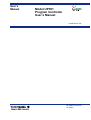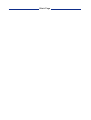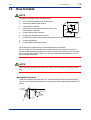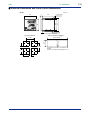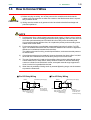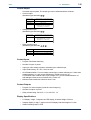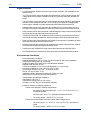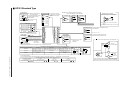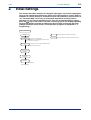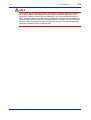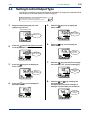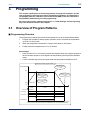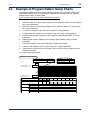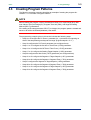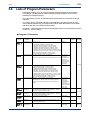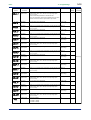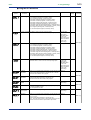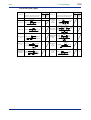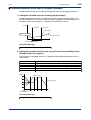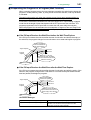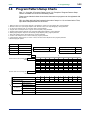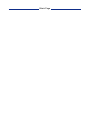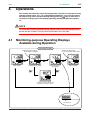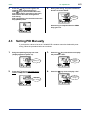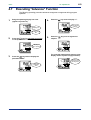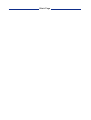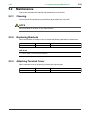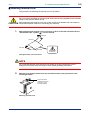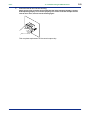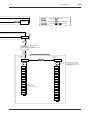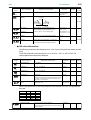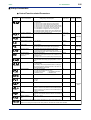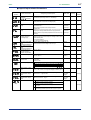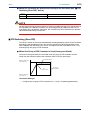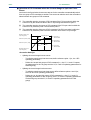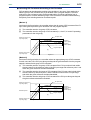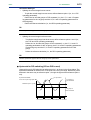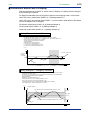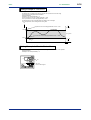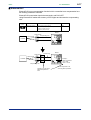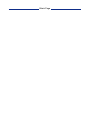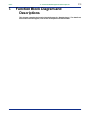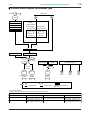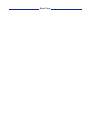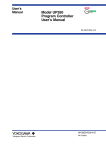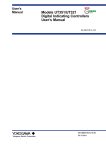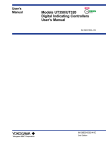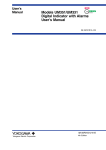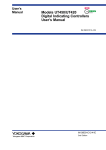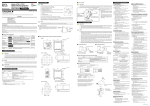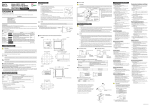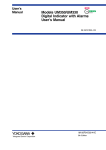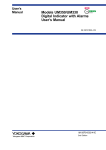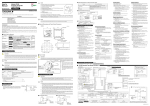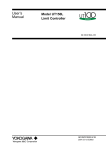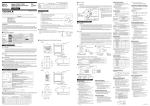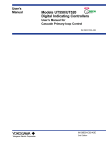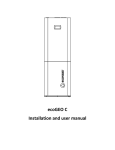Download Model UP351 Program Controller User`s Manual
Transcript
User’s Manual Model UP351 Program Controller User’s Manual IM 05E01D12-41E IM 05E01D12-41E 1st Edition Blank Page i <Toc> <Rev> Introduction Thank you for purchasing the UP351 program controller. ■ How to Use the Manuals Purpose Title Description Setup 1. Installation Describes the tasks (installation, wiring, and others) required to make the controller ready for operations. Basic operation 2. Initial Settings Describes examples of setting PV input types, and control output types. Making settings described herein and program creation in “3. Programming” allow you to carry out basic control. Describes examples of creating basic programs. See “3.8 Program Pattern Setup Charts,” and program functions. Operating 4. Operations Describes key operation sequences. procedures 5.1 Troubleshooting For operation control through external contact inputs, see and troubleshooting “1.5 Terminal Wiring Diagrams.” Brief operation 6. Parameters Contains the parameter map used as a guideline for setting and setpoint recording parameters and lists of parameters for recording User Settings. Program creation 3. Programming ■ Regarding This User’s Manual (1) This manual should be provided to the end user. Keep an extra copy or copies of the manual in a safe place. (2) Read this manual carefully to gain a thorough understanding of how to operate this product before starting operation. (3) This manual describes the functions of this product. Yokogawa M&C Corporation (hereinafter simply referred to as Yokogawa) does not guarantee the application of these functions for any particular purpose. (4) Under absolutely no circumstances may the contents of this manual, in part or in whole, be transcribed or copied without permission. (5) The contents of this manual are subject to change without prior notice. (6) Every effort has been made to ensure that the details of this manual are accurate. However, should any errors be found or important information be omitted, please contact your nearest Yokogawa representative or our sales office. Media No. IM 05E01D12-41E (CD) 1st Edition : Jun 2003 (MC) All Rights Reserved Copyright © 2003, Yokogawa M&C Corporation IM 05E01D12-41E 1st Edition : Jun. 01,2003-00 ii <Toc> <Rev> ■ Safety Precautions The following symbol is indicated on the controller to ensure safe use. CAUTION This symbol on the controller indicates that the operator must refer to an explanation in the user’s manual in order to avoid the risk of injury or death of personnel or damage to the instrument. The manual describes how the operator should exercise special care to avoid electric shock or other dangers that may result in injury or loss of life. The following symbols are used in the hardcopy user’s manuals and in the user’s manual supplied on the CD-ROM. NOTE Indicates that operating the hardware or software in a particular manner may damage it or result in a system failure. IMPORTANT Draws attention to information that is essential for understanding the operation and/or features of the controller. ■ Regarding Force Majeure Yokogawa M&C Corporation assumes no liability for any loss or damage, direct or indirect, caused by the use of or unpredictable defects of the product. IM 05E01D12-41E 1st Edition : Jun. 01,2003-00 Toc-1 <Int> <Rev> Model UP351 Program Controller User’s Manual IM 05E01D12-41E 1st Edition CONTENTS Introduction........................................................................................................... i 1. 2. 3. 4. Installation .............................................................................................. 1-1 1.1 Model and Suffix Codes .................................................................................. 1-1 1.2 How to Install ................................................................................................... 1-2 1.3 How to Connect Wires .................................................................................... 1-5 1.4 Hardware Specifications ................................................................................ 1-7 1.5 Terminal Wiring Diagrams ............................................................................. 1-11 Initial Settings ......................................................................................... 2-1 2.1 Names and Functions of Front Panel Parts ................................................... 2-2 2.2 Setting PV Input Type (Setting First at Power-on) ......................................... 2-3 2.3 Changing PV Input Type ................................................................................. 2-7 2.4 Setting Control Output Type ........................................................................... 2-9 2.5 Setting the PV display color changing function “Active Color PV Display” .... 2-11 2.6 Setting the High Limit and Low limit for PV Color change ......................... 2-12 Programming .......................................................................................... 3-1 3.1 Overview of Program Patterns ....................................................................... 3-1 3.2 Example of Program Pattern Setup Charts ................................................... 3-2 3.3 Creating Program Patterns............................................................................. 3-3 3.4 Changing Program Patterns ........................................................................... 3-8 3.5 Program Parameter Map ............................................................................... 3-10 3.6 Lists of Program Parameters ........................................................................ 3-11 3.7 Explanation of Program Functions .............................................................. 3-16 3.8 Program Pattern Setup Charts ..................................................................... 3-22 Operations .............................................................................................. 4-1 4.1 Monitoring-purpose Operating Displays Available during Operation ......... 4-1 4.2 Performing/Canceling Auto-tuning ................................................................ 4-2 4.3 Setting PID Manually ....................................................................................... 4-3 4.4 Starting (PRG)/Stopping (RESET) the Controller .......................................... 4-5 4.5 Enabling/Disabling Hold Mode of Program Operation ................................. 4-7 4.6 Changing Program Setpoints when in Hold Mode ........................................ 4-8 4.7 Executing “Advance” Function ..................................................................... 4-9 IM 05E01D12-41E 1st Edition : Jun. 01,2003-00 Toc-2 <Int> <Rev> 5. 6. 7. Troubleshooting and Maintenance ........................................................ 5-1 5.1 Troubleshooting .............................................................................................. 5-1 5.2 Maintenance .................................................................................................... 5-4 5.2.1 Cleaning ........................................................................................... 5-4 5.2.2 Replacing Brackets ........................................................................... 5-4 5.2.3 Attaching Terminal Cover .................................................................. 5-4 5.2.4 Replacing Parts with a Limited Service Life ....................................... 5-6 5.2.5 Replacing Control Output Relays ...................................................... 5-7 Parameters .............................................................................................. 6-1 6.1 Parameter Map ................................................................................................ 6-1 6.2 Lists of Parameters ......................................................................................... 6-4 Function Block Diagram and Descriptions............................................ 7-1 Revision Information ............................................................................................ i IM 05E01D12-41E 1st Edition : Jun. 01,2003-00 <Toc> 1. 1-1 <1. Installation> Installation This chapter describes installation, wiring, and other tasks required to make the controller ready for operation. 1.1 Model and Suffix Codes Before using the controller, check that the model and suffix codes match your order. Model Suffix Code UP351 Type Optional functions Description Program controller (provided with retransmission output and 15 V DC loop power supply as standard) -0 Standard type 0 1 None With communication Check that the following items are provided: • Program controller (of ordered model) .................................. 1 • Brackets (mounting hardware) ............................................. 1 pair • Unit label.............................................................................. 1 • User’s Manuals .................................................................... 4 (A2 size) • User’s Manuals “Setting/Explanation of Active Color PV Display ................... 1 (A3 size) • User’s Manual (Reference) (CD-ROM version) .................... 1 IM 05E01D12-41E 1st Edition : Jun. 01,2003-00 <Toc> 1.2 1-2 <1. Installation> How to Install NOTE To install the controller, select a location where: 1. no one may accidentally touch the terminals, 2. mechanical vibrations are minimal, 3. corrosive gas is minimal, 4. temperature can be maintained at about 23 C and the fluctuation is minimal, 5. no direct radiant heat is present, 6. no magnetic disturbances are caused, 7. no wind blows against the terminal board (reference junction compensation element), 8. no water is splashed, 9. no flammable materials are around, 150mm 150mm 150mm 150mm Never place the controller directly on flammable items or equipment. If the controller has to be installed close to flammable items or equipment, be sure to provide shielding panels all around the controller, at least 150 mm away from every side; the panels should be made of either 1.43 mm-thick metal-plated steel plates or 1.6 mmthick uncoated steel plates. NOTE Never touch the opening at the bottom of the case. It is to be used in the factory at shipping. ● Installation Position Install the controller at an angle within 30 from horizontal with the front panel facing upward. Do not install it facing downward. The position of right and left sides should be horizontal. Front panel of controller Must not exceed 30 30 Rear of controller IM 05E01D12-41E 1st Edition : Jun. 01,2003-00 <Toc> <1. Installation> 1-3 ■ External Dimensions and Panel Cutout Dimensions UP351 Unit: mm Large bracket 96 91.8 100 112 11 96 Small bracket 1 to 10 mm (Panel thickness) General installation Side-by-side close installation [(N-1)96+92] +0.8 0 92 +0.8 0 117 min. 145 min. (53) 92 "N" stands for the number of controllers to be installed. However, the measured value applies if N 5. +0.8 0 92 +0.8 0 (25) IM 05E01D12-41E 1st Edition : Jun. 01,2003-00 <Toc> 1-4 <1. Installation> ■ How to Install Turn off the power to the controller before installing it on the panel because there is a possibility of electric shock. CAUTION After opening the mounting hole on the panel, follow the procedures below to install the controller: 1. Insert the controller into the opening from the front of the panel so that the terminal board on the rear is at the far side. 2. Set the brackets in place on the top and bottom of the controller as shown in the figure below, then tighten the screws of the brackets. Take care not to overtighten them. Large bracket Panel (top mounting hardware) Terminal board Direction to insert the controller Insert the controller into the opening at the front of the panel. Insert a screwdriver into the brackets to tighten the screws. Small bracket (bottom mounting hardware) IM 05E01D12-41E 1st Edition : Jun. 01,2003-00 <Toc> 1.3 1-5 <1. Installation> How to Connect Wires 1) Before carrying out wiring, turn off the power to the controller and check that the cables to be connected are not alive with a tester or the like because there is a possibility of electric shock. CAUTION 2) Wiring must be carried out by personnel who have basic electrical knowledge and practical experience. NOTE 1) Provide power from a single-phase instrument power supply. If there is a lot of noise in the power line, insert an insulating transformer into the primary side of the line and use a line filter (recommended part: ZAC2205-00U from TDK) on the secondary side. As a countermeasures against noise, do not place the primary and secondary power cables close to each other. 2) For thermocouple input, use shielded compensating lead wires for wiring. For RTD input, use shielded wires that have low conductor resistance and cause no significant differences in resistance between the three wires. The cables to be used for wiring, terminal specifications, and recommended parts are as shown below. 3) Control output relays may be replaced. However, because they have a life of 100,000 times that of the resistance load, use auxiliary relays to turn on/off a load. 4) The use of inductance (L) loads such as auxiliary relays, motors and solenoid valves causes malfunction or relay failure; always insert a CR filter for use with alternating current or a diode for use with direct current, as a spark-removal surge suppression circuit, into the line in parallel with the load. 5) When there is possibility of being struck by external lightening surge, use the arrester to protect the instrument. ■ For DC Relay Wiring UP351 ■ For AC Relay Wiring External DC power supply UP351 External AC power supply Relay R R UP’s contact Relay (Use one with a relay coil rating less than the UP’s contact rating.) Diode (Mount it directly to the relay coil terminal (socket).) UP’s contact Relay (Use one with a relay coil rating less than the UP’s contact rating.) IM 05E01D12-41E CR filter (Mount it directly to the relay coil terminal (socket).) 1st Edition : Jun. 01,2003-00 <Toc> <1. Installation> 1-6 ● Cable Specifications and Recommended Cables Purpose Name and Manufacturer Power supply, grounding, relay contact outputs 600 V PVC insulated wires, JIS C 3307, 0.9 to 2.0 mm2 Thermocouple Shielded compensating lead wires, JIS C 1610, (See Yokogawa Electric's GS 6B1U1-E.) X- - RTD Shielded wires (three conductors), UL2482 (Hitachi Cable) Other signals Shielded wires - ● Recommended Terminal Lugs Applicable wire size 2 0.3 to 1.65 mm Tightening torque 0.8 N·m or less 3.7mm or 7 mm or less 7 mm or less 3.7mm ● Terminal Covers Target Model UP351 Part Number T9115YD Sales Unit 1 IM 05E01D12-41E 1st Edition : Jun. 01,2003-00 <Toc> 1.4 1-7 <1. Installation> Hardware Specifications PV Input Signals • Number of inputs: 1 (terminals 11 - 12 - 13 ) • Input type: Universal input system. The input type can be selected with the software. • Sampling period: 250 ms • Burnout detection: Functions at TC, RTD, standard signal (0.4 to 2 V or 1 to 5 V) Upscale, downscale, and off can be specified. For standard signal, burnout is determined to have occurred if it is 0.1 V or less. • Input bias current: 0.05 A (for TC or RTD b-terminal) • Measurement current (RTD): About 0.13 mA • Input resistance: 1 M or more for thermocouple or mV input About 1 M for DC voltage input • Allowable signal source resistance: 250 or less for thermocouple or mV input Effects of signal source resistance: 0.1 V/ or less 2 k or less for DC voltage input Effects of signal source resistance: About 0.01%/100 • Allowable wiring resistance: for RTD input Maximum 150 /wire: Conductor resistance between three wires should be equal However, 10 /wire for a maximum range of -150.0 to 150.0 C. Wire resistance effect: 0.1 C /10 • Allowable input voltage: 10 V DC for thermocouple, mV, or RTD input 20 V DC for DC voltage input • Noise rejection ratio: 40 dB (50/60 Hz) or more in normal mode 120 dB (50/60 Hz) or more in common mode • Reference junction compensation error: 1.0 C (15 to 35 C) 1.5 C (0 to 15 C, 35 to 50 C) • Applicable standards: JIS, IEC, DIN (ITS-90) for thermocouples and RTD Loop Power Supply Power is supplied to a two-wire transmitter. (15 V DC: terminals 14 - 15 ) A resistor (10 to 250 ) connected between the controller and transmitter converts a current signal into a voltage signal, which is then read via the PV input terminal. Supply voltage: 14.5 to 18.0 V DC, max. 21 mA (provided with a protection circuit against a field short-circuit) Retransmission Output Either PV, program setpoint, or control output is output. Either the retransmission output or the loop power supply can be used with terminals 14 - 15 . • Number of outputs: 1 (terminals 14 - 15 ) • Output signal: 4-20 mA DC • Load resistance: 600 or less • Output accuracy: 0.3% of span under standard operating conditions (232 C, 5510% RH, power frequency of 50/60 Hz) IM 05E01D12-41E 1st Edition : Jun. 01,2003-00 <Toc> 1-8 <1. Installation> Control Output Universal output system, The output type can be selected with the software. • Current output (Standard type: terminals Number of outputs 16 - 17 ) 1 (switched between a voltage pulse output and current output) Output signal 4-20 mA DC Load resistance 600 or less Output accuracy 0.3% of span under standard operating conditions (232C, 5510% RH, power frequency of 50/60 Hz) • Voltage pulse output (Standard type: terminals 16 - 17 ) Number of outputs 1 (switched between a voltage pulse output and current output) Output signal On-voltage = 12 V or more (load resistance: 600 Ω or more) Off-voltage = 0.1 V DC or less Resolution 10 ms • Relay contact output (Standard type: terminals 1 - 2 - 3 ) Number of outputs 1 Output signal Three terminals (NC, NO, and common) Contact rating 250 V AC or 30 V DC, 3 A (resistance load) Resolution 10 ms Contact Inputs • Purpose: Run/Reset switching • Number of inputs: 2 points • Input type: Non-voltage contact or transistor open collector input • Input contact rating: 12 V DC, 10 mA or more • On/off determination: For non-voltage contact input, contact resistance of 1 k or less is determined as “on” and contact resistance of 20 k or more as “off.” For transistor open collector input, input voltage of 2 V or less is determined as “on” and leakage current must not exceed 100 A when “off.” • Minimum status detection hold time: About 1 sec. Contact Outputs • Purpose: PV event outputs (2) and time event output (1) • Number of outputs: 3 points • Relay contact rating: 240 V AC, 1 A, or 30 V DC, 1 A Display Specifications • PV display: 4-digit, 7-segment red LED display, character height of 20 mm • Setpoint display: 4-digit, 7-segment red LED display character height of 9.3 mm • Status indicating lamps: LEDs IM 05E01D12-41E 1st Edition : Jun. 01,2003-00 <Toc> 1-9 <1. Installation> Safety and EMC Standards • Safety: Application for certification made • EMC standards: To be obtained Construction, Installation, and Wiring • Construction: Only the front panel is dust-proof and drip-proof (protection class IP55) For side-by-side close installation the controller loses its dust-proof and drip-proof protection. • Material: ABS resin and polycarbonate • Case color: Black • Weight: About 1 kg or less • Dimensions: 96 (W) 96 (H) 100 (depth from panel face) mm • Installation: Panel-mounting type. With top and bottom mounting hardware (1 each) • Panel cutout dimensions: 920+0.8 (W) 920+0.8 (H) mm • Installation position: Up to 30 upward facing (not designed for facing downward) • Wiring: M3.5 screw terminals (for signal wiring and power/ground wiring as well) Power Supply Specifications • Power supply: Rated voltage of 100 to 240 V AC (10%), 50/60 Hz • Power consumption: Max. 20 VA (8.0 W max.) • Internal fuse rating: 250 V AC, 1.6A time-lug fuse • Data backup: Non-volatile memory (can be written to up to 100,000 times) • Withstanding voltage - Between primary terminals* and secondary terminals**: At least 1500 V AC for 1 minute (Note) - Between primary terminals* and grounding terminal: At least 1500 V AC for 1 minute (Note) - Between grounding terminal and secondary terminals**: At least 1500 V AC for 1 minute - Between secondary terminals**: At least 500 V AC for 1 minute * Primary terminals indicate power terminals and relay output terminals ** Secondary terminals indicate analog I/O signal, voltage pulse output, and contact input terminals Note: The withstanding voltage is specified as 2300 V AC per minute to provide a margin of safety. • Insulation resistance: 20 M or more at 500 V DC between power terminals and grounding terminal • Grounding: Class D grounding (grounding resistance of 100 or less) IM 05E01D12-41E 1st Edition : Jun. 01,2003-00 <Toc> 1-10 <1. Installation> Signal Isolations • PV input terminals: Isolated from other input/output terminals. Not isolated from the internal circuit. • 15 V DC loop power supply terminals: Not isolated from 4-20 mA analog output and voltage pulse control output. Isolated from other input/output terminals and internal circuit. • 4-20 mA analog output terminals (for control output and retransmission): Not isolated between 4-20 mA outputs and from 15 V DC loop power supply and voltage pulse control output. Isolated from other input/output terminals and internal circuit. • Voltage pulse control output terminals: Not isolated from 4-20 mA outputs and 15 V DC loop power supply. Isolated from other input/output terminals and internal circuit. • Relay contact control output terminals: Isolated between contact output terminals and from other input/output terminals and internal circuit. • Contact input terminals: Not isolated between contact input terminals and from communication terminals. Isolated from other input/output terminals and internal circuit. • Relay contact event output terminal: Not isolated from each other; isolated from other input/output terminals and the internal circuit. • RS-485 communication terminals: Not isolated from contact input terminals. Isolated from other input/output terminals and internal circuit. • Power terminals: Isolated from other input/output terminals and internal circuit. • Grounding terminals: Isolated from other input/output terminals and internal circuit. Environmental Conditions • Normal operating conditions: Ambient temperature: 0 to 50 C (40 C or less for side-by-side close installation) Temperature change rate: 10 C/h or less Ambient humidity: 20 to 90% RH (no condensation allowed) Magnetic field: 400 A/m or less Continuous vibration at 5 to 14 Hz: Full amplitude of 1.2 mm or less Continuous vibration at 14 to 150 Hz: 4.9 m/s2 or less Short-period vibration: 14.7 m/s2, 15 seconds or less Shock: 147 m/s2 or less, 11 ms Installation height: Height above sea level of 2000 m or less Warm-up time: 30 minutes or more after power on • Transportation and storage conditions: Temperature: -25 to 70 C Temperature change rate: 20 C/h or less Humidity: 5 to 95% RH (no condensation allowed) • Effects of changes in operating conditions - - Effects from changes in ambient temperature: - On voltage or thermocouple input, 1 V/ C or 0.01% of F.S./ C, whichever is larger - On RTD input, 0.05 C/ C (ambient temperature) or less - On analog output, 0.05% of F.S./ C or less Effects from power supply fluctuation (within rated voltage range) - On analog input, 1 V/10 V or 0.01% of F.S./10 V, whichever is larger - On analog output, 0.05% of F.S./10 V or less IM 05E01D12-41E 1st Edition : Jun. 01,2003-00 <Toc> 1.5 <1. Installation> 1-11 Terminal Wiring Diagrams NOTE Do not use unassigned terminals as relay terminals. Terminal wiring diagrams are shown on and after the next page. IM 05E01D12-41E 1st Edition : Jun. 01,2003-00 <Toc> ■ UP351 Standard Type Control output RS-485 communication * Wiring can only be carried out Relay contact output Note: Select the control output type from the OT parameter. NC 1 * Time proportional PID relay contact output is configured at factory NO 2 before shipment. COM 23 SDB(+) for controllers with communication functions. Maximum baud rate: 9600 bps 䊏 Receiving 4-20 mA DC Current Signals with the Controller PV input * Not configured at factory before shipment See “2. Initial Settings,” for more information. TC input RTD input * When receiving 4-20 mA DC current signals, set the PV input type to 1-5 V DC (setpoint “41”). mV/V input 11 A 24 SDA(-) 12 + 12 + 12 + 13 - 13 - 250 Ω 4-20mA 12 b 3 25 RDB(+) Contact rating: 250 V AC, 3 A 30 V DC, 3 A (resistance load) 13 13 B Event output 26 RDA(-) 27 SG PV event-1 output PVE1 6 Relay PV event-2 output PVE2 5 1 21 11 Time event output TME 4 2 22 12 Common Power supply L N 8 COM 7 CAUTION Before carrying out wiring, turn off the power to the controller and check that cables to be connected are not alive with a tester or the like because there is a possibility of electric shock. 9 10 Retransmission output * PV retransmission is configured at factory before shipment. 14 + Relay contact rating: 240 V AC, 1 A 30 V DC, 1 A (resistance load) Power supply Note: Connecting a 250 Ω resistor to the terminals is optional. Model: X010-250-2 (resistor with M3.5 crimp-on terminal lugs) NOTE Installation category (overvoltage category): II (IEC1010-1) UP 3 23 13 4 24 14 5 25 15 6 26 16 7 27 17 8 28 18 29 9 Allowable range: 100 to 240 V AC (10%) (free voltage) 50/60 Hz shared 10 30 4-20 mA DC 15 - Control output Current/voltage pulse output 16 + 19 20 17 - 4-20 mA DC, voltage pulse (12 V) Load resistance: 600 Ω or less 15 V DC loop power supply 14 + 15 - * If 15 V DC loop power supply is used, retransmission output cannot be used. 14.5-18.0VDC (21 mA DC max.) Note:Select the control output type from the OT parameter. 15 V DC Power Supply Wiring to Two-wire Sensor 12 External resistor 100 (Note) * DIS is a setup parameter. Changing DIS setpoint allows you to change the function of external contact input. Correspondence between parameter DIS and external contact input functions UP When DIS=OFF (Factory-set default) When DIS=1 When DIS=2 When DIS=3 No function Start program 1 when DI1 = ON Reset program 1 when DI1 = OFF Hide setup parameter lock when DI1 = ON Show setup parameter lock when DI1 = OFF Start program 1 when DI1 = ON Reset program 1 when DI1 = OFF DI1 19 No function Start program 2 when DI2 = ON Reset program 2 when DI2 = OFF No function Hold program when DI2 = ON Cancel hold when DI2 = OFF DI2 18 Common Common 13 +5V Transistor contact DI1 +5V DI2 19 18 Two-wire transmitter COM COM 20 Common Common Contact PV input 0.4 to 2.0 V DC signal 14 20 4-20mADC Contact rating: 12 V DC, 10 mA or more 15 IM 05E01D12-41E Correspondence between parameter OT and control output types OT=0 (factory-set default) OT=1 OT=2 OT=3 Time proportional control Relay output (terminals 1 , 2 and 3 ) Time proportional control Voltage pulse output (terminals 16 and 17 ) Current output (terminals 16 and 17 ) On-off control Relay output (terminals 1 , 2 and 3 ) Note: Connecting a 100 resistor to the terminals is optional. Model: X010-100-2 (resistor with M3.5 crimp-on terminal lugs) <1. Installation> * OT is a setup parameter. You can change the settings of the parameter OT to change the control output types. See “2. Initial Settings,” for more information. Loop power supply 14.5 to 18.0 V DC 1-12 1st Edition : Jun. 01,2003-00 <Toc> 2. 2-1 <2. Initial Settings> Initial Settings This chapter describes examples of setting PV input types, and control output types. Carrying out settings described herein allows you to perform basic control. Refer to examples of various settings to understand how to set parameters required. Refer to “6.1 Parameter Map” for an easy to understand explanation of setting various parameters. If you cannot remember how to carry out an operation during setting, press the key for more than 3 seconds. This brings you to the display (operating display) that appears at power-on. When you have finished configuring the initial settings discussed in this manual, create operation programs as explained in “3. Programming.” SET/ENT Setup Procedure Denotes a step that must always be followed. Power-on Denotes a step that should be followed as necessary. Set PV input. (Factory-set to “Unspecified.”) See “2.2 Setting PV Input Type (Setting First at Power-on),” or “2.3 Changing PV Input Type.” Set the control output. (Factory-set to “Time Proportional Relay Output.”) See “2.4 Setting Control Output Type.” Set the alarm type and other setup parameters. Set operating parameters. Set Program parameters. See “3. Programming.” Controller operation IM 05E01D12-41E 1st Edition : Jun. 01,2003-00 <Toc> 2.1 2-2 <2. Initial Settings> Names and Functions of Front Panel Parts 4. Event indicator lamps 1. Process variable (PV) display 5. Light-loader interface 2. Setpoint display 3. Status indicator lamps 9. and keys 8. SET/ENT key 6. PRG 1 and PRG 2 keys 7. RESET key Name of Part 1. Process variable (PV) display Function • Displays PV during operation. • Displays a parameter symbol when you set a parameter. • Displays an error code in red if the controller fails. 2. Setpoint display • Displays such data items as the program setpoint and control output value (OUT), as shown below, during operation. Program setpoint Segment number for which operation is in progress Remaining segment time Program setpoint at the time of hold (shown when program operation is at a pause) Control output value • Displays the setpoint of a parameter when it is configured. 3. Status indicator lamps Remain lit during operation. PRG1: Program-1 operation PRG2: Program-2 operation HLD: Hold operation (lit when program operation is paused) 4. Event indicator lamps Come on when PV event 1 or 2, or a time event occurs. PVE1: PV event 1 PVE2: PV event 2 TME: Time event 5. Light-loader interface A communication interface for connection with an adapter cable when setting and storing parameters from a PC. Use of this interface requires an optional parameter setting tool. 6. PRG1 and PRG2 keys PRG 1 2 PRG RESET 7. RESET key 8. SET/ENT key SET/ENT 9. and keys Used to start program operation or set a program. Operation with program pattern 1: With the operating display shown, hold down the PRG1 key for more than 2 seconds. Operation with program pattern 2: With the operating display shown, hold down the PRG2 key for more than 2 seconds. Setting of program pattern 1: With the operating parameter setting display shown, press the PRG1 key to show the relevant program setting parameter. Setting of program pattern 2: With the operating parameter setting display shown, press the PRG2 key to show the relevant program setting parameter. Press this key for more than 2 seconds during normal operation or hold operation to stop the operation. When stopped, the controller outputs a fixed value (preset output value). The output is factory-set to 0.0% or OFF. Used to switch or register parameters. Press this key for more than 3 seconds to alternate between the operating display and the menu for operating parameter setting display. Used to change numerical values. On setting displays for various parameters, you can change the program setpoints, and parameters values. Pressing the key decreases a numerical value, while pressing the key causes it to increase. You can hold down either key to gradually increase the speed of change. IMPORTANT The controller automatically returns to the display at the time of power-on (i.e., operating display) if no key is operated for at least one minute. IM 05E01D12-41E 1st Edition : Jun. 01,2003-00 <Toc> 2-3 <2. Initial Settings> ■ Factory-set Values of Main Parameters Item Control output Control action PID parameters 2.2 Factory-set defaults of standard type controllers Time proportional PID relay output (variable) Reverse action (variable) P = 5.0%, I = 240 second, D = 60 second Setting PV Input Type (Setting First at Power-on) NOTE • The controller displays the operating display when the power is turned on. However, if PV input type has not been set, “IN” appears. In this case, first use the key to display the input range code to use, then press the key to register it. Then, set the maximum value (RH) and minimum value (RL) of the PV input range (for voltage input, set the maximum value (SH) and minimum value (SL) of the PV input scale). SET/ENT • The controller is configured to the initial value of each parameter at the factory before shipment. First check the initial values shown in “6.2 Lists of Parameters,” and change parameter values as necessary. Example of Temperature Input -200°C 1370°C Example of Voltage Input 1V 2V PV input range 0.0°C 800.0°C Minimum value of PV input range (RL) Set a range to be controlled PV input range RL 5V (Input signal) RH Set a range to be controlled PV input scale Maximum value of PV input range (RH) Parameters to be set for temperature input 1. PV input type (IN): Set according to a sensor 2. Maximum value of PV input range (RH): Set the maximum value of the range to be controlled. 3. Minimum value of PV input range (RL): Set the minimum value of the range to be controlled. 4V Instrument input range Instrument input range 0.0m3/h 50.0m3/h Minimum value of PV input scale (SL) Maximum value of PV input scale (SH) Parameters to be set for voltage input 1. PV input type (IN): Set according to an input signal 2. Maximum value of PV input range (RH): Set the maximum value of an input signal. 3. Minimum value of PV input range (RL): Set the minimum value of an input signal. 4. Position of PV input decimal point (SDP): Set the position of the decimal point for PV input display. 5. Maximum value of PV input scale (SH): Set the maximum value of the scale to be controlled. 6. Minimum value of PV input scale (SL): Set the minimum value of the scale to be controlled. The following operating procedure describes an example of setting a K-type thermocouple (-199.9C to 500.0C) and a measurement range of 0.0C to 200.0C. 1. Display screen at power-on The parameter “IN” for setting the PV input type appears. Displays parameter “IN”. PV 2. Press the or key to display the required setpoint. The figure below is an example of the controller setting a K-type thermocouple (-199.9 to 500.0C). See “Instrument Input Range Codes.” SP PVE1 PVE2 TME PRG1 PRG2 HLD PV Blinks during change. SET/ENT PRG 1 2 PRG SP RESET PVE1 PVE2 TME PRG1 PRG2 HLD SET/ENT PRG 1 2 PRG RESET IM 05E01D12-41E 1st Edition : Jun. 01,2003-00 <Toc> 3. 2-4 <2. Initial Settings> Press the key once to register the required setpoint. SET/ENT 8. Press the key once to display the parameter “RL” (minimum value of PV input range). SET/ENT PV PV SP PVE1 PVE2 TME PRG1 PRG2 HLD SP PVE1 PVE2 TME SET/ENT 1 PRG 2 PRG RESET SET/ENT PRG 4. PRG1 PRG2 HLD Press the key once to display the parameter “UNIT” (PV input unit). 1 2 PRG RESET SET/ENT PV SP PVE1 PVE2 TME PRG1 PRG2 HLD 9. Displays parameter “UNIT”. Press the or key to display the required setpoint. The figure below shows an example of setting the minimum value of PV input range to 0.0C. PV SET/ENT PRG 1 2 PRG RESET SP PVE1 PVE2 TME PRG1 PRG2 HLD Blinks during change. SET/ENT 5. Displays parameter “RL”. PRG Press the key once to display the parameter “RH” (maximum value of PV input range). SET/ENT PV SP PVE1 PVE2 TME PRG1 PRG2 HLD 10. Displays parameter “RH”. Press the SET/ENT 1 2 PRG RESET key once to register the setpoint. PV SP PVE1 PVE2 TME SET/ENT PRG 1 2 PRG RESET PRG 6. Press the or key to display the required setpoint. The figure below shows an example of setting the maximum value of PV input range to 200.0C. PV PRG1 PRG2 HLD Blinks during change. SET/ENT PRG 7. Press the setpoint. 1 2 PRG RESET key once to register the SET/ENT 1 2 PRG RESET If the type of input is voltage, also configure the PV Input Decimal Point Position(SDP), Maximum Value of PV Input Scale(SH) and Minimum Value of PV Input Scale(SL) parameters that follow this step. 11. SP PVE1 PVE2 TME PRG1 PRG2 HLD SET/ENT To set the type of control output, see steps 7 and later in “2.4 Setting Control Output Type.” To finish settings, press the key for more than 3 seconds. This returns you to the display shown at power-on (figure below). SET/ENT Stop (RESET) state PV Displays PV. SP PV PVE1 PVE2 TME PRG1 PRG2 HLD SET/ENT SP PVE1 PVE2 TME PRG1 PRG2 HLD PRG 1 2 PRG RESET SET/ENT PRG 1 2 PRG RESET The PV display in the figure above shows ) if the error code for input burnout ( PV input wiring is not yet complete. The error code disappears when you wire the PV input terminals correctly. IM 05E01D12-41E 1st Edition : Jun. 01,2003-00 <Toc> 2-5 <2. Initial Settings> ■ Instrument Input Range Codes Select the unit from the UNIT parameter. Input Type Unspecified Instrument Input Range Code OFF 1 K 2 3 J 4 5 T 6 B 7 S 8 R 9 N 10 E 11 L(DIN) 12 Thermocouple 13 U(DIN) 14 W 15 Platinel 2 16 PR20-40 17 W97Re3W75Re25 18 30 JPt100 31 RTD 35 Pt100 36 37 Standard signal DC voltage 0.4 to 2 V 1 to 5 V 0 to 2 V 0 to 10 V -10 to 20 mV 0 to 100 mV 40 41 50 51 55 56 Instrument Measurement Accuracy Input Range Set the data item PV Input Type "IN" to the OFF option to leave the PV input type undefined. -200 to 1370C -300 to 2500F -199.9 to 999.9C 0 to 2300F 0.1% of instrument range 1 digit for temperatures -199.9 to 500.0C equal to or higher than 0C -199.9 to 999.9F 0.2% of instrument range 1 digit for temperatures -199.9 to 999.9C below 0C -300 to 2300F -199.9 to 400.0C -300 to 750F 0.0 to 400.0C -199.9 to 750.0F 0.15% of instrument range 1 digit for temperatures 0 to 1800C equal to or higher than 400C 32 to 3300F 5% of instrument range 1 digit for temperatures below 400C 0 to 1700C 32 to 3100F 0.15% of instrument range 1 digit 0 to 1700C 32 to 3100F 0.1% of instrument range 1 digit -200 to 1300C 0.25% of instrument range 1 digit for temperatures -300 to 2400F below 0°C -199.9 to 999.9C -300 to 1800F 0.1% of instrument range 1 digit for temperatures -199.9 to 900.0C equal to or higher than 0C -300 to 1300F 0.2% of instrument range 1 digit for temperatures -199.9 to 400.0C below 0C -300 to 750F 0.0 to 400.0C -199.9 to 750.0F 0 to 2300C 0.2% of instrument range 1 digit 32 to 4200F 0 to 1390C 0.1% of instrument range 1 digit 32 to 2500F 0.5% of instrument range 1 digit for temperatures 0 to 1900C equal to or higher than 800C 32 to 3400F No guarantee of accuracy for temperatures below 800C 0 to 2000C 0.2% of instrument range 1 digit 32 to 3600F -199.9 to 500.0C 0.1% of instrument range 1 digit (Note 1) (Note 2) -199.9 to 999.9F -150.0 to 150.0C 0.2% of instrument range 1 digit (Note 1) -199.9 to 300.0F -199.9 to 850.0C -300 to 1560F 0.1% of instrument range 1 digit (Note 1) (Note 2) -199.9 to 500.0C -199.9 to 999.9F -150.0 to 150.0C 0.2% of instrument range 1 digit (Note 1) -199.9 to 300.0F 0.400 to 2.000 V 1.000 to 5.000 V 0.1% of instrument range 1 digit 0.000 to 2.000 V The read-out range can be scaled between -1999 and 0.00 to 10.00 V 9999. -10.00 to 20.00 mV 0.0 to 100.0 mV * Performance in the standard operating condition (at 232C, 5510%RH, and 50/60 Hz/ power frequency) Note 1: The accuracy is 0.3C of instrument range 1 digit for a temperature range from 0C to 100C. Note 2: The accuracy is 0.5C of instrument range 1 digit for a temperature ranges from -100C to 0C and 100C to 200C. * To receive a 4-20 mA DC signal, select a standard signal of 1 to 5 V DC and connect it to a 250 resistor. This resistor is optional. Model: X010-250-2 (resistor with M3.5 crimp-on terminal lugs) IM 05E01D12-41E 1st Edition : Jun. 01,2003-00 <Toc> <2. Initial Settings> 2-6 NOTE The controller may automatically initialize the registered operating parameter setpoints if any change is made to the data item PV Input Type (IN), Maximum Value of PV Input Range (RH), Minimum Value of PV Input Range (RL), PV Input Decimal Point Position (SDP), Maximum Value of PV Input Scale (SH) or Minimum Value of PV Input Scale (SL). After a change has been made to any of these data items, be sure to verify the registered operating parameter setpoints to ensure that they are correct. If any data item has been changed to its default, set it to a required value. IM 05E01D12-41E 1st Edition : Jun. 01,2003-00 <Toc> 2.3 2-7 <2. Initial Settings> Changing PV Input Type The following operating procedure describes an example of changing the setting of K-type thermocouple (-199.9 to 500.0C) to RTD Pt100 (-199.9 to 500.0C) and a measurement range of 0.0 to 200.0C. PV input terminal Thermocouple/mV/V input.............................. RTD input .................................................. 1. 12 - 13 11 - 12 - 13 Bring the operating display into view (display appears at power on). 5. Press the key once to display the menu “FUNC”. SET/ENT Stop (RESET) state PV Displays menu “FUNC”. PV SP Displays PV. PVE1 PVE2 TME PRG1 PRG2 HLD SP PVE1 PVE2 TME PRG1 PRG2 HLD SET/ENT 1 SET/ENT PRG PRG 2. 1 2 PRG 2 PRG RESET RESET 6. Press the key for more than 3 seconds to call up the menu “OP.PA”. SET/ENT Press the menu “I/O”. key once to display the PV PV Displays menu “OP.PA”. SP PVE1 PVE2 TME PVE1 PVE2 TME PRG1 PRG2 HLD 1 PRG 3. 1 2 PRG PRG1 PRG2 HLD SET/ENT SET/ENT PRG Displays menu “I/O”. SP 2 PRG RESET RESET 7. Press the key once to display the menu “STUP”. Press the key once to display the parameter “IN” (PV input type). SET/ENT PV PV Displays menu “STUP”. SP PVE1 PVE2 TME SP PVE1 PVE2 TME PRG1 PRG2 HLD SET/ENT SET/ENT PRG PRG 4. 1 2 PRG PRG1 PRG2 HLD Displays parameter “IN”. 1 2 PRG RESET RESET 8. Press the key once to display the parameter “PWD”. SET/ENT Press the or key to display the required setpoint. The figure below shows an example of changing to RTD Pt100 (-199.9 to 500.0C). PV PV Blinks during change. SP PVE1 PVE2 TME PRG1 PRG2 HLD SP PVE1 PVE2 TME SET/ENT PRG 1 2 PRG RESET PRG1 PRG2 HLD SET/ENT PRG 1 2 PRG RESET IM 05E01D12-41E 1st Edition : Jun. 01,2003-00 <Toc> 9. Press the setpoint. 2-8 <2. Initial Settings> key once to register the SET/ENT 14. Press the key once to display the parameter “RL” (minimum value of PV input range). SET/ENT PV PV SP PVE1 PVE2 TME PRG1 PRG2 HLD SP PVE1 PVE2 TME SET/ENT 1 PRG 2 PRG RESET SET/ENT PRG 10. PRG1 PRG2 HLD Press the key once to display the parameter “UNIT” (PV input unit). 1 2 PRG RESET SET/ENT PV SP PVE1 PVE2 TME PRG1 PRG2 HLD 15. Displays parameter “UNIT”. Press the or key to display the required setpoint. The figure below shows an example of setting the minimum value of PV input range to 0.0C. PV SET/ENT PRG 1 2 PRG RESET SP PVE1 PVE2 TME PRG1 PRG2 HLD Blinks during change. SET/ENT 11. Displays parameter “RL”. PRG Press the key once to display the parameter “RH” (maximum value of PV input range). SET/ENT PV SP PVE1 PVE2 TME PRG1 PRG2 HLD 16. Press the setpoint. 2 PRG RESET key once to register the SET/ENT Displays parameter “RH”. 1 PV SET/ENT SP PRG 1 2 PRG PVE1 PVE2 TME RESET PRG1 PRG2 HLD SET/ENT PRG 12. Press the or key to display the required setpoint. The figure below shows an example of setting the maximum value of PV input range to 200.0C. 17. 1 2 PRG RESET Press the key for more than 3 seconds. This returns you to the display shown at power-on (figure below). SET/ENT Stop (RESET) state PV SP PVE1 PVE2 TME PRG1 PRG2 HLD SET/ENT 1 PRG 2 PRG PV Blinks during change. Displays PV. SP PVE1 PVE2 TME RESET PRG1 PRG2 HLD SET/ENT PRG 13. Press the setpoint. 1 2 PRG RESET key once to register the SET/ENT PV SP PVE1 PVE2 TME PRG1 PRG2 HLD * If the type of input is voltage, also configure the PV Input Decimal Point Position (SDP), Maximum Value of PV Input Scale (SH) and Minimum Value of PV Input Scale (SL) parameters that are displayed after parameter RL. SET/ENT PRG 1 2 PRG RESET IM 05E01D12-41E 1st Edition : Jun. 01,2003-00 <Toc> 2.4 2-9 <2. Initial Settings> Setting Control Output Type The following operating procedure describes an example of changing time proportional PID relay output (0: factory-set default) to current output (2). Control output terminal Values in parentheses are setpoints Time proportional PID relay (0)/on-off(3) output........................... 1 - 2 Current (2)/time proportional PID voltage pulse (1) output............. 16 - 17 1. Bring the operating display into view (appears at power-on). 5. 3 Press the key once to display the menu “FUNC”. SET/ENT Stop (RESET) state PV Displays menu “FUNC”. PV SP Displays PV. PVE1 PVE2 TME PRG1 PRG2 HLD SP PVE1 PVE2 TME PRG1 PRG2 HLD SET/ENT 1 SET/ENT PRG PRG 2. 1 2 PRG 2 PRG RESET RESET 6. Press the key for more than 3 seconds to call up the menu “OP.PA”. SET/ENT Press the menu “I/O”. key once to display the PV PV Displays menu “OP.PA”. SP PVE1 PVE2 TME PVE1 PVE2 TME PRG1 PRG2 HLD PRG 3. 1 2 PRG PRG1 PRG2 HLD SET/ENT SET/ENT PRG Displays menu “I/O”. SP 1 2 PRG RESET RESET 7. Press the key once to display the menu “STUP”. Press the key several times to display the parameter “OT” (control output type). SET/ENT PV PV Displays menu “STUP”. SP PVE1 PVE2 TME SP PVE1 PVE2 TME PRG1 PRG2 HLD SET/ENT SET/ENT PRG 4. 1 PRG 1 2 PRG PRG1 PRG2 HLD Displays parameter “OT”. 2 PRG RESET RESET 8. Press the key once to display the parameter “PWD”. SET/ENT Press the or key to display the required setpoint. The figure below shows an example of setting to current output (4 to 20 mA DC). PV PV Blinks during change. SP PVE1 PVE2 TME PRG1 PRG2 HLD SP PVE1 PVE2 TME SET/ENT PRG 1 2 PRG RESET PRG1 PRG2 HLD SET/ENT PRG 1 2 PRG RESET IM 05E01D12-41E 1st Edition : Jun. 01,2003-00 <Toc> 9. 2-10 <2. Initial Settings> Press the setpoint. 10. key once to register the SET/ENT Press the key for more than 3 seconds. This returns you to the display shown at power-on (figure below). SET/ENT Stop (RESET) state PV SP PVE1 PVE2 TME PV PRG1 PRG2 HLD Displays PV. SET/ENT SP PRG 1 2 PRG PVE1 PVE2 TME RESET PRG1 PRG2 HLD SET/ENT PRG 1 2 PRG RESET ● List of Control Output Types Parameter Symbol Parameter Name Setpoint 0 1 Control output type (OT) 2 3 Control Output Type Time proportional PID relay contact output (terminals 1 - 2 - 3 ) Time proportional PID voltage pulse output (terminals 16 - 17 ) Current output (terminals 16 - 17 ) On-off control relay contact output (terminals 1 - 2 - 3 ) IM 05E01D12-41E 1st Edition : Jun. 01,2003-00 <Toc> 2.5 2-11 <2. Initial Settings> Setting the PV display color changing function “Active Color PV Display” The following operating procedure describes an example of changing PV color mode (factory-set default: Fixed in red mode) to Link to PV event 1 mode. (1) Bring the operating display into view (appears at power on). Stop state(RESET) (6) Press the key several times to display the menu “PCMD” (PV color mode). SET/ENT Displays parameter “PCMD” PV PV Displays PV SP SP PVE1 PVE2 TME PRG1 PRG2 HLD PVE1 PVE2 TME SET/ENT PRG (2) Press the PRG1 PRG2 HLD SET/ENT 1 2 PRG RESET key for more than 3 seconds to call up the menu “OP.PA.” SET/ENT 2 RESET key or key to display the required setpoint. The figure below shows an example of setting Link to alarm 1 mode. PV SP PVE1 PVE2 TME PRG (7) Press the Displays menu “OP.PA” PV 1 PRG SP PRG1 PRG2 HLD PVE1 PVE2 TME PRG1 PRG2 HLD SET/ENT SET/ENT PRG 1 2 PRG RESET 1 PRG (3) Press the key once to display the menu “STUP.” Displays menu “STUP” PV (8) Press the PRG If PCMD = 6, 7, 8 or 9, also set the relating paraemters PCCH (High limit for PV color change) and PCCL (Low limit for PC color change). PV SP PRG1 PRG2 HLD PVE1 PVE2 TME PRG1 PRG2 HLD SET/ENT SET/ENT PRG (4) Press the SET/ENT 1 2 PRG RESET PRG key once to display the parameter “PWD.” 1 (9) Press the 2 RESET key once to register the setpoint. SET/ENT SP PVE1 PVE2 TME 2 Blinks during change PRG RESET key for more than 3 seconds. This returns you to the display shown at power-on (figure blow). Stop state(RESET) SET/ENT PV PV SP PVE1 PVE2 TME Displays PV PRG1 PRG2 HLD SP PVE1 PVE2 TME PRG1 PRG2 HLD SET/ENT PRG 1 2 PRG SET/ENT RESET PRG (5) Press the SET/ENT 1 2 PRG RESET key once to display the menu “FUNC.” Displays menu “FUNC” PV SP PVE1 PVE2 TME PRG1 PRG2 HLD SET/ENT PRG 1 2 PRG RESET IM 05E01D12-41E 1st Edition : Jun. 01,2003-00 <Toc> 2.6 2-12 <2. Initial Settings> Setting the High Limit and Low limit for PV Color change The following operating procedure describes an example of changing PV display color by linking to PV. Set High limit and Low limit for PV color change. Setting for both of High limit and Low limit is required. (1) Bring the operating display into view (appears at power-on). (4) Press the key or required setpoint. Stop state (RESET) PV PV Displays PV. SP SP PVE1 PVE2 TME PVE1 PVE2 TME PRG1 PRG2 HLD PRG1 PRG2 HLD Blinks during change. SET/ENT SET/ENT 1 PRG (2) Press the key to display the 2 PRG RESET PRG key for more than 3 seconds to call up the menu “OP.PA.” SET/ENT (5) Press the SET/ENT 2 RESET PRG key once to register the setpoint. PV Displays menu “OP.PA” PV 1 SP 2 3 4 SP AL1 2 3 MAN SP A/M PVE1 PVE2 TME PRG1 PRG2 HLD SET/ENT SET/ENT PRG (3) Press the 1 2 PRG RESET PCCL (Low limit for PV color change parameter) that is displayed after this can be key several times to display the parameter “PCCH.” SET/ENT Displays parameter “PCCH.” PV SP PVE1 PVE2 TME (6) Press the key for more than 3 seconds. This returns you to the display shown at poweron (figure below). SET/ENT Stop state (RESET) PV PRG1 PRG2 HLD Displays PV. SP SET/ENT PVE1 PVE2 TME PRG 1 2 PRG PRG1 PRG2 HLD RESET SET/ENT PRG 1 2 PRG RESET IM 05E01D12-41E 1st Edition : Jun. 01,2003-00 <Toc> 3. 3-1 <3. Programming> Programming This chapter explains how to create programs by citing specific examples. Create user programs by referring to the given programming examples. Programming is not possible when the controller is set in Run mode (PRG). Place the controller in Stop (RESET) mode before you start programming. Be sure to carry out the settings instructed in “2. Initial Settings” before beginning any of the tasks discussed in this chapter. 3.1 Overview of Program Patterns ■ Programming Overview The programming example given here demonstrates how to do the tasks outlined below. 1. Program the controller to start program operation at 25C and raise the temperature up to 80C in 20 minutes. 2. When the temperature reaches 80C, keep it at this level for 80 minutes. 3. Finally, lower the temperature to 0C in 10 minutes. Event output • Set a deviation of 5C on both the positive and negative sides of a program setpoint to let the controller output an event signal if the temperature goes beyond the deviation range. • Let the controller output an event signal when the temperature stabilizes to 80C. Example of Creating Program Pattern 1 Target setpoint to be reached by segment 2 (1.SP2) Temperature 2 80°C Target setpoint to be reached by segment 3 (1.SP3) Target setpoint to be reached by segment 1 (1.SP1) 1 3 Starting target setpoint (1.SSP) 25°C 0°C Segment-1 segment time Segment-2 segment time Segment-3 segment time 20 min. 80 min. 10 min. Time Start of program operation PV event 1 Outputs an alarm if the temperature goes beyond the range “program setpoint 5°C.” PV event 2 Not used. ON OFF Time event The output turns on after 20 minutes have elapsed since the start of program operation. Then, it turns off after 100 minutes have elapsed from the start of program operation. IM 05E01D12-41E 1st Edition : Jun. 01,2003-00 <Toc> 3.2 3-2 <3. Programming> Example of Program Pattern Setup Charts Complete the following setup chart before setting programs in the controller. Filling in the chart makes it easier for you to input program data into the controller. See “3.8 Program Pattern Setup Charts” for more details. In the following chart, fill in the fields with bold-face borders. 1. Maximum value of PV input range: Setpoint of the “Maximum Value of PV Input Range (RH)” setup parameter 2. Minimum value of PV input range: Setpoint of the “Minimum Value of PV Input Range (RL)” setup parameter 3. PV input unit: Setpoint of the “PV Input Unit (UNIT)” setup parameter 4. Program time unit: Setpoint of the “Program Time Unit (TMU)” setup parameter 5. Segment setting method: Setpoint of the “Segment Setting Method (SEG.T)” setup parameter 6. Starting target setpoint: Setpoint of the “Starting Target Setpoint (SSP)” program parameter 7. Start code: Setpoint of the “Start Code (STC)” program parameter 8. Junction code: Setpoint of the “Junction Code (JC)” program parameter 9. Target setpoint, Segment time, PV events 1 and 2, and Time event: Setpoint of each program parameter 10. Draw the program pattern. Example of Chart Entries Starting target setpoint (SSP) 6 25°C 4 Hour, minute Program time unit (TMU) Segment setting method (SEG.T) 5 Time setting Maximum value of PV input range (RH) 100% 1 7 0 Junction code (JC) 8 0 10 3 °C Unit Start code (STC) 100 80°C 25°C Minimum value of PV input range (RL) 0% 2 0 1 2 3 Target setpoint (SP) 80°C 80°C 0°C Segment time (TM) 20 min 1 hr and 20 min 10 min Segment No. 9 PV event 1 PV event 2 Time event Event type (AL1) Event setpoint (A1) 4 5 6 7 8 9 10 Not used in this example Deviation upper/lower-limit alarm (setpoint: “7”) Deviation bandwidth (setpoint: “5°C”) Event type (AL2) Not used in this example Event setpoint (A2) Not used in this example On time of time event (EON) The event output turns on 20 minutes after the start of program operation. (setpoint: “20 min”) Off time of time event (EOF) The event output turns off 100 minutes after the start of program operation. (setpoint: “1 hr and 40 min”) IM 05E01D12-41E 1st Edition : Jun. 01,2003-00 <Toc> 3.3 3-3 <3. Programming> Creating Program Patterns The following operating procedure describes an example of creating the program discussed in “3.1 Overview of Program Patterns.” NOTE Before creating the program, reverify the Maximum Value of PV Input Range (RH), Minimum Value of PV Input Range (RL), Program Time Unit (TMU), and Segment Setting Method (SEG.T) parameters. If the setting of the setup parameter “SEG.T” is changed, the program patterns created and stored so far will be all cleared (initialized) !! Be careful. The programming example given in this section includes the following steps. • Steps 4 to 9 configure the PV Event 1 parameter (i.e., a procedure for outputting an alarm if the temperature goes beyond the range “program setpoint 5C.”) • Step 10 configures the PV Event 2 parameter (not configured here). • Steps 11 to 13 configure the On time of Time Event (1.EON) parameter. • Steps 14 to 16 configure the Off Time of Time Event (1.EOF) parameter . • Steps 17 to 19 configure the Starting Target Setpoint (1.SSP) parameter. • Step 20 configures the Start Code (1.STC) parameter (not configured here). • Steps 21 to 23 configure the Segment-1 Target Setpoint (1.SP1) parameter. • Steps 24 to 26 configure the Segment-1 Segment Time (1.TM1) parameter. • Step 27 configures the Segment-2 Target Setpoint (1.SP2) parameter. • Steps 28 to 30 configure the Segment-2 Segment Time (1.TM2) parameter. • Steps 31 to 33 configure the Segment-3 Target Setpoint (1.SP3) parameter. • Steps 34 to 36 configure the Segment-3 Segment Time (1.TM3) parameter. IM 05E01D12-41E 1st Edition : Jun. 01,2003-00 <Toc> 1. 3-4 <3. Programming> Bring the operating display into view (appears at power-on). 6. Press the setpoint. key once to register the SET/ENT Stop (RESET) state PV PV SP Displays PV. PVE1 PVE2 TME PRG1 PRG2 HLD SP PVE1 PVE2 TME PRG1 PRG2 HLD SET/ENT 1 SET/ENT PRG PRG 2. 1 2 PRG 2 PRG RESET RESET 7. Press the key for more than 3 seconds to call up the menu “OP.PA”. SET/ENT Press the key once to display the parameter “1.A1”. SET/ENT PV PV Displays menu “OP.PA”. SP PVE1 PVE2 TME SP PVE1 PVE2 TME PRG1 PRG2 HLD SET/ENT 1 SET/ENT PRG PRG 3. 1 2 PRG 2 PRG RESET RESET 8. Press the key once to display the parameter “LL”. SET/ENT PV SP PVE1 PVE2 TME PRG1 PRG2 HLD Displays parameter “1.A1”. PRG1 PRG2 HLD Press the or key to display the required setpoint. The figure below shows an example of the parameter set to “5.0C”. Displays parameter “LL”. PV SP PVE1 PVE2 TME SET/ENT PRG 1 2 PRG RESET Blinks during change. 1 PRG 4. Press the PRG 1 key once to display the parameter “1.AL1”. PV SP PVE1 PVE2 TME PRG1 PRG2 HLD PRG1 PRG2 HLD SET/ENT 9. Press the setpoint. PRG RESET key once to register the SET/ENT Displays parameter “1.AL1”. 2 PV SP PVE1 PVE2 TME SET/ENT PRG 1 2 PRG RESET PRG 5. Press the or key to display the required setpoint. The figure below shows an example of the parameter set to “Deviation High and Low limit Alarm”. (setpoint 7) PV Blinks during change. SP PVE1 PVE2 TME PRG 10. 1 2 PRG RESET Press the key once to display the parameter “1.AL2”. The setpoint of this parameter is not changed in this example. SET/ENT PV SP PRG1 PRG2 HLD SET/ENT PRG1 PRG2 HLD SET/ENT PVE1 PVE2 TME PRG1 PRG2 HLD Displays parameter “1.AL2”. SET/ENT 1 2 PRG RESET PRG 1 2 PRG RESET IM 05E01D12-41E 1st Edition : Jun. 01,2003-00 <Toc> 11. Press the key once to display the parameter “1.EON”. SET/ENT PV SP PVE1 PVE2 TME PRG1 PRG2 HLD 16. Press the setpoint. PRG key once to register the SET/ENT PV Displays parameter “1.EON”. SP PVE1 PVE2 TME SET/ENT 12. 3-5 <3. Programming> PRG1 PRG2 HLD SET/ENT 1 2 PRG RESET 1 PRG Press the or key to display the required setpoint. The figure below shows an example of the parameter set to “20 min”. 17. 2 PRG RESET Press the key once to display the parameter “1.SSP”. SET/ENT PV SP PV PVE1 PVE2 TME PRG1 PRG2 HLD Displays parameter “1.SSP”. SET/ENT SP PVE1 PVE2 TME PRG Blinks during change. 1 2 PRG PRG Press the setpoint. key once to register the SET/ENT 2 PV SP PVE1 PVE2 TME SP PRG1 PRG2 HLD PVE1 PVE2 TME SET/ENT 14. 1 2 PRG RESET Blinks during change. SP PVE1 PVE2 TME PRG1 PRG2 HLD 1 PRG SET/ENT PV 19. Press the setpoint. 2 PRG RESET key once to register the SET/ENT PV Displays parameter “1.EOF”. SP PVE1 PVE2 TME SET/ENT 15. PRG1 PRG2 HLD SET/ENT Press the key once to display the parameter “1.EOF”. PRG RESET Press the or key to display the required setpoint. The figure below shows an example of the parameter set to “25.0C”. PV PRG PRG RESET 18. 13. 1 PRG1 PRG2 HLD SET/ENT PRG1 PRG2 HLD SET/ENT 1 2 PRG RESET PRG Press the or key to display the required setpoint. The figure below shows an example of the parameter set to “1 hr and 40 min”. 20. 1 2 PRG RESET Press the key once to display the parameter “1.STC”. SET/ENT PV SP PV PVE1 PVE2 TME PRG1 PRG2 HLD Displays parameter “1.STC”. SET/ENT SP PVE1 PVE2 TME PRG1 PRG2 HLD Blinks during change. SET/ENT PRG 1 2 PRG PRG 1 2 PRG RESET RESET IM 05E01D12-41E 1st Edition : Jun. 01,2003-00 <Toc> 21. Press the key once to display the parameter “1.SP1”. SET/ENT PV SP PVE1 PVE2 TME PRG1 PRG2 HLD 26. Press the setpoint. key once to register the SET/ENT PV Displays parameter “1.SP1”. SP PVE1 PVE2 TME SET/ENT PRG1 PRG2 HLD SET/ENT 1 PRG 22. 3-6 <3. Programming> 2 PRG RESET PRG Press the or key to display the required setpoint. The figure below shows an example of the parameter set to “80.0C”. 27. 1 2 PRG RESET Press the key once to display the parameter “1.SP2”. SET/ENT PV SP PV PVE1 PVE2 TME PRG1 PRG2 HLD Displays parameter “1.SP2”. SET/ENT SP PVE1 PVE2 TME PRG1 PRG2 HLD Blinks during change. SET/ENT 1 PRG 2 PRG PRG Press the setpoint. key once to register the SET/ENT 2 PV SP PVE1 PVE2 TME SP PRG1 PRG2 HLD PVE1 PVE2 TME SET/ENT 24. 1 2 PRG RESET PRG SET/ENT PV SP PVE1 PVE2 TME PRG1 PRG2 HLD 29. Press the setpoint. Blinks during change. 1 2 PRG RESET key once to register the SET/ENT PV Displays parameter “1.TM1”. SP PVE1 PVE2 TME SET/ENT 25. PRG1 PRG2 HLD SET/ENT Press the key once to display the parameter “1.TM1”. PRG RESET Press the or key to display the required setpoint. The figure below shows an example of the parameter set to “80.0C”. PV PRG PRG RESET 28. 23. 1 PRG1 PRG2 HLD SET/ENT 1 2 PRG RESET PRG Press the or key to display the required setpoint. The figure below shows an example of the parameter set to “20 min”. 30. 1 2 PRG RESET Press the key once to display the parameter “1.TM2”. SET/ENT PV SP PV PVE1 PVE2 TME PRG1 PRG2 HLD SET/ENT SP PVE1 PVE2 TME PRG1 PRG2 HLD Blinks during change. SET/ENT PRG 1 2 PRG PRG 1 2 PRG RESET RESET IM 05E01D12-41E 1st Edition : Jun. 01,2003-00 <Toc> 31. Press the or key to display the required setpoint. The figure below shows an example of the parameter set to “1 hr and 20 min”. 35. Press the or key to display the required setpoint. The figure below shows an example of the parameter set to “10 min”. PV PV SP PVE1 PVE2 TME SP PRG1 PRG2 HLD 1 PRG Press the setpoint. PVE1 PVE2 TME Blinks during change. SET/ENT 32. 2 PRG RESET Blinks during change. 1 PRG key once to register the SET/ENT 36. Press the setpoint. 2 SP PVE1 PVE2 TME PRG1 PRG2 HLD SET/ENT PRG1 PRG2 HLD SET/ENT 1 2 PRG RESET PRG SET/ENT SP PVE1 PVE2 TME PRG1 PRG2 HLD Displays parameter “1.SP3”. SET/ENT 1 2 PRG RESET Press the key once to display the parameter “1.TM3”. 1 2 PRG RESET With the steps discussed above, up to three segments of the controller are programmed. To program the controller for a 4th segment or more, repeat steps 21 to 36. Press the key once to display the parameter “1.SP3”. The setpoint of this parameter is not changed in this example. PV 34. RESET PV PVE1 PVE2 TME PRG PRG key once to register the SET/ENT SP PRG PRG1 PRG2 HLD SET/ENT PV 33. 3-7 <3. Programming> [TIP] The parameter “1.JC” (Junction Code) that follows the “1.TMA” (Segment-10 Time Event) parameter is used to determine how the controller should behave at the end of program operation. If the behavior need not be defined, leave the parameter set as “1.JC = 0”. SET/ENT 37. Now programming is complete. Press the key for more than 3 seconds. This returns you to the display shown at power-on (figure below). SET/ENT PV SP PVE1 PVE2 TME PRG1 PRG2 HLD Displays parameter “1.TM3”. Stop (RESET) state SET/ENT PV PRG 1 2 PRG RESET Displays PV. SP PVE1 PVE2 TME PRG1 PRG2 HLD SET/ENT PRG 1 2 PRG RESET IM 05E01D12-41E 1st Edition : Jun. 01,2003-00 <Toc> 3.4 3-8 <3. Programming> Changing Program Patterns The following operating procedure describes an example of changing the program pattern created in “3.3 Creating Program Patterns,” as shown in the figure below. Example of Changing Program Pattern 1 Temperature The “Segment-2 Target Setpoint (1.SP2)” parameter is changed from 80.0°C to 90.0°C. 90°C 80°C Starting target setpoint (1.SSP) 25°C 0°C 20 min. Start of program operation 80 min. Time 10 min. ■ Details of the Change 1. Before change: Program operation begins with the starting target setpoint (1.SSP). After change: Program operation begins with the current PV value. The time setpoints of segment 1 precede others. Change the setpoint of the Start Code (1.STC) program parameter to “2”. Before change: The program parameter Segment-2 Target (1.SP2) was set to “80.0°C”. After change: The Segment-2 Target Setpoint (1.SP2) program parameter is set to “90.0°C”. Change the Segment-2 Target Setpoint (1.SP2) program parameter to “90.0”. Bring the operating display into view (appears at power-on). 2. Press the key for more than 3 seconds to call up the menu “OP.PA”. SET/ENT Stop (RESET) state PV Displays menu “OP.PA”. PV SP Displays PV. PVE1 PVE2 TME PRG1 PRG2 HLD SP PVE1 PVE2 TME PRG1 PRG2 HLD SET/ENT SET/ENT PRG PRG 1 2 PRG 1 2 PRG RESET RESET IM 05E01D12-41E 1st Edition : Jun. 01,2003-00 <Toc> 3. Press the key once to display the parameter “LL”. SET/ENT PV SP PVE1 PVE2 TME PRG1 PRG2 HLD 8. Press the key several times to display the parameter “1.SP2”. SET/ENT PV Displays parameter “LL”. SP PVE1 PVE2 TME SET/ENT PRG1 PRG2 HLD Displays parameter “1.SP2”. SET/ENT 1 PRG 4. 3-9 <3. Programming> 2 PRG RESET Press the PRG 1 key once to display the parameter “1.AL1”. PV SP PVE1 PVE2 TME PRG1 PRG2 HLD 1 PRG 9. 2 PRG RESET Press the or key to display the required setpoint. The figure below shows an example of the parameter set to “90.0C”. Displays parameter “1.AL1”. PV SET/ENT SP 1 PRG 2 PRG PVE1 PVE2 TME RESET PRG1 PRG2 HLD Blinks during change. SET/ENT PRG 5. Press the key several times to display the parameter “1.STC”. 1 2 PRG RESET SET/ENT PV SP PVE1 PVE2 TME PRG1 PRG2 HLD 10. Press the setpoint. key once to register the SET/ENT Displays parameter “1.STC”. PV SET/ENT SP 1 PRG 2 PRG PVE1 PVE2 TME RESET PRG1 PRG2 HLD SET/ENT 1 PRG 6. Press the or key to display the required setpoint. The figure below shows an example of the parameter set to “2” (time-prioritized PV start). 11. 2 PRG RESET Changing the program is now complete. Press the key for more than 3 seconds. This returns you to the display shown at power-on (figure below). SET/ENT Stop (RESET) state PV Blinks during change. SP PVE1 PVE2 TME PRG1 PRG2 HLD PV Displays PV. SET/ENT SP 1 PRG 2 PRG PVE1 PVE2 TME RESET PRG1 PRG2 HLD SET/ENT PRG 7. Press the setpoint. 1 2 PRG RESET key once to register the SET/ENT PV SP PVE1 PVE2 TME PRG1 PRG2 HLD SET/ENT PRG 1 2 PRG RESET IM 05E01D12-41E 1st Edition : Jun. 01,2003-00 <Toc> 3-10 <3. Programming> 3.5 Program Parameter Map Operating Display SET/ENT SET/ENT LL communication interface selection key Press this key for more than 3 seconds to move to the operating parameter setting display. PRG 1 key Menu 2 PRG key To switch between parameters, press the key. Program Setting Display SET/ENT Program Pattern 1 SET/ENT key Description of Program Parameter Setting Display key Press this key for more than 3 seconds to move to the operating display. Program Pattern 2 PV event-1 type PV event-1 type PV event-1 setpoint PV event-1 setpoint PV event-2 type PV event-2 type PV event-2 setpoint PV event-2 setpoint On time of time event On time of time event Off time of time event Off time of time event Starting target setpoint Starting target setpoint Start code Start code Segment-1 target setpoint Segment-1 target setpoint Segment-1 segment time Segment-1 segment time Segment-2 target setpoint Segment-2 target setpoint Segment-2 segment time Segment-2 segment time Segment-3 target setpoint Segment-3 target setpoint Segment-3 segment time Segment-3 segment time Segment-4 target setpoint Segment-4 target setpoint Segment-4 segment time Segment-4 segment time Segment-5 target setpoint Segment-5 target setpoint Segment-5 segment time Segment-5 segment time Segment-6 target setpoint Segment-6 target setpoint Segment-6 segment time Segment-6 segment time Segment-7 target setpoint Segment-7 target setpoint Segment-7 segment time Segment-7 segment time Segment-8 target setpoint Segment-8 target setpoint Segment-8 segment time Segment-8 segment time Segment-9 target setpoint Segment-9 target setpoint Segment-9 segment time Segment-9 segment time Segment-10 target setpoint Segment-10 target setpoint Segment-10 segment time Segment-10 segment time Junction code Junction code Displays a parameter. PV SP PVE1 PVE2 TME PRG1 PRG2 HLD Displays a setpoint. SE /ENT PRG 1 2 PRG RESET SET/ENT key SET/ENT key IM 05E01D12-41E 1st Edition : Jun. 01,2003-00 <Toc> 3.6 3-11 <3. Programming> Lists of Program Parameters * Parameters relating to PV or program setpoints should all be set in real numbers. For example, use temperature values to define program setpoints and PV event setpoints for temperature input. * The “User Setting” column in the table below is provided for the customer to record setpoints. * The “Target Item in CD-ROM” column in the table below provides references from User’s Manual (Reference) (CD-ROM version) which describes items in more detail and items that are not contained in this manual. * Number in ( ) is the parameyter setpoint that applies when the communication function is used. Ex. OFF(0), ON(1) ● Program-1 Parameters Parameter Symbol Name of Parameter PV event-1 type (1.AL1) PV event-1 setpoint Setting Range and Description Initial Value OFF(0), 1 to 10 1: PV high limit (energized, no stand-by action) 2: PV low limit (energized, no stand-by action) 3: Deviation high limit (energized, no stand-by action) 4: Deviation low limit (energized, no stand-by action) 5: Deviation high limit (de-energized, no stand-by action) 6: Deviation low limit (de-energized, no stand-by action) 7: Deviation high and low limits (energized, no stand-by action) 8: Deviation within high and low limits (energized, no stand-by action) 9: PV high limit (de-energized, no stand-by action) 10: PV low limit (de-energized, no stand-by action) PV alarm: -100.0 to 100.0% of PV input range Deviation alarm: -100.0 to 100.0% of PV input range span Use the “HY1” setup parameter to set the hysteresis of PV event 1. OFF(0), 1 to 10 1: PV high limit (energized, no stand-by action) 2: PV low limit (energized, no stand-by action) 3: Deviation high limit (energized, no stand-by action) 4: Deviation low limit (energized, no stand-by action) 5: Deviation high limit (de-energized, no stand-by action) 6: Deviation low limit (de-energized, no stand-by action) 7: Deviation high and low limits (energized, no stand-by action) 8: Deviation within high and low limits (energized, no stand-by action) 9: PV high limit (de-energized, no stand-by action) 10: PV low limit (de-energized, no stand-by action) PV event-2 setpoint PV alarm: -100.0 to 100.0% of PV input range Deviation alarm: -100.0 to 100.0% of PV input range span (1.AL2) (1.A2) Use the “HY2” setup parameter to set the hysteresis of PV event 2. PV high limit: 0.0% of PV input range. Deviation alarm: 0.0% of PV input range span. Other PV alarms: 0.0% of PV input range. OFF(0) OFF(-1), 0.00 to 99.59 (hour and minute or minute and second) Use the TMU setup parameter to set the time unit. The time unit is the same as that of the program. Off time of Time Event OFF(-1), 0.00 to 99.59 (hour and minute or minute and second) Use the TMU setup parameter to set the time unit. The time unit is the same as that of the program. 0.0 to 100.0% of PV input range OFF(-1) 0: Operation begins with the starting target setpoint (1.SSP). 1: Ramp-prioritized PV start 2: Time-prioritized PV start 0.0 to 100.0% of PV input range 0 (1.EOF) Starting target setpoint (1.STC) Segment-1 target setpoint Ref.3.4(6) 0.0% of PV input range (1.SSP) Start code Ref.3.4(5) PV high limit: 0.0% of PV input range. Deviation alarm: 0.0% of PV input range span. Other PV alarms: 0.0% of PV input range. OFF(-1) On time of Time Event (1.EON) Target Item in CD-ROM OFF(0) (1.A1) PV event-2 type User Setting 0.0% of PV input range Ref.5.2(1) Ref.5.1(1) (1.SP1) IM 05E01D12-41E 1st Edition : Jun. 01,2003-00 <Toc> 3-12 <3. Programming> Parameter Symbol Name of Parameter Setting Range and Description Initial Value Segment-1 segment time OFF(-1), 0.00 to 99.59 (hour and minute or minute and second) Ramp setting: OFF, 0.0 to 100.0% of PV input range span (1 hr or 1 min.) Use the TMU setup parameter to set the time unit. The “hour and minute” option in ramp setting means “per hour” and the “minute and second” option means “per minute.” OFF(-1) Segment-2 target setpoint 0.0 to 100.0% of PV input range 0.0% of PV input range Segment-2 segment time OFF(-1), 0.00 to 99.59 (hour and minute or minute and second) Ramp setting: OFF, 0.0 to 100.0% of PV input range span (1 hr or 1 min.) OFF(-1) Segment-3 target setpoint 0.0 to 100.0% of PV input range 0.0% of PV input range Segment-3 segment time OFF(-1), 0.00 to 99.59 (hour and minute or minute and second) Ramp setting: OFF, 0.0 to 100.0% of PV input range span (1 hr or 1 min.) OFF(-1) Segment-4 target setpoint 0.0 to 100.0% of PV input range 0.0% of PV input range Segment-4 segment time OFF(-1), 0.00 to 99.59 (hour and minute or minute and second) Ramp setting: OFF, 0.0 to 100.0% of PV input range span (1 hr or 1 min.) OFF(-1) Segment-5 target setpoint 0.0 to 100.0% of PV input range 0.0% of PV input range Segment-5 segment time OFF(-1), 0.00 to 99.59 (hour and minute or minute and second) Ramp setting: OFF, 0.0 to 100.0% of PV input range span (1 hr or 1 min.) OFF(-1) Segment-6 target setpoint 0.0 to 100.0% of PV input range 0.0% of PV input range Segment-6 segment time OFF(-1), 0.00 to 99.59 (hour and minute or minute and second) Ramp setting: OFF, 0.0 to 100.0% of PV input range span (1 hr or 1 min.) OFF(-1) Segment-7 target setpoint 0.0 to 100.0% of PV input range 0.0% of PV input range Segment-7 segment time OFF(-1), 0.00 to 99.59 (hour and minute or minute and second) Ramp setting: OFF, 0.0 to 100.0% of PV input range span (1 hr or 1 min.) OFF(-1) Segment-8 target setpoint 0.0 to 100.0% of PV input range 0.0% of PV input range Segment-8 segment time OFF(-1), 0.00 to 99.59 (hour and minute or minute and second) Ramp setting: OFF, 0.0 to 100.0% of PV input range span (1 hr or 1 min.) OFF(-1) Segment-9 target setpoint 0.0 to 100.0% of PV input range 0.0% of PV input range Segment-9 segment time OFF(-1), 0.00 to 99.59 (hour and minute or minute and second) Ramp setting: OFF, 0.0 to 100.0% of PV input range span (1 hr or 1 min.) OFF(-1) Segment-10 target setpoint 0.0 to 100.0% of PV input range 0.0% of PV input range Segment-10 segment time OFF(-1), 0.00 to 99.59 (hour and minute or minute and second) Ramp setting: OFF, 0.0 to 100.0% of PV input range span (1 hr or 1 min.) OFF(-1) Junction code 0: End of resetting 1: End of hold 2: Pattern 1 startup 3: Pattern 2 startup 0 (1.TM1) User Setting Target Item in CD-ROM (1.SP2) (1.TM2) (1.SP3) (1.TM3) (1.SP4) (1.TM4) (1.SP5) (1.TM5) (1.SP6) (1.TM6) Ref.5.1(1) (1.SP7) (1.TM7) (1.SP8) (1.TM8) (1.SP9) (1.TM9) (1.SPA) (1.TMA) (1.JC) IM 05E01D12-41E 1st Edition : Jun. 01,2003-00 <Toc> 3-13 <3. Programming> ● Program-2 Parameters Parameter Symbol Name of Parameter Setting Range and Description Initial Value PV event-1 type OFF(0), 1 to 10 1: PV high limit (energized, no stand-by action) 2: PV low limit (energized, no stand-by action) 3: Deviation high limit (energized, no stand-by action) 4: Deviation low limit (energized, no stand-by action) 5: Deviation high limit (de-energized, no stand-by action) 6: Deviation low limit (de-energized, no stand-by action) 7: Deviation high and low limits (energized, no stand-by action) 8: Deviation within high and low limits (energized, no stand-by action) 9: PV high limit (de-energized, no stand-by action) 10: PV low limit (de-energized, no stand-by action) OFF(0) PV event-1 setpoint PV alarm: -100.0 to 100.0% of PV input range Deviation alarm: -100.0 to 100.0% of PV input range span PV high limit: 0.0% of PV input range. Deviation alarm: 0.0% of PV input range span. Other PV alarms: 0.0% of PV input range. PV event-2 type OFF(0), 1 to 10 1: PV high limit (energized, no stand-by action) 2: PV low limit (energized, no stand-by action) 3: Deviation high limit (energized, no stand-by action) 4: Deviation low limit (energized, no stand-by action) 5: Deviation high limit (de-energized, no stand-by action) 6: Deviation low limit (de-energized, no stand-by action) 7: Deviation high and low limits (energized, no stand-by action) 8: Deviation within high and low limits (energized, no stand-by action) 9: PV high limit (de-energized, no stand-by action) 10: PV low limit (de-energized, no stand-by action) OFF(0) PV event-2 setpoint PV alarm: -100.0 to 100.0% of PV input range Deviation alarm: -100.0 to 100.0% of PV input range span PV high limit: 0.0% of PV input range. Deviation alarm: 0.0% of PV input range span. Other PV alarms: 0.0% of PV input range. On time of Time Event OFF(-1), 0.00 to 99.59 (hour and minute or minute and second) Use the TMU setup parameter to set the time unit. The time unit is the same as that of the program. OFF(-1) Off tme of Time Event OFF(-1), 0.00 to 99.59 (hour and minute or minute and second) Use the setup parameter TMU to set the time unit. The time unit is the same as that of the program. OFF(-1) Starting target setpoint 0.0 to 100.0% of PV input range 0.0% of PV input range Start code 0: Operation begins with the starting target setpoint (2.SSP). 1: Ramp-prioritized PV start 2: Time-prioritized PV start 0 Segment-1 target setpoint 0.0 to 100.0% of PV input range 0.0% of PV input range Segment-1 segment time OFF(-1), 0.00 to 99.59 (hour and minute or minute and second) Ramp setting: OFF, 0.0 to 100.0% of PV input range span (1 hr or 1 min.) Use the TMU setup parameter to set the time unit. The “ hour and minute” option in ramp setting means “per hour” and the “minute and second” option means “per minute.” OFF(-1) (2.AL1) (2.A1) (2.AL2) (2.A2) (2.EON) (2.EOF) (2.SSP) (2.STC) User Setting Target Item in CD-ROM Ref.3.4(5) Ref.3.4(6) Ref.5.2(1) (2.SP1) (2.TM1) Ref.5.1(1) IM 05E01D12-41E 1st Edition : Jun. 01,2003-00 <Toc> 3-14 <3. Programming> Parameter Symbol Name of Parameter Setting Range and Description Initial Value Segment-2 target setpoint 0.0 to 100.0% of PV input range 0.0% of PV input range Segment-2 segment time OFF(-1), 0.00 to 99.59 (hour and minute or minute and second) Ramp setting: OFF, 0.0 to 100.0% of PV input range span (1 hr or 1 min.) OFF(-1) Segment-3 target setpoint 0.0 to 100.0% of PV input range 0.0% of PV input range Segment-3 segment time OFF(-1), 0.00 to 99.59 (hour and minute or minute and second) Ramp setting: OFF, 0.0 to 100.0% of PV input range span (1 hr or 1 min.) OFF(-1) Segment-4 target setpoint 0.0 to 100.0% of PV input range 0.0% of PV input range Segment-4 segment time OFF(-1), 0.00 to 99.59 (hour and minute or minute and second) Ramp setting: OFF, 0.0 to 100.0% of PV input range span (1 hr or 1 min.) OFF(-1) Segment-5 target setpoint 0.0 to 100.0% of PV input range 0.0% of PV input range Segment-5 segment time OFF(-1), 0.00 to 99.59 (hour and minute or minute and second) Ramp setting: OFF, 0.0 to 100.0% of PV input range span (1 hr or 1 min.) OFF(-1) Segment-6 target setpoint 0.0 to 100.0% of PV input range 0.0% of PV input range Segment-6 segment time OFF(-1), 0.00 to 99.59 (hour and minute or minute and second) Ramp setting: OFF, 0.0 to 100.0% of PV input range span (1 hr or 1 min.) OFF(-1) Segment-7 target setpoint 0.0 to 100.0% of PV input range 0.0% of PV input range Segment-7 segment time OFF(-1), 0.00 to 99.59 (hour and minute or minute and second) Ramp setting: OFF, 0.0 to 100.0% of PV input range span (1 hr or 1 min.) OFF(-1) Segment-8 target setpoint 0.0 to 100.0% of PV input range 0.0% of PV input range Segment-8 segment time OFF(-1), 0.00 to 99.59 (hour and minute or minute and second) Ramp setting: OFF, 0.0 to 100.0% of PV input range span (1 hr or 1 min.) OFF(-1) Segment-9 target setpoint 0.0 to 100.0% of PV input range 0.0% of PV input range Segment-9 segment time OFF(-1), 0.00 to 99.59 (hour and minute or minute and second) Ramp setting: OFF, 0.0 to 100.0% of PV input range span (1 hr or 1 min.) OFF(-1) Segment-10 target setpoint 0.0 to 100.0% of PV input range 0.0% of PV input range Segment-10 segment time OFF(-1), 0.00 to 99.59 (hour and minute or minute and second) Ramp setting: OFF, 0.0 to 100.0% of PV input range span (1 hr or 1 min.) OFF(-1) Junction code 0: End of resetting 1: End of hold 2: Pattern 1 startup 3: Pattern 2 startup 0 User Setting Target Item in CD-ROM (2.SP2) (2.TM2) (2.SP3) (2.TM3) (2.SP4) (2.TM4) (2.SP5) (2.TM5) (2.SP6) (2.TM6) Ref.5.1(1) (2.SP7) (2.TM7) (2.SP8) (2.TM8) (2.SP9) (2.TM9) (2.SPA) (2.TMA) (2.JC) IM 05E01D12-41E 1st Edition : Jun. 01,2003-00 <Toc> 3-15 <3. Programming> List of PV Event Types Alarm type code Alarm action Alarm type “Open/close” shows status of relay contact, and “lit” and “unlit” shows status of lamp Contact closes if alarm occurs No alarm Contact opens if alarm occurs “Open/close” shows status of relay contact, and “lit” and “unlit” shows status of lamp OFF Open (unlit) Closed (lit) PV Contact closes if alarm occurs Contact opens if alarm occurs Hysteresis De-energized on deviation low limit alarm Hysteresis PV high limit Alarm type code Alarm action Alarm type 1 Open (lit) Closed (unlit) Deviation setpoint 6 PV Target SP Alarm setpoint Hysteresis Hysteresis Hysteresis PV low limit Closed (lit) Open (unlit) Alarm setpoint Deviation high and low limits 2 Closed (lit) Open (unlit) Closed (lit) Deviation setpoint 7 PV PV Target SP Hysteresis Deviation high limit Open (unlit) Closed (lit) PV Target SP Deviation within high and low limits 3 Deviation setpoint Hysteresis Closed Hysteresis (lit) Open Open (unlit) (unlit) Deviation setpoint Target SP Hysteresis Deviation low limit Closed (lit) Hysteresis Open (unlit) De-energized on PV high limit 4 Deviation setpoint PV Target SP Open (lit) PV Deviation setpoint Target SP Closed (unlit) Open (lit) PV Hysteresis De-energized on Closed deviation high (unlit) limit alarm 8 PV 9 Alarm setpoint Hysteresis 5 De-energized on PV low limit Closed (unlit) Open (lit) Alarm setpoint 10 PV IM 05E01D12-41E 1st Edition : Jun. 01,2003-00 <Toc> 3.7 3-16 <3. Programming> Explanation of Program Functions ■ Programming You can create programs using either method 1 or 2 described below. The controller is factory-set to “method 1”. To create programs using method 2, change the setpoint of the SEG.T (Segment Setting Method) setup parameter to “1”. Before you begin programming, determine whether your programs are created using the time unit of “hour and minute” or “minute and second.” The controller is factory-set to the “hour and minute” time unit. To create programs using the “minute and second” time unit, change the setpoint of the TMU (Time Unit of Program) setup parameter to “1”. <Controller Settings> Setpoint of SEG.T (Segment Setting Method) Setup Parameter 0 (factory-set default) 1 Time setting (method 1) Ramp setting (method 2) Choose the desired method and unit from the two programming methods and time unit options discussed above. Then, create programs according to the chosen options. 1. Creating programs by setting target setpoint and segment time As shown in the figure below, this method creates programs by setting a segment time and a target setpoint on a segment-by-segment basis. Setpoint This single definite line is referred to as a segment. Target setpoint Target setpoint set for segment immediately preceding or the starting target setpoint if this is the point of starting program operation Segment time Time 2. Creating programs by setting target setpoint and ramp As shown in the figure below, this method creates programs by setting a target setpoint and a ramp grade on a segment-by-segment basis. Define the ramp grade as the amount of change in the setpoint per hour or per minute. Setpoint Target setpoint set for segment immediately preceding or the starting target setpoint if this is the point of starting program operation Target setpoint Ramp grade Define the ramp grade as the amount of change in the setpoint per hour or per minute. Time IM 05E01D12-41E 1st Edition : Jun. 01,2003-00 <Toc> 3-17 <3. Programming> <Controller Settings> When changing the setpoint linearly over an hour When changing the setpoint linearly over a minute Setpoint of TMU (Time Unit of Program) Setup Parameter 0 (factory-set default) 1 Note: The “Time Unit of Program (TMU)” parameter is the time unit you use when creating programs. When creating a soak segment during programming, set a time (“hour and minute” or “minute and second”) rather than a ramp grade. Setpoint Target setpoint set for segment immediately preceding or the starting target setpoint if this is the point of starting program operation Target setpoint Segment time Define as “hour and minute” or “minute and second.” Time For example, configure segment 1 so the temperature rises in increments of 5C per minute from 50C to 100C, as shown in the figure below. Setpoint Target setpoint 100°C Ramp upgrade of 5°C per minute 50°C Segment 1 Time To change the temperature linearly over a minute, set the TMU parameter to “1” (minute and second) before you begin programming. When programming the controller, set the Segment-1 Segment Time (1.TM1) parameter to 5C. This allows the controller to raise the setpoint in increments of 5C per minute during the interval of segment 1. IM 05E01D12-41E 1st Edition : Jun. 01,2003-00 <Toc> <3. Programming> 3-18 ■ Controller Behavior at the Start of Program Operation You can determine how the controller should behave at the start of program operation. 1. Letting the controller run from a starting target setpoint A starting target setpoint refers to a setpoint from which program operation begins. The controller operates in such a manner that the setpoint changes to the target setpoint over the segment time set for segment 1, irrespective of what the PV value is. Setpoint Segment 1 Segment 2 Target setpoint Starting target setpoint Program setpoint Time Segment time Start of program operation <Controller Settings> Set the STC (Start Code) program parameter to “0”. 2. Letting the controller start from the current PV and run according to time settings defined for segment 1 This method is not available if the SEG.T (Segment Setting Method) parameter is set to “ramp setting.” Starting Point of Operation a b c d e Setpoint a Controller Behavior Begins to run from point a according to the time setting defined for segment 1. Begins to run from point b according to the time setting defined for segment 1. Begins to run from point c according to the time setting defined for segment 1. Begins to run from point d according to the time setting defined for segment 1. Begins to run from point e according to the time setting defined for segment 1. Target setpoint b Program setpoint c d e Segment Start of 1 program operation Segment Segment Segment 2 3 4 Segment 5 Time <Controller Settings> Set the STC (Start Code) program parameter to “2”. IM 05E01D12-41E 1st Edition : Jun. 01,2003-00 <Toc> 3-19 <3. Programming> 3. Letting the controller start from the current PV and run according to ramp settings defined for segment 1 Starting Point of Operation a b c d Controller Behavior Begins to run from point C1 (ignores the time setting defined for segment 1). Begins to run from point C1 (ignores the time setting defined for segment 1). Begins to run from point C1 (ignores the time setting defined for segment 1). Begins to run from point D1 according to the preset ramp setting (the time setting defined for segment 1 is reduced). e Begins to run from point E1 according to the preset ramp setting. Setpoint a A1 B1 b Program setpoint C1 c d e D1 E1 Segment Start of 1 program operation Segment Segment Segment 2 3 4 Segment 5 Time <Controller Settings> Set the STC (Start Code) program parameter to “1”. ■ Program-based Selection of PID Constants See “■ PID Switching (Zone PID)” in “6.2 Lists of Parameters.” ■ Program Repetition Set a program you want to run repetitively in the Junction Code parameter of a program pattern for which the controller is operated. For example, if you want to run program pattern 1 repetitively, set the Junction Code parameter to “2”. This lets the controller repeat program pattern 1 indefinitely. <Controller Settings> Repetition of program pattern 1 Repetition of program pattern 2 Setpoint of JC (Junction Code) Program Parameter Set the parameter Program Pattern-1 Junction Code (1.JC) to “2”. Set the parameter Program Pattern-2 Junction Code (2.JC) to “3”. IM 05E01D12-41E 1st Edition : Jun. 01,2003-00 <Toc> 3-20 <3. Programming> ■ Program Linking Use this function to append program pattern 2 to program pattern 1 so the controller runs according to the resulting single program pattern. You can also append program pattern 2 to program pattern 1. Precautions when Linking Programs There may be a case that a difference exists between the target setpoint defined for the final segment of a program pattern to be run first and the starting target setpoint of a program pattern to be combined with. If this is the case, a deviation may occur and therefore a derivative action may take place, causing the control output to travel up to 100% or down to 0% and stay at this point. If program linking is assumed, care must be taken to prevent any significant deviation from arising between the setpoints to be linked when creating programs. <Controller Settings> To append program pattern 2 to program pattern 1 To append program pattern 1 to program pattern 2 Setpoint of JC (Junction Code) Program Parameter Set the parameter Program Pattern-1 Junction Code (1.JC) to “3”. Set the parameter Program Pattern-2 Junction Code (2.JC) to “2”. ■ Retaining the End-of-Program State (End of Hold) This function keeps the controller in the same state as when the program operation was completed. When in hold operation, the controller retains its states of control output and event output. To cancel hold operation, use either key operation or external contact input. When the hold operation is cancelled, the control output is set to 0% or OFF, and the event output is set to OFF. To retain the end-of-program state, set a Junction Code program parameter to “1”. For example, if you want the controller to run according to program pattern 1 and retain the same state as when the program ended, set the Program Pattern-1 Junction Code (1.JC) parameter to “1”. End of program Setpoint Time <Controller Settings> To quit hold operation in program pattern 1 To quit hold operation in program pattern 2 Setpoint of JC (Junction Code) Program Parameter Set the parameter Program Pattern-1 Junction Code (1.JC) to “1”. Set the parameter Program Pattern-2 Junction Code (2.JC) to “1”. IM 05E01D12-41E 1st Edition : Jun. 01,2003-00 <Toc> 3-21 <3. Programming> ■ Suspending the Progress of a Program (Wait Function) When a running program moves from one segment to another, the wait function places the program in a wait (stand-by) state, by using a wait zone and a wait time, until any deviation is cancelled. The wait function works only when the program moves from a ramp segment (either upgrade or downgrade) to a soak segment (where the setpoint is kept constant). A wait zone is a deviation bandwidth from which the degree of PV input tracking is judged. A wait time is the length of time that elapses until the PV input enters the wait zone. The program progresses if the PV input fails to re-enter the wait zone within the wait time. When the program is in the wait state, the time setpoints of Segment Time and Time Event parameters temporarily cease to be passed. At this point, the output based on the Time Event parameter is retained. ● If the PV Input Reaches the Wait Zone before the Wait Time Expires If the PV input re-enters the wait zone after the start of wait action and before the expiry of the wait time, the program changes from a wait state to a run state and begins to progress. The program enters a wait state at this target setpoint. Target setpoint Wait zone Wait zone Program setpoint PV input A point at which the PV input re-entered the wait zone within the wait time Wait time Start of wait action ● If the PV Input Reaches the Wait Zone after the Wait Time Expires If the PV input re-enters the wait zone after the start of wait action and after the expiry of the wait time, the program changes from a wait state to a run state at the point where the wait time has passed, and begins to progress. A point where the wait time has passed. Target setpoint Wait zone Wait zone Program setpoint PV input A point at which the PV input re-entered the wait zone after the expiry of the wait time Wait time Start of wait action <Controller Settings> Setpoint of WIT.Z (Wait Zone) operating parameter Setpoint of WIT.T (Wait Time) operating parameter OFF, 1.0 to 10.0% of PV input range span OFF, 0.00 to 99.59 (“hour and minute” or “minute and second”) The time unit is the same as that specified in the TMU (Time Unit of Program) setup parameter. IM 05E01D12-41E 1st Edition : Jun. 01,2003-00 <Toc> 3-22 <3. Programming> 3.8 Program Pattern Setup Charts See “3.1 Overview of Program Patterns” and “3.2 Example of Program Pattern Setup Charts” for details on how to use the setting charts. There are two identical charts shown below because two programs can be registered with the UP351. Fill in the fields with bold-face borders in the order of steps 1 to 10, as shown below. Then, input these setup data items to the UP351. 1. Maximum value of PV input range: Setpoint of the “Maximum Value of PV Input Range (RH)” setup parameter 2. Minimum value of PV input range: Setpoint of the “Minimum Value of PV Input Range (RL)” setup parameter 3. PV input unit: Setpoint of the “PV Input Unit (UNIT)” setup parameter 4. Program time unit: Setpoint of the “Program Time Unit (TMU)” setup parameter 5. Segment setting method: Setpoint of the “Segment Setting Method (SEG.T)” setup parameter 6. Starting target setpoint: Setpoint of the “Starting Target Setpoint (SSP)” program parameter 7. Start code: Setpoint of the “Start Code (STC)” program parameter 8. Junction code: Setpoint of the “Junction Code (JC)” program parameter 9. Target setpoint, Segment time, PV events 1 and 2, and Time event: Setpoint of each program parameter 10. Draw the program pattern. System name Program No. Program time unit (TMU) Program name UP351 - Model Starting target setpoint (SSP) 6 4 Segment setting method (SEG.T) 5 Serial No. Unit Start code (STC) 7 Junction code (JC) 8 10 3 Maximum value of PV input range (RH) 1 100% Minimum value of PV input range (RL) 2 0% 1 Segment No. 2 3 4 5 6 7 8 9 10 Target setpoint (SP) Segment time (TM) 9 PV event 1 PV event 2 Time event Event type (AL1) Event setpoint (A1) Event type (AL2) Event setpoint (A2) On time of time event (EON) Off time of time event (EOF) IM 05E01D12-41E 1st Edition : Jun. 01,2003-00 <Toc> 3-23 <3. Programming> System name Program No. Program time unit (TMU) Program name UP351 - Model Starting target setpoint (SSP) 6 4 Segment setting method (SEG.T) 5 Serial No. Unit Start code (STC) 7 Junction code (JC) 8 10 3 Maximum value of PV input range (RH) 1 100% Minimum value of PV input range (RL) 2 0% 1 Segment No. 2 3 4 5 6 7 8 9 10 Target setpoint (SP) Segment time (TM) 9 PV event 1 PV event 2 Time event Event type (AL1) Event setpoint (A1) Event type (AL2) Event setpoint (A2) On time of time event (EON) Off time of time event (EOF) IM 05E01D12-41E 1st Edition : Jun. 01,2003-00 Blank Page <Toc> 4-1 <4. Operations> 4. Operations This chapter describes key entries for operating the controller. For operations using external contact inputs, see “1.5 Terminal Wiring Diagrams.” If you cannot remember how to carry out an operation during setting, press the key for more than 3 seconds. This brings you to the display (operating display) that appears at poweron. SET/ENT NOTE Do not use the instrument generating strong magnetic field such as radio equipment and the like near the controller. This may cause the fluctuation of the PV value. 4.1 Monitoring-purpose Operating Displays Available during Operation Operating Display Displays an output value. “O.” is a symbol for output values. Segment number for which the controller is operated PV PV PV SP PVE1 PVE2 TME SP PRG1 PRG2 HLD SET/ENT PVE1 PVE2 TME SP PRG1 PRG2 HLD SET/ENT key SET/ENT PRG 2 PRG RESET PV/SP display PRG PRG1 PRG2 HLD SET/ENT PVE1 PVE2 TME 1 2 PRG RESET PRG PRG1 PRG2 HLD key SET/ENT SET/ENT 1 2 PRG RESET PRG Remaining Segment Time display PV/Segment No. display SET/ENT SP PVE1 PVE2 TME key SET/ENT 1 PV SET/ENT key 1 2 PRG RESET PV/OUT display key PV SP PVE1 PVE2 TME PRG1 PRG2 HLD SET/ENT PRG 1 2 PRG RESET Hold-mode SP display (shown when in hold-mode operation) Available for soak segments only. “hour minute” (factory-set default) or “minute second” IM 05E01D12-41E 1st Edition : Jun. 01,2003-00 <Toc> 4.2 4-2 <4. Operations> Performing/Canceling Auto-tuning Perform auto-tuning when you have finished creating program patterns. Make sure the controller is in Run state (PRG) before carrying out auto-tuning. See “4.4 Starting (PRG)/ Stopping (RESET) the Controller,” to change to PRG. PID constants are obtained by using the current program setpoint value at the start of autotuning. NOTE When on-off control is being used, auto-tuning cannot be carried out. Moreover, do not perform auto-tuning when controlling any of the following processes. • Control processes with quick response such as flow control or pressure control • Processes where even temporary output on/off results in inconvenience • Processes where a large output change at control element results in inconvenience • Processes where variations in PV may exceed an allowable range, adversely affecting product quality 1. Bring the operating display into view (display appears at power on). 3. Press the key several times to display the parameter “AT”. SET/ENT Run (PRG) state PV SP PVE1 PVE2 TME PRG1 PRG2 HLD Displays parameter “AT”. SP PVE1 PVE2 TME PRG1 PRG2 HLD SET/ENT PRG 2. PV Displays PV. Displays current program setpoint. 1 2 PRG RESET SET/ENT PRG1 or PRG2 lamp ON. Press the key for more than 3 seconds to call up the menu “OP.PA”. SET/ENT PV Displays menu “OP.PA”. SP PVE1 PVE2 TME PRG 4. 1 2 PRG RESET Press the or key to display the required setpoint. Set as “AT = 1” to perform auto-tuning for the first group of PID constants. PV Blinks during change. PRG1 PRG2 HLD SP SET/ENT PRG PVE1 PVE2 TME 1 2 PRG RESET PRG1 PRG2 HLD SET/ENT PRG 1 2 PRG RESET To cancel auto-tuning, set AT = OFF. IM 05E01D12-41E 1st Edition : Jun. 01,2003-00 <Toc> 5. 4-3 <4. Operations> Press the key once to register the setpoint. (This starts auto-tuning.) If the key is pressed when AT = OFF, auto-tuning will be cancelled. In this case, PID contains the value existing before auto-tuning. After cancellation, the controller enters the Stop (RESET) state. SET/ENT 6. During auto-tuning, the panel indications become as shown below. SET/ENT PV SP PVE1 PVE2 TME PRG1 PRG2 HLD PRG2 lamp blinks. SET/ENT PRG 1 2 PRG RESET PV Auto-tuning is complete when the PRG2 lamp goes out. SP PVE1 PVE2 TME PRG1 PRG2 HLD SET/ENT PRG 4.3 1 2 PRG RESET Setting PID Manually If you know the values to be set or if suitable PID constants cannot be obtained by autotuning, follow the procedure below to set values. 1. Bring the operating display into view (display appears at power on). 3. Press the key several times to display the parameter “PID”. SET/ENT PV PV Displays PV. SP PVE1 PVE2 TME SP PRG1 PRG2 HLD PVE1 PVE2 TME SET/ENT PRG 2. PRG1 PRG2 HLD SET/ENT 1 2 PRG RESET PRG Press the key for more than 3 seconds to call up the menu “OP.PA”. SET/ENT 4. Press the 1 2 PRG RESET key once to display “1Gr”. PV PV Displays menu “OP.PA”. SP PVE1 PVE2 TME PRG1 PRG2 HLD PVE1 PVE2 TME 2 PRG PRG1 PRG2 HLD SET/ENT PRG 1 Blinks during change. SP SET/ENT PRG Displays parameter “PID”. 1 2 PRG RESET RESET IM 05E01D12-41E 1st Edition : Jun. 01,2003-00 <Toc> 5. Press the setpoints. key once to register the SET/ENT 8. Press the setpoint. key once to register the SET/ENT PV PV SP SP PVE1 PVE2 TME PVE1 PVE2 TME PRG1 PRG2 HLD SET/ENT PRG 6. 1 2 PRG RESET PRG SET/ENT SP PVE1 PVE2 TME PRG1 PRG2 HLD 2 PRG Press the or required setpoint. RESET key to display the 2 PRG RESET [TIP] The PID parameter numbers set in step 4. should be set as follows: In case of PID group 1, PID = 1Gr In case of PID group 2, PID = 2Gr In case of PID group 3, PID = 3Gr In case of PID group 4, PID = 4Gr Displays parameter “1.P”. SET/ENT 1 1 The same steps can be used for integral time (1.I) and derivative time (1.D) that are displayed after this. Press the key once to display the parameter “1.P”. PRG PRG1 PRG2 HLD SET/ENT PV 7. 4-4 <4. Operations> 9. Press the key for more than 3 seconds. This returns you to the display shown at power-on (figure below). SET/ENT PV PV Displays PV. SP PVE1 PVE2 TME Blinks during change. SET/ENT PRG 1 2 PRG SP PRG1 PRG2 HLD PVE1 PVE2 TME PRG1 PRG2 HLD SET/ENT RESET PRG 1 2 PRG RESET IM 05E01D12-41E 1st Edition : Jun. 01,2003-00 <Toc> 4.4 4-5 <4. Operations> Starting (PRG)/Stopping (RESET) the Controller The following operating procedure starts program operation. 1. Bring the operating display into view (appears at power-on). Stop (RESET) state Displays PV. PV SP PVE1 PVE2 TME PRG1 PRG2 HLD SET/ENT PRG Press PRG 1 1 2 PRG Press key for 2 seconds. Program pattern 1 starts running 2. RESET PRG1 and PRG2 lamps OFF. 2 PRG key for 2 seconds. Program pattern 2 starts running 2. Press the PRG 1 key for more than 2 seconds to start program pattern 1. Run (PRG) state Press the 2 PRG key for more than 2 seconds to start program pattern 2. Run (PRG) state PV PV SP PVE1 PVE2 TME SP PRG1 PRG2 HLD SET/ENT PRG 3. 1 2 PRG RESET PVE1 PVE2 TME RPG1 lamp ON. To stop program operation, press the PRG1 PRG2 HLD SET/ENT PRG RESET 1 2 PRG RESET RPG2 lamp ON. key for more than 2 seconds. Stop (RESET) state PV SP PVE1 PVE2 TME PRG1 PRG2 HLD SET/ENT PRG 1 2 PRG RESET PRG1 and PRG2 lamps OFF. When in the RESET state, the controller provides the following input/output values. PV input Value of process variable Control output Preset output value (factory-set to 0%) Event output OFF IM 05E01D12-41E 1st Edition : Jun. 01,2003-00 <Toc> <4. Operations> 4-6 ■ Diagram of Operating State Transition RESET State PV display: Displays the PV input value. SP display: Displays the PV input value. LED lamps: The PRG1, PRG2 and HLD lamps OFF. Control output: Provides the preset output value, which is factory-set to 0% (see the “PO” setup parameter). RESET key RESET PRG or 2 RUN State PV display: Displays the PV input value. SP display: Displays the program setpoint. LED lamps: The PRG1 or PRG2 lamp ON. Control output: Provides a value based on computation. key 1 key PRG key PRG or 2 1 key HOLD State PV display: Displays the PV input value. SP display: Displays the setpoint of a Set the Hold operating program that is paused. parameter of program LED lamps: The HLD lamp ON. operation as “HOLD = 1”. Control output: Provides a value based on computation. PRG key IM 05E01D12-41E 1st Edition : Jun. 01,2003-00 <Toc> 4.5 4-7 <4. Operations> Enabling/Disabling Hold Mode of Program Operation The following operating procedure brings program pattern 1 into a pause during operation. This procedure also applies to program pattern 2. NOTE If a contact input is on (hold mode is set) when the hold mode is enabled and disabled with the input, the mode cannot be cancelled by key operation. 1. Bring the operating display into view (appears at power-on). 4. Press the key once to display “1”. PV Blinks during change. PV SP Displays PV. PVE1 PVE2 TME PRG1 PRG2 HLD SP PVE1 PVE2 TME PRG1 PRG2 HLD SET/ENT PRG 2. 1 2 PRG RESET SET/ENT PRG1 lamp ON. Press the key for more than 3 seconds to call up the menu “OP.PA”. Displays menu “OP.PA”. SP PVE1 PVE2 TME 2 PRG RESET To cancel the hold mode, set as “HOLD = 0”. SET/ENT PV 1 PRG 5. Press the key once to register the setpoint. The HLD lamp ON and the controller under program operation comes to a pause. SET/ENT PRG1 PRG2 HLD SET/ENT PV PRG 1 2 PRG RESET SP PVE1 PVE2 TME PRG1 PRG2 HLD HLD lamp ON. SET/ENT 3. Press the key three times to display the parameter “HOLD”. SET/ENT PV SP PVE1 PVE2 TME PRG1 PRG2 HLD Displays parameter “HOLD”. 1 PRG 2 PRG RESET The controller automatically returns to the display shown at power-on (figure below). HOLD state SET/ENT PV PRG 1 2 PRG RESET SP PVE1 PVE2 TME PRG1 PRG2 HLD HLD lamp ON. SET/ENT PRG 1 2 PRG RESET If you have cancelled the hold mode, press the key for more than 3 seconds to return to the display shown at power-on. SET/ENT IM 05E01D12-41E 1st Edition : Jun. 01,2003-00 <Toc> 4.6 4-8 <4. Operations> Changing Program Setpoints when in Hold Mode The following operating procedure changes program setpoints when program operation is put in hold mode. Before changing program setpoints, enable the hold mode of program operation as instructed in “4.5 Enabling/Disabling the Hold Mode of Program Operation.” When you have finished changing the setpoints, cancel the hold mode. The controller continues program operation using the new setpoints. Note however, that the new setpoints are not incorporated in any previously created program pattern. NOTE Program setpoints that can be changed during the hold mode are limited only to those of a soak segment (i.e., a segment with invariable program setpoints). It is not possible to change the program setpoints of any ramp segment (a segment whose program setpoints vary with time). Soak segment Setpoint Ramp segment Time 1. Bring the Hold-mode operating display into view (appears at power-on). PV 2. Press the SP display. 1 2 PRG RESET PVE1 PVE2 TME PRG1 PRG2 HLD SET/ENT PRG 4. Press the setpoint. 1 2 PRG RESET key once to register the SET/ENT PV PV SP SP PVE1 PVE2 TME PVE1 PVE2 TME PRG1 PRG2 HLD PRG1 PRG2 HLD SET/ENT SET/ENT PRG Blinks during change. SP Either PRG1 or PRG2 lamp ON. key twice to display HOLD SET/ENT key to display the PV PRG1 PRG2 HLD SET/ENT PRG Press the or required setpoint. HLD lamp ON. SP PVE1 PVE2 TME 3. 1 2 PRG RESET PRG 1 2 PRG RESET IM 05E01D12-41E 1st Edition : Jun. 01,2003-00 <Toc> 4.7 4-9 <4. Operations> Executing “Advance” Function The following operating procedure advances a segment or segments during program operation. 1. Bring the operating display into view (appears at power-on). 4. Press the key once to display “1”. PV Blinks during change. PV SP Displays PV. PVE1 PVE2 TME PRG1 PRG2 HLD SP PVE1 PVE2 TME PRG1 PRG2 HLD SET/ENT PRG 2. 1 2 PRG RESET SET/ENT PRG1 lamp ON. Press the key for more than 3 seconds to call up the menu “OP.PA”. SET/ENT PRG 5. Press the setpoint. 1 2 PRG RESET key once to register the SET/ENT PV PV Displays menu “OP.PA”. SP PVE1 PVE2 TME PRG1 PRG2 HLD SP PVE1 PVE2 TME SET/ENT PRG PRG 3. 1 2 PRG PRG1 PRG2 HLD SET/ENT 1 2 PRG RESET RESET Press the key twice to display the parameter “ADV”. SET/ENT The controller automatically returns to the display shown at power-on (figure below). Displays the setpoint of the next segment. PV PV SP PVE1 PVE2 TME PRG1 PRG2 HLD Displays parameter “ADV”. SP PVE1 PVE2 TME PRG1 PRG2 HLD SET/ENT PRG 1 2 PRG RESET SET/ENT PRG 1 2 PRG RESET IM 05E01D12-41E 1st Edition : Jun. 01,2003-00 Blank Page <Toc> 5-1 <5. Troubleshooting and Maintenance> 5. Troubleshooting and Maintenance 5.1 Troubleshooting ■ Troubleshooting Flow If the operating display does not appear after turning on the controller’s power, follow the measures in the procedure below. If a problem appears complicated, contact our sales representative. Is the instrument defective? Yes No Totally inoperable? Is key operation faulty? Yes Yes Check wiring on the power supply terminals. Check the key lock setting. Check the supply voltage. No Is display faulty? Yes Turn off power, and then turn it on again. No Is I/O signal faulty? Yes Check the instrument’s I/O specifications. No No Correct errors. Is key lock enabled? No communication capability. Yes Ask the vendor for repair. Does the code include a communication option? Check the communication-related parameters. Check the specifications of communication counterpart. Correct? Yes No Check communication wiring. No Yes Yes Check the instrument's suffix code. Check the specifications of I/O counterpart for wrong polarity. Normal? Is communication link faulty? No Disable key lock. Find the cause. IMPORTANT Take note of the parameter settings when asking the vendor for repair. IM 05E01D12-41E 1st Edition : Jun. 01,2003-00 <Toc> 5-2 <5. Troubleshooting and Maintenance> ■ Errors at Power on The following table shows errors that may be detected by the fault diagnosis function when the power is turned on. Error indication (on PV display unit) Description of error PV (E000) Faulty RAM (E001) Faulty ROM (E002) System data error 0% PV decimal point blinks. (E400) Faulty calibration value Parameter error None Control output 0% or less or OFF Event output Retransmission Communioutput cation 0% or less 0% Stopped OFF Faulty Contact us for repair. 0% Normal action Normal action Normal action Normal action (out of (out of (out of (out of accuracy) accuracy) accuracy) accuracy) Preset value OFF Remedy Normal action 0% Check and set the parameters, as they have been set to the limited values. ■ Possible Errors during Operation The following shows possible errors occurring during operations. Error indication Description (on PV display unit) of error PV Control output Event output Retransmis- Commusion output nication Remedy Measured with RJC=OFF Normal action Normal action Normal action Normal action Faulty Contact us for repair. Normal action Normal action Normal action Normal action Normal action Faulty Contact us for repair. 105% Preset value Normal action Normal action Normal action Dependent on the BSL parameter Up-scale: 105% Down-scale: -5% Preset value Normal action Normal action Normal action Check wires and sensor. (OVER) or Excessive PV -5% or 105% (-OVER) Out of -5 to 105% (E200) Auto-tuning Normal action failure (Time-out) Normal action Normal action Normal action Normal action Check process. Normal action Normal action Normal action Normal action Check process. Press any key to erase error indication. Normal action Normal action Normal action Normal action Normal action Check wires and communication parameters, and make resetting. Recovery at normal receipt Displays “RJC” and PV alternately RJC error PV value blinks. EEPROM error (E300) A/DC error (B.OUT) PV burnout error Decimal point on Faulty setpoint display communiblinks. cation line (on setpoint display unit) All indications off Runaway (due None to defective power or noise) 0% or less OFF or OFF 0% or less Stopped Faulty if power off/on does not reset start the unit. Contact us for repair. All indications off Power off 0% 0% Stopped Check for abnormal power. None OFF IM 05E01D12-41E 1st Edition : Jun. 01,2003-00 <Toc> 5-3 <5. Troubleshooting and Maintenance> ■ If a Power Failure Occurs during Operation ● Momentary power failures shorter than 20 ms The controller is not affected at all and continues normal operation. ● Power failures of 20 ms or longer • Setting parameters that have already been configured retain their settings. • Auto-tuning is cancelled. • After recovery from a power failure, program operation is stopped. The control output begins with the preset output value. • Event output is OFF. IM 05E01D12-41E 1st Edition : Jun. 01,2003-00 <Toc> 5.2 5-4 <5. Troubleshooting and Maintenance> Maintenance This section describes the cleaning and maintenance of the UP351. 5.2.1 Cleaning The front panel and operation keys should be gently wiped with a dry cloth. NOTE Do not use alcohol, benzine, or any other solvents. 5.2.2 Replacing Brackets When the brackets are broken or lost, purchase the following brackets for replacement. Target Model UP351 Part No. T9115NL Sales Unit A large bracket and small bracket in pair SEE ALSO “1.2 How to Install,” for how to replace brackets. 5.2.3 Attaching Terminal Cover When a terminal cover is necessary, purchase the following part. Tareget Model UP351 Part No. T9115YD Sales Unit 1 IM 05E01D12-41E 1st Edition : Jun. 01,2003-00 <Toc> 5-5 <5. Troubleshooting and Maintenance> ■ Attaching Terminal Cover The procedure for attaching the terminal cover is as follows. Do not touch the terminals on the rear panel when power is being supplied to the controller. Doing so may result in electric shock. CAUTION 1. Before attaching the terminal cover, turn off the source circuit breaker and use a tester to check that the power cable is not conducting any electricity. Before attaching the terminal cover, fold it once or twice so that the side which has the “Handle With Care” symbol ( ), is on the outside. Fold over. Grooved Fold over. Grooved Alert symbol on the back Folding Direction of Terminal Cover NOTE Do not fold the terminal cover the wrong way, doing so not only reduces the cover’s strength but may also cause the hinge to crack, thereby disabling attachment. 2. With the cover properly folded, fit its top and bottom holes to the protrusions of the mounting brackets. Fit the hole of the terminal cover to the protrusion on the mounting bracket. Attaching Terminal Cover IM 05E01D12-41E 1st Edition : Jun. 01,2003-00 <Toc> 5.2.4 <5. Troubleshooting and Maintenance> 5-6 Replacing Parts with a Limited Service Life The following UP351 parts have a limited service life. The service life given in the table assume that the controller is used under normal operating conditions. Part Aluminum electrolytic condenser Service life About 10 years (rated) EEPROM About 100,000 times of writings Alarm output relays About 100,000 more ON-OFF operations or with resistance load Control output relays About 100,000 more ON-OFF operations or with resistance load If any of these parts, except control output relays, cause a controller failure due to deterioration, contact your dealer for replacement at your cost. Control output relays can be replaced by yourself. SEE ALSO “5.2.5 Replacing Control Output Relays,” for how to replace the control output relays. IM 05E01D12-41E 1st Edition : Jun. 01,2003-00 <Toc> 5.2.5 5-7 <5. Troubleshooting and Maintenance> Replacing Control Output Relays This subsection describes how to replace the control output relays. The replacement must be performed by an engineer qualified for the work. Always turn off the power before starting the work in order to avoid electric shock. CAUTION 1. Do not pull out the internal unit for any other purpose other than to replace the control output relays. Insert a flat-blade screwdriver (tip width of 6 mm is recommended) into the opening with the tip in parallel with the front panel, and then turn the screwdriver gently. Take this procedure to four openings 1, 2, 3 and 4 (see the figure below) on the upper and lower parts of the bezel, in order. The bezel slightly moves forward from the housing. 1 2 4 3 2. Push up the center of the bottom gasket of bezel by a finger to release the latch. Latch (invisible in the panel) Center of the bottom gasket Panel View from the bottom IM 05E01D12-41E 1st Edition : Jun. 01,2003-00 <Toc> <5. Troubleshooting and Maintenance> 5-8 3. Insert the screwdriver into the four openings and flip the tip forward to move the bezel more forward. 4. Hold the bezel and pull it along with the internal unit out of the housing. (Note) Be careful not to damage the RJC sensor. 5. The location and number of the relays differ depending on the model code of the UP351. Confirm the location of the control output relay to be replaced before pulling out the relay. Upper Relay (UP351-0䊐) 6. Pull out the relay to be replaced. The control output relays are easy to remove and mount, since they are connected via a socket onto the print boards. Insert the new relay in the socket. Use the following relay. Manufacturer Model Power supply OMRON G6B-2114P-FD-US-P6B 12 V DC IM 05E01D12-41E 1st Edition : Jun. 01,2003-00 <Toc> 5-9 <5. Troubleshooting and Maintenance> 7. Insert the internal unit into the housing. Apply power to the controller and confirm that the initial operating display is shown. If the operating display is not shown properly, turn off the controller and pull out the internal unit. Then, insert it into the housing again. This completes replacement of the control output relay. IM 05E01D12-41E 1st Edition : Jun. 01,2003-00 Blank Page <Toc> 6. <6. Parameters> 6-1 Parameters This chapter contains a parameter map as a guideline for setting parameters, and lists of parameters for recording User Settings. 6.1 Parameter Map IM 05E01D12-41E 1st Edition : Jun. 01,2003-00 <Toc> 6-2 <6. Parameters> UP351 Parameter Map Operating Display SET PV/SP display SET PV/Segment No. display Hold-mode SP display SET SET3S Remaining Segment Time display SET SET3S SET3S Menu OP.PA SET 2 SET3S PRG 1 To switch the parameter display, press the key SET/ENT key. key To program parameter 1 LL ADV HOLD AT SC PID FL BS OH OL H DR PCCH PCCL WIT.Z WIT.T PRG To program parameter 2 Displayed when program operation Pressing the key when PID = 1Gr causes group1 PID to appear. Pressing the key when PID = 2Gr causes group2 PID to appear. Pressing the key when PID = 3Gr causes group3 PID to appear. Pressing the key when PID = 4Gr causes group4 PID to appear. 1.P 1.I 1.D 1.MR 1.RP 2.P 2.I 2.D 2.MR 2.RP 3.P 3.I 3.D 3.MR 4.P 4.I 4.D 4.MR RDV SET/ENT SET/ENT SET/ENT SET/ENT FL is displayed if you press the key when PID = MENU. SET/ENT Displayed for ON/OFF control Displayed when PCMD(PV color mode parameter) = 6 to 9 Not displayed for ON/OFF control Displayed when integral time is OFF SET NOTE Changing the registered value of a setup parameter may cause the registered value of an operating parameter to be initialized automatically. Thus, when you have changed a setup parameter, always check that the registered value of the operating parameter is appropriate. If it is initialized to default, reset it to the required value. IM 05E01D12-41E 1st Edition : Jun. 01,2003-00 <Toc> <6. Parameters> SET SET PV/OUT display SET3S Press the Press the SET/ENT SET/ENT Press the 6-3 key once. key for 3 seconds. or key once. STUP SET Password check display Password input (No password is required when PWD = 0.) SET Setup Parameter Setting Display Control function related Input/Output related FUNC I/O SET SET PCMD HY1 HY2 CT PO C.MD AR TMU SEG.T P.SL BPS PRI STP DLN ADR RP.T TEST Displayed only for controllers with communication functions When shipped from the factory, the controller is configured so that this parameter appears first after power-on. IN UNIT RH RL SDP SH SL RJC ERJC BSL OT RET RTH RTL DIS C.S1 C.S2 C.S3 C.S4 LOCK PWD IM 05E01D12-41E 1st Edition : Jun. 01,2003-00 <Toc> 6.2 6-4 <6. Parameters> Lists of Parameters * Parameters relating to PV or program setpoints should all be set in real numbers. For example, use temperature values to define program setpoints and PV event setpoints for temperature input. * The “User Setting” column in the table is provided for the customer to record setpoints. * The column “Target Item in CD-ROM” in the table provides references from User’s Manual (Reference) (CD-ROM version) which describes items in more detail and items that are not contained in this manual. * Numbers in ( ) are the parameter setpoints that apply when the communication function is used. ex. OFF (0), ON (1) ■ Operating Parameters Parameter Symbol Name of Parameter LL communication interface selection (LL) Advance of segment (ADV) Hold of program operation (HOLD) Auto-tuning (AT) “Super” function (SC) PID parameter display number Setting Range and Description User Setting Initial Value OFF (0): Communication is carried out via the RS485 communication terminals. ON (1): Communication is carried out via the light-loader adapter. This parameter appears during program operation. 0: OFF 1: Execute “Advance” (segments are skipped) This parameter appears during program operation. 0: OFF 1: Pause (Hold) OFF (0): No auto-tuning 1: Auto-tuning for PID group 1 2: Auto-tuning for PID group 2 3: Auto-tuning for PID group 3 4: Auto-tuning for PID group 4 AUTO (5): Performs auto-tuning to all groups 1 to 4. With communication:OFF (0) Without communication:ON(1) OFF (0): Disable 1: Overshoot suppressing function Suppresses overshoots generated by abrupt changes in the target setpoint or by disturbances. 2: Hunting suppressing function (Stable mode) Suitable to stabilize the state of control when the load varies greatly, or the target setpoint is changed. Enables to answer the wider characteristic changes compared with Response mode. 3: Hunting suppressing function (Response mode) Enables quick follow-up and short converging time of PV for the changed target setpoint. OFF (0) Target Item in CD-ROM 0 Ref.5.2(7) 0 Ref.5.2(3) Ref.5.2(5) OFF (0) Ref.2.1(5) Ref.2.1(6) Note: Use “SUPER” function (SC) 2 or 3 in PID control or PI control. “SUPER” function 2 or 3 is not available in the following controls: 1) ON/OFF control 2) P control (control for proportional band only) 3) PD control (control for proportional band and derivative item only) 4) Heating/cooling control Do not use hunting suppressing function when control processes with response such as flow or pressure control. MENU (0): Move to FL parameter display MENU (0) 1Gr (1) to 4Gr (4): Display of each PID parameter Ref.5.1(2) (PID) PV input filter OFF (0), 1 to 120 sec. Used when the PV input fluctuates. OFF (0) PV input bias -100.0% to 100.0% of PV input range span Used to correct the PV input range. 0.0% of PV input range span Output high limit -5.0 to 105.0% (OL < OH) 100% Output low limit -5.0 to 105.0% (OL < OH) 0.0% (FL) Ref.1.1(1) (BS) (OH) Ref.2.1(3) (OL) IM 05E01D12-41E 1st Edition : Jun. 01,2003-00 <Toc> 6-5 <6. Parameters> Parameter Symbol Name of Parameter Setting Range and Description ON/OFF control hysteresis In ON/OFF control: 0.0 to 100.0% of PV input range span (H) Direct/reverse action switching 0: reverse action, 1: direct action Initial Value User Setting Target Item in CD-ROM ON/OFF control: 0.5% of PV input range span 0 Control output (DR) 100% Reverse action Ref.2.1(1) Direct action + 0% Deviation (PV-SP) When PCMD (PV color mode parameter) = 6 or 7 : -100.0 to 100.0 % of PV input range When PCMD (PV color mode parameter) = 8 or 9 : -100.0 to 100.0 % of PV input range span When PCMD = 6 or 7 : PCCH = 100.0%, PCCL = 0.0 % When PCMD = 8 or 9 : PCCH and PCCL = 1.0 % Wait zone OFF (0), 1.0 to 10.0% of PV input range span OFF (0) Wait time 0.00 to 99.59 (“hour and minute” or “minute and second”) The unit is the same as that set in the Time Unit of Program (TMU) parameter. 0.00 High limit for PV color change (PCCH) Low limit for PV color change (PCCL) (WIT.Z) (WIT.T) Ref.5.2(4) ● PID-related Parameters The following parameters are displayed when “1Gr” is set to PID parameter display number (PID). To set PID parameters corresponding to 2 to 4, set “2Gr”, “3Gr”, or “4Gr” to PID. The relevant parameters will then be displayed. Parameter Symbol Name of Parameter Proportional band Setting Range and Description Initial Value 0.1 to 999.9% User Setting Target Item in CD-ROM 5.0% (1.P) Integral time OFF (0), 1 to 6000 sec. 240 sec. (1.I) Derivative time OFF (0), 1 to 6000 sec. 60 sec. (1.D) Manual reset (1.MR) Zone PID reference point-1 -5.0 to 105.0% (enabled when integral time “1.I” is OFF) The manual reset value equals the output value when PV = SP is true. For example, if the manual reset value is 50%, the output value is 50% when PV = SP becomes true. 50.0% 0 to 100% of PV input range. Note that 1.RP 2.RP. 100% value of PV input range Ref.5.1(2) (1.RP) Refer to the table below for recording setpoints when two sets or more of PID parameters are used. Parameter n=2 n=3 n=4 None None n.P n.I n.D n.MR n.RP Reference deviation (RDV) OFF (0), 0.0 to100.0% of PV input range span Used to select PID constants according to a deviation from the setpoint. The 4th group of PID constants is used when the controller fails to keep track of the deviation. OFF (0) IM 05E01D12-41E 1st Edition : Jun. 01,2003-00 <Toc> 6-6 <6. Parameters> ■ Setup Parameters ● Control Function-related Parameters Parameter Symbol Name of Parameter PV color mode (PCMD) PV event-1 hysteresis Setting Range and Description Initial Value 0: Fixed in green 1: Fixed in red 2: Link to PV event 1 (Alarm OFF:green, Alarm ON:red) 3: Link to PV event 1 (Alarm OFF:red, Alarm ON:green) 4: Link to PV event 1 and 2 (Alarm OFF:green, Alarm ON:red) 5: Link to PV event 1 and 2 (Alarm ON:red, Alarm OFF:green) 6: PV limit (Within PV range:green, Out of PV range:red) 7: PV limit (Within PV range:red, Out of PV range:green) 8: SP deviation (Within deviation:green, Out of deviation:red) 9: SP deviation (Within deviation:red, Out of deviation:green) 1 0.0 to 100.0% of PV input range span 0.5% of PV input range span (HY1) User Setting Target Item in CD-ROM PV event-2 hysteresis Ref.3.4(5) (HY2) Control output cycle time 1 to 1000 sec. 30 sec. Preset output -5.0 to 105.0% In Stop mode, fixed control output can be generated. 0.0% 0: Standard PID control (with output bump at SP change) 1: Fixed point control (without output bump at SP change) Choose “fixed point control” when controlling pressure or flow rate. AUTO (0), 50.0 to 200.0% Used when the control output travels up to 100% or down to 0% and stays at this point. The larger SP, the sooner PID computation (integral computation) stops. 0: Hour and minute; 1: Minute and second Time unit used when setting a program pattern or a wait time 0: Time setting 1: Ramp setting If the setting of the setup parameter “SEG.T” is changed, the program patterns created and stored so far will be all cleared (initialized) !! Be careful. 0: PC link communication 1: PC link communication (with sum check) 2: Ladder communication 3: Coordinated master station 7: MODBUS (ASCII) 8: MODBUS (RTU) 0:600, 1:1200, 2:2400, 3:4800, 4:9600 (bps) 0 (CT) Ref.2.1(8) (PO) PID control mode (C.MD) (AR) Anti-reset windup (Excess integration prevention) Program time unit (TMU) Segment setting method (SEG.T) Protocol selection (P.SL) Baud rate Ref.2.1(2) AUTO Ref.2.1(4) 0 0 Ref.5.1(1) 0 4 (BPS) Parity (PRI) Stop bit 0: None 1: Even 2: Odd 1, 2 1 1 (STP) Data length (DLN) Address (ADR) Minimum response time 7, 8; Fixed at 7, when the P.SL parameter is set to MODBUS (ASCII). Fixed at 8, when the P.SL parameter is set to MODBUS (RTU) or Ladder Communication. 1 to 99 However, the maximum number of stations connectable is 31. 0 to 10 ( 10 ms) Communication function 8 1 0 (RP.T) If this parameter symbol appears, press the SET/ENT key to return to the FUNC menu. (TEST) Caution: Do not change the setpoint of the TEST parameter, otherwise the indicator will be disabled. IM 05E01D12-41E 1st Edition : Jun. 01,2003-00 <Toc> 6-7 <6. Parameters> ● Input-/Output-related Parameters Parameter Symbol (IN) Name of Parameter PV input type (PV INPUT terminals) 11 - 12 - 13 terminals PV input unit Setting Range and Description Initial Value OFF (0), 1 to 18, 30, 31, 35 to 37, 40, 41, 50, 51, 55, 56 See Instrument Input Range Codes in “2. Initial Settings.” OFF (0) °C (0): Degree Celsius °F (5): Fahrenheit (This parameter is not shown for voltage input.) °C (0) Set the PV input range, however RL < RH -Temperature input Set the range of temperature that is actually controlled. - Voltage input Set the range of a voltage signal that is applied. The scale across which the voltage signal is actually controlled should be set using the parameters Maximum Value of PV Input Scale (SH) and Minimum Value of PV Input Scale (SL). Max. value of instrument input range 0 to 3 Set the position of the decimal point of voltage-mode PV input. 0: No decimal place 1: One decimal place 2, 3: Two, three decimal places -1999 to 9999, however SL < SH Set the read-out scale of voltage-mode PV input. 1 User Setting Target Item in CD-ROM (UNIT) Max. value of PV input range (RH) Min. value of PV input range (RL) (SDP) (SH) (SL) (RJC) PV input decimal point position (displayed at voltage input) Max. value of PV input scale (displayed at voltage input) Min. value of PV input scale (displayed at voltage input) Presence/absence of PV input reference junction compensation Min. value of instrument input range 100.0 0.0 OFF (0), ON (1) ON (1) External RJC setpoint -50.0 to 50.0 C -58.0 to 122.0 F 0.0 C 32.0 F Selection of PV input burnout action OFF (0) 1: Up scale 2: Down scale 0 Time proportional PID relay contact output (terminals 1 - 2 - 3 ) 1 Time proportional PID voltage pulse output (terminals 16 - 17 ) 2 Current output (terminals 16 - 17 ) 3 ON/OFF control relay contact output (terminals 1 - 2 - 3 ) 1 (ERJC) (BSL) Control output type (OT) Retransmission output type 0 1 1: PV, 2: SP, 3: OUT, 4: Loop power supply for sensor (15 V) (RET) (RTH) (RTL) (DIS) Max. value of retransmission output scale Min. value of retransmission output scale DI function selection RET=1, 2: RTL + 1 digit to 100% of PV input range RET=3: RTL + 1 digit to 100% RET=1, 2: 0% of PV input range to RTH - 1 digit RET=3: 0% to RTH - 1 digit OFF Disables the external contact input. 1 DI1: Starts (on)/stops (off) program-1 operation. DI2: Starts (on)/stops (off) program-2 operation. 2 DI1: Hides (on)/shows (off)) the LOCK setup parameter. DI2: Unused. 3 DI1: Starts (on)/stops (off) program-1 operation. DI2: Enables (on)/disables (off) the hold mode of program-1 operation. 100% of PV input range 0% of PV input range OFF (0) IM 05E01D12-41E Ref.2.2(1) Ref.3.1(5) 1st Edition : Jun. 01,2003-00 <Toc> 6-8 <6. Parameters> Parameter Symbol Name of Parameter SELECT display-1 registration (C.S1) SELECT display-2 registration (C.S2) SELECT display-3 registration Setting Range and Description Initial Value OFF (0), 201 to 1015 Select the desired parameter from among the operating and setup parameters, then register the number (D register No.) accompanying that parameter. For example, registering “306” for C.S1 allows you to change proportional band (1.P) in operating display. User Setting Target Item in CD-ROM OFF (0) Ref.6.1(1) See User’s Manual (Reference) (CD-ROM). (C.S3) SELECT display-4 registration (C.S4) Key lock (LOCK) Password setting OFF (0): No key lock 1: Change to any parameter prohibited Prohibits any operating parameter or setup parameter from being changed. The setpoint of the LOCK parameter itself can be changed, however. 2: Change to and display of operating parameters prohibited Turns off the display for setting operating parameters, thus prohibiting any change to the parameter settings. (Hold down the SET/ENT key for more than 3 seconds to show the password check display.) 3: Disables the RESET key on the instrument’s front panel. 4: Disables the PRG1 key on the instrument’s front panel. 5: Disables the PRG2 key on the instrument’s front panel. 6: Disables both the PRG1 and PRG2 keys on the instrument’s front panel. 7: Prohibits the parameter settings of program pattern 1 from being changed. 8: Prohibits the parameter settings of program pattern 2 from being changed. 9: Prohibits the parameter settings of both program pattern 1 and program pattern 2 from being changed. OFF (0) 0: Password not set 1 to 9999 0 Ref.7.1(2) Ref.7.1(1) (PWD) IM 05E01D12-41E 1st Edition : Jun. 01,2003-00 <Toc> 6-9 <6. Parameters> ■ Auto-tuning Auto-tuning is a function with which the controller automatically measures the process characteristics to automatically set the optimum PID constants. This function does not work when the controller is performing on-off control. The UP351 employs the “Limit Cycle Method.” As shown in the figure below, the controller temporarily changes its control output in a step-waveform manner. Then, it calculates the optimum proportional band (P), integral time (I) and derivative time (D) from the resulting response to set them in their respective parameters. If the Output High Limit (OH) and Output Low Limit (OL) parameters are already configured, the control output turns on and off only between the output’s high and low limits during auto-tuning. Interval of auto-tuning Auto-tuning is complete when the 3rd peak arrives. Setpoint PV input value On On Control output Off On Off Time PID control based on PID constants determined by auto-tuning Start of auto-tuning ● When One Group of PID Constants is Used (factory-set default) Setting of AT Parameter Auto-tuned Setpoint Remarks OFF - Auto-tuning is turned off (disabled). 1 The setpoints when auto-tuning is started Determines the values of 1.P, 1.I and 1.D parameters by auto-tuning. ● When Two Groups of PID Constants are Used (See “■ PID Switching (Zone PID)” below) Setting of AT Parameter Auto-tuned Setpoint Remarks OFF - Auto-tuning is turned off (disabled). 1 The setpoints when auto-tuning is started Determines the values of 1.P, 1.I and 1.D parameters by auto-tuning. 2 The setpoints when auto-tuning is started Determines the values of 2.P, 2.I and 2.D parameters by auto-tuning. AUTO Median value of each zone width Determines the values of all PID parameters in use by auto-tuning. ● When Three Groups of PID Constants are Used (See “■ PID Switching (Zone PID)” below) Setting of AT Parameter Auto-tuned Setpoint Remarks OFF - Auto-tuning is turned off (disabled). 1 The setpoints when auto-tuning is started Determines the values of 1.P, 1.I and 1.D parameters by auto-tuning. 2 The setpoints when auto-tuning is started Determines the values of 2.P, 2.I and 2.D parameters by auto-tuning. 3 The setpoints when auto-tuning is started Determines the values of 3.P, 3.I and 3.D parameters by auto-tuning. AUTO Median value of each zone width Determines the values of all PID parameters in use by auto-tuning. IM 05E01D12-41E 1st Edition : Jun. 01,2003-00 <Toc> 6-10 <6. Parameters> ● When PID Constants are Selected According to the Deviation (See “■ PID Switching (Zone PID)” below) Setting of AT Parameter 4 Remarks Auto-tuned Setpoint The setpoints when auto-tuning is started Determines the values of 4.P, 4.I and 4.D parameters by auto-tuning. NOTE Set the maximum and minimum values, as close as possible to those of the actual range to be controlled, in the Maximum Value of PV Input Range (RH) and Minimum Value of PV Input Range (RL) parameters. Otherwise, the controller may fail to determine the optimum values when auto-tuning is carried out. ■ PID Switching (Zone PID) The UP351 carries out control by automatically switching between groups of PID constants according to the temperature zone. You can set a maximum of three temperature zones. When shipped from the factory, the UP351 is configured so that it operates in zone 1 only and using only one group of PID constants. ● When One Group of PID Constants is Used (factory-set default) As shown in the figure below, the controller uses one group of PID constants over the range from the minimum value to the maximum value of the PV input range. Program setpoint Maximum value of PV input range (RH) PV input value Minimum value of PV input range (RL) Segment 1 1st group of PID constants Segment 2 <Controller Settings> • Configure the 1st group of PID constants (1.P, 1.I and 1.D operating parameters). IM 05E01D12-41E 1st Edition : Jun. 01,2003-00 <Toc> <6. Parameters> 6-11 ● Selection of PID Constants when the Control Range is Split into Three Zones As shown in the figure below, three zones are set for the controller to automatically switch from one group of PID constants to another. Two zones can also be set for the controller to select between two groups of PID constants. [1] The controller uses the 1st group of PID constants if the PV input value is within the zone set off by the minimum value of the PV input range and reference point 1. [2] The controller uses the 2nd group of PID constants if the PV input value is within the zone set off by reference point 1 and reference point 2. [3] The controller uses the 3rd group of PID constants if the PV input value is within the zone set off by reference point 2 and the maximum value of the PV input range. Maximum value of PV input range (RH) Program setpoint [3]: 3rd group of PID constants Reference point 2 (2.RP) [2]: 2nd group of PID constants Reference point 1 (1.RP) PV input value [1]: 1st group of PID constants Minimum value of PV input range (RL) Segment 1 Segment 2 Segment 3 <Controller Settings> • Splitting the control range into two zones - To split the control range into two zones, define reference point 1 (i.e., the 1.RP operating parameter). - Define the 1st and 2nd groups of PID constants (i.e., the 1.P, 1.I and 1.D operat ing parameters for the 1st group and the 2.P, 2.I and 2.D operating parameters for the 2nd group). • Splitting the control range into three zones - To split the control range into three zones, define reference points 1 and 2 (i.e., the 1.RP and 2.RP operating parameters). - Define the 1st, 2nd and 3rd groups of PID constants (i.e., the 1.P, 1.I and 1.D operating parameters for the 1st group, the 2.P, 2.I and 2.D operating parameters for the 2nd group and the 3.P, 3.I and 3.D operating parameters for the 3rd group). IM 05E01D12-41E 1st Edition : Jun. 01,2003-00 <Toc> 6-12 <6. Parameters> ● Selecting PID Constants According to the Deviation PID constants can be selected according to the deviation in two ways. One method is to select a group of PID constants only by a deviation from a program setpoint. The other method is to use a reference point, as discussed earlier, as well as a deviation from a program setpoint, to switch between groups of PID constants. Deviation-based switching has priority over switching based on a reference point. [Method 1] As shown in the figure below, the controller selects the 4th group of PID constants if the PV input value goes beyond the given deviation from the program setpoint. [1] The controller uses the 1st group of PID constants. [2] The controller uses the 4th group of PID constants (i.e., the 4.P, 4.I and 4.D operating parameters for the 4th group). PV input value Maximum value of PV input range (RH) [2] [2] Reference deviation (RDV) Reference deviation (RDV) [1] [1] Program setpoint [1] [2] Minimum value of PV input range (RL) Segment 1 Segment 2 [Method 2] As shown in the figure below, the controller selects an appropriate group of PID constants for each zone and, if the PV input value goes beyond the given deviation from the program setpoint, selects the 4th group of PID constants. [1] The controller uses the 1st group of PID constants if the PV input value is both within the zone set off by the minimum value of the PV input range and reference point 1 and within the given reference deviation bandwidth. [2] The controller uses the 2nd group of PID constants if the PV input value is both within the zone set off by reference point 1 and the maximum value of the PV input range and within the given reference deviation bandwidth. [3] The controller uses the 4th group of PID constants if the PV input value goes beyond the given reference deviation bandwidth. PV input value Maximum value of PV input range (RH) [3] [3] Reference deviation (RDV) Reference deviation (RDV) [2] [2] Reference point 1 [1] Program setpoint [1] [3] Minimum value of PV input range (RL) Segment 1 Segment 2 IM 05E01D12-41E 1st Edition : Jun. 01,2003-00 <Toc> 6-13 <6. Parameters> <Controller Settings> • Splitting the control range into two zones - To split the control range into two zones, define reference point 1 (i.e., the 1.RP operating parameter). - Define the 1st and 2nd groups of PID constants (i.e., the 1.P, 1.I and 1.D operat ing parameters for the 1st group and the 2.P, 2.I and 2.D operating parameters for the 2nd group). - Define the reference deviation (i.e., the RDV operating parameter). TIP The RDV parameter appears after the 4th group of PID parameters. • Splitting the control range into three zones - To split the control range into three zones, define reference points 1 and 2 (i.e., the 1.RP and 2.RP operating parameters). - Define the 1st, 2nd and 3rd groups of PID constants (i.e., the 1.P, 1.I and 1.D operating parameters for the 1st group, the 2.P, 2.I and 2.D operating parameters for the 2nd group and the 3.P, 3.I and 3.D operating parameters for the 3rd group). - Define the reference deviation (i.e., the RDV operating parameter). TIP The RDV parameter appears after the 4th group of PID parameters. ● Hysteresis for PID switching (if Zone PID is used) Hysteresis is set for PID switching at reference point 1, as shown in the figure below. The hysteresis bandwidth is fixed at 0.5% of the span of the PV input range. Reference point 2 behaves in the same way as reference point 1, though the figure shows reference point 1 only. Hysteresis bandwidth 0.5% of PV input range span PV input value 2nd group of PID constants Reference point 1 (1.RP) 1st group of PID constants 1st group of 2nd group of 1st group of 2nd group of PID constants PID constants PID constants PID constants IM 05E01D12-41E 1st Edition : Jun. 01,2003-00 <Toc> 6-14 <6. Parameters> ■ Hysteresis (Setpoints for On-Off Control and PV Event Setpoints) Hysteresis can be set in on-off control setpoints and PV event setpoints as well. With the hysteresis settings, it is possible to prevent relays from chattering. • When hysteresis is set in an on-off control setpoint Output On Point of on-off action (Program setpoint) Hysteresis Off Setpoint Hysteresis (H): Operating parameter • When hysteresis is set in a PV event setpoint Example of hysteresis set in PV input high limit alarm Output Point of on-off action (PV event setpoint) On Off Hysteresis Setpoint PV event-1 hysteresis (HY1): Setup parameter PV event-2 hysteresis (HY2): Setup parameter IM 05E01D12-41E 1st Edition : Jun. 01,2003-00 <Toc> 6-15 <6. Parameters> ■ Functions of Active Color PV Display This part describes the functions of “Active Color PV Display.” PV display color is changed by the following four actions. PV display is selectable from red-to-green or green-to-red changing action, or fixed color. Link to PV event 1 mode (when PCMD = 2, 3) (Setting example-1) Link to PV event 1 and 2 mode (when PCMD = 4, 5) is the same. When either of the alarms occurs, the display color is changed. SP deviaton mode (when PCMD = 8, 9) (Setting example-2) PV limit mode (when PCMD = 6, 7) (Setting example-3) Fixed color mode (when PCMD = 0, 1) (Setting example-4) Setting Example-1 : Link to PV event Works linked to PV event 1. Set “PV high limit alarm” for alarm 1 type, and “80°C” for PV event 1 setpoint. If PCMD (PV color mode parameter) = 2, PV display color is changed from green to red when PV input value exceeds PV event 1 setpoint. The red-to-green changing action is selectable. Setting parameters PCMD (PV color mode parameter) = 2 n.AL1 (PV event 1 type parameter) = 1 n.A1 (PV event 1 setpoint parameter) = 80°C HY1 (PV event 1 hysteresis parameter) = 5°C n=1,2 °C PV event 1 hysteresis PV event 1 setpoint n.A1=80°C 75°C PV PV : green PV : red PV : green Time Setting Example-2 : Change by Deviation Set high limit deviation band “10°C” for PCCH, and low limit deviation band “5°C” for PCCL against current setpoint “50°C.” PV display color is changed from green to red when PV input value is out of the deviation. The red-to-green changing action is selectable. Setting parameters PCMD (PV color mode parameter) = 8 PCCH (High limit for PV color change parameter) = 10°C PCCL (Low limit for PV color change parameter) = 5°C Hyesteresis fixed to 0.25% is inserted where PV display color is changed. In the example blow, where changed from red to green. °C Program setpoint High limit for PV color change parameter “PCCH” = 10°C PV : red PV : green PV : red Low limit for PV color change parameter “PCCL” = 5°C PV : red PV Time IM 05E01D12-41E 1st Edition : Jun. 01,2003-00 <Toc> 6-16 <6. Parameters> Setting Example-3 : Link to PV Set high limit “70°C” for PCCH, and low limit “20°C” for PCCL. PV display color is changed from green to red when PV input value is out of the range. The red-to-green changing action is selectable. Setting parameters PCMD (PV color mode parameter) = 6 PCCH (High limit for PV color change parameter) = 70°C PCCL (Low limit for PV color change parameter) = 20°C Hysteresis fixed to 0.25% is inserted where PV display color is changed. In the example blow, where changed from red to green. °C High limit for PV color change parameter “PCCH” = 70°C PV : red 70°C PV : green Low limit for PV color change parameter “PCCL” = 20°C 20°C PV : red PV Time Setting Example-4 : Fixed in Red or Green Set the PV display color or Fixed in green mode, Setting of Fixed to red mode is also possible. Setting parameter PCMD (PV color mode parameter) = 0 PV PV SP PVE1 PVE2 TME PRG1 PRG2 HLD SP : red Can not be changed. SET/ENT PRG 1 2 PRG RESET IM 05E01D12-41E 1st Edition : Jun. 01,2003-00 <Toc> 6-17 <6. Parameters> ■ External RJC External RJC is not a compensation function built in a controller but a compensation function working outside the controller. External RJC is used when input is thermocouple, and RJC=OFF. Using External RJC makes the accuracy of RJC higher and shortens the compensating wire. Parameter Name of Parameter Setting Range Initial Value Symbol External RJC setpoint (ERJC) -50.0 to 50.0°C, -58.0 to 122.0°F For thermocouple input, temperature compensation value outside the controller can be set. Available only when RJC=OFF. 0.0°C 32.0°F UP351 Terminal block Compensating wire Thermocouple PV Furnace SP PVE1 PVE2 TME PRG1 PRG2 HLD SET/ENT PRG 1 2 RESET PRG UP351 Terminal block Normal wiring PV Thermocouple Furnace SP PVE1 PVE2 TME PRG1 PRG2 HLD SET/ENT PRG 1 2 PRG RESET Example : Setting parameters RJC = OFF ERJC = 25.0°C Compensating wire Installed in an area where ambient temperature is fixed. Set the temperature in the area using ERJC parameter. IM 05E01D12-41E 1st Edition : Jun. 01,2003-00 <Toc> 6-18 <6. Parameters> ■ Useful Operating Display (SELECT Display) Registering frequently changed parameters in the SELECT display after ordinary operating displays will allow you to change settings easily. A maximum of four displays can be registered. Useful operating display (SELECT display) Ordinary operating displays (example) PV PV PV SP PVE1 PVE2 TME PVE1 PVE2 TME SET/ENT PRG 1 2 PRG SP SP PRG1 PRG2 HLD SET/ENT key RESET PV/SP display SET/ENT 1 2 PRG key RESET PV/Segment No. display PRG1 PRG2 HLD PVE1 PVE2 TME SET/ENT SET/ENT PRG 1 2 SP SP PVE1 PVE2 TME PRG1 PRG2 HLD SET/ENT PRG PV PV PRG key RESET Remaining Segment Time display SET/ENT PVE1 PVE2 TME PRG1 PRG2 HLD SET/ENT SET/ENT PRG 1 2 key RESET PV/OUT display PRG1 PRG2 HLD SET/ENT PRG 1 2 PRG RESET Proportional Band (1.P) Setpoint display (example) key <Setting Method> Set the numbers of parameters (D registers) in the setup parameters from C.S1 to C.S4 you want to register with SELECT displays. 1st group of PID Parameters Registration No. 2nd group of PID Parameters Registration No. 3rd group of PID Parameters Proportional band (1.P) 306 Integral time (1.I) 307 Derivative time (1.D) 308 Registration No. 4th group of PID Parameters Proportional band (2.P) 331 Integral time (2.I) 332 Derivative time (2.D) 333 Registration No. Proportional band (3.P) 356 Proportional band (4.P) 381 Integral time (3.I) 357 Integral time (4.I) 382 Derivative time (3.D) 358 Derivative time (4.D) 383 For any registration number other than those above, see User’s Manual (Reference) (CDROM version). IM 05E01D12-41E 1st Edition : Jun. 01,2003-00 <Toc> <6. Parameters> 6-19 ■ Cycle Time A cycle time can only be set if the type of control output is time proportional PID relay output or time proportional voltage pulse output. A cycle time refers to one period consisting of on- and off-state time lengths. The ratio of the on-state time to the off-state time differs according to the value of the control output. The figure below shows on-to-off time ratios of the control output when the cycle time is set to 10 seconds. Setting a shorter cycle time allows the controller to perform elaborate control at short time intervals. This significantly reduces the on- and off-state times, however it shortens the service life of a relay. Cycle time (CT): Setup parameter On On Off Off Cycle time Cycle time Relay’s Behavior when Cycle Time = 10 sec. For 20% of Control Output For 50% of Control Output For 80% of Control Output 10 sec. 10 sec. On-state duration: 2 sec. Off-state duration: 8 sec. 10 sec. On-state duration: 5 sec. Off-state duration: 5 sec. On-state duration: 8 sec. Off-state duration: 2 sec. ■ Limiting the Control Output (Output Limiter) As shown in the figure below, you can set the high and low limits within the range of control output to restrict the control output. This feature is disabled, however, when the controller is at a stop (RESET state). Output high limit (OH) : Operating parameter Output low limit (OL) : Operating parameter 105% Output high limit (OH) Actual control output Output low limit (OL) -5% 0% Control output value 100% IM 05E01D12-41E 1st Edition : Jun. 01,2003-00 Blank Page <Toc> 7. <7. Function Block Diagram and Descriptions> 7-1 Function Block Diagram and Descriptions This chapter contains the function block diagram for “Standard type.” For details on this function block diagram, refer to the descriptions mentioned later. IM 05E01D12-41E 1st Edition : Jun. 01,2003-00 <Toc> 7-2 <7. Function Block Diagram and Descriptions> ■ Function Block Diagram for Standard Type PV input terminals 11, 12 and 13 Contact input DI1 INPUT DI2 Input selection Program pattern selection Unit selection Input range conversion Input bias Start program 1 when DI1=ON Start program 2 when DI2=ON Program 1 operation Program 2 operation Hold program Input filter Control computation Preset output Output limiter STOP RUN RESET PRG1 PRG2 15 V loop power supply OT Retransmission output Control output OUTPUT1 RET OUTPUT1 Current or pulse terminals 16 and 17 PV event output Time event output Relay terminals 1 , 2 and 3 RET Current terminals 14 and 15 PVE1 PVE2 TME PV event 1 PV event 2 Time event Terminal Parameter Function Analog signal Contact signal Front panel key Legend * DIS is a setup parameter. Changing DIS setpoint allows you to change the function of external contact input. Correspondence between parameter DIS and external contact input functions When DIS=OFF (Factory-set default) When DIS=1 No function Start program 1 when DI1 = ON Reset program 1 when DI1 = OFF No function Start program 2 when DI2 = ON Reset program 2 when DI2 = OFF When DIS=3 When DIS=2 Hide setup parameter lock when DI1 = ON Start program 1 when DI1 = ON Show setup parameter lock when DI1 = OFF Reset program 1 when DI1 = OFF No function Hold program when DI2 = ON Cancel hold when DI2 = OFF IM 05E01D12-41E 1st Edition : Jun. 01,2003-00 <Toc> <7. Function Block Diagram and Descriptions> 7-3 Functions and Parameters for “Standard Type” in Initial State (Factory-set default) Functions and parameters in initial state are given in the tables below. For details on each parameter, refer to, “6.2 Lists of Parameters.” ■ PV Input PV input (INPUT) is a universal input, which can receive signals from thermocouple, RTD, or DC voltage signals. The controller is capable of biasing, and first-order lag computation (filtering) on input signals. Each function can be set by the following parameters. Setup Parameters Function Parameter Menu Input selection IN I/O Unit selection UNIT I/O Input range conversion RH, RL I/O Operating Parameters Function Parameter Menu PV input bias BS OP.PA PV input filter FL OP.PA IM 05E01D12-41E 1st Edition : Jun. 01,2003-00 <Toc> <7. Function Block Diagram and Descriptions> 7-4 ■ Contact Input Changing the setpoint of the parameter DIS (DI function selection) allows you to change the function of contact input. ● When DIS=OFF No function for contact input. ● When DIS=1 (factory-set default) Start program 1 (ON)/Reset program 1 (OFF) switching function is assigned to DI1 (contact input 1). Start program 2 (ON)/Reset program 2 (OFF) switching function is assigned to DI2 (contact input 2). Preset output value is output when the operation is stopped. PV input remain functioning as normal. ● When DIS=2 Hide (ON)/Show (OFF) the parameter LOCK (key lock) switching function is assigned to DI1 (contact input 1). No function is assigned to DI2 (contact input 2). ● When DIS=3 Start program 1 (ON)/Reset program 1 (OFF) switching function is assigned to DI1 (contact input 1). Hold program (ON)/Cancel hold (OFF) switching function is assigned to DI2 (contact input 2). Preset output value is output when the operation is stopped. PV input remain functioning as normal. ■ Control Output Control output (OUTPUT) selects the output type among the current output, voltage pulse output, and relay contact output signal. Preset output value is output when the operation is stopped by key operation or contact input. Each function can be set by the following parameters. Setup Parameters Function Control output type selection Parameter OT Menu I/O Control output cycle time CT FUNC Preset output PO FUNC Operating Parameters Function Output limiter Parameter OL, OH Menu OP.PA IM 05E01D12-41E 1st Edition : Jun. 01,2003-00 <Toc> 7-5 <7. Function Block Diagram and Descriptions> ■ Contact Output PV event 1 is output via PVE1. PV event 2 is output via PVE2. Time event is output via TME. Program Parameters Function Program 1 Parameter Program 2 Parameter 1.AL1 2.AL1 PV event-1 setpoint 1.A1 2.A1 PV event-2 type 1.AL2 2.AL2 PV event-2 setpoint 1.A2 2.A2 On time of time event 1.EOF 2.EOF Off time of time event 1.EON 2.EON PV event-1 type ■ Retransmission Output PV, target setpoint, or control output can be output to retransmission output (RET). Each function can be set by the following parameters. Setup Parameters Function Parameter Menu Retransmission output type RET I/O Retransmission output scale RTH, RTL I/O ■ 15 V DC Loop Power Supply The 15 V DC loop power supply (RET) uses the same terminal as retransmission output. The 15 V DC loop power supply can not be used when retransmission output is used. To use the 15 V DC loop power supply, set “4” in retransmission output type selection parameter RET. Each function can be set by the following parameters. Setup Parameters Function Retransmission output type Parameter RET Menu I/O IM 05E01D12-41E 1st Edition : Jun. 01,2003-00 Blank Page i <Int> <Toc> Revision Information ● Title : Model UP351 Program Controller User’s Manual ● Manual No. : IM 05E01D12-41E May 2003/1st Edition Newly published Written by Yokogawa M&C Corporation Published by Yokogawa M&C Corporation 2-9-32 Nakacho, Musashino-shi, Tokyo 180-8750, JAPAN IM 05E01D12-41E 1st Edition : Jun. 01,2003-00 Blank Page YOKOGAWA M&C CORPORATION Headquaters 2-9-32, Nakacho, Musashino-shi, Tokyo, 180-8750 JAPAN Phone: +81-422-52-5066 Facsimile: +81-422-51-8421 International Sales Dept. 2-9-32, Nakacho, Musashino-shi, Tokyo, 180-8750 JAPAN Phone: +81-422-52-5716 Facsimile: +81-422-55-8954 Sales Branch Offices Tokyo, Nagoya, Osaka, Fukuoka YOKOGAWA CORPORATION OF AMERICA Headquaters 2 Dart Road, Newnan, GA. 30265-1094 U.S.A. Phone: +1-770-253-7000 Facsimile: +1-770-251-2088 Sales Branch Offices / Texas, Phoenix, Chicago, Detroit, Los Angeles, New Jersey, Ollahoma YOKOGAWA EUROPE B. V. Headquaters Databankweg 20, Amersfoort 3821 AL THE NETHERLANDS Phone: +31-334-64-1611 Facsimile: +31-334-64-1610 Sales Branch Offices / Houten (Netherlands), Wien (Austria), Zaventem (Belgium), Ratingen (Germany), Madrid (Spain), Bratislava (Slovakia), Runcorn (United Kingdom), Milano (Italy), Velizy villacoublay(France), Johannesburg(Republic of South Africa) YOKOGAWA AMERICA DO SUL S.A. Headquarters & Plant Praca Acapulco, 31-Santo Amaro, Sao Paulo/SP, CEP-04675-190 BRAZIL Phone: +55-11-5681-2400 Facsimile: +55-11-5681-1274/4434 YOKOGAWA ENGINEERING ASIA PTE. LTD. Head office 5 Bedok South Road, 469270 SINGAPORE Phone: +65-241-9933 Facsimile: +65-241-2606 YOKOGAWA ELECTRIC KOREA CO., LTD. Head office 395-70, Shindaebang-dong, Dongjak-gu, Seoul,156-010, KOREA Phone: +82-2-3284-3021 Facsimile: +82-2-3284-3016 YOKOGAWA TAIWAN CORPORATION Head office 17F, No.39, Sec. 1, Chung Hwa Road Taipei, 100 TAIWAN Phone: +886-2-2314-9166 Facsimile: +886-2-2314-9918 YOKOGAWA AUSTRALIA PTY. LTD. Head office Centre Court D1, 25-27 Paul Street North, North Ryde, N. S. W. 2113, AUSTRALIA Phone: +61-2-9805-0699 Facsimile: +61-2-9888-1844 YOKOGAWA BLUE STAR LTD. Head office 40 / 4 Lavelle Road, Bangalore, 560 001, INDIA Phone: +91-80-227-1513 Facsimile: +91-80-227-4270 LTD. YOKOGAWA ELECTRIC Headquarters Grokholskiy per. 13, Build. 2, 4th Floor, 129090, Moscow, RUSSIA FEDERATION Phone: +7-095-737-7868 Facsimile: +7-095-737-7869 SIM1E-2002.11