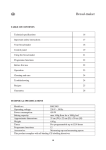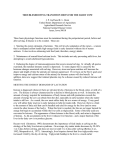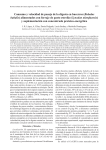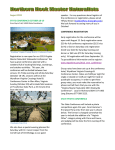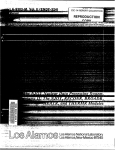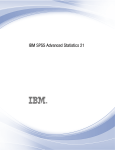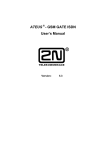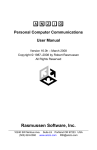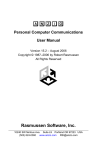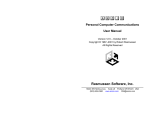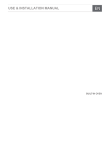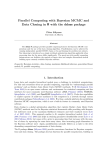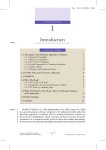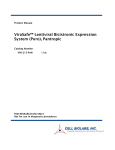Download User`s Manual 3.x
Transcript
Sesame Copyright 2000. All educational programs and activities conducted by The Ohio State University Extension are available to all potential clientele on a nondiscriminatory basis without regard to race, color, creed, religion, sexual orientation, national origin, gender, age, disability, or Vietnam era veteran status. Index Section 1 - Getting Started Installation........................................................................... 1.1 Changing Your Password .................................................... 1.2 System Requirements .......................................................... 1.6 Your Password .................................................................... 1.6 Section 2 - Program Overview What It Is & What It Does ................................................... 2.1 What It Isn’t & What It Doesn’t Do ..................................... 2.2 Menu Structure .................................................................... 2.2 Nutrient Composition: The Feedstuffs Menu ................ 2.4 Nutrient Definition: The Configuration Menu ............... 2.5 Prices of Feedstuffs: The Price Lists Menu ................... 2.6 Finding Nutrient Costs and Break-even Prices: The Solver Menu .................................................... 2.7 Setting Up a Problem........................................................... 2.8 Quick Overview of the Principles Behind SESAME ............. 2.15 Assumptions Used ............................................................... 2.17 A Simple Example ............................................................... 2.17 Section 3 - Helpful Hints Helpful Hints ....................................................................... 3.1 Section 4 - Program Tutorial About the Tutorial ............................................................... 4.1 Tutorial Problem 1 ............................................................... 4.2 Tutorial Problem 2 ............................................................... 4.8 Tutorial Problem 3 ............................................................... 4.10 Tutorial Problem 4 ............................................................... 4.12 Tutorial Problem 5 ............................................................... 4.14 Answers to Tutorial Questions ............................................. 4.16 Section 5 - Advanced Topics The Short Solver Report ...................................................... 5.1 The Full Solver Report ........................................................ 5.3 Details of Methodology Used .............................................. 5.8 Estimation Problems ............................................................ 5.10 Section 6 - Help! Help! ................................................................................... 6.1 Section 1 - Getting Started Section 1 Getting Started Installation 1. Insert the SESAME CD into your CD-ROM drive. 2. If your operating system supports AutoPlay, installation will proceed automatically. If not, use Add/Remove Programs from the Start > Settings > Control Panel menu. 3. Click Install and follow the prompts to install SESAME. 4. Reboot your computer after a successful installation. 5. Start SESAME using the Start menu and clicking SESAME (the green clover icon). The following window will appear depending on the type of software license that you have. Administrator License User License 6. Enter your Username, <TAB>, then Password. Click OK. You must enter a valid User name and password to access the main menu. THE PASSWORD IS CASE SENSITIVE! 1.1 Section 1 - Getting Started 7. If you have a User license, SESAME will begin immediately after clicking OK. If you have an Administrator license, you will gain access to the Password desktop after clicking OK (please refer to the Changing Your Password section). If you do not need to make any additions, edits, or deletions to the User name or password, click OK again to start SESAME. Individuals with an Adminstrator license will gain access to the Password desktop after clicking OK. To start SESAME, click OK one more time. Changing Your Password As shipped, SESAME has two valid User names, each associated with a unique password. The two User names provide different access levels to the program. The first access level is called User. If you have a User license, there will be a few functions within the program that you cannot access, but most of the program functions will be available to you. An Administrator license gives you access to all program functions with the exception of two functions that are reserved for the authors. For security reasons, we recommend that you change your User name and Password immediately. User License User licensees can change their own User name and password. To do a User Password change: 1. Click on the Password change button at the bottom of the Password check window. The Password change window will appear. Enter current User name and password Enter new password twice for verification 1.2 Section 1 - Getting Started 2. Enter your current User name and password, followed by the new password (entered twice for verification). 3. Click OK to save the change. Administrator License Administrator licensees can change their own User name and password and have the ability to add unlimited Users and Administrators. The Password change button on the Password check window allows Administrators or Users to change their own passwords only (refer to User License). The Administration button allows Administrators to add, edit, or delete an unlimited number of other Administrators and Users and their passwords through the Password desktop window. To use the Password desktop: 1. Click on the Administration button in the Password check window. Click on the Administration Button 2. The Password desktop window is displayed. Priority Level User name field Password field 1.3 Section 1 - Getting Started | First row Previous page | Previous row } Next row Last row } Last row } Add new row Mark position/ return + Insert row - Delete row ~ Edit row ü Post change û Cancel change Refresh data T T To edit the User name or password for a particular User or Administrator that you have entered, highlight the appropriate User name. Click the ~ button on the task bar. You may then edit the User name, password, or priority level for a particular individual. Key to Password desktop task bar T T 3. To add a new User or Administrator, click the + button on the task bar. This creates a new row in the table. Click on the User field and enter a User name. Press <tab> to move to the Password field. Enter a password of your choice. Finally, click the appropriate circle to assign that individual an Administrator or User priority level. 1.4 To delete a User or Administrator, highlight the appropriate User name in the User field. Click the - button on the task bar. 4. Click on the green check mark (ü) in the task bar. The additions, edits, or deletions that you have made are now saved. ü Button P Close 5. Press the Close button in the lower right to finish the process. If you want to change a User name and/or password that has been functional in the past, it is recommended that you follow the procedure used to add a new User or Administrator. When you are sure that your new User name and password are functional, you can re-enter the Password desktop window and delete the old User name and Password by clicking the minus button (-) on the task bar. Section 1 - Getting Started System Requirements SESAME operates off of a Windows 95-98 system. The program requires approximately 30 MB of hard drive space to install. Once SESAME is installed, it will occupy approximately 12 MB of hard drive memory. Your Password The User name and password for SESAME as shipped is: User name: sesame Password: open We strongly recommend, for security purposes, that you change the User name and password immediately. 1.6 Section 2 - Program Overview Section 2 Program Overview What It Is & What It Does SESAME estimates unit costs of nutrients. These costs are extracted from market prices of all feedstuffs traded in a given market. SESAME estimates break-even prices of feedstuffs. The “value” of a feedstuff is calculated as the sum of the values of its nutrients. Break-even prices are calculated based on the nutritional composition and the estimated costs of nutrients. Because they are statistically derived, break-even prices are reported with a confidence interval. Thus, feedstuffs belong to one of three categories: under-priced, neutrally-priced, and over-priced. SESAME provides answers to a variety of marketing, production and nutritional questions. For example: Ÿ A Company just invented a new bypass lysine product. What is its breakeven price? Is it the same across all major dairy producing regions? Ÿ A commodity broker sells wet brewers grains. What is its break-even price? Ÿ A feed manufacturer has 12 ingredient bins at one of its manufacturing feed plant. What ingredients should be inventoried? Ÿ A dairy producer is being offered three types of almond hulls each with a different nutrient profile. Which one should he buy? Ÿ In early October, a dairy producer can lock-in a price for March-delivered whole cottonseed. Should he buy? 2.1 Section 2 - Program Overview What It Isn’t & What It Doesn’t Do SESAME does not use indicator feeds to calculate unit costs of nutrients. For example, the cost of energy and protein are not determined from the price of corn and soybean meal. SESAME is not a ration balancer. It does not provide amounts to be fed. SESAME does not select the ingredients to make a nutritionally optimal diet. SESAME does not value feedstuffs’ attributes that are not nutrient-related. For example, it will not provide the proper valuation of a mold inhibitor. Menu Structure The main window of SESAME contains the main menu for operation of the program. 2.2 Section 2 - Program Overview 2.3 The following is a list of the main menu items and their function. Feedstuffs is used for viewing and editing the nutritional composition of feedstuffs. Solver is used to select feedstuffs, nutrients and prices, and to obtain estimates of nutrient costs and break-even prices of feedstuffs. Price lists allows the user to set different price series to reflect price differences do to things such as regional differences. Feedstuffs Solver Price lists Backup is used to produce a backup copy of the database or to recover a previously saved copy of the database. Backup Configuration provides access to the underlying structure of the nutrient definition table. Configuration Help opens a context sensitive help system. Help About prints a disclaimer and provides information on how to contact the program authors. About End terminates the program. End Section 2 - Program Overview 2.4 Nutrient Composition: The Feedstuffs Menu Feedstuffs The Feedstuffs form is used for viewing and editing the nutritional composition of feedstuffs. It is possible to Insert, Edit, Copy and Delete all the feedstuffs within a library, as well as to Copy and Delete whole libraries. By default, SESAME contains three protected feedstuffs libraries and two unprotected user libraries. Protected databases are: Commercial library, CPM Library, and NRC (1989) Library. Feedstuffs in these protected libraries can be used in setting up problems, but they cannot be edited. The user can customize the nutritional composition of a feedstuff by first copying it to a user library. The copied feed can be edited once it resides in a user library. Composition Price lists Database Find Print Help End Key to Feedstuffs menu task bar | | } } P First row Previous row Next row Last row Mark position/ return + Insert row - Delete row ~ Edit row ü Post change û Cancel change Refresh data Select the appropriate feedstuffs library View the available feedstuffs in each library in this window Menu items in Feedstuffs are: Composition opens a window used for viewing and editing the nutrient composition of a feedstuff. The name of the selected feedstuff is displayed in the caption appearing in the upper-left corner of the window. Price lists is a short-cut to the price list editing section of the program. The Database button allows the User to copy or delete a library or to create, copy or delete a feedstuff. The Find button opens a dialog box where you can enter search criteria for locating or parsing a range of feedstuff records. Section 2 - Program Overview 2.5 Print opens the report printing utility. The report is first displayed on the screen before it is sent to the printer. Help opens a context sensitive help system. End closes the feedstuffs database and returns the User to the main menu. Nutrient Definition: The Configuration Menu Configuration The Configuration menu gives access to the underlying structure of the nutrient definition table. Using this form, the User can insert or delete nutrients or edit ID, names or equations used in the automatic calculation of some nutrients. Over 140 nutrients are defined in SESAME to cover applications across a multitude of species. Nutrients are arranged in logical groups to facilitate data entry. Nutrients can be defined as direct entries (e.g. crude protein) or as calculated nutrients (e.g. non-fiber carbohydrates, NFC). Calculated nutrients are defined using equations inserted in the Formulae section of the program. Most SESAME users will never have to use the Configuration form. Advanced users are referred to the Help system for additional information Section 2 - Program Overview 2.6 Prices of Feedstuffs: The Price Lists Menu Price lists Various price lists can be set to reflect different prices across space (markets) or time. Feedstuffs can be added to a price list using a convenient drag-and-drop feature. There are no limits to the number of price lists that can be generated. Database Print Help End | | } } First row Previous row Next row Last row Mark position/ return + Insert row - Delete row ~ Edit row ü Post change û Cancel change Refresh data P Select the price list by clicking on the Price Lists root directory and selecting the desired price list Key to Price lists menu task bar Individual feedstuffs can be dragged from the Available feedstuffs window and dropped into the price list Menu items in Price lists are: The Database button opens a menu of possible actions to be done on a price list library (copy or delete), a price list (create or delete) or a feedstuffs (add or delete). Print opens the report printing utility. The report is first displayed on the screen before it is sent to the printer. Help opens a context sensitive help system. End closes the price list database and returns the User to the main menu. Section 2 - Program Overview 2.7 Finding Nutrient Costs and Break-even Prices: The Solver Menu Solver The core engine resides within the Solver menu. To create a problem, the user must indicate what feedstuffs, nutrients and prices are part of the problem (refer to Program Tutorial, Section 5). The Calibration set contains all feedstuffs traded in a given market. Feedstuffs are added or deleted from this set through a simple drag-and-drop function. Alternatively, the user can identify those feedstuffs for which prices are not available but for which break-even prices are desired in the Appraisal set. The Solver form has three tabs that are used to perform different functions. The Problems tab is used for setting, viewing and changing problems, the Feedstuffs tab for selecting feedstuffs within a problem, and the Chemical composition tab for selecting the chemical elements (nutrients) for which economic values are to be estimated. Solve problem Price lists Database Load Print Help End Key to Solver menu task bar | | } } P First row Previous row Next row Last row Mark position/ return + Insert row - Delete row ~ Edit row ü Post change û Cancel change Refresh data Problems tabs, Feedstuffs tabs and Chem. composition tabs Calibration Set Appraisal Set Section 2 - Program Overview Menu items in Solver are: Solve problem solves the problem with the maximum likelihood procedure. Results are displayed in both table and graphic formats. Price list is a short-cut to the price list editing section of the program. The Database button opens a menu of possible actions to be done on a library (copy or delete) or a problem (create, copy, or delete). The Load button opens or saves a document. Print produces three reports pertinent to a problem. All three open the report printing utility. Reports are first displayed on the screen before they are sent to the printer. All three reports show the structure of the problem and not its solution. They are useful in the diagnostic of spurious results. Setting Up a Problem The normal sequence for setting up a problem is as follow: 1. Create/edit feedstuffs not already in a library. If all feedstuffs that you intend to use are already in one of the libraries (default or user’s) then you can bypass this step. However, if one or more feedstuffs are not already in a library, or if you need to modify the nutrient composition of at least one feedstuff, then you must execute this step. Feedstuffs and their libraries are accessed via the Feedstuffs button on the main menu. Feedstuffs 2.8 Section 2 - Program Overview You cannot edit a feedstuff belonging to the Commercial, CPM, or NRC libraries. If you want to modify the composition of a default feedstuffs, you must first copy it to a user’s library. To copy a feedstuff: select the feedstuffs by left clicking on its name. Then click the Database button and select the Copy Feedstuffs option. Copy feedstuffs option Composition Select the feedstuff to copy by left mouse clicking on its name To edit a feedstuff: select the feedstuff by clicking on its name and then click the Composition button in the Feedstuffs database window. In the composition window, select the appropriate group of nutrients. Basic Chemical Analysis groups nutrients used across species. Values for specific feedstuffs can be edited in the Value column. Select the appropriate nutrient group Edit values Save your changes by clicking the green ü button. 2.9 Section 2 - Program Overview 2. Create/edit a price list. Feed prices are entered in the Price list window. It is accessed via the Price lists button on the main menu (or via a shortcut in the Solver window). Price lists To create a new price list: click the Database button followed by the Create new price list option. Create new price list To edit a price list: select the appropriate list from the list in the left window. Then select the price box for a feedstuff in the Price column on the right and make the necessary corrections. Select the appropriate price list Edit current prices of feedstuffs Save your changes by clicking the green ü button. 2.10 Section 2 - Program Overview 3. Create/copy a problem. These functions are accessed by clicking the Solver button in the main menu. Solver To create a new problem, click on the Database button and select Create new problem. To copy a problem, select the problem to be copied from the choices listed in the left window. Then click on the Database button and select Copy problem. Select problem to be copied Create new problem or Copy problem Select a problem type. For your convenience, certain nutrients are already grouped for typical problems. In SESAME V1.1, types are as follow: Type 10: Type 11: Type 12: Type 13: Type 14: Type 18: Dairy: High + Rare Inert NEL Dairy: High Performance Dairy: Medium Performance Dairy: RDP, RUP, and NEL Dairy: CP, NEL Dairy Heifers Type 20: Type 30: Type 40: Type 50: Type 60: Type 70: Beef Cattle Poultry Swine Horse Rabbit Fish 2.11 Section 2 - Program Overview The dairy types automatically group the following nutrients: Dairy Types Nutrients Crude Protein Non-effective NDF Effective NDF Net Energy Gain Net Energy Lactation Rumen Degradable Protein Rumen Undegradable Protein RUP-Methionine RUP-Lysine Rare and Rumen-Intert NEl 10 11 12 13 14 18 X X X X X X X X X X X X X X X X X X X X X X X X X X X X 4. Select the active Price list. This is done in the Solver window. The active price list label is located in the top right corner. To its right, there is a button with three red dots (...). Click this button and select the active price list from the choices in the Active price lists window. Click OK to save the price list. ... Button 2.12 Section 2 - Program Overview 2.13 5. Select the feedstuffs that are part of the problem. Click the Feedstuffs tab in the top left corner. Select a library (optional). Then drag-anddrop feedstuffs from the right window to the Calibration or Appraisal sets as appropriate. Feedstuffs Drag feedstuffs from the library and drop into the Appraisal or Calibration sets Calibration Set Appraisal Set 6. Select the nutrients that are part of the problem (optional). Nutrients were selected according to a type (i.e. Type 18: Dairy Heifers) when you created the problem. You can edit the nutrients selected by clicking on the Chem. Composition tab in the top left corner. Select the appropriate group of nutrients in the left window. A list of nutrients appear in the right window. Double click in a nutrient box to either add or remove a nutrient. Make sure that you click the green ü in the taskbar (just below the active price list label) to save your changes. Section 2 - Program Overview Chem. Composition Click the ü to save changes Double-click in the box to add/remove a nutrient from the problem. A blue background indicates that the nutrient is a default selection for the type of problem 7. Solve the problem. This is done by clicking on the Solve problem button in the Solver menu. Solve Problem 2.14 Section 2 - Program Overview Quick Overview of the Principles Behind SESAME To understand how SESAME works, we must go back to the Petersen method (first published in 1932) in which the energy and protein composition of corn grain and soybean meal are equated to their respective prices, setting a set of two equations with two unknowns. Using NRC (1989) as a reference for nutritional composition, the following set of equations is derived with corn and soybean meal priced at $90 and $145 per ton, respectively: Corn: Soybean meal: 90 = 176.0 CP$ + 1566 NE$ 145 = 991.8 CP$ + 1638 NE$ where CP$ represents the cost of one pound of crude protein (CP) and NE$, the cost of one Mcal of Net Energy lactation (NEl). The first equation says this: in one ton of corn, there are 176 lbs of crude protein and 1566 Mcals of NEl. The cost of one ton of corn ($90) is equal to its CP value (176 lbs multiplied by the unit cost of one lb of CP) plus it’s NE value (1566 Mcals multiplied by the unit cost of one Mcal). From elementary algebra, we know that we can solve a system of two equations in two unknowns. That is, we can find the values of CP$ and NE$ that satisfy the set of equations. In our example, the solution is sound when CP$ = $0.063 and NE$ = $0.050. These two values would change whenever the price of either corn or soybean meal would change. Knowing that a ton of hominy contains 207 lbs of CP and 1638 Mcals of NEl, we could easily calculate its economic value as follow: Hominy: Value ($/ton) = (207 x 0.063) + (1638 x 0.050) = $94.94 Thus, hominy is considered under-priced if its cost is less than $94.94/ton. We have studied this method extensively over a 15 year period, using commodity prices in three U.S. markets (west coast, mid-west, and east coast) and found that it is fundamentally flawed. It assumes inefficient markets in commodity trading and implies economically irrational and incoherent behavioral pattern by buyers and sellers of commodities. According to this method, corn and soybean meal should never be purchased because there are always other commodities that are better priced. 2.15 Section 2 - Program Overview The FEEDVAL program from Wisconsin suffers from the same flaws. Worse yet, it assumes that other referee feeds (e.g., blood meal, urea) are also perfectly priced according to their nutritional contents. In SESAME, we assume that feedstuffs are sold and purchased for their nutritional contents but we do not rely on referee feeds. That is, we do not assume that the price of any feedstuffs is exactly equal to its nutritional content. As a result, corn and soybean meal are sometimes over-priced and sometimes under-priced depending on the market condition and the class of livestock being considered. To understand how SESAME works, let us consider the problem of estimating the value of CP$ and NE$ from the composition and market prices of multiple feedstuffs. As with the Petersen method, we will use corn and soybean meal but we will also add market information from hominy and canola meal. In the “real” world, there would be many more feedstuffs available but two additional feedstuffs are sufficient to illustrate the procedure. In SESAME, we first set the following equations: Corn: Soybean meal: Hominy: Canola meal: 90 = 176.0 CP$ + 1566 NE$ + E1 145 = 991.8 CP$ + 1638 NE$ + E2 94 = 207.0 CP$ + 1698 NE$ + E3 117 = 738.9 CP$ + 1292 NE$ + E4 where Ei are the errors associated with the prices of feedstuffs (i.e., the difference between the calculated value of a feedstuffs and its price). SESAME finds estimates of CP$ and NE$ that minimize the sum of Ei squared. Additionally, because SESAME verifies that certain statistical conditions on the Ei are met, these estimates of nutrient costs have maximum likelihood properties (i.e., they are best at explaining differences in feedstuff prices). The method used by SESAME is easily extended to a large set of feedstuffs and multiple nutrients. 2.16 Section 2 - Program Overview Assumptions Used 1. Over time, the classical economic mechanisms of supply and demand are the primary determinants of feed prices. 2. Buyers and sellers of commodity act rationally. A buyer would not keep buying an overpriced feed commodity and a seller would not keep selling commodities at discounted prices. 3. The value of a feed ingredient is equal to the sum of the values of its nutrients. Feedstuffs are used exclusively as sources of nutrients. Feedstuffs with valuable characteristics other than nutrient content (e.g., free-flow agents) will not be evaluated properly by SESAME. 4. Markets are in a constant state of price adjustments. Therefore, at any point in time, the price of a feedstuffs is equal to the value of its nutrients plus or minus a deviation called error. We assume that all errors are independent and follow a Normal (bell-shape) distribution. A Simple Example We used February, 2000 Ohio prices and standard nutritional composition of 22 feedstuffs to estimate their break-even prices when used with high producing dairy cows. Thus, we selected the following nutrients for our evaluation: rumen undegradable protein (RUP), effective NDF (eNDF), noneffective NDF (neNDF), rumen degradable protein (RDP), rumen undegradable methionine (U-Methionine), rumen undegradable lysine (ULys), and net energy for lactation (NEL). Prices used were those reported by Feedstuffs magazine for the week of February 14, 2000 for the Buffalo, NY market with an additional $20/ton added to cover handling, margins, and transportation charges. In a few instances, Chicago, IL prices had to be used for which a $30/ton gross margin was added. Results as reported by SESAME are shown in the following output screen. 2.17 Section 2 - Program Overview Ohio - 2/2000 - High Price Prediction Reliability 4/2/2000 2:20:18 PM 20.275 Estimate of Nutrient Unit Costs Nutrient name RUP eNDF neNDF RDP U-Methionine U-Lysine NEl - Estimate 0.031191 0.039585 -0.036387 0.015061 10.362429 1.276768 0.064920 ~ ** ** ** ** A blank means that the nutrient unit cost is likely equal to zero ~ means that the nutrient unit cost may be close to zero * means that the nutrient unit cost is unlikely to be equal to zero ** means that the nutrient unit cost is most likely not equal to zero Calibration set Name Bakery waste, dehy 92.000 Corn grain, ground Hominy feed Molasses, sugarcane Soybean Hulls Tallow Wheat Middlings Blood meal Brewers grains, dehy. Canola meal, solv-extd Corn gluten feed Corn gluten meal, 60% Cottonseed meal, 41% Cottonseed, W hole Distillers dried grains Feather meal Fish meal - Menhaden Meat and bone meal Poultry byproduct meal Soybean meal, solv, 44% Soybean meal, solv, 48% Actual [/T] 114.137 110.000 110.000 86.000 82.000 350.000 66.000 430.000 141.000 149.000 96.000 306.000 175.000 174.000 115.000 225.000 415.000 195.000 229.999 186.000 196.000 Predicted [/T] 107.954 113.522 99.180 73.927 66.831 344.076 89.850 431.863 122.546 144.462 125.164 302.529 148.179 176.178 132.441 222.807 403.448 209.424 262.235 168.769 181.235 Actual [/T] 0.000 155.000 Predicted [/T] 128.051 99.859 Lower limit 107.968 87.947 69.151 51.946 321.251 81.419 408.581 112.235 134.621 115.958 285.211 139.770 153.442 122.895 201.406 383.919 200.936 253.392 157.584 167.464 Appraisal set Name Alfalfa Hay-a, sun, early ve Beet pulp, dehydrated Calculation log Action Feedstuffs “Beet pulp, dehydrated” removed SESAME: Regression results (Dr. Normand St-Pierre) page 1 2.18 Reason Outlier Upper limit 120.321 119.075 110.413 78.703 81.716 366.900 98.281 455.146 132.858 154.303 134.371 319.846 156.588 198.914 141.988 244.207 422.978 217.912 271.079 179.954 195.007 Section 2 - Program Overview The numbers in the column labeled “Estimate” in the Estimate of Nutrient Unit Costs table are the calculated values per unit (per pound for all nutrients except NEL which is per Mcal) of nutrient. Thus, a pound of RUP had an estimated worth of $0.031. This estimate would appear low except that it represents the value of one pound of RUP which is free of both methionine and lysine because the value of those nutrients were already factored in the evaluation. In fact, markets were valuing U-Methionine at $10.36/lb and ULysine at $1.27/lb. Effective NDF was valued at close to $0.04/lb, whereas neNDF was valued at - $0.036, indicating that the markets were discounting feedstuffs for their neNDF content. Likewise, markets were giving little value to RDP ($0.015/lb) but were valuing NEL ($0.065/Mcal). The break-even prices of feedstuffs (Predicted values) are reported in the two tables labeled “Calibration Set” and “Appraisal Set”. Additionally, the Calibration set contains the lower and upper 75% confidence limits of breakeven prices. Using these results, for example, a user would determine that under these market conditions, brewers dried grains are relatively over-priced, whereas wheat middlings are relatively under-priced. Results are also reported graphically. In these graphic representations (i.e., refer to page 4.7), feedstuffs appearing above the middle horizontal line are relatively wellpriced whereas those appearing under the line are relatively over-priced. During the solution process, SESAME concluded that dehydrated beet pulp was so over-priced that it appeared to be an outlier. Automatically, SESAME moved this feedstuffs from the Calibration set to the Appraisal set. Out of curiosity, we added the NRC (1989) alfalfa hay, sun-cured, early vegetative to the Appraisal set. SESAME calculated its breakeven price at $128/ton, a reasonable figure given the market conditions. 2.19 Section 3 - Helpful Hints Section 3 Helpful Hints SESAME is not a ration balancer. SESAME cannot tell which ingredients to purchase and in what amounts they should be fed. SESAME identifies properly the relative value of feedstuffs. Thus, you can identify feed ingredients that are economically more attractive than others. Estimated break-even costs of feedstuffs are based on the specific class of livestock considered. Blood meal, for example, does not carry the same inherent value in low vs. high producing herds. SESAME reflects this conditional valuation. Backup your work regularly using the Backup feature on the main menu. Often, it is easier to copy a database and then make modifications to the copy than to create a database from scratch. Thus, if you need a new price list, it can be easier to find, copy and edit an existing price list with a similar list of feedstuffs than to create one from scratch. If you don’t know what to do, consult the Help system. This system is context sensitive. It will provide you with numerous tips and ideas. 3.1 Section 3 - Helpful Hints In general, it is better to use all feedstuffs traded in a given market as opposed to just a small subset. For example, you shouldn’t use just forage extenders in the calibration set even if your sole interest is in comparing the relative value of forage extenders. In SOLVER, the Calibration set must contain at least one more feedstuffs than the total number of nutrients whose market values are being estimated. The Appraisal set is optional and may contain as many feedstuffs as you wish. In general, feedstuffs with known market price and composition should be part of the Calibration set. The Appraisal set should contain only those feedstuffs with unknown market prices. Double right clicking in a window (with the exception of the Calibration and Appraisal windows) expands it to a full-screen format. Double right click again to return the window to its original size. When creating a new problem in SOLVER, select the desired price list before you start drag-and-dropping feedstuffs to the Calibration Set. Once you have selected the desired price list, all relevant feedstuffs in the feedstuffs window have a price attached to them in the Price column. This makes it easy to locate the feedstuffs to drag-and-drop. Use the Print > C. comp. of problem in SOLVER to see the structure of the problem and the composition of the selected ingredients on an as fed basis. Error: A inversion: This error occurs whenever you try to estimate the cost of a nutrient which has a zero value for all the feedstuffs in the Calibration set. This can occur one of two ways. 3.2 Section 3 - Helpful Hints 1. The problem is initially misspecified. This means that the initial Calibration set does not contain any feedstuffs containing this nutrient. You can diagnose this condition using the Print > C. comp of problem option. Print the structure of the problem One column of the printed table would then contain zeros only, as in the following example: Column contains only zeros If this is the problem, then you must either remove the nutrient from the problem, or add a few ingredients that contain the nutrient in question. 3.3 Section 3 - Helpful Hints 2. The problem is properly specified, but the error occurs during an iteration of the Wizzard. This can happens if, for example, the Wizzard removes from the Calibration set (because they are considered outliers or highly leveraged) all the ingredients containing a certain nutrient. The problem is diagnosed using the Stepwise Wizzard. You can remedy this problem by solving the problem using the Standard Solver as opposed to any of the two Wizzards. Use the standard Solver to get a solution Use this Wizzard to diagnose the problem Invalid floating point operation: This error occurs whenever you are trying to Solve for a nutrient which is an exact linear combination of one or more other nutrients also part of the problem. For example, if NEl is calculated from TDN, then you cannot put both TDN and NEl in the problem. Similarly, you cannot put Crude protein (CP), Degradable protein (RDP), and Undegradable protein (RUP) in the same problem because CP = RDP + RUP. The same would apply for NDF, effectiveNDF, and non-effective-NDF. In each instance, the solution is to remove one nutrient from the problem. 3.4 Section 4 - Program Tutorial Section 4 Program Tutorial Version 2+ See tutorial in file _________.pdf About the Tutorial The tutorial is not designed to teach you everything about SESAME. The tutorial is designed to be progressively more complicated, with fewer instructions, as you move through the sequence of problems provided in the tutorial. Your answers should match those provided in the section Answers to Tutorial Questions. If not, you can load all the data required for a given tutorial from the CD-ROM directory \TUTORIALS. To load the tutorial database: 1. First, Backup your current database. This is important because the tutorial files will override your current working files. To do a backup: a. Press the <Backup> button on the main screen. b. Select Backup. c. Choose the directory where you want the backup file to reside. Accept the suggested file name and press <Save>. 2. Do a backup recovery of the tutorial files. a. Press the <Backup> button on the main menu. b. Press Recover. c. Locate the appropriate tutorial backup file on the CDROM\TUTORIALS directory. These are labeled Tutorial 1, Tutorial 2, …, Tutorial 5 to correspond to each of the five tutorial exercises. Press <Enter>. d. SESAME warns you that all current working databases will be replaced. Press <yes> to continue. SESAME will decompress the database files. When done, press the <OK> button to return to the main menu. 4.1 Section 4 - Program Tutorial Once you have completed the tutorials, you can recover your original working files using the backup file that you created in step 1. To recover, follow the steps described in step 2 above, locating this time the backup file generated in step 1. Tutorial Problem 1 An old friend of yours in the Southeast wants to compare feedstuffs solely on the basis of their energy (NEl) and crude protein content. As far as he knows, feedstuffs traded in the area have pretty much the same nutritional composition as those reported by NRC (1989). Therefore, you can use the NRC (1989) library to select the feedstuffs from. Market prices in the Southeast are as follows: ID Group 22 28 100 102 104 112 116 118 128 130 134 132 136 138 146 148 150 152 154 156 160 162 164 166 168 170 1 1 4 4 4 4 4 4 4 4 4 4 5 5 5 5 5 5 5 5 5 5 5 5 5 5 Feedstuff $/ton Citrus pulp, dehydrated Cotton, hulls Bakery waste, dehydrated Barley, grain Beet pulp, dehydrated Corn grain, ground Hominy feed Molasses, sugarcane Soybean hulls Tallow Wheat middlings Wheat grain, ground Blood meal Brewers grains, dehydrated Corn gluten feed Corn gluten meal, 60% Cottonseed meal, 41% Cottonseed, whole Distillers dried grains Feather meal Fish meal - Menhaden Meat and bone meal Peanut meal, solvent Poultry byproduct meal Soybean meal, solv, 44% Soybean meal, solv, 48% 80.00 100.00 90.00 137.50 147.00 93.50 110.00 63.50 75.00 200.00 70.00 98.20 410.00 107.00 75.00 250.00 125.00 132.00 117.00 183.00 370.00 190.00 98.00 200.00 179.00 189.00 4.2 Section 4 - Program Tutorial Step 1. Create a price list for the Southeast a. Click Price lists on the main menu. b. Click the Database button on the menu. c. Select Create new price list. d. Use the <TAB> key to move from the ID field to the Price list name field Enter Southeast 2/00, then click the OK button. e. Position the cursor on the new Southeast 2/00 library in the left window. f. Add prices of feedstuffs in the right window. There are two ways to do this: 1. Use the Database > Add new feedstuffs command. A window will open. Select the desired feedstuffs either by entering its number at the prompt, or by selecting it from the scroll-down window. Press the <TAB> key on your keyboard to move to the price field. Enter the price and press <ENTER>. 2. Use the drag-and-drop feature. In the Available feedstuffs window, scroll down until you locate the desired feedstuffs. To speed up this process, you can enter the first few letters in the search box located in the top left corner of the Available feedstuffs window. Click and hold down the left mouse button. Then dragand-drop the feedstuffs into the Southeast price list window (topright window). Once you release the left mouse button, the cursor will be automatically positioned in the Price field. Type in the price and press either the <ENTER> key of the <down arrow> key on your keyboard. 4.3 Section 4 - Program Tutorial Your price list should look as follows when done: Return to the main menu by pressing the END button (not the X button) in the top- right corner. Step 2. Create the problem. a. From the main menu, select Solver. b. Click the Database button on the menu and select Create new problem. c. Use the <TAB> key on your keyboard to move to the Problem name field. Type Tutorial Problem 1. Press the <TAB> key to move to the Type field. Enter 14 to select Dairy: CP and NEl. d. In the tree window (left window), the new problem was created as a child of the Problem folder. You should move the Tutorial Problem 1 to the User’s Problems folder. To do this, position the cursor (pointing hand) and while holding the left mouse button down, move the arrow until it points to the User’s Problems folder. Release the mouse button. Now double left click on the User’s Problems folder. The Tutorial Problem 1 will appear under its new folder. Double click on Tutorial Problem 1 to select it. 4.4 Section 4 - Program Tutorial Step 3. Select the price list for the problem. a. You should still be in the Solver window. In the top right corner, locate the price list indicator (the small box located just under the Help and End button in the menu bar). Open the price list box by pressing the button on its right (…red dots). The Active price list window opens. Select Southeast 2/00, then click <OK>. Prices of feedstuffs in the Calibration set are updated. Step 4. Select the feedstuffs in the problem a. You should still be in the Solver window with Tutorial Problem 1 highlighted. b. There are three tabs sitting on top of the tree window. Click on the Feedstuffs tab. The feed libraries should appear in the tree window. Double click the NRC (1989) library. All NRC feedstuffs should appear in the feedstuffs window on the right (gray background). c. One by one, move the feedstuffs that are also in your Southeast price list from the feedstuffs window to the Calibration Set. To do this, first select feed 22 Citrus pulp, dry by left-clicking on it in the feedstuffs window. While holding the left mouse button down, drag and drop Citrus pulp in the Calibration window. Repeat this step for all the feedstuffs in the Southeast. Locating the relevant feedstuffs is easy because only those with a number in the cost column should be put in the Calibration Set. Notice the change in the background color of feedstuffs in the feedstuffs window once they are moved to the Calibration Set. d. Select the Problems tab. 4.5 Section 4 - Program Tutorial Your screen should now look like this: Step 5. Solve the problem a. You should still be in the Solver window. b. Click the Solve problem command on the menu. An option window opens up. Do not click the With intercept option (in general, you don’t want an intercept). Keep the wizard type Solve using the Wizzard. The Variance inflation threshold should be 15 and the Student res. threshold at 2. These are options useful to experienced users and control the actions of the Wizzard. For now, you should use the default values. c. Press <OK>. d. SESAME goes through a series of iterations. The following Short report is automatically displayed. 4.6 Section 4 - Program Tutorial The Price Prediction Reliability (29.412) is less than 30, which is acceptable. Thus, we are relatively confident that nutrients costs and break-even prices of feedstuffs are estimated accurately. Look at a graph of the results by clicking on the Graph command on the menu. Feedstuffs above the horizontal blue line are relatively under-priced. Those under the blue line are relatively over-priced. Blue line 4.7 Section 4 - Program Tutorial Additional Exploration in Tutorial Problem 1 Use the Help system to improve your understanding of the output (Help index Short solver report). You should be able to answer the following questions. Q1. Do you have reliable estimates? Q2. What is the estimated cost of 1 pound of crude protein? Q3. What is the estimated cost of 1 Mcal of NEl? Q4. List 3 under-priced feedstuffs: Q5. List 3 over-priced feedstuffs. Tutorial Problem 2 Your Southeast friend calls you back and points out that most people now use rumen degradable (RDP) and rumen undegradable protein (RUP) to characterize feedstuffs fed to ruminants. He wants to know if the relative ranking of feedstuffs remains the same using these two nutrients plus NEl. You have gained familiarity with SESAME. You know how to access and search the Help system. Therefore, we are no longer providing you with the detailed steps for each task within SESAME in this tutorial. 4.8 Section 4 - Program Tutorial Step 1. Create the problem (in Solver). a. Copy Tutorial Problem 1 to Tutorial Problem 2 Step 2. Change the problem type a. Highlight Tutorial Problem 2. Click in the field under the Type column, then press the <Enter> key on your keyboard to open the option window. SESAME comes with pre-defined sets of nutrients: Types Nutrients Crude Protein Non-effective NDF Effective NDF Net Energy Gain Net Energy Lactation Rumen Degradable Protein Rumen Undegradable Protein RUP-Methionine RUP-Lysine Rare and Rumen-Intert NEl 10 11 12 13 14 18 X X X X X X X X X X X X X X X X X X X X X X X X X X X X b. Select Type 13 and post your changes by clicking on the green ü in the taskbar. Step 3. Solve the problem a. Use the Wizzard with the default values. 4.9 Section 4 - Program Tutorial Additional Exploration in Tutorial Problem 2 Q1. What are the estimated costs of 1 lb of RUP, 1 lb of RDP and 1 Mcal of NEl? Q2. What feedstuffs did the Wizzard remove from the calibration set during the solving procedure? Q3. Are there feedstuffs that were considered over-priced using crude protein and NEl (Problem 1) that are no longer over-priced when protein degradability is factored in? Tutorial Problem 3 Your Southeast friend calls you back two weeks later. He is now dealing with a group of progressive dairy farmers. They want to know (jointly) what kind of hay they should buy. They are offered two options: 1) 20% alfalfa hay (NRC feed #6), and 2) 15% alfalfa hay (NRC feed #10). Your friend wants to know how much these two hays are worth. Step 1. Create new problem: Tutorial Problem 3 (Hint, copy from Tutorial Problem 2) 4.10 Section 4 - Program Tutorial Step 2. Select a problem type (Hint, forages are used as sources of effective fiber; Problem Type 12 would make sense) Step 3. Move NRC feedstuffs #6 and #10 from the Feedstuffs window to the Appraisal window. (Hint, drag and drop) Step 4. Solve (Hint, use Wizzard) Additional Exploration in Tutorial Problem 3 Q1. What are the break-even prices of the two hays? Q2. Are there any feedstuffs that were considered over-priced in Prob lem 2 that are no longer over-priced? 4.11 Section 4 - Program Tutorial Tutorial Problem 4 Your sister-in-law calls you from the Midwest with the same question as the one addressed in Problem 3, except that the availability and prices of feedstuffs in the Midwest are very different. Use the following Midwest prices to answer your sister-in-law’s question regarding the break-even prices of the two hays. ID Group 220 28 100 102 104 112 116 118 128 130 134 136 138 142 146 148 150 152 154 156 160 162 166 168 170 1 1 4 4 4 4 4 4 4 4 4 5 5 5 5 5 5 5 5 5 5 5 5 5 5 Feedstuff $/ton AlfPellet18Cp46Ndf17LNDF Cotton, hulls Bakery waste, dehydrated Barley, grain Beet pulp, dehydrated Corn grain, ground Hominy feed Molasses, sugarcane Soybean hulls Tallow Wheat middlings Blood meal Brewers grains, dehydrated Canola meal, solv-extd Corn gluten feed Corn gluten meal, 60% Cottonseed meal, 41% Cottonseed, whole Distillers dried grains Feather meal Fish meal - Menhaden Meat and bone meal Poultry byproduct meal Soybean meal, solv, 44% Soybean meal, solv, 48% 100.00 120.00 85.00 92.50 135.00 78.57 72.00 66.25 55.00 220.00 48.00 410.00 80.00 110.00 58.00 250.00 155.00 170.00 90.00 205.00 375.00 170.00 240.00 158.00 167.00 4.12 Section 4 - Program Tutorial Hints: 1. Create a Midwest 2/00 price list. 2. Go to SOLVER and change the active price list to Midwest 2/00. 3. Copy Problem 3 as a base to create Tutorial Problem 4. Remove (double left click) from the Calibration Set feedstuffs that are not traded in the Midwest (easily identified by a 0.00 price in the Calibration Set). Add feedstuffs to the Calibration set as appropriate (these are easily located in the feedstuffs window because they have a price in the price column but are shown on a gray background). Remove: 22 Citrus pulp 132 Wheat grain 164 Peanut meal Add: 220 Alfalfa pellets 142 Canola meal 4. Solve. Additional Exploration in Tutorial Problem 4 Q1. Is effective fiber worth more in the Midwest than the Southeast? Q2. Are there feedstuffs that were over-priced in the Southeast but under-priced in the Midwest? 4.13 Section 4 - Program Tutorial Tutorial Problem 5 “Go west my son!” Your son, Billy Paul, followed your advice. He is now in California and works with the top herds in the County. He is an Ohio State graduate. Therefore, he is a top nutritionist and he considers amino acids (especially Methionine and Lysine) when balancing diets for lactating cows. Local (West Coast) prices of feedstuffs are reported in the following table. In addition, your son is being offered Almond hulls with higher crude protein (5% CP) and lower protein Wheat Midds (13% CP). He wants to know the break-even prices of these two bargains. ID Group 12 22 28 102 104 110 112 116 118 128 130 134 136 142 146 148 150 152 154 156 158 162 166 168 170 1 1 1 4 4 4 4 4 4 4 4 4 5 5 5 5 5 5 5 5 5 5 5 5 5 Feedstuff $/ton Almond Hulls Citrus pulp, dehydrated Cotton, hulls Barley, grain Beet pulp, dehydrated Corn grain, flaked Corn grain, ground Hominy feed Molasses, sugarcane Soybean hulls Tallow Wheat middlings Blood meal Canola meal, solv-extd Corn gluten feed Corn gluten meal, 60% Cottonseed meal, 41% Cottonseed, whole Distillers dried grains Feather meal Fish meal - Anchovy Meat and bone meal Poultry byproduct meal Soybean meal, solv, 44% Soybean meal, solv, 48% 90.00 56.00 90.00 105.00 114.00 115.00 105.00 112.00 62.50 74.00 225.00 73.00 370.00 136.00 97.00 290.00 144.00 177.00 108.00 185.00 410.00 185.00 279.00 173.00 182.00 4.14 Section 4 - Program Tutorial Step 1. Create two new feedstuffs: Click on the Feedstuffs button in the main menu. Once the Feedstuffs database is open click on NRC (1989) Library in the left window. Locate and click on record 12 Almond hulls in the right window. Click the Database button on the menu, then select Copy feedstuffs. Type Almond Hulls Hi-CP in the feedstuffs name field and click the OK button. Repeat this process to copy 134 Wheat Middlings to a new feed named Wheat Midds Lo-CP. When done, double-click on User Libraries in the left window. By default, SESAME copies feedstuffs to User Libraries. To keep your data organization clear, you should move the two newly created feedstuffs to Library 1. Click on Almond Hulls Hi-CP in the right window then click on Composition in the menu. The Chemical composition window opens. Click on Basic chemical analysis in the left window. In the value field for nutrient 2 - crude protein, type 5.0 followed by the <down arrow> key on your keyboard (this automatically post your change to the database; alternatively, you can type 5.0 followed by the <ENTER> key, but then you will need to post your changes by clicking on the green check-mark on the task bar). Click on the End button in the menu to return to the Feedstuffs database. Repeat this process for editing the crude protein of Wheat Midds Lo-CP. Step 2. Create new price list: West Coast 2/00 Step 3. Create new problem: Tutorial Problem 5 (Hint, select problem Type 11. Do not forget to change the active price list and post your changes. And add the two unknown feedstuffs (Almond Hulls Hi-CP, Wheat Midds Lo-CP) to the Appraisal set). Step 4. Solve. Additional Exploration in Tutorial Problem 5 Q1. What are the break-even prices of the two feedstuffs? Q2. What is a 1 lb of undegradable Methionine worth? 4.15 Section 4 - Program Tutorial Answers to Tutorial Questions Tutorial 1 Q1. Yes, because the Prediction Price Reliability is equal to 29.4, which is less than the maximum recommended level of 30. Q2. $0.094 per pound of CP. Q3. $0.052 per Mcal of NEl. Q4. Underpriced feedstuffs: Bakery waste Corn gluten feed Cottonseed meal Distillers dried grains Feather meal Q5. Peanut meal Soyhulls Wheat grain Wheat Middlings Overpriced feedstuffs: Barley grain Beet pulp Blood meal Corn gluten meal Cotton hulls Fish meal Meat-and-Bone meal Soybean meal, 44% Tutorial 2 Q1. $0.214 per pound of RUP -$0.013 per pound of RDP $0.054 per Mcal of NEl Q2. Tallow, Blood meal, Fish meal - Menhaden, and Feather meal. Q3. Corn gluten meal. 4.16 Section 4 - Program Tutorial Tutorial 3 Q1. Early bloom alfalfa hay: $113.50 Full bloom alfalfa hay: $93.88 Q2. No Tutorial 4 Q1. Midwest: $0.14/lb. Southeast: $0.045/lb. Q2. Meat-and-Bone meal Tutorial 5 Q1. Almond hulls Hi-CP: $81.59 Wheat Midds Lo-CP: $78.79 Q2. $10.98 per pound. 4.17 Section Advanced Topics Topics Section 55 -- Advanced Section 5 Advanced Topics The Short Solver Report The short report prints only the most important statistics. In the first section, a single number is reported: the Price Prediction Reliability. For those with a background in statistics, this is the square root of the error mean square. This value should generally be less than 30 to ensure reliable results. Table 1. Price Prediction Reliability The second table lists the Estimates of Nutrient Unit Costs. For each nutrient, the column labeled “Estimate” represents the estimated cost per unit of nutrient (i.e., per lb, or kg). For U.S. users, the value is in dollars per unit. The next column reports the significance of the estimate (i.e., whether the estimate is significantly different from zero). 5.1 Section 5 - Advanced Topics Table 2. Estimate of Nutrient Unit Cost The third table reports various statistics for the feedstuffs in the Calibration set. For each feedstuff, the table reports the actual price, the predicted value (break-even price), plus the lower and upper limit for the predicted value (the 75% confidence range). Table 3. Calibration Set 5.2 Section Advanced Topics Topics Section 55 -- Advanced The fourth table reports the results for the Appraisal set. For each feedstuff, the table reports the actual price followed by the estimated break-even price. Table 4. Appraisal Set The last table reports the Calculation log. It contains useful information whenever one of the two Wizzards was used. The table reports the action taken by the Wizzard followed by the reason for such action. Table 5. Calculation Log The Full Solver Report The full report prints all the statistics from the solution. The first table is labeled Main results. Table 1. Main Results 5.3 Section 5 - Advanced Topics The Main Table reports: • The R-square, which represents the proportion of the total variance of prices of feedstuffs explained by the selected set of nutrients and their cost estimates. • The Adjusted R-Square, which is the R-square adjusted (penalized) for the number of nutrients in the model. • The Root Mean Square Error, which is an estimate of σ, the error term in the model. The RMSE should be less than 30 for results to be reliable. • The Mean of the Dependent Variable, labeled Dep Mean. This is the mean price of all the feedstuffs selected in the calibration set. • The C.V., which is the coefficient of variation of the error. The second table is labeled Analysis of Variance. SESAME uses regression techniques to estimate the cost of nutrients. Thus, the results can be summarized in an ANOVA format. Table 2. Analysis of Variance This table reports: • The DF, which stands for the degrees of freedom for each source. • The Sum of squares for each source. • The Mean square for the model and the error term. • The F statistics used for testing the significance of the model. • A Probability estimate of the significance of the model. 5.4 Section Advanced Topics Topics Section 55 -- Advanced The third table is labeled Inference of coefficients. Table 3. Inference of Coefficients For each nutrient, it reports: • An estimate, which is simply the estimated cost per unit of nutrient (i.e., per lb, or kg). For U.S. users, the value is in dollars per unit. • A standard error of the estimated cost of the nutrient. • A t-statistic to test whether the estimated cost of the nutrient is significantly different from zero. • A probability that the estimated cost is significantly different from zero. • The Variance inflation factor (VIF) associated with each nutrient. VIF measures the degree of collinearity due to the association between the estimates of nutrient costs. If the nutrients were independent (orthogonal), VIF would all be equal to one. Large VIF (>15-20) indicate that the model is over-parameterized (too many nutrients for the level of information that can be extracted from the set of feedstuffs in the Calibration set). If one or more VIF are large, the problem should be resolved after removing the nutrient with the largest VIF from the problem. This action is handled automatically by both Wizzards. 5.5 Section 5 - Advanced Topics The fourth table prints the Correlation matrix of the estimated costs. Table 4. Correlation Matrix For example, the number in the third column and first row represents the correlation between the estimated cost of the third nutrient and the estimated cost of the first nutrient. The fifth table reports the results for the Calibration set. Table 5. Calibration Set 5.6 Section Advanced Topics Topics Section 55 -- Advanced The Calibration Set lists: • The actual price of each feedstuff. • The Predicted (estimated break-even) price of each feedstuff. • The residual value (errors, labeled Pred.-Act.) • The Leverage value. The leverage value measures the weight of each feedtuffs in determining the estimates of nutrient costs. High leverage values are undesirable. Feedstuffs with a high leverage value (flagged with a single *) should be questioned. Feedstuffs with a very high leverage value (flagged with a double **) should almost invariably be removed from the Calibration set before the problem is resolved. Both Wizzards test for high leverage feedstuffs and remove them from the Calibration set automatically. • Studentized Residuals. Feedstuffs with an absolute value of Studentized residual exceeding 2 are possible outliers. It is advisable to remove them from the Calibration before the problem is resolved. Both wizzards remove outliers automatically. • The Lower 75% confidence limit and the upper 75% confidence limit on the estimated break-even price. The sixth table reports the results for the Appraisal set. Table 6. Appraisal Set 5.7 Section 5 - Advanced Topics The Appraisal Set lists: • The actual price of each feedstuff. • The Predicted (estimated break-even) price of each feedstuff. • The residual value (errors, labeled Pred.-Act.). The last table reports the Calculation log. It contains useful information if one of the two Wizzards was used. The table reports the action taken by the Wizzard followed by the reason for such action. Details of Methodology Used In the case where two nutrients are being valuated, the set of equations is as follows: 2 Yi = Σj Xij Bj + ei [1] where Yi = price per ton of feedstuffs i, Xij = amount of nutrient j in a ton of feedstuffs i Bj = cost per unit of nutrient j, and ei = error term. This set of equations can be easily expanded to multiple nutrients using matrix notation: Y = XB + ε [2] where Y is an n x 1 vector of prices for n feedstuffs, X is an n x m matrix of coefficients of m nutrients for n feedstuffs, B is an m x 1 vector of unit costs of m nutrients, and ε is an n x 1 vector of errors. 5.8 Section Advanced Topics Topics Section 55 -- Advanced The system of equations [2] has an infinite number of solutions because it contains more unknowns than the number of equations (n unknown ei and m unknown Bj in a system of n equations). The system, however, has a unique solution if we set for objective to minimize the sum of squares of deviations 2 (i.e., mimimize Σ e ). In matrix notation, this implies the minimization of: ii E’E = Y’Y – 2 B’X’Y + B’X’XB [3] Differentiating [3] with respect to B and setting the resulting matrix equation equal to a vector of zeros, the least-squares estimate of B is the vector b: b = (X’X)-1 X’Y [4] This solution b has a unique set of properties. First, b is an estimate of B that minimizes the error sum of squares E’E regardless of any distribution properties of the errors. Second, the elements of b are linear functions of Y1, Y2, …, Yn and provide unbiased estimates of B. These estimates have the minimum variances among any estimates that are linear functions of the Y’s, irrespective of distribution properties of the errors. Last, and importantly, if the errors are independent and identically distributed from a normal distribution with a mean of 0 and a variance of σ2, i.e., ε ≈ N(O, Iσ2), then b is the maximum likelihood (ML) estimate of B. Therefore, equation [4] produces ML estimates of the unit costs of nutrients using market prices and composition of feedstuffs if the residuals are independent, have common variance and are all distributed according to a normal distribution with a mean of zero and a variance of σ2. Consequently, it is important in the application of our ML method to ensure that these assumptions are realistic. A direct benefit of using a ML approach is that various statistics can be calculated using conventional, well-known statistical method. In particular, an estimate of the variance (σ2) is: σ2 = Y’Y – Y’X (X’X)-1 X’Y/n – m = Y’Y – Y’Xb/n – m = Y’Y – b’X’Y/n – m [5] The variance of estimated unit costs of nutrients b is: Var (b) = (X’X)-1σ2 [6] 5.9 Section 5 - Advanced Topics Lastly, the variance of the predicted break-even price of a feedstuffs is given by: Λ Var (Y ) = Xi (X’X)-1Xi σ2 i [7] Estimation Problems The Intercept Question The inclusion of an intercept term in model [2] allows the estimation of an overall average residual, i.e., a number equal to the average value of feedstuffs after the value of the nutrients have been accounted for. In general, this term should be close to zero. Failure to include an intercept term when indeed one is present in the population of feedstuffs being studied leads to biased estimates of the other elements of b. In SESAME, the default model does not include an intercept Outliers The term outlier refers to an observation which is extreme relative to the bulk of the remaining abbreviations. The presence of one or more outliers invalidates the assumption of normal distribution of errors in [2], resulting in an estimate of b that is no longer a maximum likelihood estimate. Many different rules have been proposed for identifying and rejecting outliers. However, the automatic rejection of outliers is not always a very wise procedure. At times, the outlier is giving information not provided by other observations. In SESAME, we chose to include an automatic rejection scheme of possible outliers. The user is provided with studentized residual measures, and observations with studentized residuals that exceed a default 2.0 standard deviations are automatically rejected by the Wizzard and should be looked at closely to ensure that the nutritional content of the feedstuffs is realistic and that the market price used is real. 5.10 Section Section 55 -- Advanced Advanced Topics Topics Leveraged Observations The detection of leveraged observations is a topic that receives little coverage, although leveraged observations can result in substantial problems in parameter estimation. A leverage point is an outlier among the predictor variables. Leverage points can be identified statistically from the leverage values hi, which are the diagonal elements of the projection matrix: H = X(X’X)-1X’ [8] Thus, we can rewrite [7] as follows: Λ Var (Yi ) = hiσ2 [9] Expressed this way, the effect of the leverage value on the variance of the estimate of the break-even price for feedstuffs i is clearly seen. In SESAME, feedstuffs with leverage values hi > 2 (p + 1)/n, where p = number of parameters and n = number of feedstuffs, are deemed leveraged and their inclusion in the data set should be questioned. Feedstuffs with leveraged values hi > 3 (p + 1)/n are automatically removed from the dataset by the wizzard. Collinearity Collinearities are approximate linear dependencies among the columns of predictor variable values. Collinearities can be due to model constraints, population characteristics that restrict variate values, sampling deficiencies, or overdefined models. Collinearities produce large coefficient estimates and inflate the variance of parameter estimates. In short, collinearity induces ill-conditioning of the X’X matrix, that is, the determinant of X’X is close to zero. This condition can be thought of in two ways: either, the model is overspecified (we are trying to estimate the cost of more nutrients than are needed to express the break-even prices of the feedstuffs selected) or the data are not adequate to estimate all of the selected nutrients. Collinearities can be measured with variance inflation factors (VIF) which are the diagonal elements of (X’X)-1 when X’X is scaled to correlation form. In general, estimability is acceptable when all VIF < 10 (by definition, VIF = 1 in the absence of collinearity). In instances where VIF > 20, action must be taken. Additional feedstuffs with different nutritional characteristics can be included in the data, and this may result in reduced col- 5.11 Section 5 - Advanced Topics linearities. Alternatively, the nutrient associated with the largest VIF can be removed from the model. The remaining parameters must then be re-estimated using the reduced X matrix. In SESAME, the Wizzard automatically removes nutrients with a VIF exceeding the default value of 15. 5.12 Section 6 - Help! Section 6 Help! When the Help System Fails When the help system fails: 1. Backup your data. You may have to send us your backup if we cannot diagnose your problem “on the fly.” 2. Contact us: Dr. Normand St-Pierre Department of Animal Sciences The Ohio State University 221-A Animal Science Building 2029 Fyffe Road Columbus, Ohio 43210 (614) 292-6507 FAX: (614) 292-1515 email: [email protected] 3. Describe the problem (in as much detail as possible). We will try to answer your problem as quickly as possible! 6.1 Section 6 - Help! When the Help System Fails When the help system fails: 1. Backup your data. You may have to send us your backup if we cannot diagnose your problem “on the fly.” 2. Contact us: Dr. Normand St-Pierre Department of Animal Sciences The Ohio State University 221-A Animal Science Building 2029 Fyffe Road Columbus, Ohio 43210 (614) 292-6507 FAX: (614) 292-1515 email: [email protected] 3. Describe the problem (in as much detail as possible). We will try to answer your problem as quickly as possible! 6.2