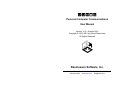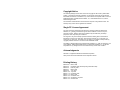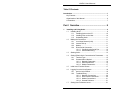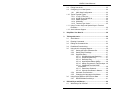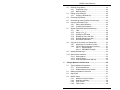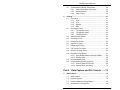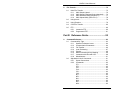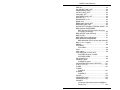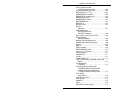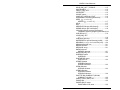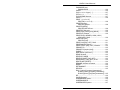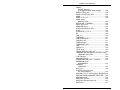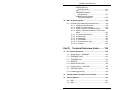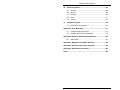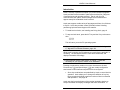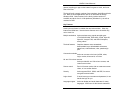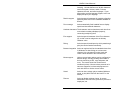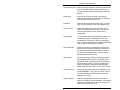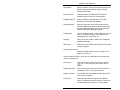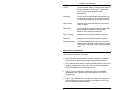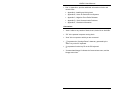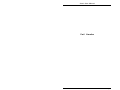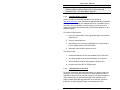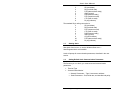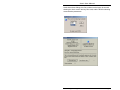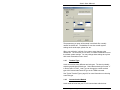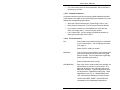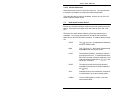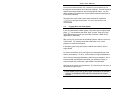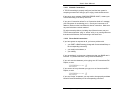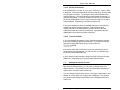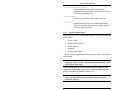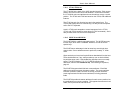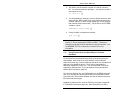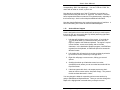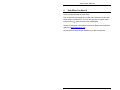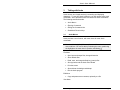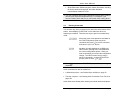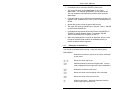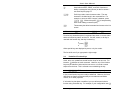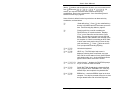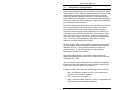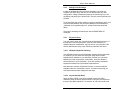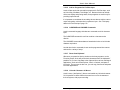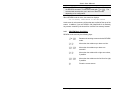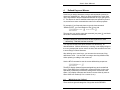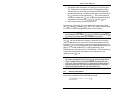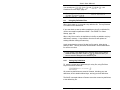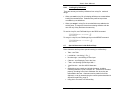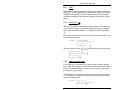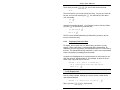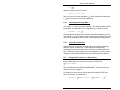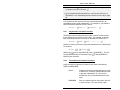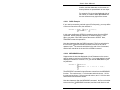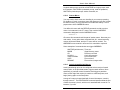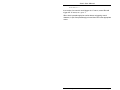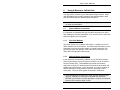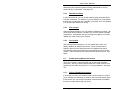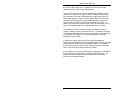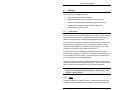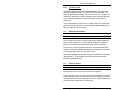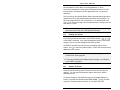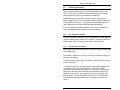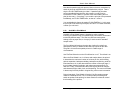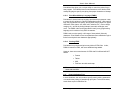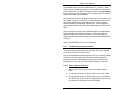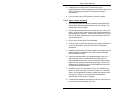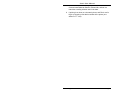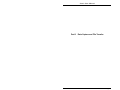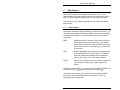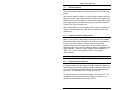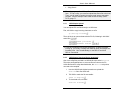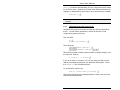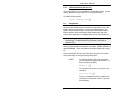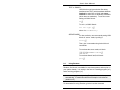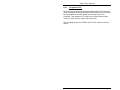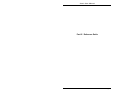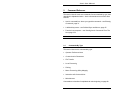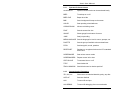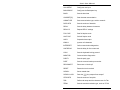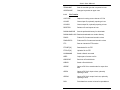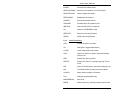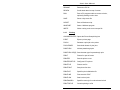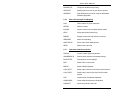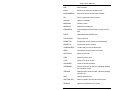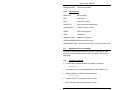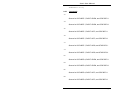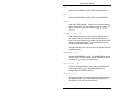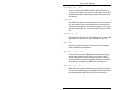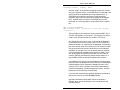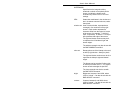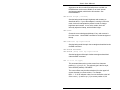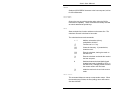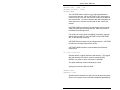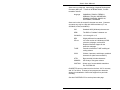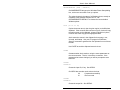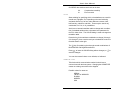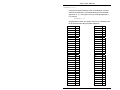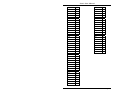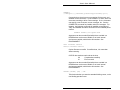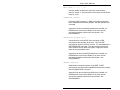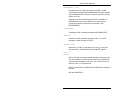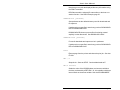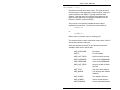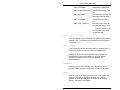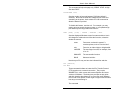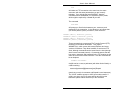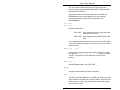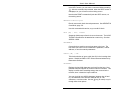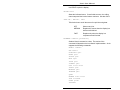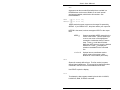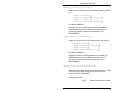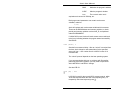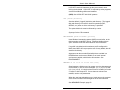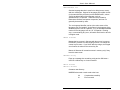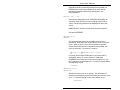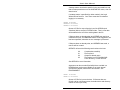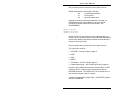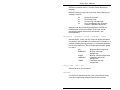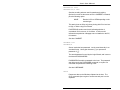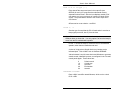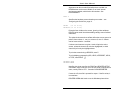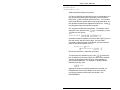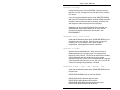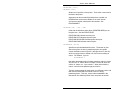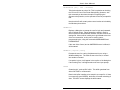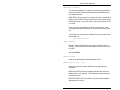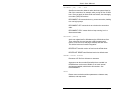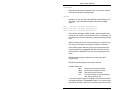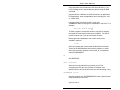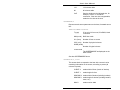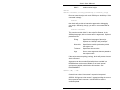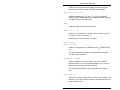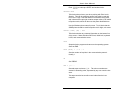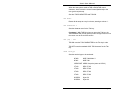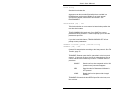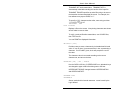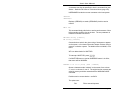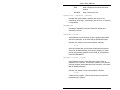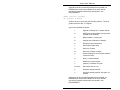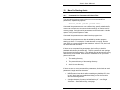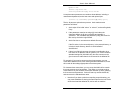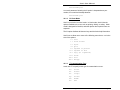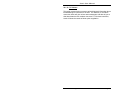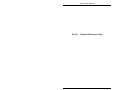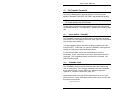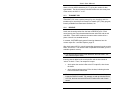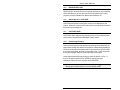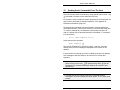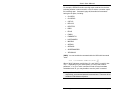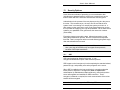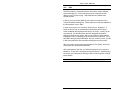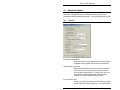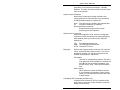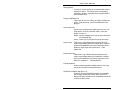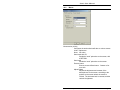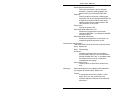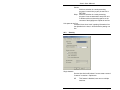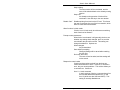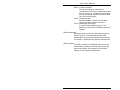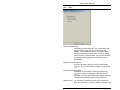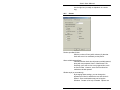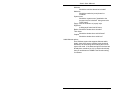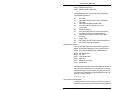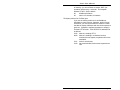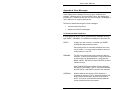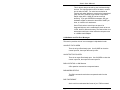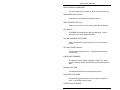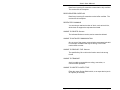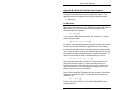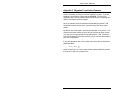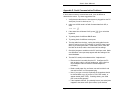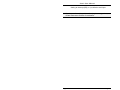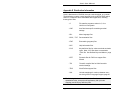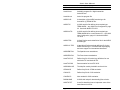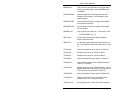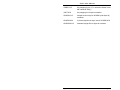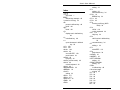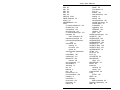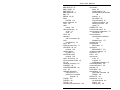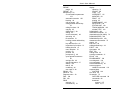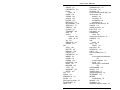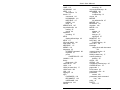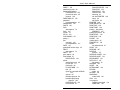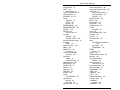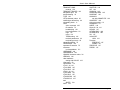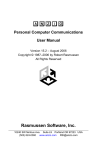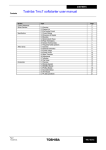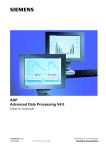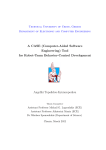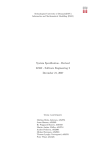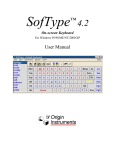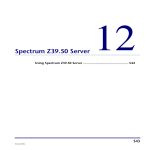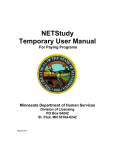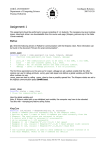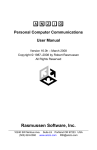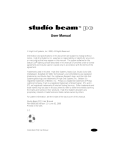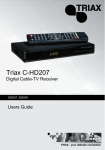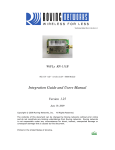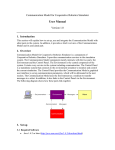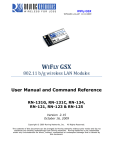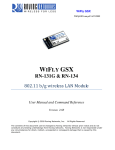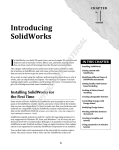Download Rasmussen Software, Inc.
Transcript
ANZIO Personal Computer Communications User Manual Version 12.5 – October 2001 Copyright © 1987–2001 by Robert Rasmussen All Rights Reserved Rasmussen Software, Inc. 10240 SW Nimbus Ave. Suite L9 Portland OR 97223 USA (503) 624-0360 www.anzio.com [email protected] Copyright Notice This software package and this user manual are Copyright © 1987–2001 by Robert Rasmussen. All rights are reserved, worldwide. No part of this manual may be reproduced, transmitted, transcribed, or translated in any manner without the express written consent of Robert Rasmussen and Rasmussen Software, Inc., 10240 SW Nimbus Ave., Suite L9, Portland Oregon 97223. The information contained within this document is subject to change without notice. No warranty of any kind is held in regards to this material. Single PC License Agreement The Anzio product is sublicensed (not sold) to the original purchaser by Rasmussen Software, Inc., granting purchaser the right to use this software on one and only one personal computer. Backup copies of the software may be made solely for backup purposes in order to protect your investment. The original nor any of the backup copies shall be sold, leased, gifted or otherwise be transferred or used by any other party, other than the purchaser, or on more than one machine at any given time. Purchaser may not under any circumstance tamper with any copyright protection scheme in use on the Anzio distribution media. The liability of Robert Rasmussen and Rasmussen Software, Inc. shall not exceed the cost of the software. Neither Robert Rasmussen nor Rasmussen Software, Inc. can be held responsible for any damages due to loss of data that may result in loss of dollars. Acknowledgments Windows is a registered trademark of Microsoft Corporation Other product names are trademarks of their respective owners. Printing History Edition 8.6r Edition 9.0 Edition 9.5 Edition 9.7 Edition 9.8 Edition 10.9 Edition 11.0 Edition 11.4 Edition 12.0 Edition 12.5 Edition 12.5 March 1988 November 1988 (Second printing December 1989) February 1990 March 1993 June 1993 July 1996 November 1996 March 1998 November 1999 (preliminary) July 2001 October 2001 ANZIO User Manual Table Of Contents Introduction ..................................................................................... 1 Key Features ............................................................................. 2 Organization of this Manual....................................................... 6 Conventions............................................................................... 7 Part I Narrative............................................... 8 1 Installing and Using Anzio ..................................................... 9 1.1 1.2 1.3 1.4 1.5 1.6 1.7 Installing Anzio ................................................................ 9 1.1.1 Installing Anzio on the PC ................................ 10 1.1.2 Installing Files on the Host ............................... 10 1.1.3 Uninstalling Anzio............................................. 11 Making the Connection ................................................. 11 1.2.1 Local Area Network (LAN) ............................... 11 1.2.2 Internet Dial-up................................................. 11 1.2.3 Modem ............................................................. 11 1.2.4 Direct Serial Connection .................................. 12 1.2.4.1 Configuring the Serial Port ................ 12 1.2.4.2 Serial Cable Wiring............................ 12 Starting Anzio ................................................................ 13 Setting Default Anzio Communication Parameters....... 13 1.4.1 Terminal Type .................................................. 15 1.4.2 Communication Method ................................... 15 1.4.2.1 Network Parameters.......................... 16 1.4.2.2 Serial Parameters.............................. 16 1.4.2.3 Modem Parameters ........................... 17 Initial Anzio Terminal Screen ........................................ 17 Logging On to the Host System .................................... 18 1.6.1 Anzio’s Login Wizard........................................ 19 1.6.2 Troubleshooting ............................................... 19 1.6.2.1 Network Connections ........................ 20 1.6.2.2 Direct Serial Connections .................. 20 1.6.2.3 Modem Connections.......................... 21 1.6.2.4 General Problems.............................. 21 Setting User Preference Items ...................................... 21 Table of Contents Page i ANZIO User Manual 1.8 Exiting from Anzio ......................................................... 22 1.9 Configuring Your Host System...................................... 22 1.9.1 UNIX Host Configuration.................................. 22 1.10 Typical Terminal Types ................................................. 23 1.10.1 VT100, VT220, etc. .......................................... 24 1.10.2 WYSE 50 and WYSE 60 .................................. 24 1.10.3 ADDS Viewpoint............................................... 25 1.10.4 SCOANSI ......................................................... 25 1.10.5 Terminal Type “Anzio”...................................... 25 1.11 Using Function Keys and Special Keys in Terminal Emulation ...................................................................... 26 1.12 Anzio’s Mouse Support ................................................. 27 2 Help When You Need It......................................................... 28 3 Talking with Anzio................................................................. 29 3.1 Anzio Menus.................................................................. 29 3.2 Entering Commands...................................................... 31 3.3 Editing the Command Line............................................ 32 3.4 Predefined Function Keys ............................................. 33 3.5 Using Anzio’s Language Support.................................. 35 3.5.1 Setting the Host’s Character Set...................... 36 3.5.2 Setting Print Encodings.................................... 37 3.5.3 Keystroke Entry................................................ 37 3.5.3.1 Windows Keyboard Switching ........... 37 3.5.3.2 Alt-pad Unicode Entry........................ 37 3.5.3.3 Dead-key Entry.................................. 38 3.5.3.4 Input Method Editors (IMEs).............. 38 3.5.3.5 Add-on Programs for Far East Input . 39 3.5.3.6 COMPOSE and UNICODE Commands.................................................. 39 3.5.3.7 Paste from Clipboard......................... 39 3.5.3.8 Unicode Characters in Macros .......... 39 3.5.4 Automatic Font Selection ................................. 40 3.5.5 Changing the Language of the Menus............. 40 Using Review Mode to See Previous Data ................... 40 3.6.1 REVIEW Mode Scroll Keys .............................. 41 3.6 4 Defined Keys and Macros .................................................... 42 4.1 Which Keys Can I Define? ............................................ 42 Table of Contents Page ii ANZIO User Manual 4.2 4.4 Defining a Key Macro.................................................... 43 4.2.1 Undefining a Key.............................................. 44 4.2.2 Blocking a Key ................................................. 44 Editing a Key Definition ................................................. 44 4.3.1 Copying a Defined Key .................................... 45 Executing Key Macros .................................................. 45 4.5 Overdefining Anzio’s Default Function Keys................. 45 4.6 Using Key Definition Files ............................................. 46 4.6.1 Saving Key Definitions ..................................... 46 4.6.2 Loading Key Definitions ................................... 47 Special Characters Inside Defined Keys....................... 47 4.7.1 Tabs ................................................................. 48 4.7.2 Using ‘|’ For f................................................. 48 4.7.3 Waiting for User Input ...................................... 48 4.7.4 Displaying Text to the User .............................. 49 4.7.5 Quoting Special Keys With ‘~’.......................... 50 4.7.6 Non-ASCII Characters ..................................... 50 Using Anzio Functions in a Defined Key....................... 50 4.8.1 Keystrokes For Another Function .................... 51 4.8.2 File and Screen Selection Functions ............... 51 4.8.2.1 DIR/S Example .................................. 52 4.8.2.2 MENUBAR Example.......................... 52 Nesting Defined Keys.................................................... 53 4.3 4.7 4.8 4.9 4.10 Special Uses of Macros ................................................ 53 4.10.1 Startup Macro................................................... 53 4.10.2 Onerror Macro.................................................. 54 4.10.3 Code Activated Switch Macros ........................ 54 5 Using A Modem to Call the Host ......................................... 56 5.1 5.2 Types of Modem Connections ...................................... 56 5.1.1 Direct Dial Modems.......................................... 56 5.1.2 Network Modem Connections.......................... 56 Making the Modem Connection .................................... 57 5.3 Signing Off..................................................................... 57 5.4 Modem Setup ................................................................ 57 5.4.1 Modem Connection Speed............................... 57 5.4.2 Data Bits and Parity ......................................... 58 5.4.3 Error Control..................................................... 58 5.4.4 Flow Control ..................................................... 58 Table of Contents Page iii ANZIO User Manual 5.5 6 Troubleshooting Modem Connections .......................... 58 5.5.1 Failure to Establish Connection ....................... 58 5.5.2 Baud Rate Shift ................................................ 59 5.5.3 Flow Control ..................................................... 59 Printing................................................................................... 61 6.1 6.3 Print Levels.................................................................... 61 6.1.1 High .................................................................. 61 6.1.2 Low................................................................... 62 6.1.3 Spooler ............................................................. 62 6.1.4 Raw .................................................................. 63 Choosing a Printer......................................................... 63 6.2.1 The Primary Printer .......................................... 63 6.2.2 The Spooler Printer .......................................... 63 6.2.3 The Raw Printer ............................................... 64 Setting Printer Options .................................................. 64 6.4 Choosing A Font............................................................ 64 6.5 Printing The Screen....................................................... 65 6.6 Capture To Printer......................................................... 65 6.7 Passthrough Printing ..................................................... 66 6.8 File Transfer To Printer ................................................. 66 6.9 End-of-Print Flush Timer ............................................... 66 6.2 6.10 AnzioWin’s Print Wizard................................................ 67 6.10.1 Print Wizard Markup Language (PWML) ......... 68 6.10.2 Printing HTML .................................................. 68 6.11 Print Initialization Files .................................................. 68 6.12 Troubleshooting Printing Problems. .............................. 69 6.12.1 When it Doesn’t Print At All .............................. 69 6.12.2 When it Prints, but Wrong ................................ 70 Part II 7 Data Capture and File Transfer ...... 72 Data Capture.......................................................................... 73 7.1 Static Capture................................................................ 73 7.2 Dynamic Capture........................................................... 74 7.3 Control Characters During Capture............................... 74 7.4 Character Set of Output File ......................................... 74 Table of Contents Page iv ANZIO User Manual 8 File Transfer........................................................................... 75 8.1 8.2 UNIX File Transfer......................................................... 75 8.1.1 UNIX Simple Upload ........................................ 76 8.1.2 UNIX Simple Download Script (download) ...... 76 8.1.3 UNIX Download Utility (Send-PC.C) ................ 77 8.1.4 UNIX Upload Utility (Recv-PC.C)..................... 78 Using Kermit.................................................................. 78 8.3 Using Zmodem .............................................................. 79 8.4 C332 File Transfer......................................................... 80 8.5 FTP................................................................................ 80 8.5.1 Interactive FTP................................................. 80 8.5.2 Programmed FTP............................................. 81 Part III Reference Guide.............................. 82 9 Command Reference ............................................................ 83 9.1 9.2 Commands By Type...................................................... 83 9.1.1 Operator Preference Items............................... 84 9.1.2 Communication Parameters............................. 84 9.1.3 File Transfer ..................................................... 86 9.1.4 Local Processing.............................................. 87 9.1.5 Printing ............................................................. 88 9.1.6 Macro Processing & Key Mapping................... 89 9.1.7 Interaction with Host and User......................... 89 9.1.8 Miscellaneous .................................................. 91 Alphabetical List of Commands..................................... 91 9.2.1 Syntax Conventions ......................................... 91 9.2.2 Commands ....................................................... 92 7E1 ................................................................... 92 7E2 ................................................................... 92 7N1................................................................... 92 7N2................................................................... 92 7O1................................................................... 92 7O2................................................................... 92 8E1 ................................................................... 92 8E2 ................................................................... 92 8N1................................................................... 92 8N2................................................................... 92 8O1................................................................... 93 8O2................................................................... 93 Table of Contents Page v ANZIO User Manual ADD128............................................................ 93 ALLOW-QUIT [ON] | OFF ................................ 93 ANSWERBACK string...................................... 93 AUTO-LF [ON] | OFF ....................................... 93 AUX [ON] | OFF ............................................... 93 AUX-DEBUG [ON] | OFF ................................. 94 AUX-SETUP..................................................... 94 BACKSPACE 8 | 127 ....................................... 94 BAUD nnnn ...................................................... 94 BEEP [ON] | SLOW | OFF ............................... 94 BEEP IDLE [ON] | OFF .................................... 94 BLOCKTYPE COLUMN | STREAM | WRAP ... 95 BMP filename WATERMARK BMP filename [CELL] [window-rect [viewrect [bright [contrast]]]] ................................ 95 BMP-ADJUST bright [contrast] ........................ 97 BMP-CLOSE .................................................... 97 BMP-VIEW left top right bottom ....................... 97 BMP-WINDOW WATERMARK BMP-WINDOW [CELL] left top right bottom97 BOX c1 c2 r1 r2 [type]...................................... 97 BREAK ............................................................. 98 C332-NEXT C332-PREV ................................................ 98 CALC................................................................ 98 CALL macro ..................................................... 98 CAPTURE [ON] | LONG | OFF CAPTURE filename | CLOSE CAPTURE WPRN....................................... 99 CD [unit:]directory ............................................ 99 CHARSET name CHARSET/S name ..................................... 99 CHOOSEPRINTER [name | DEFAULT] ........101 CLIP [c1 c2 r1 r2] ...........................................101 CLONE ...........................................................101 CLOSEI CLOSEI/S .................................................101 CLOSEO CLOSEO/S................................................101 COLOR...........................................................102 COMMTYPE name ........................................102 COMPOSE/S x[y]...........................................103 CONNECT [commtype://][username[:password]@]host name[:port]................................................105 Table of Contents Page vi ANZIO User Manual COPY filename newfile COPY/S filename newfile..........................105 CURSOR [BLINK] [ON] | OFF........................105 DATA [BITS] 5 | 6 | 7 | 8.................................106 DDEEXECUTE command..............................106 DDEINITIATE program topic..........................106 DDEPOKE item data......................................106 DDEREQUEST/S item ...................................107 DDETERMINATE...........................................107 DEFAULTS.....................................................107 DEFINE x text ................................................107 DELAY n DELAY/S ...................................................107 DELETE filename DELETE/N filename DELETE/S filename ..................................108 DIAL phone_number [wait retries] .................108 DIR [pathname] DIR/S [pathname] .....................................108 DOWNLOAD-DIR [pathname]........................109 DOWNLOAD-LOCK [pathname] ....................109 EJECT ............................................................109 END | E ..........................................................109 ENV/S variable...............................................109 ENVIRONMENT string...................................110 FILL c1 c2 r1 r2 [char] ....................................111 FIND/S filespec ..............................................111 FINDNEXT/S..................................................111 FLUSH............................................................111 FLUSHTIMER time ........................................112 FONT [name] [size] | LARGER | SMALLER | BOLD ........................................................112 FTP [PASSIVE] FTP NEW ..................................................112 FTPGET [ASCII] hostfile [pcfile] FTPGET/S [ASCII] hostfile [pcfile] FTPPUT [ASCII] hostfile [pcfile] FTPPUT/S [ASCII] hostfile [pcfile] ............113 FULL [DUP] HALF [DUP] ..............................................114 GAUGE [ON] | OFF........................................114 HALF [DUP] ...................................................114 HANGUP ........................................................114 HELP ..............................................................114 HEXPATCH address bytes ............................115 Table of Contents Page vii ANZIO User Manual HOLD [ON] | OFF | TOGGLE.........................115 HOSTNAME/S ...............................................115 IGNULL [ON] | OFF........................................115 INTERPRET ...................................................115 INVOKE macro...............................................116 JUMP OFF | MEDIUM | FAST .......................116 KCOMMAND command [parameters]............116 KEEP [r | c1 c2 r1 r2] KEEP/N [r | c1 c2 r1 r2] ..........................117 KEYS..............................................................117 KILL ................................................................117 KRECEIVE [filespec [AS filespec]].................118 KSEND filespec [AS unixfilespec]..................118 LAUNCH [options] program [parameters] LAUNCH/S [options] program [parameters]118 LINE [DELAY] n .............................................119 LOCK [ON] | OFF o ..............................................................119 LOG [drive:]directory ......................................120 MAPISENDFAX phone filename [profile].......120 MENUBAR c1 c2 r1 r2 c3 c4 off len [cols] .....120 MENULANGUAGE xxx ..................................121 MERGE filename ...........................................121 MESSAGE string............................................121 MKDIR dirname MKDIR/S dirname .....................................121 MONITOR [ON] | OFF....................................122 ONERROR macro ONERROR................................................122 ONSTARTUP macro ONSTARTUP............................................122 OPENE filename OPENE/N filename OPENE/S filename ...................................123 OPENI filename OPENI/S filename.....................................123 OPENO filename OPENO/N filename OPENO/S filename ...................................124 PALETTE BG | BLBRIGHT | BLDIM | ULBRIGHT | ULDIM..................................125 PARITY EVEN | ODD | OFF ..........................125 PASSTHRU....................................................125 PASSTHRU-CP name PASSTHRU-CP/S name...........................126 Table of Contents Page viii ANZIO User Manual PASSWORD text PASSWORD/S..........................................126 PASTE............................................................126 PICK c1 c2 r1 r2 type [...] ...............................127 PITCH n | -1 ...................................................127 PLAYSOUND filename ..................................127 PORT n ..........................................................128 PRINT [c1 c2 r1 r2] PRINT/N [c1 c2 r1 r2]................................128 PRINTER name PRINTER WPRN ......................................128 PRINTER-SETUP PRINTER-SETUP text ..............................129 PRINTFILE filename ......................................130 PRINTFONT [name] [size] [BOLD] ................130 PRINTINIT filename .......................................130 PRINTLEVEL WIZARD | HIGH | LOW | SPOOLER | RAW .....................................130 PRINTLINE [text] PRINTLN [text]..........................................131 PRINTLOW [ON] | OFF | RAW ......................131 PRINTMACRO [macro] ..................................131 PRINTTOFILE [ON] | OFF | filename.............132 PROMPT-ID ...................................................132 PROMPT/S [caption [text]] .............................132 PURGE...........................................................132 RAW-SETUP [DEFAULT] ..............................133 READ filename...............................................133 RECEIVE CODED .........................................133 RECEIVE QUIET [ON] | OFF.........................133 RECONNECT [ON] | OFF | STAY .................134 REGTELNET [RESET]...................................134 RENAME oldname newname ........................134 RESET ...........................................................134 RETRANSMIT ................................................135 REVIEW .........................................................135 RUN [options] [program [parameters]] RUN/N [options] [program [parameters]] RUN/S [options] [program [parameters]] ..135 RZ...................................................................136 SAVE [filename] .............................................136 SCREENMODE option...................................136 SCREENMODE/S ..........................................137 SCREENSIZE/S param..................................137 Table of Contents Page ix ANZIO User Manual SCRIPT SCRIPT filename [E:lang][M:module][T:timeout][args]..........138 SCROLL [ON] | OFF ......................................138 SCROLL-LOCK [ON] | OFF ...........................139 SEND .............................................................139 SEND c1 c2 r1 r2 ...........................................139 SEND “string” SEND/N “string” ........................................139 SETCOLOR n | NORMAL ..............................139 SLEEP hh mm ss ...........................................139 SPOOLER name............................................140 STATUS [LINE] [ON] | OFF ...........................140 STOP..............................................................140 STOP [BITS] 1 | 1.5 | 2...................................140 SZ...................................................................140 TAB i j k ... ......................................................140 TAB RESET ...................................................141 TAB CHARACTER x ......................................141 TAB [ON] | OFF..............................................141 TERM termtype ..............................................141 TERMNAME name.........................................142 TIME...............................................................142 TIMEOUT n ....................................................142 TITLE string....................................................143 TRACK-WINDOW [ON] | OFF .......................143 TRANSMIT filename [param] [TRAILER string] TRANSMIT [ON] | OFF .............................143 TYPE filename ...............................................144 UNICODE/S [num] .........................................144 UPPERCASE [ON] | OFF | TOGGLE ............144 USERNAME name USERNAME/S ..........................................144 VERSION VERSION/S ..............................................145 WAIT nnn .......................................................145 WAITFOR string [timeout] WF string [timeout]....................................145 WINDOW c1 c2 r1 r2 [FILL] [BOX | DOUBLE]145 WINDOW ZOOM | MINIMIZE | RESTORE ....146 WINDOWCLOSE ...........................................146 WINPRINT filename.......................................146 WINSTART filename [params].......................146 WRITE text.....................................................147 Table of Contents Page x ANZIO User Manual WRITELINE [text] WRITELN [text] .........................................147 XN ..................................................................147 ZRECEIVE [filename] RZ [filename].............................................147 ZSEND [options] filename SZ [options] filename ................................148 10 More On Starting Anzio ...................................................... 149 10.1 Command Line Parameters & Default Files................ 149 10.1.1 ‘NEW’ for New Connection............................. 150 10.1.2 ‘NONE’ For Clean Startup.............................. 150 10.1.3 Single Character – Start Defined Key ............ 150 10.1.4 Names – Defaults File Name or Telnet Host Name.............................................................. 150 10.1.5 /C Choose Defaults File ................................ 152 10.1.6 /D Define Key ................................................ 152 10.1.7 /H Hostname ................................................. 152 10.1.8 /K Kiosk Mode ............................................... 153 10.1.9 /T Communication Type ................................ 153 10.1.10 /V Verbose .................................................... 154 Part IV 11 Technical Reference Guide ......... 155 File Transfer Protocols....................................................... 156 11.1 Simple Upload – TRANSMIT ...................................... 156 11.2 TRANSMIT LONG....................................................... 156 11.3 TRANSMIT CRC ......................................................... 157 11.4 RECEIVE..................................................................... 157 11.5 RECEIVE WITH CRC ................................................. 158 11.6 Simple Receive – CAPTURE ...................................... 158 11.7 CAPTURE LONG ........................................................ 158 11.8 Passthrough Printing ................................................... 158 12 Sending Anzio Commands From The Host...................... 159 13 Security Options ................................................................. 161 13.1 SRP ............................................................................. 161 13.2 SSH ............................................................................. 162 Table of Contents Page xi ANZIO User Manual 14 Advanced Options .............................................................. 163 14.1 General........................................................................ 163 14.2 Mouse.......................................................................... 166 14.3 Security ....................................................................... 168 14.4 Keys ............................................................................ 171 14.5 Screen ......................................................................... 172 15 Customizing Anzio.............................................................. 174 15.1 HEXPATCH Commands ............................................. 174 Appendix A Error Messages ...................................................... 177 A.1 Communication Chip Errors ........................................ 177 A.2 Software and File Error Messages.............................. 178 Appendix B Notes On Particular Host Systems....................... 181 B.1 UNIX Hosts.................................................................. 181 Appendix C Migration From Earlier Releases .......................... 182 Appendix D Serial Communication Problems.......................... 183 Appendix E Distribution Information ........................................ 185 Index ............................................................................................. 189 Table of Contents Page xii ANZIO User Manual Introduction Anzio is a family of personal computer (PC) communications programs. Anzio provides terminal emulation (also known as telnet) for a large set of terminal types and operating systems. That is, with your PC connected to a host system, Anzio manages the communication to appear exactly like a standard “dumb” terminal. Anzio now supports a wide variety of languages and fonts, from Chinese to Cyrillic. Anzio also provides “smart” terminal functions including passthrough print and several types of file transfer. To install and run Anzio, see Installing and Using Anzio, page 9. To stop and exit Anzio, press the ALT key and the X key at the same time: aX This will return you to the PC operating system. ¾ If you are migrating from an earlier version of Anzio, check Appendix C, Migration From Earlier Releases, page 182. While Anzio is running, the PC behaves very much like the terminal it is emulating. The host system thinks it has a terminal attached, and displays information accordingly. ¾ Anzio does not provide “page mode” or “polling”. If these are necessary for your system, contact us for assistance. Pressing a keyboard key sends one or more characters to the host. Function keys (q) and special keys (}) are usually configured to send certain control-character sequences to the host system. Some key combinations are predefined by Anzio to control Anzio’s operation. Anzio allows you to change the definition of any key. Keys can also be defined to perform a series of Anzio commands and operations – see page 35. Anzio uses the line at the bottom of the terminal emulation window to accept commands and display messages and status information. In Introduction Page 1 ANZIO User Manual general, anything you type on the bottom line goes to Anzio, and is not sent to the host. The Anzio family currently consists of two members, AnzioWin and Anzio Lite. Both are 32-bit applications, that run on Windows 95 through Windows 2000. Older members of the family include versions of AnzioWin and Anzio Lite for 16-bit platforms (Windows 3.x), as well as versions for DOS. Key Features Anzio’s primary feature is reliable, fast terminal emulation. Other key features are listed here. Note that some features are in AnzioWin only, not in Anzio Lite. Multiple emulations Anzio emulates many popular terminal types: VT100/220/320/420, SCO ANSI, AT386, Wyse 50, Wyse 60, Versyss C332, and ADDS Viewpoint, among others. Terminal features Graphics character sets, answerback, downloadable keys, downloadable characters, status lines, video attributes, color, passthrough print. Connection methods Anzio can connect to the host via SSH, telnet, rlogin, modem, direct serial, or PicLan. 80- and 132-column screens Anzio provides 80- and 132-column screens, and custom screen sizes. Screen control Run in full-screen mode, with no extraneous screen clutter, or in a smaller window. Security Anzio supports SSH1, SSH2, and SRP, for secure encrypted communication. Login wizard If Anzio knows your username and password, it can handle the login for you. Language support Anzio can display and send characters for many languages. Anzio uses 16-bit Unicode characters Introduction Page 2 ANZIO User Manual internally. Unicode defines over 39,000 characters used in European, Hebrew, Arabic, Chinese, Japanese, Korean, and other languages. If your host system provides language support, Anzio can display and print your language. Diacritic support Anzio has special treatment for combining diacritics, especially those used in the USMARC standard for libraries. Font coverage Anzio automatically finds installed fonts to display special and international characters. Linedraw characters The characters used to draw boxes and other lines on terminals are always displayed properly, connecting to adjoining lines. Euro support Anzio has special treatment of the Euro character (€), so that it can be assigned to an arbitrary character value. Faxing Anzio has special techniques by which passthrough print jobs can be faxed automatically. Browser integration Anzio can register itself as the standard telnet client in Windows, so that clicking on a telnet crossreference in a web page will invoke Anzio and create a telnet session to the indicated host. Mouse support Various mouse button actions can be configured to different things, including sending screen data to the host, launching a URL, copy and paste, and more. The mouse wheel can control screen scrollback (review). Mouse-to-host protocols as in xterm are supported, so host-end programs can work with Anzio to receive mouse events. Sound Anzio can issue a beep, play a standard Windows sound, or play WAV files from the local PC or the Internet. Pictures Anzio can display a bitmap image, for screen watermarks, text-over-forms, pictures of products or employees, etc. Introduction Page 3 ANZIO User Manual AUX serial devices Anzio can accept input from auxiliary serial devices, such as barcode readers, postage scales, etc. It can also do bidirectional communication with AUX devices. Kiosk mode Anzio can be run with a limited menu system, disabling unneeded user commands, for situations such as public-access library PCs. Lockdown Anzio can be locked down in other ways, so users can’t save any changes, can’t exit improperly, etc. Screen review Anzio buffers data that scrolls off the top of the screen, including cleared screens. You can later scroll this data back into view. Buffer size is configurable. Key mapping You can control what code sequence is sent out by various special keys, including 48 function key combinations, control-keys, alt-keys, and special keys. Numeric pad keys can be mapped separately in NumLock on and NumLock off states. Macro language Assign user macros to unused keys. Macros can send common keystroke sequences to the host, or use Anzio’s more than 200 commands. A macro can be run on program startup. Macros can be associated with mouse events. Host control Programs running on the host system can control and configure Anzio and its PC, including PC file operations, DOS commands, Windows operations, and local printer control. The host can also send special commands to place and read characterbased “windows” and “menus” on the Anzio screen. Local operations Anzio provides many local PC file operations, such as DIR, RENAME, TYPE, LOG, etc. Anzio can call any other Windows or DOS program, optionally waiting for it to finish. Screen capture Capture incoming data to disk file, with various options for handling control characters. International characters can be written in any of three character sets, including Unicode UTF-8. Introduction Page 4 ANZIO User Manual File transfer Anzio provides a variety of file transfer protocols for different host systems and file types, including Kermit and Zmodem Interactive FTP Anzio provides a point-and-click FTP client for transferring files to and from a host system. Programmed FTP Anzio provides a command-driven FTP client, allowing fully automated file transfers. Copy-and-paste Anzio can copy part or all of the screen onto the Windows clipboard (in both text and bitmap mode), and can paste clipboard text to the host program, with full international language support. Configuration You can configure many “comfort” features, such as colors, mouse click actions, non-blinking cursor, status/gauge line, beep pitch, etc. Scripting Anzio can invoke scripts in VBScript or JavaScript, with data exchange. DDE client Anzio can act as a DDE client, and send commands to other programs. Languages for menus Choose to display Anzio’s menus, prompts, etc. in Spanish, French, etc. And then there’s printing. Anzio has so many features for printing they require a separate list: Print screen Anzio can print the current screen (even with the i key). It can also print just a portion of the screen. Passthrough print Anzio can print print jobs sent from the host in the “transparent print” or “local print” protocol. Capture to printer The operator can cause data coming to the screen to be sent to the printer. Print levels Anzio can send data to the printer at 4 different levels, for different print requirements. Printing can use the Windows printer driver, or can bypass it. Introduction Page 5 ANZIO User Manual Auto-fit The Print Wizard feature will analyze each print job and automatically fit it to the page. Wide format jobs can be printed in landscape mode automatically. Mini-page For one-at-a-time address labels, and similar jobs on continuous feed paper, Print Wizard can create a custom page length, just as long as is needed. Multi-column Plain text input can be converted to multi-column mode, for labels. Multilingual The full range of Unicode text can be printed, with special handling of linedraw characters and diacritics, and automatic font selection. Forms overlays Bitmap or PCL forms can be added to print jobs. Barcodes Barcodes can be printed on almost any printer. Markup language The Print Wizard Markup Language gives you the means to direct all kinds of fancy printing, including font changes, rectangles, pictures, paper size, and more. Organization of this Manual This manual is organized in five parts: Part I, Narrative, describes Anzio concepts, operations, and usage. Please humor us and read Part I before you call with questions. Part II, Data Capture and File Transfer, describes how to use Anzio to capture host data off the screen, and how to transfer files between your PC and different host operating systems. Part III, Command Reference, describes all Anzio commands in alphabetical order, followed by the startup options for the Anzio program itself. Part IV, Technical Reference, provides some byte-level specifics on communication protocols, sending Anzio commands from the host, terminal emulation, and data capture. Introduction Page 6 ANZIO User Manual Part V, Appendices, provides additional information on Anzio and various hosts: Appendix A, Installing and Using Anzio Appendix B, Notes On Particular Host Systems Appendix C, Migration From Earlier Releases Appendix D, Serial Communication Problems Appendix E, Distribution Information Conventions “Anzio” refers to any version of Anzio; that is, Anzio Lite or AnzioWin. “PC” is the personal computer running Anzio. “Host” is the computer to which you are connected f represents the “Carriage Return” character, generated by the “Enter” key on the PC keyboard. q represents function key F6 on the PC keyboard. “Communicate/Hangup” indicates the Communicate menu, and the Hangup menu item. Introduction Page 7 Anzio User Manual Part I Narrative PART I. NARRATIVE Page 8 Anzio User Manual 1 Installing and Using Anzio This section describes how to get the Anzio program up and running: Installing Anzio Making the Connection Starting Anzio Setting Default Anzio Communication Parameters Initial Anzio Terminal Screen Logging On to the Host System Setting User Preference Items Exiting from Anzio Configuring Your Host System Typical Terminal Types ¾ The README.TXT and HOWTO.TXT files on the distribution disk provides additional information about Anzio installation and usage. 1.1 Installing Anzio Anzio can be installed on and run from any disk accessible to your PC – floppy, local hard disk, or networked disk. Anzio cannot be run directly from the distribution CD, because those program files are compressed. Installing Anzio consists of: Transferring the program files from the distribution CD to your PC. Building Start menu items to initiate Anzio. Building desktop icons to initiate Anzio. Placing certain information in the Windows registry For more information on the contents of the distribution disk, and the system requirements for Anzio, see Appendix E, Distribution Information, page 185. 1 Installing and Using Anzio Page 9 Anzio User Manual ¾ After installing the Anzio executable, you may customize it, by using a Windows resource editor to add or remove menu items and accelerator keys – see Anzio Menus, page 29. 1.1.1 Installing Anzio on the PC Anzio is available on CD-ROM, and also on the Internet at http://www.anzio.com. Both methods use standard Windows installation techniques. In both cases, the installed Anzio Lite or AnzioWin will run as a demo, for up to 60 days, until and unless you enter your serial number and license code as delivered by Rasmussen Software or your software supplier. To install from the web site: 1. Point your web browser to the appropriate page at the web site shown above. 2. Click the “download” item. 3. Depending on your browser’s capabilities, you may be able to run the installer directly from the web site. 4. Otherwise, save the file to disk, then run it. To install from CD: 1. Insert the distribution CD into any available CD or DVD drive. 2. The Setup program may start automatically; if not continue… 3. Start an Explorer window and navigate to the disk drive. 4. Double-click on the SETUP.EXE program. 1.1.2 Installing Files on the Host For normal connection and terminal emulation, you will not need to do anything to your host system. However, the Anzio distribution disk includes some files for use on the host computer, to a) better support the 'Anzio' terminal type, b) provide some kinds of file transfer, and c) support certain application programs that run on the host. Because these files are generally not needed, we'll address them later. 1 Installing and Using Anzio Page 10 Anzio User Manual 1.1.3 Uninstalling Anzio To uninstall Anzio, just go to the “Add/Remove Programs” item in the control panel, and select Anzio. 1.2 Making the Connection Anzio can communicate with the host system in several ways, that reduce down to a) network, b) modem, and c) direct serial. Note that if you are connecting your PC to the Internet through a modem connection to an Internet Service Provider (ISP), or to another network through a modem (“PPP dialup”), Anzio considers this a network connection. This is an important distinction; if you are not sure what kind of modem connection you ought to be using, check with your system administrator. The following sections will help you get your connection in place. 1.2.1 Local Area Network (LAN) If your PC is going to communicate over a local area network, simply plug the network cable into your network interface card. You will also need to configure TCP/IP at the Windows level. That is beyond the scope of this manual. If your LAN is connected to the Internet through a router, a cable modem, a DSL modem, etc., you’ll be able to reach any server on the Internet, as well as local servers. 1.2.2 Internet Dial-up You may need to connect to the Internet through an ISP, by telling Windows to dial your modem. Again, you’ll need to have that configured already. And you’ll need to have that connection established before you run Anzio. 1.2.3 Modem To connect your PC as a terminal, through your PC’s modem to a modem on a host system, you’ll obviously need a modem on your PC, with its Windows driver installed, and its cord plugged into a live telephone jack. In this situation, Anzio will initiate the dialing operation. 1 Installing and Using Anzio Page 11 Anzio User Manual 1.2.4 Direct Serial Connection This section applies to a direct serial connection from your PC to the host system’s serial port. This is often done where a dumb terminal has been replaced by a PC running Anzio. The physical hookup between your PC and your host machine is usually a standard terminal cable. The host machine sees your PC as a plain terminal (CRT). The cable coming from the host is the same for a CRT as for Anzio. For the initial installation test, we recommend that you unplug a line from a working CRT and connect that line to the Anzio PC. This way you’ll know that the line works and is properly configured, eliminating one potential source of problems. 1.2.4.1 Configuring the Serial Port Your PC must have a serial port (comm port). This may be on the mother board, on an add-in board, or on a USB-to-serial adapter. The port must be installed to Windows, with no hardware conflicts, and operational. The configuration of the serial port (baud rate, etc.) is all handled by Anzio. Settings in the control panel are ignored. 1.2.4.2 Serial Cable Wiring The PC serial port always has a male plug, usually 9-pin, sometimes 25pin. A 25-pin female plug in the back of a PC is probably a parallel printer port. If the cable from your host system ends in a male plug, you will need a 25-pin female-to-female gender converter, available from any PC supplier. In addition, if your cable terminates in a 25-pin plug, and your PC has a 9-pin plug, you will need a standard 25- to 9-pin adapter. ¾ Do not use a “null modem” adapter. The standard 9-pin wiring connection is: 1 1 Installing and Using Anzio CD (carrier detect) Page 12 Anzio User Manual 2 3 4 5 6 7 8 9 SD (send data) RD (received data) DTR (data terminal ready) GND (ground) DSR (data set ready) RTS (request to send) CTS (clear to send) RI (ring indicator) The standard 25-pin wiring connection is: 2 3 4 5 6 7 8 20 22 1.3 SD (send data) RD (received data) RTS (request to send) CTS (clear to send) DSR (data set ready) GND (ground) CD (carrier detect) DTR (data terminal ready) RI (ring indicator) Starting Anzio Start Anzio from its icon, or use the Windows Start menu – Start/Programs/Anzio xxx/AnzioWin. Anzio will prompt for communication parameters, described in the next section. 1.4 Setting Default Anzio Communication Parameters The first time you run Anzio, you must set several communication parameters: Terminal Type Communication Method Network Parameters – Type, Host name or address Serial Parameters – Port, Baud rate, and data bits and parity. 1 Installing and Using Anzio Page 13 Anzio User Manual Anzio shows three dialogs, the first to select terminal type, the second showing the Anzio version and any files used, and the third for selecting communication parameters: 1 Installing and Using Anzio Page 14 Anzio User Manual The parameters you enter will be saved in a defaults file, normally named "AnzioWin.def". The defaults file can also contain system settings such as tab stops, printer font, etc. When you exit Anzio, it will ask if you want to save changes to the defaults file. The next time you run Anzio, it reads the defaults file to set the default system settings. You may change these settings at any time with Anzio commands or menu items. 1.4.1 Terminal Type Anzio can emulate many different terminal types. The host is probably expecting a particular terminal type. Select that terminal type to start. If in doubt, select "VT220". Later, you can change the current terminal type with Communicate/Terminal Type or the TERM command. See Typical Terminal Types, page 23, for more information on choosing a terminal type. 1.4.2 Communication Method Anzio needs to know how your PC will communicate with the host. 1 Installing and Using Anzio Page 15 Anzio User Manual If you do not know some of these parameters, ask a local expert (system guru) for help. 1.4.2.1 Network Parameters A network connection requires a previously installed Windows interface. Anzio checks to see which of the interface types are installed, if any, and enables the corresponding radio buttons. Select the network interface type (Telnet, Rlogin, PicLan, etc.). Enter either the host name, or an IP (Internet Protocol) address If you need to connect to a non-standard port, follow the host name or IP with a colon (“:”) and a host port number. If you choose SSH, you can configure the SSH parameters, by clicking the Setup button next to “SSH”. 1.4.2.2 Serial Parameters Port Anzio needs to know which serial port is connected to your host computer – see Configuring the Serial Port, page 12. Select the PC’s serial port number. Baud Rate Your PC and your host machine must communicate at the same speed, known as the baud rate (data bits per second). The host’s baud rate is generally preset, and Anzio must match it. Select the baud rate at the prompt. Data Bits/Parity Each “byte” sent or received has some data bits, an optional parity bit, and one or two stop bits. The parity can be odd or even, referring to the sum of data bits in each byte. Typical configurations have one stop bit and: 8 data bits/no parity (8N), 7 data bits/parity bit even (7E), or 7 data bits/parity odd (7O). Select these parameters to match the host. Use the DATA BITS, PARITY, and STOP BITS commands to set nonstandard configurations. 1 Installing and Using Anzio Page 16 Anzio User Manual 1.4.2.3 Modem Parameters Select the modem (if your PC has more than one). You may also want to configure the modem, by clicking the nearby Setup button. Then enter the phone number to be dialed. As soon as you click “OK”, Anzio will tell the modem to dial. 1.5 Initial Anzio Terminal Screen By now you should be looking at a blank screen with a status line at the bottom. Anzio also has a typical menu bar at the top (File, Edit, View, etc.). The status line shows status indicators (of course) and some error messages. You can turn the status line on and off with View/Show Status Line or the STATUS LINE command. The status indicator words are: 1 CAPS The @ key is on – all alphabetical characters will be in UPPER CASE. NUM The ]key is on – the numeric keypad sends digits, rather than the keycap codes. LOCK The keyboard is locked – nothing you type will go through to the host. To send keyboard keys, either the host must unlock the keyboard, or you must use Communicate/Unlock, aU, or the LOCK OFF command. HOLD The output from the host to Anzio has been suspended, with either the HOLD command or the [ key. AUX Indicates the aux port is enabled for connection to a serial device, such as a barcode reader. PAGE n You are viewing page or screen n in a multiscreen environment. Installing and Using Anzio Page 17 Anzio User Manual From the live terminal screen, any “normal” key you press will go out through the communication line to the host computer. Function keys and special keys usually send their own terminal-specific codes. You can define almost any keyboard key to send special character sequences or to call Anzio functions. The status line is also used to enter Anzio commands, called with bjF. We’ll get into that later. For now, let’s see if we can communicate. 1.6 Logging On to the Host System If you are connected to a UNIX system, but haven’t seen a login prompt, press f. You should see the UNIX “login:” prompt. Enter your login name and password just as you would with a terminal. Watch out for uppercase vs. lowercase. After you log on, you will see the operating system’s “banner” at the top of the screen. Try entering some host commands, or run a host program, to check the connection. If something goes wrong at this point, read the next section, Anzio’s Login Wizard For future connections, Anzio can login for you automatically (for most kinds of connections). To do so, it must know your login and password. Go to Communicate/Login/Username, and enter your username. Go to Communicate/Login/Password, and enter your password. Finally, in Communicate/Login, make sure Login Wizard is checkmarked. Quit from Anzio, saving your parameters. The next time you run Anzio, it will attempt to login for you. ¾ Login Wizard will not work on direct serial connections, for technical reasons. It is disabled on SRP and SSH connections, for security reasons. 1 Installing and Using Anzio Page 18 Anzio User Manual ¾ The username is stored in the settings file in plaintext. The password is stored in a rather simple encoded format. This may constitute a security risk. Troubleshooting. To use Anzio menus and enter commands, see Talking with Anzio, page 29. The Command Reference section, starting on page 83, describes all commands. 1.6.1 Anzio’s Login Wizard For future connections, Anzio can login for you automatically (for most kinds of connections). To do so, it must know your login and password. Go to Communicate/Login/Username, and enter your username. Go to Communicate/Login/Password, and enter your password. Finally, in Communicate/Login, make sure Login Wizard is checkmarked. Quit from Anzio, saving your parameters. The next time you run Anzio, it will attempt to login for you. ¾ Login Wizard will not work on direct serial connections, for technical reasons. It is disabled on SRP and SSH connections, for security reasons. ¾ The username is stored in the settings file in plaintext. The password is stored in a rather simple encoded format. This may constitute a security risk. 1.6.2 Troubleshooting This section describes some common problems and typical solutions. Note that you can obtain more connection diagnostics by running Anzio in “verbose” mode, with a command-line parameter “/v”. See page 154. 1 Installing and Using Anzio Page 19 Anzio User Manual 1.6.2.1 Network Connections If TCP/IP networking is properly configured, and the host system is accepting connections of the type you’re trying, Anzio should connect. If you get an error message “WINSOCK ERROR 10065”, it means your TCP/IP networking is not set up on this PC. If you get a “Connection refused” or a “Connection timed out” message, your host system is not allowing you in. Check your host name or IP address. Make sure the host allows this kind of connection. Make sure any user limits have not been reached. For other network problems, including other Winsock errors, test your TCP/IP network with the “ping” or “tracert” utility, or try running telnet.exe that came with Windows, and connecting to the same host. 1.6.2.2 Direct Serial Connections If you have gotten no response at all, you have a problem with: your PORT or BAUD setting (change with Communicate/Setup or the corresponding command), your serial port hardware, or your cabling. If you get “garbage” on the screen, chances are that your BAUD rate is incorrect. Try another baud rate, using Communicate/Setup. If you can’t see the characters you’re typing, turn off Communicate/Full Duplex, or enter: bjFHALF DUP f If you see two of every character you type, turn on Communicate/Full Duplex, or enter: bjFFULL DUP f If you see “foreign” characters, you may need to change parity and data bits with Communicate/Setup or the corresponding command. 1 Installing and Using Anzio Page 20 Anzio User Manual 1.6.2.3 Modem Connections If the modem fails to connect, or if you get a “TAPI error”, it can be hard to diagnose. The answering modem may have been busy, in which case you just need to try again. Try dialing the same phone number with a regular telephone – you should hear the modem answer and squeal. If you hear a recording, or a person answers, that will tell you the problem. Or, plug an analog phone into the same line as the modem is on (with a 2-phone adapter, if necessary), and listen during the call. If you get connected, but then see garbage characters, your host-end modem may not be configured properly. That modem must be configured to talk to the host system at a locked-in baud rate, that matches the baud rate of the host’s serial port, regardless of the rate established in the modem-to-modem connection. 1.6.2.4 General Problems If you see intelligible characters, but the character positioning is wrong, the host is expecting a different terminal type. Try a different terminal type with Communicate/Terminal Type or the command bjFTERM. If the screen looks OK, but function keys do not generate the correct response from the host software, you may need to try a different keys file, with Communicate/Read Keys. If you’re having trouble seeing the proper non-Latin (Chinese, Russian, Hebrew, etc.) characters, go to Communicate/Character Sets. 1.7 Setting User Preference Items After Anzio is communicating, you may want to change some of its display behavior. User preference items are parameters that affect the way the Anzio “terminal” looks and sounds. You can change screen and font colors, cursor type, beep behavior, and whether or not the status line or gauge line is displayed. You can also set a picture as the background bitmap, which is displayed behind the screen text. 1 Installing and Using Anzio Page 21 Anzio User Manual Anzio provides many of these items on the View menu. You can also use the corresponding commands, listed under Operator Preference Items, page 84. 1.8 Exiting from Anzio To exit Anzio, press the aand Xkeys, or use File/Exit or the EXIT command. If you have changed either the Anzio settings (defaults file) or the defined keys (key file), you will be prompted to save them. For now, just accept each default file name. Each time Anzio starts up, it looks for a defaults file named AnzioWin.def. If the file is found, Anzio loads those settings. A defaults file may include the name of a key file – if so, those defined keys are then read in (see Loading Key Definitions, page 47). The first time you run Anzio, or if the defaults file is not found, Anzio will ask you for the basics: terminal type and connection parameters. You can use multiple defaults files, and multiple key files, for different Anzio configurations (for different users or hosts) on the same PC. See More On Starting Anzio, page 148. 1.9 Configuring Your Host System To communicate, both Anzio and your host computer must speak the same language. We have already covered most of the hardware configuration, such as the terminal type and communication method. Software configuration tells the host about Anzio’s terminal. This section describes how to set terminal configuration parameters for UNIX systems. For more information, see Appendix B, Notes On Particular Host Systems, page 181. 1.9.1 UNIX Host Configuration On a UNIX system, host terminal parameters are set in up to three files: 1 Installing and Using Anzio Page 22 Anzio User Manual /etc/inittab or /etc/ttytype Sets the default terminal type for each physical connection to the host system. May reference an entry in the file /etc/gettydefs, next. /etc/gettydefs Terminal (“tty”) definitions file for parity, echo, etc. ~/.profile Optional shell script file in your UNIX home directory. This script can query the terminal for its type, and then call set tty (stty) commands. 1.10 Typical Terminal Types Anzio can emulate many common terminal types. This section describes some of them: VT100, VT220 WYSE 50 and WYSE 60 ADDS Viewpoint SCOANSI Terminal Type “Anzio” Your host system or application software may only support one particular terminal type. ¾ If you have a choice, set Anzio for VT220 mode, and set your host system for VT100 or VT220. UNIX hosts may support “Anzio” mode – see Terminal Type “Anzio”. Some terminals support various character attributes, which affect the appearance of characters on the screen. Character attributes include reverse video, blinking, underline, intensity, etc. ¾ The function keys on your PC can be mapped to terminal function keys – see Using Function Keys and Special Keys in Terminal Emulation, page 26. 1 Installing and Using Anzio Page 23 Anzio User Manual 1.10.1 VT100, VT220, etc. The VT100/220 is the basis of the ANSI standard terminal. Each screen position can have its own colors and attributes. Unlike some terminals, the VT100/220 colors and attributes do not themselves occupy a screen position. The VT320 and VT420 are based on the VT220, with additional features. The VT100 has only four function keys and a few special keys. The VT220 (and higher) has more function keys, but they do not correspond well to the PC’s keyboard. Anzio in VT220 mode responds to control sequences for the VT100, VT102, and VT220 (except for some obscure VT220 commands). Anzio also provides some of its own control sequences. 1.10.2 WYSE 50 and WYSE 60 The WYSE 50/60 is a widely-supported terminal. The WYSE has many function keys, which have a “standard” definition, as well as several special keys. The WYSE has an advantage in that its arrow keys send single-byte control codes. Some software seems to prefer this, notably “vi” under UNIX. Wyse terminals can have local key definitions downloaded from the host. These local definitions, if any, take precedence over an Anzio-defined key with the same name. Downloaded key definitions are not normally saved. The KEYS display (bjF KEYS) will show both definitions, with the local definition on top. See Defining a Key Macro, page 43. The WYSE 50 supports both field and screen attributes. Each field attribute occupies one screen character position. The screen attribute indicates “protected” fields, but does not occupy a screen character. Anzio supports both field and screen attributes, including protected fields. The WYSE 60 provides character attributes for each screen position, but the attributes do not occupy a position. This approach saves screen real estate, and is preferred for use with Anzio. 1 Installing and Using Anzio Page 24 Anzio User Manual ¾ Anzio does not support WYSE page mode. 1.10.3 ADDS Viewpoint The ADDS Viewpoint is a commonly-emulated terminal. The original model did not have function keys, so there is little consistency in emulating them. Like the WYSE, arrow keys are single bytes. The ADDS is limited in its attributes, using “tagged” attributes. The host specifies one attribute per screen. Each location on the screen is either tagged or not tagged (one bit). Tagged locations use the given alternate attribute. 1.10.4 SCOANSI When Anzio is set to SCOANSI, it emulates the console of SCO UNIX systems. This is a popular choice because it has full explicit color control, as well as many function keys and special keys. Anzio emulates the console behavior as of Open Server 5.0.6. However, it can be set to a compatibility mode which causes it to behave like 5.0.5 and earlier. 1.10.5 Terminal Type “Anzio” You can tell your UNIX host that your terminal is really Anzio. The advantages to this are: many function keys and special keys are defined color is supported the host has access to enhanced Anzio capabilities We have provided some files for use with UNIX and Anzio. Use the following procedure to configure these files: 1. Set Anzio to act as "Anzio", with either Communicate/Terminal Type or the TERM ANZIO command. 2. Load the keys file “AnzioTIC.kys” with File/Read Keys. 3. Upload the terminfo source file “Anzio.tic” to your UNIX host, using the UNIX Simple Upload procedure on page 76. On the UNIX host, change the name to lower case (“anzio.tic”). 1 Installing and Using Anzio Page 25 Anzio User Manual 4. Tell UNIX to run the terminfo compiler “tic” with the “anzio.tic” file. You will need superuser privileges – you may have to ask a local expert for help. tic anzio.tic f 5. You will probably get warnings, since this file has entries for both UNIX and AIX. Barring fatal errors, your UNIX host should now consider “ANZIO” or “anzio” a legal TERM type, for any program that uses the UNIX terminfo utility. Tell the host to set its TERM variable to “Anzio”: TERM=ANZIO; export TERM f 6. Finally, tell UNIX to initialize the terminal: tput init f ¾ If the host application software does not use terminfo (such as Word Perfect), it will not understand a TERM of “ANZIO”. Rasmussen Software has developed Anzio definitions for popular software – see the README.TXT file, our web site, or contact us for more information. 1.11 Using Function Keys and Special Keys in Terminal Emulation To use function keys and special keys (such as the arrows) with your host software, Anzio must be set up to send the correct character sequence for each key. Each terminal type that Anzio can emulate has a basic set of key definitions built in. These can be superseded by definitions contained in a “keys” file. You can either load in one of the supplied key definition files, or you can define the keys yourself (see Defined Keys and Macros, page 35). To load a key definition file, use File/Read Keys or the READ command. Also, if you change your terminal type with the Communicate/Terminal Type menu item, Anzio will ask whether you want to load the usual keys file for the new terminal type. Supplied key definition files, such as VT220.kys, are listed in Appendix E, Distribution Information, page 185. Each key definition file has a 1 Installing and Using Anzio Page 26 Anzio User Manual corresponding “.DOC” file explaining it. You can TYPE the “.DOC” file, read it with an editor or viewer, or print it out. Note that when emulating one of the VT terminals, you may have to experiment with using the various VT keys files. An actual VT terminal has a keyboard that does not match a PC keyboard exactly, especially in the function keys. Anzio’s online help has additional information. Note also that the Backspace key is also a frequent point of confusion. It has its own setting in the menu as Communicate/Backspace. 1.12 Anzio’s Mouse Support Anzio is designed so that mouse actions will do what you would expect them to do, but you can override that. By default (assuming right-hand mouse configuration in Windows): 1. Left-drag will highlight a section of the screen. If you hold the a key down when you release the button at the end, the region is copied to the Windows clipboard. The region is copied in three formats: as text, as a bitmap, and as Unicode characters. In the destination Windows program, use Edit/Paste to paste from the clipboard, or Edit/Paste Special to access the different formats. 2. Left double-click will send to the host the word that is pointed to by the mouse cursor, followed by a carriage return. 3. Right-click will popup a context menu, offering you several options. 4. Scrolling the wheel up will take the screen into review (scrollback) mode, where you can see what has scrolled off the top of the screen. 5. If the host system tells Anzio, via escape sequences, that it wants to receive mouse actions, Anzio will comply. The protocol for this emulates that used in “xterm”. You can change the behavior caused by various mouse actions, by going to Edit/Advanced Options/Mouse. There you can also change the shape of the highlight that is created when you dray the mouse. 1 Installing and Using Anzio Page 27 Anzio User Manual 2 Help When You Need It Anzio provides two kinds of online help: First, a Windows help system is included, and is accessed via the Help menu and the Contents item. You can also get help on specific menu items by hitting l when the menu item is highlighted. Second, a great deal of information is posted on Rasmussen Software’s web site, at http://www.anzio.com. Oh, and we do actually answer questions by email or telephone! 2 Help When You Need It Page 28 Anzio User Manual 3 Talking with Anzio Anzio can act as a simple terminal, just sending and displaying characters. To use all of Anzio’s features, you will need to enter Anzio commands. Anzio provides menus to access most Anzio commands. The following sections describe: Anzio Menus Entering Commands Editing the Command Line Predefined Function Keys 3.1 Anzio Menus Anzio provides a set of menus, with menu items for most Anzio commands. ¾ See the online help (Help/Contents) for more information about each menu and item. You can do this by activating the menu, positioning the highlight to the menu item in question, and hitting l File Menu Open input and output files, change directories Save defaults files Read, save, and merge defined key (macro) files Set up printers and the Anzio Print Wizard Print the screen Set and clear the background bitmap Exit the Anzio program Edit Menu Copy and paste screen contents, optionally to a file View Menu 3 Talking with Anzio Page 29 Anzio User Manual Set user preference items, such as beep, gauge, status line, scrolling, cursor type Set screen colors and font Set window title, size, and preferred position Diagnose Menu Monitor communications Interpret all received characters, including control codes Review previous screens of data Communicate Menu Send a BREAK Unlock the keyboard Set host protocol: linefeed or carriage return, duplex mode, lock mode Set terminal emulation parameters: name, backspace character, environment variables, Caps Lock Set modem parameters: dial-in number, answerback string Hang up the modem Transfer Menu Set the download directory for incoming files Capture the screen to a file, or a printer Transmit files, optionally with a trailing end-of-file string Set receive mode Stop a file transfer, and retransmit Send and receive Kermit files Send and receive Zmodem files Set character and line delay times Help Menu Display on-line help contents and topics 3 Talking with Anzio Page 30 Anzio User Manual Show Rasmussen Software support contact information, including the Anzio version and copyright, and which Windows communication module is in use ¾ You may customize Anzio using a Windows resource editor to add or remove menu items and accelerator keys. For example, if you remove File/Quit, Alt-X and Alt-x, a user cannot exit a running Anzio. 3.2 Entering Commands You can enter any Anzio command in the status line at the bottom of the screen. Anzio displays “FUNCTION:” on the status line when it is expecting a command. There are two ways to get into command entry mode: bjF Moves the cursor to the status line and waits at the FUNCTION prompt. Enter any Anzio command, then press f to run the command and return to your “live” screen. aM As above, but also displays an old DOS-style HELP screen, showing Anzio commands and the current configuration options. When you enter a command, you can see the configuration change. The HELP screen lets you enter a series of commands – to exit the FUNCTION prompt, press an extra f or ^. ¾ Press ^to exit from the FUNCTION prompt without performing any command. Anzio commands can also be called from: A defined key macro – see Defined Keys and Macros, page 35. The host computer – see Sending Anzio Commands From The Host, page 159. Anzio allows some leeway when entering command names and options: 3 Talking with Anzio Page 31 Anzio User Manual Commands may be entered in UPPER or lower case. The command name can be abbreviated, to any unique abbreviation. For example, INTERPRET can be called as INT. The only exception is the DEFINE command, which cannot be abbreviated. Command options can be shortened, and sometimes omitted. For example, FULL instead of FULL DUP, or DATA 8 instead of DATA BITS 8. Spaces are ignored, except as part of defined keys. The option ON, such as GAUGE ON, is optional. That is, GAUGE by itself means GAUGE ON. Commands having options ON and OFF also accept SWITCH or TOGGLE to change between states. For example, GAUGE SWITCH alternately turns the gauge off and on. When a command allows or requires an argument, and you need to enter an argument that contains an embedded space, put double quotes around the argument. 3.3 Editing the Command Line You can edit a command while entering it, using the following keys: BACKSPACE Deletes the character to the left of the cursor, and backs up the cursor. x,z Moves the cursor right or left. h Switches between insert and overtype mode. In insert mode, displays INS at the right end of the command line. c Deletes the character at the cursor. g Moves the cursor to the beginning of the command. d Moves the cursor to the end of the line. l Delete-to-end-of-line – erases all characters from the cursor to the right end of the line. 3 Talking with Anzio Page 32 Anzio User Manual r Used with the KEEP, PRINT, and PICK functions to define a rectangular area (column) on the live screen – see Data Capture, page 73. bP Prefix key used to enter character codes. The next character is included as-is in the command line. For example, to enter an ASCII “escape” character, press bP ^. Without the prefix, ^ is interpreted by Anzio as an editing command (next). ^ Throws away the edited command and returns to the live screen. ¾ To include an ^in a command, press bP then ^. Function keys entered as part of a command are shown in reverse video with the function key name, such as F5. If a shift, control, or alt key is used with the function key, that key is shown by: s j ^ (caret) b a a Other special keys are displayed by name, or by hex codes. The line shifts over if you type past the right margin. 3.4 Predefined Function Keys Anzio, at its core, predefines several function keys for its own use. For instance, q initiates an Anzio command. However, any of the function keys may be redefined, either with a user macro, or to send a control sequence to the host. This is referred to as overdefining the key. ¾ Use bjF KEYS to see the current function key assignments. In fact, most function keys are usually overdefined. However, their core definitions are listed here because they are sometimes used inside macros, or for other purposes. If a function key has been overdefined, you can still access its Anzio function using a modifier key. For example, if your configuration uses n 3 Talking with Anzio Page 33 Anzio User Manual (that is, n sends a code sequence to the host), you can access Anzio’s core n action with jn, an, bn, or bjn. Of course, you may also overdefine these modified function key combinations, but we don’t recommend it. See Overdefining Anzio’s Default Function Keys, page 45. Some of Anzio’s default function keys also have an alternative key combination, as listed below. l “Send defined key”. Press l, then a defined key – that key is INVOKEd and the results are sent to the host. See Executing Key Macros, page 45. n Function prefix key, used for emulating the FUNCTION key on certain terminals. Displays “Func:” on the status line and moves the cursor there. The next key you press is sent in ADD128 format: decimal 128 is added to the character code. An exception is if Anzio is emulating an NCR 7900, in which case Anzio sends a hex 02, then the key code, and then an f. Press f alone to exit the Func: prompt without sending anything. o or aU Unlocks the keyboard. p or aM HELP key. The DOS-style help screen is displayed, showing Anzio commands, any open files, and the current status of many options (Baud rate, duplex mode, etc.). Anzio commands can be typed in at the bottom of the HELP screen. q or bjF “Anzio function” – displays the FUNCTION prompt for you to enter an Anzio command. t or aA PANIC BUTTON (Grand abort)– aborts a defined key in progress, turns TRANSMIT OFF, exits any endless loops, and empties the keyboard buffer. u or aB BREAK key – sends the BREAK signal to the host computer. Can also be pressed at any time to clear the type-ahead buffer and unlock the keyboard. 3 Talking with Anzio Page 34 Anzio User Manual 3.5 Using Anzio’s Language Support Anzio is able to handle many kinds of characters, including Latin, Cyrillic, Hebrew, Arabic, Turkish, Chinese, Japanese, Korean, and more, as well as line-drawing characters and many technical symbols. Internally, Anzio stores all these characters in Unicode, a 16-bit coding scheme which defines all these characters. Anzio uses sophisticated techniques, working with routines provided by Windows, to display, print, and accept from the keyboard these characters. But the host system that Anzio is connected to may not work in Unicode; even if it does, passing 16-bit characters is a problem. So in when communicating with the host, Anzio translates characters between Unicode and some encoding scheme, also known as a character set. Anzio supports many different character sets. All are based on ASCII, where, for instance, hex 41 is always “A”. However, the host system may need to store, display, print, and accept as input a character such as “â”. There are various standards for coding these non-ASCII characters, and Anzio supports many of them. For older systems, where it was important to keep characters limited to 7 bits, coding schemes were developed that replaced less used special characters, such as “\”, with the accented characters used in, for instance, Norway. These coding schemes are called National Replacement Character sets, or NRCs. More recent efforts left all the 7-bit codes the same as ASCII, but established standards for 8-bit codes, that is, codes from hex 80 to hex FF (decimal 128 – 255). Also, schemes have been developed to store characters in languages that have more than 256 characters, such as Chinese, Japanese, and Korean, using more than one byte per character. In addition to NRCs, Anzio deals with the following character codings: ISO - the “Windows” character set, which varies based on the language of your Windows installation. DEC – very similar to ISO 8859-1. OEM – sometimes called “linedraw” or “DOS”. Corresponds to the DOS codepage on your Windows installation. 3 Talking with Anzio Page 35 Anzio User Manual ISO-8859-x, where “x” is 2 to 9 or 15. These are used in Europe and elsewhere. DOS and Windows code pages, including Far East code pages. You must have installed Windows support for the particular codepage. Library of Congress USMARC Byte-encoded Unicode (UFT8) CCCII for Chinese, Japanese, and Korean characters. T160E encodings of diacritics. Custom encodings, as defined by the user ¾ To use these encodings, you must set the terminal emulation type to VT100, VT220, VT320, VT420, SCOANSI, or ANZIO. There are four areas affected by character encodings: Characters received from the host must be displayed properly. Characters typed on the keyboard, or pasted from the clipboard, may need to be translated before being sent to the host. Characters sent from the host as part of a passthrough print job need to be printed properly. Characters received from the host and CAPTUREd must be encoded properly. 3.5.1 Setting the Host’s Character Set Click the Communicate/Character Set menu item. This will bring up a dialog box that allows you to choose a “Character set for screen”. The “7-bit” selection refers to NRCs, as explained above. If you do NOT need an NRC, as most people won’t, select “International”. Under “8-bit”, specify one of the sets as described above. If in doubt, choose “ISO”. You can also use the CHARSET command to specify the host’s character encoding. 3 Talking with Anzio Page 36 Anzio User Manual 3.5.2 Setting Print Encodings In order to passthrough-print non-ASCII characters, you must use AnzioWin (not Anzio Lite), and turn on Print Wizard. With any other configuration, coding is determined partly by the terminal type you are emulating, and partly by the printer itself. However, screen prints should still work. To tell AnzioWin what coding scheme to apply to passthrough print, go to Communicate/Character Set, and make settings in the area labeled “Character set for passthrough print”, similar to what was described above. The printer’s encoding can also be set with the PASSTHRU-CP command. 3.5.3 Keystroke Entry You may need to enter any of a wide range of characters into Anzio, or through Anzio into the host system. Some of these characters, or character-diacritic combinations, may not exist on your keyboard. This section describes the many ways of entering characters into Anzio. 3.5.3.1 Windows Keyboard Switching Your Windows system can be configured to support various keyboards. For instance, you can have both an English (US) and a Russian keyboard driver installed on your Windows, and then you can switch between them with a special key combination. See your Windows documentation for more information. Anzio will correctly understand keystrokes entered from any Windows keyboard driver. Note that some versions of Windows have an “on-screen keyboard” available under the “accessibility” section. This feature may help you know what characters are assigned to what keys. 3.5.3.2 Alt-pad Unicode Entry Since the days of DOS, it has been possible to enter non-ASCII characters using the Alt key and the numeric pad (NOT the numbers at the top of the alpha keyboard). For instance, alt-144 enters an E-acute 3 Talking with Anzio Page 37 Anzio User Manual (on a US Windows system). This number is taken from the "DOS" or "OEM" character set. For a character from the Windows ("ANSI" or "ISO") set, precede the number with a zero, such as Alt-0255 for a y-umlaut. In Anzio, you can also enter any Unicode character by its decimal value. For instance, a Y-tilde has a Unicode value of hex 1EF8, which is decimal 7928. So you can do Alt-7928 to enter this character. 3.5.3.3 Dead-key Entry Anzio has built-in support for treating certain control-key combinations as dead keys, that will combine with the next character. This is modeled after Microsoft Word. The following table shows each key combination and its meaning. Note that in some cases you must include Shift in order to get the correct character: Key combination Meaning Combines with --------------------------------------------------------------------Ctrl-` grave accent a e i o u A E I O U Ctrl-' acute accent aeiouAEIOUdD Ctrl-6 circumflex aeiouAEIOU Ctrl-: umlaut a e i o u A E I O U y space Ctrl-, cedilla c C space Ctrl-~ tilde anoANO Ctrl-& ligature asA Ctrl-/ slash oO So for example, if you type ctrl-colon (which is ctrl-shift-semicolon), you will see nothing; then when you type "a", Anzio will get an a-umlaut (ä). 3.5.3.4 Input Method Editors (IMEs) If you have a Far East version of Windows, such as Korean, your keyboard driver for Korean will be an Input Method Editor (IME). When the IME is active, you go through a several steps to choose each character. Windows 2000 and Windows XP have support for all languages that Windows supports. So even if you have an English version of Windows 2000, you can enable support for Chinese, Japanese, and Korean, and obtain their IMEs. Anzio will properly recognize characters coming from all these IMEs. 3 Talking with Anzio Page 38 Anzio User Manual 3.5.3.5 Add-on Programs for Far East Input Anzio will also work with most add-on programs for Far East input, such as Union Way, WinMass, Twin Bridge, etc. Because Anzio can handle all the text display and printing tasks, these programs are useful only for providing input methods. It is important to coordinate the encoding scheme that an add-on uses to output a keystroke, with what Anzio expects as input. See “Third party add-ons for Far East input” page 176. 3.5.3.6 COMPOSE and UNICODE Commands Anzio’s command language includes two commands to aid in character input. The COMPOSE command is useful to combine a character and a diacritic. The UNICODE command translates a hexadecimal value to its Unicode character equivalent. As with other Anzio commands, these can be programmed into macros and used in a variety of ways. 3.5.3.7 Paste from Clipboard Whenever you paste into Anzio, whether to the host program or to the Function prompt, Anzio will pull Unicode characters from the clipboard if possible. So you can Copy data to the clipboard from various multilingual applications, such as Internet Explorer, Word, or Outlook, and paste it into Anzio. The converse is also true; you can copy from Anzio and paste into other applications. 3.5.3.8 Unicode Characters in Macros Anzio’s macro (“defined key”) feature can handle any Unicode character. So it is possible to define macros that send one or more characters to the host system, with proper encoding. 3 Talking with Anzio Page 39 Anzio User Manual 3.5.4 Automatic Font Selection Anzio’s ability to display and print Chinese, Russian, Turkish, and more implies a need to deal with multiple fonts. In fact, Anzio has a unique ability to find appropriate fonts from those installed in Windows. You configure a primary font; for the screen (in View/Screen font), and for the printer (in File/Printer Font). As Anzio is displaying (or printing), if it encounters any non-ASCII character, it checks to make sure that character is included in the primary font. If it is not, Anzio will search through the fonts installed on Windows to find a font that contains the character, and use that font for this character. This operation is automatic. So you can go from displaying English to Chinese to Russian to Turkish, with no user intervention. Preference is given to mono-spaced fonts, and to fonts that have the correct width for Far East characters. Because diacritic handling is important to many of our customers who are libraries, Anzio also has special handling of character/diacritic combinations. It can handle combinations that are not part of the Unicode standard, by combining them dynamically. When displaying combinations, Anzio goes to considerable lengths to make sure the diacritics are available and properly placed, to always render good results. 3.5.5 Changing the Language of the Menus You can change the language used in Anzio’s menus, messages, and dialog boxes, from the native English to Spanish, French, etc. Go to View/Menu Language, or use the MENULANGUAGE command. Menu language support is provided in the form of files named ANZIOxxx.DLL, where xxx is an abbreviation for the language name. At the time of this writing, we provide Spanish and French in addition to English. If you are interested in creating another translation, please contact us. 3.6 Using Review Mode to See Previous Data Anzio saves incoming data in a special review memory, large enough to contain many screens full of data. The review memory is initially blank (filled with spaces). The amount of space in the review memory is configurable; see page 172. 3 Talking with Anzio Page 40 Anzio User Manual ¾ To start REVIEW mode, press aR, or use Diagnose/Review or the REVIEW command. Exit REVIEW mode with f or ^. The mouse wheel can also take you in and out of Review mode, depending on its configuration. When REVIEW mode is active, the status line displays USE UP-ARROW, DOWN-ARROW TO REVIEW SCREEN Anzio stores in review memory all lines that are scrolled off the top of the screen. In addition, if you turn SCROLL ON (View/Scroll On is checked), any screens “erased” by the host will be “scrolled” into memory instead. 3.6.1 REVIEW Mode Scroll Keys REVIEW mode uses only the following keys: 3 f or ^ Restores the working screen and exits REVIEW mode. w, y Moves the view window up or down one line. {, } Moves the view window up or down one screenful. z, x Moves the view window left or right one column, if possible. g, d Moves the view window to the far left or far right, if possible. P Prints the current screen. Talking with Anzio Page 41 Anzio User Manual 4 Defined Keys and Macros Anzio lets you assign characters, strings, and commands (macros) to almost any keyboard key. When you press a defined key, Anzio looks up the key definition and processes that definition as if you just typed it in. This feature is used to establish what sequences special keys send out, as well as to store commands into macros for various purposes. For example, if you frequently have to type the host command “DEALLOCATE”, you could assign it to the u key with bjFDEFINE u DEALLOCATEf The next time you need to enter that command, just press u, and Anzio will send the characters as defined. ¾ Earlier versions of Anzio had a limit of 246 keystrokes for each defined key. That limit has been removed. You may also include most Anzio functions in a defined key, as described below. While a defined key is running, it can display strings to the user (prompts) that are not sent to the host, and can wait for the user to enter strings or select filenames. After defining one or more keys, you can save the current set of key definitions to a file. You can read in or merge other key definition files, either replacing or adding to the current set. Use the KEYS command to see the current defined key sequences: bjFKEYS f The KEYS display shows all system-assigned keys and user-defined keys. Each defined key is displayed in reverse half video (or the color equivalent), followed by its contents, ending with a reverse half video space. Non-display characters are shown in reverse video by name or as an ASCII hex number (01 for a control-A, etc.). 4.1 Which Keys Can I Define? There are three general categories of keys that can be DEFINEd. 4 Defined Keys and Macros Page 42 Anzio User Manual All printable ASCII characters, from space (hex 20) to tilde (hex 7E). Definitions for printable keys are NOT triggered by simply pressing that key; other steps are required as described below. Special keyboard keys, including function keys, named keys such as g and the numeric pad period _. The numeric pad keys are only accessible with ] off, except that separate definitions are possible for numeric pad /*-+e with ] on. ASCII control codes, hex 00 through hex 1F. Function keys l through u can be defined four ways each: normal, with j, with b, and with a. Also, if your system supports keys F11 and F12, Anzio will support them also, in all four states. ¾ Anzio treats the bj combination as synonymous with a. So for instance, if you define bjl, it will be recorded as a l, and you can press either key combination to invoke it. The ] key can be defined if necessary. Most often, this is done in order to make the top four keys on the numeric pad emulate keys PF1 through PF4 of a VT terminal, for users who are accustomed to that. To allow the ] key to be programmed, go to Edit/Advanced options (see page 171). To load standard PF1 to PF4 key definitions, go to File/Merge keys, and select the file “VT-NUM.KYS”. Note that setting up Anzio in this configuration often leads to user confusion over the operation of the ] key. ¾ It is possible to define a keystroke combination that is normally used as a menu accelerator key, such as aZ which normally does a Zoom. To define the key, temporarily disable accelerator keys by turning off “Allow accelerator keys” in Edit/Advanced Options/Keys. After defining the key, you can turn that setting back on, because defined keys take precedence over accelerator keys. 4.2 Defining a Key Macro Key macros are defined with the DEFINE command: bjFDEFINE x stringf 4 Defined Keys and Macros Page 43 Anzio User Manual where x is the key to be defined, and string will become its contents. There must be one space between DEFINE and the key x, and another space between the key and the definition string. When the macro x is executed, characters in string are, by default, sent to the host system, unless they fall into one of the special cases below. ¾ If you redefine an existing defined key, the previous definition is deleted without a warning. 4.2.1 Undefining a Key You can define a key with a null definition, to override a previous key definition. Enter nothing for string: bjFDEFINE x f If you later execute key x, the default code for that key will be sent to the host. You can also block a key, so that it sends nothing. 4.2.2 Blocking a Key You may need to block some keys, so that an Anzio user can’t accidentally send those character codes to the host. For example, w, y, ^, bC, and so forth. To block a key, define it with “do-nothing” empty braces {}: bjFDEFINE bC {}f If you later press bC, nothing happens – the bC keycode will not be sent to the host. The empty braces are a special case of a “user prompt” – see Displaying Text to the User, page 49. 4.3 Editing a Key Definition While you are entering a defined key, you can use command-line editing, as described in Editing the Command Line, page 32. 4 Defined Keys and Macros Page 44 Anzio User Manual To return to an existing key definition and make changes, use DEFINE with a question mark: bjFDEFINE x? When Anzio sees the question mark after the key (without a space), it displays the existing contents of the key. You can then edit the definition. Press f to finish editing. 4.3.1 Copying a Defined Key To copy a definition from one key to another, begin editing the existing key, as just described, then back up and change the key name. For instance, to copy key X’s definition to key Y, enter: bjFDEFINE X? When Anzio displays the current definition of X, back up and replace X with Y, then press f. 4.4 Executing Key Macros To execute a key macro defined for a regular printable key, press some form of l then the key, for example, al then X. This assumes al has not been redefined. To execute a key macro defined for a function key or control character, just press the key(s), for example u or bX. You can also execute a macro with the INVOKE command: bjFINVOKE X 4.5 Overdefining Anzio’s Default Function Keys Anzio’s predefined function keys, such as p for Help and q for Function, can be overdefined with your own definition: bjF DEFINE p . . . In fact, for most terminal types, these function keys WILL be overdefined. For this reason, Anzio predefines all variations of its function keys as well: ap, bp, and jp will all display the Help screen unless overdefined. 4 Defined Keys and Macros Page 45 Anzio User Manual You can also use bjF for q, and aM for p – see Predefined Function Keys, page 33. ¾ We strongly advise you not to redefine aA, bjF, aM, aU, or aX. 4.6 Using Key Definition Files When Anzio starts up, it can read a key definition file. The key filename is contained in the defaults file. If you want Anzio to start up without reading any key file or defaults file, use the command line parameter NONE – see ‘NONE’ For Clean Startup, page 150. When a key file is read in, the definitions in the file are added to any key definitions in memory. A key definition from the file will replace an existing definition having the same key. Anzio remembers the name of the last key file read in, either during startup or later. This key file name can be saved in Anzio’s defaults file for use the next time. ¾ If you change a key definition, then exit from Anzio using File/Exit, Windows Close (X), END, STOP, or aX, Anzio will ask if you want to save the changes to the default key file. 4.6.1 Saving Key Definitions To save the current set of defined keys in a key file, using File/Save Keys or the SAVE command: bjFSAVE filename f All current key definitions are saved in filename, including your new definitions, Anzio’s default defined keys, and any previous definitions. The SAVE command without a filename saves the current key definitions to the default key file. 4 Defined Keys and Macros Page 46 Anzio User Manual 4.6.2 Loading Key Definitions There are two ways to load key definitions from a key file: read and merge: When you read in a key file, all existing definitions are erased before loading the new definitions. Predefined keys will be kept unless overridden by new definitions. When you merge in a key file, the new definitions are added to the existing ones. A merge will overwrite an existing definition with the new one only if they both have the same key. To read in a key file, use File/Read Keys or the READ command: bjFREAD filename f To merge in a key file, use File/Merge Keys or the MERGE command: bjFMERGE filename f 4.7 Special Characters Inside Defined Keys Some characters and keys have special meaning in a defined key: Tabs – see Tabs | vertical bar – see Using ‘|’ For f # number sign – see Waiting for User Input {} braces – see Displaying Text to the User ~ tilde – see Quoting Special Keys With ‘~’ qcall function – see Non-ASCII Characters Defined keys can contain any Unicode character, including combining diacritics, Cyrillic, Chinese, etc. These will be encoded properly, according to the host’s Character Set, when they are transmitted to the host. Characters can be pasted in from the clipboard, or can by entered using the numeric pad as described in Alt-pad Unicode Entry, page 37 Using Anzio Functions in a Defined Key 4 Defined Keys and Macros Page 47 Anzio User Manual 4.7.1 Tabs Tab characters may be included in a defined key by simply pressing the Tab v key. A tab is displayed as a reverse video “TAB”, but is just one keystroke in the defined key. When the defined key is sent, the tab is processed according to the current tab settings, just as though you had typed it. 4.7.2 Using ‘|’ For f When you are entering a command from the keyboard, a carriage return f is required to end the command and begin processing. In a defined key, use the vertical bar character ‘|’ to represent an end-of-command f. For example, to define key E to get you into an I-system text editor, enter the following (as one line): DEFINE E AS AS AS EX EWF EWF(3) | A TEXTFILE(2),OW | LO (LP) | $EDIT,RE | f After this definition, press bjlE and Anzio will send to the host: AS AS AS EX 4.7.3 EWF EWF(3) f A TEXTFILE(2),OW f LO (LP) f $EDIT,RE f Waiting for User Input In a defined key, the number sign ‘#’ causes Anzio to stop for operator input. When this character is found while processing a macro, the Anzio program will stop transmission, accept your entry up to a f and send the entry (the f is not sent). Transmission of the key string continues with the character following the ‘#’. For example, to create a key sequence to copy files on an I-system (see UNIX example later): DEFINE C AS A #(3) | AS B #(1),NE,300,AP | MOV A B | f 4 Defined Keys and Macros Page 48 Anzio User Manual Then, when you enter bjlC, the PC will send to the host: AS A Then it will wait for you to enter text (a file name). Any key you enter will be sent, until (but not including) the f. The “defined key” then takes over, and sends: (3) f AS B and waits for another filename. Your filename is sent to the host. When you enter f, the defined key continues with (1),NE,300,AP f MOV A B f The PC is then finished transmitting its defined key sequence, and returns to normal text entry. 4.7.4 Displaying Text to the User To display, but not send, text in a defined string, enclose it in {curly braces}. When a left brace { is encountered during transmission, all characters up to the right brace } are displayed on the PC, but not sent to the host. The special defined key characters ‘|’ and ‘#’ are not processed inside curly braces, just displayed on the screen. A typical use of displayed text is to place prompts on the screen for use with user input (#), described above. For example, to define C as an Iseries “copy” key, enter this on one line: DEFINE C AS A {Source filename}#(3) | AS B {Destination name}#(1),NE,300,AP | MOVE A B | f ¾ You may include escape sequences, such as for cursor movement, in locally displayed text. Here is a UNIX example, defining the v key to call the vi editor with a user-entered filename: DEFINE v vi {Enter file to edit}# | f When you enter bjlv, Anzio sends: 4 Defined Keys and Macros Page 49 Anzio User Manual vi k and then displays on the PC screen: Enter file to edit After you enter a file name and press f, Anzio sends the filename and a f (for the | at the end of the key definition). 4.7.5 Quoting Special Keys With ‘~’ Use a tilde ~ to “quote” a special character. The character after a tilde is transmitted, not interpreted. So, to program a key to send {A}, enter: DEFINE a ~{A} f The tilde causes the left brace to be sent, rather than displaying “A” as a user prompt. You don’t need to quote the right brace, because Anzio did not “see” the starting left brace and so is not expecting an ending brace. 4.7.6 Non-ASCII Characters Defined keys can contain any Unicode character, including combining diacritics, Cyrillic, Chinese, etc. These will be encoded properly, according to the host’s Character Set, when they are transmitted to the host. Characters can be pasted in from the clipboard, or can by entered using the numeric pad as described in Alt-pad Unicode Entry, page 37 4.8 Using Anzio Functions in a Defined Key Inside a defined key, you can call most Anzio functions with qfunctionName. Two useful functions are DIR/S and MENUBAR – see File and Screen Selection Functions, page 51. For instance, if every day you had to open a file named UPFILE and send it to the host, you could enter: DEFINE S qOPENI UPFILE | qTRANSMIT | f 4 Defined Keys and Macros Page 50 Anzio User Manual ¾ Each embedded q function must end with a vertical bar |, as shown, to represent the end-of-function f. ¾ q is recognized inside a defined key, even if that function key is overdefined – see Overdefining Anzio’s Default Function Keys, page 45. You can also use the “wait for user entry” special character # in an embedded function inside a defined key. For example, if you wanted to enter a filename (instead of UPFILE, above): DEFINE S qOPENI # | qTRANSMIT | f 4.8.1 Keystrokes For Another Function The SEND command reads characters from a screen line and returns those characters to a function or to the host. For example, to open for input a file whose name is in the first 12 characters of screen line 17: DEFINE O qOPENI qSEND 1 12 17 17||f Several of Anzio’s functions can also take keystrokes from a defined key. For instance: DEFINE { qREVIEW|{ defines the { key to start REVIEW mode (“qREVIEW|”). The first key that REVIEW sees is its command key {, telling REVIEW to show the prior screenful. 4.8.2 File and Screen Selection Functions Anzio provides two selection functions for use inside a defined key, DIR/S and MENUBAR: 4 DIR/S Displays a directory browsing dialog for the user to select a file. Normally, DIR/S sends its result to the host (indicated by “/S”), but inside a defined key, the result is passed back as user input. MENUBAR Sets up a selection grid on the screen, with one or more columns. The user selects a grid Defined Keys and Macros Page 51 Anzio User Manual location, and the characters on the screen at those positions are passed back as user input. For example, if the host has displayed a list of file names, or a table of data, MENUBAR lets the user select an entry right off the screen. 4.8.2.1 DIR/S Example If you need to transmit a particular type of file frequently, you may define a macro to first select a file, then transmit it: DEFINE O OPENI qDIR/S *.DAT|#|| qTRANSMIT | f In this case, the filename OPENI is expecting comes from the DIR/S command. DIR/S presents a directory of all files matching “*.DAT”. When you select a file, DIR/S returns the name to OPENI. Next, TRANSMIT sends the opened file. Note the characters after the DIR/S command: The first vertical bar is the end of the qDIR/S command, and the # tells Anzio to wait for operator input. The second vertical bar is the end of the # command, and the last vertical bar is the end of the OPENI command. 4.8.2.2 MENUBAR Example Suppose that the host has displayed a list of filenames on the screen, and you want to receive one of these files. If you know that the host will display the filenames in columns 1-13, you can call MENUBAR in your key definition: DEFINE K qKRECEIVE qMENUBAR 1 13 1 23 0 0 1 13|#|| f The KRECEIVE command’s input filename comes from the MENUBAR function. The numbers are 1 13 for the start and end column, 1 23 for the start and end lines, 0 0 for no second column, and 1 13 for the start and end returned character offsets. Note the characters after the MENUBAR command: the first vertical bar is the end of the qMENUBAR command, and the # tells Anzio to wait 4 Defined Keys and Macros Page 52 Anzio User Manual for operator input. The second vertical bar is the end of the # command, and the last vertical bar is the end of the KRECEIVE command. 4.9 Nesting Defined Keys You can use the CALL and INVOKE commands inside a defined key to start another defined key. CALL X starts defined key X, and returns to the original defined key when X is done. INVOKE X starts defined key X, abandoning the original defined key. When X is done, control returns to the keyboard. 4.10 Special Uses of Macros There are some special ways macros (defined keys) can be used. DEFINE the macro as described above. For simplicity in this section, we will assume that these macros are attached to alphanumeric keys. Remember that macros get saved in the keys (.KYS) file, so be sure to save keys. 4.10.1 Startup Macro Anzio can run a designated macro at startup, in order to automate the process of logging in and doing additional commands. ¾ When a startup macro is used, the Login Wizard is not invoked. You can specify a particular macro to always run on startup, by configuring that in the settings file. To do this, go to Edit/Advanced Options/Keys, clicking on Startup macro, and entering the letter of the macro in the box. Then quit, saving settings. The next time Anzio is run, the macro will begin executing as soon as the connection with the host is established. Alternatively, you can specify a start macro in the command line that invokes Anzio, whether that is typed manually, initiated by a start menu item, or initiated by a desktop icon. Simply include the letter of the macro as a command line parameter. See Single Character – Start Defined Key, page 150. 4 Defined Keys and Macros Page 53 Anzio User Manual A typical startup macro would do a WAITFOR for a login prompt, send the username, WAITFOR the password prompt, send the password, WAITFOR a particular prompt, send a command, etc. 4.10.2 Onerror Macro You may need to have some error handling in your macro processing. For instance, if Anzio is running a macro that opens an input file, but that file does not exist, you may want Anzio to handle that cleanly. For this purpose there is the ONERROR macro. You define this macro with the DEFINE command, as with any other macro. Let’s assume it’s the “E” macro. Then use the ONERROR command to designate it as the ONERROR macro: ONERROR E Of course, this command could be part of another macro. Now start your main macro. At any point that a command fails, ALL nested executing macros will be terminated, and the “E” macro will be invoked. The ONERROR macro remains in effect until it is cancelled or replaced. Some examples of commands that can trigger ONERROR: WAITFOR (with timeout) MKDIR CD LAUNCH Various OPENs COPY RENAME 4.10.3 Times out Illegal directory name Directory not found Can’t start program File not found, etc. File not found File not found, target exists Code Activated Switch Macros Anzio’s passthrough print can be configured so that receipt of certain control codes, in the print data stream, triggers certain actions. More specifically, a particular control character would trigger a particular macro, which might flush a print job, switch to a different printer, and begin printing again on the new printer. A range of 6 macros is associated with 6 control characters, control-A through control-F. The PRINTMACRO command specifies what the first of these 6 macros is; that is, which one is associated with control-A. For instance, if you did: 4 Defined Keys and Macros Page 54 Anzio User Manual PRINTMACRO a then receipt of a control-A would trigger the “a” macro, control-B would trigger the “b” macro, etc., up to “f”. When Anzio’s passthrough print routine detects a triggering control character, it quits from passthrough print and then CALLs the appropriate macro. 4 Defined Keys and Macros Page 55 Anzio User Manual 5 Using A Modem to Call the Host You may need to connect to your host system using a modem. Anzio uses Windows drivers to talk to modems, and should be able to work with any modem that your Windows system supports. ¾ Note: The old technique of talking to the modem as a serial device is no longer recommended. 5.1 Types of Modem Connections It is important to understand the type of modem connection you need. After reading the next two subsections, if you are still unsure, check with whoever supports your host system. 5.1.1 Direct Dial Modems This is the “old school” of modem connections. A modem on your PC dials a modem on the host system. Once that modem answers, you are connected to the host computer system via a serial connection, and typically you get a login prompt. If this is the kind of connection you need, this is the right part of this manual. 5.1.2 Network Modem Connections In this approach, the networking software on your PC dials a modem either a) connected to your host system’s network, or b) at an Internet Service Provider (ISP). This establishes a network-over-modem connection, and your PC becomes part of the network at the other end, possibly part of the Internet. Once connected, you can run a variety of network protocols over the modem connection (including a telnet connection). The term “PPP” applies to this kind of connection. ¾ If this describes the connection you need, then this chapter is NOT relevant. Instead, you would want to establish the connection BEFORE you run Anzio, and then tell Anzio to connect via a network protocol, such as telnet, rlogin, or SSH. 5 Using A Modem to Call the Host Page 56 Anzio User Manual 5.2 Making the Modem Connection In Anzio’s Communicate/Setup dialog, choose “Modem” as your type of connection. If more than one modem is listed, select the one you wish to use. Enter the phone number to be dialed. Click “OK”. Anzio should dial the modem, establish a connection with the host-end modem, and present a login prompt as generated by the host system. 5.3 Signing Off Signing off is the process of disconnecting the modems, and “hanging up” the phone line. Either modem can initiate the process, depending on the host operating system. When one modem hangs up, the other will detect that and hang itself up, notifying the computer to which it is connected. To end the session from the host, enter a host command such as “logout”, “exit”, or “BYE”. On most operating systems, the host then tells its modem to hang up. When your modem detects the hangup (“carrier drop”), it hangs up, and then Anzio behaves as indicated in the Communicate/On Line Drop setting. Anzio can quit, redial, or stay running in a “not connected” state. To hang up the modem from your end, use the Communicate/Hangup menu item or the HANGUP command. 5.4 Modem Setup If it is necessary, you can exercise more control over the modem on your PC. In the Communication Settings dialog, click the Setup button next to the list of modems. This brings up a Windows standard “Modem Properties” dialog. Following are some notes on items you might want or need to change. 5.4.1 Modem Connection Speed Ordinarily, the two modems used in the connection will negotiate a maximum possible speed, for the greatest throughput. However, you may need to force a lower speed. You can try to do this by setting “Maximum speed” to a lower value. However, note that many modems, especially so-called Winmodems, do not obey this setting. You can 5 Using A Modem to Call the Host Page 57 Anzio User Manual determine what connection speed is actually established by running Anzio with the “/v” parameter. See page 154. 5.4.2 Data Bits and Parity In the Connection tab, you can set the data bits, parity, and stop bits for a modem connection. For instance, if you are dialing in to a host system that expects a connection with 7 data bits, even parity, set it here (setting it on the serial port will have no effect). 5.4.3 Error Control Under the Advanced button, you can enable or disable error control. We recommend this be enabled. If enabled, you can also enable or disable compression. Compression will give you higher throughput, but may be reliable only if flow control is set correctly. 5.4.4 Flow Control Also under the Advanced button, you can enable flow control, and specify hardware or software flow control. We recommend this be enabled, and we have a slight preference for hardware flow control. Note that this setting governs the flow control between your PC and its modem. There can also be flow control problems at the host end. See below. 5.5 Troubleshooting Modem Connections There are, of course, many things that can go wrong with a modem connection. We’ll try to offer some tips here on the most common ones. Several of these make use of Anzio’s “/v” runtime parameter. See page 154. 5.5.1 Failure to Establish Connection If Anzio fails to connect your modem to the host-end modem, it will give you a message box indicating, for instance, that it received a busy signal. If that doesn’t give you enough information to troubleshoot the problem, there are a couple other things you can do. 5 Using A Modem to Call the Host Page 58 Anzio User Manual You can run Anzio with the “/v” mode to get more information on the status codes returned by the modem interface. You may also want to listen to the phone connection. Plug a two-phone adapter somewhere between the modem and the wall jack, and plug a standard (analog) telephone into it. Then listen as the modem tries to connect. This will enable you to hear a recorded message that says you have to dial an area code, for instance. 5.5.2 Baud Rate Shift If the modems connect, but then you see only garbage characters on Anzio’s screen, you may have a problem of baud rate shift. This is caused by an incorrect configuration of the answering (that is, the hostend) modem. This problem can appear when a newer, faster modem is first used to connect to the host’s modem. The host-end modem has to know what baud rate to use when talking to the host machine. It SHOULD be configured to always talk to the host at a particular baud rate. The PROBLEM is when it’s configured to talk to the host at whatever baud rate the modems link up at. The latter is how modems are often configured at the factory. For instance, suppose the host system’s serial line is configured for 19,200 baud. A modem is connected to that line, and people have succeeded for quite some time in connecting at 19,200. Now, you have a brand new PC, with a built-in modem that is capable of 56k. You dial in, and the two modems establish a link at 38,400. The host-end modem, being improperly configured, starts trying to talk to the host at 38,400. But the host port is still working at 19,200. So there is a baud rate mismatch, and you see garbage. The proper solution is to configure the host-end modem to always communicate with the host at a fixed baud rate, the same rate as the host’s serial line is configured for. 5.5.3 Flow Control Flow control (also called handshaking) is a protocol by which one party to a conversation can say “hold on a minute”, until it’s ready to receive more data. In general, there are two kinds of flow control. Hardware flow control makes use of separate wires in the serial interface, such as 5 Using A Modem to Call the Host Page 59 Anzio User Manual the Clear-To-Send (CTS) wire. Software flow control uses certain characters (XON, XOFF) to start and stop data. There can be issues of flow control in both directions between the PC and the host. Most often, though, it will be a problem in data coming from the host to the screen, especially when a large amount of text is sent without pausing. There is an even greater chance of flow control problems coming to light when doing passthrough print, because the host can push out data much faster than the printer can print it. To restate, you may have a problem in flow control but it will show up only when you do passthrough print or display large amounts of data. On a modem connection, there are really three segments: host-tomodem, modem-to-modem, and modem-to-PC. The modem-to-modem connection is handled by the error-correcting protocol of the modems, so it is generally not a problem. The other two segments are actually independent of each other. In the host-to-modem segment, the flow control (handshaking) configured in that modem must be coordinated with the flow control used by the serial port driver of the host’s operating system. For instance, if the host is running Unix, then the “stty” settings must specify the same kind of flow control as is configured into the modem. In the modem-to-PC segment, Windows does a good job of coordinating the kind of flow control between the modem and Windows itself. The kind of flow control is chosen in the Advanced part of the Modem Properties, as mentioned above. 5 Using A Modem to Call the Host Page 60 Anzio User Manual 6 Printing Anzio can do several kinds of printing: printing the current screen or window printing incoming text as it is displayed (capture to print) printing incoming text without displaying (passthrough print) sending an incoming file transfer directly to the printer printing a file from the PC’s disk 6.1 Print Levels Anzio can use several methods of writing to the printer. These methods are referred to as print levels. Different print levels are required for different printing situations, especially during passthrough print. In some situations, the host will send out just plain text, with returns and linefeeds, but no escape sequences. In that case, Anzio can use the Windows printer interface to “draw” the text on the page, in the correct orientation, font, height, width, spacing, margins, etc. In other situations, the host application knows what kind of printer is connected, and it wants to be in control. It includes escape sequences in the print data, to control the printer. In this case, Anzio must stay out of the way, passing on the data transparently. This is an example of the need for different print levels. Following is an explanation of each Print Level that Anzio offers. These can be selected with the File/Print Level menu item, or with various commands. ¾ AnzioWin (but not Anzio Lite) has an extra feature called Print Wizard, that will in most cases decide automatically on the print level. Print Wizard is explained below. 6.1.1 High In high level, Anzio is in charge of layout. Various properties you have selected in File/Printer Setup will be in effect, including paper size and 6 Printing Page 61 Anzio User Manual orientation, paper source, output bin, etc. Also, the selections in File/Printer Font will be used. Anzio will determine line spacing, lines per page, etc. If the print level is high, and the data coming from the host computer contains printer control codes, the codes will be drawn on the page instead of being obeyed. Also, if a host program (such as Word Perfect for UNIX) is generating PostScript code during passthrough print, the PostScript code will be printed on the page, rather than obeyed. These are indications that you need to switch to a different Print Level. 6.1.2 Low We no longer recommend low level. In low level, Anzio uses the printer driver, but uses a “passthrough” capability within the driver. Escape sequences are obeyed. Some printer setup settings will be obeyed. The font selection may be obeyed; which may cause problems (if a non-printer-resident font is selected). 6.1.3 Spooler Spooler level is the recommended level when data contains escape codes. In Spooler level, Anzio sends print data directly to the Windows spooler. Anzio and Windows are completely transparent, so escape sequences from the host are obeyed by the printer. But settings under Printer Setup and Printer Font are ignored. In this level, if the data from the host does NOT contain escape sequences to configure the printer, then formatting (font, size, linespacing, etc.) will be up to the printer. This may mean the formatting is affected by the last job that was printed. If the printer has front panel controls, you should be able to control formatting there. The Windows printer driver is not used, so it does not matter what driver is installed. The printer setup is used only to get the device name of the printer. It is possible to have a different printer be used for Spooler level than for High level. This is done with File/Print Level/Spooler Setup. 6 Printing Page 62 Anzio User Manual 6.1.4 Raw Raw level is as low as it goes. In Raw level, output is sent directly to a device (or file), with appropriate handshaking and timeout management. Like Spooler level, Raw level is also completely transparent, and so Anzio exerts no control of formatting or other printer settings. The Windows printer driver is not used, but is referenced to determine the port location of the printer. It is also possible to have a different printer/device used for Raw level than for High level (or for Spooler level). This is done with File/Print Level/Raw Setup. Raw printing will not work for printers attached by certain methods, such as USB, USB-to-serial adapters, network interfaces, or Novell servers. 6.2 Choosing a Printer Anzio lets you select a primary printer, using File/Printer Setup. Normally, this is used for all levels of printing. However, it is possible to specify a different printer to be used for Spooler-level printing, and a different printer to be used for Raw-level printing. When configured for different printers, changing the Print Level also changes what printer your will output to. 6.2.1 The Primary Printer To select the primary printer output device, use File/Printer Setup, or the CHOOSEPRINTER command. The printer can be connected to another PC on a network, connected directly to a network, or connected directly to the PC via a parallel port, a serial port, or a USB port. Anzio simply sends data to the selected printer name. 6.2.2 The Spooler Printer To specify a different printer to be used when Print Level is Spooler, use File/Print Level/Spooler Setup, or use the SPOOLER command. The printer is identified by its Windows name. 6 Printing Page 63 Anzio User Manual 6.2.3 The Raw Printer To specify a different printer to be used when Print Level is Raw, use File/Print Level/Raw Setup, or use the RAW-SETUP command. The printer is identified by the name of its port, such as LPT1 or COM2. If a serial port is specified, you will be prompted for the baud rate and other communication parameters. These must match how the printer is configured. You can also specify a disk file name, in which case Anzio will write the printout to disk. Note that if a file of the specified name already exists, it will be overwritten with no warning. 6.3 Setting Printer Options ¾ The settings in Printer Setup apply only when Print Level is High. The File/Printer Setup menu in Anzio brings up the standard Windows printer selection dialog box. Use the dialog’s Properties or Options buttons to change print quality and other printer-specific settings. The next time you print something, Anzio will use the specified printer settings. Unlike many Windows programs, Anzio does NOT pop up the Printer Setup dialog every time you want to print. Anzio saves changes to your printer settings in its defaults file (normally “AnzioWin.def”). These settings will override settings made at the Windows control panel level. 6.4 Choosing A Font ¾ The font settings apply only when Print Level is High. Use File/Printer Font to choose a font and size for printing. You can use any font on your PC, but some will work better than others. Fixed-width fonts, such as Courier New, will line up properly in columns. TrueType fonts will give you more options for size. Printer-resident fonts will generally print faster than TrueType fonts. 6 Printing Page 64 Anzio User Manual We recommend “Courier New” for most applications. If Anzio encounters international or other special characters that are not in the font selected, it will attempt to find an appropriate font, for just those characters. The font size you choose will directly affect horizontal spacing (therefore characters per line) and vertical spacing (therefore lines per page). An 80-column page should fit with 12 point text, or 10 characters per inch (cpi). For a 132-column page, you will probably want to change your font size down to 7 point. ¾ The AnzioWin’s Print Wizard, page 67, can be set to scan incoming printer text, then fit the text to the page automatically. 6.5 Printing The Screen To print the currently active screen, use File/Print Screen, aP, i, or the PRINT command. If you have highlighted a portion of the screen using the mouse, only the highlighted text will be printed. The PRINT command can also print any rectangular region on the screen. Use r to select the printed region, or enter the row and column addresses of the corners. ¾ Printing the screen does not automatically eject the page – see Endof-Print Flush Timer, page 66. ¾ To print any buffered printer data and eject the page, use File/Eject, or the EJECT command. 6.6 Capture To Printer Anzio can send incoming screen text to the printer as it arrives (print capture). You can start and stop print capture at any time, without affecting the host. To start print capture, checkmark the menu item Transfer/Capture to Printer, or execute the command CAPTURE WPRN. To stop, uncheck menu item Transfer/Capture to Printer, or use CAPTURE OFF. 6 Printing Page 65 Anzio User Manual 6.7 Passthrough Printing Anzio supports passthrough print, also called transparent print, local print, or slave print, to send incoming host data directly to the printer. During passthrough print, the host data is not displayed. Passthrough print is controlled by the host system, using terminalspecific escape codes. Anzio recognizes passthrough print codes for all the emulated terminal types. If your host provides passthrough print, it will be directed to the current PRINTER setting automatically. If your host does not provide passthrough print, and you would like to use it, contact Rasmussen Software for more information. 6.8 File Transfer To Printer To send incoming file data to the printer, using Kermit or similar transfer protocols, specify the PC output file as “WPRN”. When Anzio sees this special name, it will send the received data to its print handler. 6.9 End-of-Print Flush Timer When you print from Anzio, the output does not necessarily include page feeds (paper eject). Printer data is saved up in a print job, until the job is flushed (sent) to the printer or print spooler. To finish printing a page or job, use File/Eject. See also the FLUSH and EJECT commands. You can set a delay time to use between the last printed character and an automatic eject. Use File/Flush Timer, or the FLUSH TIMER command. The default FLUSH TIMER is 5 seconds. If something has been sent to the printer, and 5 seconds go by without anything more being sent to the printer, Anzio assumes you are done printing, and it flushes the job. Five seconds after a screen print, or 5 seconds after your last passthrough print data comes in, the data is printed on the printer. 6 Printing Page 66 Anzio User Manual Note that the passthrough print protocol does not have a mechanism by which the host can tell Anzio that it is finished with a print job. That is why the FLUSH TIMER setting is critical. If passthrough print data arrives sporadically from the host, with pauses, you may need to increase the FLUSH TIMER, to prevent Anzio from breaking the one print job into many. Conversely, if you need the print job to be processed immediately, set FLUSH TIMER lower, as low as 1 second. You can disable this feature by setting FLUSH TIMER to 0. In this case, the print job will be closed by File/Eject, an EJECT or FLUSH command, or when you exit Anzio. 6.10 AnzioWin’s Print Wizard AnzioWin’s Print Wizard feature is intended to solve a problem. Incoming print data arriving at its passthrough print channel can be structured many different ways. The host may assume certain printer settings, such as paper size, or it may try to set them with “standard” escape codes. The Print Wizard will analyze the print data, looking for typical host assumptions, and try to determine the best way to print out the data. The goal is to have an acceptable printout in a wide range of circumstances. Use File/Print Wizard to turn the Print Wizard on or off. The default is on. When the Print Wizard is on, it will store and analyze data to be printed. It determines the maximum number of columns per line, while dealing with tab expansion, backspace-bolding, backspace-underlining, wide Far East characters, etc. It also determines the number of lines per page, if the print data contains formfeeds, and makes some assumptions if it does not. Finally, it calculates and then uses logical values for margins and character height, width, pitch, and linespacing. The result is that data in almost any format is printed in a logical way, with no user intervention. During its analysis, Print Wizard will notice if the file contains escape codes or PostScript source. If so, it will stop further processing and switch to spooler-mode printing, so those codes in the data can control the formatting of the printout. 6 Printing Page 67 Anzio User Manual Print Wizard also gives you a unique ability to control the printer from a host program. Print Wizard uses its own extensions to the Web’s HTML markup language to specify everything from paper orientation to bitmaps. 6.10.1 Print Wizard Markup Language (PWML) Print Wizard’s internal markup language provides the programmer a way to control Anzio’s printing in a device-independent manner. With markup tags, the programmer can specify, among other things, paper size, paper orientation, fonts (name, size, bold, italic, underline, etc.), form overlays, margins, etc., as well as printing bitmaps, barcodes, rectangles, and more. The PWML code can be generated in nearly every programming language, as it consists of only ASCII characters. PWML code can also specify a full range of international (Unicode) characters. Print Wizard will use its sophisticated font substitution logic to find a font and print these characters appropriately. 6.10.2 Printing HTML Print Wizard can process and print many kinds of HTML files. In fact, PWML is based on HTML, with some additional tags added. However, there are some elements of HTML that Print Wizard will NOT handle: Frames Tables CSS Free-form text with word-wrap ¾ For more information on Print Wizard, see the file PrintWiz.doc that came with AnzioWin. 6.11 Print Initialization Files In some situations, the user needs to specify certain printing parameters or customize the printing of passthrough print jobs. For these situations, Anzio allows a print initialization file. 6 Printing Page 68 Anzio User Manual The standard name for the print initialization file is “_prtinit.txt”. When Anzio receives a passthrough print job, it looks in the current directory to see if this file exists. If it does, the contents of this file are prepended to, that is, inserted onto the beginning of, the print data, before it is routed to Anzio’s print handler (or Print Wizard). This file is a plain text file, and can be constructed in any text editor, such as “notepad”. Any text, control codes, or markup tags will be sent to the print handler ahead of the passthrough print job. Text, for instance, would be printed at the beginning of the print job. Control sequences (escape codes) will be sent to the printer (assuming the print level is not High). The most common use of the print initialization files is to include PWML tags to change the formatting of the printout. These tags might set orientation, paper size, multi-column labels, font, lines per page, etc. PWML tags can also specify a bitmap logo to be printed at the beginning of the job. See the file PRINTWIZ.DOC for more information. 6.12 Troubleshooting Printing Problems. There are many ways that printing can go wrong. This section will help you fix some of the more common ones. First, go to Edit/Advanced Options/General, and turn on “Debug printing”. This will cause Anzio to pop up an information window whenever it processes a print job. That windows gives the most information when Print Wizard is on, but can give some useful information in any case. 6.12.1 When it Doesn’t Print At All 1. Make sure you can do a test print from the Windows printer driver. 2. Try printing the screen from Anzio, with Print Level set to High. 3. During passthrough print, if Debug Printing is on, and the debug box doesn’t pop up, then Anzio is not getting the print job. There is a problem in configuration on the host system. 6 Printing Page 69 Anzio User Manual 4. If data goes to the screen when it should be going to passthrough print, then the host system may not have the correct code to turn printing on and off in its terminfo, termcap, or equivalent file. 5. If you’re trying to print in Raw mode, try Spooler instead. 6.12.2 When it Prints, but Wrong 1. If you’re getting extra characters, especially at the beginning of the job, those may be escape sequences sent by the host. Try setting Print Level to Spooler. 2. Use the correct printer driver for your kind of printer. If it’s a new printer, check to see if there’s a later printer driver available from the manufacturer’s web site. If there’s still a problem, try using a driver for an older related printer, such as a Laserjet 5 driver for any HP laser printer. 3. Do not use a Generic driver if at all possible. 4. If Print Level is not High, and print layout is wrong, the problem is in the host application. In these levels, Anzio is completely transparent. 5. If passthrough print data is intermixing with screen data, then the passthrough print mechanism on the host is poorly designed. See our web site for help. 6. If the print data starts OK, but subsequent pages creep up or down the page, there is a problem with lines per page. Try experimenting with font size. If you’re using Print Wizard, either adjust the host system to send 66 lines per page, or use a print initialization file (see above) to tell Print Wizard how many lines per page the host data contains. 7. (AnzioWin only) If your host system lets you tell it what kind of printer you have, try telling it you have a “generic” or “no codes” printer, so the application will send out plain text (without control sequences). Then turn on Print Wizard. Print Wizard will automatically fit each report to the page. 8. If international characters or diacritics are wrong, Anzio may not be set to the correct character set. Go to 6 Printing Page 70 Anzio User Manual Communicate/Character Sets/For Printer/8-bit, and set it to match the encoding scheme used in the data. 9. If printing is too slow on a dot matrix printer, and Print Level is High, try choosing a font that is resident in the printer (one without a “TT” icon). 6 Printing Page 71 Anzio User Manual Part II Data Capture and File Transfer PART II. DATA CAPTURE/FILE TRANSFER Page 72 Anzio User Manual 7 Data Capture Anzio lets you capture screen data to the printer or to a file. This captured data can be static, that is, what’s on the screen at any point in time, or dynamic, where it’s captured as it is received from the host. The next section, File Transfer, describes how to transfer files to and from the host. 7.1 Static Capture This section describes capturing data that is already on the screen. You can capture screen data as characters (KEEP), as data columns (PICK), or as printed text (PRINT). The following descriptions refer to Anzio’s commands: KEEP Reads the screen, or an area of the screen, and saves the characters to the current output file. Use OPENO first to open an output file. Enter the KEEP command to save the entire screen, or use KEEP r to select a part of the screen. PICK Reads a highlighted area of the screen as data columns, and saves them to the current output file. PICK writes each row of data in the standard comma-separatedvalues (CSV) format, for use with other programs. PRINT Prints all or part of the live screen, except the status line You can also use PRINT r to select a part of the screen. Through the menu system, you can also do the equivalent of PRINT: use File/Print Screen or aP to print the screen, or press i. Through the menu system, you can also do the equivalent of KEEP. First, open a file using File/Open New File to Receive. Then, do Edit/Copy Screen to Output File. 7 Data Capture Page 73 Anzio User Manual 7.2 Dynamic Capture This section refers to capture of characters as they come from the host system. With Transfer/Capture to Printer, you can tell Anzio to capture incoming data to the printer. Data will go to the Print Wizard, or to the printer at a particular Print Level, as configured. Note that the print job will not finish printing (and may not even start printing) until you turn OFF Capture to Printer (Flush Timer is ignored here). With Transfer/Capture, you can capture to a file. Anzio will allow you to choose the location and name of the file to be created, then will start capturing to it. 7.3 Control Characters During Capture When you are capturing data coming from the host, often the readable data will also contain control sequences, such as for cursor positioning, that you don’t want to capture. However, there may be control characters that you need to capture also. So you have the option of specifying which, if any, control characters to capture, in Edit/Advanced Options/General. There you can set “Capture control characters” to “None”, “All”, or “All except escape sequences”. We suggest experimentation. ¾ Certain settings will alter how the data is formatted on the screen. 7.4 Character Set of Output File If data being captured is other than plain ASCII, there is the question of what character set (encoding scheme) should be used in writing it to the file. Go to Edit/Advanced Options/General, and see “Character set for output file”. Your options are “ISO”, “OEM”, and “UTF-8”. For the best capture of international characters, choose “UTF-8”. The resulting file can be imported in Microsoft Word, for instance, if you identify it as “encoded text” with encoding “UTF-8”. 7 Data Capture Page 74 Anzio User Manual 8 File Transfer Anzio provides several methods to transfer files between your PC and the host. The previous section described how to capture screens of data to a file. This section shows how to transfer files in either direction: PC to host, called “upstream” or “upload” Host to PC, called “downstream” or “download” In many cases we can transmit data directly into existing software on the host system, and it will think we are typing it. In nearly all cases we are limited to passing ASCII data only. A simple upload involves sending sequential ASCII records upstream. Most text files can be sent to the host with this method. See: UNIX Simple Upload, page 76 To receive simple files, or to transfer binary files or files with records longer than 80 bytes, you will need special host software. The Anzio distribution medium includes several simple file transfer utility programs for different hosts. See: UNIX File Transfer, page 75 Anzio can also send and receive files using the standard protocols Kermit and Zmodem. Each of these protocols requires that the host have the corresponding software installed. See: Using Kermit , page 78 8.1 UNIX File Transfer This section describes several file transfer methods for UNIX operating systems: UNIX Simple Upload UNIX Simple Download Script (download) UNIX Download Utility (Send-PC.C) 8 File Transfer Page 75 Anzio User Manual Using Kermit ¾ The utility programs Send-PC and Recv-PC are provided in C source form. To use a utility, you must first upload the source file to the host. Then, you will need to compile the source code into an executable program. See the example under UNIX Download Utility (SendPC.C), page 77. 8.1.1 UNIX Simple Upload You can upload PC text files directly to a UNIX host. First, tell UNIX to copy incoming characters to a file: cp /dev/tty filenamef Then, tell Anzio to open and transmit the PC file, following it with UNIX end-of-file (bD): bjFOPENI pcfilename f bjFTRANSMIT TRAILER bDf ¾ If you have problems with missing characters, or with the process locking up, you need to increase the character delay time and/or the line delay time. Use Transfer/Delays, or the DELAY and LINE DELAY commands. 8.1.2 UNIX Simple Download Script (download) One of the utility files provided is a UNIX shell script called download. This script can download one or more text files at a time to the PC. Unlike the Send-PC utility described below, the download script does not need to be compiled. 1. Use the UNIX Simple Upload procedure to upload the download file to the UNIX host. 2. Tell UNIX to make the file executable: chmod +x downloadf 3. To download a file, tell UNIX: download filenamef 8 File Transfer Page 76 Anzio User Manual download sends the indicated file(s) to Anzio, using each host file name for the PC file name. filename can contain UNIX wildcard characters, for example, to download all C source files in the current directory, tell UNIX: download *.cf ¾ download will overwrite an existing PC file of the same name without warning. 8.1.3 UNIX Download Utility (Send-PC.C) The SEND-PC program will transfer virtually any UNIX text file down to the PC. You will need to upload the C source file Send-PC.C and compile the program on the host. First, tell UNIX: cd f cp /dev/tty send-pc.cf Then, tell Anzio: bjFOPENI SEND-PC.C f bjFTRANSMIT TRAILER bDf Wait until the transfer is finished, then tell UNIX to compile send-pc.c into the object file “send-pc”: cc send-pc.c -o send-pcf If you do not have a C compiler (“cc”), we may have provided you with objects (executable programs) for your particular UNIX system. Check the README.TXT file included with Anzio. To use Send-PC, tell the host: send-pc unixfilename pcfilename f The program will delete any existing pcfilename, create a new one, and send the unixfilename down. 8 File Transfer Page 77 Anzio User Manual 8.1.4 UNIX Upload Utility (Recv-PC.C) The program RECV-PC.C is included for use with PC text files. You will need to upload and compile Recv-PC.C as described above. To transfer a file, tell UNIX: recv-pc unixname pcnamef 8.2 Using Kermit The Kermit file transfer protocol is available for most UNIX, Linux, and similar systems, on the Internet. It may be installed already on your system. Kermit allows transfer of many kinds of files between many kinds of systems, with error checking, data compression, and more. Contact us for information on obtaining Kermit for your UNIX machine. ¾ Anzio can respond to an incoming Kermit file download request automatically, if Transfer/Kermit/Auto Reception is checked on (default is off). Anzio provides several Kermit-specific commands: KSEND, KRECEIVE, and KCOMMAND. These commands are described beginning on page 92. Kermit on UNIX should come with instructions, because it is not especially user-friendly, so we’ll give some pointers here: PARITY If your UNIX system is set up for even parity, you will need to set up Kermit that way too. To do so on startup, tell UNIX: kermit -p ef Or, once Kermit is running, you can give it the command: set parity evenf Finally, it is possible to put the “set parity even” command in a file named “.kermrc” in you user home directory. 8 File Transfer Page 78 Anzio User Manual TEXT vs. BINARY UNIX Kermit must know whether files being transferred are TEXT (which translates between linefeed for end-of-line on UNIX and returnlinefeed for end-of-line on Windows) or BINARY (which does no translation). To see its current setting, tell UNIX Kermit: shf To set it , tell UNIX Kermit: set file type xf where x is text or binary. SERVER MODE For less confusion, we recommend putting UNIX Kermit in “server” mode, by telling it: serverf Then, give it commands using Anzio’s Kermit commands. To terminate the server mode, tell Anzio: bjFKCOMMAND FINISHf To terminate Kermit itself, tell Kermit: quitf 8.3 Using Zmodem Zmodem, like Kermit, is available for most host systems, and may be on your system already. It is usually in the form of a sending program (“sz”) and a receiving program (“rz”). ¾ Anzio can respond to an incoming Zmodem file download request automatically, if Transfer/Zmodem/Auto Reception is checked on (default is off). To download a file using Zmodem, give the host the command 8 File Transfer Page 79 Anzio User Manual sz filenamef To upload a file using Zmodem, first make sure the host system is at a shell prompt. Then go to Transfer/Zmodem/Send, and choose a file to transfer. For more tips on Zmodem file transfer, see our web site. 8.4 C332 File Transfer Anzio, when in C332 emulation, also supports a special file transfer protocol used by some Versyss systems. These transfers are controlled by the host system. 8.5 FTP AnzioWin includes two different FTP client capabilities, one interactive and one command-driven. ¾ An FTP transfer requires you to have a network connection to the host system. It will not work over a serial or dial-up modem connection. 8.5.1 Interactive FTP The Transfer/FTP menu item, or the “FTP” Anzio command, will initiate an FTP connection to the same server that Anzio is currently connected to, with your current username and password (if Anzio knows them). The Transfer/FTP (different host) menu item, or the “FTP NEW” Anzio command, will initiate an FTP connection to an arbitrary host system. It presents first a dialog box that asks for the host name (or IP), the port, the username, and the password. Then it connects. In either case, you will then see a dialog box that allows you to interactively move files between the host system and the PC. 8 File Transfer Page 80 Anzio User Manual 8.5.2 Programmed FTP Anzio provides commands to programmatically perform FTP operations. These commands can be typed into Anzio’s Function prompt, or they can be programmed into a macro or sent from the host as an Anzio command. That means an FTP transfer can be done under program control (or macro control), without user intervention. The commands for this are FTPGET and FTPPUT. See the reference section. 8 File Transfer Page 81 Anzio User Manual Part III Reference Guide PART III REFERENCE GUIDE Page 82 Anzio User Manual 9 Command Reference This section lists all Anzio text commands, first summarized by type, then described in alphabetical order. Anzio commands can come from three sources: Anzio’s command line, where you typed the command – see Entering Commands, page 31. A defined key macro – see Defined Keys and Macros, page 35. From the host computer – see Sending Anzio Commands From The Host, page 159. ¾ Anzio Lite does not include some commands. 9.1 Commands By Type This section lists Anzio’s commands by type: Operator Preference Items Communication Parameters File Transfer Local Processing Printing Macro Processing & Key Mapping Interaction with Host and User Miscellaneous Commands are described in alphabetical order beginning on page 88. 9 Command Reference Page 83 Anzio User Manual 9.1.1 Operator Preference Items ALLOW-QUIT Specifies whether Anzio can be terminated locally BEEP Turns beep on or off BEEP IDLE Beeps when idle BMP Sets a background bitmap on the screen COLOR Sets operating colors/attributes CURSOR BLINK Allows non-blinking cursor FONT Sets the screen font size GAUGE Shows gauge line at bottom of screen JUMP Sets jump scrolling MENULANGUAGE Sets the language for Anzio’s menus, prompts, etc. PALETTE Sets the group of available colors and attributes PITCH Sets beep pitch, sound, speakers REGTELNET Registers or unregisters Anzio as the PC’s standard telnet client SCREENMODE Sets various screen modes SCREENMODE/S Reports screen info to host STATUS LINE Turns status line on or off TITLE Sets window title TRACK-WINDOW Should Anzio save its window position? 9.1.2 Communication Parameters 7E1, 8N1, etc. Shortcuts to set standard data bits, parity, stop bits AUTO-LF Sets auto-linefeed AUX Turns on/off aux input AUX-DEBUG Turns on/off debugging of aux communication 9 Command Reference Page 84 Anzio User Manual AUX-SETUP Configures aux input BACKSPACE Configures the Backspace key BAUD Sets the baud rate CHARSET[/S] Sets character set translation COMMTYPE Sets communication type, serial or network DATA BITS Sets the number of data bits DELAY Sets the delay between characters DELAY/S Reports DELAY settings FULL DUP Sets full-duplex mode HALF DUP Set half-duplex mode HOLD Suspends host output IGNULL Ignores null characters INTERPRET Calls communication diagnostics LINE DELAY Sets the delay for line turnaround LOCK Sets the keyboard locking protocol MONITOR Communication diagnostics PARITY Sets the parity type PORT Sets the communication port number RECONNECT Reconnect on line drop? RESET Resets the Anzio terminal SCROLL Saves erased data SCROLL-LOCK Does the [ key suspend host output? STOP BITS Sets the number of stop bits TAB Defines tab stops and the character sent for Tab TERM Sets the terminal emulation type, such as VT100 9 Command Reference Page 85 Anzio User Manual TERMNAME Sets the terminal type that is reported to host UPPERCASE Changes keystrokes to upper case 9.1.3 File Transfer CAPTURE Captures incoming screen data to a PC file CLOSEI Closes input file, optionally reporting to host CLOSEO Closes output file, optionally reporting to host DELETE/S Deletes a file and reports to host DOWNLOAD-DIR Sets the preferred directory for downloads DOWNLOAD-LOCK Restricts downloads to a certain directory FIND/S Finds a PC file name and sends it to host FINDNEXT/S Finds next PC file name and sends it to host FTP Does an interactive FTP session FTPGET[/S] Download a file via FTP FTPPUT[/S] Upload a file via FTP KCOMMAND Sends a Kermit command KEEP Copies part of screen to a file KRECEIVE Receives a file with Kermit KSEND Sends a file with Kermit OPENE Opens a PC file in extend mode for output from host OPENI Opens a PC file for input to host, optionally reporting to host OPENO Opens a PC file for output from host, optionally reporting to host PICK Picks data from screen columns for spreadsheet 9 Command Reference Page 86 Anzio User Manual PURGE Clears the file transfer buffer RECEIVE CODED Receives a file coded for PC-to-PC transfer RECEIVE QUIET Doesn’t display file transfer RETRANSMIT Retransmits last element TIMEOUT Sets the file transfer timeout TRANSMIT Provides simple file upload to host WRITELN Write text with CR/LF to output file XN Sends next TRANSMIT record ZRECEIVE Receives a file using Zmodem ZSEND Sends a file using Zmodem 9.1.4 Local Processing CALC Invokes the built-in calculator CD Changes the logged disk/directory CLONE Create a duplicate Anzio session COPY Copies one PC file to another, optionally sending result to host DDE* Interact with other programs DELETE Deletes a file from PC, optionally ignoring “file not found” DIR Lists a PC disk directory, optionally sending to host KILL Terminates another program that Anzio started LAUNCH Starts another program in Windows LOG Changes logged disk/directory MAPISENDFAX Send a fax MKDIR Makes a directory, optionally sending result to host 9 Command Reference Page 87 Anzio User Manual RENAME Renames a PC file REVIEW Scrolls back data from top of screen RUN Runs a PC program and then returns to Anzio, optionally sending result to host SAVE Saves a key macro file SCRIPT Runs a Windows script WINSTART Starts a Windows program WRITE Writes a string to the current output file 9.1.5 Printing CHOOSEPRINTER Opens the Printer Setup dialog box EJECT Ejects a printer page FLUSH Releases a print job to the printer FLUSHTIMER Sets timed release of print jobs PASSTHRU Initiates passthrough print PASSTHRU-CP[/S] Sets character type for passthrough print PRINT Prints all or part of screen PRINTER Sets the printer to use PRINTER-SETUP Configures PC’s printer PRINTFILE Prints a text file PRINTFONT Sets printer font size PRINTINIT Specifies print initialization file PRINTLINE Print text with CR/LF PRINTLOW Sets low-level print PRINTMACRO Specifies macro(s) for code-activated switch PRINTTOFILE Controls printing to a file 9 Command Reference Page 88 Anzio User Manual RAW-SETUP Configures Windows raw printing SPOOLER Specifies printer to use for print level of spooler WINPRINT Asks Windows to print a file using the associated Windows application 9.1.6 Macro Processing & Key Mapping CALL Calls a macro key as a subroutine DEFINE Defines a macro INVOKE Stops current macro and starts another macro KEYS Shows special and macro keys MERGE Merges a macro file with macros in memory ONERROR Macro error handling ONSTARTUP Run a macro when starting Anzio READ Reads a key macro file 9.1.7 Interaction with Host and User ADD128 Process certain special keystrokes ANSWERBACK Sets the Anzio terminal’s answerback string BLOCKTYPE Sets shape of mouse highlight BOX Draws a box on the screen BREAK Sends a Break character C332_NEXT Sends code to host for next C332 terminal session C332_PREV Sends code to host for previous C332 terminal session CLIP Copies screen to Windows clipboard COMPOSE/S Create a diacritic/character combination CONNECT Initiate a connection with host 9 Command Reference Page 89 Anzio User Manual DIAL Dials a modem ENV/S Sends an environment variable to host ENVIRONMENT Sets Anzio internal environment variables FILL Fills a screen area with a character HANGUP Hangs up a modem MENUBAR Creates a menu MESSAGE Displays a message box PASSWORD Sets the password for the host, or sends it to the host PASTE Pastes Windows clipboard text PLAYSOUND Plays a WAV file PROMPT-ID Prompts the user for username and password PROMPT/S Prompts the user for a string SCREENSIZE/S Tell the host your screen dimensions SEND Transmit (part) of the screen to the host SETCOLOR Reset current color TIME Sends PC time to host TYPE Shows a PC file on screen UNICODE/S Create a Unicode character USERNAME Sets the username for the host, optionally sending the username to host VERSION Displays Anzio version number, optionally sending result to host WAIT Waits a specified time WAITFOR (WF) Waits for specific incoming text until timeout WINDOW Opens a text window on the screen 9 Command Reference Page 90 Anzio User Manual WINDOWCLOSE 9.1.8 Closes a text window Miscellaneous DEFAULTS Saves settings END Quits Anzio HELP Gets help on Anzio HEXPATCH Sets certain hidden parameters HOSTNAME/S Sends host name to host SLEEP Wait until certain time STOP Quits Anzio WINDOW ZOOM Maximize the window WINDOW MINIMIZE Make the window an icon WINDOW RESTORE 9.2 Bring the window out of zoomed or iconic mode Alphabetical List of Commands This section describes each command in Anzio, in alphabetical order. Each entry begins with the command name and syntax, followed by a description. 9.2.1 Syntax Conventions A vertical bar | indicates alternate commands, for example: BACKSPACE 8 | 127 means that you can enter BACKSPACE 8 or BACKSPACE 127. Square brackets [ ] indicate optional parameters: AUTO-LF [ON] where AUTO-LF is equivalent to AUTO-LF ON. Italics indicate a user-specified string or number: 9 Command Reference Page 91 Anzio User Manual ANSWERBACK string 9.2.2 Commands 7E1 Shortcut for DATA BITS 7, PARITY EVEN, and STOP BITS 1. 7E2 Shortcut for DATA BITS 7, PARITY EVEN, and STOP BITS 2. 7N1 Shortcut for DATA BITS 7, PARITY OFF, and STOP BITS 1. 7N2 Shortcut for DATA BITS 7, PARITY OFF, and STOP BITS 2. 7O1 Shortcut for DATA BITS 7, PARITY ODD, and STOP BITS 1. 7O2 Shortcut for DATA BITS 7, PARITY ODD, and STOP BITS 2. 8E1 Shortcut for DATA BITS 8, PARITY EVEN, and STOP BITS 1. 8E2 Shortcut for DATA BITS 8, PARITY EVEN, and STOP BITS 2. 8N1 Shortcut for DATA BITS 8, PARITY OFF, and STOP BITS 1. 8N2 Shortcut for DATA BITS 8, PARITY OFF, and STOP BITS 2. 9 Command Reference Page 92 Anzio User Manual 8O1 Shortcut for DATA BITS 8, PARITY ODD, and STOP BITS 1. 8O2 Shortcut for DATA BITS 8, PARITY ODD, and STOP BITS 2. ADD128 Used with T160E emulation. Takes the next character entered, adds 128 to set the 8th bit, and sends the result to the host. By default, assigned to n and all variations (jn, bn, an). ALLOW-QUIT [ON] | OFF If ON, then Anzio will prevent the user from quitting at the PC end. Instead, the user would have to tell the host system to logoff. This would cause the host machine to drop its end of the network or modem connection. Anzio would detect this, and then quit (unless RECONNECT is on). Using ALLOW-QUIT OFF can force users to terminate host-end programs properly. ANSWERBACK string Sets the ANSWERBACK to string. The ANSWERBACK can be sent to the host, on host request, in certain terminal emulations. To include an f in string, use a vertical bar “|”. AUTO-LF [ON] | OFF AUTO-LF ON causes Anzio to send a line-feed character after every carriage-return (f). It also adds a linefeed to any carriage-return received from the host. AUX [ON] | OFF AUX ON causes Anzio to accept input from a serial device such as a barcode reader, on a communication port configured by AUX-SETUP. AUX OFF turns off that input. 9 Command Reference Page 93 Anzio User Manual AUX-DEBUG [ON] | OFF Turns on or off the AUX-DEBUG feature. When this feature is on, and you do input from or output to an AUX port, such as for a serial barcode reader, a window will pop up to show data on the aux channel. AUX-SETUP AUX-SETUP configures a comm port (NOT the one connected to your host system) to accept serial data from an external device such as a barcode reader. You will be prompted for a port name, and then for baud rate, etc. Input will not begin until you do AUX ON. BACKSPACE 8 | 127 Sets the ASCII character sent for the Backspace key, either a BS (decimal 08, hex 08, ctrl-H) or a DEL (decimal 127, hex 7F). BAUD nnnn Sets the connection’s baud rate, in bits per second. Available rates are determined by Windows. BEEP [ON] | SLOW | OFF Controls the PC’s beeper. BEEP ON sets the beeper to sound when a beep character (Ctrl-G, ASCII 7) is received. BEEP SLOW is the default, sounding the beep only when 1) the host issues a beep and unlocks the keyboard, and 2) there is nothing to be sent (e.g. a defined key). BEEP OFF silences the PC. BEEP IDLE [ON] | OFF BEEP IDLE ON sounds the PC beep once per minute, when the host is idle and expecting input, for example, when online and at the command level. BEEP IDLE OFF turns this feature off. 9 Command Reference Page 94 Anzio User Manual BLOCKTYPE COLUMN | STREAM | WRAP Sets the “shape” of the selection (highlight) area that is created when you drag the mouse. A COLUMN block is rectangular, and will be copied to the clipboard as several separate lines. A STREAM block is similar to that used in word processing programs, and will also be copied to the clipboard as separate lines. A WRAP block is similar to a STREAM, but lines are joined with an intervening space, except where there is a blank line. BMP filename WATERMARK BMP filename [CELL] [window-rect [view-rect [bright [contrast]]]] Tells AnzioWin to open filename, which must be a BMP, GIF, or JPG file, and display it on the screen. The filename can also be a URL; Anzio will fetch the file from a web or FTP server. One bitmap at a time can be used. A bitmap can be displayed on the entire Anzio screen, with text over it. This is known as a watermark bitmap. Or, a bitmap can be displayed in a particular part of the screen, known as a window-rect, the corners of which can be specified in either pixel coordinates or cell coordinates. In addition to a window-rect, you can specify that only a portion of the original bitmap is displayed; this portion is called a viewrect. By changing the window-rect and the view-rect, various zooming, panning, and stretching effects can be created. It is also possible to alter the bitmap’s brightness and contrast. It is possible in any case to have text displayed over the bitmap. Anzio will check the background color of the text to be displayed. If that background color matches the background color of the “normal” color in Anzio’s Custom Color screen, that character cell will be transparent, and the bitmap will be visible. All other background colors will block out the bitmap. If you print the screen when a bitmap is displayed, the bitmap is also printed, unless it is a WATERMARK bitmap. Optional parameters indicate which part of the window is affected, which part of the bitmap to use, and brightness and contrast settings. 9 Command Reference Page 95 Anzio User Manual WATERMARK Specifies that the image should be stretched or shrunk to completely fill the screen, including the border areas. Overrides any window-rect or view-rect settings. CELL States that coordinates in the window-rect are in character rows and columns, rather than pixels. window-rect Area of Anzio window, expressed as a rectangle in four numbers: left top right bottom. Each number represents a character offset from the upper left corner of the screen, for example, 1 1 80 24 (if CELL is specified). A value of -1 for top or left represents that edge of the screen. The right and bottom numbers may be 0, to represent the full window’s right and bottom edges. The window rectangle may also be set with the BMP-WINDOW command. view-rect Rectangular area of the bitmap to be used, as left top right bottom. Always in pixels. The right and bottom numbers can be 0, to represent the bitmap’s right and bottom edges. The bitmap can be stretched if either right or bottom of window-rect is -1, or if right or bottom of both rectangles is specified. The view rectangle can also be set with the BMP-VIEW command. 9 bright Brightness, between 0 and 2000, where 1000 is “normal”. Can also be set with the BMP-ADJUST command. contrast Contrast, between 0 and 2000, where 1000 is “normal”. Can also be set with the BMP-ADJUST command. Command Reference Page 96 Anzio User Manual Arguments can also contain ${variable} where variable is a DOS/Windows environment variable or an Anzio internal environment variable, which Anzio will translate. See ENVIRONMENT. BMP-ADJUST bright [contrast] Sets the background bitmap’s brightness and contrast, as described above. If your video adapter is running in 256-color mode, Anzio will manipulate the palette in order to change brightness and contrast. In true-color modes, Anzio will internally adjust the bitmap, which will take longer. BMP-CLOSE Closes the current background bitmap, if any, and removes it from the screen. Use the BMP command to set the background bitmap. BMP-VIEW left top right bottom Sets the background bitmap’s view rectangle as described under the BMP command. BMP-WINDOW WATERMARK BMP-WINDOW [CELL] left top right bottom Sets the background bitmap’s window rectangle as described under the BMP command. BOX c1 c2 r1 r2 [type] This command draws a box on the screen from character position (c1, r1) to (c2, r2). The optional type is the line style, either SINGLE (default) or DOUBLE. The corner offsets may be either absolute (from the upper-left screen character) or cursor-relative. For example, BOX .-1 .-5 10 20 indicates a box from one character to the left of the cursor (.-1) and five up (.-5) to screen position 10,20. 9 Command Reference Page 97 Anzio User Manual BREAK Sends an ASCII BREAK character to the host computer, held on for 300 milliseconds. C332-NEXT C332-PREV Goes to the next or previous session when using the C332’s multi-session capability. These commands are usually included as macros attached to special keys. CALC Starts a simple four-function calculator on the status line. The calculator can work in decimal or hex mode. The calculator has several commands: +-*/ Addition, subtraction (minus), multiplication, division. f Functions as a ‘+=’ key. c Clears the last entry. If pressed twice, clears the total. ‘ ^ Exits the calculator, leaving the result on the status line. l Exits the calculator and sends the result to the host computer. H Switches between decimal (default) and hexadecimal mode (indicated by ‘HEX’ on the status line). Changing modes converts the current result to the new base. l sends the result to the host in the current mode. CALL macro This command allows one macro to start another macro. When the second macro finishes, the first (calling) macro will resume. See also INVOKE. 9 Command Reference Page 98 Anzio User Manual CAPTURE [ON] | LONG | OFF CAPTURE filename | CLOSE CAPTURE WPRN The CAPTURE feature saves a copy of all displayable data received from the host. When CAPTURE is ON, each time the cursor moves to a new line, the previous screen line is added to the receive buffer. You cannot capture data and download a file at the same time, since the receive buffer is also used for file transfer. CAPTURE LONG is used when records longer than the screen width (over 80 bytes) are being received. Each long record is terminated by a carriage-return. If an output file is open (from the OPENO command), captured data is written to that file. Use CAPTURE ON and CAPTURE OFF to start and stop recording. CAPTURE filename opens a file and begins capture. CAPTURE CLOSE turns off capture and closes the file. CAPTURE WPRN sends the captured data to the Windows printer driver. CD [unit:]directory Sets the default (“logged”) disk drive and directory. The logged disk and directory are used for local file operations (DIR, OPENO, etc.) when no drive or directory is specified. The optional disk unit must be followed by a colon. Synonymous with the LOG command. CHARSET name CHARSET/S name Specifies which character set coding is used by the host system, which in turn causes Anzio to translate characters appropriately. 9 Command Reference Page 99 Anzio User Manual Name can be a language, representing a National Replacement Character (NRC) set. If name is INTERNATIONAL, no NRC translation is done. language CANADIAN, FINNISH, FRENCH, GERMAN, ITALIAN, NORWEGIAN, SPANISH, SWEDISH, SWISS, UK, SLOVENIAN, JAPANESE Name can be also be a specific character set name. Character set names can only be used with ANSI emulations (VT-xxx, SCOANSI, AT386, and ANZIO). ISO Standard ANSI (Windows) character set OEM The DOS or "linedraw" character set. ISO-8859-x x is 2 through 9 or 15 DEC Slightly different from standard ISO CP-xxx xxx is the number of a Windows or DOS character codepage, such as 850. Requires Windows support for the particular codepage. T160E Innovative Interface's T160E multilingual coding scheme CCCII Chinese, Japanese, and Korean combined character set (also known as EACC) UTF8 Byte-encoded Unicode characters USMARC US Library of Congress scheme CUSTOM Allows use of a user-editable translation file, CUSTOM.UNI CHARSET/S returns a status result to the host: “00” for success, and “01” for failure. That way a host program can determine whether this installation of Anzio has support for a particular encoding. See also PASSTHRU-CP to set the printer code page. 9 Command Reference Page 100 Anzio User Manual CHOOSEPRINTER [name | DEFAULT] CHOOSEPRINTER brings up the Windows Printer Setup dialog box, so the user can select or set up a printer. The optional name is the name of a Windows printer, exactly as it appears in the Windows Printers box. Or, use CHOOSEPRINTER DEFAULT to choose the current default Windows printer. CLIP [c1 c2 r1 r2] Copies the screen text (or just the given region) to the Windows clipboard. If the columns and rows are not given, Anzio will copy the entire screen to the clipboard, unless a highlight is in place, in which case it will copy just the highlighted area. Anzio stores the screen in the clipboard in three ways: text, Unicode, and bitmap. Use your PC program’s “Edit/Paste Special” command to get data from the clipboard in one of these formats. Use PASTE to send the clipboard text to the host. CLONE Creates another Anzio session, using the same parameters as the current session. That is, it clones the connection. If the parameters have been changed, you will be prompted to save them first. CLOSEI CLOSEI/S Closes the input file, if any. See OPENI. CLOSEI/S also sends a result code to the host: 00 01 Completed successfully Error occurred CLOSEO CLOSEO/S Closes the output file. See OPENO. 9 Command Reference Page 101 Anzio User Manual CLOSEO/S also sends a result code to the host: 00 01 Completed successfully Error occurred COLOR Starts a dialog for specifying which colors/attributes are used for normal text, highlights, etc. Depending on the terminal being emulated, there are up to four video attributes: reverse video, half intensity, underline, and blink. These may be used in any combination, for 2^4, or 16, possibilities. Anzio has an internal translation table to change each combination of emulated attributes into a character-level parameter for the PC’s video driver. The COLOR dialog is used to change that translation table. Press the key for the attribute combination to change (0 through 9, A through F), then enter the two-byte color/attribute code from the table shown at the right. The P key (for palette) cycles through several combinations of blink/underline and bright/dim attributes. Press ^ to leave the COLOR dialog without changes, or f to save the changes. You can also reset all colors to our defaults, as indicated. COMMTYPE name Tells Anzio which communication method it should use to communicate with the host system. Changing the COMMTYPE causes an existing connection to be dropped. Possible values for name are SERIAL TELNET or WINSOCK RLOGIN MODEM SSH 9 Command Reference Page 102 Anzio User Manual COMPOSE/S x[y] Composes a special character, often a combination of a base character and a diacritic, as represented by the two-character sequence xy. If y is not given, the user will be prompted for it. For instance, COMPOSE/S :A will generate A-umlaut, and send it to the host. Following is the list of sequences and the generated characters: `a `e `i `o `u `A `E `I `O `U 'a 'e 'I 'o 'u 'A 'E 'I 'O 'U 'd 'D -D 'Y 'y ^a ^e ^i ^o ^u ^A 9 à è ì ò ù À È Ì Ò Ù á é í ó ú Á É Í Ó Ú ð Ð Ð Ý ý â Ê Î Ô Û Â Command Reference ^E ^I ^O ^U :a “a :e “e :i “i :o “o :u “u :A “A :E “E :I “I :O “O :U “U :y “y :Y “Y :<space> “<space> ,c Ê Î Ô Û Ä Ä Ë Ë Ï Ï Ö ö ü ü Ä Ä Ë Ë Ï Ï Ö Ö Ü Ü ÿ ÿ Ÿ Ÿ ¨ ¨ ç Page 103 Anzio User Manual c, ,C C, ,<space> ~a ~n ~o ~A ~N ~O &a Ae &s Ss *A Th *a &A AE &o Oe &O OE /o o/ /O O/ C/ C| !! ?? LL= YY= SO S0 S! XO X0 CO 9 ç Ç Ç ¸ ã ñ õ Ã Ñ Õ æ æ ß ß Å Þ å Æ Æ œ œ Œ Œ ø ø Ø Ø ¢ ¢ ¡ ¿ £ £ ¥ ¥ § § § ¤ ¤ © Command Reference C0 A_ << 0^ O^ +2^ 3^ /U P! .^ 1^ O_ >> 14 12 RO -^ 34 -: -d TH TM e= © ª « ° ° ± ² ³ µ ¶ · ¹ º » ¼ ½ ® ¯ ¾ ÷ Ð Þ ™ € Page 104 Anzio User Manual CONNECT [commtype://][username[:password]@]hostname[:port] Causes Anzio to drop its current connection (if it has one), and establish a new connection. If just CONNECT is done, Anzio will reconnect according to all its current settings. Or, the command can specify a new hostname, a new commtype, etc. See the COMMTYPE command for possible values for commtype. For instance, the following command will establish a username of “sally” and establish a modem connection to the indicated phone number: CONNECT modem://sally@555-4321 Arguments can also contain ${variable} where variable is a DOS/Windows environment variable or an Anzio internal environment variable, which Anzio will translate. See ENVIRONMENT. COPY filename newfile COPY/S filename newfile Copies filename to newfile. If newfile exists, it is overwritten without warning. COPY/S also sends a result code to the host: 00 01 Completed successfully Error occurred Arguments can also contain ${variable} where variable is a DOS/Windows environment variable or an Anzio internal environment variable, which Anzio will translate. See ENVIRONMENT. CURSOR [BLINK] [ON] | OFF Tells Anzio whether you want the standard blinking cursor, or the non-blinking pseudo-cursor. 9 Command Reference Page 105 Anzio User Manual DATA [BITS] 5 | 6 | 7 | 8 Sets the number of data bits in the serial communication protocol, usually 7. Note that this bit count does not include the parity bit, if any. DDEEXECUTE command Executes a DDE command. A DDE conversation must have been established with another program, with the DDEINITIATE command. Arguments can also contain ${variable} where variable is a DOS/Windows environment variable or an Anzio internal environment variable, which Anzio will translate. See ENVIRONMENT. DDEINITIATE program topic Causes Anzio to act as a DDE client, and begin a DDE conversation with program, about topic. Only one DDE conversation can be in effect at one time. It is terminated with a DDETERMINATE command. Note that program is a special name used for DDE by another program; it might NOT be the same as the executable's name. Arguments can also contain ${variable} where variable is a DOS/Windows environment variable or an Anzio internal environment variable, which Anzio will translate. See ENVIRONMENT. DDEPOKE item data Sends data into another program, using DDE. A DDE conversation must have been established with another program, with the DDEINITIATE command. Arguments can also contain ${variable} where variable is a DOS/Windows environment variable or an Anzio internal environment variable, which Anzio will translate. See ENVIRONMENT. 9 Command Reference Page 106 Anzio User Manual DDEREQUEST/S item Requests data from another program using DDE. A DDE conversation must have been established with another program, with the DDEINITIATE command. The data returned is sent by Anzio to the host. Arguments can also contain ${variable} where variable is a DOS/Windows environment variable or an Anzio internal environment variable, which Anzio will translate. See ENVIRONMENT. DDETERMINATE Terminates a DDE conversation started with DDEINITIATE. DEFAULTS Saves the current parameter settings to a file. You will be prompted to enter the name of the file. DEFINE x text Defines key x as text, so that when you enter lx, the text is sent to the host. See Defined Keys and Macros, page 42. DELAY n DELAY/S DELAY sets the time delay between characters sent to the host. This is necessary on some systems to prevent overloading the communication hardware on the host. n is a number from 0 to 65535 in units of 10 microseconds. DELAY/S sends the current DELAY and LINE DELAY settings to the host. See also LINE DELAY. 9 Command Reference Page 107 Anzio User Manual DELETE filename DELETE/N filename DELETE/S filename Deletes a PC file. Anzio will display an error message if the file does not exist. DELETE/N does not display an error message if the file is not found. DELETE/S also sends a result code to the host: 00 01 Completed successfully Error occurred Arguments can also contain ${variable} where variable is a DOS/Windows environment variable or an Anzio internal environment variable, which Anzio will translate. See ENVIRONMENT. DIAL phone_number [wait retries] Tells the modem to call phone_number to initiate a new connection. The recommended way for Anzio to communicate with a modem is with the communication type set to “modem”. However, for historical reasons, it is still possible to communicate with a modem (although not some newer modems) as serial devices. For that approach, Anzio allows you to specify additional parameters, so that if the connection is not successful on the first try, it will keep trying retries times, waiting wait tenths of a second between retries. DIR [pathname] DIR/S [pathname] Displays all file names in the current LOG directory, or the pathname directory if specified. You can move the highlight bar up or down to see a file’s size and creation date at the bottom of the display. If you move the highlight to a subdirectory name and press f, that subdirectory’s files are displayed. 9 Command Reference Page 108 Anzio User Manual Note that you can print the displayed directory information using the PRINT command. DIR/S also sends the selected file name either to the host or to another function. See DIR/S Example, page 52. DOWNLOAD-DIR [pathname] Sets pathname as the default directory used for downloads and file captures. If pathname is not specified, cancels any previous DOWNLOADDIR or DOWNLOAD-LOCK. DOWNLOAD-DIR does not prevent files from being created explicitly in other directories. See DOWNLOAD-LOCK. DOWNLOAD-LOCK [pathname] Forces all downloads and captures to be in pathname. If pathname is not specified, cancels any previous DOWNLOADDIR or DOWNLOAD-LOCK. EJECT Ejects a page from the printer and closes the print job. See also FLUSH. END | E Stops Anzio. Same as STOP. Can be abbreviated as E. ENV/S variable Sends the value of the DOS/Windows environment variable to the host, terminated by a RETURN. Or, this variable could be an internal Anzio environment variable. See also ENVIRONMENT. 9 Command Reference Page 109 Anzio User Manual ENVIRONMENT string Sets Anzio’s internal environment string. This string is sent to the host system at the beginning of a telnet session, if the host system requests it with ENV/S. Typically used with UNIX systems. Note that some Unix systems’ telnet daemons will pass on only a limited set of environment variables, such as DISPLAY, LPDEST, and/or PRINTER. string is a list of environment variables and their values, separated by semicolons. The format for each variable is: name=value or name=${env} Where value is a number, string, or nothing (null). The second format is used to access the current value of the PC environment variable named env. Anzio also provides several of its own internal environment variables, which can be used as well: 9 ANZ_HOSTNAME Host name ANZ_IP PC’s IP address ANZ_LAST_RECD Name of last file received ANZ_PASSWORD Value set by PASSWORD ANZ_USERNAME Value set by USERNAME ANZ_LAST_RECD Name of the last file Anzio received ANZ_TITLE Title of the Anzio window ANZ_WINDIR The directory that contains Windows ANZ_SYSDIR The "System" directory ANZ_CURDIR Anzio's current directory ANZ_DOWNDIR Anzio's download directory Command Reference Page 110 Anzio User Manual ANZ_PROGRAM ANZIOWIN or ANZIOLITE ANZ_COMPUTERNAME The NETBIOS name of this PC ANZ_WINNAME The username by which the user logged into Windows ANZ_TCPNAME The TCP/IP name of this PC ANZ_LAST_LAUNCH The status code of the last program launched by Anzio: “running”, “error”, or the numeric code given when the program quit. FILL c1 c2 r1 r2 [char] Fills a rectangular area of the screen with spaces, or the optional character char. The offsets may be absolute or cursor-relative, for example, FILL 1 1 .+5 .+5. FIND/S filespec Finds the first file name matching the name or wildcard entry in filespec and sends it to the host. See also FINDNEXT/S. Arguments can also contain ${variable} where variable is a DOS/Windows environment variable or an Anzio internal environment variable, which Anzio will translate. See ENVIRONMENT. FINDNEXT/S Finds the next file name matching the wildcard entry in the previous FIND/S command, then sends the name to the host. FLUSH Sends any remaining data in the print buffer to the printer, and closes the print job. If spooling is enabled on the printer (network or Windows local), this will release the print job for printing. See also FLUSHTIMER. 9 Command Reference Page 111 Anzio User Manual This command will eject the page only if PRINT LEVEL is High. See also EJECT. FLUSHTIMER time Sets the number of seconds between FLUSHes (default 5 seconds). After time seconds have elapsed since Anzio sent something to the printer, Anzio calls the FLUSH command to allow the data to be printed. To disable this feature, set time to 0. For example, you may need to print two screen dumps per page, or your passthrough print data may take longer than time to arrive. FONT [name] [size] | LARGER | SMALLER | BOLD Sets the displayed Windows screen font name and size. Anzio will change the window size to follow the font size, unless the window is zoomed. name Font name, enclosed in quotes if it contains spaces, such as “Courier New”. size Font size, as either height or heightxwidth. LARGER The next larger font size, for example, from 10 to 12. SMALLER The next smaller font size. BOLD Selects a bold font. Note that your PC may not have the indicated font and size. FTP [PASSIVE] FTP NEW These commands initiate an interactive File Transfer Protocol (FTP) session over a network connection. They require WININET.DLL, which comes with Internet Explorer and some versions of Windows. The dialog box provides an easy pointand-click interface that allows you to move files easily between the PC and a host system, which might or might not be the same host as you are telnetting to. The command 9 Command Reference Page 112 Anzio User Manual FTP will initiate an FTP connection to the same host, the same username, with the same password as you are currently telnetting. If you include the word “PASSIVE”, then the connection will be established in FTP passive (PASV) mode, which might be required by a firewall at your site. The command FTP NEW will prompt you first for the hostname, port, username, and password for the connection. It also allows you to indicate that you need a passive (PASV) connection, via a check box. FTPGET [ASCII] hostfile [pcfile] FTPGET/S [ASCII] hostfile [pcfile] FTPPUT [ASCII] hostfile [pcfile] FTPPUT/S [ASCII] hostfile [pcfile] These commands do programmed File Transfer Protocol (FTP) transfers over a network connection. They require WININET.DLL, which comes with Internet Explorer and some versions of Windows. They allow AnzioWin to work as an FTP client, although commands can be issued from the host (through Anzio's usual command protocol). Commands assume that the host name, username, and password for the FTP session are the same as for the Anzio telnet connection. Thus the command can be as simple as FTPGET <filename> hostfile can be a name, a pathname (with either kind of slash), or a URL matching: username[:password]@hostname[:port]/filepath (note that you can't do username and filepath but not hostname). The "ASCII" modifier causes an ASCII (text mode) transfer. If pcfile is not given, the PC file name will be derived from the basename (name without directories) of the hostname. 9 Command Reference Page 113 Anzio User Manual The "/S" causes a status result to be sent to the host ("00" means success). Anzio's DOWNLOAD DIRECTORY will affect downloads (FTPGET[/S]). Arguments can also contain ${variable} where variable is a DOS/Windows environment variable or an Anzio internal environment variable, which Anzio will translate. See ENVIRONMENT. FULL [DUP] HALF [DUP] Sets the duplex mode: FULL DUP Anzio expects the host to echo back each keystroke to the screen. HALF DUP Anzio displays each keystroke sent to the host. If you are getting double characters, you need to set FULL DUP. If you are not getting characters on the screen at all, you need to set HALF DUP. GAUGE [ON] | OFF Controls the gauge line on the bottom of the screen. The gauge line displays ‘....|..*.1.*..|....2...’ to help you locate columns. The gauge line also shows the cursor line and position. HALF [DUP] Sets Half Duplex mode. See FULL DUP. HANGUP Hangs up and terminates a modem connection. HELP The HELP command displays an old DOS style help screen with many available commands, any open file names, and the current option settings. Press f to exit the HELP screen and return to your “working” screen. 9 Command Reference Page 114 Anzio User Manual In the HELP screen, you can enter a command without pressing q. After this command is processed, either the HELP screen is redisplayed, or you will return to the working screen. Note that the PRINT command will print the HELP screen, not the working screen. HEXPATCH address bytes Directly sets certain Anzio internal parameters. See HEXPATCH Commands, page 174. Use this command with caution, as you could kill Anzio. HOLD [ON] | OFF | TOGGLE Suspends (holds) output from the host to the screen. The HOLD TOGGLE command can be attached to a macro key. See also SCROLL-LOCK. HOSTNAME/S Causes Anzio to send its current host name to the host. The host name can come from a command line parameter, a telnet address, or from the network parameters. IGNULL [ON] | OFF Tells Anzio whether to ignore nulls (hex 00) in the incoming data stream. Should be IGNULL OFF unless instructed otherwise by Rasmussen Software. INTERPRET Displays the last 2048 characters received from the host. Nonprintable characters appear as reverse-video hex numbers. This display is useful when something strange has occurred at the terminal, since it shows the input conditions. You can view high non-ASCII characters (between hex A0 and FF) as characters in the screen's character set, as 7-bit characters, or as hex codes. Use the M key (for mask) to cycle through these view options. 9 Command Reference Page 115 Anzio User Manual Use PRINT to print the display. INVOKE macro Starts the indicated macro. If used inside a macro, the calling macro stops and the invoked macro continues. See also CALL. JUMP OFF | MEDIUM | FAST Tells Anzio how to scroll the screen for rapid incoming data: OFF Shows every line. MEDIUM Repaints the screen when the display is a half-screenful behind. FAST Repaints only when the display is a complete screenful behind. KCOMMAND command [parameters] Sends a Kermit command to a host. The results of the command will depend on the host Kermit implementation. Anzio supports the following commands: KERMIT command CWD newdir DIRECTORY spec ERASE spec FINISH spec HELP spec LOGIN spec JOURNAL spec COPY file1 file2 LOGOUT spec MESSAGE spec PROGRAM spec QUERY RENAME file1 file2 TYPE filename USAGE param VARIABLE 9 Command Reference Page 116 Anzio User Manual WHO Arguments can also contain ${variable} where variable is a DOS/Windows environment variable or an Anzio internal environment variable, which Anzio will translate. See ENVIRONMENT. KEEP [r | c1 c2 r1 r2] KEEP/N [r | c1 c2 r1 r2] KEEP sends the screen contents to the output file opened by OPENO. If you OPENO LST:, the printer will be your output file. KEEP/N is the same, but does not append CR/LF to the output lines. KEEP r Starts a stretchable KEEP rectangle in the center of the screen. Use the arrow keys to move one corner of the highlighted rectangle to include the data you want to keep. Press r to nail that end down. Move the other corner to cover the desired KEEP area. Press f to display the selection coordinates on the command line. c1 c2 r1 r2 Optional screen coordinates used to specify a part of the screen, either absolute or cursor-relative (as in BOX). KEYS Shows all currently defined keys. The first section is system defined (hard coded) keys. The second is key definitions sither contained in the KEYS file or downloaded from the host. Use PRINT to print the display. KILL Terminates the last program started by Anzio with a LAUNCH, LAUNCH/S, RUN, or RUN/S command. 9 Command Reference Page 117 Anzio User Manual KRECEIVE [filespec [AS filespec]] Receives one or more files from a Kermit host system, specified as: KRECEIVE KRECEIVE KRECEIVE KRECEIVE filename filename wildcard wildcard f AS filename f f AS wildcard f See also KCOMMAND. Arguments can also contain ${variable} where variable is a DOS/Windows environment variable or an Anzio internal environment variable, which Anzio will translate. See ENVIRONMENT. KSEND filespec [AS unixfilespec] Sends one or more files to a Kermit host system, specified as: KSEND filename f KSEND filename AS filename f KSEND wildcard f KSEND wildcard AS wildcard f See also KCOMMAND. Arguments can also contain ${variable} where variable is a DOS/Windows environment variable or an Anzio internal environment variable, which Anzio will translate. See ENVIRONMENT. LAUNCH [options] program [parameters] LAUNCH/S [options] program [parameters] Starts another Windows program to run alongside Anzio. Similar to RUN, but Anzio does not wait for the other program to complete. See also WINSTART. Possible options are: /MIN 9 Command Reference Minimize the program’s window Page 118 Anzio User Manual /MAX Maximize the program’s window /HIDE Hide the program’s window /nnn The numeric value nnn is equivalent to that used in VBScript, etc. Both program and parameters can contain environment variables, coded as ${var} Anzio will replace each environment variable with its contents. These can be DOS/Windows environment variables, or Anzio pseudo environment variables such as ANZ_IP, as explained under ENVIRONMENT. If LAUNCH/S is used, Anzio will send a status return code back to the host, indicating whether the program started successfully. See RUN/S. LINE [DELAY] n Sets the line turnaround delay. After an “unlock” is received from the host, Anzio delays its next transmission for the specified amount of time. n is a number from 0 to 65535 in units of 10 microseconds. The “unlock” protocol depends on the host operating system. If you are experiencing lockups, or problems with file transfer, particularly with NCR I-systems, you may need to experiment with LINE DELAY and DELAY settings. See also DELAY. LOCK [ON] | OFF o LOCK ON is used for the normal NCR I-system protocol, which ‘locks’ the keyboard when the host is not expecting entry. To temporarily unlock the keyboard, press o. 9 Command Reference Page 119 Anzio User Manual LOCK OFF sends all characters as they are entered, never locking the keyboard. LOCK OFF is required by some programs, such as free-standing utilities and modems. (UNIX) Use LOCK OFF with UNIX systems. LOG [drive:]directory Sets the default (“logged”) disk drive and directory. The logged disk and directory are used for local file operations (DIR, OPENO, etc.) when no drive or directory is specified. The optional disk unit must be followed by a colon. Synonym for the CD command. MAPISENDFAX phone filename [profile] Uses Windows' messaging system (MAPI) to send a fax, to the phone number contained in phone. Windows decides how to "print" filename to the fax driver based on its file extension. If a profile is included, and it matches a profile configured in MAPI, then MAPI will not prompt the user for any details, but will send the fax directly. Arguments can also contain ${variable} where variable is a DOS/Windows environment variable or an Anzio internal environment variable, which Anzio will translate. See ENVIRONMENT. MENUBAR c1 c2 r1 r2 c3 c4 off len [cols] Superimposes a sliding menu bar system over the data presently on the screen, in one or more rectangles: (c1, r1) to (c2, r2) and (c3, r1) to (c4, r2). If a single-column menu is needed, just make c3 equal r1 and c4 equal c2. If more than two columns are needed, use the cols parameters. When the user has selected an entry, Anzio returns the contents of the screen at offset off and length len of the item selected. See MENUBAR Example, page 52. 9 Command Reference Page 120 Anzio User Manual MENULANGUAGE xxx Sets the language that Anzio uses for its dialog boxes, menus, and error messages. Support for languages is provided via files (in the same directory as Anzio) named ANZIOzzz.DLL, where “zzz” is an abbreviation of the language, such as ANZIOSPA.DLL for Spanish. These files are provided by Rasmussen Software and partner companies, and can not generally be created by users. The xxx language identifier can be a) the native name of the language, such as “español”; b) the name in the language of the Windows system, such as “Spanish”; or c) the Windows standard number for the language, such as “10” for Spanish. Entering zero, or encountering any error, will switch Anzio back to its builtin English mode. MERGE filename Merges the key macros in filename with the macros in memory. Like READ, but does not clear existing macros, nor change the current key file name. If you SAVE after the merge, the merged set of macros is written to the current key file. Macros in filename will overwrite macros in memory only if they have the same name. MESSAGE string Pops up a message box containing string and an OK button – useful in a defined key or a host command. MKDIR dirname MKDIR/S dirname Creates a new directory. MKDIR/S also sends a result code to the host: 00 01 9 Command Reference Completed successfully Error occurred Page 121 Anzio User Manual Arguments can also contain ${variable} where variable is a DOS/Windows environment variable or an Anzio internal environment variable, which Anzio will translate. See ENVIRONMENT. MONITOR [ON] | OFF Sets monitor (diagnostic) mode. MONITOR ON displays all characters received from the host, including screen control codes. Non-printing characters are displayed as ASCII hex values. MONITOR OFF returns to normal Anzio terminal emulation. See also INTERPRET. ONERROR macro ONERROR This command tells Anzio how to handle errors in macro processing. Note that these are operational errors, not syntax errors. When an error occurs, the current macro (and any macros nested with the CALL command) is terminated, and macro is executed. For instance, if a macro: qonerror E|qWAITFOR Login 5|guest| is running, and the WAITFOR times out, the macro will be terminated, and the "E" macro will be run. Setting the ONERROR macro lasts only for the current program run; it is NOT retained in the parameters file. To return to normal default error handling, do just ONERROR ONSTARTUP macro ONSTARTUP Specifies a macro to be run on startup. This information is stored in the settings file, and will take effect the next time Anzio is run. To clear the setting, so NO macro will be run, do: ONSTARTUP 9 Command Reference Page 122 Anzio User Manual A startup macro can also be specified in the command line, and that will take precedence over the ONSTARTUP macro, even if it doesn't exist. If a startup macro is specified (by either method), the Login Wizard will not function. Your macro must then do whatever logging in is necessary. OPENE filename OPENE/N filename OPENE/S filename Opens a PC file for output from the host, like OPENO (and variations) below, except in EXTEND mode. That is, new data will be added to the end of the existing data in the file. If filename does not already exist, and OPENE was used, that constitutes an error; an ONERROR macro will be triggered if one has been specified, otherwise an error message is presented. If filename does not already exist, and OPENE/N was used, a new file will be created. OPENE/S will send the following result codes to the host: 00 01 02 03 Completed successfully File not found Output file already open File location is not in DOWNLOADLOCK directory, or other file error See OPENO for more information. Arguments can also contain ${variable} where variable is a DOS/Windows environment variable or an Anzio internal environment variable, which Anzio will translate. See ENVIRONMENT. OPENI filename OPENI/S filename Opens a PC file for input to the host. If filename does not include a drive or directory name, the default drive and directory names are used (see LOG). 9 Command Reference Page 123 Anzio User Manual Only one input (and one output) file can be open at a time. OPENI/S also sends a result code to the host: 00 01 02 Completed successfully File not found Input file already open Arguments can also contain ${variable} where variable is a DOS/Windows environment variable or an Anzio internal environment variable, which Anzio will translate. See ENVIRONMENT. OPENO filename OPENO/N filename OPENO/S filename Opens a PC file for output from the host. If filename does not include a drive or directory name, the DOWNLOAD-DIR directory will be used if defined, otherwise the default drive and directory names are used (see LOG). Only one output (and one input) file can be open at a time. The output file is used for: CAPTURE – see Data Capture, page 73 KEEP PICK WRITE File transfer – see File Transfer, page 75 Passthrough printing – see Passthrough Printing, page 66 filename may be a DOS device name, such as COM2, or LPT2. If filename is LST:, output is sent to the printer set with the PRINTER command. Use OPENO LST: for file transfer from a host computer directly to the PC’s printer. A message is displayed if the file exists. Use DELETE to delete that file, or OPENO/N. 9 Command Reference Page 124 Anzio User Manual OPENO/N overwrites the file if it exists, without displaying a message. OPENO/S sends a result code to the host, without displaying a message on the PC: 00 01 02 03 Operation successful File already exists An output file is already open File or subdirectory error (including violation of DOWNLOAD-LOCK) Arguments can also contain ${variable} where variable is a DOS/Windows environment variable or an Anzio internal environment variable, which Anzio will translate. See ENVIRONMENT. PALETTE BG | BLBRIGHT | BLDIM | ULBRIGHT | ULDIM Sets the palette. At any one time, Anzio can display characters in a palette of 256 color/attribute combinations. For instance, it is possible to display blinking characters, or underlined characters, but not at the same time. This command specifies which palette is in effect: BG BLBRIGHT BLDIM ULBRIGHT ULDIM Bright and dim backgrounds Blinking, with bright backgrounds Blinking, with dim backgrounds Underlines, with bright backgrounds Underlines, with dim backgrounds PARITY EVEN | ODD | OFF Sets the parity for communication. PASSTHRU Puts Anzio into passthrough print mode, just as though it had received the appropriate escape sequence from the host. 9 Command Reference Page 125 Anzio User Manual PASSTHRU-CP name PASSTHRU-CP/S name Sets the encoding scheme used for passthrough printing. Options for name are the same as for the CHARSET command, plus the following option: NONE Results in ISO or OEM depending on the terminal type. This setting has an effect only when printing with Print Level set to High, or when using Print Wizard. PASSTHRU/S sends a result code indicating whether it succeeded: 00 for success, 01 for failure. A failure could indicate that a particular codepage was not installed on this PC, for instance. See also CHARSET. PASSWORD text PASSWORD/S Sets or sends the host password. text is stored internally in an encoded format. Use a pipe character (“|”) to represent a password of f. The stored password is used by the Login Wizard, and is sent to the host with PASSWORD/S. PASSWORD/S sends the password to the host. The password was either set by the PASSWORD command, or as part of a command line parameter containing a URL. See also USERNAME. PASTE Pastes text data on the Windows clipboard to the host. The CLIP command clips a region of screen text and puts it on the clipboard. 9 Command Reference Page 126 Anzio User Manual PICK c1 c2 r1 r2 type [...] Picks data off the screen and puts in the output file (see OPENO) for use by PC programs that understand commaseparated-values format. After the host displays a table, PICK can capture one or more columns of numbers or labels off the screen. The picked data is written to the current output file in CSV format. Offsets can be cursor-relative – see BOX. PITCH n | -1 Sets the type of sound that the PC will make when it receives a beep signal (control-G, hex 07) from the host. ¾ If your PC has a sound card but does not have speakers connected, Windows does not know that. Your only option is to force the beep to come from the PC motherboard’s speaker. PITCH –1 causes the beep to come from the PC motherboard speaker, rather than an installed sound card. A value of n higher than 99 tells Anzio to try beeping at the indicated pitch. This will NOT work in Windows 95/98/ME. Values between 0 and 64 cause Anzio and Windows to generate certain sounds, identified by name, as configured in the “Sounds” control panel applet. These values are: 0 16 32 48 64 Default sound Critical stop Question Exclamation Asterisk PLAYSOUND filename Plays a WAV sound file named filename, which can be a local file or a URL. 9 Command Reference Page 127 Anzio User Manual Arguments can also contain ${variable} where variable is a DOS/Windows environment variable or an Anzio internal environment variable, which Anzio will translate. See ENVIRONMENT. PORT n Specifies the hardware communication port number – see Configuring the Serial Port, page 12. PRINT [c1 c2 r1 r2] PRINT/N [c1 c2 r1 r2] Prints the lines visible on the screen, ignoring video attributes. PRINT/N prints each line without adding carriage return-linefeed characters. The optional column and row offsets define the screen area to be printed, from column c1, row r1 to column c2, row r2. Offsets can be cursor-relative – see BOX. If columns and rows are not given, Anzio will print the entire screen, unless the screen has a section highlighted, in which case it will print only the highlighted text. To print the screen during a REVIEW, enter P. To print displays generated by DIR, HELP, INTERPRET, KEYS, or TYPE, enter PRINT f. PRINTER name PRINTER WPRN Identifies the printer used for the PRINT and PRINTER-SETUP commands. name is either a file or the PC printer’s logical device name, usually PRN or LPT1. See also CHOOSEPRINTER. If name is a file, that file is opened for output. If the file exists, it is overwritten. PRINTER WPRN tells Anzio to use its Windows printer driver. 9 Command Reference Page 128 Anzio User Manual PRINTER-SETUP PRINTER-SETUP text Sends characters directly to the printer. If no text is specified, the keyboard is used, so that anything you type is sent to the printer (like a typewriter). You will need to follow each f with a linefeed character (Ctrl-J). You may also enter printer-specific control codes to set compressed pitch, etc. Non-printable characters are displayed as ASCII hex. Press l to end keyboard input and exit this command. text may also include control characters. To embed a control character in text, preface it with bP. For example, to send ^Ctrl-N to your printer: PRINTER-SETUP bP^ bPbN f As another example, suppose you want to define the F12 key to print the screen, and then eject a page. Use the PRINT command to send the screen to the printer, and then send the printer a form-feed character (Ctrl-L): DEFINE F12 qPRINT | qPRINTER-SETUP bL| f Note that a vertical bar | ends each command. To embed any hex character in text, enter bP followed by hex 10 and the two-character ASCII hex value of the character. The hex 10 represents a second Ctrl-P, used internally for quoting ASCII characters. For example, to embed a Return character (hex 0D), enter: bP 100D Arguments can also contain ${variable} where variable is a DOS/Windows environment variable or an Anzio internal environment variable, which Anzio will translate. See ENVIRONMENT. 9 Command Reference Page 129 Anzio User Manual PRINTFILE filename Copies filename to the current PRINTER. filename can be a local file or a URL, causing Anzio to fetch the file from a web or FTP server. If you are using the Windows printer driver (PRINTER WPRN) and Anzio’s Print Wizard is enabled, the Print Wizard examines the data in filename and sets the line spacing, character size, and margins to make the document fit on the page. Arguments can also contain ${variable} where variable is a DOS/Windows environment variable or an Anzio internal environment variable, which Anzio will translate. See ENVIRONMENT. PRINTFONT [name] [size] [BOLD] Used with the Windows printer driver (PRINTER WPRN) to set the printer font name and size. Enclose name in quotes if it contains one or more spaces. size is either height or heightxwidth. Specifying BOLD selects a bold font. PRINTINIT filename Specifies a print-initialization file. When Anzio receives a passthrough print job, if this file exists, it is inserted at the beginning of the print job. The file can be built with a text editor, such as Notepad, and can contain text to print, escape sequences for printer control, or Print Wizard Markup Language. If the named file does not exist, no error will occur, but it will be noted in the Debug Printing window, if enabled. PRINTLEVEL WIZARD | HIGH | LOW | SPOOLER | RAW Used with the Windows printer driver (PRINTER WPRN) to set the print level. PRINTLEVEL WIZARD turns on the Print Wizard PRINTLEVEL HIGH indicates high-level print. PRINTLEVEL LOW indicates low-level print. PRINTLEVEL SPOOLER indicated spooler-level print. PRINTLEVEL RAW indicates raw-level print. 9 Command Reference Page 130 Anzio User Manual PRINTLINE [text] PRINTLN [text] Writes text, if specified, to the printer. Then writes a return and a linefeed to the printer. Arguments can also contain ${variable} where variable is a DOS/Windows environment variable or an Anzio internal environment variable, which Anzio will translate. See ENVIRONMENT. PRINTLOW [ON] | OFF | RAW Used with the Windows printer driver (PRINTER WPRN) to set the print level. See also PRINTLEVEL. PRINTLOW ON indicates low-level print. PRINTLOW OFF indicates high-level print. PRINTLOW SPOOLER indicates spooler-level print PRINTLOW RAW indicates raw-level print. PRINTMACRO [macro] Specifies a code-activated-switch macro. The stream of print data coming from the host in passthrough print can contain control characters control-A (hex 01) through control-F (hex 06), which can trigger Anzio to initiate one of six macros starting at macro. For instance, if you do PRINTMACRO a then when the passthrough print data contains a control-A, Anzio will CALL the “a” macro; when it contains a control-B, Anzio will call the “b” macro, etc., up to control-F. When Anzio calls the macro, it exits from the passthrough print routine. Typically, these macros will each switch to a different printer, and then use the PASSTHRU command to return to doing passthrough print. This way, control codes embedded in the data stream can effectively switch from one printer to another. 9 Command Reference Page 131 Anzio User Manual PRINTTOFILE [ON] | OFF | filename Tells Anzio whether to print to file. This is equivalent to checking the “Print to file” box in the Printer Setup dialog. However, with this command you also have the option of specifying the filename to be printed to, so the operator will not be prompted for that. Note that this file will contain printer control codes as included by the Windows printer driver. PROMPT-ID Displays a dialog box to prompt the user for login and password, with no default values. Values entered are stored in Anzio’s internal username and password variables, and are stored in the settings file. Values can be used by the Login Wizard at the time of the next connection, or they can be used in macroprogrammed logins, using the commands USERNAME/S and PASSWORD/S. If the user clicks Cancel, and an ONERROR macro is defined, it will be started. PROMPT/S [caption [text]] Prompts the user for a string of alphanumeric input, using a Windows dialog box. The result is sent to the host, or nested into another command. If a caption is given, it will appear in the top line of the dialog box. If text is also given, it will appear above the user input prompt. PURGE Clears Anzio’s “received file” buffer. This buffer gets data from either CAPTURE or a file transfer. Data in this buffer is waiting to be stored in an output file. If there is no output file (see OPENO), the buffer will contain a backlog of data. The HELP screen displays the buffer status. 9 Command Reference Page 132 Anzio User Manual RAW-SETUP [DEFAULT] This command allows you to specify a particular port (parallel or serial) to be used whenever Anzio prints at the RAW level, and to configure that port. RAW-SETUP first prompts for the name of the port. If this field is empty, Anzio will derive the port name from what is shown under File/Printer Setup. Or, you can enter a port name such as "LPT2" or "COM1". Then, if the port as specified or derived is a comm port, Anzio will display a dialog box allowing you to specify baud rate, parity, etc. To tell Anzio to use the printer specified in Printer Setup for Raw printing also, do Raw-setup default READ filename Reads in a file of defined keys and macros, replacing those in memory. filename becomes the new default key file name used by SAVE. See also MERGE. RECEIVE CODED Used when transmitting coded files between PCs. RECEIVE QUIET [ON] | OFF Controls whether file transfer data and host commands are displayed. RECEIVE QUIET ON does not display transfer data, and so is slightly faster for file transfer. This setting also affects functions sent from the host. RECEIVE QUIET OFF is the default, and all transferred data is displayed on the screen. 9 Command Reference Page 133 Anzio User Manual RECONNECT [ON] | OFF | STAY Specifies reconnection behavior when the host system drops its end of the connection, for example, after you log off from a UNIX host. Does not apply to direct serial connections, but does apply to modem (TAPI) connections. RECONNECT ON causes Anzio to try a new connection, leading to a new login prompt. RECONNECT OFF causes Anzio to exit when the connection ends. RECONNECT STAY causes Anzio to keep running, but in a disconnected state. REGTELNET [RESET] Anzio can register itself to Windows as the official telnet client. Then, whenever the user launches a URL that starts with telnet://, such as from a web page, Windows will start Anzio. This is also known as “browser integration”. REGTELNET sets this version of Anzio as the official telnet. REGTELNET RESET sets Windows back to its default state. RENAME oldname newname Renames a PC file from oldname to newname. Arguments can also contain ${variable} where variable is a DOS/Windows environment variable or an Anzio internal environment variable, which Anzio will translate. See ENVIRONMENT. RESET Resets some terminal emulation parameters: character sets, attributes, and wrap mode. 9 Command Reference Page 134 Anzio User Manual RETRANSMIT Resends the last function response code, or, during file transfer, resends the last file record transmitted. REVIEW Allows you to see old screen data that has scrolled off the top of the screen. See Using Review Mode to See Previous Data, page 37. RUN [options] [program [parameters]] RUN/N [options] [program [parameters]] RUN/S [options] [program [parameters]] Runs another Windows or DOS program. When program ends, control returns to Anzio, with the screen intact. For example, you can change from terminal emulation to word processing and then back. Before restoring the screen, Anzio prompts you to press any key. This is so you are able to see program’s output if necessary. Anzio starts program and then goes into an inactive state until program finishes, for compatibility with DOS versions of Anzio. Use LAUNCH or WINSTART to run a concurrent program with Anzio. RUN/N does not require a keystroke to restart Anzio after program ends. RUN/S also sends program’s exit code to the host. Possible options are: /MIN /MAX /HIDE /nnn Minimize the program’s window Maximize the program’s window Hide the program’s window The numeric value nnn is equivalent to that used in VBScript, etc. If you do not specify program, the RUN commands call the DOS command interpreter (C:\COMMAND.COM). You can then enter any DOS commands. Use EXIT to exit DOS and return to Anzio. 9 Command Reference Page 135 Anzio User Manual Some programs must be started in their home directory. Use LOG to change to the required directory before using the RUN command. program can be a Windows or DOS command or an application. For applications, enter the application name including the “.exe” or “.COM” suffix. If program does not include a suffix, Anzio calls COMMAND.COM to find program, somewhere in the PATH. For example: RUN COPY MYFILE PRNf To allow program to access the results of a recent file transfer, the output file must first be closed (see CLOSEO). The HELP screen will show you if you have an output file open. Both program and parameters can contain environment variables, coded as ${var} Anzio will replace each environment variable with its contents. These can be DOS/Windows environment variables, or Anzio internal environment variables such as ANZ_IP, as explained under ENVIRONMENT. RZ See ZRECEIVE. SAVE [filename] Saves all currently defined keys (macros) to a PC file, overwriting the file’s previous contents. If filename is not specified, Anzio will use the file which was read at startup, if any. SCREENMODE option Sets the screen driver. SCREENMODE/S, below, reports screen mode parameters to the host. option is one of: 9 Command Reference Page 136 Anzio User Manual 132 132 columns wide 80 80 columns wide CxR Sets the window to the indicated size, for example, 132x25. In a network connection, if the new size is supportable, sends the new size to the host. SCREENMODE/S Reports several screen parameters to the host, formatted as one line: TMMLLLCCCWWWscreenmode T (type) C for color, M for mono, B for B&W, blank if unknown MM (mode) BIOS hex mode LLL (lines) Number of lines on screen CCC (cols) Number of physical columns WWW (width) Number of logical columns screenmode The SCREENMODE as displayed on the HELP screen See also SCREENMODE above. SCREENSIZE/S param This causes Anzio to respond to the host with a numeric value containing information on the screen, according to param (all units are in pixels): CLIENT.X sends width of client (interior of window) CLIENT.Y sends height of client WINDOW.X sends width of window (including borders) WINDOW.Y sends height of window (including borders, menu, etc.) MAX.X 9 Command Reference sends monitor width Page 137 Anzio User Manual MAX.Y sends monitor height SCRIPT SCRIPT filename [E:lang][M:module][T:timeout][args] Runs an external script, such as in VBScript or JavaScript. If the command is simply SCRIPT then Anzio will provide an interactive approach to debugging your script. Ordinarily, though, you will run a command with at least SCRIPT filename This runs the module “Main” in the script file filename, in the VBScript language, with no timeout and no arguments. Optional parameters are: E:lang Specifies the language of the script. Options are “vbscript” and “javascript”. M:module Specifies the module (subroutine) within the script to run. T:timeout Specifies a timeout value Args One or more arguments that are passed to the script module If the script returns anything (a string), Anzio will process it as an Anzio command. Arguments can also contain ${variable} where variable is a DOS/Windows environment variable or an Anzio internal environment variable, which Anzio will translate. See ENVIRONMENT. SCROLL [ON] | OFF Controls how a host “clear screen” request is interpreted. SCROLL ON ignores “clear screen”, instead scrolling the current lines up and off the live screen. Use REVIEW to see the scrolled-up data. 9 Command Reference Page 138 Anzio User Manual SCROLL OFF clears the screen when requested, erasing all data from the previous screen. REVIEW is not available. SCROLL-LOCK [ON] | OFF Enables or disables the [ key. The [ key suspends screen display of data from the host, useful when data is arriving too rapidly to read. See also HOLD. SEND Sends an image of the screen to the host. SEND c1 c2 r1 r2 Sends a line of data from the screen to the host, from column c1 to column c2 on line r1 through r2. Positions can be cursor-relative – see BOX. SEND “string” SEND/N “string” Sends the string to the host. SEND adds an f, SEND/N does not. The quote marks are necessary to distinguish this command from other forms of SEND. SETCOLOR n | NORMAL Sets the working color to color index n, where n is either a decimal number or a hex value represented as ‘xxH’. Does not affect the attribute/color table (see COLOR). Use SETCOLOR NORMAL if you accidentally set a strange color. SLEEP hh mm ss Tells Anzio to sleep until the given PC clock time is reached. For example, you could set Anzio to wake up and dial a remote computer at a preset time. 9 Command Reference Page 139 Anzio User Manual Enter aA to interrupt a SLEEP and awaken Anzio. SPOOLER name Tells Anzio what printer to use when printing with Print Level = Spooler. This can be a different printer from what is used with Print Level = High. Note that when Print Wizard is being used, and it detects that a print job contains escape codes, it will switch to Spooler mode, which will then use the printer identified here. Use the Windows printer name for name. To tell Anzio that the SAME printer should be used for Spooler as for High, omit name. STATUS [LINE] [ON] | OFF Tells Anzio whether to put status information on the bottom line of the screen. Status includes CAPS lock, NUM lock, keyboard LOCK, and communication errors. STOP Stops the Anzio program and returns to the operating system. Same as END. STOP [BITS] 1 | 1.5 | 2 Sets the number of stop bits in the communication protocol. Usually 1. SZ See ZSEND. TAB i j k ... Sets tab stops at columns i, j, k... Tab column numbers are entered in ascending order, separated by any non-numeric character. Tab stops can also be set with control codes from the host computer. 9 Command Reference Page 140 Anzio User Manual When the host system sends a TAB or BACKTAB control character, Anzio moves the cursor forward (backward) to the next (previous) tab stop. See also TAB CHARACTER and TAB ON. TAB RESET Resets all tab stops to every 8 columns, starting at column 1. TAB CHARACTER x Sets the character sent for the Tab key. (I-systems) With TAB ON, when you press the Tab key, the TAB CHARACTER (usually space) is sent enough times to move the cursor over to the next tab column. TAB [ON] | OFF TAB ON uses the TAB CHARACTER for the Tab key’s code. TAB OFF uses the standard ASCII TAB character for the Tab key. TERM termtype Sets the terminal type to be emulated: N7900 NCR 7900 Model 1 N7901 NCR 7901 VIEWPOINT ADDS Viewpoint (same as N7901) 9 VT100 DEC VT100 VT220 DEC VT220 VT320 DEC VT320 VT420 DEC VT420 WYSE50 Wyse 50 WYSE60 Wyse 60 Command Reference Page 141 Anzio User Manual T160E Innovative Software’s multi-language extension to VT220 C332 Versyss C332 SCOANSI Console of SCO UNIX TV965 Televideo 965 AT386 Console of various AT&T and UnixWare UNIX systems ANZIO Anzio’s own definition, based on VT220 ¾ Be sure that Anzio’s TERM setting agrees with the host computer’s expected terminal type. TERMNAME name Sets a TERM variable that will be sent to the host as part of the telnet, SSH, or rlogin protocol, during the initial connection. If no TERMNAME is specified, Anzio will send a name based on the TERM type. With some host systems, it is possible to specify several choices for TERMNAME, separated by semicolons, with the most desirable setting first. For instance TERMNAME vt320;vt220;vt100 During the option negotiation that occurs at the beginning of a telnet session, Anzio and the host system will choose which option works best for both. TIME Sends the PC clock time to the host in the format HH:MM:SSf. TIMEOUT n Sets the file transfer timeout, where n is in tenths of a second. If Anzio sits locked for the specified time, it will a) beep, b) unlock itself, and c) RETRANSMIT. This can get a file transfer going again after some types of communication errors 9 Command Reference Page 142 Anzio User Manual TITLE string Sets Anzio’s window title. Arguments can also contain ${variable} where variable is a DOS/Windows environment variable or an Anzio internal environment variable, which Anzio will translate. See ENVIRONMENT. TRACK-WINDOW [ON] | OFF Tells Anzio whether or not to restore its last window position the next time Anzio starts. TRACK-WINDOW ON works only if you SAVE the current parameters during a session. Anzio will prompt you to save the parameters upon exit. If you don’t need this feature, TRACK-WINDOW OFF will not prompt to save parameters. TRANSMIT filename [param] [TRAILER string] TRANSMIT [ON] | OFF Controls file transmission according to the host protocol. See File Transfer, page 75. TRANSMIT filename opens the file, transmits it to the host, and closes it. If param is not given, the file is transmitted one line at a time, with each line followed by a Return. Possible values of param are: SINGLE Sends one line, then suspends until an XN (transmit next) command happens. CRC Special mode for Rasmussen Software's UFT protocol. LONG Breaks the line into pieces with a length indicator. TRANSMIT ON sends the last OPENI input file to the host, one line at a time. 9 Command Reference Page 143 Anzio User Manual TRANSMIT OFF ends transmission. TRANSMIT OFF is automatically called after sending the last line of the input file. TRANSMIT TRAILER specifies an end-of-file string to be sent to the host after the last transmitted file record. For example, the host software may expect “END$” or “\”. To specify a c character as the trailer, enter string as either bPc or a127. TYPE filename Displays a file on the screen. Non-printing characters are shown as hex codes in reverse video. To verify a received file after transmission, use CLOSEO first, then TYPE the file. You can PRINT the displayed information. UNICODE/S [num] Provides a way to enter a character by its hexadecimal Unicode value. If num is given, it is assumed to be in hex, representing a character. If num is NOT given, Anzio will prompt the user for the value. The character value is converted according to the current character set, and sent to the host. UPPERCASE [ON] | OFF | TOGGLE Like the CAPS LOCK key, if UPPERCASE is on, alphabetic keys are changed to upper case before being sent to the host. UPPERCASE TOGGLE changes between UPPERCASE ON and UPPERCASE OFF. USERNAME name USERNAME/S Sets or sends Anzio’s internal username. name is used by the Login Wizard. 9 Command Reference Page 144 Anzio User Manual A username can also be specified in Anzio’s command line (see Names – Defaults File Name or Telnet Host Name, page 150). USERNAME/S sends the current username to the host system. VERSION VERSION/S Displays (VERSION) or sends (VERSION/S) Anzio’s version number. WAIT nnn This command simply tells Anzio to wait a certain amount of time before sending anything else to the host. The nnn parameter is measured in tenths of a second. WAITFOR string [timeout] WF string [timeout] Causes Anzio to wait for the given string of characters to appear on the screen, or for timeout seconds to elapse. Enclose string in quotes if it contains a space. The default timeout is 86400, or 24 hours. WF is an abbreviation for WAITFOR. To interrupt a WAITFOR, press aA. If a WAITFOR times out, and an ONERROR macro is in effect, that macro will be INVOKEd. WINDOW c1 c2 r1 r2 [FILL] [BOX | DOUBLE] Opens a character-mode “window” on the screen, from column c1, row r1 to column c2, row r2. The original screen contents are saved in memory and later restored with the WINDOWCLOSE command. Positions can be cursor-relative – see BOX. The options are: FILL 9 Command Reference Fill the area with spaces. Page 145 Anzio User Manual BOX Draw a single-line box around the new window. DOUBLE Draw a double-line box. WINDOW ZOOM | MINIMIZE | RESTORE Changes the Anzio window’s position on the screen, by maximizing (zooming) it, minimizing it (into an icon), or restoring it, respectively. WINDOWCLOSE Following a WINDOW command, closes the window and restores the screen. WINPRINT filename Asks Windows to print filename using the program associated with its file extension, in the same way as Windows Explorer. filename can contain environment variables, coded as ${var} Anzio will replace each environment variable with its contents. These can be DOS/Windows environment variables, or Anzio pseudo environment variables such as ANZ_IP, as explained under ENVIRONMENT. WINSTART filename [params] Asks Windows to start or open filename, which is either a program file or a data file. If filename is a data file, it is opened using the program associated with its file extension, in the same way as Windows Explorer. filename can contain environment variables, coded as ${var} If filename is a program, it can be started with command line parameters as in params. 9 Command Reference Page 146 Anzio User Manual Anzio will replace each environment variable with its contents. These can be DOS/Windows environment variables, or Anzio pseudo environment variables such as ANZ_IP, as explained under ENVIRONMENT. WRITE text Writes text to the current output file, opened by OPENO. text may include control characters. To embed a control character in text, preface it with bP, for example bP ^. To embed any ASCII character in text, enter bP followed by hex 10 and the two-character ASCII hex value of the character. The hex 10 represents a second bP, used internally for quoting ASCII characters. For example, to embed a Return character (hex 0D), enter: bP 100D WRITELINE [text] WRITELN [text] If text is specified, it is written to the current output file. Then a return and linefeed are written to the current output file. Arguments can also contain ${variable} where variable is a DOS/Windows environment variable or an Anzio internal environment variable, which Anzio will translate. See ENVIRONMENT. XN Transmits the next line of a file to the host. Used with TRANSMIT SINGLE. ZRECEIVE [filename] RZ [filename] Receives a file using the Zmodem protocol. If filename is not specified, the received file is stored under the host file’s original filename. 9 Command Reference Page 147 Anzio User Manual Arguments can also contain ${variable} where variable is a DOS/Windows environment variable or an Anzio internal environment variable, which Anzio will translate. See ENVIRONMENT. ZSEND [options] filename SZ [options] filename Sends a file to the host using the Zmodem protocol. The host system must have the "rz" program. options are specified as follows: -+ Append to existing file, or create new file -a ASCII (text-mode) transfer (convert returnlinefeed to just linefeed) -b Binary transfer - exactly as is -d Change dots in filename to slashes -e Escape all control characters -f Send with full path name -n Send only if newer -N Send only if newer or longer -p Protect existing file on host (don't transmit if host file exists) -q Quiet - no status display -r Restart a previous transfer -v Verbose - put details in log file -w<num> Set window size to num -y Overwrite existing host file -Y Overwrite existing host file, but skip if not existent Arguments can also contain ${variable} where variable is a DOS/Windows environment variable or an Anzio internal environment variable, which Anzio will translate. See ENVIRONMENT. 9 Command Reference Page 148 Anzio User Manual 10 More On Starting Anzio 10.1 Command Line Parameters & Default Files You can call the Anzio program with one or more command line parameters, separated by spaces: Anzio32 param1 /param2 /param3 name … Command line parameters can run a defined key, specify a defaults file, connect to a telnet host, set communication settings, or restrict Anzio’s memory usage. Strings used in parameters can be enclosed in “double quotes” if they contain spaces or tabs. Command line parameters are coded into the program icon. Command line parameters can also be added by another program starting up Anzio. For example, if a web browser is running, and the user clicks on a cross-reference that contains a “telnet://” link, Anzio will be called with that link name. If there are no command line parameters, Anzio will try to load its standard defaults file (AnzioWin.def). This file contains all user settings from the previous Anzio session. The defaults file can also specify a key definition file to be loaded. Anzio looks for a defaults file in up to three places until found: 1. The starting directory. 2. The parent directory of the starting directory. 3. Anzio’s home directory. If there are one or more command line parameters, Anzio looks at each parameter’s length and first character: NONE means “start Anzio without reading any defaults file”, that is, as if Anzio was just installed and being run for the first time. See the following section. A single character X means “call defined key X” – see Single Character – Start Defined Key, next page. 10 More On Starting Anzio Page 149 Anzio User Manual Multiple characters that do not start with a slash “/” indicate a name. The name can be a defaults file name to be loaded, or a telnet URL with a username and host name. See Names – Defaults File Name or Telnet Host Name, page 150. A parameter starting with a slash and a C, D, H, K, M, or T sets an Anzio option – these are described in alphabetical order, beginning on page 152. 10.1.1 ‘NEW’ for New Connection Use the command line parameter NEW to start Anzio without loading the defaults file. Anzio will start up just like after initial installation. 10.1.2 ‘NONE’ For Clean Startup Use the command line parameter NONE to start Anzio without loading the defaults file or any key file. 10.1.3 Single Character – Start Defined Key A command line parameter consisting of only one character will start that defined key (macro) upon startup. The key must be a printable character (not a function key), for example: Anzio S f will start Anzio and load the standard defaults file. In the defaults file is an entry for a defined key file, which will then be loaded. At this point, the “S” defined key is called. Note that defined key names are case-sensitive – “s” and “S” are two different keys. You can also define a key with a command line parameter – see /D Define Key, page 152. 10.1.4 Names – Defaults File Name or Telnet Host Name Any parameter more than one character long that does not start with a slash / is taken to be a defaults file name, or a telnet address. For example: 10 More On Starting Anzio Page 150 Anzio User Manual MyAnzio.def telnet://my.host.com user123:[email protected]:80 A complete name parameter can contain a telnet address, including a username and password, and a host name and optional port: [telnet://][username[:password]@]name[:port] That is, all parts are optional except name. Anzio reads a name parameter as follows: 1. Anzio strips off an initial “telnet:” or “telnet://”, and a trailing slash, if any. 2. If the parameter contains an at-sign @, Anzio takes the characters before the @ as a username and possibly a :password. The username and password (if any) are stored for later use by the Anzio Login Wizard. 3. Anzio first tries to use name as a defaults file name. If the file exists, in the current directory, in the parent directory, or in Anzio’s home directory, that file is used instead of AnzioWin.def. 4. If there is no file by that name, the name is considered to be a host name or IP address, with an optional :port. Anzio loads the standard settings file (AnzioWin.def), but then connects to the given host name rather than the host named in the defaults file. For example, if you need to connect to three host systems, you can create three Windows icons, each naming a different defaults file, which will contain all the settings appropriate to that host system. For Internet telnet connections, you can set up AnzioWin.def to contain the most common set of parameters. Then when you activate a telnet cross reference in your browser, the browser will start up Anzio, passing the host name as a parameter. Anzio will start up, read AnzioWin.def, and connect to the indicated host name. Note that if you have a telnet host requiring a special setting, you can create a defaults file having the same name as the host. Anzio will find and read that defaults file, and so will not read the 10 More On Starting Anzio Page 151 Anzio User Manual parameter as a host name. Inside the defaults file, specify the desired host name, and Anzio will connect to that host. 10.1.5 /C Choose Defaults File The parameter /C causes Anzio to prompt the user for the name of a defaults file to use. 10.1.6 /D Define Key Use /D to specify a key definition (macro): /Dk string where k is the key to be defined (any printable key), and string is the definition. The space separating k and string is optional. See Defined Keys and Macros, page 42, for more information. You can use this command line option with the “call key” single-character option. For example, you can define the D key (and save it in the default key file) as: qDIAL qCALL N | | This definition dials the number returned by another defined key N (“CALL N”). You can then specify the number as a command line option by defining key N: anzio D /DN555-1212 This command first defines N (“555-1212”), then starts Anzio and runs key D. 10.1.7 /H Hostname Use /H to specify a network host system to connect to, overriding the host name in the defaults file: /H:hostname You can specify a host port number as well: 10 More On Starting Anzio Page 152 Anzio User Manual /H:hostname:port A numeric parameter following the /H option is interpreted as a port number, for use with a Netscape browser: /H:hostname port 10.1.8 /K Kiosk Mode Use /K to put Anzio into kiosk mode. In kiosk mode, Anzio limits the options available to the user, such as printing, dialing, or exiting. Kiosk mode is designed for libraries, and other places where public users are expected. The /K option disallows all shortcut keys and the Anzio help information. Use /K:nnn to allow one or more of the following menu items. nnn is the sum of the options: 0 1 2 4 8 16 32 64 128 256 10.1.9 = = = = = = = = = = none Print Screen Eject Quit Capture to printer Capture to file Copy (to clipboard) Paste Dial Hangup /T Communication Type Anzio uses /T to specify which type of communication to use: /Ts /Tt /Tr /Tp /Tm /Th serial TCP/IP rlogin PicLan modem SSH 10 More On Starting Anzio Page 153 Anzio User Manual 10.1.10 /V Verbose This switch causes Anzio to present various diagnostic information about its establishing its connection to the host. For instance, for a modem connection Anzio will give various status messages, and also tell you at what baud rates the two modems connected. For a telnet connection, Anzio will show the results of telnet option negotiation. 10 More On Starting Anzio Page 154 Anzio User Manual Part IV Technical Reference Guide PART IV. TECHNICAL REFERENCE GUIDE Page 155 Anzio User Manual 11 File Transfer Protocols This section describes the byte-level behavior of Anzio during file transfer: TRANSMIT, RECEIVE, CAPTURE, and passthrough printing. ¾ This section is intended for programmers. See File Transfer, page 75, for the operator view of file transfer. Several source programs that demonstrate the host side of file transfer are included with Anzio – see Appendix E, Distribution Information, page 185. 11.1 Simple Upload – TRANSMIT The TRANSMIT command (Transfer/Transmit) reads each line/record from the input file, then sends it to the host. Each input line is terminated by a carriage return (ASCII 13). Your host operating system may have an 80-byte maximum for input lines (ACCEPT). In this case, you can use TRANSMIT LONG (see next section) to break long records into 80-byte chunks. If LOCK ON is in effect, Anzio uses handshaking for each line transmitted. That is, Anzio waits for an unlock, then sends a line and locks itself. This is repeated until the end of the file is reached. The local file is then closed. 11.2 TRANSMIT LONG The TRANSMIT LONG command sends records of any length to the host, in small pieces. The host must read each piece and reassemble the record on its end – see the “RECV-PC” example programs in Appendix E, Distribution Information, page 185. Anzio reads each line from the PC file and breaks it into one or more pieces of up to 77 bytes. Each piece is sent to the host as one line, with three bytes of record info: nnYddddddddd... 11. File Transfer Protocols Page 156 Anzio User Manual where nn is two ASCII characters (01-77) giving the number of data bytes ddddd. The third character indicates whether this is the last piece of the record, an ASCII “Y” or “N”. 11.3 TRANSMIT CRC TRANSMIT CRC uses a special protocol for error checking, and is intended only for use with the Universal File Transfer (UFT) utility program, formerly available from Rasmussen Software, Inc. 11.4 RECEIVE Anzio uses incoming codes from the host to RECEIVE a file. Each record sent by the host is bracketed with a start code DC2 and an end code DC4. These ASCII codes are the same codes used to drive a printer “slaved” to a standard terminal. In contrast, CAPTURE simply puts all incoming characters into the current output file – see Data Capture, page 73. After Anzio sees a DC2, it puts all succeeding characters into the receive buffer, until a DC4. The receive buffer is expanded as needed, up to the available dynamic memory. ¾ The receive buffer is used by both RECEIVE and CAPTURE, only one of which may be active. Incoming data is added to the receive buffer until the host sends an “unlock” to Anzio. Then, if an output file is open: Anzio writes the receive buffer to the PC output file, then clears the buffer. Anzio sends a carriage-return CR to the host, indicating that the host can send the next record. ¾ The host must send the appropriate end-of-record marker, if any, inside the DC2/DC4 codes. For example, to end up with text lines in a PC file, the host must send CR and LF codes at the end of each record. 11. File Transfer Protocols Page 157 Anzio User Manual 11.5 RECEIVE WITH CRC RECEIVE CRC receives files using a special protocol for error checking, and is intended only for use with Universal File Transfer (UFT) utility program, formerly available from Rasmussen Software, Inc. 11.6 Simple Receive – CAPTURE CAPTURE stores each incoming line as the line is displayed on the screen. When the cursor moves to the next line, Anzio writes the stored line to the current output file. 11.7 CAPTURE LONG CAPTURE LONG captures long records from the host, using the piecewise protocol described with TRANSMIT LONG, above. 11.8 Passthrough Printing Some terminal types provide passthrough printing, where data from the host passes through the terminal to the printer, without being displayed. The host sends a special escape code to start pass-through print mode, then some printer data, and then a termination code. Anzio recognizes these pass-through codes for each supported terminal type. Anzio supports pass-through printing to either the printer or a file. If there is an open output file (from OPENO), data is sent there. Otherwise, data is sent to the printer set by PRINTER. ¾ If the host does not send a termination code, press t to exit passthrough print mode and return to normal display mode. 11. File Transfer Protocols Page 158 Anzio User Manual 12 Sending Anzio Commands From The Host The host can send Anzio commands by using special control codes. Any q command or function can be called from the host. For example, Anzio includes file transfer programs for the host which use host control to automate file transfer operations. See Appendix E, Distribution Information, page 185. The host sends commands to Anzio enclosed in command-start and command-end codes. When Anzio receives a command start code (hex 1C, octal 34, decimal 28), all characters until the stop code (hex 1D, octal 35, decimal 29) are processed as Anzio commands. For example, if the host sends: hex-1C OPENO DOWNFILE hex-1D Anzio executes the command: OPENO DOWNFILE f The local file DOWNFILE is opened for output. However, if that file already exists, an error message is displayed on the screen for the operator. In other words, even though a function is called by the host, all displays, error messages, and input will be to and from the PC screen and keyboard. ¾ You can even send Anzio the q command itself, for example, to define a key from the host. q is represented by NULL @ (hex 00 followed by @). Contact Rasmussen Software for codes for other special keys. ¾ The host has no way to know if the Anzio command OPENO succeeded. Some commands provide an option “/S” for “send result to host”. 12. Sending Anzio Commands From The Host Page 159 Anzio User Manual For example, OPENO/S sends a two-digit result code back to the host, indicating whether it was successful, or the file exists, or another output file is already open. Commands, page 92, describes all commands having the /S option, including: CLOSEI/S CLOSEO/S COPY/S DELAY/S DELETE/S DIR/S ENV/S FIND/S FINDNEXT/S HOSTNAME/S MKDIR/S OPENI/S OPENO/S SCREENMODE/S VERSION/S (UNIX) You can send Anzio commands with the UNIX shell command “echo”: echo “\0034OPENO DOWNFILE\0035” f Where “\0034” indicates octal 34 (hex 1C), and “\0035” is octal 23 (hex 1D). 7. Depending on your UNIX system, you may need to add a parameter “-e” to your "echo" command in order to have it translate embedded octal. Or, you may be able to use the “printf” command. ¾ Early software from Rasmussen Software used hex-11 and hex-13, respectively, as command start and command end. These can be reenabled in Edit/Advanced Options. 12. Sending Anzio Commands From The Host Page 160 Anzio User Manual 13 Security Options Anzio offers two methods of protecting your communication data (including your password) while it moves over a network such as the Internet: SRP and SSH. Both offer authentication and encryption. Authentication is the process of the two players proving who they are to the other. This means that you, the user, can be sure that the host system Anzio is connecting to is actually the system you think it is. It also means you the user have to verify to the host system who you are, the equivalent of supplying your login and password. But in these secure systems, your password never goes across the network in cleartext (unencoded). Encryption means to encode the data. Although encryption is used during the authentication process, the term is used here as separate from that. That is, encryption refers to encode all data (going both ways) after authentication has occurred. ¾ SRP and SSH are supported only in AnzioWin, not in Anzio Lite. Also, your copy of AnzioWin may not support these protocols, because of US export restrictions. 13.1 SRP SRP was developed at Stanford University. It is an encryption/authentication option under the telnet protocol. SRP support on the host (server) involves replacing the standard telnetd, password, login, and possibly some other programs on the server. When SRP is enabled on the host, and Anzio is connecting using the telnet protocol, and Anzio is configured to allow or require SRP authentication (in Edit/Advanced Options/Security), then Anzio and the server will negotiate and establish an SRP connection. Then if encryption is allowed or required, the main communication of the telnet session will be encrypted. ¾ Anzio does not have support for FTP using SRP. 13. Security Options Page 161 Anzio User Manual 13.2 SSH The SSH protocol is a separate protocol from telnet, using a different socket (normally 22). On the host (server) end, it requires an SSH daemon (“sshd”) to be running. SSH daemons are available from several sources. In Anzio, you must choose SSH as your means of connection in the Communicate/Setup dialog box. Further options for SSH are available in the Setup button next to “SSH”. In order to prove who it is, the server will send out a “fingerprint”. If Anzio on this PC has not connected to this particular server before, Anzio will display this fingerprint and ask you to verify it. Ideally, for the most security, you will have been given this fingerprint information already by some secure means, and you can confirm to Anzio that the fingerprint is correct, meaning you’re connected to the right host. If you have NOT been given this information, and you confirm to Anzio, you will in effect be trusting this first connection as being to the correct host. After you confirm, Anzio stores the fingerprint in the registry, and future connections are confirmed automatically. After confirmation of the host, you will be prompted for your login and password. These will be encrypted during transmission. Assuming they are correct, the main session will begin, and it will look just like a normal telnet session. ¾ Anzio does not have support for FTP using SSH. 13. Security Options Page 162 Anzio User Manual 14 Advanced Options This section describes some more advanced settings within Anzio, accessible under Edit/Advanced Options. They are arranged her by tab. 14.1 General Telnet option negotiation When connecting using the telnet protocol, should Anzio negotiate various options with the host? Normally ON. Send window size to host Should Anzio send its window size (rows and columns) to the host, when connected using various protocols such as telnet. Normally ON. Try turning this off if your host system reacts strangely when Anzio switches between 132-column and 80-column modes. Euro character (hex) Allows you to specify a custom hex value that your host system uses for the Euro symbol (€). This setting takes 14. Advanced Options Page 163 Anzio User Manual precedence over Character Set settings. Normally disabled. To enable, check the left box, and enter a hex value in the right box. Capture control characters When Anzio is capturing incoming characters, this setting specifies how it should treat control characters, including escape sequences. Options are: None Only plain text is included in the captured data. All All control characters are captured All except Escape sequences Escape sequences (such as for screen positioning) are NOT captured. Character set for output file When Anzio captures to a file, and the incoming data contains non-ASCII characters, this setting specifies by what character set they are stored in the output file. Options are: ISO The Windows character set. OEM The OEM (DOS) character set. UTF-8 Unicode UTF-8 form. Beep type When a host program sends a code (hex 07) to Anzio to “beep”, how should Anzio make a sound. Your choice depends on whether your PC has a sound card, and whether it has speakers. Options are: PC Speaker Uses the PC motherboard’s speaker. This is the only option that will be audible if the PC does not have BOTH a sound card and speakers. Will produce a brief “chirp”, that may still be hard to hear. Other settings Other options are names of Windows sounds. In your Windows configuration (via the Control Panel) you can associate a sound file with each of these names. Auto-display GIF downloads (AnzioWin only) If enabled, then whenever a GIF file is transferred into Anzio from the host (such as with Zmodem), Anzio will display it on the screen. 14. Advanced Options Page 164 Anzio User Manual Debug printing If turned on, Anzio will pop up an informational window whenever it prints. This can be useful in diagnosing problems in printing, especially when using AnzioWin’s Print Wizard feature. Printing initialization file Tells Anzio the name of a file to be used to initialize the printer, if that file exists. See Print Initialization Files, page 68. Aux (serial) input Allows you to configure and enable input from an “aux” serial device, such as a barcode reader. Items are: Enable Turns it on Debug Causes a debug box to pop up with information on serial data flow Setup Allows you to configure the serial connection Login prompt Tells Anzio’s Login Wizard what prompt(s) the host system might display asking for a login name. Multiple entries are separated by the prompt separator, below. Default is “login:|logon:|user:|username:” . Case INsensitive. Password prompt Tells Anzio’s Login Wizard what prompt(s) the host system might display asking for a password. Multiple entries are separated by the prompt separator, below. Default is “password:” . Case INsensitive. Prompt separator What character separates multiple entries in the Login prompt and Password prompt fields above. SCOANSI compatible with pre-5.0.6 Ordinarily, Anzio’s SCOANSI emulation is compatible with changes introduced in SCO Open Server 5.0.6. Setting this option causes it to be compatible with earlier versions of that console. 14. Advanced Options Page 165 Anzio User Manual 14.2 Mouse Mouse action (clicks) Configures the actions Anzio will take on various mouse clicks. Options are: None No action Send word with CR Sends the “word” pointed to on the screen, with a RETURN. Send word Sends the “word” pointed to on the screen. Execute macro Execute a user-defined macro. Contact us for more info. Adjust Palette Adjusts the brightness and contrast of the bitmap shown on the screen, according to the position on the screen where the mouse is clicked. The horizontal axis is contrast, and the vertical is brightness. 14. Advanced Options Page 166 Anzio User Manual Send bracketed word with CR Picks up a word from the screen, between brackets [ ], strips any leading spaces, and sends it to the host, followed by RETURN Start URL Picks a string from the screen, and does the equivalent of an Anzio command WINSTART (or a Windows command START) of that string. Usually used to launch a web browser to the URL pointed to on the screen. Popup menu Pops up a context menu Send word (allow underscore), CR Sends the word pointed to on the screen, followed by RETURN. An underscores qualifies as part of a word. Send word (allow underscore) Sends the word pointed to on the screen. An underscore qualifies as part of a word. Mouse action (mouse wheel) Tells Anzio what to do when the user scrolls the mouse wheel. Options are: None Does nothing. Scrollback Scrolling up will take Anzio into scrollback (review) mode, where you can see information that has scrolled off the top. In scrollback mode, the mouse wheel can move up and down (regardless of this setting). Send arrows to host Sends up-arrow or down-arrow codes to the host. Block type Sets what shape block (or highlight) will be selected if you drag the left mouse button. Options are: Column A rectangular block will be selected. In this mode, when you copy a selection to the Windows clipboard, a bitmap will be copied as well as text. 14. Advanced Options Page 167 Anzio User Manual Stream Wrap Similar to selection in a word-processing program, but each line (or part) is sent with a RETURN. Similar to selection in a word processing program. Lines are assumed to wrap from one to another with one intervening space, so the contents of the highlight are copied as one line. Limit paste to one line If enabled, then when Anzio is pasting information from the clipboard to the host, it will be limited to pasting one line. 14.3 Security Single instance Governs how Anzio will behave if a user starts a second “instance” or session. Options are: Off 14. Advanced Options This feature is disabled; user can run multiple sessions. Page 168 Anzio User Manual Keep existing The new session will be terminated, and the user will be switched back to the already-running session. Keep new An already-running session of Anzio will be terminated. User will stay in the new session. Disable “Quit” Disables quitting from Anzio at the PC end. This forces the user to terminate (log out of) the host session, which will then cause Anzio to terminate. Allow functions in kiosk mode If Anzio is run in kiosk mode, should macros containing Anzio functions be allowed? Prompt to save parameters When Anzio is terminated, it will generally check to see whether any settings have changed, and if so, ask the user whether they should be saved. This setting can change that behavior. Options are: When changed As just described. Save without prompting Changed settings will be saved without asking the user first. Don’t ask, don’t save The user will not be asked, and the settings will not be saved. Respond to control codes Certain one-byte codes received from the host can cause certain actions in Anzio. However, if received in error, they can cause problems. This section allows you to control them. Codes are: Hex-11 = Anzio command In early versions of Anzio, a command sent from the host was bracketed between hex-11 and hex-13 (which are also XON and XOFF). This setting is normally disabled now. 14. Advanced Options Page 169 Anzio User Manual HEX-1C = Anzio command The current method for sending Anzio commands from the host is to bracket them with hex-1C and hex-1D. Disable this box for higher security, preventing any Anzio commands to be sent from the host system. Ctrl-R = passthrough print Normally disabled. Control-R is code DC2, which is sometimes used for “aux print”. Ctrl-X = passthrough print (Wyse) A control-X starts passthrough print. This applies only when Anzio is emulating Wyse50 or Wyse60. SRP authentication When connecting via telnet, the host system may have the SRP protocol. This setting tells whether SRP authentication (verifying your username and password) is to be done. Options are Off, Optional, and Required. SRP encryption If an SRP connection is established with the host, and authenticated, should the remaining traffic (that is, the main communication of the session) be encrypted? Options are Off, Optional, and Required. 14. Advanced Options Page 170 Anzio User Manual 14.4 Keys Allow accelerator keys Accelerator keys are those ALT-key combinations that trigger Windows menu events. Normally they are allowed. If you disable this setting, you will be able to use those keystrokes in other ways, such as to assign macros to them. Once assigned, you can turn this back on, because macro assignments have priority over accelerators. Recognize PrintScreen key It’s nice to be able to print the screen by pushing the i key. But you can disable this feature if necessary. NumLock is programmable If enabled, you can assign a macro to the NumLock (]) key, such as to emulate the PF1 key on a VT keyboard. We don’t recommend this, however, because it interferes with normal operation of the NumLock. Startup macro You can specify a particular macro key to always run when you start Anzio. Check the left box, and type a key 14. Advanced Options Page 171 Anzio User Manual into the right box (normally an alphabetic or numeric key). 14.5 Screen Review (scrollback) lines Sets the number of lines (at 80 columns) of data that Anzio will store in its scrollback (review) buffer. Allow variable-spaced fonts Indicates whether Anzio should present variable-spaced, along with mono-spaced, fonts in View/Screen Font. Generally you’ll want to use a mono-spaced font, such as Courier New. However, some Far East fonts are marked as variable-spaced. Window style (on next startup) By changing these settings, you can change the appearance of Anzio’s window the next time Anzio is started. Some combinations may not be legal to Windows. Contact us for help if needed. Options are: 14. Advanced Options Page 172 Anzio User Manual Minimize Should the minimize button be included? Maximize Should the maximize (zoom) button be included? System menu Should the “system menu” (attached to the program icon) be included? Also governs the ‘close’ button. Popup Sets the window to a “popup” style. DlgFrame A dialog-style frame has NO menu. Border Should the window have a border? Thick frame Should the window have a thick frame? Caption Should the window have a title bar? Arabic/Hebrew options On a Windows system that supports Hebrew and/or Arabic, these items govern whether Anzio should tell Windows to do such things as reordering the text into right-to-left mode. If the data coming from the host has already been reordered, so it is in visual order already, then you would want to DISABLE the Reorder setting, for instance. 14. Advanced Options Page 173 Anzio User Manual 15 Customizing Anzio Anzio can be configured by the user for different hosts and communication environments. You can also customize the Anzio program itself: See Command Line Parameters & Default Files, page 149, to start Anzio with a particular host, or to set kiosk (public use) mode, or to start or define a key macro, etc. To change the menus and menu items, use a Windows resource editor on the Anzio.exe executable file. You can also change or remove accelerator keys, such as aX to exit. Anzio provides access to some internal settings with the HEXPATCH command. 15.1 HEXPATCH Commands Some of the newer or more obscure options in Anzio do not have menu items or Anzio commands to manipulate them. The HEXPATCH command directly changes the parameters in Anzio’s working memory. Then, if you save your parameters when exiting, the change will still be in effect the next time you start Anzio. ¾ Use the HEXPATCH command with caution. A single typo can kill Anzio. The format is: bjFHEXPATCH address data f where address is a hex number, and data is the hex representation of one or more bytes. For example: bjFHEXPATCH D67 00 f The following areas are affected by HEXPATCH commands: Middle mouse button action Anzio now supports the middle mouse button, sometimes activated by pushing the mouse wheel. Hexpatch addresses are: 15. Customizing Anzio Page 174 Anzio User Manual 18C9 18C6 Middle mouse click Middle mouse double-click For each address, you can set the action performed. The HEXPATCH data is: 00 01 02 03 04 05 06 07 08 09 no action send the word under the cursor, followed by RETURN send the word without a RETURN execute a macro (contact us for more information) adjust the palette send the string under the cursor enclosed by brackets [ ], without any leading spaces start the URL under the cursor (call a Web browser) popup menu send word with RETURN, allowing underscore send word, allowing underscore Mouse macro options You can configure various mouse actions to launch a macro, as described elsewhere. But to specify which macro, you must use HEXPATCH. Addresses are: 06CB 06CE 06D1 06D4 18C7 18CA left double-click left click right double-click right click middle double-click middle click The data value is the hex value of the ASCII character to which the macro is attached. So for instance, to set the right double-click to run the macro “Q” (which is hex 51), you would use Edit/Advanced Options/Mouse to set it to execute a macro, then do Hexpatch 06D1 51 Telnet stay-connected timer In situations where some equipment such as a router or firewall is disconnecting the telnet session during periods 15. Customizing Anzio Page 175 Anzio User Manual of inactivity, you can tell Anzio to send a “NOP” (nooperation) packet every n seconds. The hexpatch address is 18C2. Set the data to 00 05 disables this feature sets it to 5 seconds, for instance Third party add-ons for Far East input If you use an add-on product such as WinMass or UnionWay to enter Chinese, Japanese, and/or Korean characters, you must synchronize the scheme in which the add-on outputs characters with how Anzio expects to get them. If possible, configure the add-on to output in Unicode UTF-8 format. Then HEXPATCH address F83 as follows: 0102 0000 0101 0100 15. Customizing Anzio Add-on is sending UTF-8 Add-on is sending in a character set that matches the host system; keystrokes will not be translated Anzio’s normal state Not recommended; Anzio stores keystrokes as ISO. Page 176 Anzio User Manual Appendix A Error Messages Anzio displays error messages from two sources: hardware and software. Hardware errors, such as a PARITY error, are displayed on the status line. Software errors, such as “File Not Found”, are displayed on the status line or in popup dialog boxes. This section describes both types of error messages: Communication Chip Errors Software and File Error Messages A.1 Communication Chip Errors If Anzio detects an error in the PC communications hardware, the error type (PARITY, FRAMING, or OVERRUN) is displayed on the status line. PARITY A parity error has occurred. Verify that your PARITY and BAUD settings match the host’s. Some parity errors are caused by telephone line noise over a modem. You may be able to install an error-correcting modem in your PC. FRAMING The PC is not receiving the correct number of bits per character. If this error is intermittent, it may be the result of phone noise, as described above. Verify that your BAUD, PARITY, DATA BITS, and STOP BITS are set to match the host’s. Anzio’s DATA BITS is the number of bits for data only. DATA BITS 7 and PARITY OFF is a seven-bit character, but DATA BITS 7 and PARITY ON is an 8-bit character. OVERRUN When a character arrives at the PC’s serial port, it generates an interrupt. The PC interrupts whatever it is doing, fetches the character, and puts it into Anzio’s buffer. An overrun is caused when another character comes in before the first is processed. Appendix A. Error Messages Page 177 Anzio User Manual This is almost always caused by poor hardware design choices. The chip that does most of the work in a serial port is called a UART. For serial communication to function well under Windows, at any but the lowest baud rates, the UART must be a type 16550 or equivalent. Earlier chips (8250, 16450) do not have enough buffering. If you get OVERRUN messages, ask your hardware supplier to determine what kind of UART you have, or contact us for assistance. Some PCs that have a serial port as part of an integrated chipset, on the motherboard, claim to have a 16550, but don’t behave that way. The best solution is to add another serial port, either inside the computer case or a USB-to-serial adapter. A.2 Software and File Error Messages This section provides a list of error messages in alphabetical order. AN INPUT FILE IS OPEN There is an input file already open. Use CLOSEI to close the current input file, then open the new input file. AN OUTPUT FILE IS OPEN There is an output file already open. Use CLOSEO to close the current output file, then open the new output file. BAD I/O STATUS: nn ON filename A file operation returned an unexpected status. BAD MODEM STATUS The DIAL command received an unexpected code from the modem. BAD TAB FORMAT Anzio could not understand the format of your TAB command. Appendix A. Error Messages Page 178 Anzio User Manual DEMO VERSION TERMINATED You are running a demo version of Anzio, and your time is up. DISK ERROR ON command A disk error occurred while processing command. DISK OR DIRECTORY FULL There is no more room on the current output disk or directory. FILE EXISTS An OPENO command tried to open an existing file – either delete the file or use a different filename. FILE OR SUBDIRECTORY ERROR A file or subdirectory name does not exist or is in the wrong format. FILE NOT FOUND: filename The specified file was not found – verify that filename is the correct name. INSUFFICIENT MEMORY The dynamic memory space available to Anzio is full. Anzio uses this memory for both defined keys (macros) and received data. INVALID FUNCTION A requested function was not recognized by Anzio. NO OUTPUT FILE OPEN An operation requires an output file to be open, and there is none – use OPENO, then try again. OVERFLOW ON RECEIVE Appendix A. Error Messages Page 179 Anzio User Manual Data for an incoming file caused a communication chip overflow. The received file is incomplete. RECEIVE BUFFER OVERFLOW Data for an incoming file caused a receive buffer overflow. The received file is incomplete. RESTRICTED COMMAND You are using a restricted version of Anzio, such as Anzio Lite, which does not support the requested command. UNABLE TO DELETE: filename The indicated file does not exist, and so cannot be deleted. UNABLE TO INITIALIZE COMMUNICATION One or more of the current communication parameters is invalid. For example, the BAUD rate may be wrong, or the PORT number does not exist. UNABLE TO READ KEY FILE: filename The specified key file could not be found or was in the wrong format. UNABLE TO TRANSMIT Anzio is unable to transmit due to wiring, connection, or communication problems. UNABLE TO WRITE TO OUTPUT FILE Either the output file has filled its disk, or an output device (such as a printer) is not ready. Appendix A. Error Messages Page 180 Anzio User Manual Appendix B Notes On Particular Host Systems Host-specific requirements are noted throughout this manual. This appendix collects some pointers for several host operating systems: UNIX Hosts B.1 UNIX Hosts When working with UNIX, be sure its TERM setting agrees with Anzio’s TERM setting. You can verify UNIX’s setting by using the “echo” command at the Unix shell level: echo $TERMf You can set the TERM variable using the “set” command. To change UNIX’s setting, tell UNIX: TERM=VT220; export TERMf for instance. Note that some application software on UNIX may assume you are using a certain TERM type, regardless of the current setting. It is also important that UNIX be configured properly for backspace and “kill”. If these are not set correctly, the characters ‘@’ and/or ‘#’ may not be processed correctly (especially during PC-to-UNIX file transfer). To make sure, tell UNIX that “erase” is backspace and “kill” is ctrl-U: stty erase ‘^h’,kill ‘^u’f This command can be made “permanent” by placing it where it will always be executed on startup. For the command to apply to an individual user account, place the above line in the file “.profile” in the user’s home directory. For a command that will apply to every user, place the above line in the file “/etc/profile”. Anzio will issue XON/XOFF handshaking when necessary, and will also respond to it coming from UNIX. To make UNIX work correctly with XON/XOFF, do: stty –ixany f Finally, set Anzio for LOCK OFF, FULL DUP, BACKSPACE 8, and probably TAB OFF. Appendix B. Notes On Particular Host Systems Page 181 Anzio User Manual Appendix C Migration From Earlier Releases Anzio is constantly evolving to meet the needs of our users. If you are installing a new release, please read the README.TXT file on the distribution disk. This file contains specific instructions for migrating and details on release-to-release changes. We try to maintain as much downward compatibility as possible. Old command forms will usually work, even when they have been superseded. By default, Anzio will install in a directory dependent on its version. This means that a newer release of Anzio will not overwrite an older version. You may want to copy settings files (anything with a “.DEF” extension) from the old directory to the new directory, so you can take advantage of your prior configuration. If you have problems with a new release, start Anzio with command line parameter NEW: ANZIO NEW f Anzio will start up in its “virgin” state, without reading a defaults, just like the first time it was run a particular PC. Appendix C. Migration From Earlier Releases Page 182 Anzio User Manual Appendix D Serial Communication Problems If Anzio does not want to communicate at all, it can be difficult to determine the cause. Try these suggestions first: 1. Verify that the cable from the host system is plugged into the PC serial port (I know it’s obvious, but . . .). 2. make sure LOCK mode is off with Communicate/Lock Off, or enter LOCK OFF f 3. If the status line still shows LOCK, press aU to unlock the keyboard. 4. Try setting Anzio for different BAUD rates. 5. Try setting Anzio for different comm ports. 6. Test the cable from the host: unplug the serial cable from the Anzio PC and try it on a CRT terminal. If the CRT doesn’t work either, try a known good cable. If that doesn’t work, check the line back to the host, and the host’s terminal line settings. 7. Check the jumpers or switches on the PC serial port card. Make sure Windows’ comm port setup agrees with the settings of the actual hardware. 8. Test the PC’s serial port hardware with a “loopback test”: Disconnect the host cable from the PC. Configure the PC port so that it ends in a 25-pin female plug, using a 9-pin to 25-pin adapter and/or a female-to-female adapter as necessary. Bend a small paper clip, and insert one end into hole 2 and one end into hole 3 on the exposed plug. Now, if you type on Anzio’s keyboard, the keystrokes should be echoed back to you (if you are in FULL DUP mode), or appear double (HALF DUP). If nothing shows, your serial port is not working properly. If the loopback test fails, you probably have a) two serial ports mapped to the same comm port number; b) two devices Appendix D. Serial Communication Problems Page 183 Anzio User Manual sharing an interrupt (IRQ); or c) a defective serial port. ¾ If you have not found the problem after trying these suggestions, contact Rasmussen Software for assistance. Appendix D. Serial Communication Problems Page 184 Anzio User Manual Appendix E Distribution Information Anzio is distributed on CD-ROM, through a web download, or via email. The distribution contains a setup program (such as SETUP.EXE) which, when run, installs the Anzio executables and support files, including these types of files: *.C File transfer programs, written in C, for a Unix/Linux host system. *.CAP AcuCobol termcap file containing terminal settings. *.DLL Menu language files *.DOC, *.TXT Documentation files. *.EXE Executable (program) files. *.HLP Help information files. *.KYS Key definition files for various terminal emulation types. Most *.KYS files have an association *.DOC file. See Defined Keys and Macros, page 42. *.PRT Printcode files for FilePro to support Print Wizard. *.TIC Terminfo compiler files for UNIX host-side terminal settings. *.TRS Word Perfect support files. *.UNI Unicode mappings for various character sets – see Using Anzio’s Language Support, page 35. ¾ The following list describes all distribution files in more or less alphabetical order, except the self-explanatory UNI (Unicode mapping) and KYS (key definition) files. Appendix E. Distribution Information Page 185 Anzio User Manual ¾ See also the installation file README.TXT. Anzio32.exe AnzioWin program file. Might instead be Anzio32D.exe. Anzio32r.exe Anzio Lite program file. ANZIO.CAP A description of the ANZIO terminal type for Acucobol's A_TERMCAP file. ANZIO.TIC A UNIX terminfo file defining host terminal type TERM ANZIO – see UNIX Host Configuration, page 22. Used with ANZIO-TIC.KYS. ANZIO-M.TIC A UNIX terminfo file defining host terminal type TERM ANZIO-M for a monochrome PC – see UNIX Host Configuration, page 22. Used with ANZIOTIC.KYS ANZIO.TRS A Word Perfect terminal definition file for the ANZIO terminal type. ANZIO121.TRS A later Word Perfect terminal definition file for the ANZIO terminal type. Provides better keymapping and more support for international characters. ANZIOESP.DLL The Spanish menu translations. ANZIOFRA.DLL The French menu translations. AnzioTIC.KYS Defined key file of function key definitions for use with Anzio.TIC and Anzio-M.TIC. AnzioTIC.DOC Documentation for AnzioTIC.KYS. ANZIOWIN.HLP The help file used by AnzioWin and Anzio Lite. AT386.KYS Defined key file for AT386 emulation. C332.KYS Defined key file for C332 emulation. C332E.KYS Also needed for C332 emulation. DOWNLOAD A UNIX shell script for downloading files to Anzio. HOWTO.TXT A text file describing how to implement some of the latest features in Anzio. Appendix E. Distribution Information Page 186 Anzio User Manual KERMIT.KYS A file of function key definitions to work with Word Perfect on a UNIX system, when WPTERM is set for KERMIT. PRINTWIZ.DOC A Microsoft Word file containing instructions for AnzioWin's Print Wizard – see AnzioWin’s Print Wizard, page 67. PRINTWIZ.PRT A printcode file for filePro to support Print Wizard, for monochrome printers. PRINTWZC.PRT A printcode file for filePro to support Print Wizard, for color printers. README.TXT A file of last-minute notes, etc. To see them, enter: TYPE README.TXT f RECV-PC.C A UNIX source program that allows upload of longer records into UNIX. SEND-PC.C A C program used to download UNIX text files to a PC – see UNIX Download Utility (Send-PC.C), page 77. VT100.DOC A file that explains the keys used in VT100.KYS VT100.KYS Sample function keys for VT100 emulation. VT220.KYS Sample function keys for VT220 emulation. VT220.DOC A file that explains the keys used in VT220.KYS VT220N.KYS A key definition file that more closely matches the "native" VT keyboard. VT220S.KYS Sample function keys for VT220 emulation. Uses a different approach to translating PC function keys to VT220 function keys than does VT220.KYS. VT220S.DOC A file that explains the keys used in VT220S.KYS. VT-NUM.KYS Defines the top four keys of the numeric pad to emulate the VT’s PF1 through PF4 keys. VT420PC.KYS Key mapping for the VT420 with the PC keyboard. Appendix E. Distribution Information Page 187 Anzio User Manual VT8BIT.KYS Key mapping for the VT, in which the initiator is hex 9B, instead of "ESC [" . VWPT.KYS Key mapping for Viewpoint emulation. WYSE60.KYS Sample function keys for WYSE60 (and Wyse 50) emulation. WYSE60.DOC A file that explains the keys used in WYSE60.KYS WYSE60N.KYS Alternate keymap file for Wyse 60 emulation. Appendix E. Distribution Information Page 188 Anzio User Manual Index aX exit Anzio 1 $EDIT defined key example 48 ^ (caret for Ctrl key) 33 <#> pause in defined key 48 UNIX 181 <@> UNIX 181 <{}> display text in defined key 49 <|> in defined key 48 <~> quote character in defined key 50 <1C> 159 <1D> 159 <alt-A> 144 <Alt-A> 46 end a SLEEP 139 panic button 34 <Alt-M> 46 Help key 34 <Alt-R> (review mode) 40 <Alt-U> 46 unlock keyboard 34 <Alt-X> 46 <BACKSPACE> 32 <BREAK> 18 <Ctrl-P> editing 33 <DC2> 157 <DC4> 157 <DELETE> 32 <END> 32 <ESC> Index editing 33 <F1> editing 32 send defined key 34 <F10> 18 BREAK key 34 <F11> 43 <F12> 43 <F3> function prefix key (NCR 7900) 34 <F4> LOCK 119 unlock keyboard 34 <F5> 114 Help key 34 <F6> call function in defined key 50 command entry 34 <F7 editing > 33 <F7> with KEEP 116 <F9> panic button 34 <HOME> 32 <INSERT> 32 <LEFT-ARROW> editing 32 <RIGHT-ARROW> editing 32 <TAB> in defined key 48 132-column page printing 65 7E1 92 7E2 92 7N1 92 7N2 92 7O1 92 7O2 92 8E1 92 Page 189 Anzio User Manual 8E2 92 8N1 92 8N2 92 8O1 93 8O2 93 ADD128 34, 93 ADDS Viewpoint 25 alt key 33 ANSWERBACK 93 Anzio /C choose defaults file 152 /D define key 152 /H hostname 152 /K kiosk mode 153 /T communication type 153 calculator 98 CALC command 98 character encodings 35 command line parameters 149 commands 83 entering 31 from host 159 syntax 91 communication parameters 13 compatibility 182 customizing 174 defaults file 150 choose 152 error messages 177 executables 2 executing 13 exit 22 features 2 files 185 function keys 26 host commands 159 installing 9 introduction 1 kiosk mode 153 languages 35 menus 29 Index NONE 150 Print Wizard 67 quit 22 SLEEP 139 start defined key 150 starting 13 startup 149 telnet parameter 150 terminal type Anzio 25 terminal types 23 uninstalling 11 upgrading 182 VERSION 144 versions 182 WAIT 144 ANZIO (terminal type) 141 ANZIO.TIC 186 ANZIO32.EXE 186 ANZIO32D.EXE 186 ANZIO32R.EXE 186 ANZIO-M.TIC 186 ANZIOTIC.DOC 186 ANZIOTIC.KYS 186 ANZIOWIN.DEF 22 AT386 141 AUTO-LF 93 AUX 93 AUX-SETUP 94 BACKSPACE UNIX 181 BACKSPACE 94 BAUD 94 baud rate checking 20 testing 183 baud rate shift 59 beep PITCH 126 BEEP 94 bitmaps BMP commands 95 blocking a defined key 44 BMP 95 Page 190 Anzio User Manual BMP-ADJUST 97 BMP-CLOSE 97 BMP-VIEW 97 BMP-WINDOW 97 BOX 97 BREAK 34, 98 buffer PURGE 132 buffer, keyboard 34 C332 141 cable testing 183 cable (serial port) 12 25-pin 13 9-pin 12 CALC 98 calculator CALC command 98 CALL in defined key 53 CALL 98 CAPS (in status line) 17 CAPTURE 99, 157 protocol 158 capture display to printer 65 CAPTURE LONG protocol 158 caret ^ for Ctrl key 33 CCCII character codes 36 CD 99 character encodings 35 CHARSET 99 CHOOSEPRINTER 101 CLIP 101 clipboard (Windows) copy screen to 27 paste from, in another program 27 CLOSEI 101 CLOSEO 101 COLOR 102 command line parameters 149 Index commands about 83 alphabetical list 92 communication parameters 84 entering 31 file transfer 86 local processing 87 operator preference 84 sending from host 159 syntax 91 COMMTYPE 102 Communicate menu 30 communication parameters 13 commands 84 communications command line parameter 153 hardware error 177 compose key 37 configuration serial cable 12 connection RECONNECT 133 connection problems 19 control key 33 COPY 105 copy screen to file 27 to printer 27 to Windows clipboard 27 CURSOR [BLINK] 105 customizing Anzio 174 data bits 16 DATA BITS 105 data capture 73 CAPTURE command 99 PURGE 132 DEFAULTS 107 defaults file 15, 22 key definition file 46 startup 150 startup (ask) 152 Page 191 Anzio User Manual DEFINE usage 43 DEFINE 107 defined keys 42 /D command line parameter 152 automatic execution 150 blocking 44 call on startup 150 calling another defined key 53 calling functions 50 copying 45 display text {} 49 editing 44 end-of-command | 48 executing 45 file selection 51 invoking another defined key 53 key definition files 46 keystrokes for functions 51 loading from file 47 menu selection 51 nesting 53 pause # 48 prompt user {} 49 quote special characters ~ 50 saving to file 46 special characters 47 startup 150 tabs in 48 undefining 44 user input # 48 DELAY 107 DELETE 107 Diagnose menu 30 DIAL 108 DIR 108 DIR/S example 52 in defined key 51 Index display capturing 73 COLOR 102 FONT 112 INTERPRET 115 MONITOR 121 PRINT 127 printing 65 SCREENMODE 136 SETCOLOR 139 STATUS LINE 139 TRACK-WINDOW 142 window TITLE 142 DOWNLOAD 186 download file transfer 75 download script file (UNIX) 76 DOWNLOAD-DIR 108 DOWNLOAD-LOCK 109 downstream file transfer 75 duplex 20 Edit menu 29 editing defined keys 44 EJECT 109 eject paper 66 END 109 ending Anzio 22 entering commands 31 ENV/S 109 ENVIRONMENT 109 error diagnosis 183 error messages 177 execute defined key 45 execute program LAUNCH command 118 expected data WAITFOR 144 File menu 29 file transfer 75 CAPTURE command 99 commands 86 download protocol 157 UNIX 76, 77 Page 192 Anzio User Manual FIND/S 111 FINDNEXT/S 111 Kermit UNIX 78 OPENI 123 OPENO 124 protocol 156 PURGE 132 RECV-PC.C 78 RETRANSMIT 134 SEND-PC.C 77 TIMEOUT 142 to printer 66 TRANSMIT 142 UNIX 75 upload protocol 156 UNIX 76, 78 XN 147 ZRECEIVE 147 ZSEND 147 files COPY 105 DELETE 107 DIRectory 108 FIND/S 111 FINDNEXT/S 111 MKDIR 121 OPENI 123 OPENO 124 PRINTFILE 129 READ 132 RENAME 134 TYPE 143 WINPRINT 145 WRITE 146 FILL 111 FIND/S 111 FINDNEXT/S 111 FLUSH 111 flush timer for printer 66 FLUSHTIMER 111 FONT 112 Index FRAMING error 177 FULL DUP 113 full duplex 20 FUNCTION key (NCR 7900) 34 function keys 26 defining 43 executing 45 overdefining 45 predefined 33 functions in defined keys 50 GAUGE 114 gender converter 12 HALF DUP 113 half duplex 20 handshaking UNIX 181 hang up the phone line 57 HANGUP 114 help online 28 HELP 114 PRINT 114 Help menu 30 HEXPATCH 114 HOLD 115 HOLD (in status line) 17 host /H command line parameter 152 in telnet address 151 name 115 sending Anzio commands 159 HOSTNAME/S 115 IGNULL 115 installing Anzio 9 internet connection 16 INTERPRET 115 INVOKE in defined key 53 INVOKE 115 IP address 16 ISO/ANSI character codes 35 Page 193 Anzio User Manual JUMP 115 KCOMMAND 116 KEEP 116 data capture 73 Kermit 79 commands 116 KCOMMAND 116 KRECEIVE 117 KSEND 118 UNIX 78 KERMIT.KYS 187 key definition file 46 loading 47 saving 46 keyboard encoding 37 KEYS display defined keys 42 KEYS 117 kill (under UNIX) 181 kiosk mode 153 KRECEIVE 117 KSEND 118 languages 35 CHARSET command 99 keyboard 37 printer PASSTHRU-CP 125 LAUNCH 118 library kiosk mode 153 LINE DELAY 119 LOCK 119 LOCK (in status line) 17 LOCK mode 183 LOG 119 logging on 18 login PASSWORD 126 RECONNECT 133 USERNAME 144 loopback test 183 macros Index executing 45 macros (defined keys 42 MENUBAR 120 example 52 in defined key 51 menus 29 MERGE key definition file 47 MERGE 121 MESSAGE 121 migration 182 MKDIR 121 modem adapter 12 cable 12 hang up 57 signing off 57 MONITOR 121 NCR 7900 140 FUNCTION key 34 NCR 7901 140 Netscape calling Anzio with host name 153 network connection 16 null modem 12 NUM (in status line) 17 numeric pad keys defining 43 OPENI 123 OPENO 124 overdefining function keys 45 OVERRUN error 177 page mode 1 Panic button 34 panic button <F9> 34 parameters names 150 parameters (Anzio command line) 149 parity 16 PARITY error 177 Page 194 Anzio User Manual PARITY 125 passthrough print 66 passthrough printing PASSTHRU-CP 125 printer flush timer 66 protocol 158 PASSTHRU-CP 125 password in telnet address 151 PASSWORD 126 PASTE 126 PICK data capture 73 PICK 126 PicLan 16 PITCH 126 PLAYSOUND 127 polling 1 port checking 183 in telnet address 151 PORT 127 predefined function keys 33 PRINT data capture 73 PRINT 127 print capture 65 Print Wizard 67 PRINTLEVEL 130 printer eject (flush) timer 66 FLUSH job 111 flush timer 66 FLUSHTIMER 111 font 64 open for output with OPENO 124 options 64 passthrough print 66 passthrough printing protocol 158 PASSTHRU-CP 125 Print Wizard 67 Index PRINTER-SETUP 128 PRINTFILE 129 PRINTFONT 129 PRINTLEVEL 130 selecting 63 set with PRINTER 128 setup 64 slave print 66 PRINTER 128 PRINTER-SETUP 128 PRINTFILE 129 PRINTFONT 129 printing See printer WINPRINT 145 printing the screen 65 PRINTLEVEL 130 PRINTLOW 130 PURGE 132 quitting Anzio 22 RAW-SETUP 132 READ key definition file 47 READ 132 READ.ME 187 RECEIVE protocol 157 RECEIVE CODED 133 RECEIVE QUIET 133 RECONNECT 133 RECV-PC.C 187 file transfer 78 RENAME 134 RESET 134 RETRANSMIT 134 REVIEW mode 40 REVIEW 134 RM/COBOL under UNIX 181 RUN 134 run program LAUNCH command 118 WINSTART 146 Page 195 Anzio User Manual running Anzio 13 SAVE 136 defined keys 46 saving a defaults file 22 saving defaults 15 SCOANSI 25, 141 screen capturing 73 PRINT 127 printing 65 SCREENMODE 136 SCREENMODE/S 136 SCROLL 138 SCROLL ON review mode 41 scrolling SCROLL 138 SCROLL-LOCK 138 scrolling (Review mode) 41 scrollling JUMP 115 SCROLL-LOCK 138 SEND 138 SEND-PC.C 187 file transfer 77 serial communication problems 183 serial port cabling 12 troubleshooting 19 serial port card 183 SETCOLOR 139 SETUP.EXE 10 shift key 33 signing off 57 slave print 66 SLEEP 139 sound PLAYSOUND 127 special keys defining 43 executing 45 starting Anzio 13, 149 Index startup defaults file 150 startup defaults file (ask) 152 status line 17 entering commands 31 error messages 177 GAUGE 114 STATUS LINE 139 STOP 139 STOP BITS 139 stty (UNIX) 181 Subdirectories 99 T160E emulation 93 TAB 140 TAB CHARACTER 140 TAB ON 140 TCP/IP 16 Televideo 965 141 telnet command line parameter 150 host name 115 TERMNAME 141 TERM setting 181 TERM 140 TERM variable (UNIX) 26 termcap 181 terminal emulation RESET 134 terminal types 23 function keys 26 terminating Anzio 22 terminfo (UNIX) 26 TERMNAME 141 TIME 142 TIMEOUT 142 TITLE 142 TRACK-WINDOW 142 Transfer menu 30 TRANSMIT protocol 156 TRANSMIT 142 Page 196 Anzio User Manual TRANSMIT LONG protocol 156 TRANSMIT TRAILER 143 transparent print 66 troubleshooting 19 TYPE 143 UFT8 character codes 36 undefining a defined key 44 uninstalling Anzio 11 UNIX echo command 160 file transfer 75 handshaking 181 host configuration 22 login 18 notes 181 TERM setting 181 terminal parameters 22 terminal type Anzio 25 upload file transfer 75 UPPERCASE 144 upstream file transfer 75 username in telnet address 151 USERNAME 144 USERNAME/S 144 USMARC character codes 36 VERSION 144 video attributes setting with COLOR 102 View menu 29 VIEWPOINT 141 VT100 24, 141 VT100.DOC 187 VT100.KYS 187 VT220 24, 141 VT220.DOC 187 VT220.KYS 187 VT220S.DOC 187 VT220S.KYS 187 wait SLEEP 139 WAIT 144 Index WAITFOR 144 WF 144 WINDOW 145 WINDOWCLOSE 145 WINPRINT 145 WINSOCK set with COMMTYPE 102 WINSTART 146 wiring (see cable) 12 WLIBSOCK 16 WRITE 146 Wyse 60 24, 141 Wyse50 141 WYSE60.DOC 188 WYSE60.KYS 188 XN 147 XON/XOFF UNIX 181 Zmodem ZRECEIVE 147 ZSEND 147 ZRECEIVE 147 ZSEND 147 Page 197