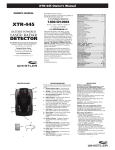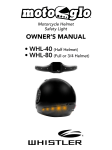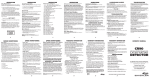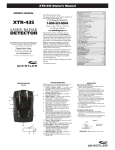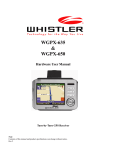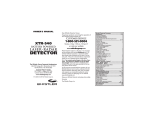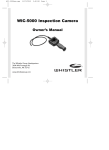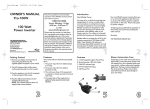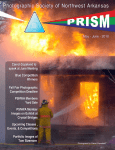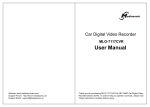Download USER MANUAL DVR Camera
Transcript
D11VR USER MANUAL DVR Camera WHAT’S INCLUDED WINDSHIELD BRACKET D11VR DC POWER CORD USB CABLE Welcome OWNER’S MANUAL Thank you for choosing a Whistler product. We are dedicated to providing products that represent both quality and value. Please read the user manual carefully before using this product. If you have additional questions, please visit the FAQ page on our website at www.whistlergroup.com or call toll free 800-531-0004, 8am to 5pm CT, Monday through Friday to speak to a Customer Service Representative. 2 FEATURE DESCRIPTION Features 3 2 18 1 10 4 7 5 8 6 9 16 11 12 14 13 17 15 7. | Up Button 1. Camera Lens 12. HDMI Jack 2. LED Light 8. OK/Record Button 13. USB Jack 3. Speaker 9. | Down/Mute 14. AV Output Jack 15. Bracket Mount 4. Power Button Button 16. Microphone 5. MENU Button 10. LCD Display 17. Reset Button 11. MicroSD Card Slot 6. (M) Mode Button 18. Status LED 3 FEATURE DESCRIPTION Button and Function 1. Camera Lens – 1200 wide-angle lens. 2. LED Light - Provides light for night recordings. 3. Speaker – Provides audio for playback and device tones. 4. Power Button – Press to power on/off. When on, press to turn on/off the LED light. 5. MENU Button – Press button to display menu settings. 6. Mode Button - Press and hold to switch modes: Video, Camera, Play back. 7. UP Button – Press UP to zoom in. In Menu allows scrolling of menu items. 8. OK/Record Button – Press and hold to start recording. Press again to stop. In menu, selects highlighted items. 9. Down/Mute Button - Press DOWN to zoom out. In Menu, allows scrolling of menu items. When zoomed out, mutes audio. 10. LCD Display – View photo and video. 11. MicroSD Card Slot – Slot for memory card. 12. HDMI Jack – Provides connection to a HDMI monitor. 13. USB Jack – Allows PC interface to access microSD card, PC camera and charge the battery. 14. AV Output Jack - Provides Audio and Video output to an external monitor. 4 FEATURE DESCRIPTION / OPERATIONS 15. Bracket Mount – windshield bracket attachment. 16. Microphone – Allows audio recordings. 17. Reset Button – Using a small pin, push in to reset the device. 18. Status LED – Blue = power on, Red = charging. Operations Inserting a microSD Card Before initial use, insert a microSD card. (Suggest at least a 4GB card High Capacity, up to 32GB) Charging the Unit Fully charge DVR for initial use by: • 12 volt Car charger • PC USB port The status LED is red during charging. NOTE: Turn DVR off before inserting or removing the microSD card. 5 OPERATIONS Installing the Windshield Bracket The included windshield bracket securely places the DVR onto the vehicle’s windshield. Follow the procedure below to secure the bracket: 1. Slide the BRACKET into the rail on the top of the DVR. 2. If applicable, remove protective film from the suction cup. 3. Clean the selected area of the windshield for mounting using a quality glass cleaner. 4. Press the bracket onto the windshield. To secure the suction cup press the locking tab toward the windshield. 5. Loosen the knob on the bracket to adjust the angle of the DVR. Tighten knob securely to secure the DVR’s position. STEP 4 STEP 1 STEP 5 6 OPERATIONS Power Connection in Vehicle 1. Plug the USB end of the vehicle power cord into the USB jack of the DVR. 2. Insert the other end of the power cord into the vehicle’s lighter socket/power port. NOTE: Unit will automatically turn on and start recording when power is applied. It will turn off when power is removed. STEP 2 STEP 1 Power ON/OFF Power On: Press to turn on DVR. Blue Status LED illuminates. Power Off: Press and hold until the Whistler screen appears. NOTE: The D11VR will automatically power OFF after the low battery warning is displayed. LED Light On/Off LED On/Off: With DVR turned on, press again to turn off. 7 button. Press OPERATIONS Shooting or Review a Video or Image Shooting - Video 1. Power on: Press to turn on DVR. 2. Record Video: Press OK to start recording. Rec icon (red dot) is shown in the top left corner. Press OK again to stop. NOTE: Pressing the DOWN/MUTE button during video recording will mute/restore the audio recording. Shooting - Image 1. Take Picture: Press MODE (M) button. Camera icon will be displayed in upper left corner. 2. Press OK to take an image. Photo Flash White Balance Microphone ISO Meter 8 Charge Remaining Shot Number Resolution Image Quality EV SD OPERATIONS Review 1. Press MODE (M) twice to enter review screen. 2. Use | or | to highlight a file. Press OK to select it. 3. Press OK again to play a video. Use OK to pause the video. 4. Press | or | to select another file. 5. Press MODE (M) to exit review mode. Video Loop Time Flash Microphone Record Time Remaining Record Date 9 Record Time Charge Resolution EV Gravity Induction SD OPERATIONS MENU Settings There are 3 available levels; Video settings , Camera and Global settings . Note: Video or settings Camera settings are selected when DVR is in one of these modes and is pressed. 1. Press the button to see available settings. 2. Press the | or | to scroll through the settings. 3. Press OK to make a selection. USB Settings Connect the D11VR to a computer using the USB cable included. Two options are available. Use | or | and OK buttons to select an option. Mass Storage - In this mode the recorded files can be accessed directly from the microSD card installed into the DVR. They can be viewed directly from the card or transferred to the computer for storage. PC Camera - In this mode the DVR can be selected from a computer as an attached USB device and used as a webcam (additional drivers may be required and are not included). 10 OPERATIONS View DVR Screen on TV or Monitor Simply plug in a compatible Audio/Video cable into the AV Out or HDMI jack to an AV or HDMI Input on a TV or video monitor for larger viewing. Battery Charging Battery indication: Full Battery Slightly Low Battery Low Battery Battery Empty • The D11VR may be charged using the included 12V Car Adapter or USB cable. • The red indicator light will be illuminated until charging is complete. NOTE: The D11VR is intended to be used with power being supplied with either cord included. Stand alone battery time is approximately 15 minutes. Special Functions • G-sensor function. If a sudden shock is detected (such as in an accident) the video segment recorded is protected from being overwritten. • Automatic power ON/OFF function when using car adapter plugged into 12V power port controlled by vehicle ignition. • Seamless loop recording. 11 TROUBLESHOOTING Can’t record or take photo Confirm that the microSD card is of proper class (C4 min.) and has available capacity. Unit doesn’t work with my SD Card If the unit does not recognize the card, remove the SD card and insert it again. If still not recognized, the SD card maybe damaged or device does not support this type of memory card. Try another memory card. “files error” appears during replay Uncompleted files due to microSD card storage error. Reformat or replace card. Video or Photo unclear Check lens for fingerprints, protective film or other obstruction. Use a soft cloth to clean lens. Black image when recording sky or water scene Scenes with large contrast can influence the automatic exposure function of the D11VR. Adjust Exposure setting to correct image. in the Global menu settings Cross stripe interference in image This is caused by incorrect “Light Frequency“ setting. Check setting for 50Hz or 60Hz in MENU Settings. Reset Operation can be restored by pushing the reset button. NOTE: No user serviceable parts inside. Do not open product. 12 TROUBLESHOOTING Use and Care 1. Unit does not use a Touch Screen to control its functions! Do not touch screen with any objects as damage to screen may occur. 2. Do not leave unit in direct sunlight for extended period of time, especially in a vehicle. 3. Avoid using the unit is dusty and damp environments. 13 SPECIFICATIONS Specifications are subject to change without notice. Features unit dimensions HD camera, HD video recording H x W xD 47.5 x 109.8 x 30.8mm (1.9” x 4.3” x 1.2”) unit weight 68g (2.4oz) lcd screen size 2.7 in. tft pixel 1.3m cmos lens 1200 high definition wide-angle lens resolution 1080p / 720p / wvga / 480p / 240 files format avi loop recording 3min / 5min / 10min memory microSD card usb usb1.1/2.0 dc in dc5v frequency 50hz / 60hz battery capacity 400mAH power consumption 220mA - C4 min. / 32gb max ± 1000ma microphone /speaker support language supported languages are listed in MENU settings 14 SPECIFICATIONS photo mode 12 megapixels photo format JPEG video output a /v video format PAL/NTSC & hdmi usb function 1. USB-disk 2. PC-camera temperature range +00 ± 400 C @ humidity of 10% - 80% The basic function 1. Low illumination high-definition video 1080P@24fps 720P@30fps 2. The built-in low illumination high pervious to light 1200 lens 3. 2.7 inch LTPS 4. Impact sensitivity adjustment automatically lock file 5. Drive start simultaneously 6. Support cycle Video 7. HDMI output port 8. The biggest support 32 GB microSD card 9. Can charge while in use 10. Image monitor the real-time output 15 MENU OPTIONS Image resolution: 1080P/720P/WVGA/480P/240 Loop video: OFF/3 min/5 min/10 min Exposure compensation: -2 -- +2 Motion detecting: ON/OFF Recording audio: ON/OFF Date stamp: ON/OFF G-sensor: OFF/High/Medium/Low System Settings Date/time: 2012/01/01 00:11 Year/month/day Auto power off: OFF/3 min/5 min/10 min Beep sound: ON/OFF Language: English/simplified Chinese/traditional Chinese/French/ German/Japanese/Korean/Russian/Spanish/Portuguese TV mode: NTSC/PAL Light source frequency: 50HZ/60HZ Lamp Setting: ON/OFF Backlight: OFF/1 min/2 min/ 3 min/5 min Formatting: Yes/No The default Settings: Cancel/OK Version: * * * * * * Playback Options Delete: Delete The Current/Delete All Protection: Lock Current/Unlock Current/Lock All/Unlock All 16 WARRANTY INFORMATION Consumer Warranty This Whistler product is warranted to the original purchaser for a period of one (1) year from the date of original purchase against all defects in materials and workmanship, when purchased from an authorized Whistler retailer. This limited warranty is void if the unit is abused, misused, modified, installed improperly, or if the housing and/or serial numbers have been removed. There are no express warranties covering this product other than those set forth in this warranty. All express or implied warranties for this product are limited to one (1) year. Whistler is not liable for damages arising from the use, misuse, or operation of this product including but not limited to loss of time, inconvenience, loss of use of your product or property damage caused by your product or its failure to work, or any other incidental or consequential damages including personal injury. DO NOT RETURN ITEM TO STORE WHERE PURCHASED. FOR WARRANTY INFORMATION, CONTACT WHISTLER CUSTOMER SERVICE AT 1-800-531-0004. Representatives are available to answer your questions Monday – Friday from 8:00 a.m. to 5:00 p.m. CT Service Under Warranty During the warranty period, defective units will be repaired or replaced (with the same or a comparable model), at Whistler’s option, without charge to the purchaser when returned prepaid, with dated proof of purchase to the address below. Units returned without dated proof of purchase will be considered out of warranty and therefore are not covered by the described Limited Warranty. (Refer to Service Out of Warranty section.) Due to the specialized equipment necessary for testing Whistler products, there are no authorized service centers other than Whistler. When returning a unit for service under warranty, please follow these instructions: 1. Ship the unit in the original carton or in a suitable sturdy equivalent, fully insured, with return receipt requested to: Whistler Repair Dept. 1412 South 1st St. Rogers, AR 72756 Please allow 3 weeks turnaround time. 17 WARRANTY INFORMATION IMPORTANT: Whistler will not assume responsibility for loss or damage incurred in shipping. Therefore, please ship your unit insured with return receipt requested. CODs will not be accepted! 2. Include with your unit the following information, clearly printed: • Your name and physical street address for shipping (no PO Boxes), a daytime telephone number, and an email address (if applicable). • A detailed description of the problem (e.g.,“device will not power ON”). • A copy of your dated proof of purchase or bill of sale. 3. Be certain your unit is returned with its serial number. Units without serial numbers are not covered under warranty. IMPORTANT: To validate that your unit is within the warranty period, make sure you keep a copy of your dated proof of purchase. For warranty verification purposes, a copy of your dated store receipt must accompany any Whistler product sent in for warranty work. Service Out Of Warranty Units will be repaired at “out of warranty” service rates when: • The unit’s original warranty has expired. • A dated proof of purchase is not supplied. • The unit has been returned without its serial number. • The unit has been misused, abused, modified, installed improperly, or had its housing removed. The minimum out of warranty service fee for your Whistler DVR Camera is $25.00 (U.S.). If you require out of warranty service, please return your unit as outlined in the section “Service Under Warranty” along with a cashier’s check or money order in the amount of $25.00. Payment may also be made by MasterCard, VISA or American Express. Personal checks are not accepted. 18 WARRANTY INFORMATION In the event repairs cannot be covered by the minimum service fee, you will be contacted by a Whistler technical service specialist who will outline options available to you. IMPORTANT: When returning your unit for service, be certain to include a daytime telephone number and an email address (if applicable). Customer Service If you have questions concerning the operation of your Whistler product, or require service during or after the warranty period, please call Customer Service at 1-800-531-0004. Representatives are available to answer your questions Monday - Friday from 8:00 a.m. to 5:00 p.m. (CT) or visit the F.A.Q.’s at www.whistlergroup.com. 19 CORPORATE HEADQUARTERS 1716 SW Commerce Dr. Ste. 8 PO Box 1760 Bentonville, AR 72712 Toll Free (800) 531-0004 TEL (479) 273-6012 FX (479) 273-2927 www.whistlergroup.com CUSTOMER RETURN CENTER 1412 South 1st St. Rogers, AR 72756 Customer Service Tel (800) 531-0004 Email: [email protected] P/N 403802a 07A15 © 2015 The Whistler Group, Inc.