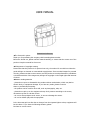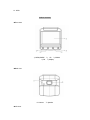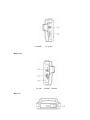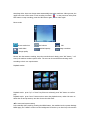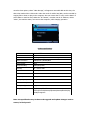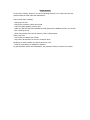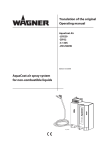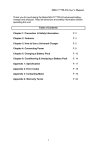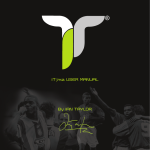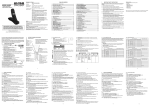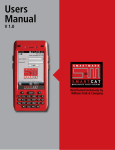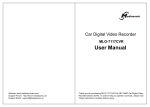Download USER MANUAL
Transcript
USER MANUAL Instructions before use ◆The foreword in pieces Thank you for purchasing the company vehicle traveling data recorder. Before the formal use, please read this manual carefully, to ensure that the correct use of the product. Keep this manual for future use. ◆Infringement of copyright warning Please note that this product is for personal use only, the method of use shall not violate the goods infringe on domestic or international copyright laws. Even recorded images for personal use only, please note that in some cases to use this product to record performances, exhibitions or business activities of the images may infringe the copyright or other legal rights and interests of others. ◆Matters needing attention - please do not open or disassemble the product without authorization, which may lead to electric shock, or equipment damage. If you have any needs, please to service Heart or professional processing. - the product can be used for other USE, such as photography, take, etc. - please do not pile up on the equipment items, don't pressure according to the screen, otherwise may lead to a broken screen. - do not use sharp objects touch screen, so as not to damage the screen. - do not let children play with the equipment. In the boot state pull out after the car charger from the cigarette lighter socket, equipment will be shut down. If you have the following situation, please Purchase or service center: - the charger is damaged or cable rupture. - the casing damage, damage to the transformer, or revealing the internal parts; Please note that the charger itself also consumes power, in the case of not to use, please pull out in the car charger from the cigarette lighter to avoid to steam Car battery discharge. ◆The working conditions - don't be exposed to high temperatures or direct sunlight, especially in the car. Avoid the equipment into the dust. - avoid in damp environment use. Please note that in a closed environment, the moisture in the air easy to condense and attached to the equipment On. - avoid touch and intense impact. - equipment and its accessories from flammable and explosive, corrosive liquid or gas. - cleaning equipment, please put down from the scaffold before it. Using a soft wet cloth clean screen and equipment surface. - not to remove, modify or repair the equipment. This may lead to equipment damage. Please send special authorization service Center for maintenance. ◆Mixer temperature humidity Equipment normal working temperature is + 0 ° - + 40 °, the humidity is 10% - 80%. Please place the equipment in a safe place ◆transport - in the case of sudden changes in temperature or humidity, may cause moisture condensation inside the machine, which can cause Prepare a short circuit. - protect the machine, in order to avoid in the process of transportation into the dust or encounter collisions. - transport equipment, please use the original packaging. ◆Car adapter (car charger) Car adapter all can use in your car cigarette lighter socket (dc 12 or 24 v). ◆The basic function 1. low illumination high-definition video (1080P@30fps、720P/30FPS) 2. The built-in low illumination high pervious to light 120 degree lens 3.2.4 inch LTPS 4. Impact sensitivity adjustment automatically lock file 5. Drive start simultaneously 6. support cycle Video 7. HDMI output port 8. The biggest support 32 GB TF card 9. Can charge while video 10. Image monitor the real-time output 11. WDR Product structure ◆Front view 1, MENU/MODE 4, OK 2, UP 5, display ◆Back view 6. Camera ◆Left view 3, DOWN 7. Speaker 9. POWER 10. TF slot ◆Right view 11. USB ◆Up view 12.HDMI 13.Reset 14. HOLDER Method of use ◆Insert the memory card 1. According to the instructions carefully insert the card into the card slot. Errors or rough insert memory card may lead to memory card or the card slot is broken. 2. Insert the memory card will be saved as image recording. 3. If the device does not recognize the card, please take out the insert to try again. If you still can't identify, may be the card is damaged Card or device does not support this type of memory card. Please try to replace another memory card. 4. Please pay attention to often change the memory card and copy content to other storage medium. Don't have burn on the video card Program or run other executable file, it could erase the above data. ◆The start up and shut down of equipment Use the built-in battery, or connect car-mounted charger can boot device or connected to computers. Note: when using the built-in power supply vehicle traveling data recorder, when low battery tips in low electricity, save the video before the automatic shutdown. ◆Reset When the machine is caused by improper operation, abnormal situation, can press reset button again after boot, this machine can be back to normal. ◆Switch work mode This machine has three work modes: Video ,Photo and Playback. Press MODE key to switch. Video: Video mode icon Gravity induction video Wide dynamic range Video segmentation time Resolution recording icon Exposure compensation Start/stop video: insert car charger start automatically start video machines. Video process, the upper left corner of the screen in red recording icon flash " ".in the process of video press REC button to stop recording, press the REC button again, can be video again. Photo mode: Picture mode icon white balance hand shake residual capacity ISO Image resolution Image quality Photos: aim the camera recording, keep the recorder doesn't shake, press "OK" button, " cut" sound, the machine makes a photo shoot. The user can choose different shooting mode according to their own requirements. Playback modes: Playback mode:press "up" or "down" key files were selected, press "OK" button to confirm play. Playback mode:press "menu" button twice to enter the playback menu, under this menu to delete the file and protection, can also choose the slide show. ◆The menu and system setting In the standby Video mode by pressing the MENU button, the machine into the system Settings MENU page, the " MENU" column is a blue background. Press the up or down key to choose the project Settings; Press the "OK" button to confirm Settings, press menu button to exit the menu again. ◆ Setting up the image parameters Image resolution: 1080P/720P/WVGA/480P Loop video: off /2 min/3 min /5 min WDR: ON/OFF Motion detecting: ON/OFF Power supply automatic video: on/off Delay shutdown: off /10S/20S /30S Boot time delay: off /10S/20S /30S Recording audio ON/OFF Date stamp: on/off G-sensor: OFF/High/medium/low ◆System Settings Date/time: 2012/01/01 00:11 Year/month/day Plate number: AAAAAA Auto power off: OFF / 3 min/5 min /10 min Beep sound: ON/OFF Language English/simplified Chinese/traditional Chinese/French/German/Japanese/Korean/Russian/Spanish/Portuguese TV mode: P/N Light source frequency: 50HZ/60HZ Automatic LCD close: Close / 1min/3 min / 5 min Exposure compensation: -2——+2 White balance: automatic/sun/cloudy/tungsten filament lamp, fluorescent Formatting: Yes/no The default Settings: Yes/no Version: ****** ◆Playback options Delete: Delete the current/delete all Protection: Lock current /unlock current/ lock all /unlock all Slide play: 2 s, 5 s, 8 s ◆ Image: 12M/10M/8M/5M/3M/2M/1.3M ◆Video Start/stop video: insert car charger automatically start video. Press” OK “button to stop recording, in the process of video and then click the OK button can again on video. ◆Short cut: SOS: an emergency manual press "MODE" to lock video. Audio recording: video recording mode, or video on standby mode, press the "down" to open or close the audio 4X zoom: video mode, or standby mode, long press button "UP" or "down" to zoom ◆USB: Native support USB directly read, read the unit recorded video files can also directly to the machine connected to the computer with a USB cable, or remove the TF card directly, using the card reader reads the TF card file. Feature set ◆Image resolution Settings 1, open the device, the machine automatically switch to video standby mode. Press the menu button, enter the system, select the image parameter setting 2, select the image resolution, then press up or down key, for machine resolution Settings ◆The recording of close and open In video mode, click on the "down " key to open or close the recording ◆Playback modes 1. Open the equipment, automatically into video standby mode. Click on ”M” button twice to enter the playback, press up and down select the file to play,press the menu button to exit. ◆Set the language Open the device, automatic video into standby mode, use the menu to enter the menu, select options selected language, for language Settings. ◆The date and time To set the current time and date, press the MENU button in standby mode, find time option, press the left or right to cut into time set, and then use the up and down arrow keys to select. Set the date and time after press OK, to confirm the Settings. ◆HDMI This equipment through the HDMI cable, HDMI ports connected to the TV HDMI interface, hd audio and video signal can be output terminal display such as televisions. ◆Connect PC In the case of insert TF card with USB cable to connect computers, can appear at this time recorder three options, select "Mass Storage", will appear a removable disk at this time, the device has reached the U disk mode. Under the mode of mobile hard disk, can be recorded by copying files or shear to play in the computer, also can remove the TF card, use the data in a card reader to read the card; Select the "PC camera", recorder can do PC CAM use; Select "video", the machine starts, can connect the computer, while charging operation. Product specifications LCD screen size pixel lens 2.4 inch TFT 3M CMOS 120 degrees high-definition wide Angle lens Video resolution 1080P/720P /WVGA/480P Video format Loop recording MOV 2min/3min/5min memory TF max to 32G USB USB1.1/2.0 DC in DC5V,1000MA frequency 50HZ/60HZ Battery capacity 400mAH Power consumption 220mA Microphone/speaker support Language English/simplified Chinese/traditional Chinese/French/German/Japanese/Korean/Russian/Sp anish/Portuguese Note: the specification may be due to the upgrade and update changes such as reason, in kind prevail Simple question In the event of failure, please try to use the following method. If you cannot be ruled out, please contact the after sales and maintenance. Can't normal video recording - change the TF card - change the resolution, frames per second. - insert the larger capacity memory card. - make sure the card has been installed correctly (during the installation process, you should hear a clicking sound). - delete unnecessary files from the memory card to release space. Video is not clear - ensure that the camera lens is clean. - wipe off the dust and dirt on the lens, and then shoot. Equipment to work normally, but the key does not work - press the reset button to initialize the machine. In general please careful reset initialization, the operation is likely to lead to loss of data.