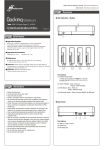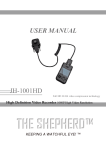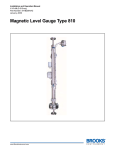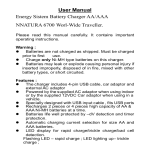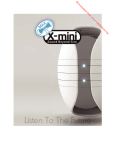Download Car Digital Video Recorder
Transcript
Car Digital Video Recorder MLG-7117CVR User Manual Website: www.mediasonicusa.com Support Forum: http://forum.mediasonic.ca/ Support Email: [email protected] Thank you for purchasing MLG-7117CVR Full HD 1080P Car Digital Video Recorder/Camera (DVR) . In order to help you operate it correctly , please read These instructions carefully before using. USER MANUAL Thank you for purchasing MLG-7117CVR, to ensure proper use of this device, please read this manual thoroughly and carefully before using. ◆Caution - Please do not disassemble or modify this product, which may lead to electric shock or damage. - This is not a toy, do not let children play with the device. - Avoid using this device in damp environment, moisture could cause device to malfunction ◆Recorder function 1. Low illumination high definition video (1080P@30fps, and 720P/30fps) 2. Built-in ultra-low illumination high light transmittance 148 degree wide angle lens 3. 2.7 inch LTPS highlight color LCD Display 4. Instant Recording playback 5. Motion sensor recording 6. Collision auto lock file sensitivity adjustment 7. Super bright LED light 8. Drive synchronization starts 9. Support looping videos recording 10. HDMI output port 11. Maximum support 32G Micro SD memory card 12. Simultaneously charge and record 13. WDR wide dynamic range video 14. G-Sensor -1- Product View ◆Front view 1.Power 2. Menu 3. Mode 4. Up (left) 5. OK 6. Down (right) 7. Display ◆Back view 12. Camera 13. LED light 14. Speaker ◆Left view ◆Right view 8. TF slot (Micro SD) 9. HDMI 10. USB 11. AV-OUT ◆Bottom view 15. Reset -2- Operating Instructions Troubleshooting ◆Inserting the memory card 1. Place the Micro Sd card into the card slot carefully 2. If the device does not recognize the card, try removing and reinserting ◆ Turning Device On and Off 1. Connect the car power adapter to the car 12V/24V DC socket. 2. Press POWER button to turn on the car camera. 3. After the car is started and power is provided to the DC power port, the car camera will start recording automatically. 4. After the car has been turned off and the car camera is no longer receiving power, it will automatically store all recorded data and power down by itself. ◆ Reset If device powers on but is not operating properly, press reset button and power on again, this will reset the car camera do default settings. Video not Recording: - Try a different Micro Sd card - Change the recording resolution, frames per second. - Make sure the card has been installed correctly (during the installation process, you should hear a clicking sound). - Delete unnecessary files from the memory card to release space. Video is not clear: - Ensure that the camera lens is clean. - Wipe off the dust and dirt on the lens Buttons on the camera is not responding: - Press the reset button to reset to factory default ◆ Switching modes MLG-7117CVR has three functional modes: video, photo, and playback. Press the MODE button to switch. Video mode: Video mode icon recording Cycling time Exposure compensation Auto G-Sensor Recording Flash light Resolution Wide dynamic range Audio recording icon Record button (Press “OK” button to Stop or Start Recording) -3- -8- ◆HDMI Connecting MLG-7117CVR by HDMI, allow you to view recorded videos on your TV. ◆Connecting to PC If you don’t have a card reader on your computer, you can connect the MLG-7117CVR by USB, and select “Mass Storage” the Micro Sd card will appear as removable disk in your computer, so you can access the files. You can also use MLG-7117CVR as “PC Camera”. MLG-7117CVR will also charge the battery while connected to your PC. Photo mode: Photo mode icon white balance ISO Vibration Control Residual capacity Image resolution Image quality Photos: Press “OK” button to take pictures Playback modes: Product Specifications LCD screen size Pixels Lens Video resolution Video format Loop recording Memory USB DC in Frequency Battery capacity Power consumption Microphone/speaker Language 2.7 inch TFT 3M CMOS 148 degrees high-definition wide Angle lens 1080P / 720P / WVGA / 480P MOV 2min /3 min / 5min Micro Sd max to 32G USB1.1 / 2.0 DC5V,1000mA 50HZ/60HZ 400mAh 220mA support English / French / Spanish/ Italian/ Portuguese / German / Russian / Chinese Simplified / Chinese Traditional The specification may change without notice -7- Playback mode:Press "left" or "right" button to select file to play, press "OK" button to play.Under the playback mode, press the "menu" button to enter the playback menu, which allows you to delete and protect files, you can also select slide show. ◆Settings and system settings menu While in standby mode by pressing the MENU button, to enter system setup menu page, then "menu settings" . Press “left” or “right” to select the desired setting item and press "OK" button to confirm settings press the menu key again to exit the menu. -4- ◆Video mode options Function setting Resolution: full HD 1080P 30fps / HD 720P 30fps / WVGA: 640*480P Cycling videos: Off / 2 minutes / 3 minutes / 5 minutes WDR: On / Off Exposure compensation: -2--+2 Motion detection: On / Off Video audio: On / Off Date: On / Off G-SENSOR: Off / low / medium / high ◆Image resolution Settings 1. Turn on MLG-7117CVR, it goes standby mode automatically. Press the “menu” button to Access image setting 2. Select the image resolution, press the “Left” and “right” button to scroll up and down ◆System Setup options Date: 2013/8/27 At 12:00:00 YY/MM/DD Automatic shutdown: Off / 3 / 5 / 10 minutes Button sound: On / Off Language Options: English / French / Spanish/ Italian/ Portuguese / German / Russian / Chinese Simplified / Chinese Traditional TV mode: PAL / NTSC Source frequency: 50HZ/60HZ LED Light: On / Off Backlight: Off /1 min /3 min / 5 min Format: memory card Default: yes/no ◆Opening and closing video In video mode or standby mode, press "down" button, to open or close video ◆Playback mode Turn on MLG-7117CVR, it goes standby mode automatically. Click twice on "mode" button to enter the playback screen, press “left” and “right” button to select file for playback, press the mode button to return the recording standby mode. ◆Language Settings Turn on MLG-7117CVR, it goes standby mode automatically, click the “menu “button to enter language option menu, press “left” and “right” button to select preferred language, Press “OK” button to confirm selection ◆ Playback options Delete current / delete all Protect current / unlock all current / lock or unlock all Slideshow: 2S, 5S, 8S ◆Image pixel options: 12M/10M/8M/5M/3M/2M/1.3M ◆USB: Connect MLG-7117CVR by usb to view and copy files out. You can also remote the Micro SD card and put into a card reader to view and copy files out. -5- ◆Time and date settings To set the current time and date in standby mode, press the “menu” button, find the time option, press “left” or “right” button to set the time and date, after setting the time and date, press the “OK” button to confirm the setting. -6-