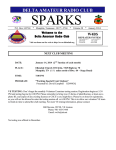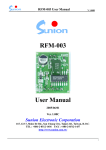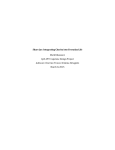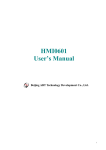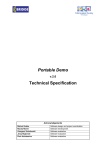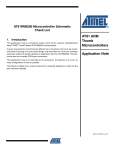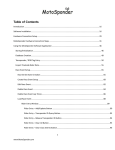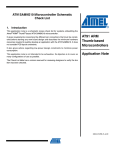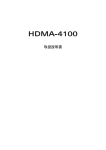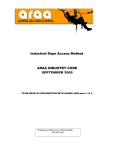Download Start up guide - BioControl.no
Transcript
1. ! WELCOME Thank you for purchasing the iMan; BioControl’s Windows-CE based PDA/RFID-reader. BioControl has been making RFID-applications for livestock for over 20 years and has gained great competence and skills in this specialized area. The name iMan is a combination of ‘identification’ and ‘Manager’ and refers to the iMan’s unique RFID Reader Concept that offers a range of exchangeable high-performing RFID-readers. We have designed the iMan to be your workmate for intensive RFIDmanagement in harsh environments such as livestock production and industry and hope that you will benefit from working with it in your ‘real life’. Note: Not all features described in this manual will apply to every iMan, as some features are offered as options. If the feature described does not apply to your unit, please disregard that section of the manual. Contents 1. WELCOME ................................................................................................. 1 1.1. Changes in this manual compared to previous version ..................... 3 2. PACKAGE CONTENTS ............................................................................. 4 3. HARDWARE OVERVIEW .......................................................................... 5 4. IMAN BASICS AND FIRST TIME SETUP.................................................. 6 4.1. Charge the battery .............................................................................. 6 4.2. Install the screen protector ................................................................. 6 4.3. Switch on your device ........................................................................ 6 4.4. Rotate the screen ............................................................................... 6 4.5. Navigating with the taskbar ................................................................ 6 4.6. Toggle between Numeric and Alphanumeric mode ........................... 6 4.7. Indicator LED ...................................................................................... 6 4.8. Set your time ...................................................................................... 6 4.9. Set your country/language ................................................................. 7 4.10. Change the volume ............................................................................ 7 4.11. Check battery status ........................................................................... 7 4.12. Recalibrate the screen ....................................................................... 7 4.13. Set your password (optional) .............................................................. 7 5. WORKING WITH THE IMAN ..................................................................... 7 5.1. Memory management ........................................................................ 7 5.2. Synchronize iMan with your PC ......................................................... 7 5.3. Windows CE ....................................................................................... 8 5.4. iMan Menu application ....................................................................... 8 5.5. Verify version of Windows CE tool-set ............................................... 8 5.6. Running Apps on the iMan ................................................................. 8 5.7. Making Apps for the iMan ................................................................... 8 5.8. Reset the iMan ................................................................................... 9 5.9. Connect to a WIFI network (option).................................................... 9 5.10. Connect Bluetooth .............................................................................. 9 5.11. Connect GPRS ................................................................................... 9 5.12. Technical details ................................................................................. 9 6. BATTERY MANAGEMENT ........................................................................ 9 6.1. Battery charging ................................................................................. 9 6.2. Battery capacity .................................................................................. 9 6.3. Suspend mode ................................................................................. 10 6.4. Switch to idle when not in use .......................................................... 10 6.5. Reduce display backlight .................................................................. 10 6.6. RFID-Reader .................................................................................... 10 7. EXPANSION CONNECTORS .................................................................. 10 7.1. RFID-Reader (optional) .................................................................... 10 7.2. Handgrip battery (optional) ............................................................... 10 8. WORKING WITH THE RFID-READER (OPTIONAL) .............................. 11 iMan Startup Guide v1.1 2/16 www.biocontrol.no/iman 8.1. Turn-on the RFID-Reader (Readers Manager) ................................ 11 8.2. Readers Manager settings ............................................................... 11 8.3. RFID Read & Store........................................................................... 11 9. THE DOCKING BLOCK (OPTIONAL)...................................................... 12 9.1. Hardware overview ........................................................................... 12 9.2. Connecting the Docking Block ......................................................... 12 10. CARE FOR YOUR IMAN ..................................................................... 13 10.1. The body ........................................................................................... 13 10.2. The screen........................................................................................ 13 10.3. Water ................................................................................................ 13 10.4. Dust and dirt ..................................................................................... 13 10.5. Mechanical shock ............................................................................. 13 10.6. Temperature ..................................................................................... 13 11. HARDWARE SPECIFICATION ............................................................ 14 11.1. Features ........................................................................................... 14 11.2. User Interface ................................................................................... 14 11.3. Physical characteristics .................................................................... 14 11.4. Standard accessories ....................................................................... 14 11.5. D-SUB pin description ...................................................................... 15 11.6. Battery capacity ................................................................................ 15 12. CE DECLARATION OF CONFORMITY............................................... 16 1.1. Changes in this manual compared to previous version Startup Guide v1.1 changes compared to Startup Guide v1.0: - Chapter Welcome: small additions - Chapter 3: Picture with new keyboard layout - Chapter 4.6 changed number 4.5-7: - Chapter 5.2 small additions - Added chapter 5.4: iMan Menu application - Chapter 5.5 small additions - Chapter 8.1 new Readers Manager - Chapter 8.2 added info “iMan Readers Manager Manual” - Chapter 8.3 added info “iMan Read&Store Manual” - Chapter 11.1 changed 128 MByte SDRAM iMan Startup Guide v1.1 3/16 www.biocontrol.no/iman 2. PACKAGE CONTENTS Check your package for the following items: 1 3 1. iMan 2. Docking Cable 3. Startup Guide iMan Startup Guide v1.1 2 4 5 4. Software CD 5. Screen protector 4/16 www.biocontrol.no/iman 3. HARDWARE OVERVIEW 20 21 1. 2. 3. 4. 5. 6. 7. 8. 9. 10. 11. Multicolor indicator LED Tab key Power key Function keys Touch screen Docking Connector Alphanumeric keypad Backspace key RFID-read key 4 pins connector Esc key iMan Startup Guide v1.1 12. 13. 14. 15. 16. 17. 18. 19. 20. 21. 5/16 Ctrl key Alt key Shift key Windows key Navigation keys Back side Speaker Stylus Side-cap Hand strap www.biocontrol.no/iman 4. IMAN BASICS AND FIRST TIME SETUP Before using your iMan, please follow these steps. 4.1. Charge the battery Connect the Docking Cable (2-2) to the Docking Connector (3-6) and plug the AC adapter into an electrical outlet. The indicator LED (3-1) will blink blue fast while charging. It will blink blue slow when the battery is fully charged. 4.2. Install the screen protector To keep the touchscreen clean and protected, install the supplied screen protector (2-5) following the instructions in the screen protector package. 4.3. Switch on your device Press and hold the Power key (3-3) to switch-on the iMan. You will be asked to align the touchscreen at first time setup. Use the stylus (3-19) for this. 4.4. Rotate the screen To change from landscape mode to portrait mode hold the Shift key (3-14) while pressing the Power key (3-3). 4.5. Navigating with the taskbar Most icons on the taskbar will be self-explanatory. To list a few: 1 1. 2. 3. 4. 23 4 Start Show hidden icons LAN Power source (mains/battery) 5 6 5. 6. 7. 8. 7 8 WLAN Numeric/Alphanumeric mode On-screen keyboard Switch Window 4.6. Toggle between Numeric and Alphanumeric mode The on-screen keyboard (4.5-7) can be used to enter Alphanumeric characters with the stylus. For fast typing you can also put the iMan in Alphanumeric mode to type like sms on your mobile phone. Hold the Shift key while pressing the Ctrl key to toggle between Numeric and Alphanumeric-mode. Indication on taskbar (4.4-6): = Numeric mode = Alphanumeric mode: 4.7. Indicator LED The multicolor LED (3-1) provides status information. Standard is fast blinking blue (charging), slow blinking blue (battery full) and green (after ‘hard’ reset). Application programs can control the speaker and the LED and may use different colors. 4.8. Set your time Start>Settings>Control Panel>Date/Time. iMan Startup Guide v1.1 6/16 www.biocontrol.no/iman 4.9. Set your country/language Start>Settings>Control Panel>Regional Settings. Language options are determined by the installed language pack. 4.10. Change the volume Start>Settings>Control Panel>Volume & Sounds. 4.11. Check battery status Start>Settings>Control Panel>Power. 4.12. Recalibrate the screen Go to: Start>Settings>Control Panel>Stylus In the ‘Calibration’-tab, tap on the ‘Recalibrate’-button and follow instructions. 4.13. Set your password (optional) Create a password if you are concerned about unauthorized use. Start>Settings>Control Panel>Password. Note: don’t forget your password! ! 5. WORKING WITH THE IMAN 5.1. Memory management The iMan has three memories: RAM, Flash and extra memory on the internal SD-card (if installed). The WinCE operating system is stored in Flash and is copied into RAM during start-up. The RAM also contains the so-called Object Store, WinCE registry and other temporary data. Note: data stored in RAM is not permanently stored but will be erased when the iMan starts! Data stored in ‘My Device’ is stored in Flash (or in SD-card, if selected) and will not be erased when the iMan starts. ! 5.2. Synchronize iMan with your PC For Windows XP and before: Install ‘ActiveSync’. For Windows Vista and higher: Install ‘Windows Mobile Device Center’. Both programs can be found on web page: http://www.microsoft.com/en-us/download/default.aspx Connect the iMan to your PC with the Docking Cable (2-2); you now can browse the files on the iMan from “My computer” on the PC. iMan Startup Guide v1.1 7/16 www.biocontrol.no/iman 5.3. Windows CE Windows CE is like a ‘tool-box’ that offers a range of possible tools that can be installed on products like the iMan. BioControl offers two possible ‘tool-sets’ that are pre-installed on the iMan: iManLT (selection of WinCE Core tool-box) and iManPRO (selection of WinCE Pro tool-box). The installed tool-set is displayed at startup: The section ‘Community’ on our website lists the content of the iManLT and iManPRO tool-sets. 5.4. iMan Menu application The iMan desktop contains a program called ‘iMan Menu’. Open this, the screen will look like this (or similar). This will give you the access to the useful applications. 5.5. Verify version of Windows CE tool-set The version of the tool-set (also called ‘image’) can be found in iMan Menu>System Info or Start>Settings>Control Panel>System (tab General) 5.6. Running Apps on the iMan The iMan offers a versatile, complete and robust platform for Application Programs (Apps) made by System Integrators and Solution Providers. These apps are designed and tailored for specific users and applications and are not explained in this Startup Guide. This Startup Guide only explains apps related to the BioControl RFID-Reader (chapter 8). 5.7. Making Apps for the iMan System Integrators and Solution Providers: please check the section ‘Community’ on our website for information how to program or tune the iMan for your App (e.g. commands to operate the RFID-Reader ‘under water’). iMan Startup Guide v1.1 8/16 www.biocontrol.no/iman 5.8. Reset the iMan To perform a ‘hard-reset’, hold the Power key (3-3) for 30 seconds. This will stop the hardware watchdog and the iMan will shut-down and reset. The LED (3-1) will be green for a few seconds. Note: It will close down all active application programs and unsaved data will be lost. So only use this when an application program is ‘hanging’ the iMan. A hard-reset will not remove WinCE or application programs. ! 5.9. Connect to a WIFI network (option) If the WIFI-option is installed, the WLAN icon will show on the taskbar. To change the setting for WLAN, double tap this icon. 5.10. Connect Bluetooth Bluetooth settings (if Bluetooth-option is installed) can be changed in Start>Settings>Control Panel. 5.11. Connect GPRS GPRS settings (if GPRS-option is installed) can be changed in Start>Settings>Control Panel. 5.12. Technical details Please check the section ‘Community’ on our website for more information and technical details. 6. ! BATTERY MANAGEMENT This section gives important information on battery charging and some hints how to reduce power consumption. Usage of the keyboard, display backlight, touchscreen and RFID-Reader consume power and therefore will reduce the actual operating time. Note: Even in ‘Suspend Mode’ the iMan will still consume power. 6.1. Battery charging Battery charging time is approx. 3 hours (typical). Battery charging is indicated by the indicator LED blinking blue. Fast blinking = charging; slow blinking = fully charged. Note: (re)charge iMan battery at least every 3 months. The NiMH needs to be recharged periodically, otherwise the capacity will decrease, eventually it will go defect. Only use the original charger for charging the battery. Use of other chargers will void product warranty. ! 6.2. Battery capacity The internal battery has a capacity of 2 Ah which is sufficient for >4 hours continuous operation (typical, see chapter 11.6). An optional handgrip battery can be used as extra capacity in case of ‘emergencies’ when the iMan can’t be charged. iMan Startup Guide v1.1 9/16 www.biocontrol.no/iman 6.3. Suspend mode Go to Start>Suspend to put the iMan in Suspend-mode. Resume working again by pressing the Power Key (3-3). Note: The Suspend mode still consumes power, therefore switch off the iMan when not using the iMan. Switch off: press Power Key (3-3) for a few seconds. ! 6.4. Switch to idle when not in use Start>Settings>Control Panel>Power>Schemes. 6.5. Reduce display backlight Start>Settings>Control Panel>Display>Backlight. 6.6. RFID-Reader Even when the iMan is switched off, the RFID-Reader will still use some power. Therefore disconnect the RFID-reader to avoid draining the battery. 7. EXPANSION CONNECTORS To access the 4-pin connector (3-10), remove the side-cap (3-20) on the side of the iMan. The optional RFID-reader (6-20) and handgrip battery (6-21) can be connected to either end of the iMan to user preference. 21 20 7.1. RFID-Reader (optional) Plug the RFID-reader into the 4-pin connector (iMan switched-off!). The iMan will automatically detect the RFID-Reader and display the reader-icon in the taskbar. Refer to chapter 8 for using the RFID-Reader. 7.2. Handgrip battery (optional) This enhances the capacity from 2 Ah to 4 Ah. Plug the handgrip battery into the 4-pin connector and it will immediately give the iMan that extra capacity. iMan Startup Guide v1.1 10/16 www.biocontrol.no/iman 8. WORKING WITH THE RFID-READER (OPTIONAL) Switch-off the iMan before (dis)connecting the RFID-reader. Connect the RFID-Reader to either end of the iMan. Switch-on the iMan and turn-on the RFID-Reader. Point the Reader towards a transponder and press the RFIDread button. The iMan’s ‘Wedge’-function pastes the identified transponder at the cursor position of the active program. 8.1. Turn-on the RFID-Reader (Readers Manager) The iMan Manu contains a program called Readers Manager. Open this, the screen will look like this (or similar). When application starts, it should automatically turn on RFID driver. When it’s done you will see single, predefined reader record which represents reader with address 1. Tap this (or use read-key, 3-9) to activate the RFID-field. The identified transponder is displayed in the box. Turn-on/off the RFID-Reader. Note that the reader will use some power when it is on. ‘Transponder-box’ displays the identified transponder to check the performance. Taskbar-icon RFID-Reader reading This taskbar-icon indicates that RFIDReader is active and working OK Taskbar-icon RFID-Reader not ok 8.2. Readers Manager settings All functionality and settings are described in separate document: “iMan Readers Manager Manual”. Note that you can even choose your own WAV-files for notifications! We leave that to your own creativity... 8.3. RFID Read & Store The iMan is standard equipped with a simple application program on the iMan Menu called ‘Read&Store’. This program can also print the identified transponders on a 2” printer (supplied with iMan, if ordered). Please refer “iMan Read&Store Manual” for more details. iMan Startup Guide v1.1 11/16 www.biocontrol.no/iman 9. THE DOCKING BLOCK (OPTIONAL) The optional Docking Block expands the iMan’s interfaces with Ethernet, USBHost, USB-Client, RS232 and RS485. It also connects the iMan to the charger. 9.1. Hardware overview 10 9 8 1. 2. 3. 4. 5. 6. 7. 8. 9. 10. 11. 12 11 Ethernet (RJ-45 connector) USB (host) USB (client) RS232 connector (COM) AC-connector (to charger) Inlets for RS485 cables Docking connector Power cable (connects Docking Block to charger supplied with iMan, 9-11) Umbilical (connects Docking Block to iMan) Bracket for wall-mounting Charger supplied with iMan 9.2. Connecting the Docking Block Connect the Power Cable (9-8) to the Docking Block and the charger (9-11). Connect the Umbilical cable (9-9) to the Docking Block and the iMan (9-12). Connections are self-explanatory. E.g. when a USB memory stick is connected, it shows as an ‘Hard disk’ in ‘My Device’. RS232 and RS485 connectors iMan Startup Guide v1.1 12/16 www.biocontrol.no/iman 10. CARE FOR YOUR IMAN The rugged design makes the iMan fit for challenging circumstances, but you still need to take care of your iMan. It is your best friend on the job! The following instructions will help you get the most out of your iMan in your real life circumstances. 10.1. The body Clean the iMan with a soft cloth dampened with either water or a diluted mild detergent. Note: if a mild detergent is used, rinse with water to ensure all residue is removed. Do not use any chemical cleaners and do not put the iMan in the dishwasher! ! 10.2. The screen Use only the included stylus (3-19) with the touchscreen. The use of pens, nails or other sharp objects will damage the screen. Do not apply any cleaner directly to the screen, do not use abrasive cleaner. Use screen protectors as provided, see 4.2. Protect the display from impact, pressure, or abrasive substances that can scratch or crack it. 10.3. Water The iMan is designed to withstand accidental immersion (with side caps 3-20 properly mounted). Note: do not open the backside. Unauthorized opening of the backside will void the warranty. Opening only by an authorized iMan service center. ! 10.4. Dust and dirt Place the cover on the Docking Connector (9-12) when the iMan is not connected, this will keep the dirt out. 10.5. Mechanical shock Secure the iMan from unnecessary falling by using the hand strap (3-21), this will also give better grip and improve the ergonomics. Even though the iMan is designed to withstand an incidental drop from reasonable height under specific circumstances, you must prevent the iMan from falling on its nose (i.e. the RFID-Reader). 10.6. Temperature Even though the iMan is designed to be rugged, do not leave it in direct sunlight or in a vehicle in the sunlight for extended periods. Batteries perform best at room temperature. The battery has a stable capacity when temperatures rise, but the lower the temperature, the more the available battery life will be reduced. When working in cold conditions, consider carrying a fully charged handgrip battery in a warm place. The battery performance will improve by keeping the iMan and the handgrip battery warm (e.g. keeping them inside your coat). iMan Startup Guide v1.1 13/16 www.biocontrol.no/iman 11. HARDWARE SPECIFICATION 11.1. Features Operating System Processor Processor speed RAM Memory extension NAND Flash memory 11.2. User Interface Display Keyboard Notification light Sound 11.3. Physical characteristics Dimensions Weight Battery Water, dust protection 11.4. Standard accessories Docking Cable On both iMan sides On D-SUB (26 pins) Windows CE 6 ATMEL AT91SAM9261 210 MIPS 128 MByte SDRAM Micro SD Card 128 MByte 3.5” QVGA 320x240 TFT - LED backlight - Sunlight readable - Touchscreen Backlighting for dusk/night use Bright full color RGB LED Real Audio speaker 22.3 x 9.4 x 4.2 cm. Approx. 580 gr. 2.000 mAh, NiMH IP67 (with all caps mounted) USB cable and mains charger RS485 interface for readers and other intelligent units - Ethernet - USB host - USB client - RS232 - RS485 - Headset - Piggyback Handstrap on back Windows CE iMan Startup Guide v1.1 14/16 www.biocontrol.no/iman 11.5. D-SUB pin description Pin Nr. Function 1 Charge 2 Head set right (8Ω) 3 Head set left (8Ω) 4 PiggyBack 5 PiggyBack 6 USB 7 USB 8 USB 9 USB 10 USB 11 USB 12 USB 13 USB 14 ETHERNET 15 NC 16 ETHERNET 17 ETHERNET 18 ETHERNET 19 ETHERNET 20 RS485 21 RS485 22 RS232 23 RS232 24 Internal RS232 25 Internal RS232 26 GND Description 9V to 15V DC HSR HSL OUT 2 OUT 1 DDP DDM CNX HDPB HDMB HDPA HDMA 5V_USB GND SHIELD NC RXRX+ TXTX+ B A RXD TXD DRXD DTXD GND 11.6. Battery capacity ! Typical, RFID reading every 5 seconds, keys and display backlight On: WLAN Off: 4,5 hours until battery 15% WLAN On: 4 hours until battery 15% Battery charging time (typical, empty battery to full battery): 3 hours Note: battery capacity depends on temperature and reduces when batteries get older. Refer to chapter 6 (Battery management). iMan Startup Guide v1.1 15/16 www.biocontrol.no/iman 12. CE DECLARATION OF CONFORMITY As manufacturer, we declare under our sole responsibility that Product name: iMan Part Nr.: 50501 Options: ALL complies with requirements of the following directives: EMC: EN 55022 (2006) EN 61000-6-3 (2007) EN 301 489-01 (V1.8.1) EN 301 489-03 (V1.4.1) FCC Part 15 Section 15.207 FCC Part 15 Section 15.209 Reference: NEMKO Report No. E10015.00 Date: 07.06.2011 Signed: Name: Even Jahren Position: Managing Director Name and address of manufacturer: BioControl AS Grimstad Gård, 1890 Rakkestad NORWAY iMan Startup Guide v1.1 16/16 www.biocontrol.no/iman