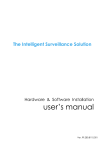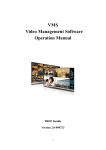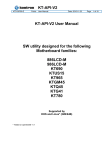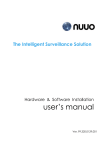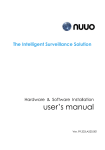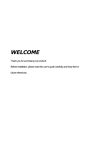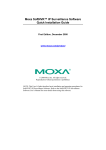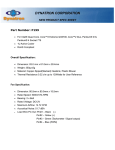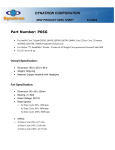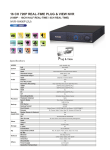Download user`s manual
Transcript
The Intelligent Surveillance Solution Hardware & Software Installation user’s manual Ver. 99.301.8520.001 Intelligent Surveillance Solution Table of Contents TABLE OF CONTENTS TABLE OF CONTENTS ..............................................................................................1 1000 SERIES; 2000 SERIES; 3000 SERIES ..................................................................2 Product Specification ........................................................................................2 Hardware Installation.........................................................................................3 System Requirement ........................................................................................12 G3-Card Driver Installation..............................................................................13 R-card Driver Installation .................................................................................15 Software Installation.........................................................................................17 4000 SERIES ............................................................................................................21 Product Specification ......................................................................................21 Hardware Installation.......................................................................................22 System Requirement ........................................................................................23 Driver Installation ..............................................................................................24 Software Installation.........................................................................................28 5000 SERIES ............................................................................................................32 Product Specification ......................................................................................32 Hardware Installation.......................................................................................33 System Requirement ........................................................................................35 Driver Installation ..............................................................................................36 Software Installation.........................................................................................41 7000 SERIES ............................................................................................................45 Product Specification ......................................................................................45 Hardware Installation.......................................................................................46 System Requirement ........................................................................................48 Driver Installation ..............................................................................................49 Software Installation.........................................................................................52 page-1 Intelligent Surveillance Solution Product Specification 1000 SERIES; 2000 SERIES; 3000 SERIES Product Specification G3 Card Display Rate Recording Rate Maximum Card Video Input Audio Input Video Resolution Compression Format 3000 Series 2000 Series 1000 Series 120fps(NTSC); 60fps(NTSC); 30fps(NTSC); 100fps (PAL) 50fps (PAL) 25fps (PAL) 120fps(NTSC); 60fps(NTSC); 30fps(NTSC); 100fps (PAL) 50fps (PAL) 25fps (PAL) 2 4 4 4; 8; 12; 16 4; 8 4; 8 4 2 1 NTSC: 704x480 ; 640 x 480 ; 352x240 PAL: 704x576 ; 640 x 576 ;352x288 Software Compression MPEG 4 R Card Display Rate Recording Rate Maximum Card Video Input Audio Input Video Resolution Compression Format page-2 3000 Series 2000 Series 1000 Series 120fps(NTSC); 60fps(NTSC); 30fps(NTSC); 100fps (PAL) 50fps (PAL) 25fps (PAL) 120fps(NTSC); 60fps(NTSC); 30fps(NTSC); 100fps (PAL) 50fps (PAL) 25fps (PAL) 2 4 4 4; 8; 16 4; 8 4; 8 4 2 1 NTSC: 320x240; 640x240; 640x480 PAL: 320x240; 640x240; 640x480 Software Compression MPEG 4 Intelligent Surveillance Solution Hardware Installation Hardware Installation For G3-card and R-card, the hardware installation steps are all the same except the connection of Audio/Video Cable. The following figure shows the detail. Step1: Insert the card onto an empty PCI slot. Connect the Audio/Video Cable to the connector in the same color. Step 2: Turn on your PC and start Windows. Step 3: Insert the included Software CD into CD-ROM. Step 4: Select the driver from root directory \driver folder and its contents. You can see the detail from page 13. Step 5: After driver being installed, restart your PC. page-3 Intelligent Surveillance Solution Hardware Installation Connect the Audio/Video Cable 1. G3-card Note: for G3-3000 series, audio channels are located at 1, 2, 3, 4. 2. R-card Note: for R- 3000 series, audio channels are located at 1,5,9,13. Optional I/O Card referring to the figures on the following pages. Insert the card onto your PC. Connect the Capture Card and the I/O Card with an included ribbon cable. You may connect the ribbon cable to one of the I/O ports on the Capture Card. page-4 Intelligent Surveillance Solution Hardware Installation G3-3000 Series Capture Card I/O Card RS-232 to RS-485 Alarm Input 1-4 Ground RS-485 Relay Out 1-4 page-5 Intelligent Surveillance Solution Hardware Installation G3-2000 Series Capture Card I/O Card RS-232 to RS-485 Alarm Input 1-4 Ground RS-485 Relay Out 1-4 page-6 Intelligent Surveillance Solution Hardware Installation G3-1000 Series Capture Card I/O Card RS-232 to RS-485 Alarm Input 1-4 Ground RS-485 Relay Out 1-4 page-7 Intelligent Surveillance Solution Hardware Installation G3-card Watchdog Installation page-8 Intelligent Surveillance Solution Hardware Installation R-3000 Series Capture Card I/O Card Relay Out 1-8 Alarm Input 1-8 Ground page-9 Intelligent Surveillance Solution Hardware Installation R-2000 Series Capture Card I/O Card Relay Out 1-8 Alarm Input 1-8 Ground page-10 Intelligent Surveillance Solution Hardware Installation R-1000 Series Capture Card Watchdog Installation page-11 Intelligent Surveillance Solution System Requirement System Requirement CPU RAM Motherboard SCB-3000 x2 (240fps) Intel Core 2 Duo E6400 1 GB SCB-3000 (120fps) SCB-2000 (60fps) SCB-1000 (30fps) Intel Pentium D 930 Intel P4 2.8 GHz Intel P4 2.8 GHz 1 GB 512 MB 512 MB Intel 945 or 965 chip, Intel Chipset recommended Display ATI Radeon 9200, nVIDIA GeForce FX-5200, Intel 945 / 965, or above (ATI recommended) Ethernet Hard Disk OS 100 BaseT or Above, Gigabit LAN Recommended 80 GB or above MS Windows 2000 / XP Pro SP2 / 2003 *Requirement for G3-card and R-card are the same. page-12 Intelligent Surveillance Solution Driver Installation G3-Card Driver Installation Step 1: Insert the Installation CD. Step 2: Run InstallDrv.exe from the CD-ROM driver/ directory to install. Step 3: Press install button page-13 Intelligent Surveillance Solution Driver Installation Step 4: Driver Installation finish and check the device from Device Manager. You will find “BT878.G3 Audio Capture” and “BT878 .G3 Video Capture” in “Sound, video, and game controllers” page-14 Intelligent Surveillance Solution Driver Installation R-card Driver Installation Step 1: Insert the Installation CD. Step 2: Run InstallDrv.exe from the CD-ROM driver/ directory to install. Step 3: Installing driver, please wait page-15 Intelligent Surveillance Solution Driver Installation Step 4: Driver Installation finish and check the device from Device Manager. You will find “BT878 WDM Audio Capture” and “BT878 WDM Video Capture” in “Sound, video, and game controllers” page-16 Intelligent Surveillance Solution Software Installation Software Installation Software installation for G3-card and R-card basically are the same. The title of the panel would be different to show which card is installed. Following diagrams are G3-card. Step 1: Insert the Installation CD. Step 2: Run Setup.exe from the CD-ROM directory to install. Step 3: Check the option “I accept the terms of the license agreement”. page-17 Intelligent Surveillance Solution Software Installation Step 4: Please enter your name and the company name for which you work. COMPLETE SETUP TYPE: Install all program features into the default directory. Check the option “Complete”. All program features will be installed. [Require the most disk space.] Press the “install” to start the installation. page-18 Intelligent Surveillance Solution Software Installation CUSTOM SETUP TYPE: Install the system to a preferred directory. Or select whichever feature(s) you wish to install. Check the option “Custom”. Select which program features you want to install. This is recommended for advanced users. Select folder where setup will install files. Select the features setup will install. Hint: For example, select only Playback and LiveView for installation. Install and use only these features on multiple remote sites at home or anywhere with a PC. page-19 Intelligent Surveillance Solution Software Installation Press “Finish” to finish the installation. Execute the Main Console Enter the password you like into the edit box and enter again at the edit of Password Confirm. And then press “OK”. Now enjoy our Intelligent Surveillance Solution. page-20 Intelligent Surveillance Solution Product Specification 4000 SERIES Product Specification Display Rate Recording Rate Maximum Card Video Input Audio Input Video Resolution Compression Format 4000 Series 480fps(NTSC); 400fps (PAL) 480fps(NTSC); 400fps (PAL) 1 16 16 NTSC: 352x240; 704x480 PAL: 352x288; 704x576 Software Compression MPEG 4 page-21 Intelligent Surveillance Solution Hardware Installation Hardware Installation Step1: Insert the card onto an empty PCI slot. Connect the Audio/Video Cable to the connector in the same color. Step 2: Turn on your PC and start Windows. Step 3: Insert the included Software CD into CD-ROM. Step 4: After driver being installed, restart your PC. See the detail of driver installation from page 24. Connect the Audio/Video Cable page-22 Intelligent Surveillance Solution System Requirement System Requirement Total FPS at CIF CPU RAM Motherboard ~600 600~480 480~240 Intel Core 2 Duo QX6700 2 GB Intel Core 2 Duo E6400 1 GB Intel Pentium D 930 1 GB 240~120 120~ Intel P4 2.8 GHz Intel P4 2.4 GHz 512 MB 512 MB Intel 945 or 965 chip, Intel Chipset recommended Display ATI Radeon 9200, nVIDIA GeForce FX-5200, Intel 945 / 965, or above (ATI recommended) Ethernet Hard Disk OS 100 BaseT or Above, Gigabit LAN Recommended 80 GB or above MS Windows 2000 / XP Pro SP2 / 2003 page-23 Intelligent Surveillance Solution Driver Installation Driver Installation Step 1: Insert the Installation CD. Step 2: select “Install from a list or specific location (Advanced)” in “the Found New Hardware Wizard.” page-24 Intelligent Surveillance Solution Driver Installation Step 3: press “Browse” and select the driver from root directory \driver folder. page-25 Intelligent Surveillance Solution Driver Installation Step 4: Please press “Continue Anyway.” Step 5: Please wait while the wizard installs the software… page-26 Intelligent Surveillance Solution Driver Installation Step 6: Driver Installation finish, restart you PC, and check the device from Device Manager. You will find “AM16R480 Video/Audio Card in “Sound, video, and game controllers” page-27 Intelligent Surveillance Solution Software Installation Software Installation Step 1: Insert the Installation CD. Step 2: Run Setup.exe from the CD-ROM directory to install. Step 3: Check the option “I accept the terms of the license agreement”. page-28 Intelligent Surveillance Solution Software Installation Step 4: Please enter your name and the company name for which you work. COMPLETE SETUP TYPE: Install all program features into the default directory. Check the option “Complete”. All program features will be installed. [Require the most disk space.] Press the “install” to start the installation. page-29 Intelligent Surveillance Solution Software Installation CUSTOM SETUP TYPE: Install the system to a preferred directory. Or select whichever feature(s) you wish to install. Check the option “Custom”. Select which program features you want to install. This is recommended for advanced users. Select folder where setup will install files. Select the features setup will install. Hint: For example, select only Playback and LiveView for installation. Install and use only these features on multiple remote sites at home or anywhere with a PC. page-30 Intelligent Surveillance Solution Software Installation Press “Finish” to finish the installation. Execute the Main Console Enter the password you like into the edit box and enter again at the edit of Password Confirm. And then press “OK”. Now enjoy our Intelligent Surveillance Solution. page-31 Intelligent Surveillance Solution Product Specification 5000 SERIES Product Specification Display Rate Recording Rate Maximum Card Video Input Audio Input Video Resolution Compression Format page-32 5016 5008 5004 480fps(NTSC); 240fps(NTSC); 120fps(NTSC); 400fps (PAL) 200fps (PAL) 100fps (PAL) 480fps(NTSC); 240fps(NTSC); 120fps(NTSC); 400fps (PAL) 200fps (PAL) 100fps (PAL) 4 4 4 16 8 4 16 8 4 NTSC: 176x120; 352x240; 528x320; 704x480 PAL: 176x144; 352x288; 528x384; 704x576 Hardware Compression H.264 Intelligent Surveillance Solution Hardware Installation Hardware Installation Connecting the Audio/Video Cable - refering to the figure on next page. There are four audio and four video input connectors on the Audio/Video Cable. The audio input connectors are with white wires and marks of “AID” on them; the video input connectors are with red wires and the marks of “VID”. Connecting the Audio Wire refering to the figure on next page. Plug the Audio Wire to the out connector of the Hardware Compression Card and then connect it to either the AUX or CD connector on the mainboard. With the Audio Wire connected, you will be able to get the audio preview on Main Console. Note: It is known that NUUO 5004 card (Hikvision 4004HC) has compatibility problem with PPCI slot. NUUO 5004 cards can only be installed in SPCI slots. Normally, those 3 PCI slots nearest to CPU are PPCI slots. Avoid install 5004 card in these 3 slots. If driver was installed okay but one still encountered a problem shown below, try to install this 5004 card in another PCI slot. page-33 Intelligent Surveillance Solution Hardware Installation 5000 Series Capture Card page-34 Intelligent Surveillance Solution Hardware Installation System Requirement Total FPS at CIF CPU RAM Motherboard ~600 600~480 480~240 Intel Core 2 Duo QX6700 2 GB Intel Core 2 Duo E6400 1 GB Intel Pentium D 930 1 GB 240~120 120~ Intel P4 2.8 GHz Intel P4 2.4 GHz 512 MB 512 MB Intel 945 or 965 chip, Intel Chipset recommended Display ATI Radeon 9200, nVIDIA GeForce FX-5200, Intel 945 / 965, or above (ATI recommended) Ethernet Hard Disk OS 100 BaseT or Above, Gigabit LAN Recommended 80 GB or above MS Windows 2000 / XP Pro SP2 / 2003 page-35 Intelligent Surveillance Solution Driver Installation Driver Installation Step 1: Insert the Installation CD. Step 2: select “Install from a list or specific location (Advanced)” in “the Found New Hardware Wizard.” page-36 Intelligent Surveillance Solution Driver Installation Step 3: press “Browse” and select the driver from root directory \driver folder. page-37 Intelligent Surveillance Solution Driver Installation Step 4: Please wait while the wizard searches… Step 5: Please select NUUO H264 Series V2 page-38 Intelligent Surveillance Solution Driver Installation Step 6: Please press “Continue Anyway.” Step 7: Please wait while the wizard installs the software… page-39 Intelligent Surveillance Solution Driver Installation Step 8: Driver Installation finish and check the device from Device Manager. You will find “NUUO H264 Series V2” in “Sound, video, and game controllers” page-40 Intelligent Surveillance Solution Software Installation Software Installation Step 1: Insert the Installation CD. Step 2: Run Setup.exe from the CD-ROM directory to install. Step 3: Check the option “I accept the terms of the license agreement”. page-41 Intelligent Surveillance Solution Software Installation Step 4: Please enter your name and the company name for which you work. COMPLETE SETUP TYPE: Install all program features into the default directory. Check the option “Complete”. All program features will be installed. [Require the most disk space.] Press the “install” to start the installation. page-42 Intelligent Surveillance Solution Software Installation CUSTOM SETUP TYPE: Install the system to a preferred directory. Or select whichever feature(s) you wish to install. Check the option “Custom”. Select which program features you want to install. This is recommended for advanced users. Select folder where setup will install files. Select the features setup will install. Hint: For example, select only Playback and LiveView for installation. Install and use only these features on multiple remote sites at home or anywhere with a PC. page-43 Intelligent Surveillance Solution Software Installation Press “Finish” to finish the installation. Execute the Main Console Enter the password you like into the edit box and enter again at the edit of Password Confirm. And then press “OK”. Now enjoy our Intelligent Surveillance Solution. page-44 Intelligent Surveillance Solution Product Specification 7000 SERIES Product Specification Display Rate Recording Rate (D1) Maximum Card Video Input Audio Input Video Resolution Compression Format page-45 7016 7008 7004 480fps(NTSC); 240fps(NTSC); 120fps(NTSC); 400fps (PAL) 200fps (PAL) 100fps (PAL) 480fps(NTSC); 240fps(NTSC); 120fps(NTSC); 400fps (PAL) 200fps (PAL) 100fps (PAL) 2 4 4 16 8 4 16 8 4 NTSC: 176x120; 352x240; 704x480 PAL: 176x144; 352x288; 704x576 Hardware Compression H.264 Intelligent Surveillance Solution Hardware Installation Hardware Installation Connecting the Audio/Video Cable - refering to the figure on next page. There are eight audio and eight video input connectors on the Audio/Video Cable. The audio input connectors are with yellow wires and marks of “A” on them (such as “A1/9”); the video input connectors are with black wires and the marks of “V” (such as “V8/16”). Connecting the Watchdog Wire - refering to the figure on next page. Plug the Watchdog Wire to the Reset connector of the Hardware Compression Card and then connect it to the Reset connector on the main board. With the Watchdog Wire connected, the system will be restarted if any abnormal conditions. page-46 Intelligent Surveillance Solution Hardware Installation 7000 Series Capture Card page-47 Intelligent Surveillance Solution Hardware Installation System Requirement CPU RAM Motherboard SCB-7016 x2 (960fps*) Intel Core 2 Quad Q9550 ** 2 GB SCB-7016 (480fps*) SCB-7008 (240fps*) SCB-7004 (120fps*) Intel Core 2 Duo E5200 ** Intel Core 2 Duo E5200 ** Intel Core 2 Duo E5200 ** 2 GB 1 GB 1 GB Intel P45 chip, ASUS motherboard recommended Display ATI or nVidia chip graphic card Ethernet Hard Disk OS 100 BaseT or Above, Gigabit LAN Recommended 80 GB or above *** MS Windows XP Pro SP3 / 2003/ Vista * FPS is based on D1 resolution. ** For more information about the system requirements of different channels, please refer to the document “System Requirements of NUUO SCB-7000 series”. *** When setting up a system which is more than 16 channels, the throughput of the hard disk will not be enough. Build a RAID 0 system to solve this issue. page-48 Intelligent Surveillance Solution Driver Installation Driver Installation Step 1: Insert the Installation CD. Step 2: Run InstallDri.exe (in the folder “drivers”) to install. Press “Next”. page-49 Intelligent Surveillance Solution Driver Installation Step 3: Press “I Agree” to accept license agreement. Step 4: Please wait while installing. page-50 Intelligent Surveillance Solution Driver Installation Step 5: Press ”Finish” to accomplish the driver installation. page-51 Intelligent Surveillance Solution Driver Installation Software Installation Step 1: Insert the Installation CD. Step 2: Run Setup.exe from the CD-ROM directory to install. Step 3: Check the option “I accept the terms of the license agreement”. page-52 Intelligent Surveillance Solution Driver Installation Step 4: Please enter your name and the company name for which you work. COMPLETE SETUP TYPE: Install all program features into the default directory. Check the option “Complete”. All program features will be installed. [Require the most disk space.] Press the “install” to start the installation. page-53 Intelligent Surveillance Solution Driver Installation CUSTOM SETUP TYPE: Install the system to a preferred directory. Or select whichever feature(s) you wish to install. Check the option “Custom”. Select which program features you want to install. This is recommended for advanced users. Select folder where setup will install files. Select the features setup will install. Hint: For example, select only Playback and LiveView for installation. Install and use only these features on multiple remote sites at home or anywhere with a PC. Press “Finish” to finish the installation. page-54 Intelligent Surveillance Solution Driver Installation Execute the Main Console Enter the password you like into the edit box and enter again at the edit of Password Confirm. And then press “OK”. Now enjoy our Intelligent Surveillance Solution. page-55